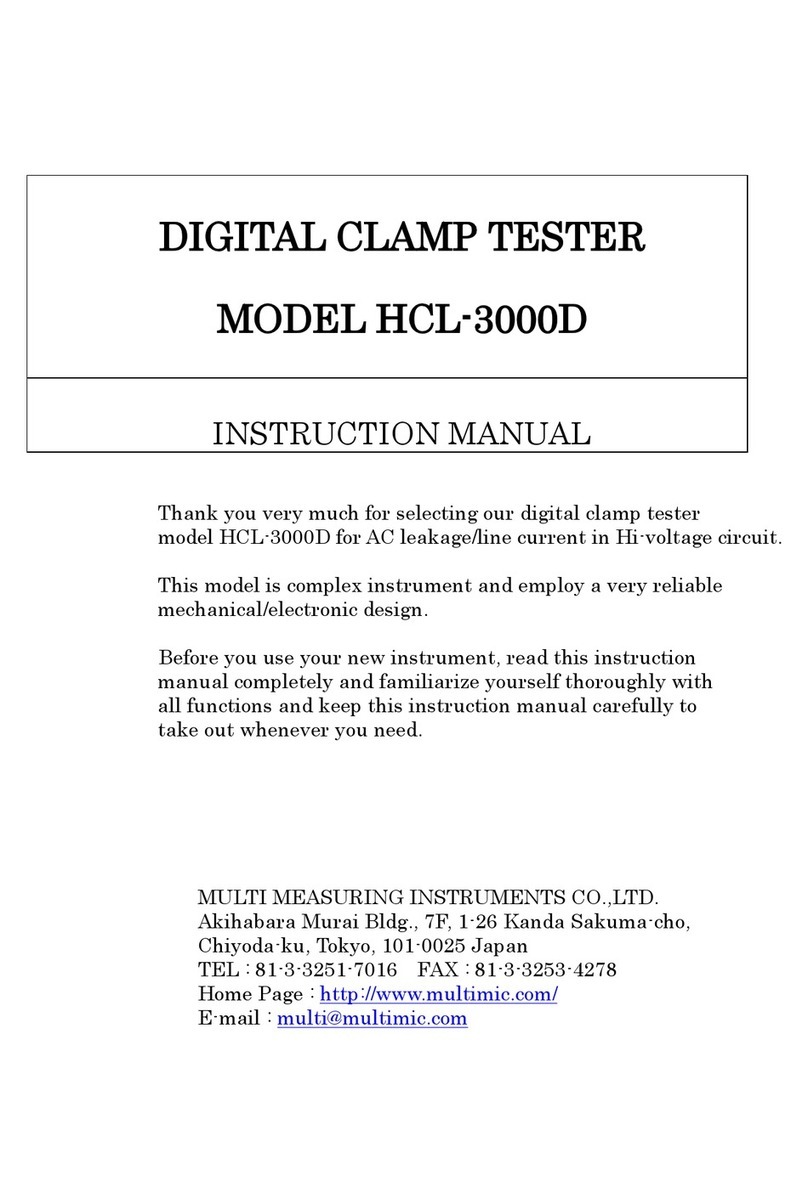Sifos Technologies PowerSync PSA100 User manual

PSA Installation Guide
Copyright © 2007-2012 Sifos Technologies, Inc., All Rights Reserved
Sifos Technologies
PowerSyncAnalyzer
PSA100, PSA1200, PSA2400, PSA-PL
Installation Guide
Revised August 17, 2012

PSA Installation Guide
2
PowerSyncAnalyzer Installation Guide Copyright © 2007-2012 Sifos Technologies, Inc., All Rights Reserved
Sifos Technologies, Inc.
(978) 640-4900 Phone
(978) 640-4990 FAX
Disclaimer
The information contained in this manual is the property of Sifos Technologies, Inc., and is furnished for use by
recipient only for the purpose stated in the Software License Agreement accompanying the user documentation.
Except as permitted by such License Agreement, no part of this publication may be reproduced, stored in a
retrieval system, or transmitted, in any form or by any means, without the prior written permission of Sifos
Technologies, Inc.
Information contained in the user documentation is subject to change without notice and does not represent a
commitment on the part of Sifos Technologies, Inc. Sifos Technologies, Inc. assumes no responsibility or liability
for any errors or inaccuracies that may appear in the user documentation.
Warrantee
Sifos Technologies Inc., warrants to recipient that hardware (“Hardware”) and the tangible media on which it
supplies Software will be free from significant defects in materials and workmanship for a period of 12 months
from the date of delivery (the “Warrantee Period”), under normal and intended use and conditions. Sifos also
warrants that during the Warranty Period, the Software that it supplies will operate substantially in accordance
with the specifications supplied by Sifos for such Software. Sifos does not warrant that the functions contained in
the Software will meet a specific requirement or that the operation will be uninterrupted or error free. Sifos shall
have no warranty obligations whatsoever with respect to any Software which has been modified in any manner by
any third party.
Defective Product under warranty shall be, at Sifos’ discretion, repaired or replaced or a credit issued for an amount
equal to the price paid for such Product provided that: (a) such Product is returned to Sifos Technologies after first
obtaining a return authorization number and shipping instructions, freight prepaid, to Sifos’ location in the United
States; (b) Recipient provides an explanation of the defect or Software failure claimed; and (c) the claimed defect
actually exists and was not caused by fault, neglect, accident, misuse, improper storage, improper installation,
improper repair (other than by Sifos or its agents), fire, flood, lightning, power surges, earthquake or alteration
(unless such alteration performed by Sifos or its agents). Sifos will ship repaired Products to recipient, freight
prepaid, within ten (10) working days after receipt of defective Product. Except as otherwise stated, any claim on
account of defective materials or for any other cause whatsoever will conclusively be deemed waived by recipient
unless written notice thereof is given to Sifos Technologies, Inc. within the Warrantee Period. Product will be
subject to Sifos Technologies’ standard tolerances for variations.
TO THE EXTENT PERMITTED BY APPLICABLE LAW, ALL IMPLIED WARRANTIES, INCLUDING BUT
NOT LIMITED TO IMPLIED WARRANTEES OF MERCHANTABILITY, NONINFRINGEMENT AND
FITNESS FOR A PARTICULAR PURPOSE, ARE HEREBY EXCLUDED, AND THE LIABILITY OF SIFOS,
IF ANY FOR DAMAGES RELATING TO ANY ALLEGEDLY DEFECTIVE PRODUCT SHALL BE
LIMITED TO THE ACTUAL PRICE PAID BY THE PURCHASER FOR SUCH PRODUCT. IN NO EVENT
WILL SIFOS TECHNOLOGIES BE LIABLE FOR COSTS OF PROCUREMENT OF SUBSTITUTE
PRODUCTS OR SERVICES, LOST PROFITS, OR ANY SPECIAL DIRECT, INDIRECT, CONSEQUENTIAL
OR INCIDENTAL DAMAGES, HOWEVER CAUSED AND ON ANY THEORY OF LIABILITY, ARISING IN
ANY WAY OUT OF THE SALE AND/OR LICENSE OF PRODUCTS OR SERVICES TO RECIPIENT EVEN
IF ADVISED OF THE POSSIBILITY OF SUCH DAMAGES AND NOTWITHSTANDING ANY FAILURE OF
ESSENTIAL PURPOSE OF ANY LIMITED REMEDY.

PSA Installation Guide
3
PowerSyncAnalyzer Installation Guide Copyright © 2007-2012 Sifos Technologies, Inc., All Rights Reserved
Table of Contents
TABLE OF CONTENTS .........................................................................................................................................3
ABOUT THIS GUIDE..............................................................................................................................................4
PURPOSE.................................................................................................................................................................4
AUDIENCE...............................................................................................................................................................4
CONTENT................................................................................................................................................................4
CONVENTIONS ........................................................................................................................................................4
RELATED INFORMATION.........................................................................................................................................4
TECHNICAL SUPPORT..............................................................................................................................................4
ABOUT THE POWERSYNC FAMILY OF INSTRUMENTS............................................................................5
INTRODUCTION .......................................................................................................................................................5
POWERSYNC ANALYZER DESCRIPTION ..................................................................................................................5
POWERSYNC PROGRAMMABLE LOAD DESCRIPTION...............................................................................................5
POWERSYNC ANALYZER &PL CONTROL...............................................................................................................5
PHYSICAL AND ENVIRONMENTAL SPECIFICATIONS ................................................................................................6
CERTIFICATIONS.....................................................................................................................................................7
INSTALLATION AND SETUP PROCEDURES..................................................................................................8
PC REQUIREMENTS.................................................................................................................................................8
NETWORK CONNECTIVITY......................................................................................................................................8
PACKAGE CONTENTS..............................................................................................................................................8
SAFETY PRECAUTIONS............................................................................................................................................9
HARDWARE INSTALLATION ..................................................................................................................................10
PSEAF-2 Card Installation.............................................................................................................................10
PSA-1200, PSA-2400 Mounting Considerations.............................................................................................10
Powering Up the PowerSync Analyzer............................................................................................................10
IP Address Set-Up...........................................................................................................................................10
DHCP Address Option....................................................................................................................................12
Connect the Ethernet Port...............................................................................................................................12
Connecting Power Sourcing Equipment (PSE’s) ............................................................................................13
Test Port LED Indicators................................................................................................................................13
Controller LED Indicators..............................................................................................................................14
SOFTWARE INSTALLATION &INITIAL CONNECTION .............................................................................................15
Install the CD-based Software onto Microsoft Windows ................................................................................15
Install the CD-based Software onto Linux Workstation..................................................................................15
Connecting PSA Interactive or PowerShell Wish to the PSA1200, PSA100, or PSA-PL Instrument..............16
Connecting PowerShell Tcl to the PSA1200, PSA100, or PSA-PL Instrument...............................................16
Connecting PSA Interactive or PowerShell Wish to the PSA2400 (RackPack PSA) Instrument ....................16
Connecting PowerShell TCL to the PSA2400 (RackPack PSA) Instrument....................................................17
Inventory the PSA Chassis ..............................................................................................................................17
UPDATING FIRMWARE TO THE POWERSYNC INSTRUMENT .............................................................18
UPDATING CHASSIS CONTROLLER FIRMWARE......................................................................................................18
UPDATING TEST PORT FIRMWARE........................................................................................................................19
Step 1: Storing the Firmware File...................................................................................................................19
Step 2: Upgrading the Test Ports....................................................................................................................19
PROGRAMMING AND INTERACTIVELY CONTROLLING THE PSA INSTRUMENT ......................................................20

PSA Installation Guide
4
PowerSyncAnalyzer Installation Guide Copyright © 2007-2012 Sifos Technologies, Inc., All Rights Reserved
About this guide
Purpose
This manual describes first-time PowerSync Analyzer and PowerSync Programmable Load installation and setup.
It also includes instructions for firmware upgrades to the PowerSync instrument.
Audience
This manual is designed for Engineers and Technicians who are familiar with PC’s and/or Linux Workstations and
have a working knowledge of networking equipment.
Content
About the PowerSync Analyzer
This section introduces the user to the PowerSync Analyzer family of products
Installation and setup
This section describes the initial installation and setup of the PowerSync instrument and
associated software.
Upgrading Instrument Firmware
This section describes processes for upgrading firmware to the PowerSync chassis and test
blades.
Conventions
This guide uses the following typographical conventions:
Bold lettering is used to indicate menu selections and CLI (command line interface) typed commands, as well as
for general emphasis for important items.
Italics is used to indicated command options and for notes to the user
Menu/submenu selections are indicated with “greater than” (>) symbols. For instance,
File > Save refers to the Save submenu selection under the file menu.
Related Information
In addition to this manual, the user may refer to Sifos Technologies’ “PowerSync Analyzer Technical Reference
Manual”, which is provided both in paper form and on the CD shipped with the PowerSync Analyzer.
Technical Support
To obtain technical support, please contact our technical support team using either of the following methods:
By mail: Sifos Technologies, Inc.
Attn: Technical Support
1061 East St.
Tewksbury, MA 01876
Additionally, Application Notes and Product Notices may be found at our web site:
http://www.sifos.com

PSA Installation Guide
5
PowerSyncAnalyzer Installation Guide Copyright © 2007-2012 Sifos Technologies, Inc., All Rights Reserved
About the PowerSync Family of Instruments
Introduction
The IEEE 802.3af standard and emerging 802.3at revision describe a method for powering remote devices and
systems using PoE (Power over Ethernet). Prior to this standard, PoE was implemented using proprietary
methods, which inhibited growth and interoperability. The 802.3 PoE standard specifies various features and
responses which must be adhered to in order to comply with the standard and hence guarantee interoperability with
other 802.3 PoE devices and systems. This forms the stepping stone to widespread, robust, PoE deployment.
The standard describes PSE’s (Power Sourcing Equipment) and PD’s (Powered Devices). Examples of each
would be a PoE enabled Ethernet Switch (PSE) connected to a Wireless Access Point (PD). The PD would derive
power from the PSE, eliminating the need for a local power supply.
PowerSync Analyzer Description
The PowerSync Analyzer is a system that is used to test and characterize PSE’s. The PowerSync Analyzer is not
just a “PD Emulator”; it is also a test instrument that can be used to evaluate PSE’s and characterize parameters
that are specified in the 802.3 PoE standard. Furthermore, it is capable of stress-testing, and performing tests
beyond the scope of the 802.3 PoE standard. The PowerSync Analyzer’s flexibility makes it an ideal choice for
both the Manufacturing floor and for engineering lab use.
There are three versions of PowerSync Analyzers available;
The PSA-100 Compact, a small and portable entry-level PSA with 2 PSE test ports.
The PSA-1200 Analyzer, a rack-mountable desktop chassis with slots for up to 12 PSEAF-2 test cards. Each
PSEAF-2 provides 2 isolated test ports, allowing the PSA-1200 to test up to 24 PoE ports simultaneously
The PSA-2400 RackPack consisting of two PSA-2400 chassis with 24 PSE test ports each, bound into a single
entity by software, for a total of 48 Test Ports. The PSA-2400 chassis’ are rack mountable.
PowerSync Programmable Load Description
The PowerSync Programmable Load offers a subset of the capabilities of the PSA-1200 Analyzer at lower per-port
cost. It can scale to 24 Test Ports in a rack-mountable chassis and offers flexible PD Emulation and simple PoE
line measurements with software automation capabilities in common with the PowerSync Analyzer. It is fully
upgradeable to the PSA-1200 through the acquisition of special software keys from Sifos Technologies.
PowerSync Analyzer & PL Control
All PowerSync instruments include an Ethernet (LAN) interface for routine control. Additionally, a 9-pin serial
port is provided exclusively for IP address configuration and firmware upgrades. The PowerSync Analyzer also
includes an external trigger port to enable synchronization of measurements and load transient events across PSA
chassis’.
The PowerSync Analyzer is controlled via an external PC or Linux Workstation running Sifos Technologies’
PowerSync Interactive, an interactive graphical user interface, and/or with PowerShell Wish/PowerShell TCL, an
interactive command line and automation script development environment incorporating the TCL/TK scripting
language.
Users, and particularly programmers working with the PowerSync Analyzer or PowerSync Programmable Load
are strongly advised to read the PowerSync Technical Reference Manual included with the product in order to
become familiar with all of the features of the PowerSync instrument so that it will provide the maximum benefit
to their testing applications.

PSA Installation Guide
6
PowerSyncAnalyzer Installation Guide Copyright © 2007-2012 Sifos Technologies, Inc., All Rights Reserved
Physical and Environmental Specifications
PHYSICAL
PSA-100
Width: 4.2 “
Height: 1.65”
Depth: 9.15” (Including Rear-Panel Connectors)
Weight: 1.4 lbs.
Power: 5V, 700mA Max. (100VAC –240VAC, 50-60Hz Wall Plug-in Adaptor Supplied)
PSA-1200, PSA2400
Width: 19 “
Height: 5.25” (3 Rack-Unit)
Depth: 12”
Weight: 17.25 lbs. (Fully Populated)
Power: 100VAC –240VAC, 50-60Hz, 600mA Max.
ENVIRONMENTAL
Operating Temperature: 50°C at 20W Max per Port, linearly de-rated from 30°C at 30W per port (see Graph)
Note: 30W is the heat dissipation rating, not the power loading capability of each PSA
Test Port.
Storage Temperature: -20°C to 85°C
Operating Humidity: 5% to 95% RH, Non-Condensing.

PSA Installation Guide
7
PowerSyncAnalyzer Installation Guide Copyright © 2007-2012 Sifos Technologies, Inc., All Rights Reserved
Certifications
Emissions: FCC Part 15, Class A
Meets EN55022, VCCI, AS/NZS 3548
Safety: CSA Listed (CSA22.2 No. 61010)
Meets EN61010-1
European Commission: Low Voltage Directive (73/23/EEC)
Electromagnetic Compatibility Directive (89/336/EEC)
CE Marking Directive (93/68/EEC)
FCC Statement:
This equipment has been tested and found to comply with the limits for a Class A digital
device, pursuant to part 15 of the FCC Rules. These limits are designed to provide
reasonable protection against harmful interference when the equipment is operated in a
commercial environment. This equipment generates, uses, and can radiate radio
frequency energy and, if not installed and used in accordance with the instructions, may
cause harmful interference to radio communications. Operation of this equipment in a
residential area is likely to cause harmful interference in which case the user will be
required to correct the interference at his own expense.

PSA Installation Guide
8
PowerSyncAnalyzer Installation Guide Copyright © 2007-2012 Sifos Technologies, Inc., All Rights Reserved
Installation and Setup Procedures
PC Requirements
IBM Compatible PC running Windows NT™, Windows 2000™, Windows XP™, Windows Vista™ or Windows
7™. PowerSync software is also available for SUSE, RedHat (Fedora), and Debian Linux Workstations.
400MHz Pentium or higher recommended. Minimum 10MB Drive space and 128MB RAM required for PSA
Software.
SVGA Color Monitor, Mouse, CD Rom Drive, an RS232 serial port, and one or more 10BaseT or 10/100BaseT
Ethernet Ports and appropriate cabling are required.
For the PSA-100 and PSA-1200 models, a direct connection between the PC and the PSA is possible with an
Ethernet Cross-over cable.
TCL/TK Version 8.4.5 or later (NOTE: TCL 8.4 versions only; TCL 8.5 or later is not supported). TCL/TK is
provided as part of the Microsoft Windows installer package.
Network Connectivity
As is typical of most LAN controlled instruments, the PowerSync Analyzer and PowerSync Programmable Load
utilize fixed IP Addresses and therefore should only be used on a private LAN network. PC’s and workstations
that will control the PowerSync instrument should have capability to reside on this private LAN using either a
fixed IP Address or a carefully administered address provisioning method that protects against address conflicts
with instruments utilizing fixed IP addresses.
PC’s and workstations may host a second network connection via a separate LAN interface to a building or
enterprise network. In the event that a second LAN interface is utilized for wide area networking purposes, it is
recommended that the two LAN interfaces be kept completely separate with no route paths between them.
The network connection between host computer and PowerSync Analyzer should not introduce significant delay
or latency. Round trip connection latency should not exceed 5msec and it is recommended that connections
provide less than 1msec latency.
See applicable PC and operating system literature when configuring multiple LAN interfaces.
Package Contents
The PSA-100 Compact PowerSync Analyzer is shipped with the following items:
PSA dual test port desktop unit
Software and documentation provided on a CD
AC wall-mount power supply
CAT5 Ethernet cable, straight-through (beige)
CAT5 Ethernet cable, crossover (green)
RS232 Straight-through cable with DB9M to DB9F connections.
The PSA-1200 PowerSync Analyzer and PowerSync Programmable Load are shipped with the following items:
PSA chassis with installed controller card, one or more SIF-4002 test cards, and
blank faceplates to cover any unused slots
Software and documentation provided on a CD
AC power cord
CAT5 Ethernet cable, straight-through (beige)
CAT5 Ethernet cable, crossover (green)
RS232 Straight-through cable with DB9M to DB9F connections.

PSA Installation Guide
9
PowerSyncAnalyzer Installation Guide Copyright © 2007-2012 Sifos Technologies, Inc., All Rights Reserved
The PSA-2400 RackPack PowerSync Analyzer package is shipped with the following items:
Two PSA chassis with 24 PSE test ports per chassis
Software and documentation provided on a CD
AC power cord
Two CAT5 Ethernet cables, straight-through (beige)
RS232 Straight-through cable with DB9M to DB9F connections.
Safety Precautions
TO PREVENT ELECTRIC SHOCK, DO NOT REMOVE THE COVER OF THE PSA. NO USER
SERVICEABLE PARTS ARE INSIDE. SERVICE SHOULD BE REFERRED TO QUALIFIED PERSONNEL.
THE PSA SHOULD BE POWERED DOWN AND DISCONNECTED FROM AC LINE VOLTAGES WHEN
ANY OF THE CARD SLOTS ARE UNPOPULATED OR UNCOVERED BY A BLANK FACEPLATE, AND
WHEN INSTALLING OR REMOVING CARDS OR FACEPLATES.
THE PSA-1200-BASED PSEAF-2 CARDS MAY EXCEED SAFE HANDLING TEMPERATURES WHEN
OPERATING UNDER HEAVY CURRENT LOADS. CARDS SHOULD ALWAYS BE ALLOWED TO COOL
BEFORE REMOVAL FROM THE CHASSIS.
THE PSA IS FOR CONNECTION ONLY TO THE INTERNAL BUILDING ETHERNET NETWORK. IT IS
NOT FOR CONNECTION TO THE TELECOMMUNICATIONS NETWORK.
THE PSA SHOULD BE POWERED VIA THE SUPPLIED AC POWER CORD, WHICH INCLUDES AN
EARTHING CONDUCTOR. THE GROUND TERMINAL OF THE PLUG SHOULD NOT BE MODIFIED,
SINCE THIS COULD RESULT IN A PRODUCT THAT IS NOT PROPERLY EARTHED. WHEN PLACING
THE EQUIPMENT IN ITS FINAL CONFIGURATION, THE EQUIPMENT SHOULD BE PLACED SUCH
THAT IT IS EASY TO ACCESS THE POWER CORD; THIS WILL ALLOW THE CORD TO BE PULLED
OUT OF THE UNIT IN THE EVENT THAT IT IS NECESSARY TO REMOVE POWER.
THERE ARE VENTILATION HOLES ON THE TOP AND BOTTOM COVERS, AND FAN VENT HOLES ON
THE BACK OF THE PSA-1200 AND PSA-2400 RACK-MOUNT CHASSIS, AND ON THE SIDES AND TOP
OC THE PSA-100. THESE SHOULD NOT BE BLOCKED OR OTHERWISE OBSTRUCTED.
WARNING: THE PSA-100 SHOULD ONLY BE OPERATED WITH THE POWER SUPPLY
THAT WAS PROVIDED WITH THAT PRODUCT.

PSA Installation Guide
10
PowerSyncAnalyzer Installation Guide Copyright © 2007-2012 Sifos Technologies, Inc., All Rights Reserved
Hardware Installation
This section describes the PowerSync Analyzer hardware installation.
PSEAF-2 Card Installation
The card slots for the PSEAF-2 cards are numbered from 1-12 (left to right) in the software. Cards should
generally be installed from left to right, however this is not a strict requirement for proper operation of the
instrument under software control.
Note: The PSEAF-2 card installation is not applicable to the PSA-100 and PSA-2400.
PSA-1200, PSA-2400 Mounting Considerations
The PSA-1200 and PSA-2400 may be operated either as a stand-alone instrument or in a rack-mount
configuration.
The top and bottom air vents and back-panel fans on the PSA provide required cooling for the PSEAF-2 cards.
When rack mounting the PSA, a 1U (1.7”) spacing must be maintained above and below the PSA, without front-
side obstructions. Vent plates will be available from Sifos that can be installed in the empty slots.
NOTE: OBSTRUCTION OF THE TOP OR BOTTOM VENTS OR THE FANS COULD DAMAGE
THE HARDWARE UNDER HEAVY CURRENT LOADS, AND WILL VOID THE WARRANTEE.
Powering Up the PowerSync Analyzer
Connect the supplied AC cord to the back of the PSA-1200, PSA-PL, or PSA-2400, and then to a properly
grounded AC source (see “Safety Precautions”). Turn on the switch on the back of the PSA. The Test Ports
should all flash their LED’s for about 2 seconds, and the PSA controller should then flash its LED indicators
briefly.
The PSA-100 should be powered via the supplied Wall-plug-in supply. The user may optionally power the
instrument with the supplied USB-Port adapter cable, however since individual USB ports may or may not meet
the standard USB power specification, operation is not guaranteed, and should be verified prior to any critical test
situations.
IP Address Set-Up
The PSA is shipped from the factory with an IP Address of 192.168.221.105. Under typical situations, the user
may wish to change this to an address that matches the user’s local network settings.
The PowerSync instrument’s serial port is available exclusively for IP Address set-up and PSA Controller
firmware updates. Under normal use it should be left disconnected.
The serial port should be connected to a PC running HyperTerminal or an equivalent data terminal emulator using
the supplied DB9 cable.
The HyperTerminal set-up is as follows:
Start HyperTerminal,
Select a connection name when prompted
In the connection prompt, enter the following:
Connect Using> direct to com#
Where # = 1,2,3 or 4, depending upon the PC port being used.

PSA Installation Guide
11
PowerSyncAnalyzer Installation Guide Copyright © 2007-2012 Sifos Technologies, Inc., All Rights Reserved
In the Port Settings Prompt, select the following parameters:
Bits per second > 9600
Data bits > 8
Parity > None
Stop bits > 1
Flow Control > Hardware
With HyperTerminal set up and running as described above, hit the ENTER key on the Keyboard. The following
menu will appear:
Type 1and press ENTER. Follow the command prompts to set up the IP address. Pay careful attention in the
following example to see how this is done, particularly the assigned IP Mask*method.
There is approximately a 10-second delay before “Done” is displayed, and then the main menu appears again:
Type “3” to Enable the PSA. Then disconnect the serial port and close the terminal emulation software.
NOTE! The PSA LAN interface will not operate if the serial port to the PSA is open and the command menu is
visible by virtue of pressing the ENTER key.
If you are setting up more than one PSA, as in the case of the PSA-2400 RackPack, each PSA chassis must have a
unique IP Address.
PowerSync Analyzer
Firmware Version #.##
MAC Address: 00204A######
IP Address: 192.168.221.105
Mask: 255.255.255.0
Gateway: 192.168.1.1
1. Set IP Address
2. Firmware Upgrade (Controller)
3. Enable PSA
(PSA DISABLED) >
>1
Use DHCP ? (Y/N)> N
Enter IP Address (xxx.xxx.xxx.xxx) > 10.10.10.114
Confirm? (Y/N) y
Enter Number of Mask Bits (01 –30) > 24
255.255.255.0
Confirm? (Y/N) y
Enter Gateway Address (xxx.xxx.xxx.xxx) >
10.10.10.1
Confirm? (Y/N) y
Please Wait... Done

PSA Installation Guide
12
PowerSyncAnalyzer Installation Guide Copyright © 2007-2012 Sifos Technologies, Inc., All Rights Reserved
The PSA IP Address may also be changed to another address on the same subnet using the PowerShell command
psa_setipaddress. This method does not require a serial port connection. See the PowerShell chapter of the
Technical Reference Manual for more information on this command.
*Note that the Mask is entered as the number of unmasked MSB’s of a binary Mask Address.
DHCP Address Option
PSA’s with controller firmware version 1.53 or newer may prompt to “Use DHCP?” when updating the PSA
address. If DHCP is selected, the PSA will attempt to acquire an address from a network DHCP server.
Generally, this configuration is not advised for test laboratory environments where most instruments operate with
hard-coded addresses. Knowledge of the PSA address is critical in order to connect and control the PSA from
PSA Interactive or PowerShell, so if DHCP is utilized, the assigned address must be known and must be stable
over the course of instrument usage. (Note: The PSA console menu will display an acquired address if the address
is successfully acquired and the menu is re-opened.)
Connect the Ethernet Port
The Ethernet Port on the PSA can be connected to a 10/100/1000BaseT Ethernet Switch or Hub:
Connections to a Hub or Switch require the standard CAT5 UTP cable.
If you are installing a PSA-100 or PSA-1200, you have the option of making a direct connection to a PC:
Direct Connections to a PC require the CAT5 Ethernet crossover cable.
The PC must be on the same subnet as the instrument in order to communicate with it. When the CAT5 cable is
connected and the PC and PSA are powered up, one of the LED’s located on the RJ-45 should be either on or
blinking.
NOTE! The PSA-2400 RackPack PSA requires that the two PSA chassis’ be installed on the same sub-net and
powered on for the Software to operate them.

PSA Installation Guide
13
PowerSyncAnalyzer Installation Guide Copyright © 2007-2012 Sifos Technologies, Inc., All Rights Reserved
Connecting Power Sourcing Equipment (PSE’s)
After installing the PowerSync Analyzer chassis, you can connect the Power Sourcing Equipment (PSE) to the
PSE Test Ports in the chassis.
Each PSEAF-2 test card (or equivalently, each slot on the PSA-100 or PSA-2400) has two pairs of RJ-45
connectors. The top pair is labeled OUT 1 and PS1 IN. The bottom pair is labeled OUT 2 and PS2 IN. Each pair
acts as an independent test port. In some tests you use both ports in the pair; in other tests you use only one of the
ports of the pair.
The PS1 IN and PS2 IN ports connect to the ports of an 802.3af PSE device. Use of the OUT 1 and OUT 2 ports is
optional.
To PSE
To PSE
To Packet
Analyzer
(optional)
To Packet
Analyzer
(optional)
PSEAF-2
PS2 IN
PS1 IN
Test Port LED Indicators
There are four LEDs on each test port: DET, PWR, ARM, and AUX. The LEDs are described below.
The LEDs toggle on and off at power-up and flash during the firmware upgrade process.
DET - The DET LED is lit when the test port is in Detect Mode. Detect mode is present when the port is
connected (port connect), and the detection resistance is between 19k Ohm and 26k Ohm. When this LED is lit,
it’s an indication that the passive load is set up to allow a successful detection by a PSE, assuming that the ALT-
A/ALT-B and MDI/MDI-X settings in the correct state.
PWR - The PWR LED is lit when the PSE voltage at the input port exceeds 33 Volts. If a measurement is active,
this LED may be delayed until completion of the measurement.
ARM - The ARM LED is lit when the test port is armed and waiting for either an internal or external trigger.
This LED is shut off when the trigger occurs. (Note: This LED is not utilized by PSA-PL.)
AUX - The AUX LED is lit during communications between the controller and the test port. It is also available
for possible user control in future software releases.
All four of the above LED’s toggle on and off at power-up, and flash during the firmware upgrade process.

PSA Installation Guide
14
PowerSyncAnalyzer Installation Guide Copyright © 2007-2012 Sifos Technologies, Inc., All Rights Reserved
Controller LED Indicators
The controller has two LED’s on the RJ-45 Ethernet connector, and, in the case of the PSA-1200, PSA-2400, and
PSA-PL, three LED’s labeled PWR, ETH, and COM. These are described below.
RJ-45 Upper/Right LED - The upper LED is a bi-color LED, which indicates whether the Ethernet connection is
10BaseT or 100BaseTx. An Amber color indicates 10BaseT, and Green indicates 100BaseTx. If the LED is not
lit, then a proper connection is not present.
RJ-45 Lower/Left LED - The lower LED indicates that there is activity on the link. Half-duplex activity is
indicated with a momentary Amber color, and Full-Duplex activity is indicated with green.
ETH LED - The Ethernet LED is lit whenever there is a communication with the controller. This can represent
either; a direct communication between the host PC and controller, or communications between the controller and
a test port.
COM LED - The COM LED is lit momentarily during RS232 communications.
Both of the above LED’s are lit momentarily during power-up, and flash during upload procedures.
PWR LED - The PWR LED is lit whenever the instrument is powered on.

PSA Installation Guide
15
PowerSyncAnalyzer Installation Guide Copyright © 2007-2012 Sifos Technologies, Inc., All Rights Reserved
Software Installation & Initial Connection
Install the CD-based Software onto Microsoft Windows
1. Put the PowerSync CD in the drive.
2. Open the CD in Windows Explorer, and then run the file named Sifos_PSA_Installer_#_#_##.exe,
where #_#_## is the version number of the software. After a moment the installation wizard appears.
(Note: The PSA Software installer will automatically open from PSA Version 3.1 and later CD’s.)
3. Click Next. If Tcl/Tk version 8.4.5 or later is not installed, a dialog box will appear, asking if you want to
install Tcl/Tk version 8.4.5. This version of Tcl/Tk or later is required. If this dialog box does not appear,
skip step 4 and go to step 5.
4. If Tcl/Tk version 8.4.5 or later is already installed, click No and go to the step 5. If you need this version
of Tcl/Tk installed, click Yes and follow the instructions on the screen to install Tcl/Tk. When the Tcl/Tk
installation is complete, the installation wizard appears again. Note: Some products that install Tcl may
not install Tk. The installer will check for the installation of Tk as well as Tcl.
5. The PSA Installer may also prompt to install an editor program AnyEdit for PowerShell. This program
is recommended for those that plan to do test script development for PowerShell since it knows all
PowerShell command and global variable names and will provide many other productivity features of a
textual program editor for TCL.
6. Follow the instructions on the screen to complete installation of the PSA software.
Install the CD-based Software onto Linux Workstation
PowerSync Software requires TCL/TK 8.4.5 (or later) to operate. TCL/TK should be installed on the Linux
Workstation separate from PowerSync Software. TCL/TK for Linux and Unix is available from the ActiveState
website, and usually available through Linux distribution specific package managers. TCL/TK must be installed
such that the user has Execute permissions to the TCL “/bin” directory so that the commands “tclsh8.4” and
“wish8.4” will open the respective TCL consoles.
1. Put the PowerSync CD in the drive.
2. Establish read-write permissions for the /usr/local/ directory path
3. Copy the files psa_installer.sh and Sifos_PSA_Archive_#_#_##.tar (where #_#_## is the PSA version
number) from the directory /Linux Installation Files to the user’s <HOME>/bin/ directory path.
4. Open a terminal an execute the shell command “sh psa_install.sh”.
5. Read-write permissions to the /usr/local/ directory path may be removed following execution of the
installer script.
6. Desktop icons, or application links, may be set up to PowerShell TCL, PowerShell WISH, and PSA
Interactive. The corresponding shell scripts for each of these applications will be found in the
<HOME>/bin/ directory path after execution of the installer script.
Refer to the PSA_Linux-Unix_Install_README document on the CD under the path /Linux Installation Files
for more information regarding the Linux installation process.
Terminal commands to launch PowerSync Software will be:
Program
Shell Command
PowerShell TCL
PowerShell_TCL.sh
PowerShell WISH
PowerShell_WISH.sh
PSA Interactive PL
PSA_Interactive.sh

PSA Installation Guide
16
PowerSyncAnalyzer Installation Guide Copyright © 2007-2012 Sifos Technologies, Inc., All Rights Reserved
Connecting PSA Interactive or PowerShell Wish to the PSA1200, PSA100, or PSA-PL Instrument
PSA Software must initially learn the IP address of each PowerSync instrument on the local network. The
assumed address of a PowerSync Analyzer or PL after the software is installed is 192.168.221.105.
If this is not the address configured in the PSA and if PowerShell TCL has not yet been used to connect to the
PSA, the following procedure will “train” all PSA Software as to where the PSA is located on the LAN.
1. Connect the PSA chassis on the local network and turn it on.
2. Open PSA Interactive or PowerShell Wish.
3. Enter the new PSA address in the Chassis Selection dialog entry field. Then press Add Chassis.
4. Assuming the new address is accepted and added to the selection list, Select the new address and press
Connect.
If the new address was not accepted, be sure PSA is connected on LAN and subnet visible to host computer and
that PSA is turned on. Also be sure the IP address of the PSA was properly entered before pressing the Add
Chassis button.
PSA Software is now able to communicate with the PSA instrument. There is no need to perform a similar
operation using PowerShell Tcl.
Connecting PowerShell Tcl to the PSA1200, PSA100, or PSA-PL Instrument
PSA Software must initially learn the IP address of each PowerSync instrument on the local network. The
assumed address of the PowerSync Analyzer or PL after the software is installed is 192.168.221.105.
If this is not the address configured in the PSA and if PSA Interactive and PowerShell Wish has not yet been used
to connect to the PSA, the following procedure will “train” PSA Software as to where the PSA is located on the
LAN.
1. Connect the PSA chassis on the local network and turn it on.
2. Open PowerShell TCL and respond “N” or “NO” at the initial user connection prompt
3. Enter the new PSA chassis IP address at the prompt and press [Enter].
If the new address was not accepted, be sure PSA is connected on LAN and subnet visible to host computer and
that PSA is turned on. Also be sure the IP address of the PSA was properly entered before pressing the Add
Chassis button.
PSA Software is now able to communicate with the PSA instrument. There is no need to perform a similar
operation to add the PSA address unless the PSA address is altered in the PowerSync Analyzer or PL.
Connecting PSA Interactive or PowerShell Wish to the PSA2400 (RackPack PSA) Instrument
PSA Software must initially learn the IP address of each PowerSync instrument on the local network. In order for
PSA software to work with the RackPack PSA (PSA2400), it must learn the address of BOTH PSA chassis’ before
controlling either one. This is a one-time operation.
This one-time procedure can also be done using PSA Interactive, PowerShell Wish, or PowerShell Tcl. When
using PSA Interactive or PowerShell Wish, the procedure is as follows:
1. Set up each RackPack PSA chassis to a unique IP address
2. Connect and power up both chassis’ on the local network
3. Open PowerShell WISH or PSA Interactive
4. In the PSA Connection window, enter the IP address of the first RackPack PSA chassis and press Add
Chassis
5. In the Selection List, Select the newly added address (Note: Status will report “PSA-2400 Init…”) and a
message box will appear instructing the user to enter the second PSA2400 address

PSA Installation Guide
17
PowerSyncAnalyzer Installation Guide Copyright © 2007-2012 Sifos Technologies, Inc., All Rights Reserved
6. In the PSA Connection window, enter the IP address of the second RackPack PSA chassis and press Add
Chassis
7. In the Selection List, Select the newly added address
8. Press Connect
PowerShell Wish or PSA Interactive will then open up connected to the second of the two PSA’s entered during
the procedure. At this point, any PSA application will have ready access to the PSA2400 RackPack system.
Connecting PowerShell TCL to the PSA2400 (RackPack PSA) Instrument
PSA Software must initially learn the IP address of each PowerSync chassis on the local network. In order for
PSA software to work with the RackPack PSA (PSA2400), it must learn the address of BOTH PSA chassis’
before controlling either one.
This one-time procedure is easily done using PowerShell TCL. The procedure is as follows:
1. Set up each RackPack PSA chassis to a unique IP address
2. Connect and power up both chassis’ on the local network
3. Open PowerShell Tcl and enter “N” or “NO” to the initial address prompt
4. Enter the IP address of either PSA2400 chassis
5. Upon prompt for SECOND PSA2400 address, enter the IP address of the other PSA2400 chassis
PowerShell TCL will then open with an active connection to the first PSA address entered. At this point, any
PSA application will have ready access to the PSA2400 RackPack system.
Inventory the PSA Chassis
Once connected to any PSA Chassis, PowerShell may be used to quickly inventory the types of test resources and
the associated firmware versions of the PowerSync instrument. To see this inventory:
1. Open PowerShell TCL or PowerShell WISH.
2. Execute the command psa_config –d
This will provide a full inventory of instrument resources as show in the example below.
PSA-1,1>psa_config -d
Slot,Port Type Version
--------- ------------------ -------
0,0 Standard_PSA_Ctlr 1.67
1,1 Dual_PSE_Test_3 1.59
1,2 Dual_PSE_Test_3 1.59
2,1 Dual_PSE_Test_3 1.59
2,2 Dual_PSE_Test_3 1.59
3,1 Dual_PSE_Test_3 1.59
3,2 Dual_PSE_Test_3 1.59
4,1 Dual_PSE_Test_3 1.59
4,2 Dual_PSE_Test_3 1.59
5,1 Dual_PSE_Test_3 1.59
5,2 Dual_PSE_Test_3 1.59
6,1 Dual_PSE_Test_3 1.59
6,2 Dual_PSE_Test_3 1.59
7,1 Empty
7,2 Empty
8,1 Empty
8,2 Empty
9,1 Empty
9,2 Empty
10,1 Empty
10,2 Empty
11,1 Empty
11,2 Empty
12,1 Empty
12,2 Empty
PSA-1,1>

PSA Installation Guide
18
PowerSyncAnalyzer Installation Guide Copyright © 2007-2012 Sifos Technologies, Inc., All Rights Reserved
Updating Firmware to the PowerSync Instrument
Occasionally, Sifos Technologies will make available firmware updates for the PowerSync Analyzer or
PowerSync Programmable Load. These updates may be applied by the instrument owner at their site by adhering
to the following directions.
There are two firmware entities for the PowerSync instrument:
Chassis Firmware
Test Blade Firmware
There is a separate copy of Test Blade firmware for each Test Port (2 per Dual-PSE Test Blade) in the PSA
Chassis.
Updating Chassis Controller Firmware
Chassis controller firmware must be updated via the Serial Port to the PSA chassis. The firmware file for the
chassis controller is typically named as follows:
SIF-CTL_1_67.HEX
Where 1 and 67 are version numbers and the string “CTL” indicates this is for the chassis controller.
To update the chassis controller firmware:
1. Turn on the power to the PSA chassis.
2. Connect the supplied DB9 cable to the PSA serial port and to a PC that has the Windows HyperTerminal
program.
3. Start HyperTerminal. This is usually on the Windows Start menu under Programs > Accessories >
Communications.
4. When prompted, type a name for the connection you are about to make, and click OK.
5. Select the COM port you are using in the Connect using box, and click OK.
6. Select the following port settings:
Bits per second –9600
Data bits –8
Parity –None
Stop bits –1
Flow Control –Hardware
NOTE! Hardware flow control is required for a firmware upload to work correctly.
NOTE! If the current Chassis Controller Firmware is 1.21 or earlier, or if for any reason the PSA is unable to
communicate on the serial interface, execute steps 7-through-9. Otherwise Select Menu item #2 “Firmware
Upgrade”, and proceed to step 10.
7. Click OK to establish the connection with the PSA chassis.
8. With HyperTerminal running and the PSA connected, turn off power to the PSA.
9. Turn the PSA on, and within 1 to 2 seconds, enter the pound symbol (#) at the keyboard. The PSA
should respond with a greater-than prompt (>) in the HyperTerminal window. If this prompt does not
appear, repeat steps 8 and 9. Once the “>” prompt appears, do not enter any more characters at the
keyboard.
10. In HyperTerminal, click Transfer > Send Text File…. A Windows Explorer screen will appear.
11. Find and select the firmware upgrade file. You might have to select All Files (*.*) in the Files of Type
box to see the firmware upgrade file.

PSA Installation Guide
19
PowerSyncAnalyzer Installation Guide Copyright © 2007-2012 Sifos Technologies, Inc., All Rights Reserved
12. Click Open. The file should begin to load. A series of dots (…..) will be written to the screen indicating
that the upload is in progress. At the conclusion of the upload, the word PASS should be written to the
screen indicating a successful upload. If the word FAIL appears, or if PASS does not appear, repeat the
previous procedures.
13. When the download finishes, cycle power to the PSA chassis.
14. Hit ENTER in HyperTerminal, Select menu item 1, and re-enter the IP Address (see IP Address Setup
above). After the command completes, close HyperTerminal and cycle power to the PSA again.
Updating Test Port Firmware
The firmware file for a PSA Test Port is typically named as follows:
SIF-TST_1_59.HEX
Where 1 and 59 are version numbers and the string “TST” indicates this is for the a Test Port on a Test Blade.
The procedure for firmware upgrade installation for the Test Ports is a two-step process. Step 1 stores the
firmware upgrade file in non-volatile memory in the PSA controller. Step 2 upgrades the firmware on the test
ports.
Once the test port firmware file is stored in the PSA controller, it remains in non-volatile memory until
it is overwritten.
Step 1: Storing the Firmware File
In this step you transfer the firmware file to non-volatile memory on the PSA chassis.
1. Open PowerShell WISH or TCL.
2. At the command line, type psa_download followed by the full path and file name of the upgrade file, and
then press Enter. For example:
psa_download c:/SIF_TST_*_**.HEX
where the upgrade file SIF_TST_*_**.HEX is in the Root directory of drive c: in this case.
(*_** refers to the version number of the current Firmware.)
NOTE! You must use the forward slash (/) for path separators, as shown in the example above.
3. When prompted to load the file, type YES and press Enter.
4. Wait until the firmware file is transferred to the PSA chassis –PowerShell will report “DOWNLOAD
COMPLETE”. Then cycle power to the PSA chassis.
NOTE! Firmware download to the PSA will take approximately 30 seconds to complete. If for any reason it
completes much faster than this, then the download failed and should be re-attempted after cycling power to the
PSA chassis.
Step 2: Upgrading the Test Ports
In this step you use the previously downloaded firmware file (see Step 1) to upgrade the test ports. This may be
done either to a single selected test port or to all test ports in the chassis.
1. Open PowerShell WISH or TCL.
2. At the command line, type psa_update_port followed by a single port ID (e.g. 1,1) or the multi-port
argument allports to upgrade, and press Enter. Examples:
psa_update_port 1,2
(This upgrades slot 1, port 2)

PSA Installation Guide
20
PowerSyncAnalyzer Installation Guide Copyright © 2007-2012 Sifos Technologies, Inc., All Rights Reserved
psa_update_port allports
(This upgrades all available test ports in the chassis.)
5. When prompted for confirmation, type YES and press ENTER. The LED’s on the test ports being
upgraded will flash during this process. Wait for the upgrade process to finish, then cycle power to the
PSA chassis.
NOTE! Firmware upgrade to the Test Ports will take approximately 30 seconds per Test Port. Do not interfere
with the operation of PowerShell or the PSA Chassis during this period of time.
Programming and Interactively Controlling the PSA Instrument
See the PowerSync Analyzer or PowerSync PL Technical Reference Manual.
Other manuals for PowerSync PSA100
1
This manual suits for next models
3
Table of contents
Other Sifos Technologies Measuring Instrument manuals

Sifos Technologies
Sifos Technologies PSA-3000 User manual
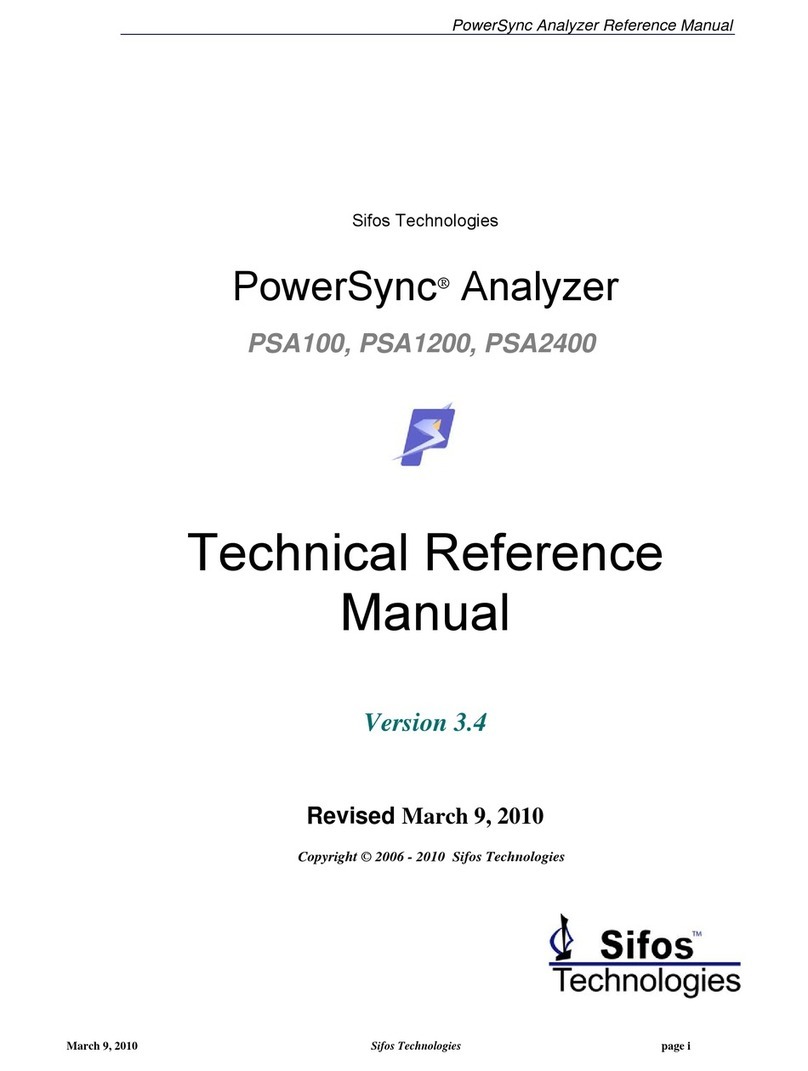
Sifos Technologies
Sifos Technologies PowerSync PSA100 Product manual
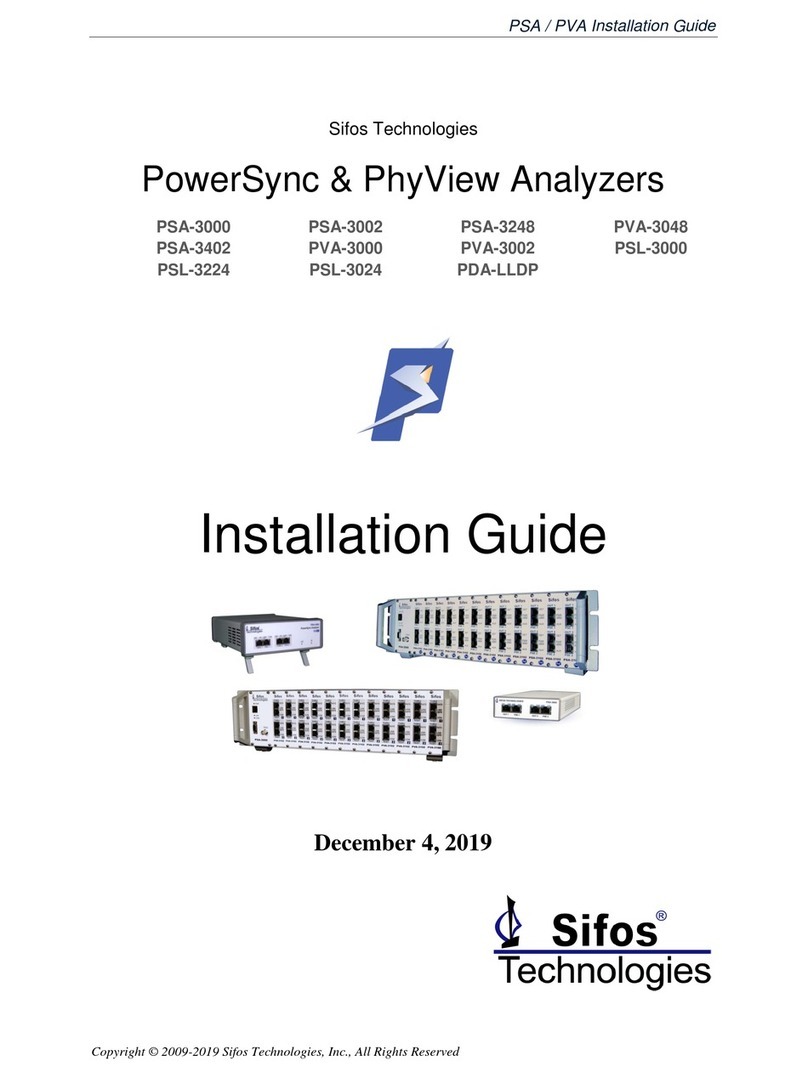
Sifos Technologies
Sifos Technologies PowerSync Series User manual

Sifos Technologies
Sifos Technologies PowerSync PDA-300 Product manual
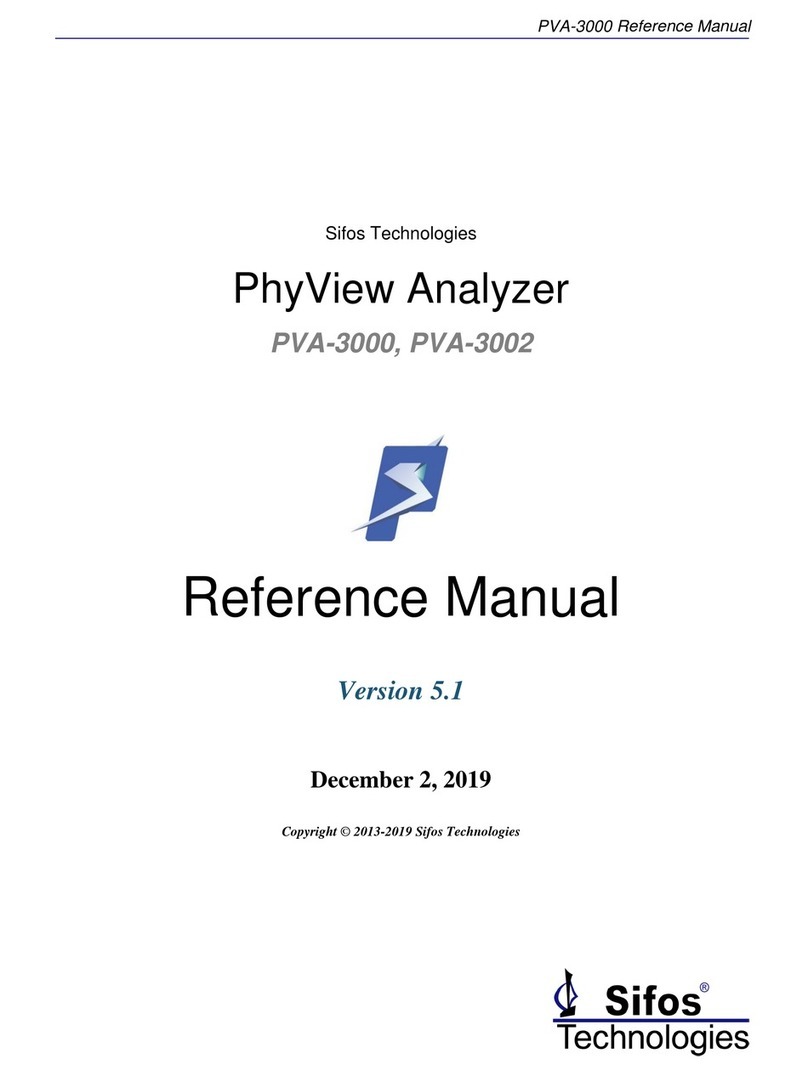
Sifos Technologies
Sifos Technologies PhyView PVA-3000 User manual
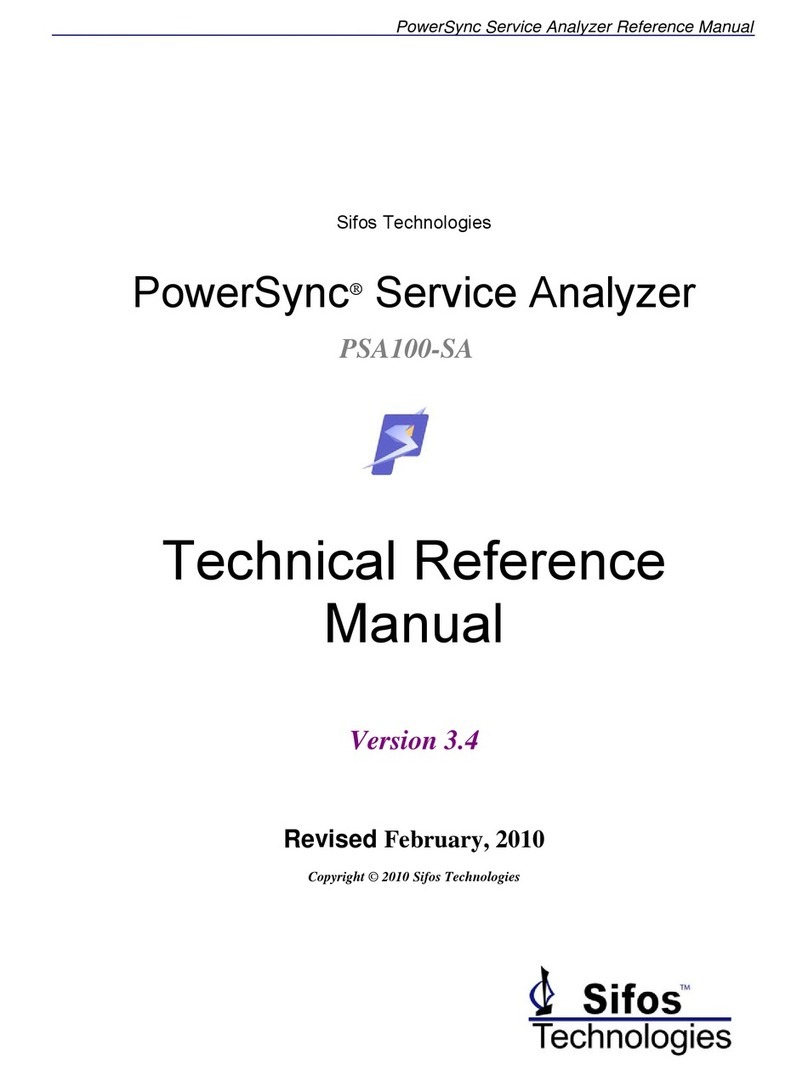
Sifos Technologies
Sifos Technologies PowerSync PSA100-SA Product manual
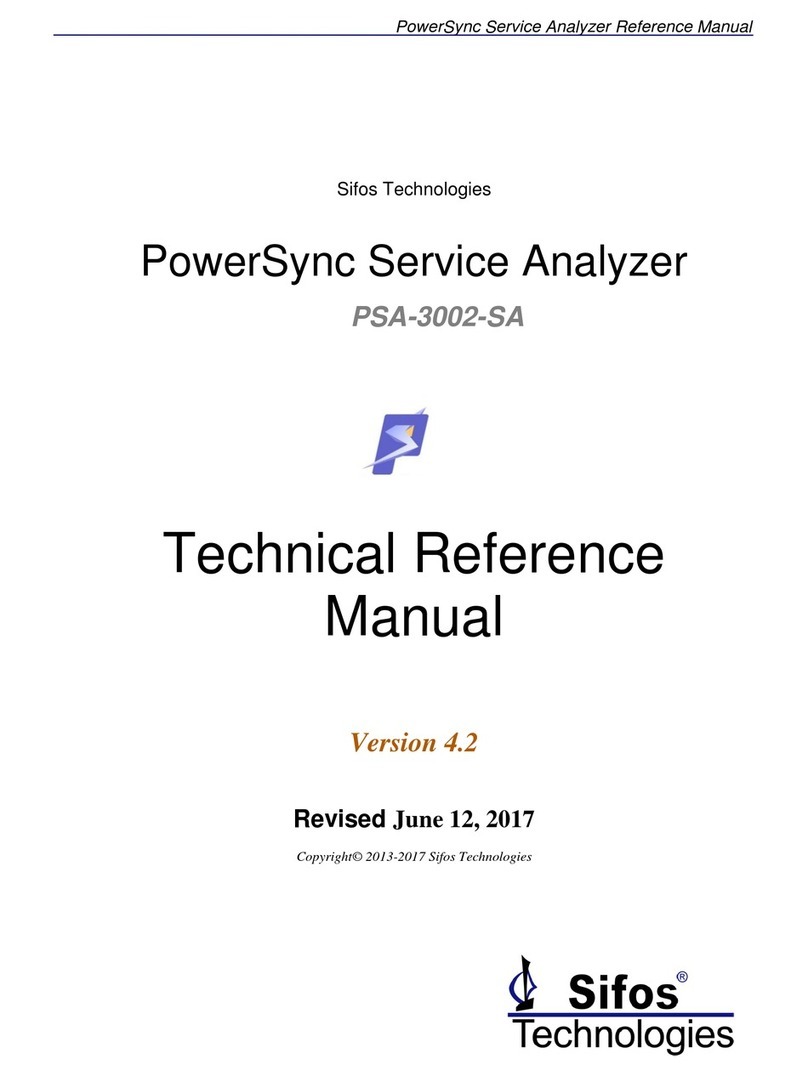
Sifos Technologies
Sifos Technologies PowerSync PSA-3002-SA Product manual

Sifos Technologies
Sifos Technologies PowerSync PDA-300 User manual