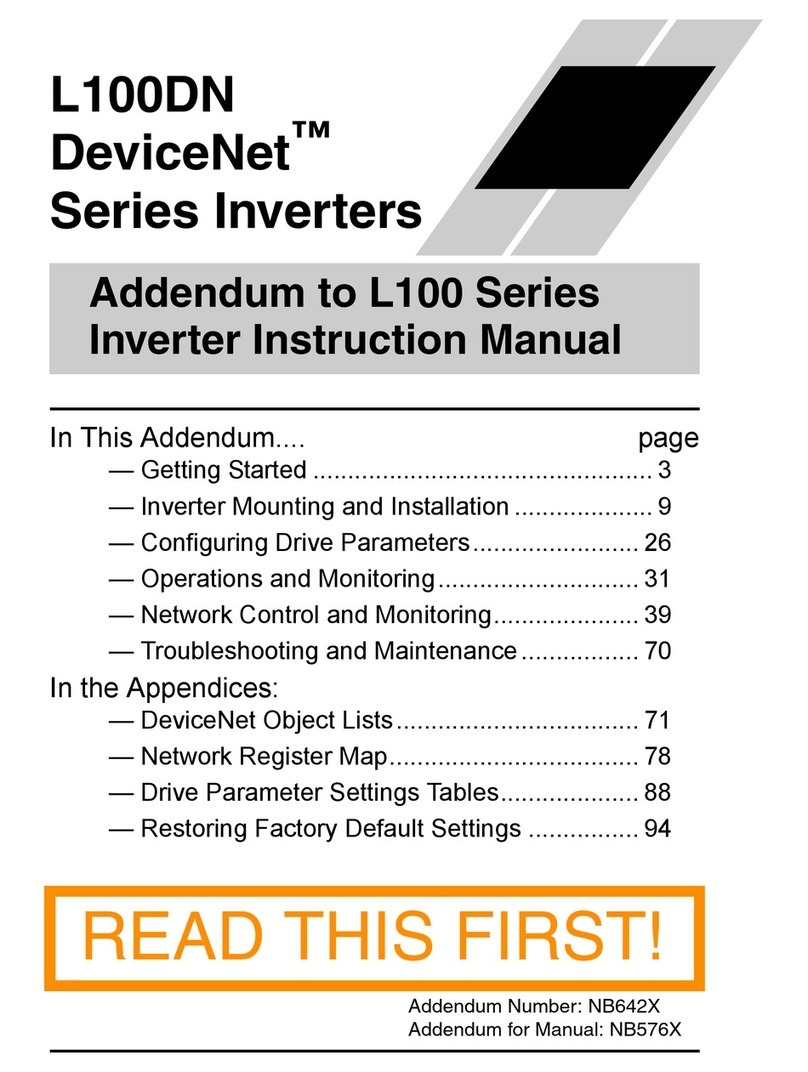Signal Forge 1000 User manual

User Manual …
Signal Forge 1000
Digitally Synthesized Signal Generator
TM
TM


Technical Support
Email: Support@signalforge.com
Phone: 512.275.3733
Contact Information
Web: www.signalforge.com
Customer Service Email: Sales@signalforge.com
Phone: 512.275.3733
Fax: 512.275.3735
Address: Signal Forge, LLC ▪2115 Saratoga Drive ▪Austin TX 78733

Table of Contents
INTRODUCTION ----------------------------------- 1
General Features --------------------------------- 1
Applications ---------------------------------------- 1
SPECIFICATIONS --------------------------------- 3
CONNECTIONS ------------------------------------ 4
Front Panel Connections ------------------ 4
Rear Panel Connections------------------- 5
GETTING STARTED ------------------------------ 6
Power Adapter------------------------------------- 6
Connecting the SF1000 to Your Computer- 6
Wave Manager Software------------------------ 6
Creating a Waveform----------------------- 7
Running the Waveform ------------------ 10
Saving Waveforms ------------------------ 10
Modifying Waveforms “On-The-Fly”-------- 10
Frequency Step Up, Step Down ------- 11
Power Level / Attenuation Control (dBm Base and
Offset) ---------------------------------------- 11
OUTPUT TYPES --------------------------------- 12
AC Coupled Output----------------------------- 12
Differential Output ------------------------------ 12
Digital Output ------------------------------------ 13
Operating Limits--------------------------------- 13
Operating Ranges ------------------------------ 14
WAVEFORMS ------------------------------------ 15
Single Tone--------------------------------------- 15
FSK Unramped ---------------------------------- 15
FSK Ramped------------------------------------- 16
FSK Triangle ------------------------------------- 17
FSK Arbitrary Waveform ---------------------- 17
ASK------------------------------------------------- 18
Sweep --------------------------------------------- 19
Square AM---------------------------------------- 20
Sine AM ------------------------------------------- 20
ARBITRARY WAVEFORMS ------------------ 22
Arbitrary Modulation Operation-------------- 22
Waveform Descriptors ------------------------- 22
Digital Descriptors ------------------------------ 22
Floating Point Descriptors -------------------- 22
Creating a Modulation File-------------------- 23
Digital Descriptors------------------------- 24
Sample File --------------------------------- 24
Uploading A Modulation File ----------------- 24
AUXILIARY UART ------------------------------- 26
CALIBRATION------------------------------------ 27
EXTERNAL CONTROL CONNECTOR ---- 28
Recommended Cables/Connectors -- 28
Connector Descriptions ------------------ 29
GENERAL SAFETY AND WARRANTY INFORMATION
-------------------------------------------------------- 31
To Avoid Fire or Personal Injury ------------ 31
Warranty ------------------------------------------ 31
SF1000E -------------------------------------------- 32
Clock Requirements ---------------------- 32
Reconfiguring SF1000E to SF1000 --- 32
POWER CONVERSION TABLES------------ 34

Table of Figures
Figure 1. Front Panel 4
Figure 2. Rear Panel 5
Figure 3. Wave Manager Main Menu 7
Figure 4. Waveform Creation Menu 7
Figure 5. Select New Waveform Menu 8
Figure 6. Edit Parameters Menu 8
Figure 7. Output Selection Menu 9
Figure 8. Edit Parameters Menu 9
Figure 9. Running New Waveform 10
Figure 10. Modify Active Waveform Menu 11
Figure 11. Modify Power Setting 11
Figure 12. AC-Coupled Output Driver 12
Figure 13. Differential Output Driver 13
Figure 14. Digital Output Driver 13
Figure 15. FSK Unramped Modulation 16
Figure 16. FSK Ramped Modulation 16
Figure 17. FSK Triangle Modulation 17
Figure 18. Example FSK Arbitrary Waveform 18
Figure 19. Sample - FSK Arbitrary Text File 18
Figure 20. ASK Operation 19
Figure 21. Example - Square AM Waveform 20
Figure 22. Example - Sine AM Waveform 21
Figure 23. Sample - Arbitrary Modulation File 24
Figure 24. Enable Arbitrary Waveform Option 24
Figure 25. Upload Arbitrary Waveform File 25
Figure 26: Auxiliary UART Usage 26
Figure 27: External Control Header Pin Locations 28
Figure 28: External Control Pin Filter 29
Figure 29: FSK Control Pin Operation 30
Figure 30: FSK Control Pin Operation 32
Figure 31: SF1000 to SF1000E Jumper Positions 33

Table of Tables
Table 1. Operating Ranges 14
Table 2. Sine AM Samples per Cycle Table 21
Table 3. Arbitrary Waveform: Max. Sample Rate 22
Table 4. Digital Descriptor Definitions 24
Table 5. External Control Header Pinout 28
Table 6. External Control Header 32
Table 7. RF Power Conversion Table 34

S F 1 0 0 0 U S E R M A N U A L
1
Introduction
The Signal Forge 1000 Digitally Synthesized Signal Generator is a low-cost, high performance signal and function
generator, which includes three dedicated outputs and several key functions into a single unit. The AC-coupled,
Digital and Differential outputs and 1 GHz range make the Signal Forge 1000 ideal for a wide range of test
applications, from RF receiver calibration to margin testing of integrated circuits.
Waveform modulation features include frequency generation, frequency sweep, frequency modulation, amplitude
modulation and arbitrary modulation.
An integral TCXO oscillator ensures a high level of precision and accuracy.
A wide, stable frequency range with AC-coupled, differential, and digital outputs with selectable TTL voltage levels, in
a small, easy to use package combine to make the Signal Forge 1000 (SF1000) the ideal tool for a full range of RF
and digital electronics test and development applications.
General Feature
The Signal Forge 1000 supports the following features:
1 Hz to 1 GHz frequency range
AC-coupled, Digital and Differential outputs
Sine wave , Square wave
Linear Sweep
FM, AM, FSK, OOK, ASK and Arbitrary modulation modes
External and internal control of Start, FSK, OOK and ASK
TCXO oscillator provides high level of stability and accuracy
Wave Manager software pre-installed on SF1000 (no client software needed)
Auto-run feature ideal for PC–free test operation
Small, portable package (8.5” x 5.4” x 1.5”)
Application
The list below shows some of the possible applications where the Signal Forge 1000 may be used:
Digital output in sweep mode can be used to test setup and hold of digital systems—ICs and circuit boards—up
to 110 MHz
Differential output can used to test digital systems—ICs and circuit boards—up to 1 GHz
Programmable clock generator
IF and RF sections of receivers as well as the mobile bands up to 1 GHz and some telemetry bands
Test amplifiers for gain and for the 1 dB compression point
Chapter
1

S F 1 0 0 0 U S E R M A N U A L
2
Portable, bench top and ATE system applications
Local Oscillator (L.O.) source
Receiver calibration
FSK and frequency sweep may be used to test FM receivers
RF exciter
Test low frequency filters (down to 1 Hz)

S F 1 0 0 0 U S E R M A N U A L
3
Specification
Frequency Range…………………………………….1 Hz to 1 GHz
Frequency Resolution................................................ 1 Hz
Amplitude Range……………………………………..500 mV to 63 mV
Amplitude Resolution................................................. 1 dB
Power Range (AC Output)........................................ 9 to +7 dBm
Power Output Accuracy (AC Output)....................….±2 dB from 100 KHz to 300 MHz
±3 dB from 300MHz to 1 GHz
Frequency Drift per hour (After warm-up)................. 0.0002 %
Frequency Stability............................................... …. 0.001 % - Over temperature of range of
15-35 ºC ambient
Frequency resolution ………………………………....4ppm (based on ±2.5ppm TCXO)
Frequency accuracy …………………………………5ppm (calibrated with a 1ppm frequency
counter)
Frequency stability……………………………………TCXO May drift 3ppm in the first year then
1ppm/year thereafter
Phase Noise: -50 dBc/Hz @ 10 KHz Offset
-73 dBc/Hz @ 100 KHz
-90 dBc/Hz @ 1000 KHz
Harmonics:
2 MHz to 50 MHz.......................................< -40 dBc
50 MHz to 100 MHz.....................................< -40 dBc
100 MHz to 300 MHz....................................< -35 dBc
300 MHZ to 500 MHz……………………….<- 20dBc
500 MHz to 1GHz........................................ < -20 dBc
Non-Harmonics:
100 KHz to 100 MHz......................…………< -50 dBc
100 MHz to 500 MHz....................................< -30 dBc
500 MHz to 1GHz….....................................< -30 dBc
Clock feed-through.....…............................................ < -85 dBm
Output Match (VSWR)
1 MHz to 7 MHz……….................................< 1.5:1 @ +7 dBm output
7 MHz to 1 GHz….........................................< 1.3:1 @ +7dBm output
Chapter
2

S F 1 0 0 0 U S E R M A N U A L
4
External Control Header
Input Voltage………………………………… 3.3V (5V Tolerant)
Output voltage (TX_MOD pin)……………….5V
Note
Output ratings at 100 MHz, 0 dBm output power and 25 ºC, unless otherwise specified
Note
Allow the SF1000 to warm up (TCXO soak) for 1 hour before use to achieve maximum stability.
Connection
Front Panel Connection
Figure 1. Front Panel
Differential Outputs. Two SMA connectors for driving the differential clock output. LVPECL compatible, 50 MHz to 1
GHz.
A/C Coupled Output. One SMA connector for driving the AC coupled, unfiltered, sine wave output with a frequency
range of 100 KHz to 1 GHz.
Digital Output. BNC connector. Digital voltage levels supported are: TTL, LVTTL, STTL over a frequency range of 1
Hz to 110 MHz.
External Control. Dual-row 10-position header provides 10 two-pin connectors for:
Remote START
Frequency Shift Keying (FSK) control
Differential Clock On/Off Keying (OOK) control
AC-coupled OOK control
ASK control (AC Coupled output only)
Remote START control
The recommended connectors for the External Control are:
- 20-pin Connector and Cable Assembly: AMP, P/N: A1AXG-2436G-ND.
- 2-pin Connector: Molex, P/N: WM2601-ND.
- Both items may be purchased from It may be purchased from www.Digi-Key.com.

S F 1 0 0 0 U S E R M A N U A L
5
LED. The front panel LED will be turned on solid if the SF1000 has powered up correctly. If the LED does not turn on,
then a power error has occurred and the SF1000 may not be operational. The LED is also turned off during some
operations to signify a change of state.
Note
At power-up, all outputs are disabled, unless a waveform has been previously saved and programmed
to automatically start at power up.
Rear Panel Connection
Figure 2. Rear Panel
RS-232. The RS-232 port is a female DB-9 serial connector, which connects the SF1000 to the serial port on your
PC.
The required RS-232 port settings are: 8 data bits, 1 stop bit and no-parity; flow control: XON/XOFF only, no
hardware handshake pins are implemented. The baud rate must be set to 57,600. Only the TX, RX and GND pins of
the DB9 connector are implemented on the SF1000.
RS-232 cables may be purchase from M2Cables.com: www.m2cables.com/SerialCables.html
10 MHz Clock. BNC connector that provides a 10 MHz TTL reference signal derived from the internal TCXO
timebase. Output impedance is approximately 50 Ω. The accuracy of the 10 MHz output is 0.83 ppm.
Note
The rear BNC connector for the 10 MHz clock is a reference clock input on the SF1000E enabling it to
be driven by an external standard. It is a clock output on the SF1000.
Power. Input for the AC power adapter (provided). 15 VDC only.
On/Off. Power on/off button. The LED on the front panel will be on solid if the SF1000 has powered up correctly. If
the LED does not turn on, then a power error has occurred and the SF1000 may not be operational. In this case
contact technical support for assistance.

S F 1 0 0 0 U S E R M A N U A L
6
Getting Started
Power Adapter
An AC power adapter is provided. The specifications are: Input 110-240V, 50/60 Hz; Output +15V, 1.3A. The power
connector is on the rear panel. Use only the power adapter that came with your SF1000.
Connecting the SF1000 to Your Computer
1. Connect your PC to the serial port on the SF1000
Serial Port: Attach a standard serial port cable with a male DB-9 connector and straight through pin out to the RS-
232 port on the rear panel of the SF1000 and the other end to the serial port on your computer.
Standard serial cables may be purchased many sources. One source you might consider is M2Cables.com:
www.m2cables.com/SerialCables.html.
USB: To connect your computer to the SF1000 via USB connection, use an inline serial port to USB adapter. Signal
Forge has tested the Keyspan 19HS USB Serial Adapter. The Keyspan adapter may be purchased at:
www.keyspan.com/products/usb/USA19HS
2. Start and configure your terminal communication software, such as HyperTerminal
Start HyperTerminal (Windows), XTerm (Linux) or other serial communication software and configure it as follows:
8 data bits, 1 stop bit, no-parity, flow control: XON/XOFF, baud rate must be set to 57,600
3. Access Wave Manager User Interface: Once the serial cable is connected and the serial communication
software started and configured, turn on the SF1000 and the Wave Manager user interface will load.
Wave Manager software is installed on the SF1000 so you do NOT need to install any special software on your
PC.
Note
NoteNote
Note
If HyperTerminal is started after the SF1000 has been turned on, press ESC to refresh the Wave
Manager user interface.
Wave Manager Software
Setup, configuration and programming is accomplished using Wave Manager, the menu-driven software which
comes pre-installed on the SF1000. No client-side software is required.
Standard serial terminal communication software on your PC is all that is required to load the Wave Manager
software. Simply connect a serial cable between your PC and the SF1000, start the terminal communication software
(i.e. HyperTerminal) and Wave Manager loads automatically.
At power up, the main menu is displayed, presenting the current configuration, operational status and programming
options. The menu screens are organized such that only the options allowable for the selected waveform and output
type are displayed making the software easy to learn and navigate.
Chapter
3

S F 1 0 0 0 U S E R M A N U A L
7
Figure 3. Wave Manager Main Menu
Creating a Waveform
To configure a new waveform, select the Waveform Creation Menu.
Figure 4. Waveform Creation Menu

S F 1 0 0 0 U S E R M A N U A L
8
First select New Waveform Type and choose the desired waveform from the list.
Figure 5. Select New Waveform Menu
Hit ESC to return to the main Waveform Creation Menu, then select Edit Parameters.
Figure 6. Edit Parameters Menu

S F 1 0 0 0 U S E R M A N U A L
9
Then select Output from the menu to configure the output type from the list displayed.
Figure 7. Output Selection Menu
Figure 8. Edit Parameters Menu
Hit ESC to return to the main Edit Parameters menu and configure all other applicable parameters such as
frequency, output power, etc.
External Controls. The Edit Parameters menu also allows you to enable the external controls, where applicable.
See the External Controls section for a description of the external control connector.
Note
The Arbitrary Modulation selection enables you to upload a file containing a user defined modulation
pattern. See the Arbitrary Modulations and Arbitrary Waveforms chapter below for information on
creating an Arbitrary Modulation file.

S F 1 0 0 0 U S E R M A N U A L
10
Note
Entering a frequency value greater than the maximum supported will be flagged as an error or
automatically reset to the highest valid value.
Figure 9. Running New Waveform
Running the Waveform
Return to the main Waveform Creation menu and select Run to start the new waveform. You may run the waveform
with or without saving it.
Saving Waveform
From the Waveform Creation menu, you may chose to save the new waveform to one of the four non-volatile
memory locations.
You also have the option to save your waveform with the Load at Power-up option. The Load at Power Up feature
causes the selected waveform to be loaded and started when the SF1000 is first turned on. This feature enables the
SF1000 to operate in a repeatable stand-alone mode.
Note
Saving a new configuration overwrites any previously saved configuration at that location.
In addition to the four memory locations, one set of user-developed arbitrary waveform data may be saved (see the
Arbitrary Waveform Modulation section below).
Modifying Waveform “On-The-Fly”
Some of the parameters of the Single Tone and FSK type waveforms may be modified during runtime providing you
with increased flexibility to exercise specific areas of the device under test.

S F 1 0 0 0 U S E R M A N U A L
11
Figure 10. Modify Active Waveform Menu
Frequency Step Up, Step Down
While either the Single Tone or FSK type waveform is running, the frequency may be changed by stepping it up or
down in discrete steps using the selections on the Modify Active Waveform menu (in the case of FSK, Frequency 1 is
changed only). The frequency may be repeatedly stepped up or down in increments of 1 Hz, 10 Hz or 100 Hz. You
may also enter a new frequency value by using menu selection [F].
Power Level / Attenuation Control (dBm Ba e and Off et)
The Wave Manager software allows you to change the Base power level and the Offset during operation when the
AC Coupled output is enabled. The power values are entered in dBm.
Base Power (dBm Base). Base power may be increased or decreased within the supported range, which is -9
dBm to +7 dBm.
Offset. Allows you to adjust the Base Power to offset the losses of external connections (i.e. interconnect
cables). For example: You enter a frequency of 500 MHz and require an output of 5 dBm; you then enter an
offset of 2 dB causing the SF1000 to drive the output at 7dBm. After a cable loss of 2 dBm, the output power
measured at the Device Under Test should be 5 dBm (7-2 = 5 dBm) In all cases; the total power must not
exceed the maximum dBm provided by the SF1000.
Figure 11. Modify Power Setting

S F 1 0 0 0 U S E R M A N U A L
12
Output Type
The SF1000 provides three different output types:
AC Coupled, Single-ended
Differential
Digital
All outputs have a resolution of 1Hz.
When an output type is selected, all other output types are disabled (e.g. when AC Coupled is selected, the TTL
output is tri-stated and the differential output is at 0 MHz).
AC Coupled Output
The output driver of the AC Coupled signal source provides a nominal 50-Ohm output impedance–the output driver
implementation is described in the drawing below.
MMIC
.1uF
SMA
CONNECTOR
SF1000
50 ohms trace
Figure 12. AC-Coupled Output Driver
Differential Output
The outputs of the differential driver conform to the LVPECL standard. The driver and the recommended method of
interfacing to it are described in the drawing below. This differential driver is designed to work in 50-Ohm systems.
Chapter
4

S F 1 0 0 0 U S E R M A N U A L
13
SMA -P
SMA -N
50 Ohms
50 Ohms
V
TT
= 1.3V
Rece ver
Dev ce
SF1000
Figure 13. Differential Output Driver
Digital Output
The following block diagram shows the implementation of the programmable TTL output buffer:
22 Ohms
IOH = 12mA
IOL = 12mA
BNC
Enable
Vout
Control
1.8V, 2.5V, 3.3V
Figure 14. Digital Output Driver
Operating Limit
AC Coupled output 100 KHz to 1 GHz
Differential output 50 MHz to 1 GHz
Digital (TTL) output 1 Hz - 110 MHz
Internal Max FSK deviation range is as follows:
oDigital (TTL) Any deviation allowed
oAC Coupled from 100 KHz to 100 MHz Any deviation allowed
oAC Coupled above 100 MHz Deviation ±1% max
oDifferential Deviation ±1% max
oThe duty cycle (Frequency1 direction) 10% to 90%
External OOK/FSK (User-driven signal) 4.5 KHz maximum
Internal OOK 500 KHz maximum

S F 1 0 0 0 U S E R M A N U A L
14
OOK is supported for:
oAC Coupled output Up to 100 MHz
oDifferential output Full range
oThe duty cycle (ON percentage) 10 to 90% except near the highest
modulating frequency
Operating Range
Waveform / Operation Range
OOK Modulating frequency 0.1 Hz to 500 KHz
FSK ramped / unramped Modulating frequency 0.1 Hz to 500 KHz
FSK Arbitrary Modulating frequency 0.1 Hz to 26 KHz
Sweep Frequency sweep time:
Minimum step time for frequencies ≤100 MHz = 5ms
Minimum step time for frequencies >100 MHz = 10ms
Step time programmable in 5ms and 10ms increments,
respectively.
Maximum step time = 60 seconds.
Square AM wave Modulating frequency 0.1 Hz to 45 KHz
Sine AM wave Modulating frequency 0.1 Hz to 6.5 KHz
Table 1. Operating Ranges
Table of contents
Popular Inverter manuals by other brands

Sofar
Sofar HYD3000-ES user manual

Goodwe
Goodwe ET Series Quick installation guide

Sungrow
Sungrow SG25CX-P2 user manual

Mitsubishi Electric
Mitsubishi Electric FR-A500L Series instruction manual
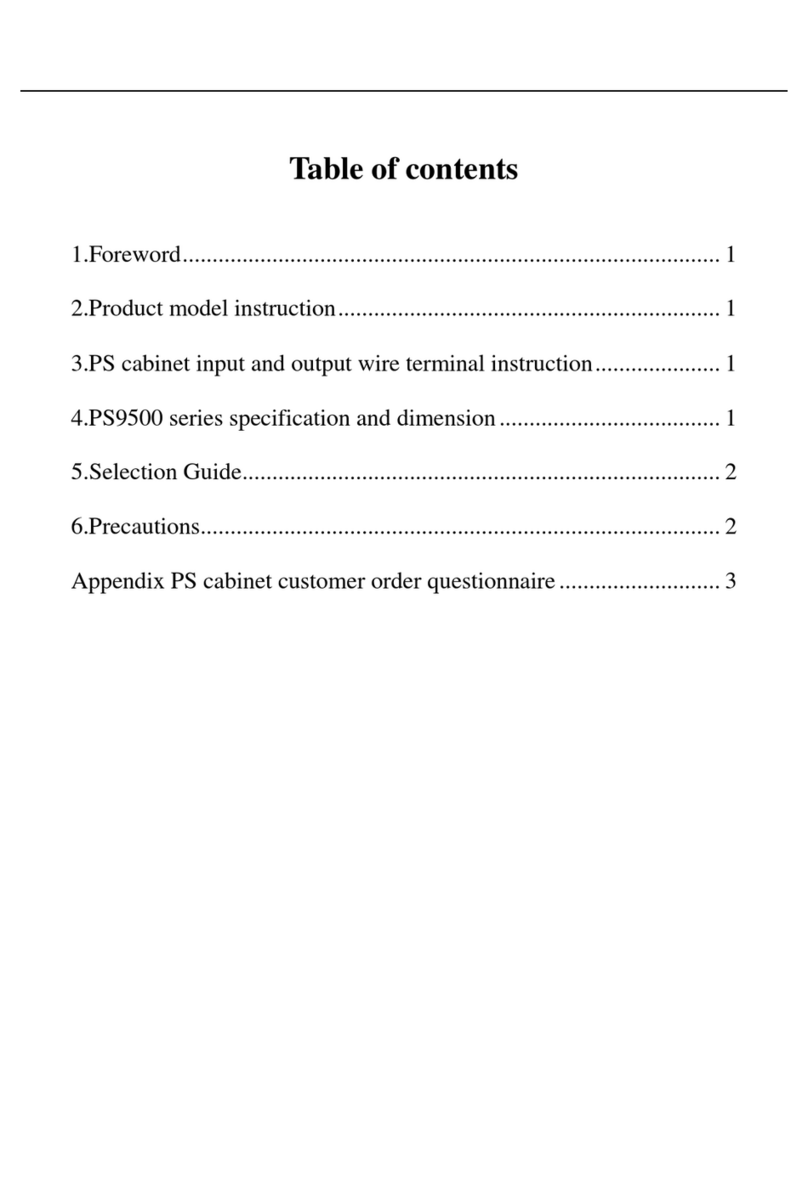
Powtran
Powtran PS9500 Series operating manual
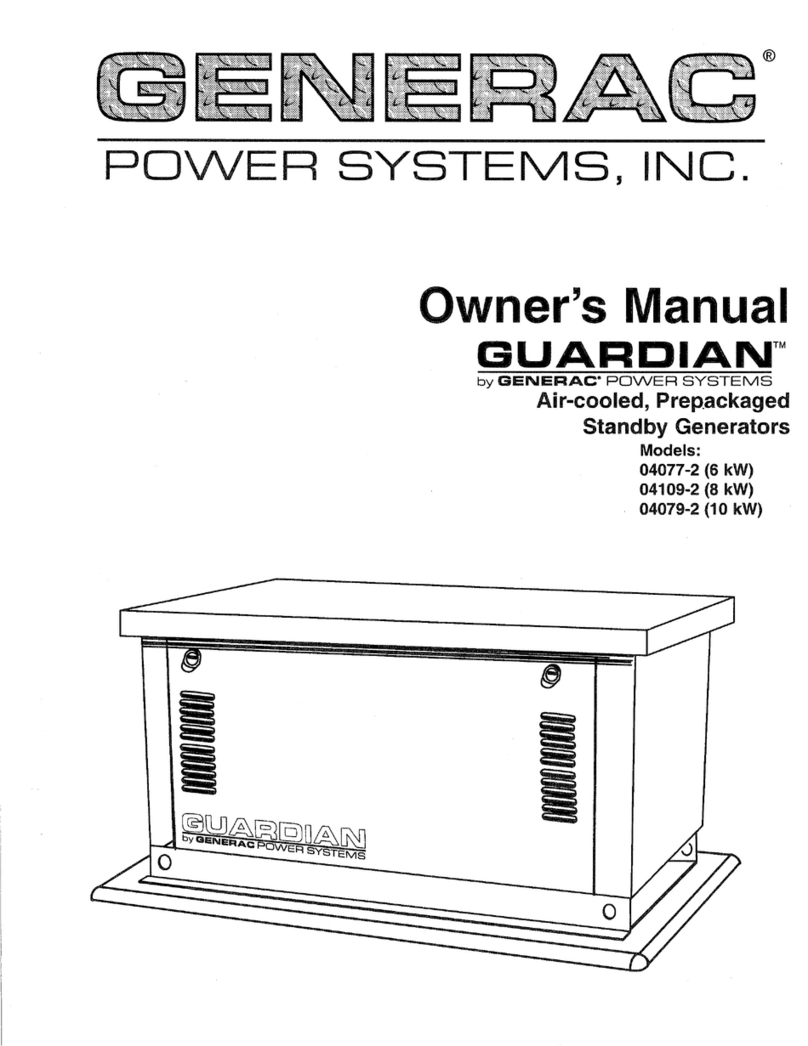
Generac Power Systems
Generac Power Systems DUARDIAN 04077-2 owner's manual