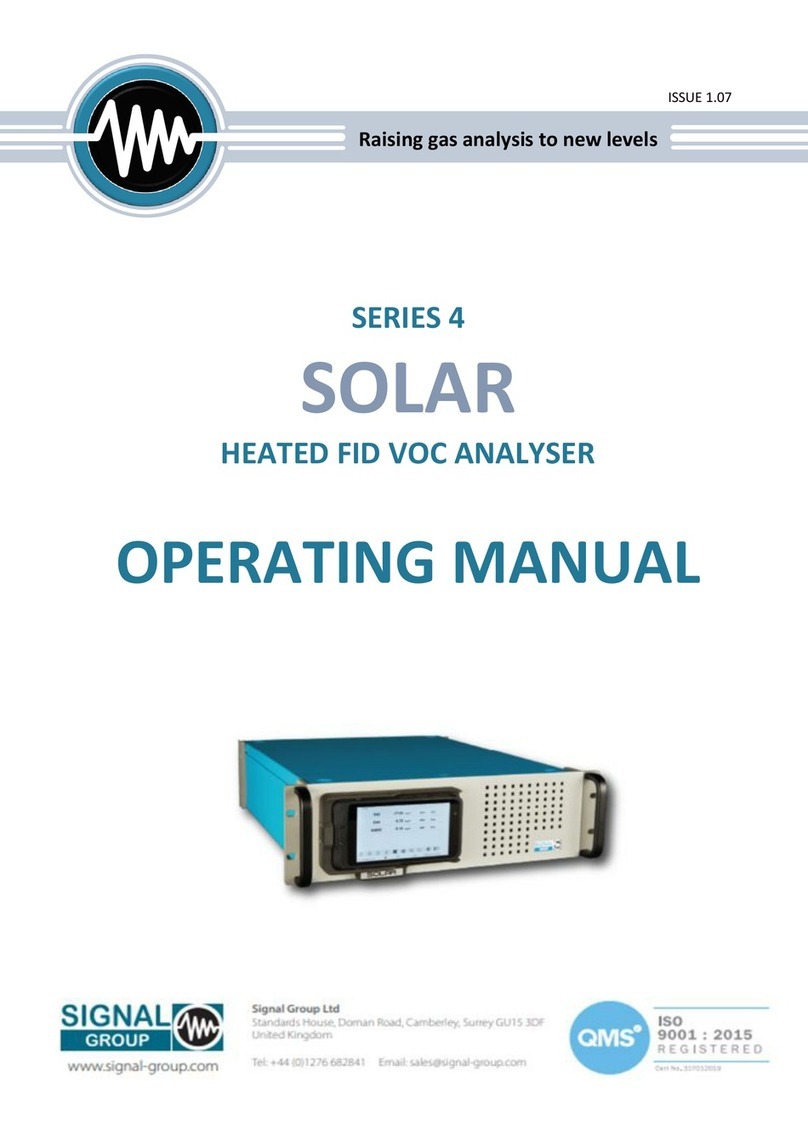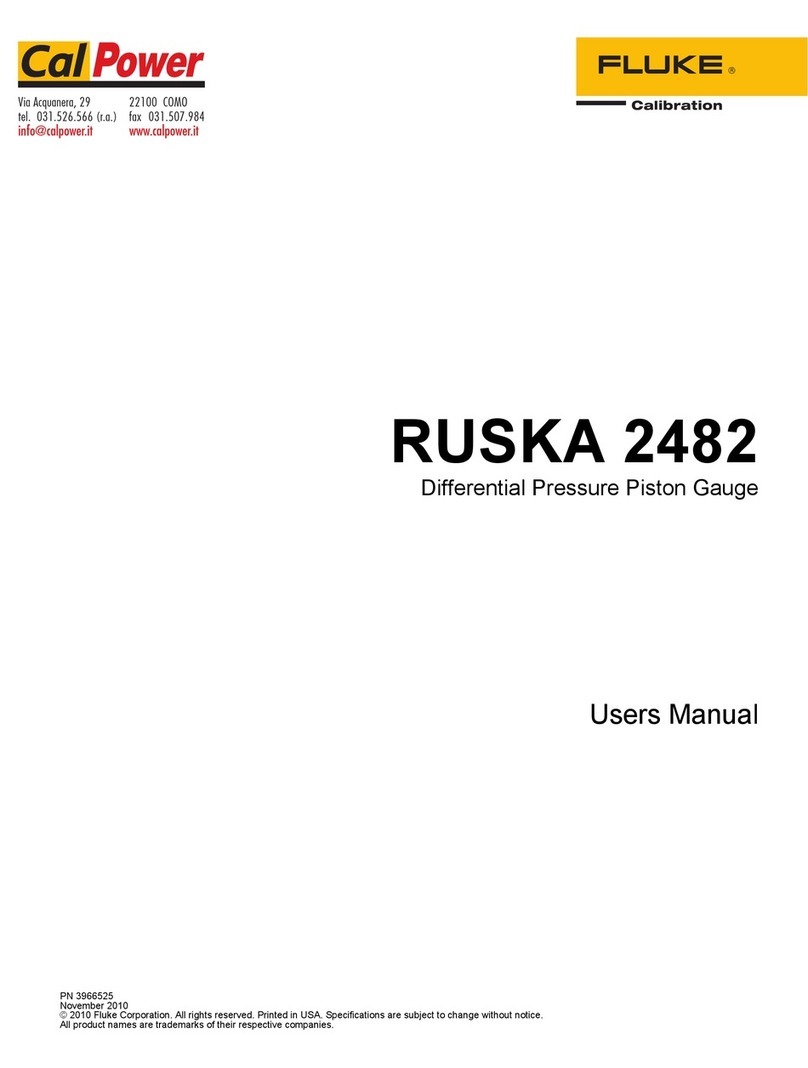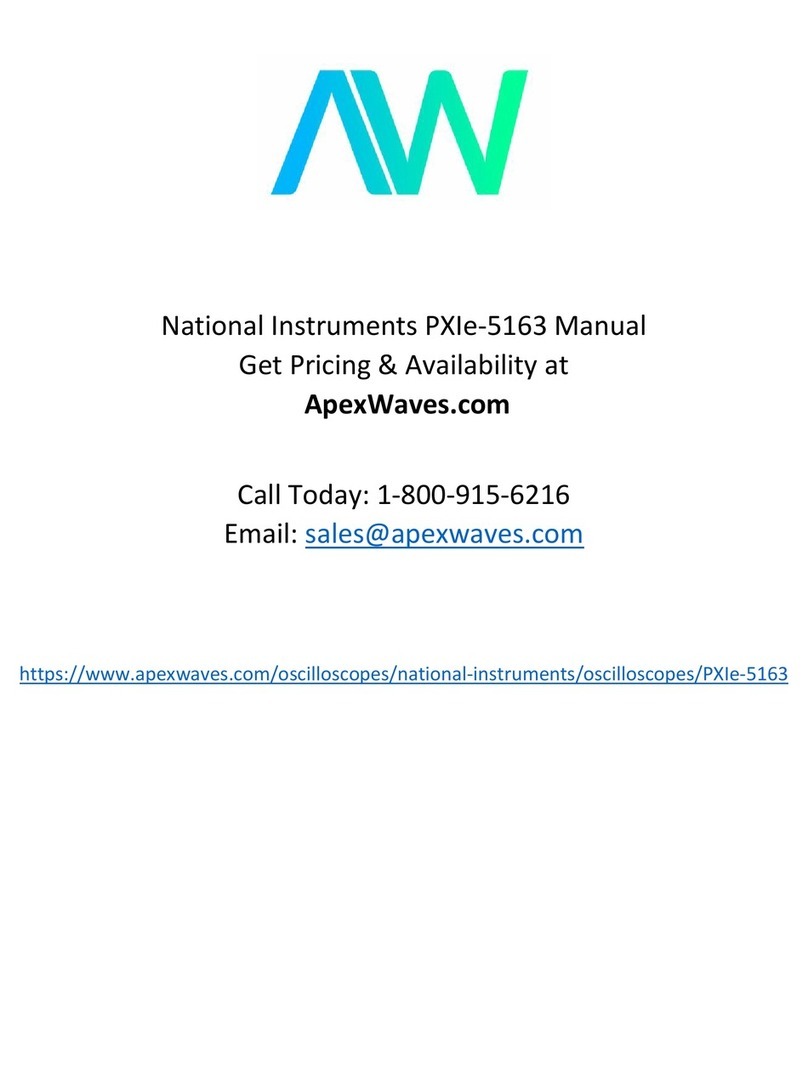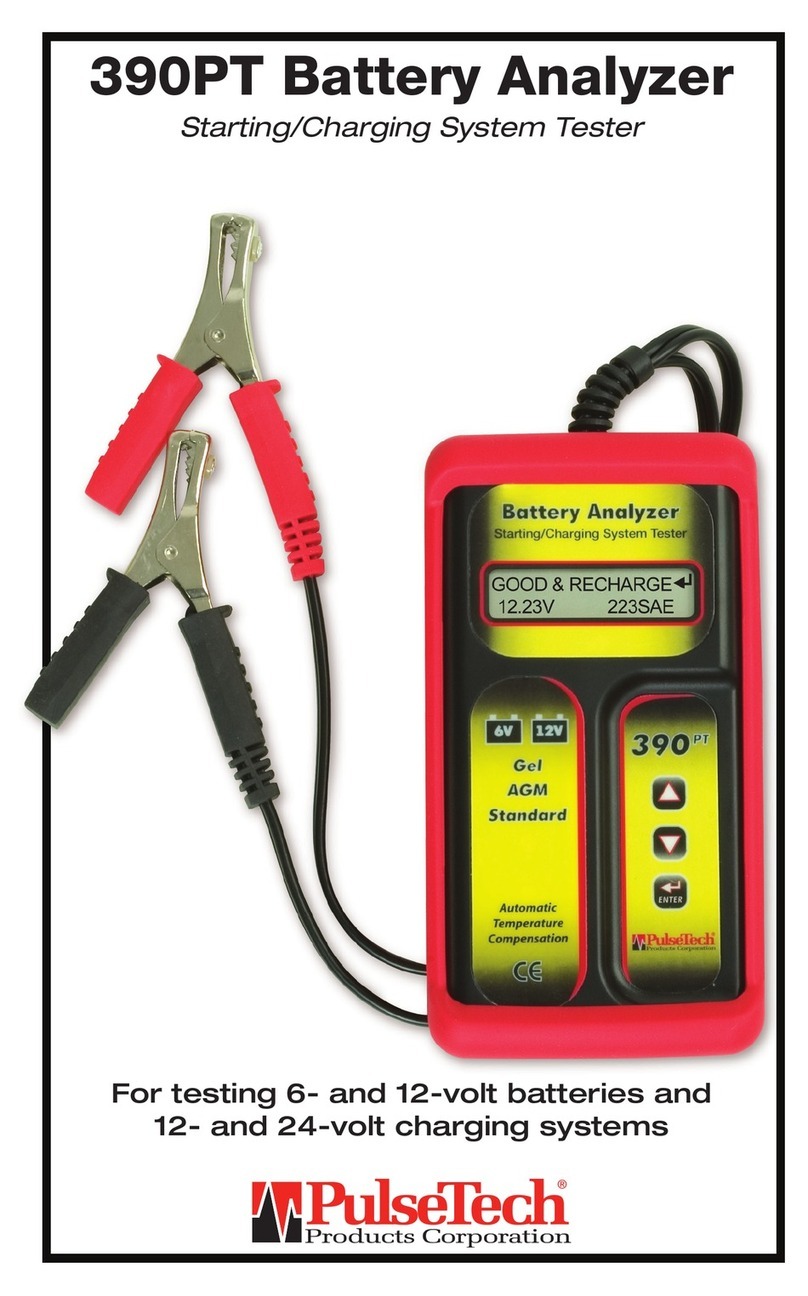Signal WS6980 User manual

USER’S MANUAL

1
English
CONTENTS
1. GUIDE ..............................................................................................................2
1.1 IMPORTANT SAFETY INSTRUCTIONS ..................................................................................2
1.2 UNPACKING ..................................................................................................................................2
1.3 PRODUCT OVERVIEW& ILLUSTRATION ..............................................................................3
1.4 INSTALLATION OF METER .......................................................................................................4
2. OUTLINE ..........................................................................................................5
3. THE MENU OSD INSTRUCTION ......................................................................6
3.1 DVBS2 ...........................................................................................................................................6
3.2 DVBT2 ...........................................................................................................................................9
3.3 DVBC ...........................................................................................................................................10
3.4 SPECTRUM ...................................................................................................................................11
3.5 LOOP SEARCH............................................................................................................................ 12
3.6 OTHERS ........................................................................................................................................ 12
3.7 SYSTEM SETTING......................................................................................................................16
4. TECHNICAL SPECIFICATION ......................................................................... 18
5. TROUBLE SHOOTING ....................................................................................20

2
1. GUIDE
1.1 IMPORTANT SAFETY INSTRUCTIONS
Thank you for choosing our product. Before installation, we would like to
remind you some notes, which is very important for operating safely and
properly, as follows:
• Be sure to read this user manual before starting your operation.
• You must install the dish with correct direction and angle. If the dish is not
working properly, contact your local dealer.
• When the unit is suddenly moved to a hot area from a cold area, it may
cause some problems. In that case, turn o the power, and turn on again
after 1-2 hours.
• Keep meter placed in clean space with sucient ventilation.
• Do not cover the meter with or place it on a unit that emits heat.
• Clean the case by a soft cloth with a little washing liquid.
• Do not remove the cover.
• Do not let the unit exposed to extreme heat, cold or humid conditions.
• No liquids or any other materials to come inside of the unit.
1.2 UNPACKING
Open the package and make sure it includes all below items, if any missing,
please contact the reseller for replacement.
1. Digital Satellite Meter 8. BNC-Connector
2. User’s manual 9. Optical fibre connector
3. AV cable
4. Car charger cable
5. Power adaptor
6. Carrying bag
7. DC 12V connect line
NOTE: Please refer to our actual configuration.

3
English
1.3 PRODUCT OVERVIEW& ILLUSTRATION
NO Description FUNCTION
1 LNB In Connect to satellite cable
2 ANT IN Connect to antenna
3 DC OUT DC 12V output for extern equipment
4 Optical fiber port Connect optical device
5 Power Switch Turn on/o meter
6 HDMI IN Use HDMI cable to connect for HDMI IN
7 AV IN Connect to AV port for meter
8 HDMI OUT Use HDMI cable to connect for TV
9 AV OUT Connect to AV port for TV
10 USB USB port for software upgrading or multimedia playing
11 DC IN Connect to power adaptor
12 Torch LED Night lighting
13 Speaker Speaker integrated
14 Power Power indicator light
15 H/V Vertical /Horizontal polarization voltage output light
16 22kHz 22kHz indicator light
17 LOCK Signal lock indicator light
18 ANT Antenna power key
19 CHG (Note1) Charger indicator light
20 AV-S AV IN/OUT switch key
21 F1 Auxiliary function key
22 F2 Auxiliary function key
23 F3 Auxiliary function key
24 F4 Auxiliary function key

4
NO Description FUNCTION
25 Red & TTXT Red KEY &Teletext interface
26 Green & SUBT Green key & Subtitle interface
27 Orange &TV/R Orange key & TV and radio switch
28 BLUE &AUDIO Blue key & Audio interface
29 NEVIGATION KEY Volume Control or move cursor, channel or change,
confirm etc
30 MENU Show the main menu on the screen or jump back to
previous menu in sub-menu setting conditions
31 EXIT Escape from present menu and save the settings
32 INFO INFO key
33 MUTE MUTE
34 0-9 Number key to select channels or enter programming
35 LCD TFT LCD Screen
36 When power on the meter ,displays the battery level
37 Battery Removable Battery
Note1: When the battery charged sucient, the charge indicator is going out. When
the battery is insucient, indicator flashing.
1.4 INSTALLATION OF METER

5
English
2. OUTLINE
• 7 Inch High Definition TFT LCD Screen
• Fully DVB-S/S2/T/T2/C, MPEG-2/MPEG-4 compliant
• MPEG-2 / H.264 / H.265Hardware decoding
• Digital meter for signal strength and quality
• Constellation analyzer
• Spectrum analyzer
• Supports scan of Auto,Blind, Manual or NIT
• Sound and Light Alarm for Locking Signal
• Auto Calculate Angle of AZ ,EL
• Supports DISEQC 1.0/1.1/1.2, Unicable, 0/22kHz Tone
• Speaker Integrated
• Support both AV out and AV in
• Support both HDMI out and HDMI in
• Optical Power measurement
• LNB short protect
• 7.4V/5000mAh LiIon Battery Included
• Software upgrade via USB port
• Easy to carry

6
3. THE MENU OSD INSTRUCTION
If you have installed and connected the cables to the receiver, pressing MENU
to display the Main Menu.
• DVB-S2
• DVB-T2
• DVB-C
• Spectrum
• Loop Search
• Others
• Multimedia
• System Setting
Press the keys of YZAB to move the cursor up or down in the menu
interface, then use OK to confirm a selection.
3.1 DVB-S2
Select DVB-S2, then press OK into the Satellite Find.
3.1.1 SATELLITE
Press AB key into the satellite list. Use
YZ key to move the cursor, then press
OK to select the satellite you want.

7
English
3.1.2 LNB TYPE
There are 4 types you can select: C Band/Ku Band/Unicable/DCSS.
3.1.3 LNB FREQUENCY
Press AB key to switch LNB frequency you want.
3.1.4 TRANSPONDER
Press AB key into the TP list. Use YZ key to
move the cursor then press OK to select the
TP you want.
3.1.5 FREQUENCY
Frequency of the current transponder, input the value by using the number
keys.
3.1.6 SYMBOL RATE
Symbol rate of the current transponder, input the value by using the number
keys.
3.1.7 POLARISATION
Press AB key to change vertical or horizontal of polarization.
3.1.8 22KHZ
Press AB key to turn on or o 22kHz TONE Switch.
3.1.9 DISEQC MODE
Press AB key to set the type of port as None/DiSEqC1.0/1.1.
3.1.10 DISEQC TYPE & INPUT
In C/Ku Band mode:
we can press A B key to set DiSEqC 1.0/1.1 as A/B port, and set Tone Burst
Mode as NONE/Tone Burst A/B.
In Unicable mode:
we can press A B key to switch IF Index from 1
to 8, or use number key to modify IF Freq, and
then press A B key to select A/B as Sat
Position.

8
In DCSS mode:
There are 3 more options: Channel PIN/
Committed Switch/UnCommitted Switch.
According to your needs to modify these
parameters.
3.1.11 LNB POWER
Press AB key to Switch LNB Power ON/OFF.
3.1.12 BEEP TONE
Press AB key to Switch beep tone ON/OFF. If we open it, the beep of lock
alarm will open when we enter into the search screen.
3.1.13 QUICK SEARCH
When parameters have been set done, press
OK into quick search. There will have some
signal information displayed on the screen.
• Scan: Press the red key to search the
current TP.
• Auto Scan: Press the green key to auto blind
search the current satellite.

9
English
• S/Q: Press the orange key to enlarge showing
of the signal strength and quality.
• Constellation: Press the blue key into the
constellation.
3.2 DVB-T2
Select DVB-T2, then press OK into the Scan
Setup.
3.2.1 COUNTRY
Press AB key to change the default country.
3.2.2 CHANNEL NO
Press AB key to change the channel number.
3.2.3 FREQUENCY
Frequency of the current channel, input the value by using the number keys.
3.2.4 BANDWIDTH
Press AB key to change the bandwidth, we can select 5, 6, 7 or 8M.
3.2.5 MODE
Press AB key to change the DVB standard, we have there types including
T/T2/T+T2, you can select one you want.

10
3.2.6 ACTIVE ANTENNA
Press AB key to switch antenna power ON/OFF.
3.2.7 LNB POWER
Press AB key to change the antenna power, there are 3 types including
5V/12V/24V.
3.2.8 LCN
Press AB key to switch LCN ON/OFF.
3.2.9 BEEP TONE
Press AB key to Switch beep tone ON/OFF. If we open it, the beep of lock
alarm will open when we enter into the search screen.
3.2.10 QUICK SEARCH
When parameters have been set done, press
OK into quick search. There will have some
signal information displayed on the screen.
• Scan: Press OK or red key to search current channel.
• Auto Scan: Press green key to auto search the current channel.
• S/Q: Press blue key to enlarge showing of the signal strength and quality.
3.3 DVB-C
Select DVB-C, then press OK into the Scan
Setup.
3.3.1 COUNTRY
Press AB key to change the default country.

11
English
3.3.2 CHANNEL NO.
Press AB key to change the channel number.
3.3.3 FREQUENCY
Frequency of the current channel, input the value by using the number keys.
3.3.4 STANDARD
Press AB key to select J83.A/C or J83.B.
3.3.5 BEEP TONE
Press AB key to switch beep tone. If we open the it, the beep of lock alarm
will open when we enter into the search screen.
3.3.6 QUICK SEARCH
Please refer to 3.2.10.
3.4 SPECTRUM
• Sat-Spectrum
• Terr-Spectrum
• Cable-Spectrum
3.4.1 SAT-SPECTRUM
Press AB key to change Frequency;
Press red key to change bandwidth;
Press green key to change vertical or
horizontal of polarization;
Press orange key to switch 22K on or o;
Press blue key to change mode Show IF
or RF.
Press F1/F2 key to make marker backward/
forward.
Press F3 key to auto find valid TP.
Press F4 key to blind scan.

12
3.4.2 TERR-SPECTRUM
• Full/Ch: Press red key to make all the frequency points we can see on the
window or to make some frequency points on it.
• Zoom: Press green key to enlarge showing the point you current select, and
press again
it will be back.
• Locked: Press orange key to lock all the current frequency points, and
remain unchanged unless you press again.
• Scan : When the frequency points have been locked, you can press blue key
to receive signal on a point.
3.4.3 CABLE-SPECTRUM
Please refer to 3.4.2.
3.5 LOOP SEARCH
We can see 8 TP or channels when we enter
into this interface, and press OK to edit.
There are 3 modes we can choose: DVB-S2,
DVB-T2 and DVB-C. Press the red key to change.
It will finish loop search after edition, then singal
strenth and quality of each TP or channel will
be displayed on the screen.
3.6 OTHERS
• Channel List
• EPG
• Satellite List
• Transponder List
• Motor Setting
• Angle Calculation
• Optical Power

13
English
3.6.1 CHANNEL LIST
• SAT
Press F1 key to switch dierent channel list.
• Lock
Press YZ key to select programs we want
to lock, then press the red key to lock them.
• Del
Press the green key to delete current channel.
• Move
Select a channel first, then press the orange key to move to other position.
• Edit
Press the blue key to confirm channels which need operating.
3.6.2 EPG
Press YZ key to change program. If the current
program has EPG information, it will appear on
the right side of the window. Press AB key to
change date of the EPG.
3.6.3 SATELLITE LIST
All the satellite will be displayed on the screen.
Press the red key to add a new satellite.

14
Press the green key to edit current satellite.
Press the orange key to delete current satellite.
Press the blue key to scan current satellite.
3.6.4 TRANSPONDER LIST
All the transponders under the current satellite
will be displayed on the screen, and press AB
key to switch satellite.
Press the red key to add a new transponder.

15
English
Press the green key to edit current transponder.
Press the green key to delete current transponder.
Press the blue key to scan current transponder.
3.6.5 MOTOR SETTING
There are 5 modes in motor setting:
• USALS
Controling motor according to your local position, you can modify it in Angle
Calculation.
• DiSEqC 1.2
There are 64 position you can select to move motor.
• Set East Limit
Move motor to east.
• Set West Limit
Move motor to west.
• Disable Limits
Unlimited movement.
Press the red key to save setting.
Press the green key to reset setting.

16
3.6.6 ANGLE CALCULATION
Input satellite longitude, local longitude and
latitude by number key, and device will calculate
the polarization angle, azimuth and elevation
on the top of the screen. Press the red key to
calibrate.
3.6.7 OPTICAL POWER
Please connect optical port, then we can test
the optical power by selecting the wave length
and PWR unit.The test result will display in the
middle of the screen.
3.6.8 MULTIMEDIA
Will need to play the files in the USB and insert
it into the USB port.
Select a file and press OK to play it.
3.7 SYSTEM SETTING
• Language
Press AB key to change the OSD language, default is English.
• Country
Press AB key to change the country.
• Aspect Ratio

17
English
Press AB key to change the aspect ratio: 4:3/16:9/full screen.
• Video Resolution
Press AB key to change the video output resolution: 720p/1080i/1080p.
• HDMI Audio
Press AB key to change the digital audio output format: PCM/RAW/MUTE.
• Time Zone
Press AB key to change the Time Zone.
• System Lock
Press AB key to switch system lock on/o.
• PWR Unit
Press AB key to change the PWR unit: dBm/dBuV/dBmV.
• Torch
Press AB key to switch torch on/o.
• Back LED
Press AB key to switch keyboard LED on/o.
• Speaker
Press AB key to switch speaker on/o.
• 12V
Press AB key to switch DC 12V output on/o.
• Upgrade
Will upgrade the file into the USB, then insert the machine. Press OK to
upgrade interface, use the direction key to select update file, and press OK to
upgrade.
Warning: Please don’t turn power off or pull out the USB, otherwise it will
damage the machine’s software, and can’t boot again.
• Factory Reset
Press OK to start factory reset.
NOTE: if you set factory setting, all the user settings and the database will be
reset.
• Version
Press OK to see some information about this hardware/software.

18
4. TECHNICAL SPECIFICATION
TRANSMISSION STANDARDS
DVB-S2/S, DVBT/T2, DVB-C
SATELLITE INPUT/DEMODULATION
Connector Type F Type
Input Frequency 950 to 2150 MHz
Signal Input Level - 65 to -25 dBm
Band Switch Control 22KHz
LNB Supply 13V/18V, IMax 400mA
Demodulation Type QPSK,8PSK,16APSK
Symbol Rate 2<Rs<45Mband(SCPC/MCPC)
DVB-T/T2/C INPUT/DEMODULATION
Connector Type Female Type
Input Frequency 48 to 862 MHz
Signal Input Level -79.5dBm (MAX)
ANT Supply 5V, 12V/24V Imax 100mA
Demodulation Type QPSK,16QAM.64QAM,256QAM
LCD FEATURES
LCD Type TFT Transmissive
Number of Dots 800 x 3(RGB) x 480
Active area (WxH) 154.08 x 85.92 mm2
AV output interface
Connector Type 3.5 mm jack
Video Output CVBS
Audio Output Stereo Audio L/R output
HDMI output connecter
Format HDMI 1.3a
AV input interface
Connector Type 3.5 mm jack
Video Input CVBS
Audio Input Stereo Audio L/R input
AUDIO/VIDEO PROCESSING
Video decompression
MPEG-2 MP@HL, MPEG-1
Decoding,MPEG4 ASP@L5 HD
resolution,H.264 MP&HP@L4,HW JPEG
decoding, HEVC/H.265

19
English
Resolving rate PAL-25 frame@720*576,NTSC-30
frame@720*480
Signal compatibility Support conversion for dierent video
formats
Video Format 4:3,16:9,By Pan & Scan and Letter Box
conversion
Audio Decompression MPEG-1 Layer I/II, MPEG-2 Layer I/II
Audio Output Mode Stereo, Mono,R/L
DATA SERVICE PORT
Connector USB
Data Protocol USB2.0 interface
File Management System NTFS,FAT32,FAT16
File Format wma,mp3,mp4,avi,jpg,jpeg,bmp,img
POWER SUPPLY
LiIon Battery 7.4V/5000mAh(The machine behind
labeling shall prevail)
Adapter OUTPUT :DC12V/1.5A, INTUPT
:100~240VAC 50/60Hz(Will
be subject to actual configuration)
Power Consumption Max. 10W
PHYSICAL CHARACERSTICS
Size (W x D x H) 25 x 15.6 x 4 (cm3)
Net Weight 1kg
Table of contents
Other Signal Measuring Instrument manuals