SignalFire AI-6C User manual
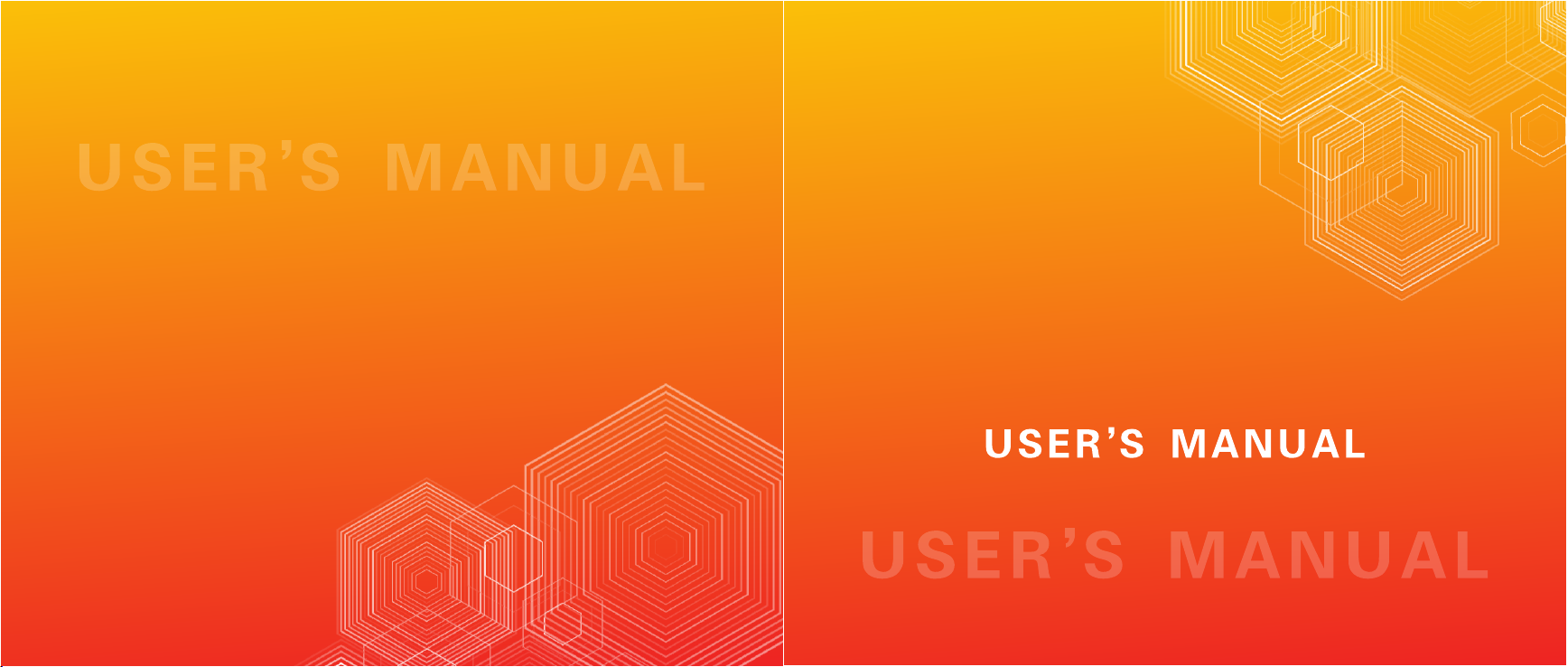
2022.05
Automatic Intelligent
OPTICALFIBER FUSION SPLICER
AI-6C
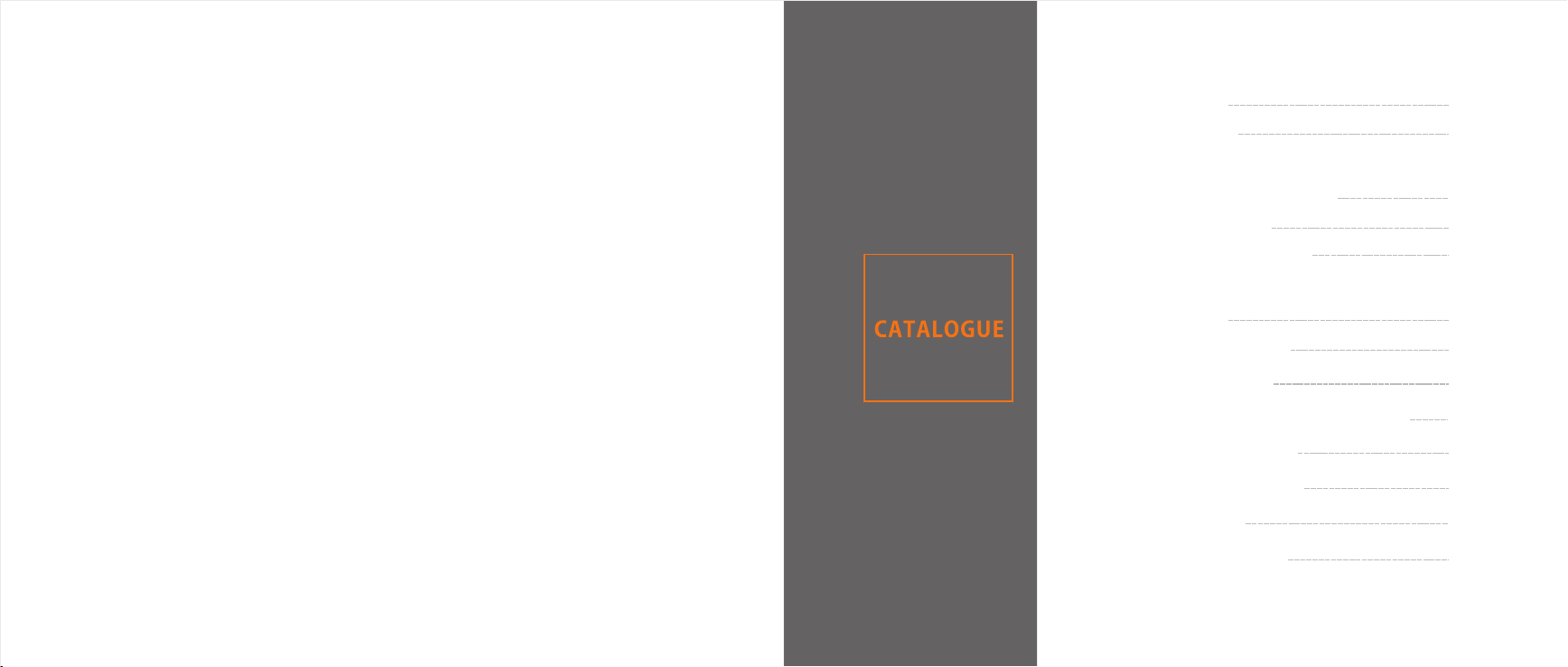
SAFETY REQUIREMENTS
WARNINGS/PRECAUTIONS
CHAPTER Ⅰ
OPERATION KEY COMBINATION FUNCTION
DISPLAY MENU INTRODUCTION
INTRODUCTION TO SPLICE INTERFACE
CHAPTER Ⅱ
SOFTWARE DOWNLOAD
SCREEN MENU FUNCTION ON/OFF
CHAPTERⅢ ARC CALIBRATION
CHAPTER Ⅳ FIBER STRIPPING AND PUT INTO HOLDER
CHAPTER Ⅴ REPLACE ELECTRODE
CHAPTER Ⅵ ACTIVATE ELECTRODE
CHAPTER Ⅶ SMART LOCK
CHAPTER Ⅷ DAILY MAINTENANCE
1
2
5
9
10
13
14
16
17
19
21
23
25

At any stage of operation on the optical fiber fusion splicer, you must take the following general safety
precautions. Not take these warnings and precautions or not comply with the warnings which described in this
manual, would violate the fusion splicer design, manufacture and use of safety standards. My company does not
assume any responsibility for the consequences of breaching these requirements
for users caused!
Operation environment and Power
Fusion splicer operation, storage environment and working power requirements
Operating temperature: 0~+40℃ Limit temperature: -10℃~+50℃
Operating humidity: 95%RH or less (no condensation) Maximum wind speed: 15m/s
Storage conditions:-20℃~+60℃( no condensation)
Before turning on the power, please make sure that the power supply can match its voltage,and that all safety
measures are taken.
Do not use the fusion splicer in explosive environments
Do not use the fusion splicer in the presence of flammable gases or fumes
Do not attempt to disassemble any of the components of fusion splicer
In addition to the statements in this manual to allow user-replaceable parts, please do not attempt to disassemble
any of the components of fusion splicer. Replacement parts and internal adjustments can only be commissioned by
authorized service personnel.
AC/DC Adapter
The Output Characteristics Of The Power Adapter Must Meet The Following Quirements.
Voltage: 12V-14V; Current: ≥2A (output voltage of original adapter: 13.5v, output current 4.8A)
Polarity: Center Is Positive;The fiber fusion splicer will be damaged or unable to charge if uses inappropriate adapter
to output voltage and current .Using Higher Voltage Will Cause Damage To The Fusion Splicer. AC /DC Power
Adapter Input AC Voltage Of 100-240v,50/60hz, If Input Voltage Exceeds This Range May Cause Permanent
Damage To The Adapter!
Internal Lithium Battery
There Is A Lithium-ion Battery Cells In The Fusion Splicer, The Use Of Other Batteries May Damage The
Fusion Splicer And Jeopardize Personal Safety.
For Safety Sake, Lithium Battery Pack Can Not Be Disassembled To Prevent Short Circuits; Do Not Crash
Battery, Do Not Let The Battery Close To A Fire Or An Excessive Heat To Prevent Lithium Battery Explosion.
Violation of the above operation may cause lithium battery explosion, endangering the personal safety of users.
Notice:
1.When the battery is placed for a long time, it is easy to enter into the dormancy state. At this time, the capacity is
lower than the normal value, and the service time is also shortened. However, the battery can be activated and its
normal capacity can be restored after only 2-3 normal charging and discharging cycles. Lithium batteries have little
memory effect and can be recharged at any time.
2.Lithium batteries exist self-discharge phenomenon, a long time of unused batteries will be in the state of low voltage
because of self-discharge.A long period of low voltage will damage the internal structure of the battery and shorten the
battery life.Therefore, unused batteries should be charged at least once a month, pay attention to the display of 2 or 3
bars of electricity can be charged, should not be full;In daily use, try to charge in the battery display more than one grid,
do not run out of power to charge
3.Do not use the machine for a long time, please take out the battery and store it separately. The temperature range of
long-term storage (storage time over 6 months) of the battery is 0℃~40℃. The temperature range of short-term battery
SAFETY REQUIREMENTS WARNINGS/PRECAUTIONS
1 2
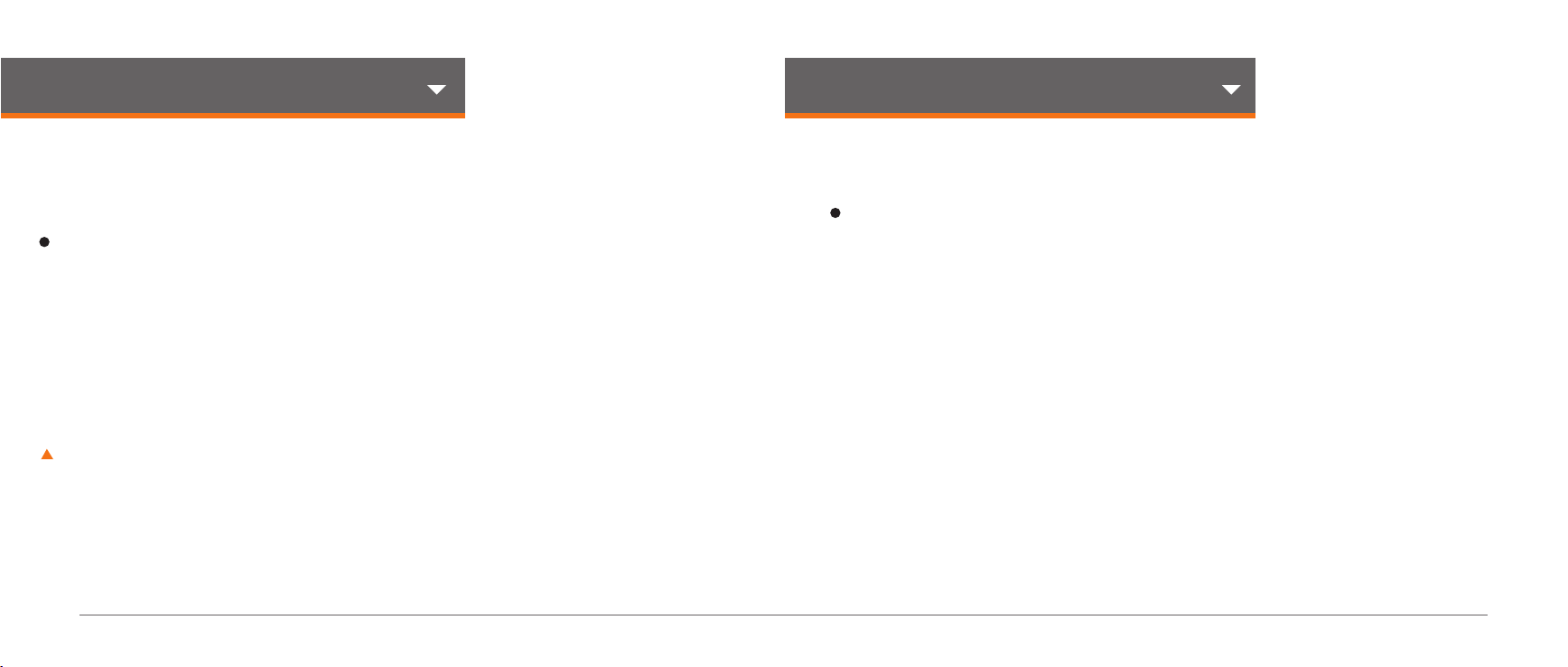
Operation On Optical Fiber Fusion Splicer
When Below Situation Happens On Fusion Splicer, Please Turn Off The Fusion Splicer Immediately And
Unplug The Power Adapter From The Power Input, Otherwise It Will Cause The Fusion Splicer May Not
Work Properly Or Can Not Be Repaired And Other Serious Consequences.
》Liquid, foreign matter into the inside of the fiber fusion splicer. There is a protective structure inside the
machine. A small amount of fiber debris will not affect the use, but please try to be careful not to fall in.
》fiber fusion splicer is subjected to strong vibration and impact
There is no need to maintain the fiber fusion splicer internal parts, do not remove the fiber fusion splicer.
In the electrode discharge process of fiber fusion splicer, the voltage between the two electrode rod is up to
several dry volts, do not touch the electrode, otherwise will cause the fiber fusion splicer damage or personal
injury and other serious consequences.
storage (storage time less than or equal to 6 months) is: -20℃~60℃.
4.In order to ensure the safety of charging, the charging temperature range of lithium battery inside the welding machine
is O℃~ 40℃.
5.If the battery charging is abnormal or the battery display is abnormal, you can try to activate the battery manually.
For specific operation, please see: button combination function -- three to activate the battery
Notice:
1.Optical fiber fusion splicer is used for welding quartz glass fiber, please do not use this instrument for other purposes.
Please read this manual carefully before use.
2.Pay attention to clean the V groove and lens in the process of use (to clean V groove,you can use an art knife to
draw back and forth along the fiber groove, and then brush with a brush); Clean dust after use.
3.When the optical fiber fusion splicer moves from the low temperature environment to the high temperature environment,
try to take the gradual heating mode, otherwise the instrument will produce condensation, which has an adverse impact
on the instrument.
4.optical fiber fusion splicer is a calibrated precision instrument, please try to avoid strong vibration and impact. Special
carry case should be used for storage, and suitable cushioning case should be added outside the carry case for long-
distance transportation.
LCD display screen
1.The LCD screen of fiber fusion splicer is not touch screen.Do not use sharp objects to click on the LCD, do not force
the LCD.
2.Do not drop organic solvents or dirty sundries on the LCD screen, such as acetone, oil, antifreeze, ointment, etc.,
otherwise it may lead to abnormal LCD display.
3.Can use silken cloth or soft fabric to wipe clean liquid crystal screen.
4.There may be noise on the screen when the fusing machine windproof cover is opened or not put in the optical fiber.
These are not LCD fault, is a normal phenomenon
WARNINGS/PRECAUTIONSWARNINGS/PRECAUTIONS
3 4

5 6
CHAPTER I OPERATION KEY COMBINATION FUNCTION
Introduction of operation keys and parts
The fusion splicer machine is mainly used fopermanent splicing fiber, the machine can continue to splice ordinary
rubber insulated fiber cable, jumper wire and a cladding diameter of 80um-150um, single mode,multimode and other
quartz-based dispersion shifted fiber. The operation process should be taken to keep clean free subjected to strong
vibration or shock
Power Meter And Optical Modules Switch
Turn On/off Power Meter And Optical Modules
RESET
Press the reset key to reset the propulsion motor, adjustable
motor, and focusing motor to their original. When the Reset
button light is on, it indicates the reset is in process. If it turns
off within 5 seconds automatically that means the reset is
successful, otherwise the reset is failed.
CONTINUE
When the pause function is on, please press the Contkey to
continue the next operation
MAGNIFICATION KEY
image magnification between 200 and 300 times display switch
OPERATION KEY COMBINATION FUNCTION
The four function keys at the bottom of the screen, in addition to the basic functions (the first chapter introduces the
operation keys and parts), there are also some combined functions for daily maintenance of the machine.
1.Mandatory upgrade mode: in the shutdown state, press and hold the reset key and the power button, and the machine
enters the mandatory upgrade mode.
Usage :In this mode, connect the phone again-zhuoshizhangzhongbao+,firmware updates are more stable, faster, and
can force a firmware refresh.When normal upgrades fail, it's easier to succeed with this feature.
2.Self-check of optical fiber fusion splicer: in the shutdown state, press and hold the continue button and the power
button at the same time, and the machine enters the self-check mode.
Usage: When the welding machine is not working normally and the hardware is suspected to be out of order, it can be
confirmed by self-inspection. For example, adjusting fiber is normal, but there is no welding fire, you can check whether
the FBT is out of order.
After entering the self-check, the test countdown will be displayed at the bottom of the screen. After all the 12 items are
self-checked, the red font will be displayed, and the status of error after the project means that the hardware has faults.
At this point, the firmware can be upgraded first (please refer to 1 mandatory upgrade mode for specific operation). If the
fault is still there, please contact the after-sales service to deal with it.
The meaning of the 12 self-checking items as following
01 Image processing
02 Data Rom
03 Data Ram
04 Controller
Report an error,please check again. If the error is still reported,
please contact after-sales service
05 Motor: PL PR AL AR
06 Focusing Motor: X Y
report an error,Please contact the after-sales service
07 Camera: X Y report an error, first clean up the lens, upgrade the firmware.If the fault
persists,Please contact the after-sales service.
Image processing
Data Rom
Data Ram
Controller
Core regulating motor and propulsion
motor, each one has 2
Focusing motors :2
Camera :2
Table of contents

















