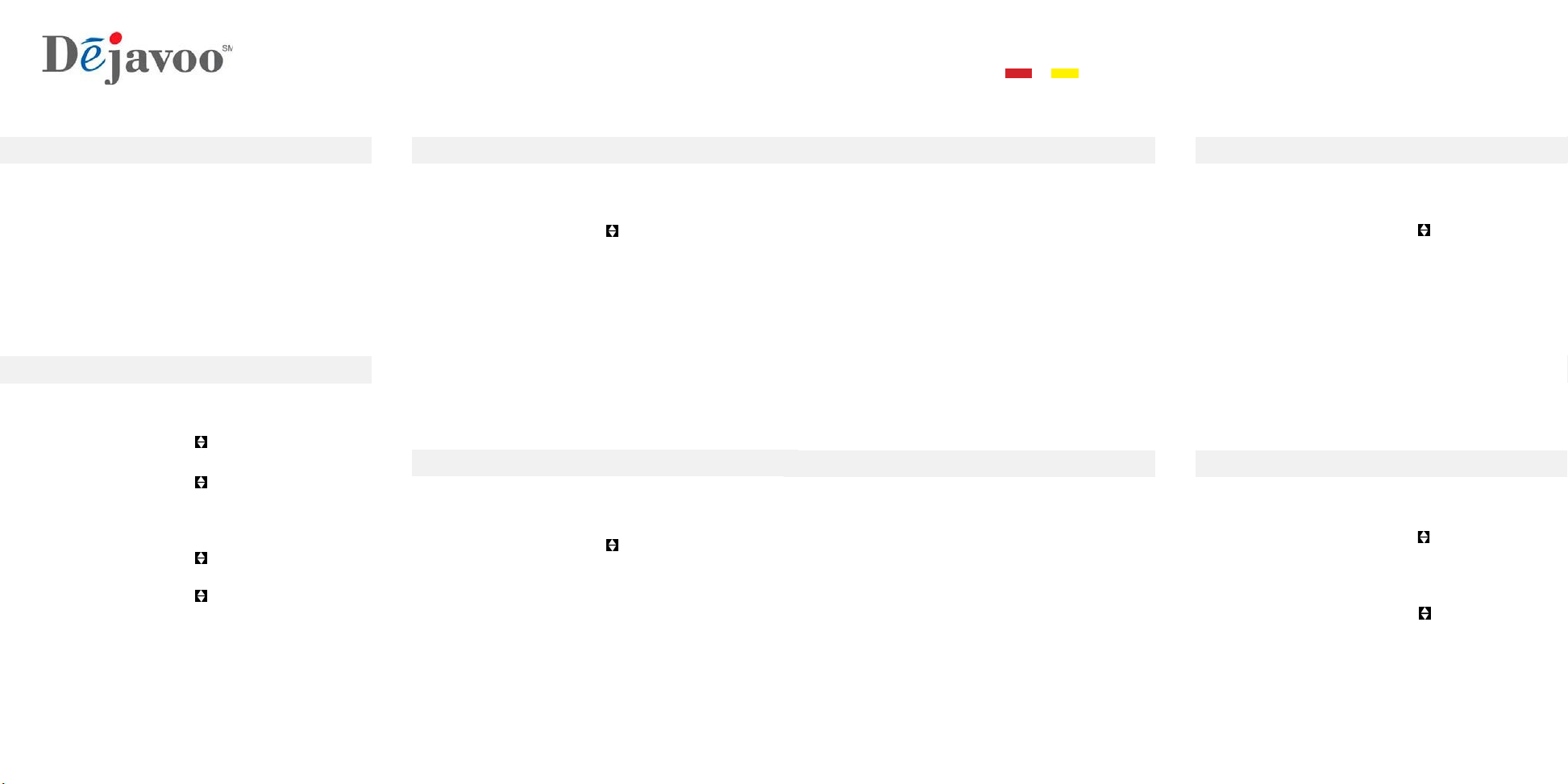
Return Transaction Authorization Only
Settle The Open Batch Reprint Receipt Copy
1. From the CREDIT SALE ENTER AMOUNT
2. Press the yellow arrow key
3. Scroll using the Arrow key highlight
RETURN and press OK
4. Input RETURN Amount and press OK
5. Press F2 to reconrm return OR F4 to cancel
6. Input Password (1234 is the Default) and
press OK
7. Tap, Swipe, OR Manually Enter Card #
8. Receipts Print - STOP
1. From the CREDIT SALE ENTER AMOUNT
2. Press the yellow arrow
3. Scroll using the Arrow key to highlight
AUTH press OK
4. Input Amount press OK
5. Input Password (1234 is the Default)
and press OK
6. Tap, Swipe OR Manually Enter Card #
7. Terminal communicates with host
8. Receipts Print - STOP
1. From the CREDIT SALE ENTER AMOUNT
screen press F3
2. Highlight Core Settle Daily Batch and
press OK
3. Input Password (1234 is the Default) and
press OK (Terminal warns if any untipped
transactions) choose desired option
4. Terminal communicates with the Host
5. Reports Print - STOP
1. From the CREDIT SALE ENTER AMOUNT
screen press F3
2. Scroll using the Arrow key to select
REPRINT CR/DB RCPT and press OK
3. Input Password (1234 is the Default) and
press OK
4. Scroll using the Arrow key to select
desired option(s) press OK
5. Receipt Prints - STOP
Swiped | Manual Sale Ticket Only Sale
Void Transaction
Setting Up Suggested Tips
1. From the CREDIT SALE ENTER AMOUNT
input server ID and press OK
2. Input the sale amount and press OK
3. Tap, Swipe OR Manually Enter Card #
- If AVS prompts, input AVS information
4. Press OK
5. Terminal communicates with the Host
6. Receipts Print - STOP
1. From the CREDIT SALE ENTER AMOUNT
2. Press the yellow arrow key
3. Scroll using the Arrow key highlight
TICKET press OK
4. Input Amount press OK
5. Input Password (1234 is the Default)
and press OK
6. Input previously obtained AUTH CODE
7. Tap, Swipe OR Manually Enter Card #
- If AVS prompts, input AVS information
8. Press OK
9. Receipts Print - STOP
1. From the CREDIT SALE ENTER AMOUNT
2. Press the yellow arrow key
3. Scroll using the Arrow key highlight VOID
and press OK
4. Input VOID Amount and press OK
5. Press F2 to reconrm void OR F4 to cancel
6. Input Password (1234 is the Default) and
press OK
7. Tap, Swipe OR Manually Enter Card #
8. Receipts Print - STOP
1. From the CREDIT SALE ENTER AMOUNT
Press OK
2. Scroll using the Arrow keys highlight
APPLICATIONS and press OK Twice
3. Scroll using the Arrow key to highlight
SETUP press OK
4. Input Password (1234 is the Default) and
press OK
5. Scroll using the Arrow key to highlight
TIP press OK
6. Scroll using the Arrow key to highlight
SUGGESTED TIP press OK
7. Press OK on highlighted Line #1, input
desired Tip % press OK
8. Repeat steps for Line #2 and #3 if needed
STOP
These steps have been provided as a guide for assistance. Your Dejavoo payment terminal is equipped with Event Driven
software; The terminal will automatically choose the appropriate application based upon the swipe or entry of a card number.
Note: On Z3 or Z8 terminals, the or keys, or touching the Z6, Z9 or Z11 Credit or Sale ideal screen prompts change
the payment type and Transaction type options.
Restaurant Quick Reference Guide for models:
V8S, V8S PLUS, V9S, V9S Wi-Fi, V9S PLUS, Z Line