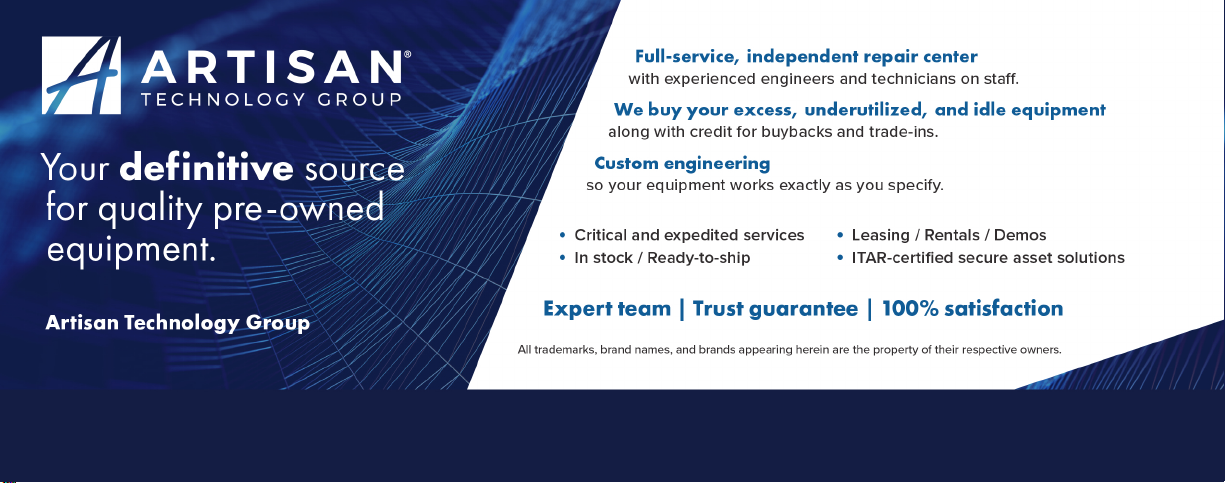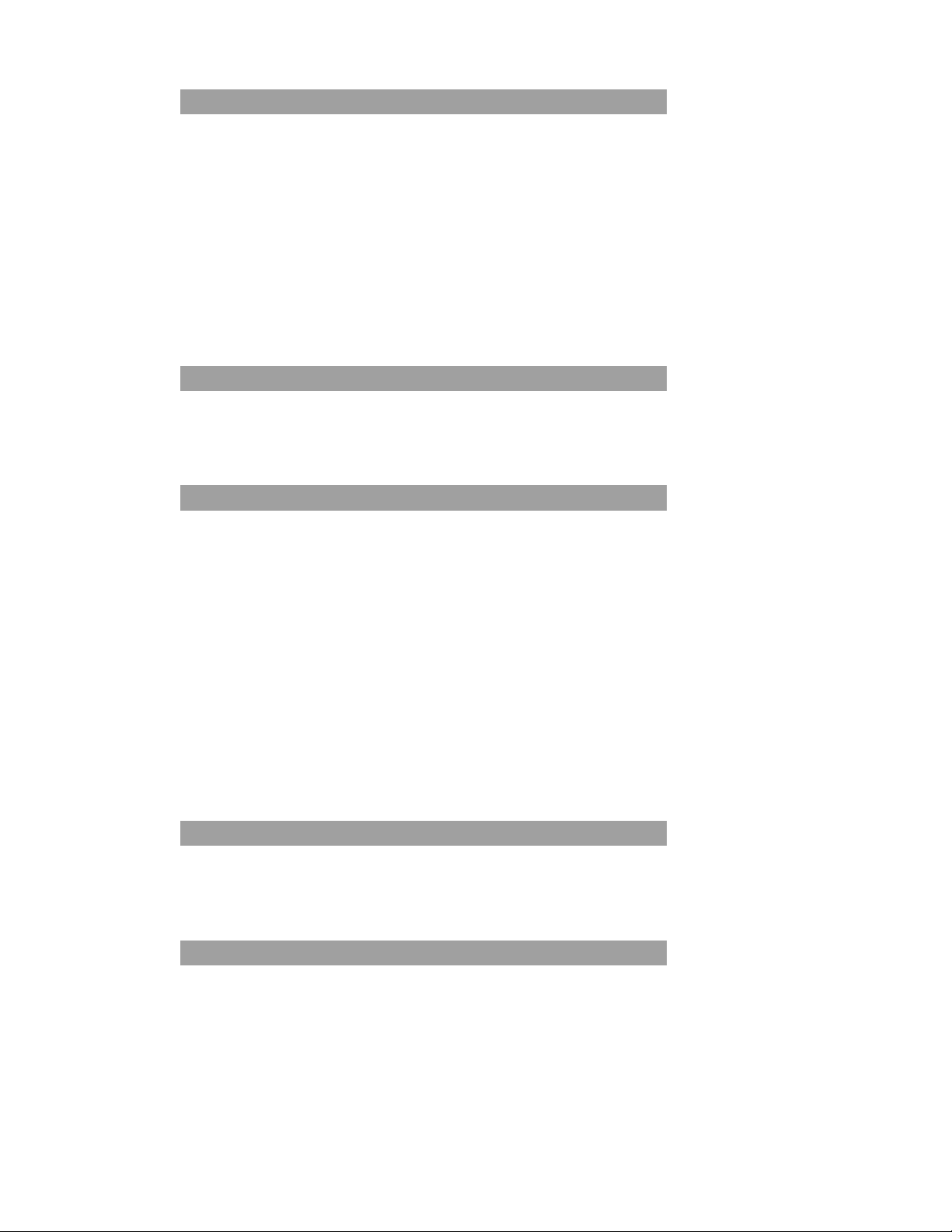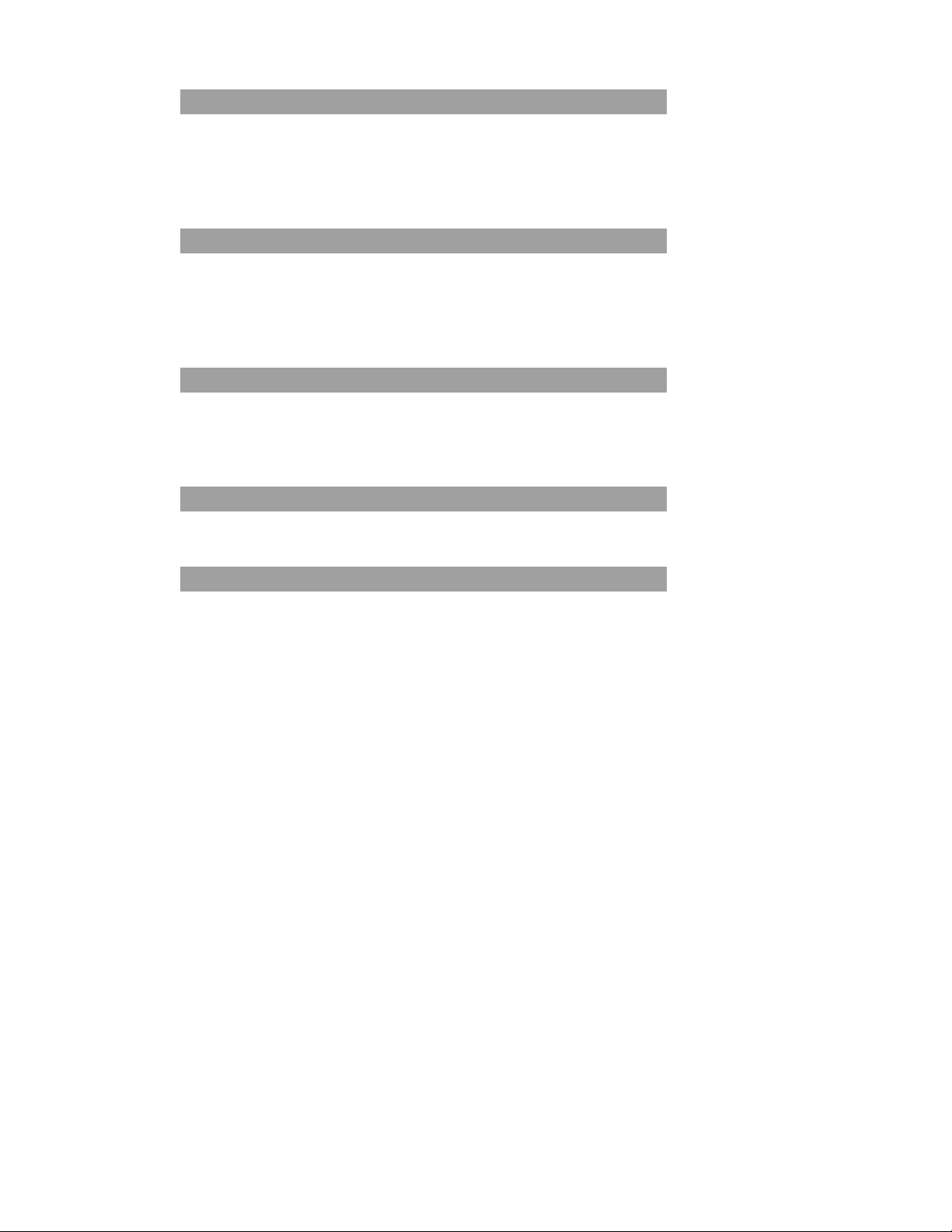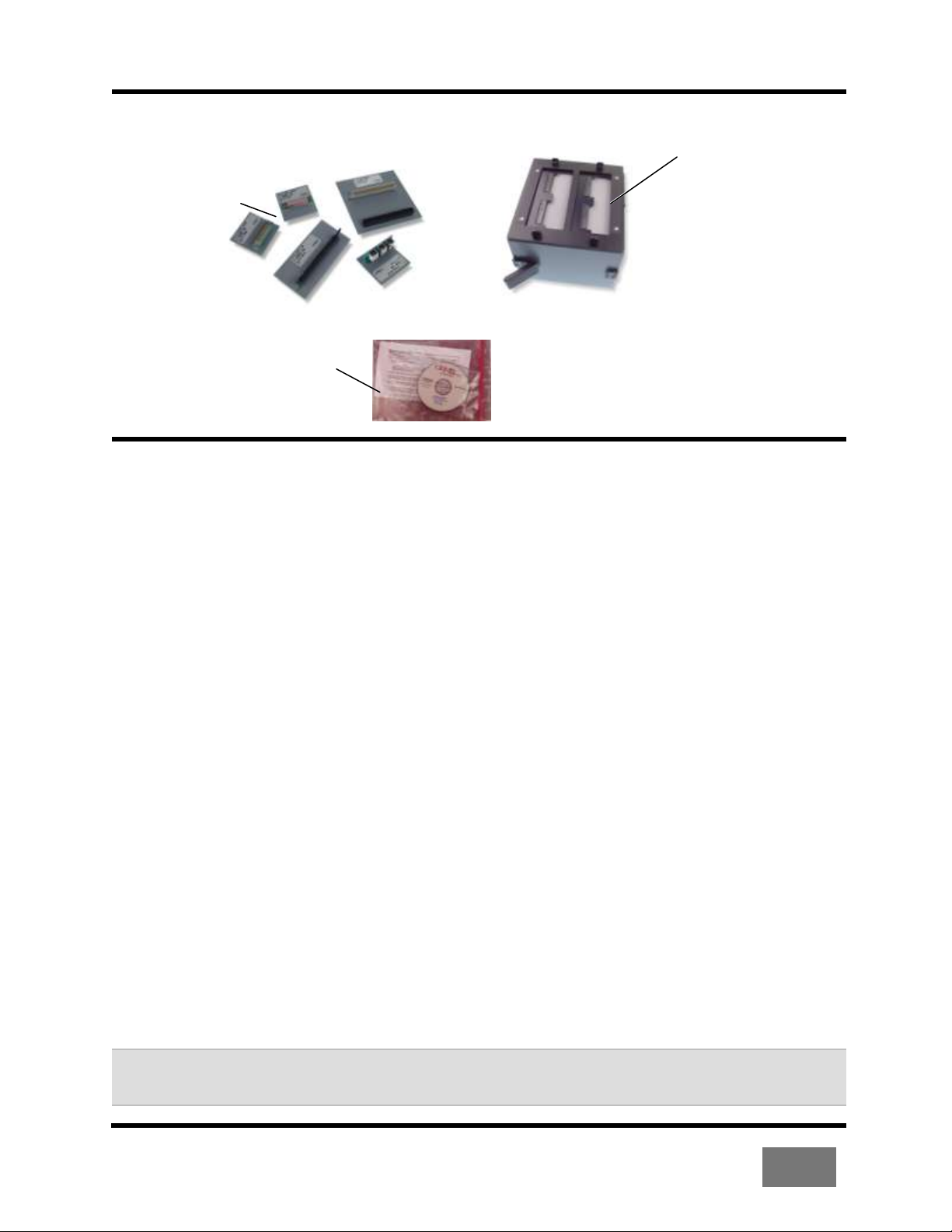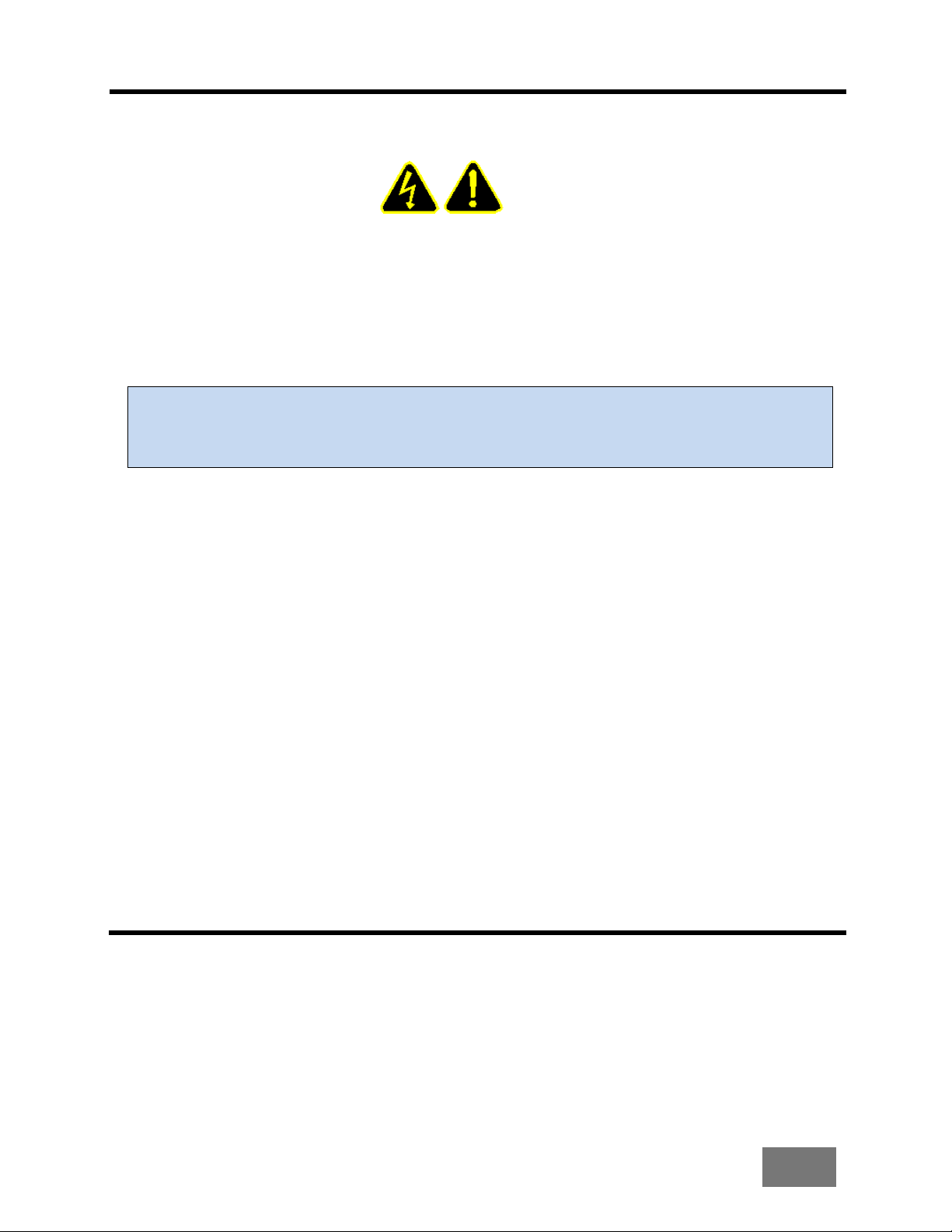User Preferences 38
Test Mode .........................................................................39
External Switch..................................................................39
Fault Location....................................................................40
Auto Start ..........................................................................40
Auto Hipot..........................................................................41
Hi-Speed Hipot..................................................................41
Safety Switch.....................................................................42
Test Count.........................................................................42
Auto Print...........................................................................43
Digital Outputs...................................................................43
Volume..............................................................................43
Factory Defaults ................................................................43
Low Voltage Resistance Settings 44
Changing Learn and Test Parameter Settings...................44
Connection Resistance......................................................46
LV Insulation Resistance ..................................................47
Component Resistance .....................................................48
High Voltage Settings 49
Hipot Test..........................................................................49
High Voltage......................................................................50
HV Insulation Resistance...................................................51
Duration.............................................................................52
Hipot To.............................................................................53
High Capacitance Shield....................................................53
Max Soak ..........................................................................54
Soak Until Good ................................................................55
Soak for.............................................................................55
Hipot Mode........................................................................55
Frequency .........................................................................57
DWV Voltage.....................................................................57
DWV Max Current..............................................................57
HV Insulation Voltage........................................................58
Insulation Resistance Time................................................58
Component Setting & Test 59
Learn Components............................................................59
Components Learned and Tested......................................59
Links..................................................................................60
4-Wire Kelvin.....................................................................61
Cable Error Messages 65
Low Voltage Errors............................................................66
High Voltage (Hipot) Errors................................................69
Component Errors .............................................................72