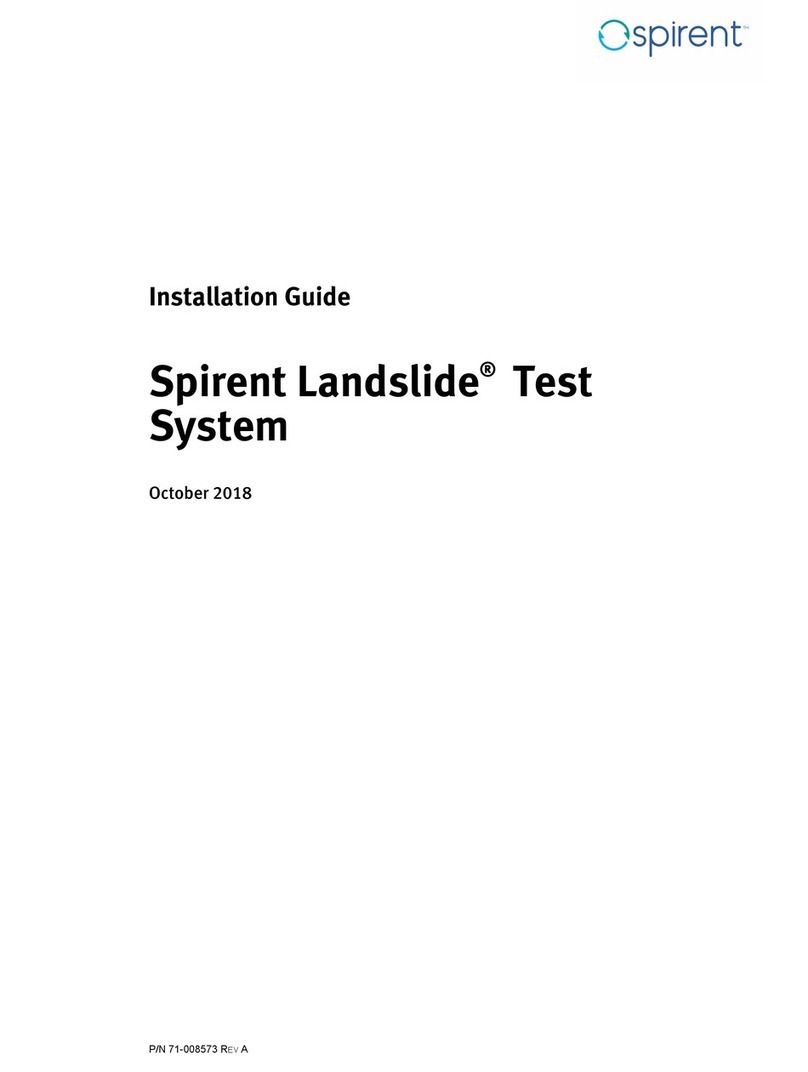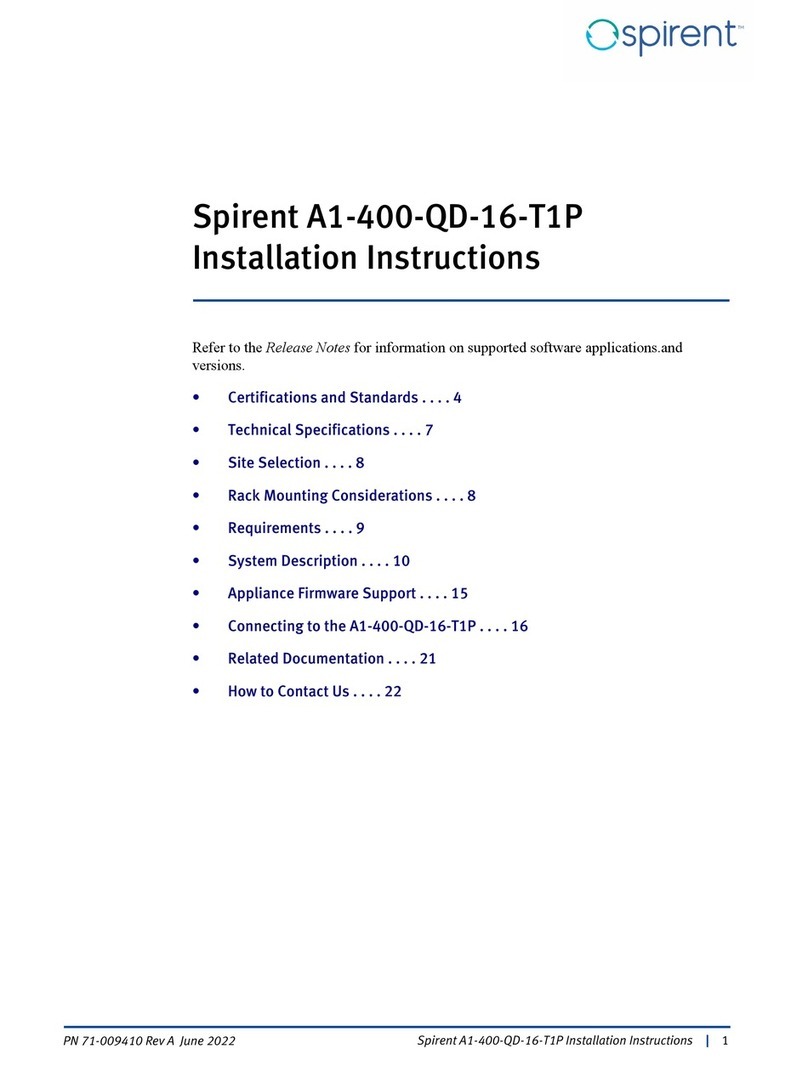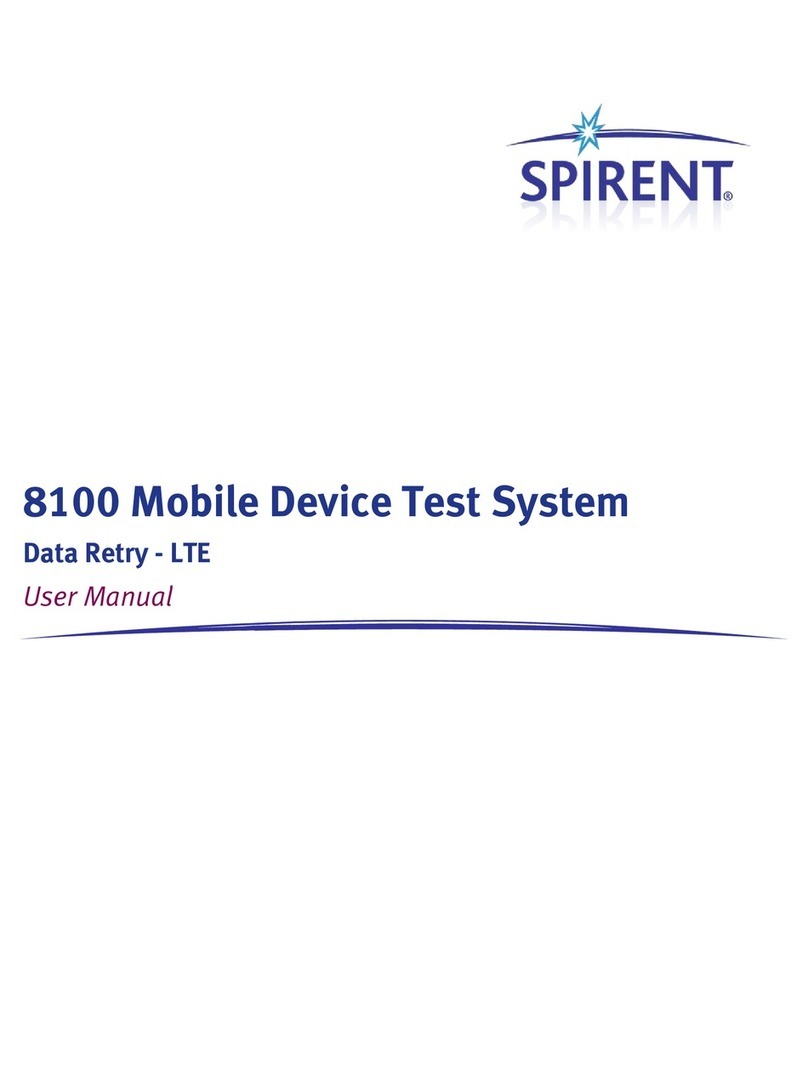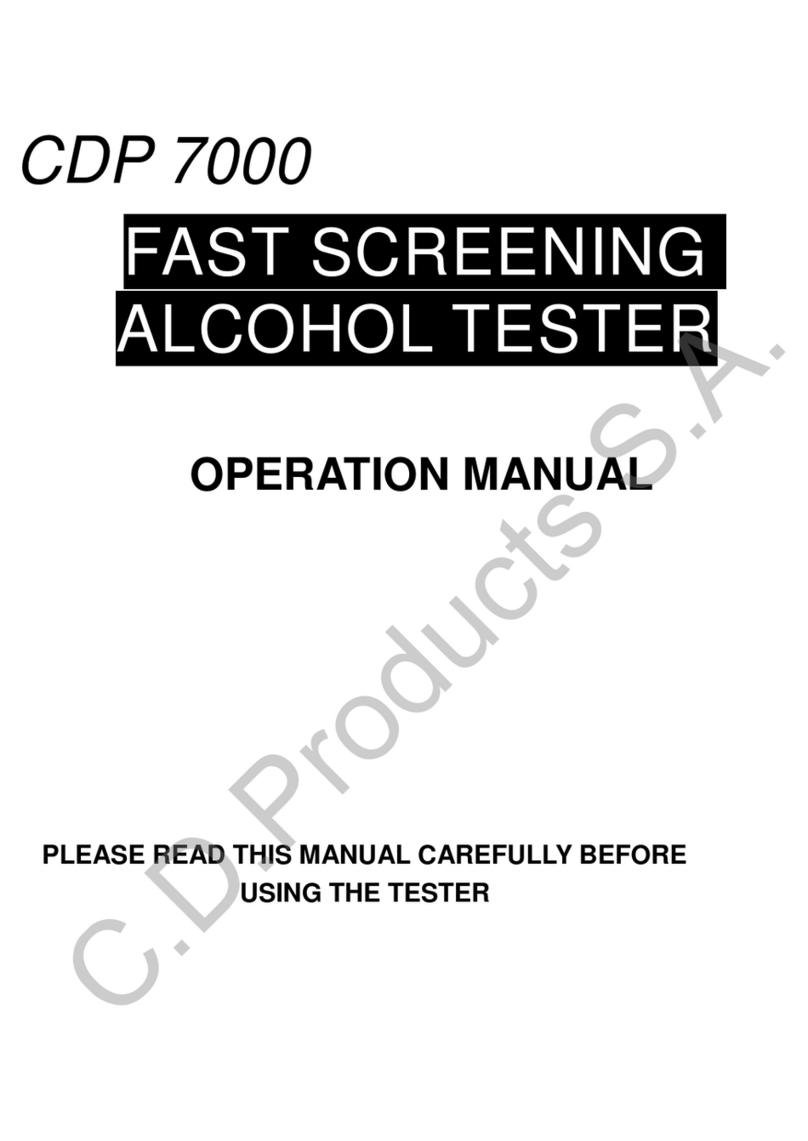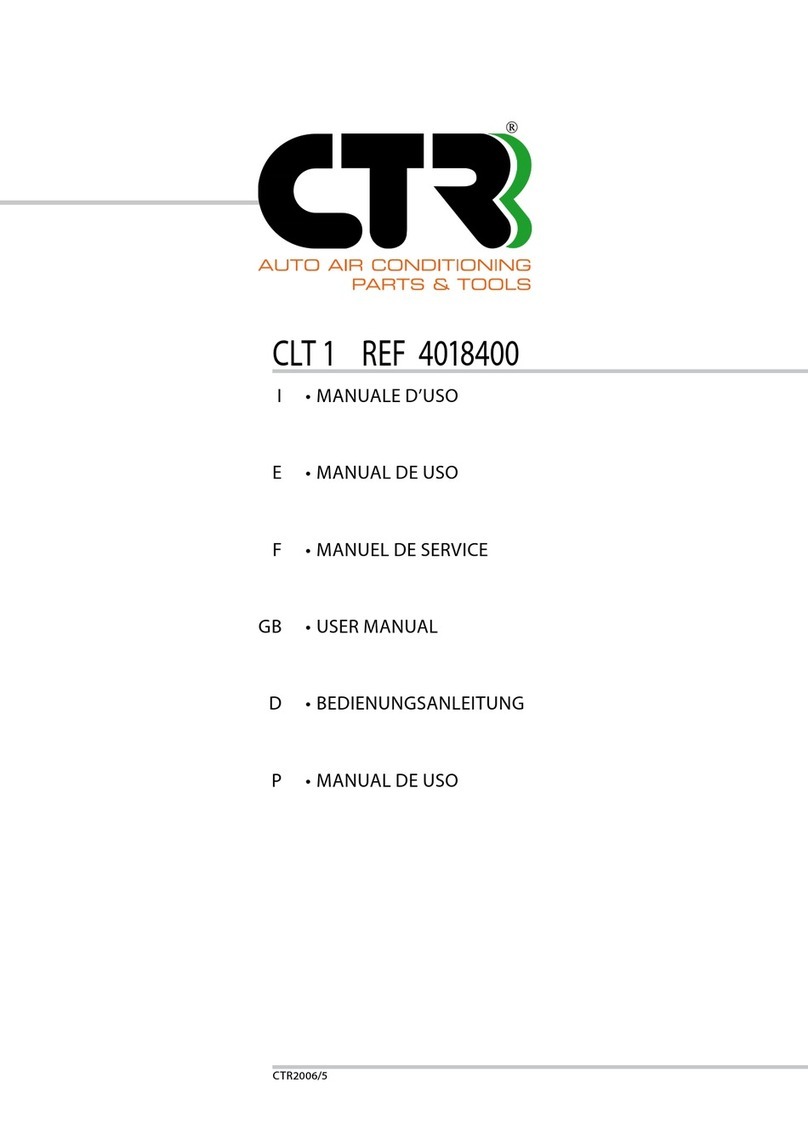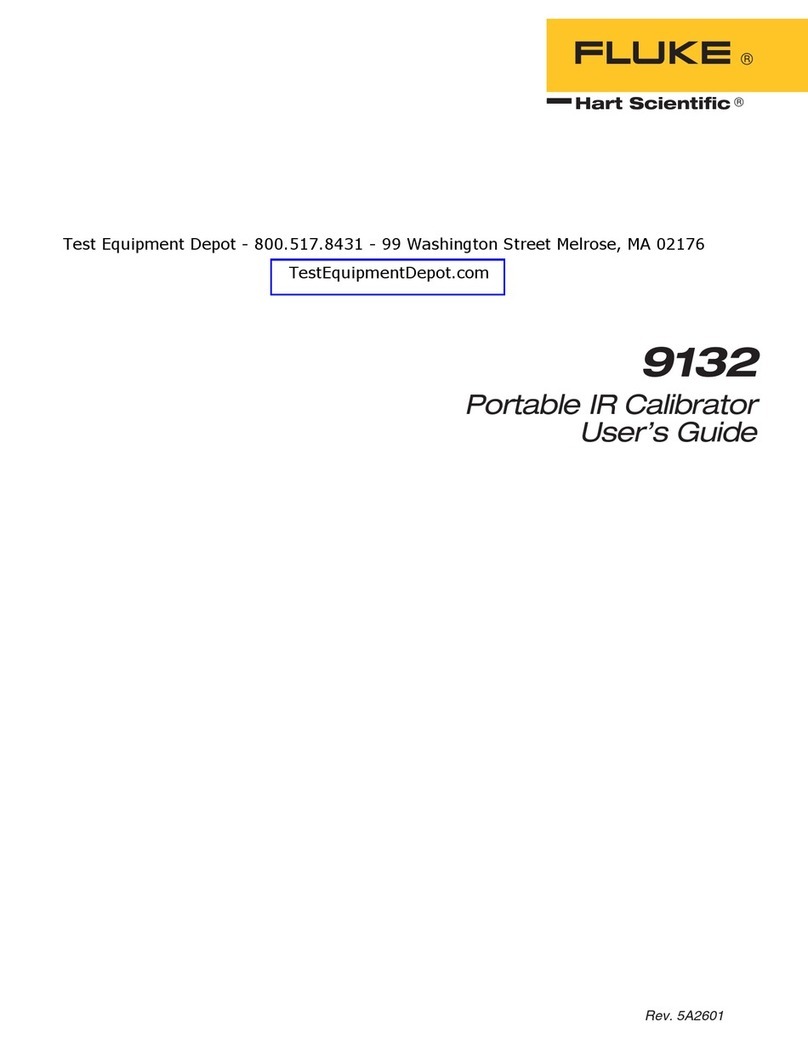Spirent Tech-X Flex User manual

Tech-X Flex™
Base Unit User Guide

Tech-X Flex™ Base Unit User Guide Issue 1
-i
Contents
1: Introduction
1.1 Documentation notes . . . . . . . . . . . . . . . . . . . . . . . . . . . . . . . . . . . . . . . . . . . 1-1
1.1.1 Document purpose and scope . . . . . . . . . . . . . . . . . . . . . . . . . . . . . . . . . . . . . . . . . . 1-1
1.1.2 Definitions of terms and acronyms . . . . . . . . . . . . . . . . . . . . . . . . . . . . . . . . . . . . . . 1-1
1.1.3 Additional documentation . . . . . . . . . . . . . . . . . . . . . . . . . . . . . . . . . . . . . . . . . . . . . 1-2
1.2 Product introduction . . . . . . . . . . . . . . . . . . . . . . . . . . . . . . . . . . . . . . . . . . . 1-2
1.2.1 Product purpose . . . . . . . . . . . . . . . . . . . . . . . . . . . . . . . . . . . . . . . . . . . . . . . . . . . . 1-2
1.2.2 User prerequisites . . . . . . . . . . . . . . . . . . . . . . . . . . . . . . . . . . . . . . . . . . . . . . . . . . . 1-3
1.2.3 Base unit features . . . . . . . . . . . . . . . . . . . . . . . . . . . . . . . . . . . . . . . . . . . . . . . . . . . 1-3
1.2.4 Front panel controls . . . . . . . . . . . . . . . . . . . . . . . . . . . . . . . . . . . . . . . . . . . . . . . . . . 1-4
1.2.5 LED indicators . . . . . . . . . . . . . . . . . . . . . . . . . . . . . . . . . . . . . . . . . . . . . . . . . . . . . .1-6
1.2.6 Base unit physical interfaces (ports) . . . . . . . . . . . . . . . . . . . . . . . . . . . . . . . . . . . . . 1-8
1.3 General product handling and operation . . . . . . . . . . . . . . . . . . . . . . . . . . . 1-9
1.3.1 Powering on/off and sleep mode . . . . . . . . . . . . . . . . . . . . . . . . . . . . . . . . . . . . . . . . 1-9
1.3.2 Attaching, detaching, and handling modules . . . . . . . . . . . . . . . . . . . . . . . . . . . . . . . 1-9
1.3.3 Attaching the Wi-Fi antenna . . . . . . . . . . . . . . . . . . . . . . . . . . . . . . . . . . . . . . . . . . 1-10
1.3.4 Attaching the strap . . . . . . . . . . . . . . . . . . . . . . . . . . . . . . . . . . . . . . . . . . . . . . . . . . 1-11
1.3.5 About the touchscreen display . . . . . . . . . . . . . . . . . . . . . . . . . . . . . . . . . . . . . . . . 1-13
1.3.6 Selecting the active interface . . . . . . . . . . . . . . . . . . . . . . . . . . . . . . . . . . . . . . . . . . 1-13
1.3.7 Starting a function or test . . . . . . . . . . . . . . . . . . . . . . . . . . . . . . . . . . . . . . . . . . . . . 1-13
1.3.8 Stopping a test . . . . . . . . . . . . . . . . . . . . . . . . . . . . . . . . . . . . . . . . . . . . . . . . . . . . . 1-15
1.3.9 Saving results . . . . . . . . . . . . . . . . . . . . . . . . . . . . . . . . . . . . . . . . . . . . . . . . . . . . . 1-15
1.3.10 Interpreting results . . . . . . . . . . . . . . . . . . . . . . . . . . . . . . . . . . . . . . . . . . . . . . . . . 1-15
1.4 Maintenance . . . . . . . . . . . . . . . . . . . . . . . . . . . . . . . . . . . . . . . . . . . . . . . . . 1-15
1.4.1 Battery replacement . . . . . . . . . . . . . . . . . . . . . . . . . . . . . . . . . . . . . . . . . . . . . . . . 1-16

Base Unit User Guide Issue 1 Tech-X Flex™
-ii
Intro Wi-Fi 10/100 System IP/Video Specs
1.5 Technical support . . . . . . . . . . . . . . . . . . . . . . . . . . . . . . . . . . . . . . . . . . . . . 1-17
2: Wi-Fi Testing Menu
2.1 Functionality note . . . . . . . . . . . . . . . . . . . . . . . . . . . . . . . . . . . . . . . . . . . . . . 2-2
2.2 Wi-Fi overview . . . . . . . . . . . . . . . . . . . . . . . . . . . . . . . . . . . . . . . . . . . . . . . . . 2-2
2.2.1 Wi-Fi support details . . . . . . . . . . . . . . . . . . . . . . . . . . . . . . . . . . . . . . . . . . . . . . . . .2-2
2.2.2 Wi-Fi testing diagram . . . . . . . . . . . . . . . . . . . . . . . . . . . . . . . . . . . . . . . . . . . . . . . . .2-2
2.2.3 If you cannot connect (troubleshooting tips) . . . . . . . . . . . . . . . . . . . . . . . . . . . . . . .2-3
2.2.4 About the connection history and “auto-connect” networks . . . . . . . . . . . . . . . . . . . .2-4
2.3 Wi-Fi Setup . . . . . . . . . . . . . . . . . . . . . . . . . . . . . . . . . . . . . . . . . . . . . . . . . . . . 2-5
2.3.1 Wi-Fi Setup > Scan . . . . . . . . . . . . . . . . . . . . . . . . . . . . . . . . . . . . . . . . . . . . . . . . . .2-5
Setup - Scan (Wi-Fi Setup) . . . . . . . . . . . . . . . . . . . . . . . . . . . . . . . . . . . . . . . . . . . . . . .2-6
Results - Scan (Wi-Fi Setup) . . . . . . . . . . . . . . . . . . . . . . . . . . . . . . . . . . . . . . . . . . . . .2-6
2.3.2 Wi-Fi Setup > Connect . . . . . . . . . . . . . . . . . . . . . . . . . . . . . . . . . . . . . . . . . . . . . . . .2-6
Setup - Connect (Wi-Fi Setup) . . . . . . . . . . . . . . . . . . . . . . . . . . . . . . . . . . . . . . . . . . . .2-7
Results - Connect (Wi-Fi Setup) . . . . . . . . . . . . . . . . . . . . . . . . . . . . . . . . . . . . . . . . . . .2-9
2.3.3 Wi-Fi Setup > Details . . . . . . . . . . . . . . . . . . . . . . . . . . . . . . . . . . . . . . . . . . . . . . . . .2-9
2.3.4 Wi-Fi Setup > View Auto-Connect Networks . . . . . . . . . . . . . . . . . . . . . . . . . . . . . .2-10
2.4 IP Network Setup . . . . . . . . . . . . . . . . . . . . . . . . . . . . . . . . . . . . . . . . . . . . . . 2-10
2.5 Ping . . . . . . . . . . . . . . . . . . . . . . . . . . . . . . . . . . . . . . . . . . . . . . . . . . . . . . . . . 2-10
2.6 Traceroute . . . . . . . . . . . . . . . . . . . . . . . . . . . . . . . . . . . . . . . . . . . . . . . . . . . 2-11
2.7 Web Browser . . . . . . . . . . . . . . . . . . . . . . . . . . . . . . . . . . . . . . . . . . . . . . . . . 2-11
3: 10/100 Testing Menu
3.1 Functionality note . . . . . . . . . . . . . . . . . . . . . . . . . . . . . . . . . . . . . . . . . . . . . . 3-2
3.2 About the 10/100 ports and connections . . . . . . . . . . . . . . . . . . . . . . . . . . . 3-2
3.3 10/100 testing diagram . . . . . . . . . . . . . . . . . . . . . . . . . . . . . . . . . . . . . . . . . . 3-2
3.4 IP Network Setup . . . . . . . . . . . . . . . . . . . . . . . . . . . . . . . . . . . . . . . . . . . . . . . 3-3
3.5 Ping . . . . . . . . . . . . . . . . . . . . . . . . . . . . . . . . . . . . . . . . . . . . . . . . . . . . . . . . . . 3-3
3.6 Traceroute . . . . . . . . . . . . . . . . . . . . . . . . . . . . . . . . . . . . . . . . . . . . . . . . . . . . 3-3
3.7 Web Browser . . . . . . . . . . . . . . . . . . . . . . . . . . . . . . . . . . . . . . . . . . . . . . . . . . 3-3
3.8 IP Video Tests . . . . . . . . . . . . . . . . . . . . . . . . . . . . . . . . . . . . . . . . . . . . . . . . . 3-3

Tech-X Flex™ Base Unit User Guide Issue 1
-iii
Intro
Wi-Fi
10/100
System
IP/Video
Specs
3.9 Passive testing . . . . . . . . . . . . . . . . . . . . . . . . . . . . . . . . . . . . . . . . . . . . . . . . 3-4
3.9.1 Unit setup for passive testing . . . . . . . . . . . . . . . . . . . . . . . . . . . . . . . . . . . . . . . . . . 3-4
3.9.2 Passive Video Quality of Service (QoS) . . . . . . . . . . . . . . . . . . . . . . . . . . . . . . . . . . 3-5
4: System Menu
4.1 Record Manager . . . . . . . . . . . . . . . . . . . . . . . . . . . . . . . . . . . . . . . . . . . . . . . 4-1
4.2 10/100 Admin Port. . . . . . . . . . . . . . . . . . . . . . . . . . . . . . . . . . . . . . . . . . . . . . 4-2
4.3 Set Date and Time. . . . . . . . . . . . . . . . . . . . . . . . . . . . . . . . . . . . . . . . . . . . . . 4-3
4.4 Auto Sleep Mode. . . . . . . . . . . . . . . . . . . . . . . . . . . . . . . . . . . . . . . . . . . . . . . 4-4
4.5 Version Info . . . . . . . . . . . . . . . . . . . . . . . . . . . . . . . . . . . . . . . . . . . . . . . . . . . 4-4
4.6 Battery Status . . . . . . . . . . . . . . . . . . . . . . . . . . . . . . . . . . . . . . . . . . . . . . . . . 4-4
4.7 Channel Guide/Network Setup . . . . . . . . . . . . . . . . . . . . . . . . . . . . . . . . . . . 4-5
4.7.1 About channel guides . . . . . . . . . . . . . . . . . . . . . . . . . . . . . . . . . . . . . . . . . . . . . . . . 4-7
4.7.2 Importing channel guides to the unit . . . . . . . . . . . . . . . . . . . . . . . . . . . . . . . . . . . . . 4-7
4.8 Download Channel Guide . . . . . . . . . . . . . . . . . . . . . . . . . . . . . . . . . . . . . . . 4-9
4.9 Wireless ON/OFF. . . . . . . . . . . . . . . . . . . . . . . . . . . . . . . . . . . . . . . . . . . . . . . 4-9
4.10 Calibrate Touchscreen . . . . . . . . . . . . . . . . . . . . . . . . . . . . . . . . . . . . . . . . 4-10
4.11 Licensed Options . . . . . . . . . . . . . . . . . . . . . . . . . . . . . . . . . . . . . . . . . . . . 4-10
4.12 Update Firmware. . . . . . . . . . . . . . . . . . . . . . . . . . . . . . . . . . . . . . . . . . . . . 4-10
5: IP and Video Testing
5.1 IP Network Setup . . . . . . . . . . . . . . . . . . . . . . . . . . . . . . . . . . . . . . . . . . . . . . 5-1
5.1.1 Setup - IP Network Setup . . . . . . . . . . . . . . . . . . . . . . . . . . . . . . . . . . . . . . . . . . . . . 5-2
5.1.2 Results - IP Network Setup . . . . . . . . . . . . . . . . . . . . . . . . . . . . . . . . . . . . . . . . . . . . 5-3
5.2 Connection Information . . . . . . . . . . . . . . . . . . . . . . . . . . . . . . . . . . . . . . . . . 5-3
5.3 Ping . . . . . . . . . . . . . . . . . . . . . . . . . . . . . . . . . . . . . . . . . . . . . . . . . . . . . . . . . 5-4
5.3.1 Setup - Ping . . . . . . . . . . . . . . . . . . . . . . . . . . . . . . . . . . . . . . . . . . . . . . . . . . . . . . . . 5-4
5.3.2 Results - Ping . . . . . . . . . . . . . . . . . . . . . . . . . . . . . . . . . . . . . . . . . . . . . . . . . . . . . .5-4
5.4 Traceroute . . . . . . . . . . . . . . . . . . . . . . . . . . . . . . . . . . . . . . . . . . . . . . . . . . . . 5-5
5.4.1 Setup - Traceroute test . . . . . . . . . . . . . . . . . . . . . . . . . . . . . . . . . . . . . . . . . . . . . . . 5-5
5.4.2 Results - Traceroute test . . . . . . . . . . . . . . . . . . . . . . . . . . . . . . . . . . . . . . . . . . . . . . 5-6

Base Unit User Guide Issue 1 Tech-X Flex™
-iv
Intro Wi-Fi 10/100 System IP/Video Specs
5.5 Web Browser . . . . . . . . . . . . . . . . . . . . . . . . . . . . . . . . . . . . . . . . . . . . . . . . . . 5-6
5.5.1 Setup - Web Browser . . . . . . . . . . . . . . . . . . . . . . . . . . . . . . . . . . . . . . . . . . . . . . . . .5-7
5.6 IP Video testing . . . . . . . . . . . . . . . . . . . . . . . . . . . . . . . . . . . . . . . . . . . . . . . . 5-7
5.6.1 Video Quality of Service (QoS) . . . . . . . . . . . . . . . . . . . . . . . . . . . . . . . . . . . . . . . . .5-8
Setup - Video Quality of Service . . . . . . . . . . . . . . . . . . . . . . . . . . . . . . . . . . . . . . . . . . .5-8
Results - Video Quality of Service (VQM test) . . . . . . . . . . . . . . . . . . . . . . . . . . . . . . .5-14
Digital video concepts overview . . . . . . . . . . . . . . . . . . . . . . . . . . . . . . . . . . . . . . . . . .5-20
About basic video and audio compression . . . . . . . . . . . . . . . . . . . . . . . . . . . . . . . 5-20
About MPEG transport . . . . . . . . . . . . . . . . . . . . . . . . . . . . . . . . . . . . . . . . . . . . . . 5-23
About IP multicast . . . . . . . . . . . . . . . . . . . . . . . . . . . . . . . . . . . . . . . . . . . . . . . . . 5-25
Quality measurement overview and additional results descriptions . . . . . . . . . . . . . . .5-27
How the analysis works - An overview . . . . . . . . . . . . . . . . . . . . . . . . . . . . . . . . . . 5-27
About MOS . . . . . . . . . . . . . . . . . . . . . . . . . . . . . . . . . . . . . . . . . . . . . . . . . . . . . . . 5-28
About gap and burst states . . . . . . . . . . . . . . . . . . . . . . . . . . . . . . . . . . . . . . . . . . 5-29
Other test results . . . . . . . . . . . . . . . . . . . . . . . . . . . . . . . . . . . . . . . . . . . . . . . . . . 5-29
Additional video testing notes . . . . . . . . . . . . . . . . . . . . . . . . . . . . . . . . . . . . . . . . . . . .5-30
About the IP address specified for testing . . . . . . . . . . . . . . . . . . . . . . . . . . . . . . . 5-30
About encrypted (scrambled) signals and frame type recognition . . . . . . . . . . . . . 5-30
5.6.2 Channel Change Time . . . . . . . . . . . . . . . . . . . . . . . . . . . . . . . . . . . . . . . . . . . . . . .5-30
Setup - Channel Change Time . . . . . . . . . . . . . . . . . . . . . . . . . . . . . . . . . . . . . . . . . . .5-31
Results - Channel Change Time . . . . . . . . . . . . . . . . . . . . . . . . . . . . . . . . . . . . . . . . . .5-32
How channel change time is calculated . . . . . . . . . . . . . . . . . . . . . . . . . . . . . . . . . . . .5-32
6: Specifications
6.1 General specifications . . . . . . . . . . . . . . . . . . . . . . . . . . . . . . . . . . . . . . . . . . 6-1
6.2 Wi-Fi specifications . . . . . . . . . . . . . . . . . . . . . . . . . . . . . . . . . . . . . . . . . . . . . 6-2
6.3 FCC compliance statements. . . . . . . . . . . . . . . . . . . . . . . . . . . . . . . . . . . . . . 6-3

Tech-X Flex™ Base Unit User Guide Issue 1
1: Introduction 1-1
1: Introduction
This section provides an overview of the Tech-X Flex product and includes the following information:
•Documentation notes on page 1-1 - Describes this document and the terminology within.
•Product introduction on page 1-2 - Describes the physical unit and includes a high-level overview of
system features and capabilities.
•General product handling and operation on page 1-9 - Describes basic procedures for handling and
operating the unit.
•Maintenance on page 1-15 - Describes maintenance requirements and procedures for the unit.
•Technical support on page 1-17 - Provides contact information.
1.1 Documentation notes
1.1.1 Document purpose and scope
This document is intended for field technicians and other personnel who use the product for circuit and
network testing. Depending upon your licensing agreement, your unit may not include all the
functionality presented in this document. For more information about licensing arrangements, please
contact a Spirent account manager.
1.1.2 Definitions of terms and acronyms
For clarity, the following terms are defined:

Base Unit User Guide Issue 1 Tech-X Flex™
1-2 1: Introduction
Intro Wi-Fi 10/100 System IP/Video Specs
•Unit - A Tech-X Flex device in general, with or without a module attached, as applicable to the
respective context.
•Base Unit - The core handheld component to which modules attach. The base unit has an
independent suite of functionality which is described in this document. The use of modules does not
change base unit functionality.
•Module - A modular hardware component designed to attach and interface with the Tech-X Flex base
unit that provides additional functionality. Documentation for modules is provided separately from this
document.
•Provider - A broadband service provider, such as a telephone or cable company.
•Subscriber - A customer receiving broadband services from a provider.
Additionally, note the following common acronyms:
•FTTH/FTTP - Fiber To The Home/Fiber To The Premises
•IP - Internet Protocol
•IPTV - IP Television
•LAN - Local Area Network
•MoCA®- Multimedia over Coax Alliance
•STB - Set-Top Box
•WAN - Wide Area Network
1.1.3 Additional documentation
Additional documentation (including an electronic version of this document) can be found on Spirent’s
Customer Service Network. Support requests and training information are also available on the site. Use
the URL below to register and gain access:
http://assure.spirentcom.com/extranet/
1.2 Product introduction
The following sections provide a high-level overview of the unit.
1.2.1 Product purpose
The unit is designed to assist with the setup and troubleshooting of home networks, especially as related
to broadband services delivered by high-speed DSL, cable, and fiber-to-the-premises (FTTP)

Tech-X Flex™ Base Unit User Guide Issue 1
1: Introduction 1-3
Intro
Wi-Fi
10/100
System
IP/Video
Specs
architectures. It serves as a small and versatile in-home tester for technicians who are increasingly
required to troubleshoot networking issues from within the home, including the isolation of trouble to the
provider or subscriber sides of the network.
Primarily, the unit is able to emulate various devices within a home network and perform testing to
sectionalize problems. For example, if a subscriber cannot access the internet, the unit can emulate a
home computer and verify whether ISP connectivity is actually available. The unit can also perform a
variety of other connectivity-related and statistics-gathering functions. Using detachable modules, the
unit can be expanded to support different types of protocols and devices, such as the MoCA module
which provides an interface for in-home MoCA network testing.
1.2.2 User prerequisites
To use the unit and this documentation effectively, you should have some knowledge of network
architectures, especially Ethernet-based networks typically found in the home. While this document
attempts to explain unit functionality in reasonable detail, it cannot substitute for a basic understanding of
networking principles. If you are new to networking and related technologies, consider additional training
before attempting to use the unit and/or understand this document.
1.2.3 Base unit features
NOTE: Your unit may or may not include all of the features described here, dependent upon your
licensing agreement with Spirent. Please contact Spirent for more information.

Base Unit User Guide Issue 1 Tech-X Flex™
1-4 1: Introduction
Intro Wi-Fi 10/100 System IP/Video Specs
•Ethernet and IP connectivity testing - With its 10/100 interface, the unit can link to an Ethernet
network at any standard transport device such as a home router, hub, or Ethernet switch. Once
linked, the unit can join an IP network and perform testing such as ping, traceroute, and internet
webpage access. These abilities make the unit ideal for verifying connectivity within the home and
isolating problems to either the provider or subscriber networks.
•Wi-Fi testing - The unit includes a Wi-Fi interface that can sync with wireless devices using 802.11b,
including support for WEP security. Similar to Ethernet testing, the Wi-Fi interface allows you to join a
wireless network and perform IP-based testing to verify connectivity and sectionalize issues.
•IP video analysis - The unit is able to join a video stream and measure video quality and channel
change time. In this fashion, it can emulate a set-top box (STB) and provide a comprehensive
evaluation of IPTV quality. It can also bridge an existing stream on a link for passive monitoring. For
example, it can be placed between a home router and a real STB to passively monitor the video
communications between the devices, even while the video is simultaneously displaying on a TV.
•Expansion of features with modular hardware - The unit is designed for expansion by attaching
feature-specific modules, such as the MoCA module for testing of home MoCA networks. For more
information on available modules, please contact Spirent. For more information on the operation of
any specific module, see the documentation for that module.
1.2.4 Front panel controls

Tech-X Flex™ Base Unit User Guide Issue 1
1: Introduction 1-5
Intro
Wi-Fi
10/100
System
IP/Video
Specs
Figure 1-1 Front panel controls
F1 F2 F3 F4
SYNC DATA CHARGEERRORS
Tech-X Flex
5: Battery Status
1: 10/100 Admin Port
2: Set Date and Time
3: Auto Sleep Mode
4: Version Info
6: Channel Guide/Network Setup
7: Download Channel Guide
8: Wireless ON/OFF
0: Record Manager
Back
MoCA Wi-Fi 10/100 System
ENTER
EXIT
12
ABC
3
DEF
5
JKL
6
MNO
4
GHI
8
TUV
9
WXYZ
7
PQRS
0HELP
N1
Wi-Fi
antenna
Touchscreen
display
Power on/off LED indicators
Function keys
Arrow keys
Alphanumeric
keypad
Enter
Exit
Backlight
Help
N1
Strap mount
[System]

Base Unit User Guide Issue 1 Tech-X Flex™
1-6 1: Introduction
Intro Wi-Fi 10/100 System IP/Video Specs
1.2.5 LED indicators
Table 1-1 Front panel feature descriptions
Indicator Function
Power on/off Powers the unit on and off, and is also used to place the unit into sleep mode (see
Powering on/off and sleep mode on page 1-9).
LED indicators See LED indicators on page 1-6.
Strap mount See Attaching the strap on page 1-11.
Wi-Fi antenna See Attaching the Wi-Fi antenna on page 1-10.
Enter Engages the active control on the screen, such as a button or a text entry box.
Exit Halts the current action or test, often returning the display to the previous screen.
Backlight Adjusts the brightness of the display backlight.
Help Used as a backspace on the text entry pad. Future versions will include onscreen
help launched with this button.
N1 Used to enter special characters on the text entry pad, such as periods.
Function keys Used to select the active test interface and/or functional area, such as the Wi-Fi
interface or the System configuration menu.
Arrow keys Provide navigational control over numerous display items, such as scroll bars,
multi-item lists, parameter entry screen controls, tabs, and more.
Alphanumeric
keypad
Used for text entry.
SYNC DATA CHARGEERRORS
Tech-X Flex

Tech-X Flex™ Base Unit User Guide Issue 1
1: Introduction 1-7
Intro
Wi-Fi
10/100
System
IP/Video
Specs
Table 1-2 LED indicator description
Indicator Function
SYNC Indicates the status of the link over the active interface. For example, when using the Wi-
Fi interface, the LED indicates the status of the Wi-Fi link. The general behavior is as
follows:
•Solid green - The unit is properly linked and/or synchronized with a comparable far-
end device. For the 10/100 interface, the LED is solid green any time the interface is
configured with IP information, but does not necessarily indicate that the information is
valid and routable.
•Red - The unit is attempting to configure the active interface and/or link with a far-end
device.
DATA Flashes when sending or receiving data over the active interface. For example, when
using the 10/100 interface, the LED flashes when an Ethernet frame is sent or received.
ERRORS Indicates errors at the data link level on the active data stream. For example, on the
10/100 interface, the LED may indicate Ethernet frame CRC errors.
CHARGE Indicates power source and charging status, as follows:
•Solid red - Unit is connected to an external power source and the battery is charging
•Solid green - Unit is connected to an external power source and the battery is nearly
or fully charged
•Off - Unit is not connect to external power (unit on or off) and/or the unit has no battery
installed
Note that the unit includes a system feature for reporting detailed information about
battery status. For more information, see Battery Status on page 4-4.

Base Unit User Guide Issue 1 Tech-X Flex™
1-8 1: Introduction
Intro Wi-Fi 10/100 System IP/Video Specs
1.2.6 Base unit physical interfaces (ports)
Figure 1-2 Base unit right side
Figure 1-3 Base unit left side
Note the following:
Ethernet (10/100) port 1
1-2
Ethernet (10/100) port 2
Mic/headset jack
12V
AC power/charge
USB port
2A

Tech-X Flex™ Base Unit User Guide Issue 1
1: Introduction 1-9
Intro
Wi-Fi
10/100
System
IP/Video
Specs
• Modules have their own physical interfaces. See the documentation for the respective module for
more information.
• The two Ethernet interfaces are used for 10/100 testing and for administrative functions on the unit,
such as upgrading firmware.
• The 2.5 mm mic/headset jack and USB port are for future use.
1.3 General product handling and operation
This section provides basic information for general operation. For most functions and tests, the buttons,
display, and other components operate in a similar fashion. Once you become familiar with general
operation, you should be able to set up and run most functions and tests, referring to this document only
as necessary for specific technical details, contained elsewhere in this document.
1.3.1 Powering on/off and sleep mode
When the unit is off, the power button turns it on. When the unit is on, the power button prompts you
whether to power off the unit or to place it into sleep mode. Sleep mode allows the unit to save power but
return to active testing more quickly than a full boot up. To restore the unit from sleep mode, press the
power button once again. Note that the restoration process causes the unit to recheck module and
licensing status, after which it returns the screen to the default menu, not necessarily the menu that was
active when sleep mode was activated.
The unit supports automatic sleep mode activation after a specified amount of idle time. For more
information, see Auto Sleep Mode on page 4-4.
1.3.2 Attaching, detaching, and handling modules
CAUTION: Before attaching or detaching a module, the unit must be powered off or
placed into sleep mode. Failure to do this could result in damage to the module
or base unit firmware. For more information on initiating sleep mode, see
Powering on/off and sleep mode on page 1-9.
NOTE: To prevent damage to the module bay and to keep electrical connections clean, you should
keep the module placeholder (the “dummy” module) installed when no module is in use. New
units are shipped with the placeholder attached.
Modules are fastened to the base unit using fastener screws attached to the upper “feet” of the unit. To
remove a module, loosen/disengage the two screws and gently pull the module from its electrical

Base Unit User Guide Issue 1 Tech-X Flex™
1-10 1: Introduction
Intro Wi-Fi 10/100 System IP/Video Specs
connection. Likewise, to attach a module, gently press the module into the base unit to seat the electrical
connection, then finger-tighten the screws.
Figure 1-4 Rear of unit with a module installed, showing the fastener screws
Once a module is attached and has booted up, a menu corresponding to the module functionality will
appear over the F1 function key. For example, when the MoCA module is attached, the F1 menu shows
“MoCA.” If no module is attached, the F1 key shows no menu.
1.3.3 Attaching the Wi-Fi antenna
The antenna should be attached before using the Wi-Fi interface. The base of the antenna screws onto
the unit by hand. Note that the process is easier if the antenna is straightened while attaching and
detaching:
Module
Fastener screws

Tech-X Flex™ Base Unit User Guide Issue 1
1: Introduction 1-11
Intro
Wi-Fi
10/100
System
IP/Video
Specs
Figure 1-5 Attaching the antenna
Figure 1-6 Antenna positioned for typical use, following attachment
1.3.4 Attaching the strap
A strap with a hook is provided to hang the unit while working. To attach the strap, first make sure that the
buckle is facing up, then slide the open end around and through the strap mount at the top of the unit:
CHARGE
CHARGE

Base Unit User Guide Issue 1 Tech-X Flex™
1-12 1: Introduction
Intro Wi-Fi 10/100 System IP/Video Specs
Figure 1-7 Sliding the open strap end through the strap mount
Next, feed the open end through the bottom of the buckle as shown in the following figure:
Figure 1-8 Feeding the strap through the buckle
SYNC DATA CHARGEERRORS
Tech-X Flex
(To hook)
Strap end
2
Strap end
(To hook)
Buckle

Tech-X Flex™ Base Unit User Guide Issue 1
1: Introduction 1-13
Intro
Wi-Fi
10/100
System
IP/Video
Specs
1.3.5 About the touchscreen display
The unit display includes touchscreen functionality which allows you to operate most display controls by
touching the screen. You should use a plastic stylus or a similar device. It is recommended to avoid using
your fingers because it is difficult to control selections with precision.
CAUTION: Never use a sharp or metallic object which will damage the screen. Likewise,
do not use a ballpoint pen, pencil, or any other writing device which will mar
the screen.
For new units, units with new firmware, or units with a new battery, a calibration of the touchscreen
should be performed. For more information, see Calibrate Touchscreen on page 4-10.
1.3.6 Selecting the active interface
While testing with the unit, the first step is to select the appropriate interface with one of the function
keys, such as the 10/100 or Wi-Fi interface, or perhaps another interface associated with an attached
module. The interface and any associated hardware remain active only while testing in the respective
area continues. If you switch to a different interface, the previous interface shuts down and loses its IP
configuration, if any. For example, if you switch from the Wi-Fi interface to the 10/100 interface, the Wi-Fi
interface will shut down and any IP configuration will be lost.
An exception exists with the Wi-Fi interface, which can be optionally configured to remain active all the
time. For more information, see Wireless ON/OFF on page 4-9.
1.3.7 Starting a function or test
To run any function or test, the following steps generally apply:

Base Unit User Guide Issue 1 Tech-X Flex™
1-14 1: Introduction
Intro Wi-Fi 10/100 System IP/Video Specs
1. Using the function keys or the touchscreen, select the correct menu/interface.
2. Using the up/down arrows, number pad, and/or touchscreen, select the desired menu item and
possibly submenu items to activate the desired function/test.
3. For tests that require input parameters, adjust those parameters as necessary, using the navigation
arrows and/or touchscreen. For free-form text entries, place the cursor in the field and press any
number key to produce the text entry window:
Using the touchscreen and/or the number keys, enter the desired data. Note the following:
F1 F2 F3 F4
8: Wireless ON/OFF
MoCA Wi-Fi 10/100 System
A function key selects the
function/test/menu directly above
Table of contents
Other Spirent Test Equipment manuals
Popular Test Equipment manuals by other brands
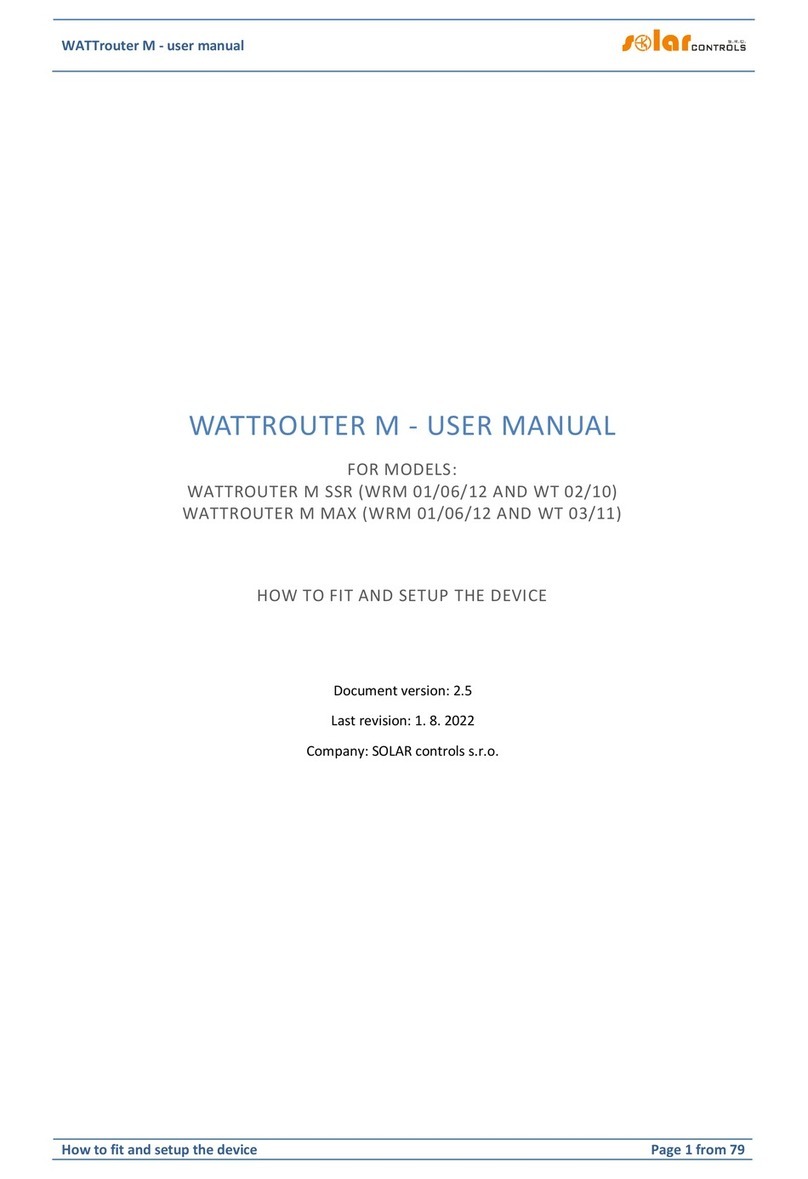
Solar
Solar WATTROUTER M Series user manual
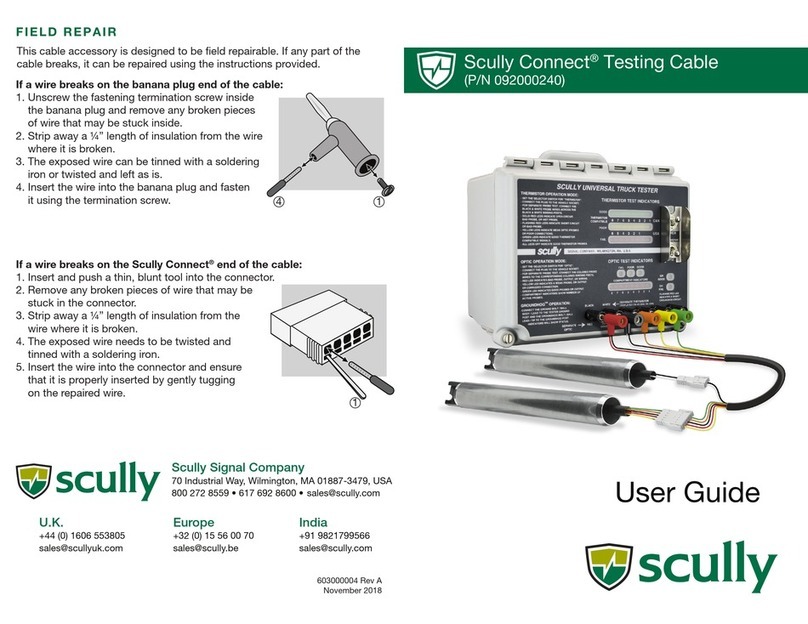
Scully
Scully Connect quick start guide

TREND NETWORKS
TREND NETWORKS LanTEK IV Quick reference guide

Chart Industries
Chart Industries 11744195 user manual

Dickey-John
Dickey-John mini GAC Operator's manual
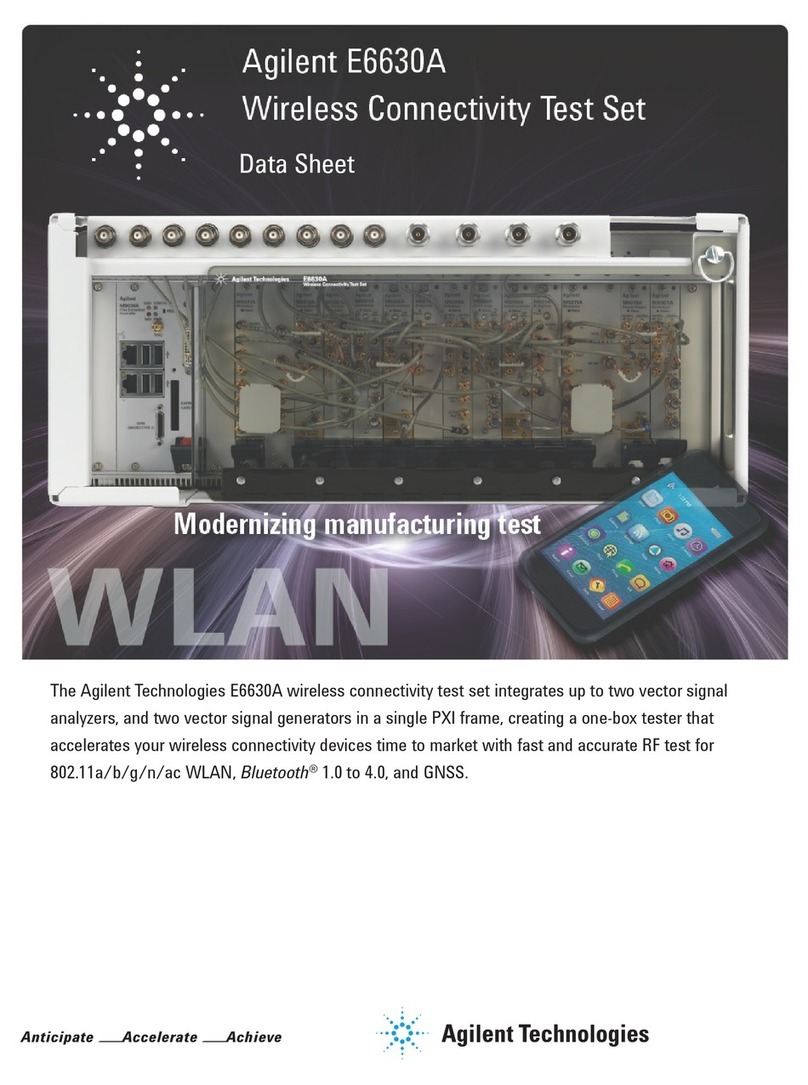
Agilent Technologies
Agilent Technologies E6630A Specifications
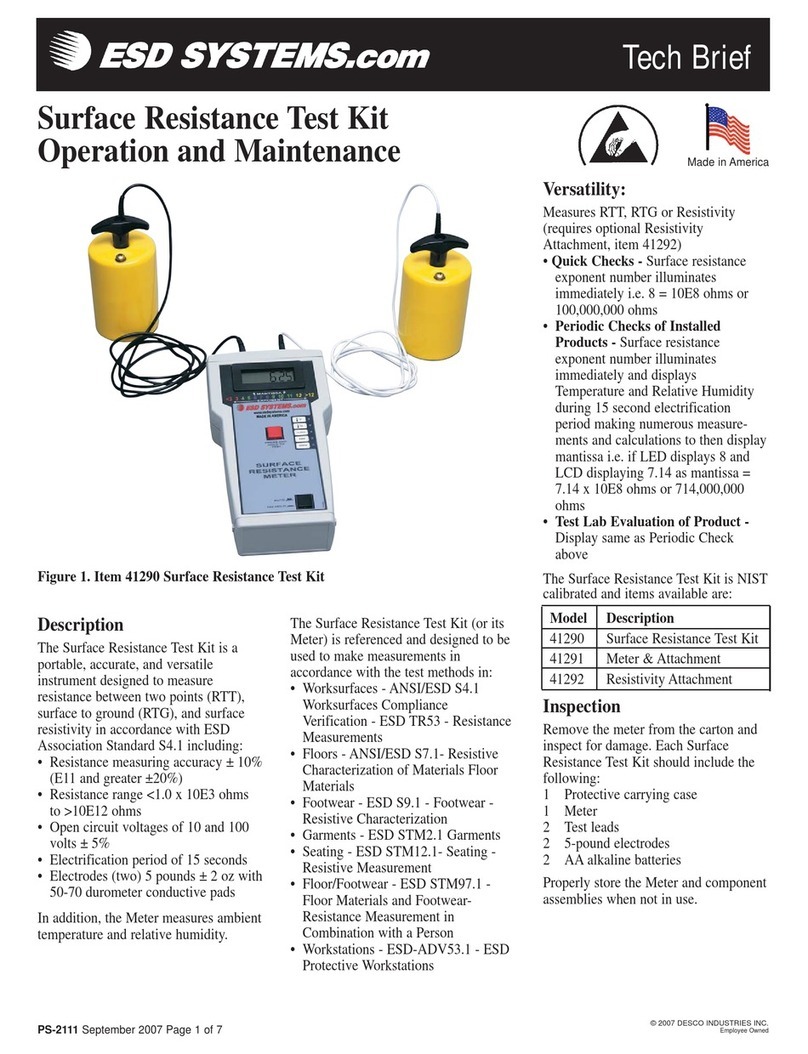
ESD SYSTEMS
ESD SYSTEMS 41290 Operation and maintenance

Martindale Electric
Martindale Electric HPAT600/2 HANDYPAT instruction manual

shumatt
shumatt ZQYM 118 instruction manual

Superchips
Superchips 2705 MAX Micro Tuner Programming instructions

iCool
iCool LITE owner's manual
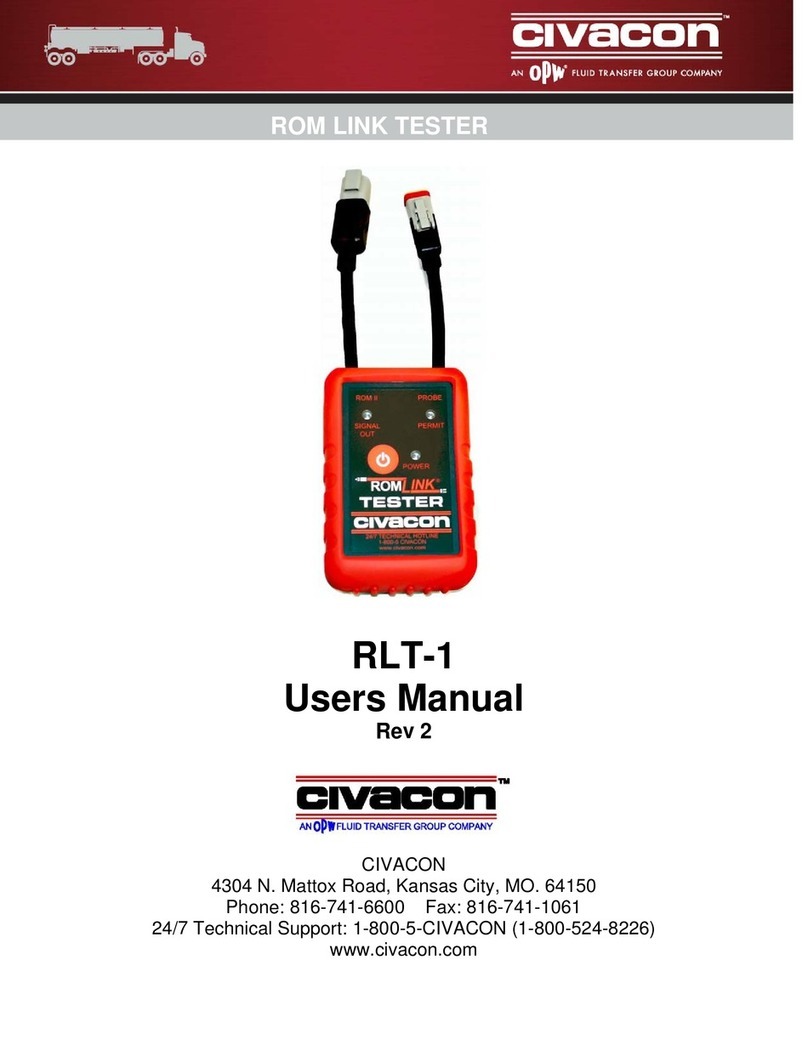
Civacon
Civacon RLT-1 user manual