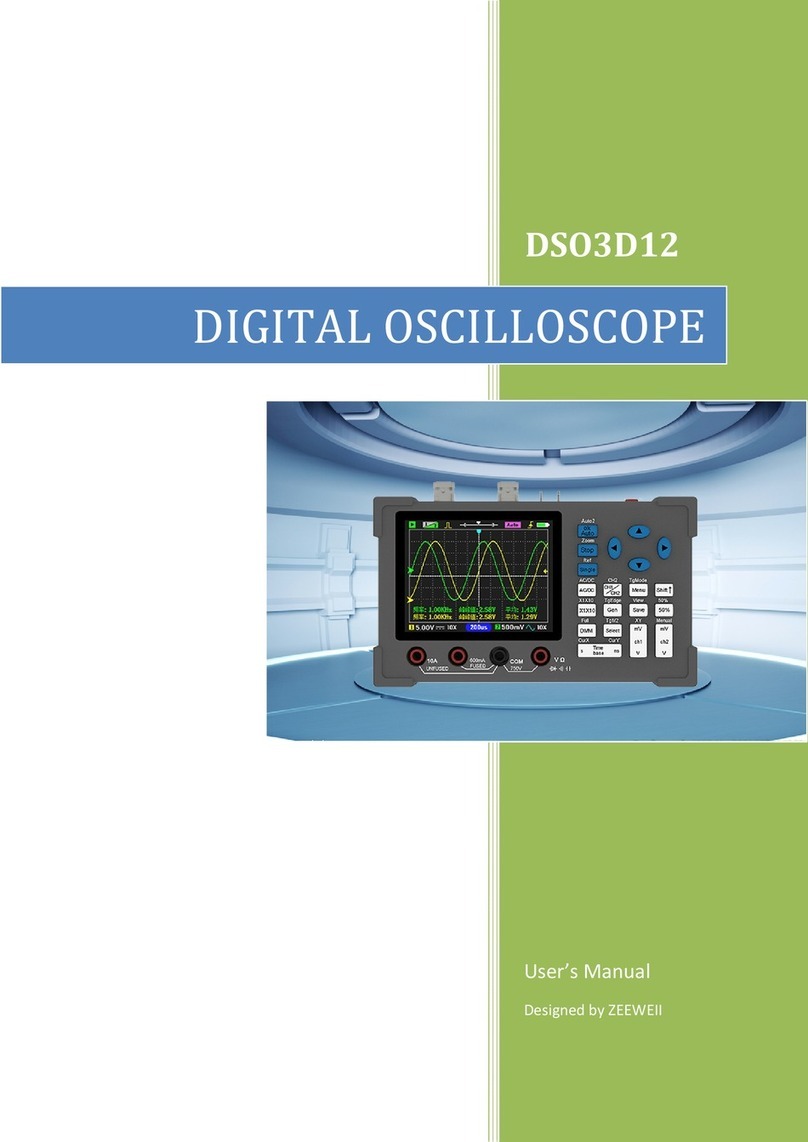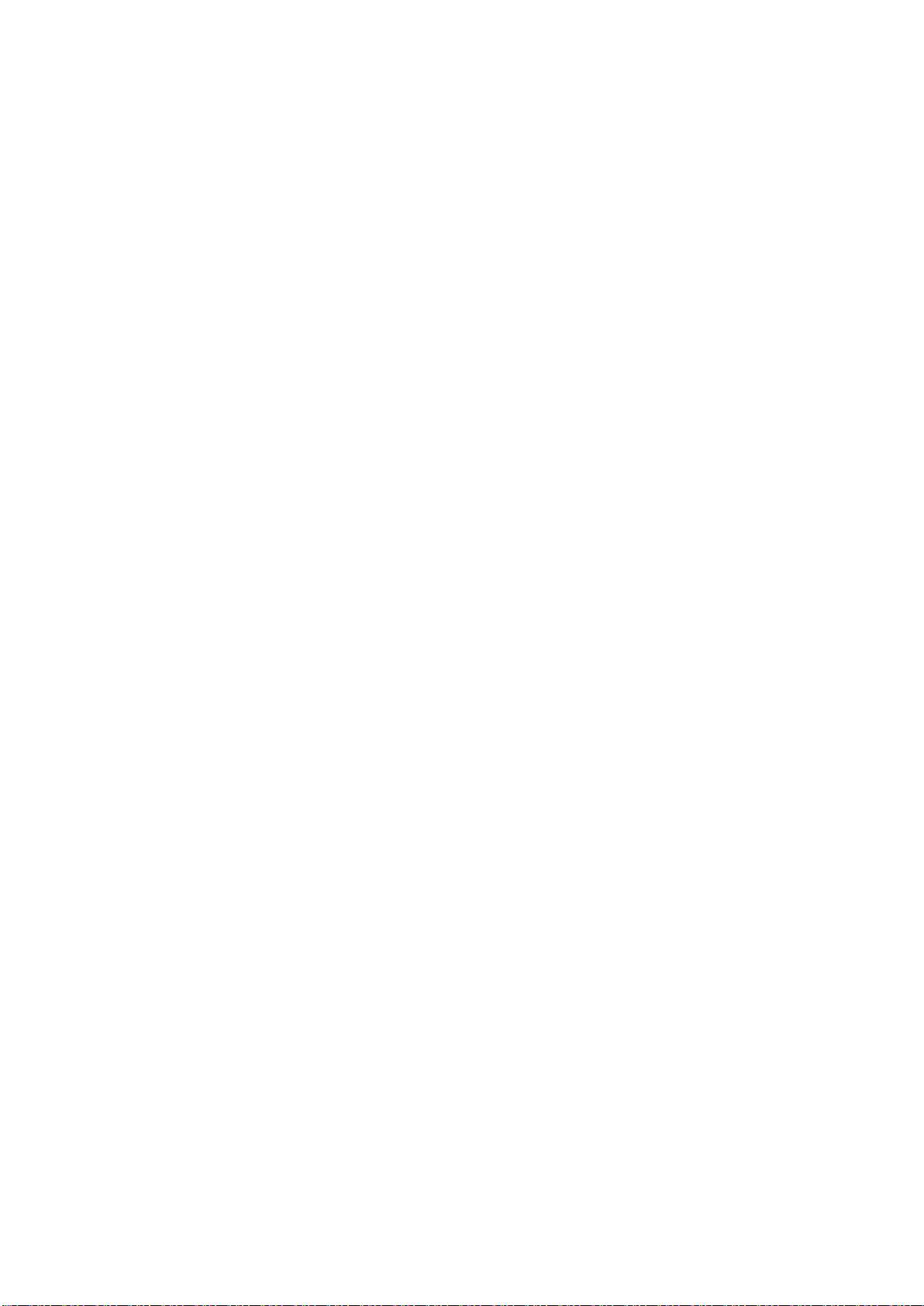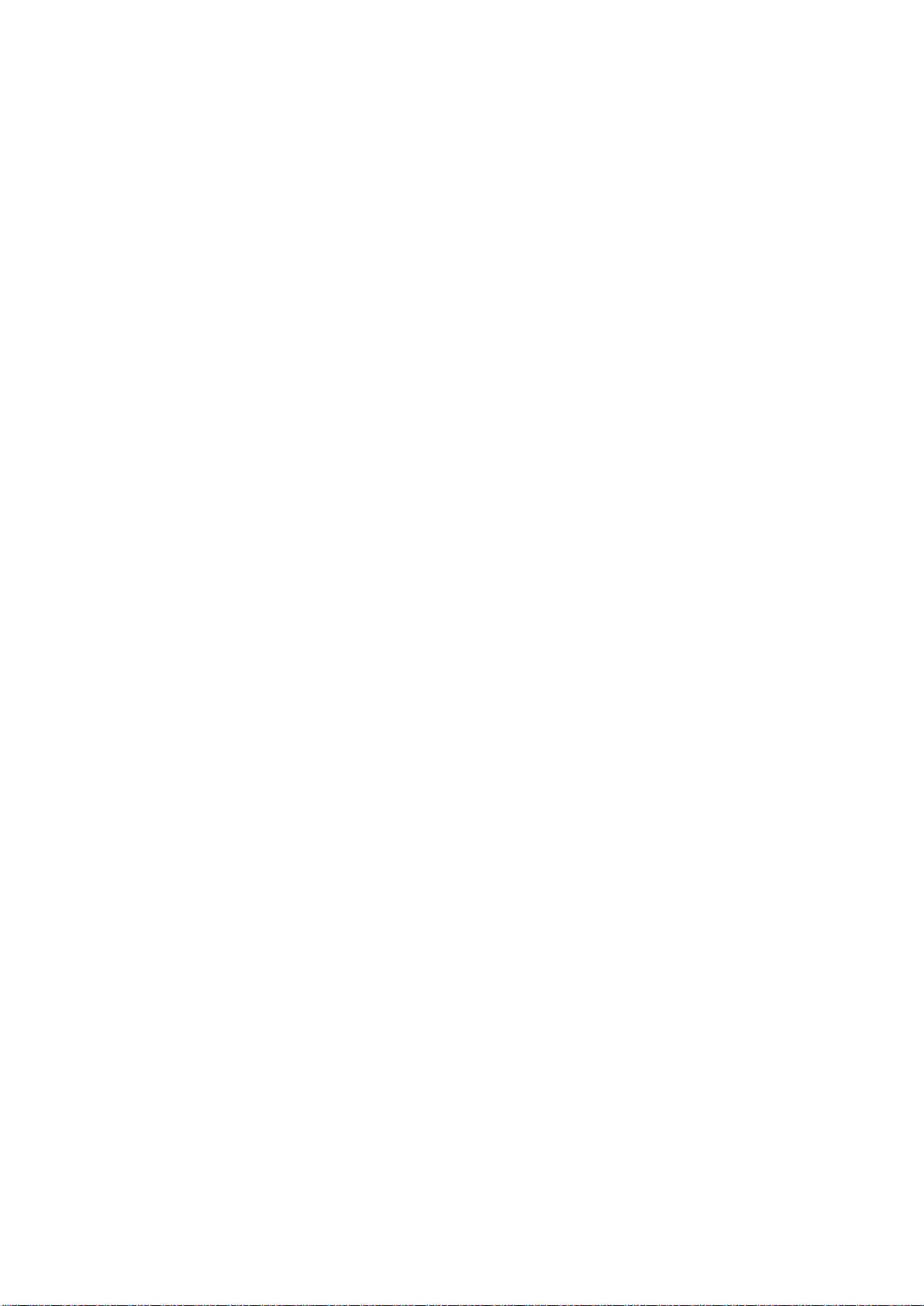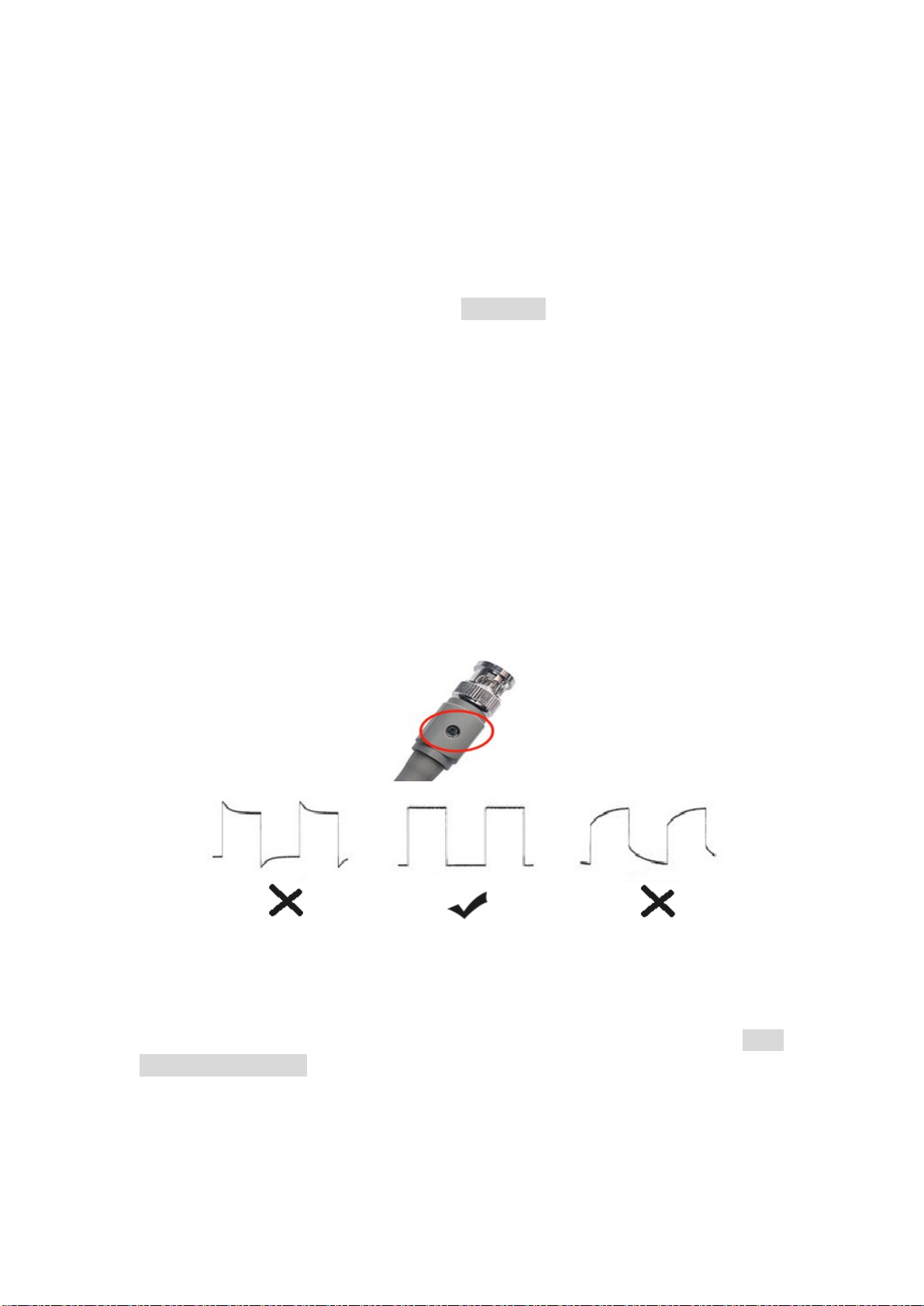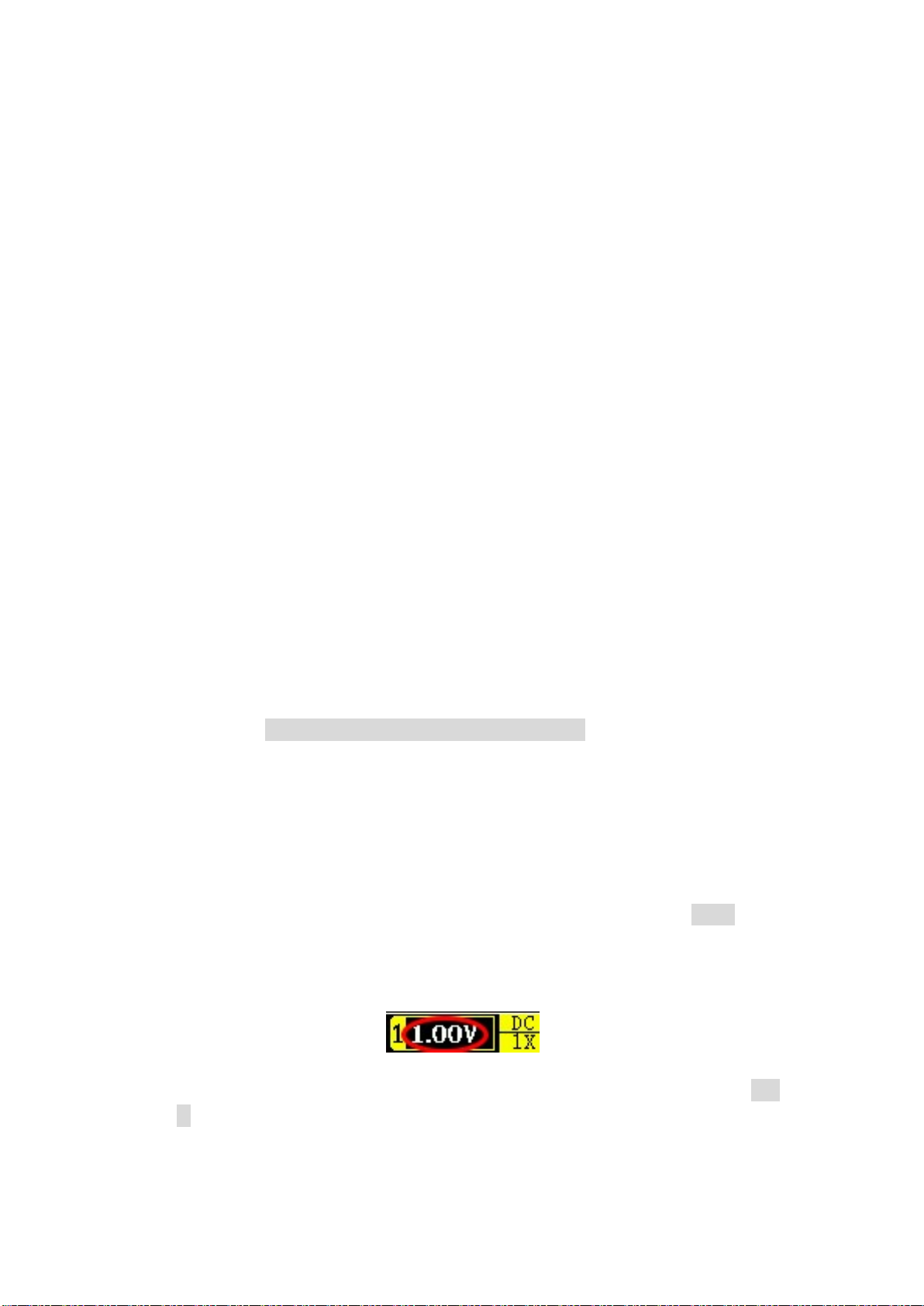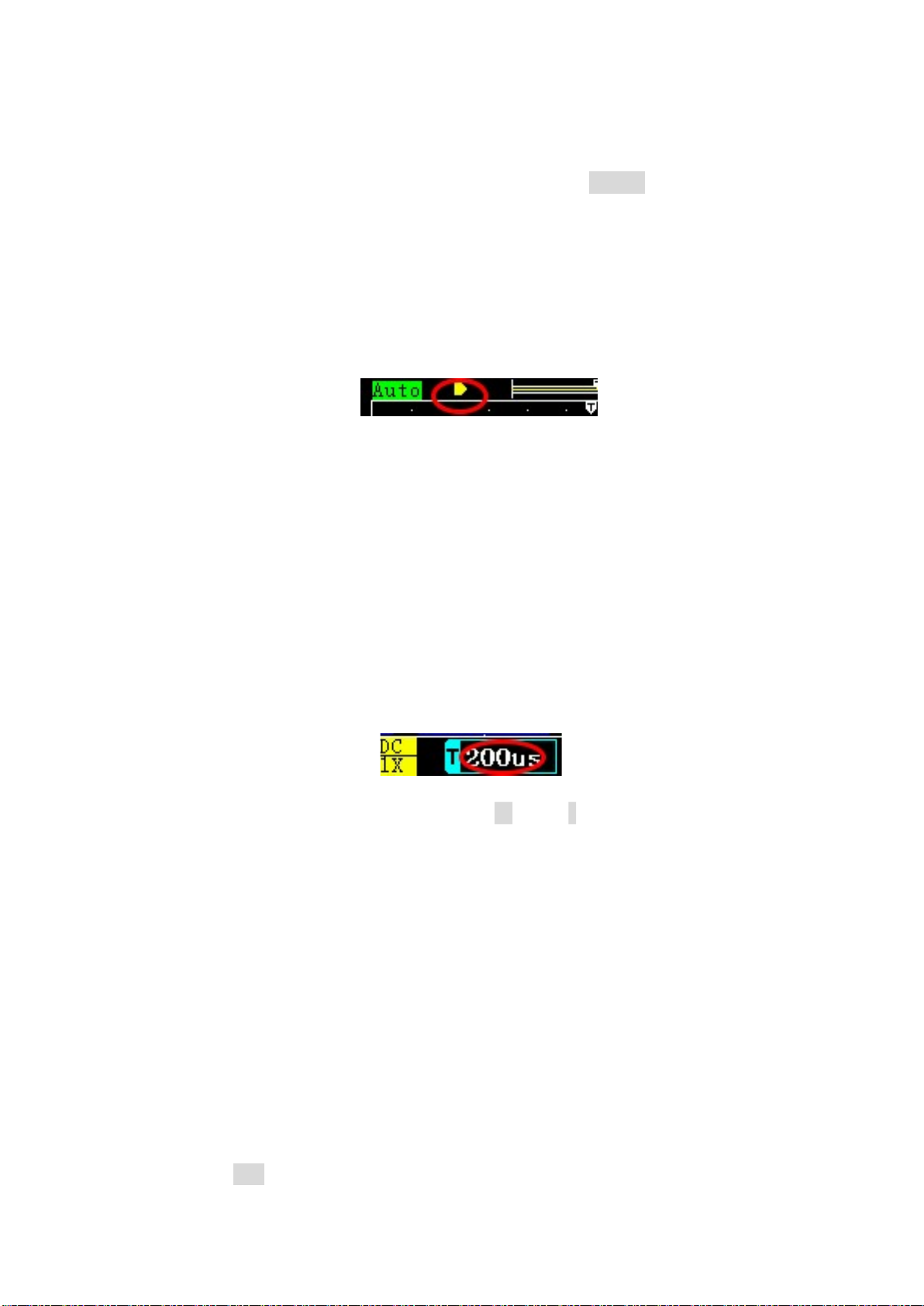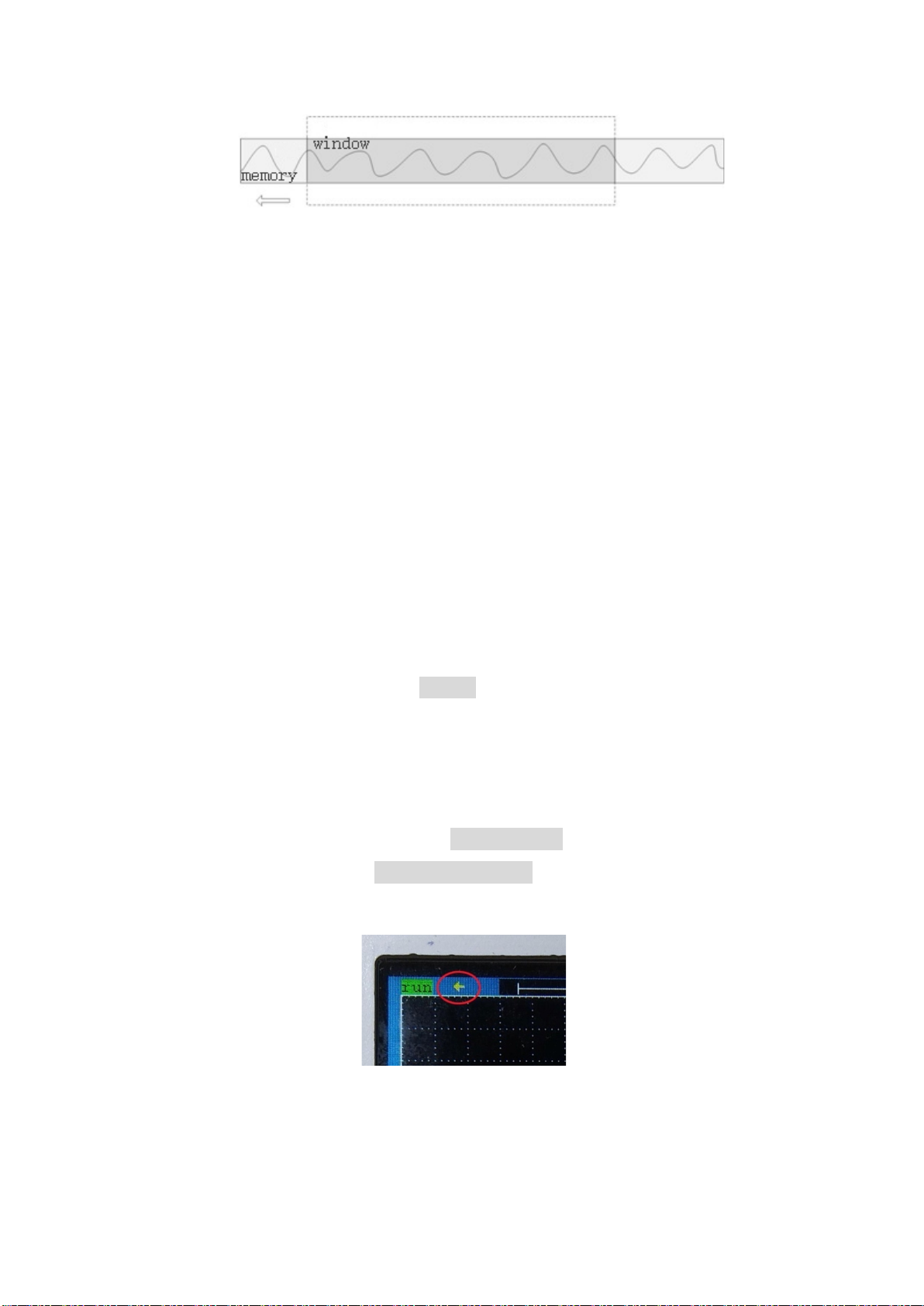8
3.2 Vertical position
The method of moving the waveform up and down: directly press the up and
down keys to move the waveform up and down.
In addition: By default, the up and down keys move the waveform. If you need
to move the trigger level, you need to hold down the “Power” key and then click the
up and down keys to move the trigger level.
One-handed operation (not recommended). You can also long press the "mV"
buttons to switch between the "Waveform" or "Trigger Level". Pay attention to the
change of the arrow in the upper left corner, as shown below:
4 Horizontal system
4.1 Time base
The time base refers to the time represented by each grid in the horizontal
direction on the oscilloscope screen. There are 12 grids in the horizontal direction of
the oscilloscope. The sampling time that can be observed on the screen = " time base"
* 12.The user can estimate the signal period by observing how many grids a
waveform period occupies. For example, the current time base is 500us, and one cycle
of the signal occupies 2 grids,so the signal period is 1ms (1KHz).
The oscilloscope time base range is 5ns ~ 10s. The buttons for adjusting the time
base in the oscilloscope button panel are 'ns' and 's' button. When observing
high-frequency signals, you should press the 'ns' button to decrease the time base.
When observing low-frequency signals, you should press the 's' button Increase the
base gear.
What you need to know is that the sampling process of the oscilloscope is:
"Sampling">>"Processing" >> "Display"
When adjusted to a large time base, the screen waveform refresh will be slow
due to the longer time taken by the oscilloscope to sample the waveform. For example,
if the user adjusts to the 50ms time base, that is, the entire sampling time is at least
50msx12 = 600ms, the oscilloscope waveform refresh speed is reduced to less than 2
frames of waveform per second, which is normal.
4.2 Horizontally moving waveform
In the stop mode, the user can move the waveform left and right.