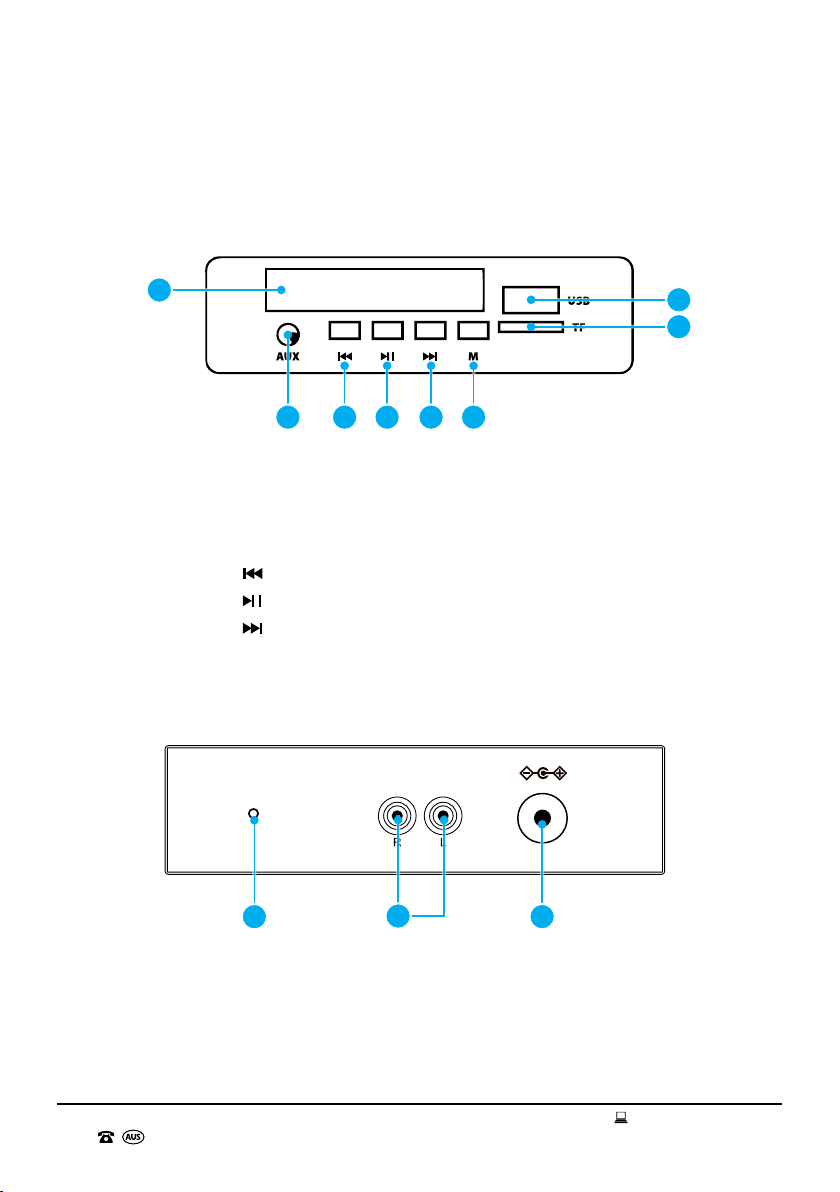AFTER SALES SUPPORT
1300 777 137
MODEL: EA2190 PRODUCT CODE: 705469 05/2021
06
15. Never force the plug into an outlet.
16. Ensure that power sockets are not overloaded by operating several electrical products that
exceed the power supply of the socket. Review the rating label of each electrical product being
operated to ensure that they do not exceed the capacity of the power socket. Always turn off and
unplug any electrical product that is not being used.
17. Never operate the Turntable with wet hands, submerge under water or spill liquids into the unit.
18. Always turn the Turntable off and disconnect from the power source before cleaning. Never use
liquid cleaners, use a soft dry (or slightly damp) cloth to wipe over.
19. Do not place the Turntable near a hot burner (gas or electric), heat sources or open ames.
20. Improper installation may result in the risk of re, electric shock and/or injury to persons.
21. If the power adaptor or its cable or plug is damaged, do not use the Turntable. Please contact the
After Sales Support Line for assistance.
22. Always ensure that the power adaptor and cable are placed in a safe location to ensure that they
cannot be stepped on or cannot pose as a tripping hazard. Do not place any items on or against
the power adaptor and cable.
23. The manufacturer and retailer are not responsible for any eventual damages caused by improper
or faulty use.
24. The Turntable and its power adaptor have no user serviceable parts contained within (with the
exception of the stylus). Do not attempt to repair, disassemble or modify the Turntable or its
power adaptor.
NOTE: See page 18 for further details on how to replace the stylus.
25. This Turntable is not intended for use by persons (including children) with reduced physical,
sensory or mental capabilities or lack of experience and knowledge, unless they have been given
supervision or instruction concerning use of the Turntable by a person responsible for their safety.
Children should be supervised to ensure they do not play with the Turntable.
26. Ensure that all packaging and plastic bags that were included in the Turntable gift box are kept
out of reach from children to avoid potential danger of suffocation.
27. Do not use the Turntable on an unstable surface.
28. The Turntable must ONLY be powered by the power adaptor that is supplied with the product. Do
not use any other power adaptor. If you experience difculties with the power adaptor supplied,
please contact the After Sales Support Line for assistance.
29. Be extremely careful when unpacking or relocating the Turntable and its power adaptor. Ensure
that the Turntable and power adaptor are not dropped, bumped or have excessive force applied
to it. Impacts such as these can damage the product and its internal components.
30. We recommend that, where possible, to avoid moving the unit unnecessarily once placed.
General Information and Safety
Instructions (cont.)