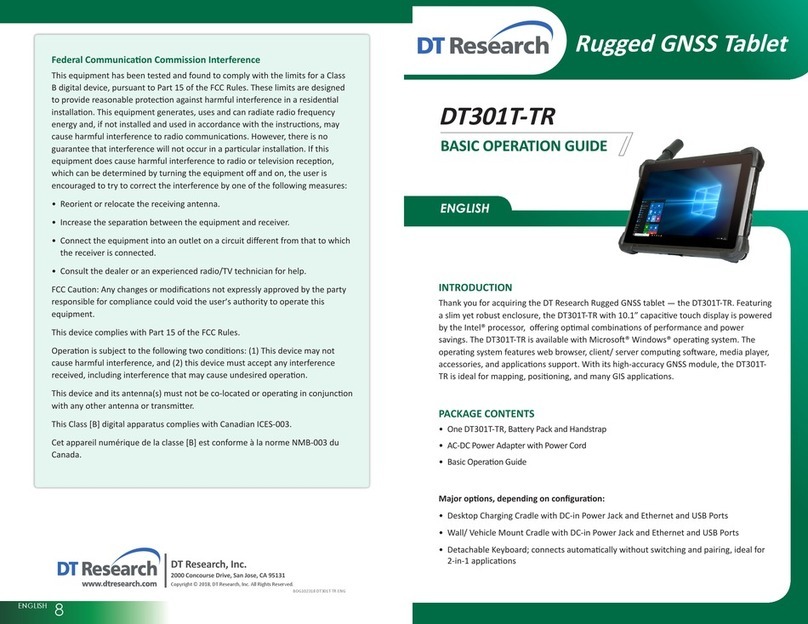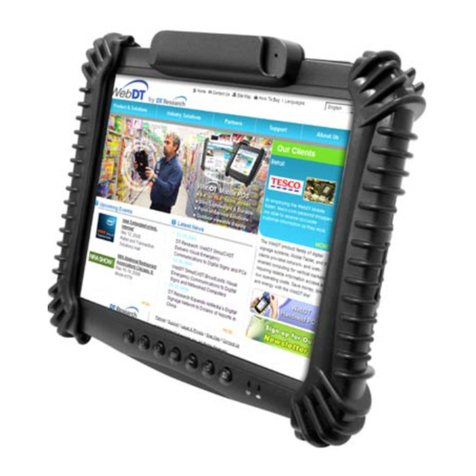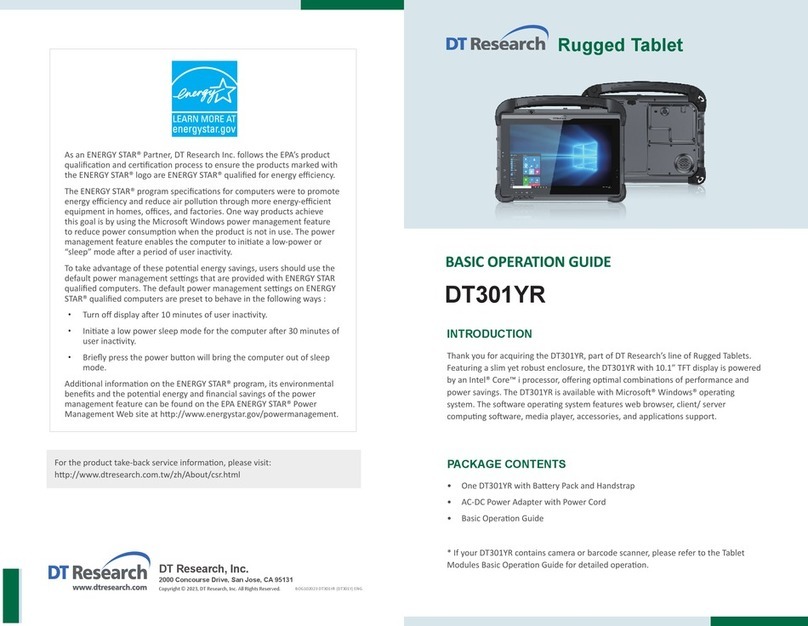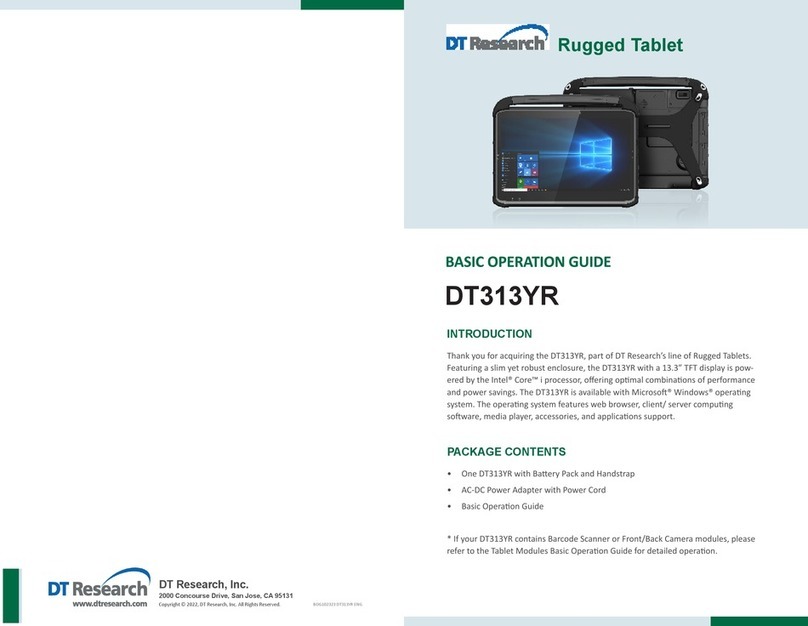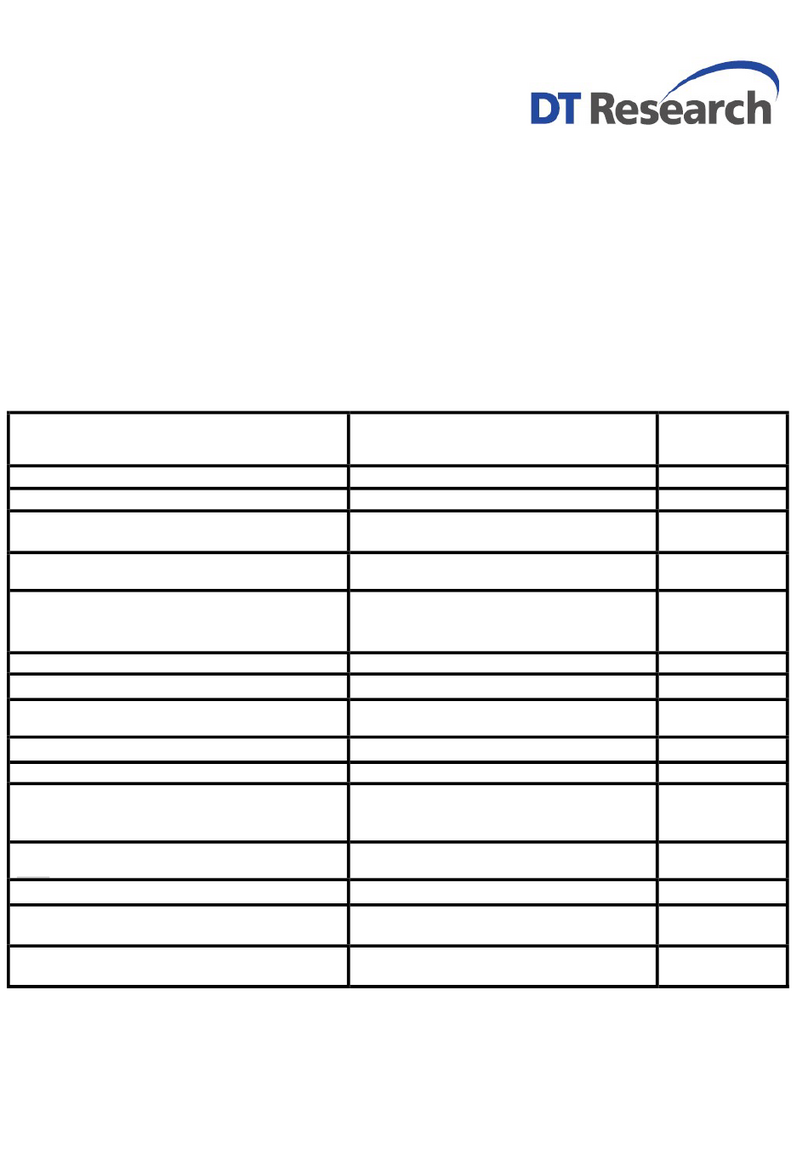Start Up
If the power up (from Standby mode or otherwise) is successful, the appropriate
interface will be displayed after a launch sequence of several seconds. The wireless
LAN connection may take 10-15 seconds to be established.
Configuring the Mobile Tablet
The DT380CR/ DT380Q may be configured using the utilities and methods dictated
by the software operating system. The DT380CR/ DT380Q should be configurable
for various properties such as user profiles, network features, and several system
elements.
Wireless Networking
Wireless LAN
The DT380CR/ DT380Q is often delivered with an embedded (user-inaccessible)
802.11ac WLAN adapter equipped with a hidden custom antenna.
• Through the support of typical WLAN adapters, the DT380CR/ DT380Q should be
able to detect all 802.11 access points in the vicinity for you to select the access
point of your choice for connection.
• The SSID and WEP/WPA/WPA2 (if enabled) parameters on the DT380CR/ DT380Q
and the access points have to match. The SSID is case-sensitive and it is recom-
mended that you enable WEP/WPA/WPA2 encryption (or advanced alternatives)
for secure access.
• When WEP/WPA/WPA2 is enabled, you may need to consult your network
administrator or your networking equipment literature to properly configure
associated settings such as Authentication mode, etc.
• Refer to the access point operating manuals for setting up the 802.11 access
points.
Bluetooth
The Bluetooth configuration application is enabled from the Windows System Tray
or from the Android Settings APP. Follow the instructions and options provided
within the application to configure and invoke Bluetooth connectivity with the
corresponding peripherals.
OPERATION
Powering ON and OFF
To activate the DT380CR/ DT380Q, push and quickly release the Power Button. The
display will come on in a few seconds. To put the DT380CR/ DT380Q in Standby mode,
push and quickly release the Power Button. To turn the DT380CR/ DT380Q off for
extended storage, power off safely using any software function that “shuts down
computer” provided in the software operating system.
NOTE:
The battery pack shipped with your tablet may be low in power—please use the
AC-DC adapter with the DT380CR/ DT380Q when setting up for the first time to
fully charge the battery pack.
NOTE:
When the battery pack is charging, the blue-colored Battery LED should blink
slowly. If plugging in the AC-DC adapter does not trigger this blinking activity
and the LED stays dark, the battery pack(s) may have been drained substantially.
Try unplugging/ replugging the AC-DC adapter to the DT380CR/ DT380Q a few
times to activate the charging process.
NOTE:
To conserve power, use (push and quick release) the Power Button to put the
tablet in “Standby” mode while not in use. Pushing briefly on the same button
will wake up the system within seconds.
NOTE:
For DT380CR, avoid using the Power Button (“hold 4+ seconds” feature) to turn
off the tablet—this form of hardware shutdown is intended to be a means of
recovery from lockups, and not as normal operation.
45