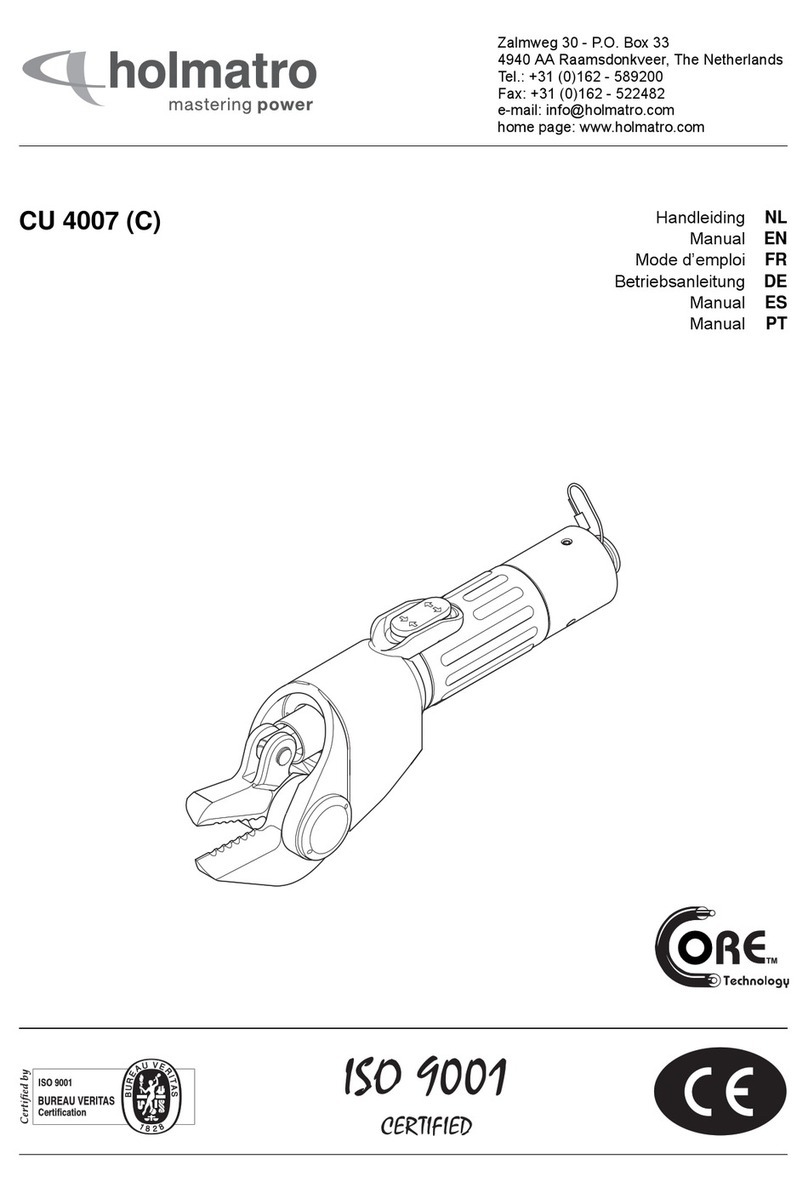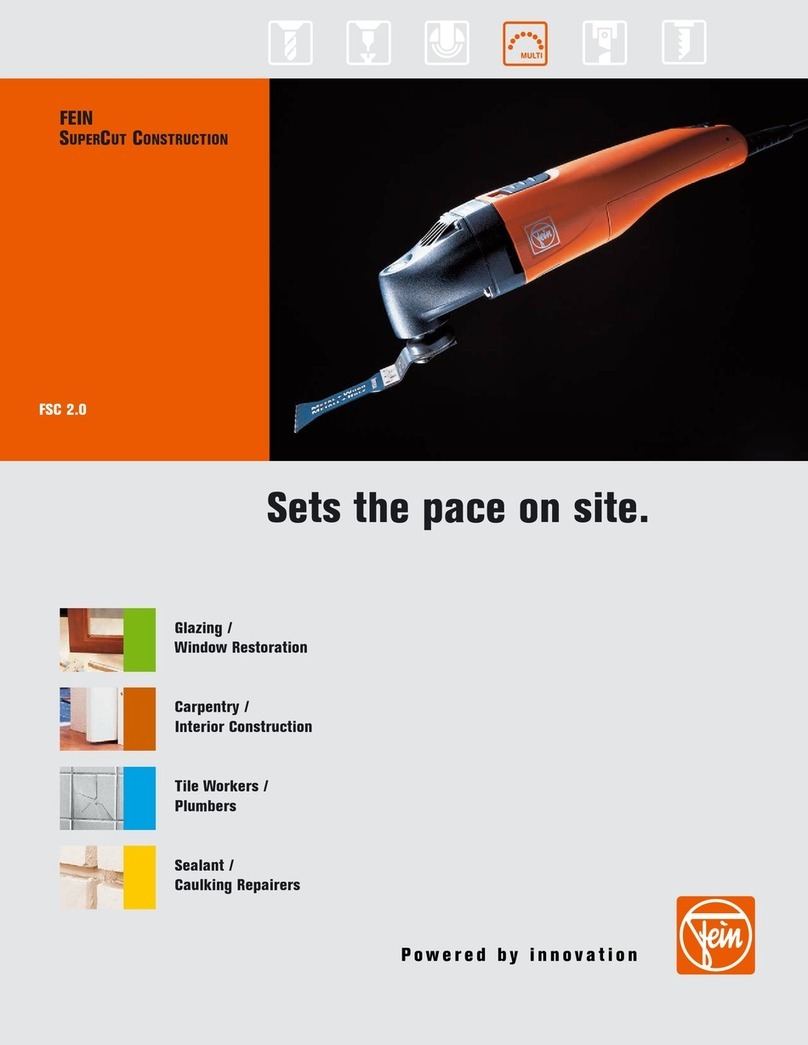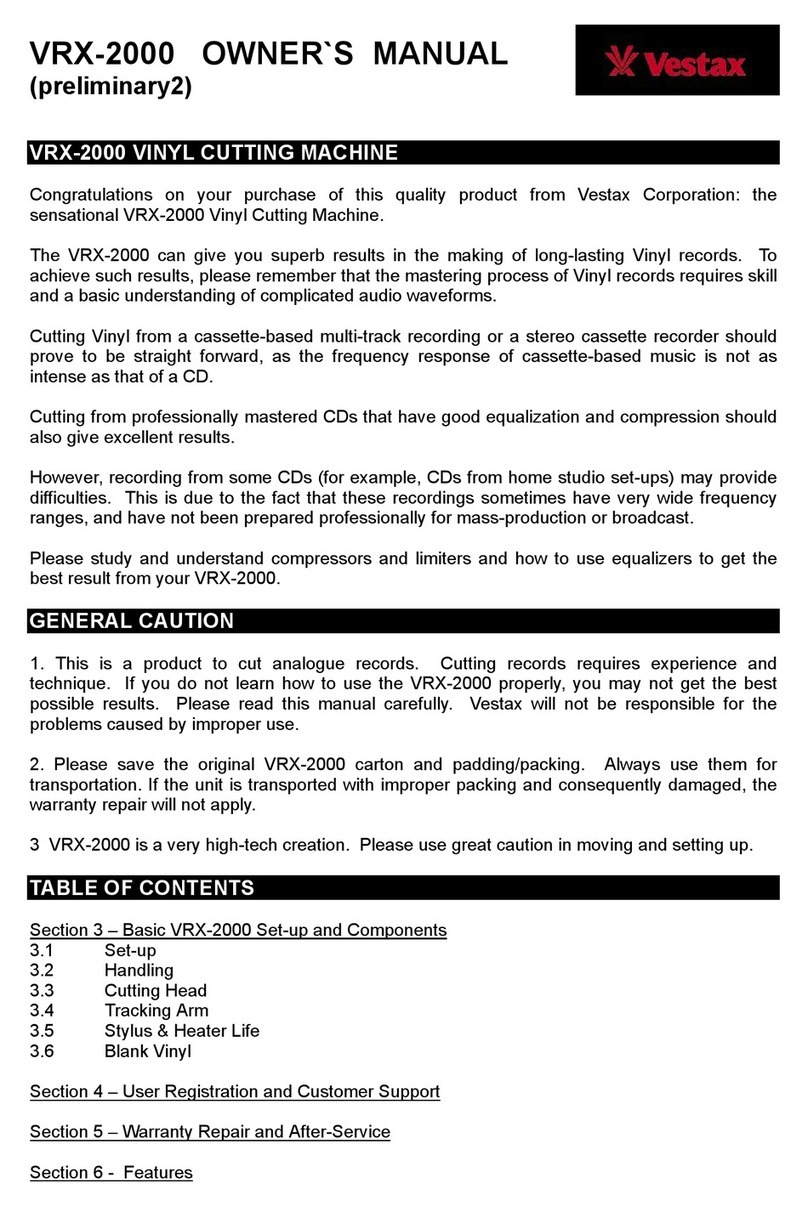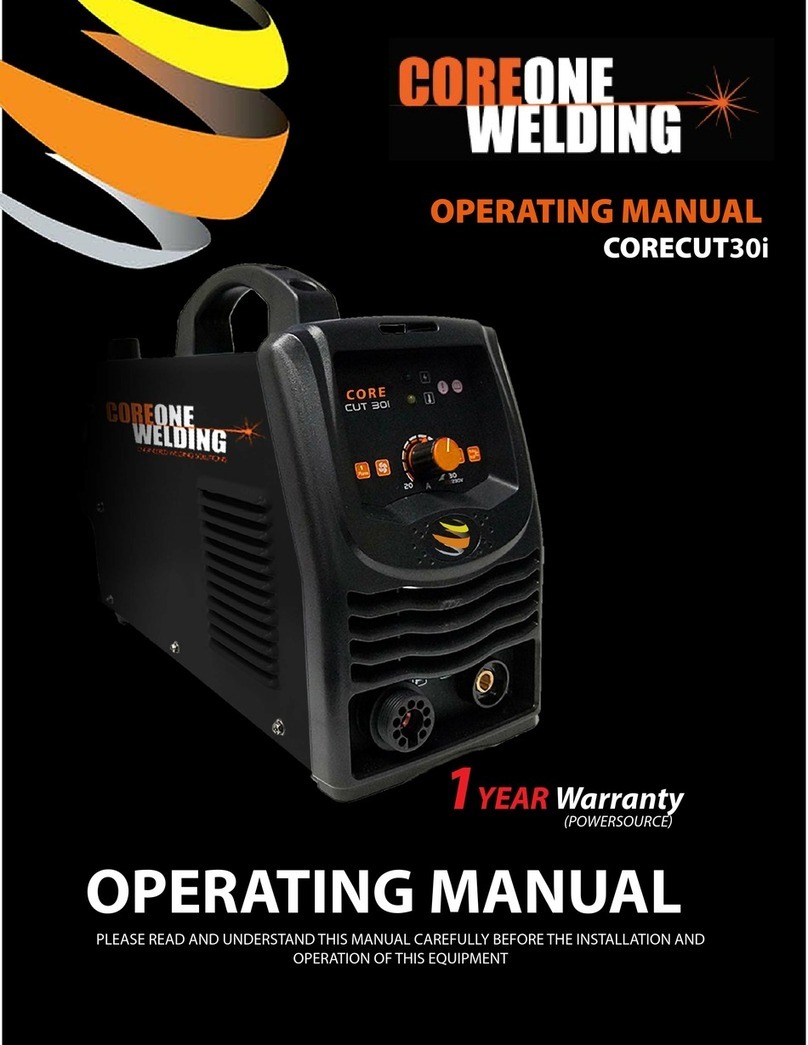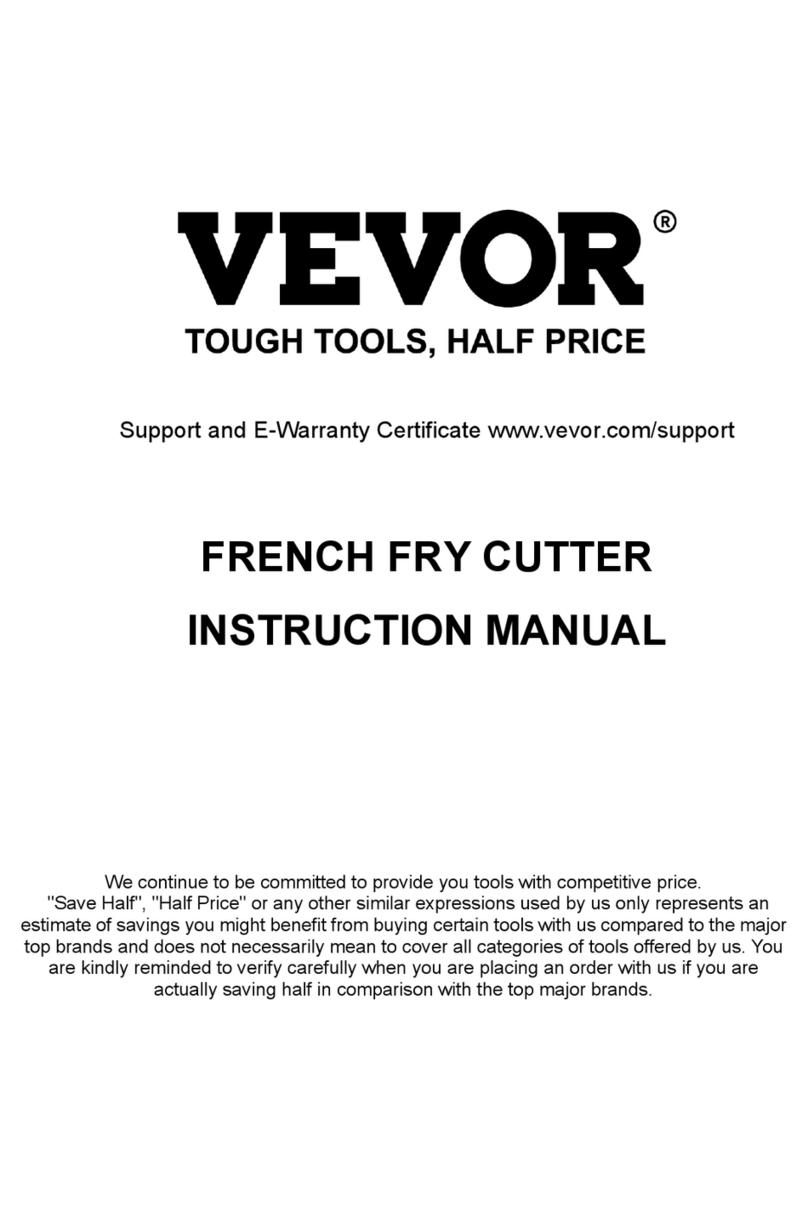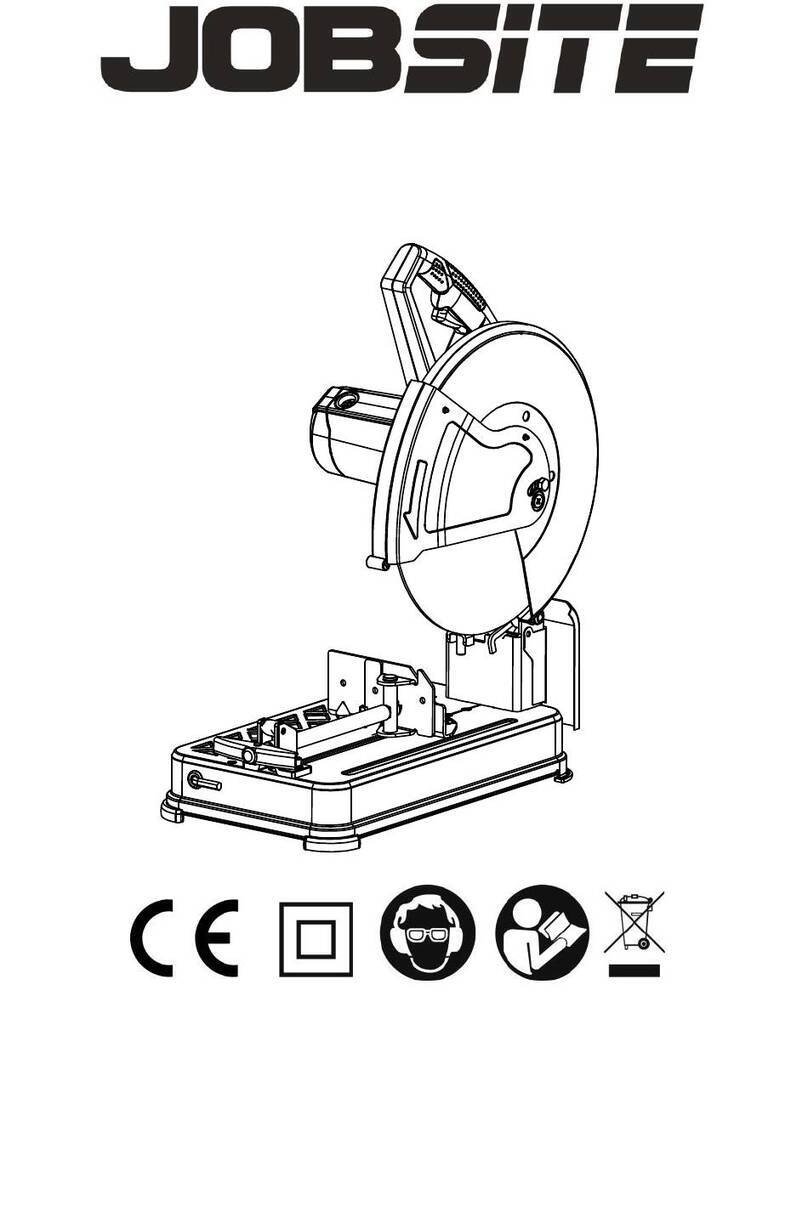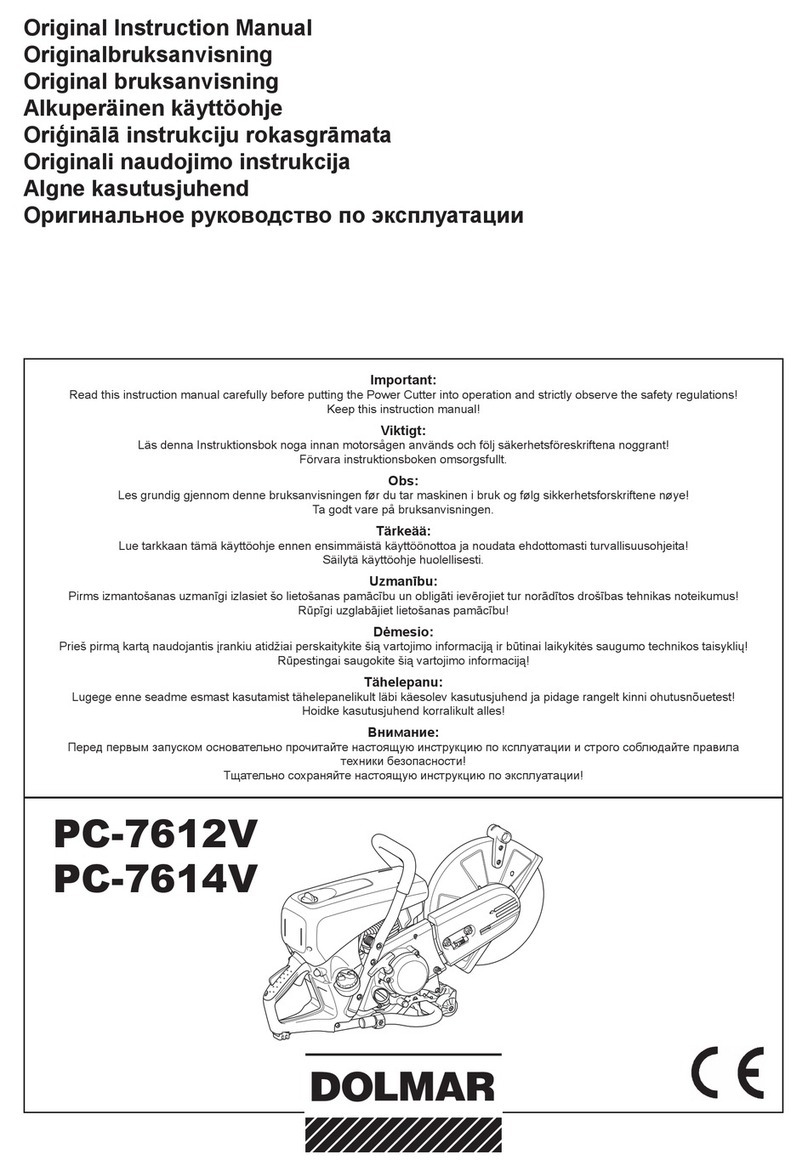SignWarehouse.com Vinyl Express Cougar 24" User manual

ValueCut 24”
Vinyl Express Cougar 24”
®
Owner’s Manual
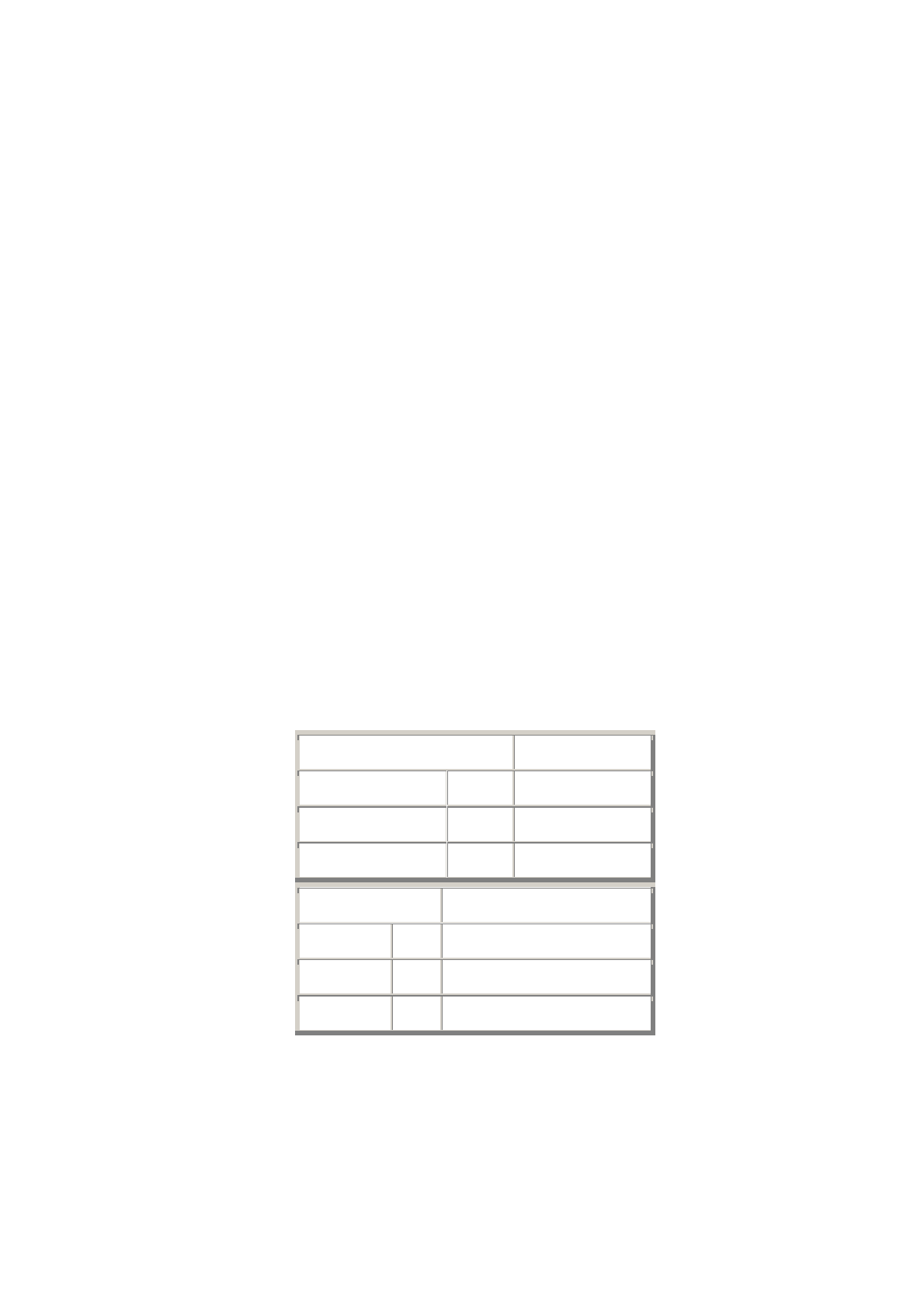
Table of contents
1. Safety precautions…………………………………………………………….……….….1
2. Standard accessories…………………………………………………………………..….3
3. Install machine…...5
3.1 Installation and connection………………………………………………….…. .…....5
3.2 Install cutting tool…………………………………………………………….…...….6
4. Interface features……………………………………………………………….…. .…….7
5. Cutter operating instructions……………………………………………………………. .9
5.1 Name and functions of parts…..………………………………………………………9
5.2 Basic operation…...11
5.3 Operating instructions……………………………………………………….…..……14
5.4 Technical features…………………………………………………………….….……21
6. Troubleshooting……………………………………………………………… . . .…….…22
metric -> imperial
1 millimeter [mm] 0.03937 in
1 centimeter [cm] 10 mm 0.3937 in
1 meter [m] 100 cm 1.0936 yd
imperial -> metric
1 inch [in] 2.54 cm
1 foot [ft] 12 in 0.3048 m / or 30.48 cm
1 yard [yd] 3 ft 0.9144 m / or 91.44 cm
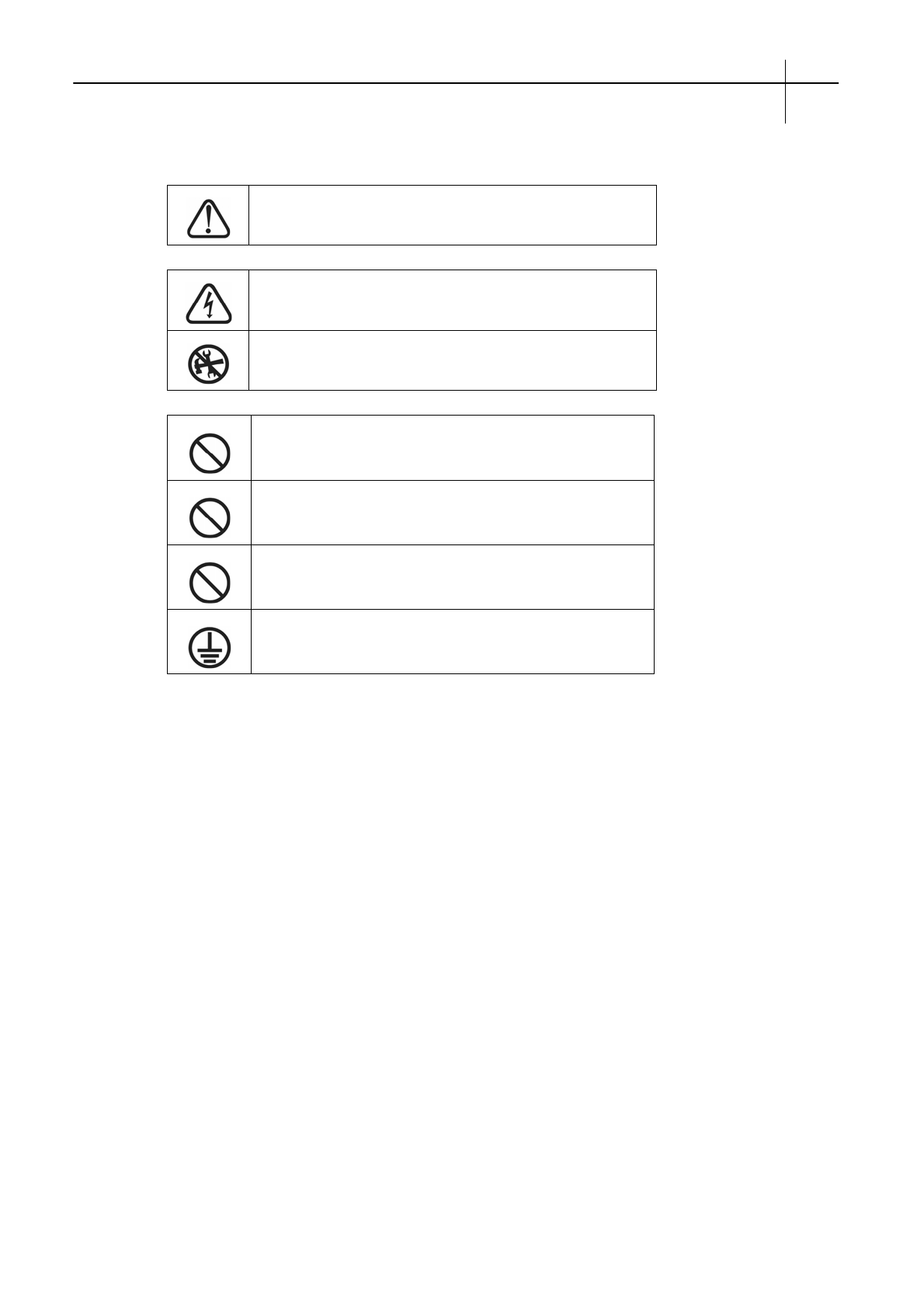
1.Safety precautions
USER MANUAL Safety precautions
1
Definition of symbols:
WARNING! Improper operation may result in personal
injury or damage of equipment.
May cause electric shock if improperly handled.
Do not attempt to repair machine as damage may occur.
Personal injury or electric shock may result.
Do not use a power source that does not meet required
voltage. Fire or electric shock may result.
Do not leave machine on if it emits smoke, an unpleasant
odor, or unusual noise. Turn off immediately.
Do not unplug the machine when the power is on to avoid
damage.
Make sure the machine is grounded to prevent electric
shock or damage.

Safetyprecautions USER MANUAL
2
Do not drip liquid or drop metal parts into the
machine. May result in fire or electric shock.
Do not touch the blade tip with your finger to
prevent injury or damage to blade head.
Do not excessively bend, pull or weigh down
power cord. May result in fire or electric shock.
Do not leave power cord plugged into socket
when machine is not being used for a long
period of time to prevent damage.
Do not place hands into machine during
operation to avoid injury.
Place the machine on a stable surface to prevent
damage from sliding or falling.
Unplug the machine by pulling the power cable
plug, not cord, to prevent cable damage.
Never operate the machine during a lightning
storm as a power surge could damage it.
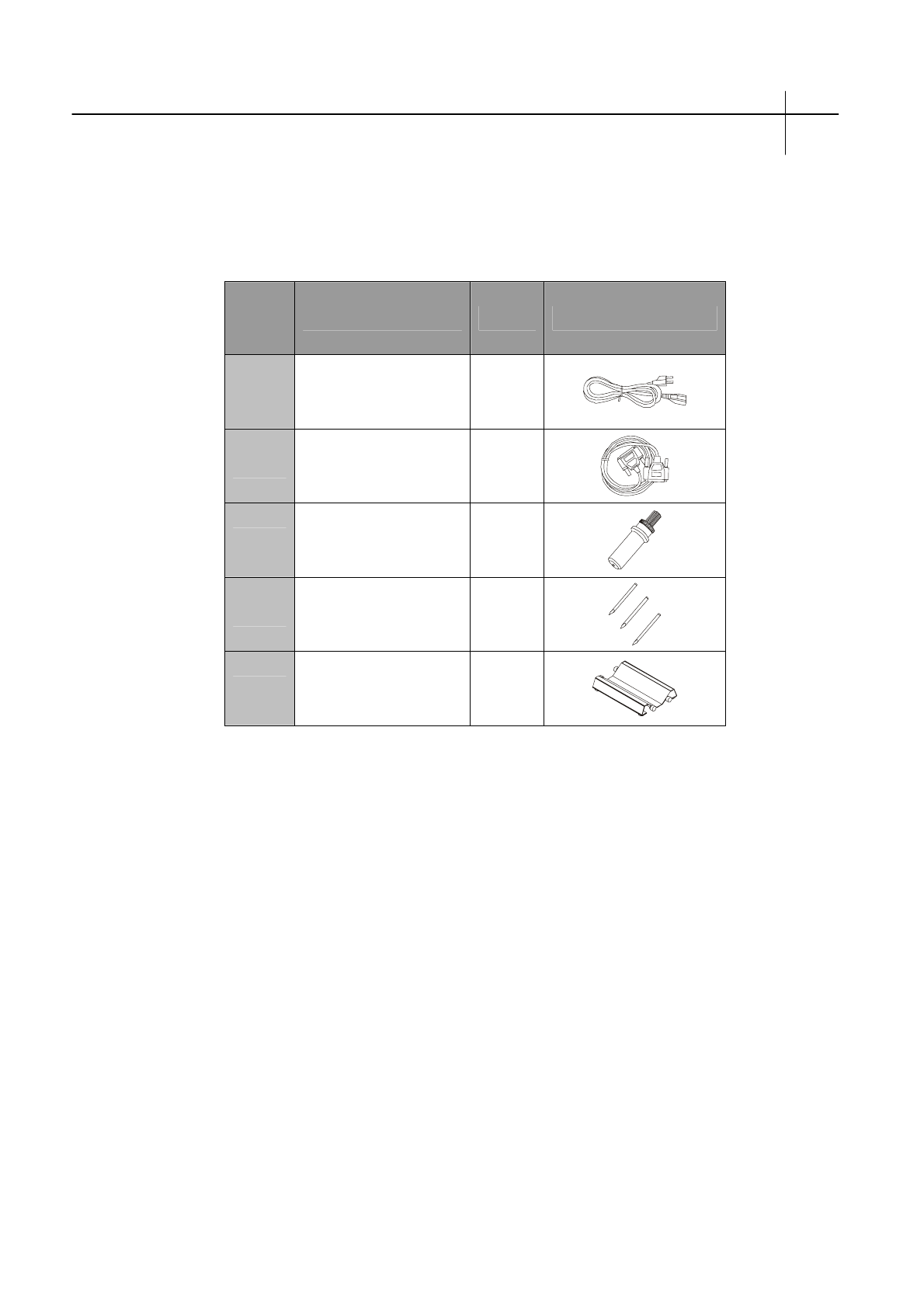
USER MANUAL Standard accessories
3
2.Standard accessories
Please check the following accessories after unpacking, contact customer service if you find
anything missing.
Serial
No Item Quantity Icon
1 Power cable 1
2 Serial cable 1
3 Blade holder 1
4 High-speed tungsten
steel blades 3
5 Media cradle
(for desktop machine) 1
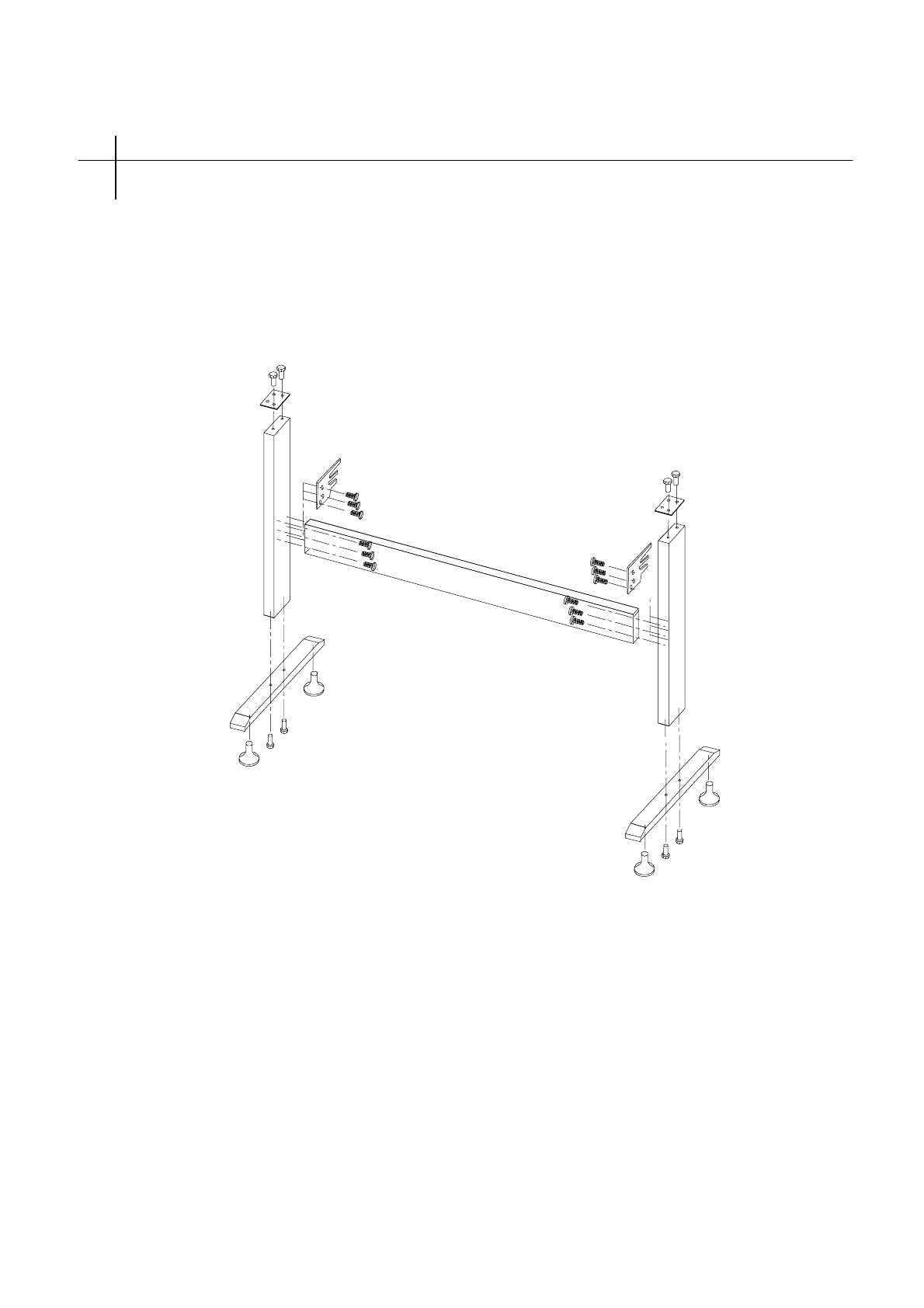
Standardaccessories USER MANUAL
4
Vertical stand and installation diagram
(Available to the type with minimum width of 1000mm only)
Unpack the parts of the stand. Locate and open the parts bag. Assemble the stand according to the
diagram. After assembly, place the cutter on stand. Align screw holes and fasten to stand with screws.
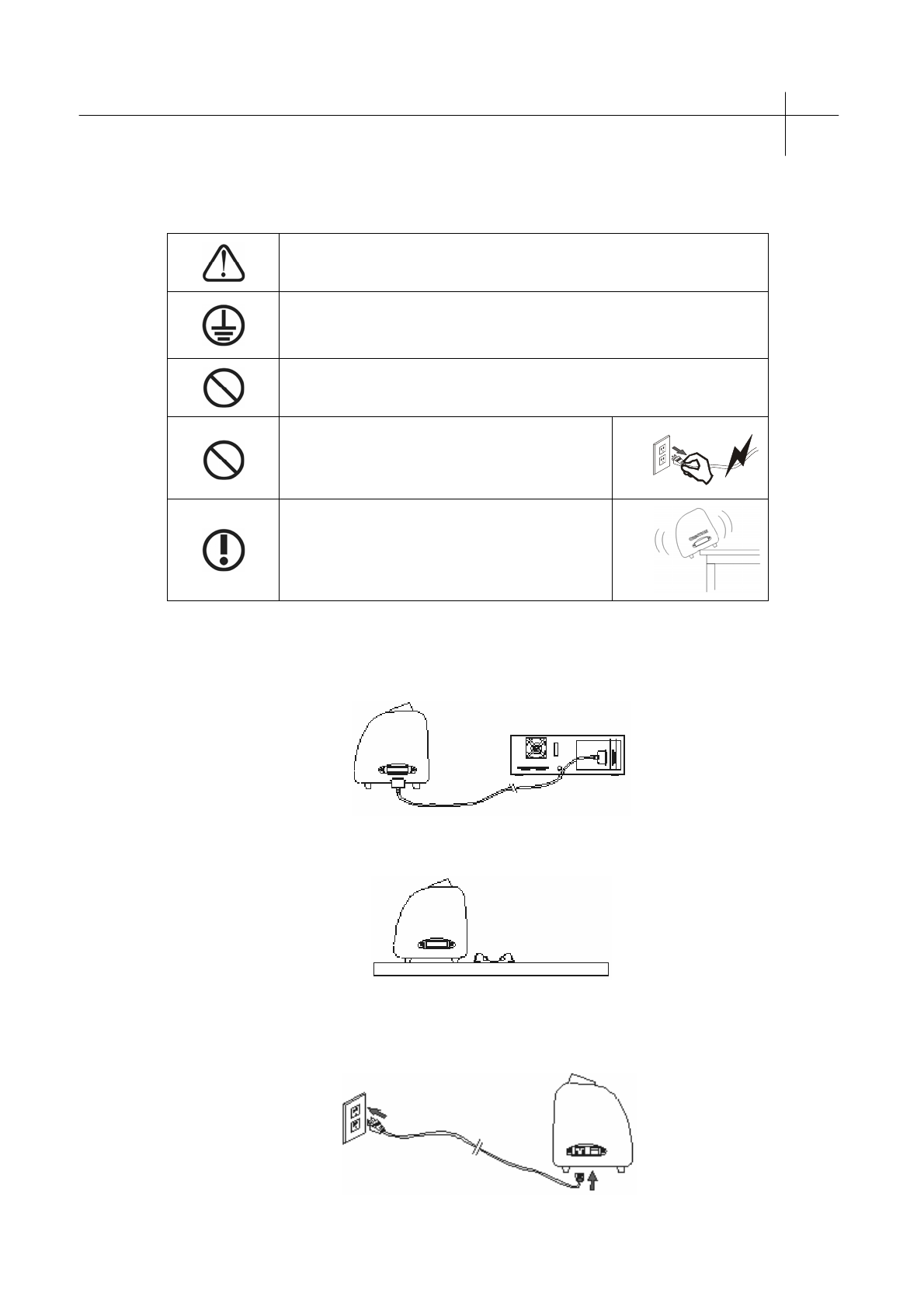
USER MANUAL Basic operation
5
3.Basic operation
3.1 Installation and connections
WARNING! Improper operation may result in personal injury or
damage of equipment.
Make sure the machine is grounded to prevent electric shock or
damage.
Do not use a power source that does not meet required voltage. Fire
or electric shock may result.
Do not unplug the machine when the power is
on to avoid damage.
Place the machine on a stable surface to
prevent damage from sliding or falling.
3.1.1 Place the cutter on a flat, stable surface.
3.1.2 Connect the serial cable to the COM1 or COM2 port on the cutter and the computer.
3.1.3 Place the media cradle (for desktop cutters) behind and parallel to the cutter.
3.1.4 Check the voltage of the power source and make sure it is grounded. Do not connect the
machine until this step has been completed.
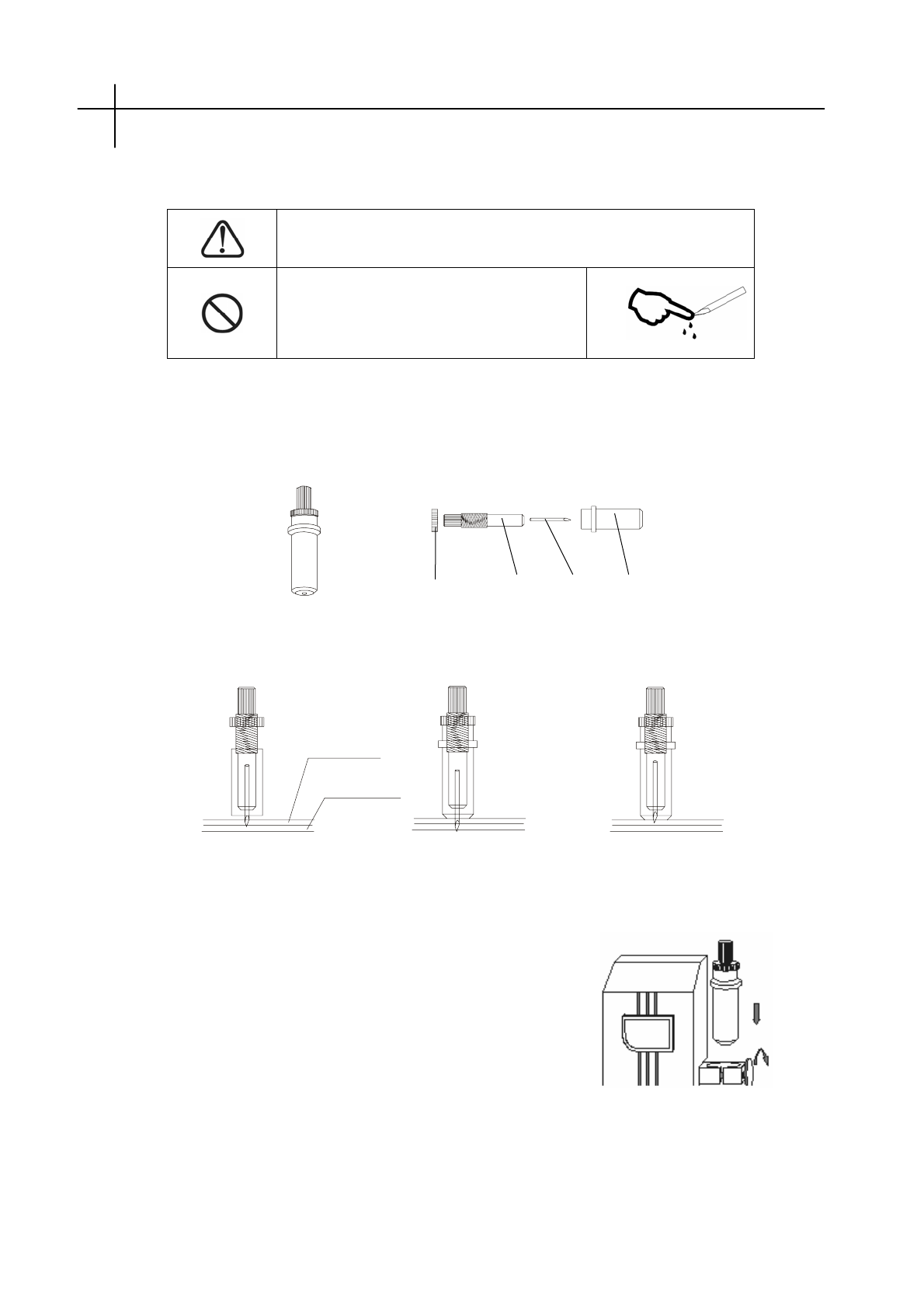
3.2 Installation of blade
WARNING! Improper operation may result in personal injury or
damage of equipment.
Do not touch the blade tip with your
finger to prevent injury or damage to
blade head.
3.2.1 Fit cutter into the rotary tool, as shown in the following illustrations:
(outside view) (enlarged view)
3.2.2 Adjust the length of the blade as required for specific media.
Blade length screw Blade handle Blade Blade holder
Basicoperation USER MANUAL
6
Vinyl
surface
Base paper
Correctbladelength Blade depth too long Blade depth too short
3.2.3 (1) Loosen the screw on the blade handle.
(2) Assemble the tool with blade into the tool
carrier.
(3) When the tool is in the appropriate position gently
tighten the blade holder screw.
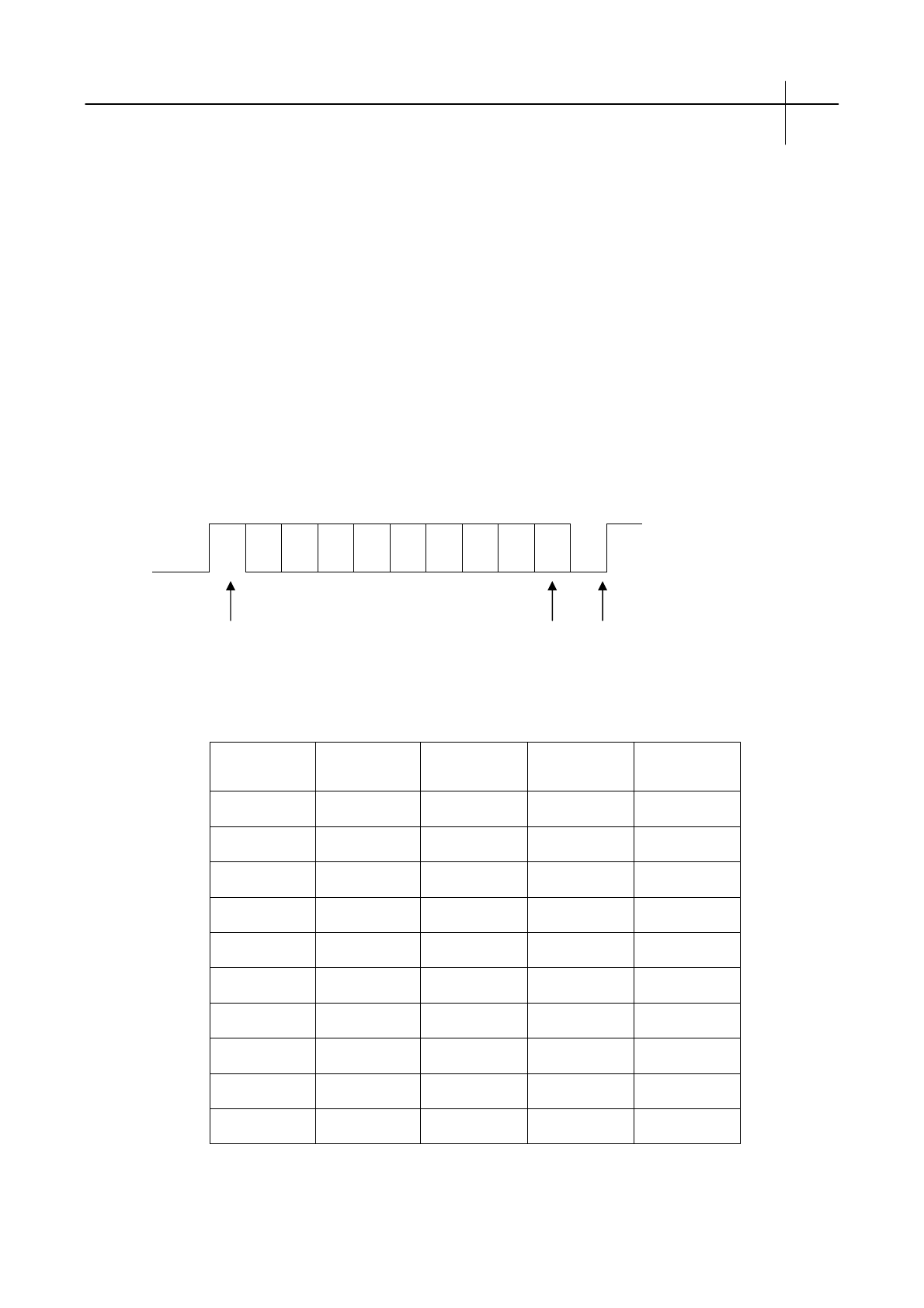
4.Interface features
USER MANUAL Interface features
7
The cutter comes with a serial RS-232 input interface, which is connectable to a wide range of
computers.
A properly connected interface cable will enable the cutter to accurately respond to plotting
and engraving commands from the computer. Improper connection of the cable may cause machine
difficulty and lock up.
RS-232 Serial Interface:
RS-232 Serial Interface meets features of ELA (Electric Industries Association).
General features:
Standard:CCITTV14,EIA RS-232C,JIS×5101
Baud rate: 300, 600, 1200, 4800, 9600baud
Stop bit: odd/even/none
Word length: 8bit
1 2 3 4 5 6 7 8
Start bit data bit check bit stop bit
RS232C foot definition:
Pin
No
Sign
SYS RS232C CCITT
24
Signal
Dissection
1 FG AA 101
2 SD BA (TDATA) 103 ← P
3 RD BB (RDATA) 104 → P
4 RS CA (RTS) 105 ← P
5 CS (CTS) 106 → P
6 DR (DSR) 107
7 SG AB (SGND) 102
8-19
20 ER CT ( ) 108 ← P
21-25

Interfacefeatures USER MANUAL
8
Electric parameters:
RC,SD RS,CS,DS,ER
Negative Positive logic
Input
voltage
level
+5v to +12v
-5v to -12v
Logical “0”
Logical “1”
“ON”
“OFF”
Input
voltage
level
+5v to +12v
-5v to -12v
Logical “0”
Logical “1”
“ON”
“OFF”
Connector:
Cuttingplotterport:DB-25S
Signalcomputerport:DB-25P
Map of serial interface cable connecting between IBM-PC computer and cutting plotter。
Cuttingplotterport Signalcomputerport
Signal Foot Foot Signal
Chassis GND
Signal GND
RX Data
TX Data
RTS
DTR
Chassis GND
RX Data
TX Data
GND
RTS
DTR
(DB25B)
1
7
2
2
4
20
(DB25B)
1
2
3
7
4
20
(DB25P)
N/C
7
3
3
5
8
6
20
(DB9P)
N/C
2
3
5
7
8
4
6
Shield
Signa GND
TX Data
RX Data
CTS
DCD
DSR
Shield
TX Data
RX Dats
GND
RTS
CTS
DTR
DSR

USER MANUAL Cutter operating instructions
9
5.Cutter operation instructions
5.1 Names and functions of parts
5.1.1 Front view
1. Left cabinet 11. Power switch
2. Pinch rollers 12. Foot cushion
3. Upper cover 13. Y Transmission Shaft
4.Beam 14.Alignmentrulers
5. Tool carriage belt 15. Cutting pad
6. LCD (Liquid Crystal Display) 16. Blade guide
7. Control panel 17. Tool carriage
8. Right cabinet 18. Blade holder
9. Keyboard base 19. Reset
10. Power connection
5.1.2 Back view
Reverse side Right side
1. Pinch roller handle 3. Serial RS232 Receptacle
2. Baseboard (containing main board, power source)

Cutter operating instructions USER MANUAL
10
5.1.3 Control panel
1.LCDDisplay 8.Resetcutter
2. Blade-lowering button 9. Origin setting button
3. Blade-raising button 10. Paper-feeding button
4. Left direction button 11. Systemic parameter setting button
5. Paper-withdrawal button 12. Pause
6. Right direction button 13. Value +
7. Online/offline button 14. Value -

5.2 Basic Operation
USER MANUAL Cutter operating instructions
11
WARNING! Improper operation may result in personal injury or damage
of equipment.
When switching the power on, make sure your hands and other objects
are away from running parts, such as the
main shaft and tool carriage, to prevent injury.
Step 1 – Make sure the power switch is set to the OFF position.
Step 2 – Plug the power cable into the receptacle of the host, press the power on/off on the left.
5.2.1.3 When the LCD screen is ON it will display the initialization process of the cutter:
5.2.1.4 When the initialization is complete, the machine will be in an online state and is
connected to the computer. (Provided the serial cable has been connected)
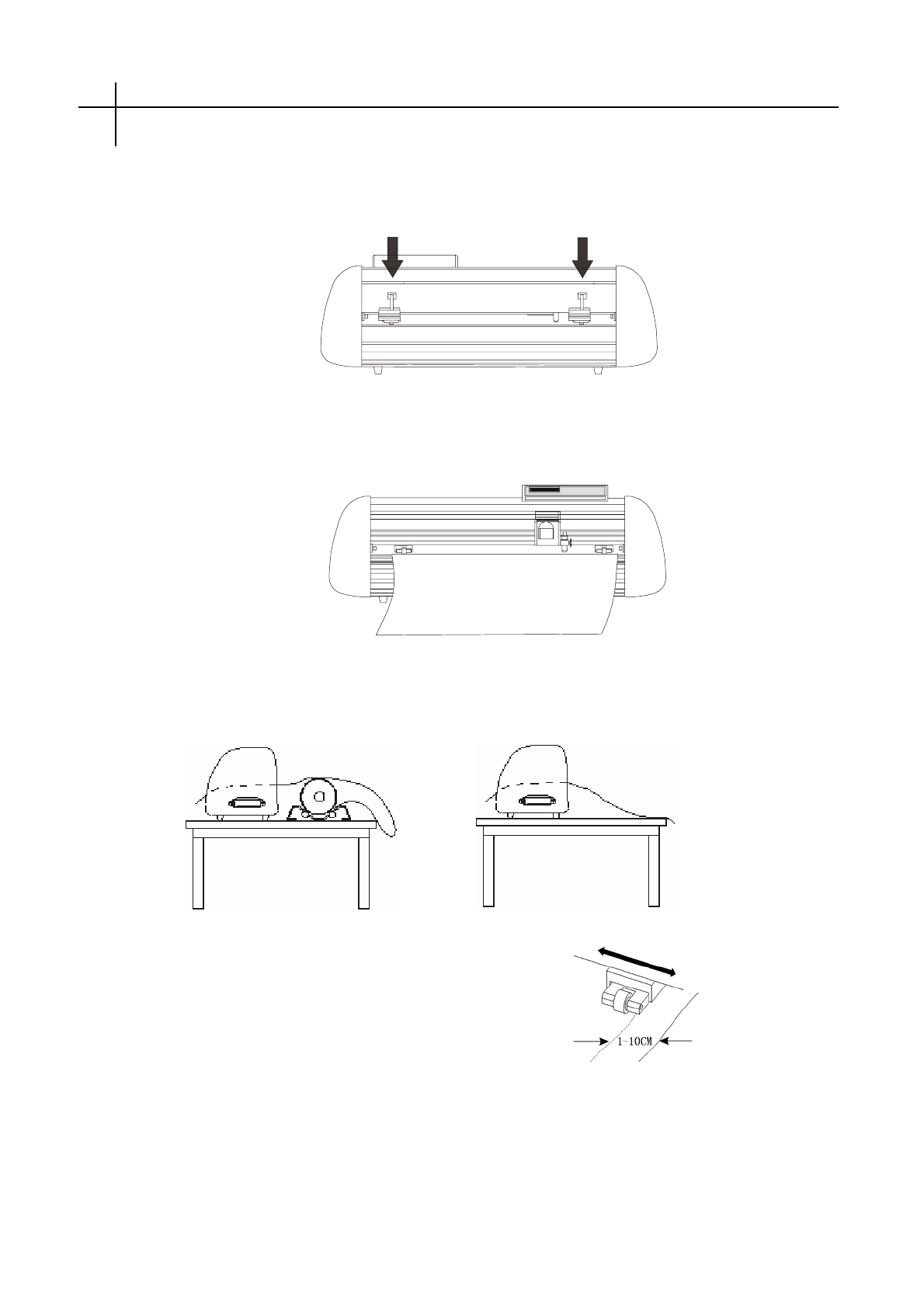
5.2.2 Installation of the cutting media
Cutter operating instructions USER MANUAL
12
This machine is not only suitable for single-sheet media, but also for a roll of media.
5.2.2.1 Press down on the handle of the pinch roller behind the machine to raise the rollers.
5.2.2.2 Insert the media into the space between the pinch rollers and the main shaft, and pull
the media to an appropriate length from the front of the machine.
Using a roll of media Using a single sheet of media
Pull it out to the required length Cut the required length for your project
5.2.2.3 Adjust the horizontal position of the pinch roller
according to width of paper. A minimum distance
of 1-10CM is recommended between the pinch
roller and the paper edge to ensure good
performance.
5.2.2.4 Raise both handles of pinch rollers, to
apply force to the media.

USER MANUAL Cutter operating instructions
13
5.2.3 Trial run (adjusting the blade depth and tool)
WARNING! Improper operation may result in personal
injury or damage of equipment.
Do not touch the blade tip with
your finger to prevent injury or
damage to blade head.
The quality of the blade is important because it relates to cutting precision and quality of cut.
To achieve the best results, please use only the standard blades recommended.
5.2.3.1 Press the ON LINE button to put the machine in an off-line state.
5.2.3.2 While in off-line state, press PAUSE twice, and the machine will automatically
cut a small square in the media.
5.2.3.3 Peel off the square, if this is difficult, the square needs to be cut deeper, because the
cutting force is low or the blade depth is too short; However, if the base paper is pierced through,
this shows that the cutting force is too high or the blade depth is too long. Adjust the depth of blade
holder and blade press according until the test square weeds off easily.
5.2.3.4 Press + or - to adjust cutting force, for common materials the cutting force value ranges
from 100 to 120.
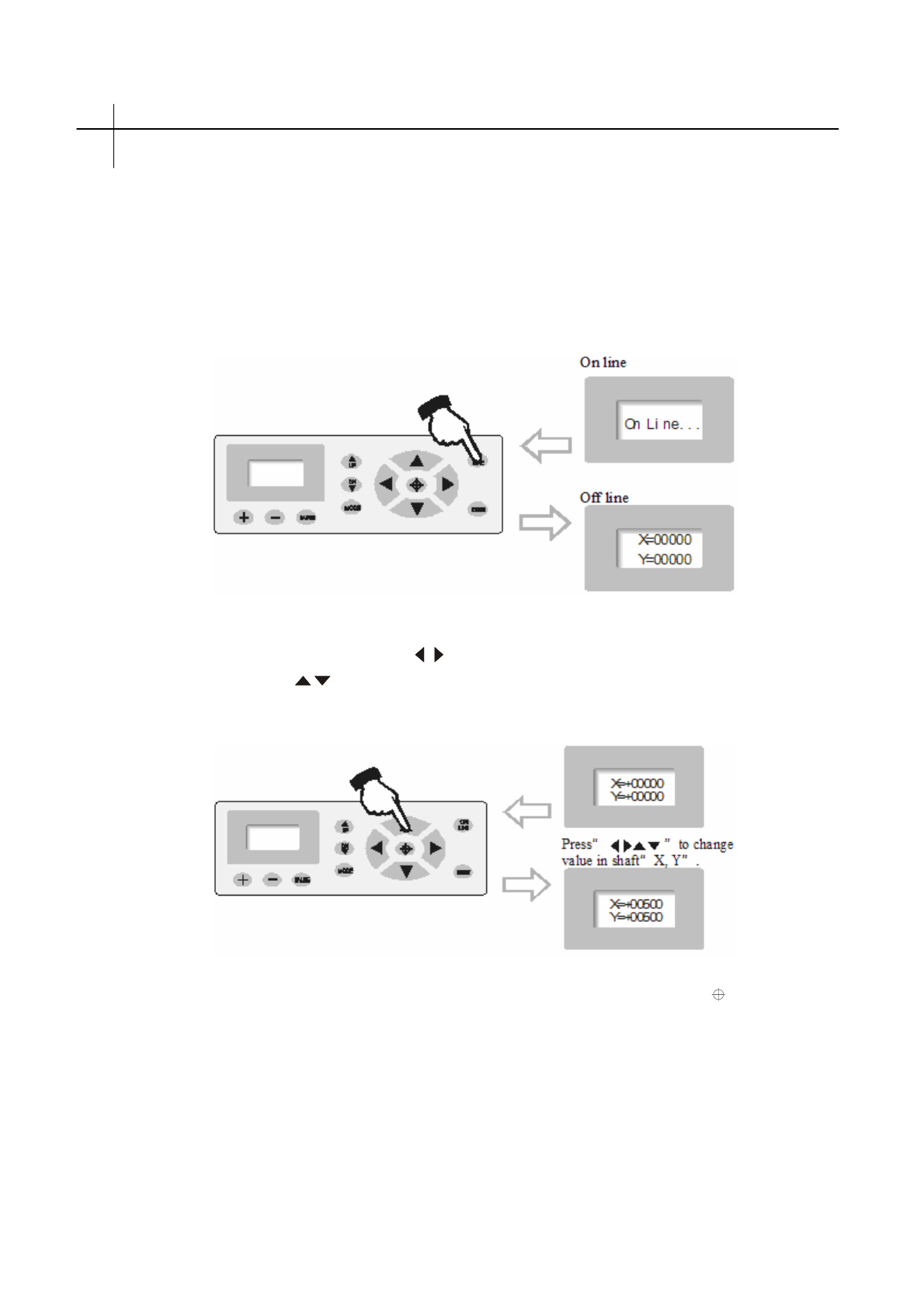
5.3 Operating instructions
Cutteroperatinginstructions USER MANUAL
14
5.3.1 Online / off-line
When the cutter starts it is in an online state. Press ON LINE to switch between the online
and off-line state. When computer transmits information to the cutting plotter, the cutting plotter
must be in the online state. However, when setting parameters for the machine or operating it by
hand, you should set it in the off-line state. The LCD will display the following information.
5.3.2 Moving the blade tip
While in the off-line state, press “”buttons to move the tool carriage left or right.
When pressing the “”buttons the main shaft will rotate forward or backward, and the
step value of “X, Y”in the LCD will change accordingly.
5.3.3 Setting the origin of the plotter
When moving the blade to the starting position, press the origin setting button“”,
the values of“X, Y”will be set as 0 , the setting is now complete. The machine
will start plotting from the new origin. To save the present origin please refer to chapter
“saving and using relative origin”.

Setting an arbitrary origin
USER MANUAL Cutter operating instructions
15
Press“ ”. The values of“x,y”
axis will be 0
Relational map between absolute origin and arbitrary relative origin.
Arbitrary origin
Absolute origin
5.3.4 Raising and lowering the blade
While in the off-line state, press the DN button, to lower the blade, and then press UP to raise
the blade.
5.3.5 RESET
By pressing the RESET button, the machine will reinitialize and the present position of the
blade will be set as a new starting origin. Note:All data in buffer memory will be cleared.
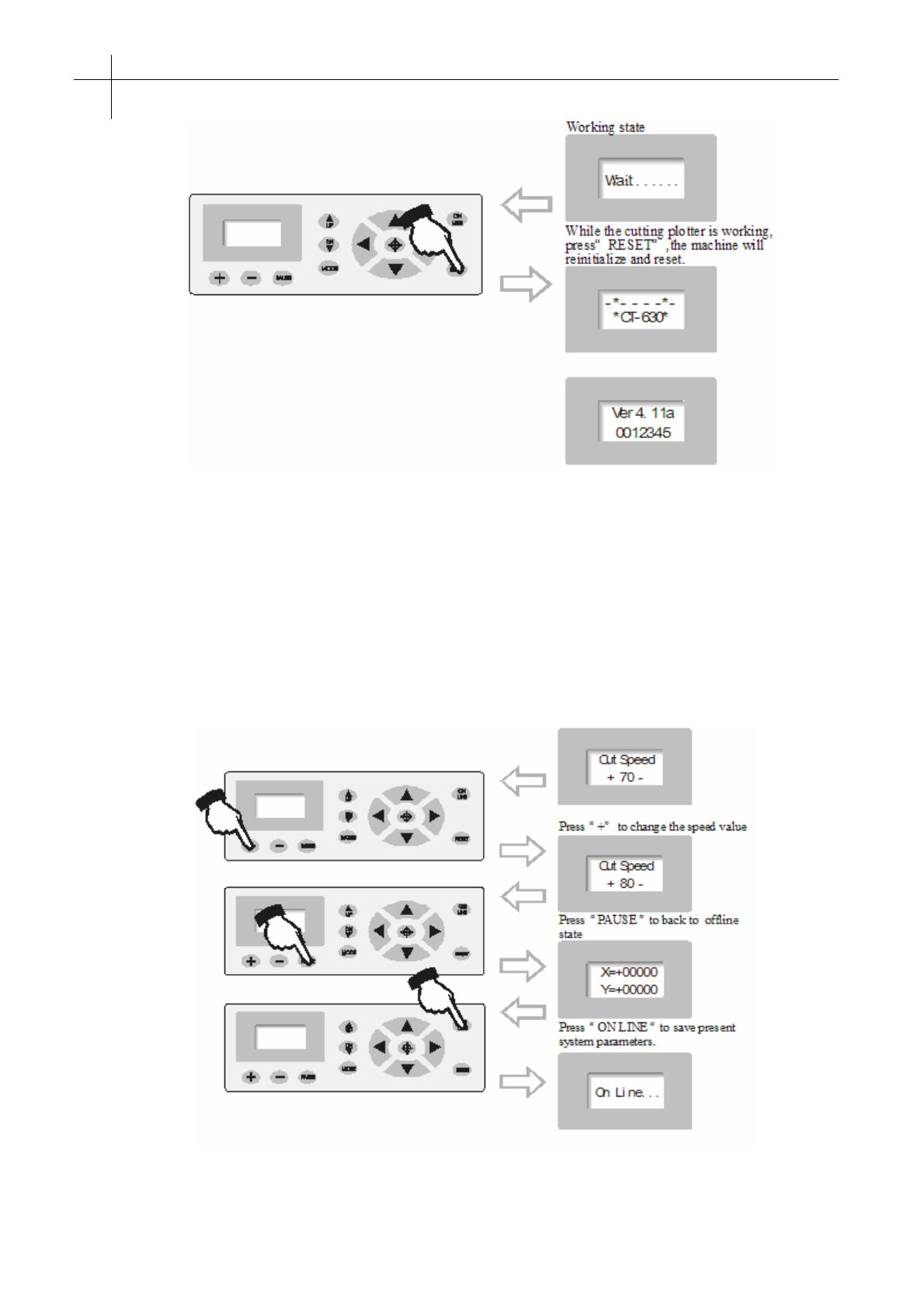
Cutteroperatinginstructions USER MANUAL
16
5.3.6 System setting and storage
While in the off-line state, press the“MODE”button to set system parameters, the LCD will
display the options of system parameters. Press“MODE”to show the options,
press“+ ”or“- ”to change the parameter value of the selected option. When the
setting is completed, press“PAUSE”to escape the setting mode, press“ON LINE”and
save the setting value.
For example, in setting the cutting speed:

Example of system settings:
USER MANUAL Cutter operating instructions
17
Press “+”and“-”to change the parameters of the system. To save the current settings, press the
“PAUSE”button to exit the setting mode, and then press the“ON LINE”button once. The next time
the machine starts up, it will automatically load the settings that have just been configured and are
now the default settings.
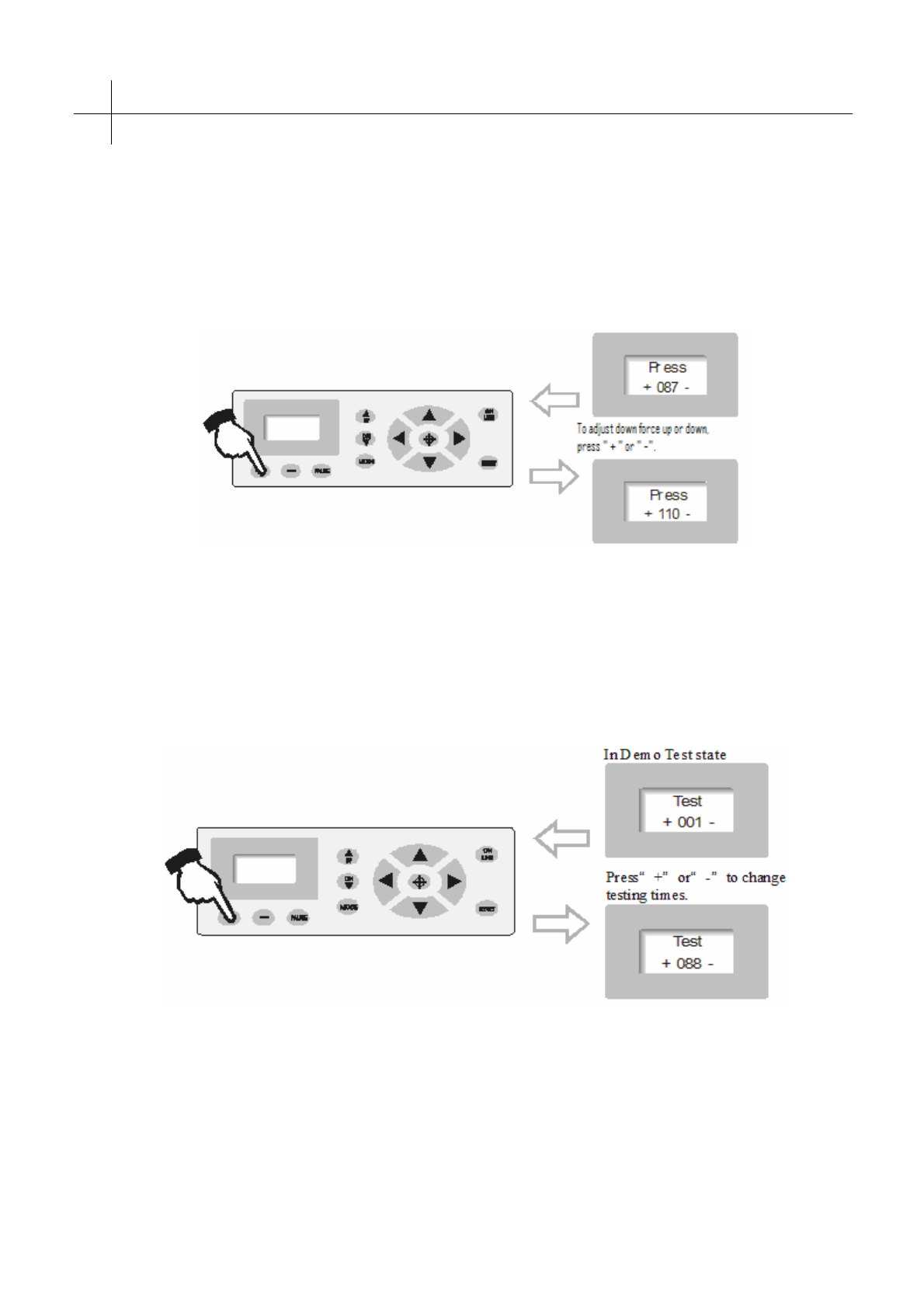
Cutteroperatinginstructions USER MANUAL
18
5.3.7 Setting parameters for different states
5.3.7.1 Setting down force
In the off-line state,“Press”means down force. To increase down force, press“+”. To lower,
press “-”. The values range from 0~255. These values adjust the down force from 0 to 800g.
When the machine is running and the down force is found unsuitable, press the“PAUSE”button.
Then press“+”or“-”to adjust the down force.
5.3.7.2 Setting Self Test interface
In the “Test”state, press“+”to increase the testing times or press“-”to decrease testing
times, the range of testing times is 0 ~ 255. Press the ON LINE button to start a plot Demo Test
graph. Testing with the installed blade should only be done once. To repeat the testing, replace the
blade with a plot pen with which you can repeatedly test the precision of the cut. Asuccessful Self
Test indicates that the machine is in good condition.
5.3.7.3 Repeating the cut
The data the computer transmits to the cutter can be stored into the memory of the machine;
this function can be used to plot repeated copies. In the“Repeat”mode, press“+/-”to adjust total
copies to be duplicated, press“ON LINE”to start plotting. The maximum number of copies that
can be duplicated is 255. Note: the maximum size of the print job must be smaller than the size of
the buffer (1024kb).
Table of contents
Other SignWarehouse.com Cutter manuals