SIIG HDMI 2.0 4K HDR User manual

HDMI 2.0 4K HDR
Pattern Generator/Analyzer
User Manual
04-1145A P/N: CE-H23N11-S1
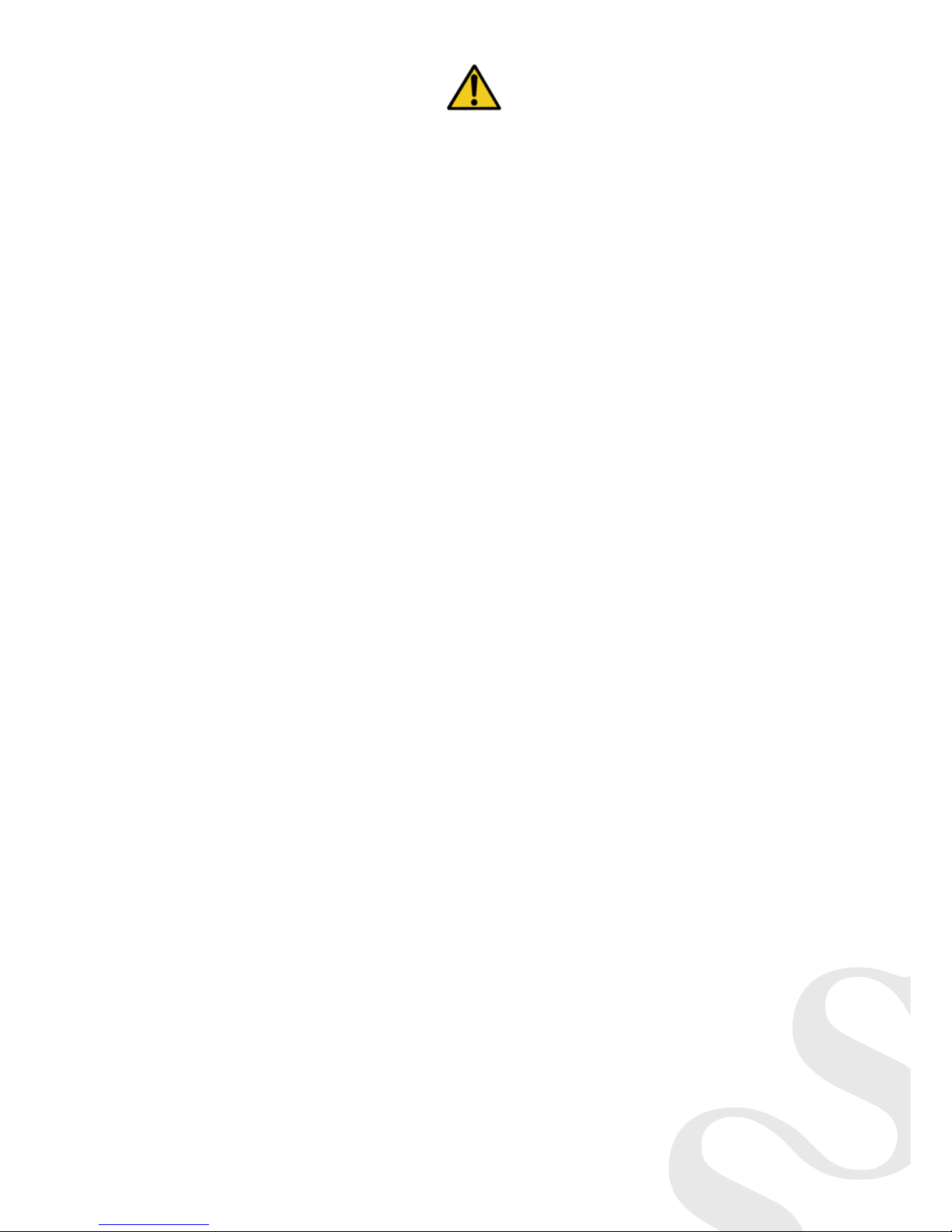
2
Safety and Notice
Please read all of these instructions carefully before you use the device. Save this
manual for future reference.
The HDMI 2.0 Pattern Generator / Analyzer has been tested for conformance to
safety regulations and requirements, and has been certied for international use.
However, like all electronic equipments, the should be used with care. Please
read and follow the safety instructions to protect yourself from possible injury
and to minimize the risk of damage to the unit.
• Follow all instructions and warnings marked on this unit.
• Do not attempt to service this unit yourself, except where
explained in this manual.
• Provide proper ventilation and air circulation and do not use near
water.
• Keep objects that might damage the device and assure that the
placement of this unit is on a stable surface.
• Use only the power adapter and power cords and connection
cables designed for this unit.
• Do not use liquid or aerosol cleaners to clean this unit. Always
unplug the power to the device before cleaning.
Thank You
for your purchase!
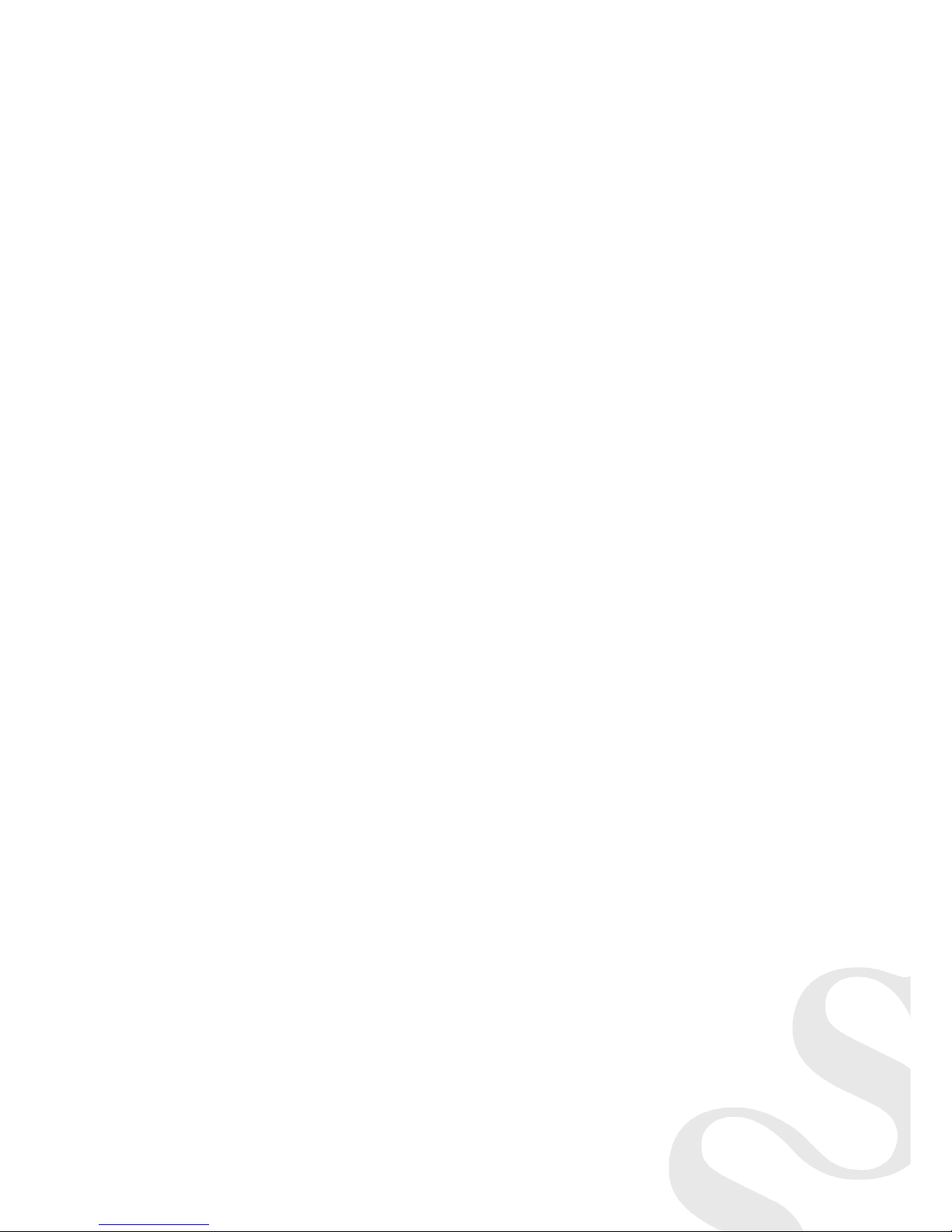
3
Features
• 4K2K60 4:4:4 8bit, 4K2K60 4:2:0 16bit HDR pattern generator
• 4.3” touch panel
• Supports mouse control
• Supports user control device through Ethernet
• Firmware update through USB Flash Drive
• Supports user dened pattern up to 2GB
• Embedded LINUX KERNAL system with limitless extension
• Scrambler supported for videos over 340MHz output wise
• Loop test capability to provide statistical analysis for connection stability
• Supports HDMI loop through function
• HDCP test allow verify HDCP of HDMI source and transmit HDCP
encrypted video
• Qualied physical layer performance to ensure the best compatibility
• Battery powered for portability, it can extend operation time with
full load up to 4 hours
• Rechargeable battery design with short charging time about 2 hours.
Package contents
• HDMI 2.0 4K HDR Pattern Generator/Analyzer
• Power adapter DC 12V / 5A
• User Manual
Notes:
Before using the Generator/Analyzer, please plugging the power
adapter to switch o the shipping mode.
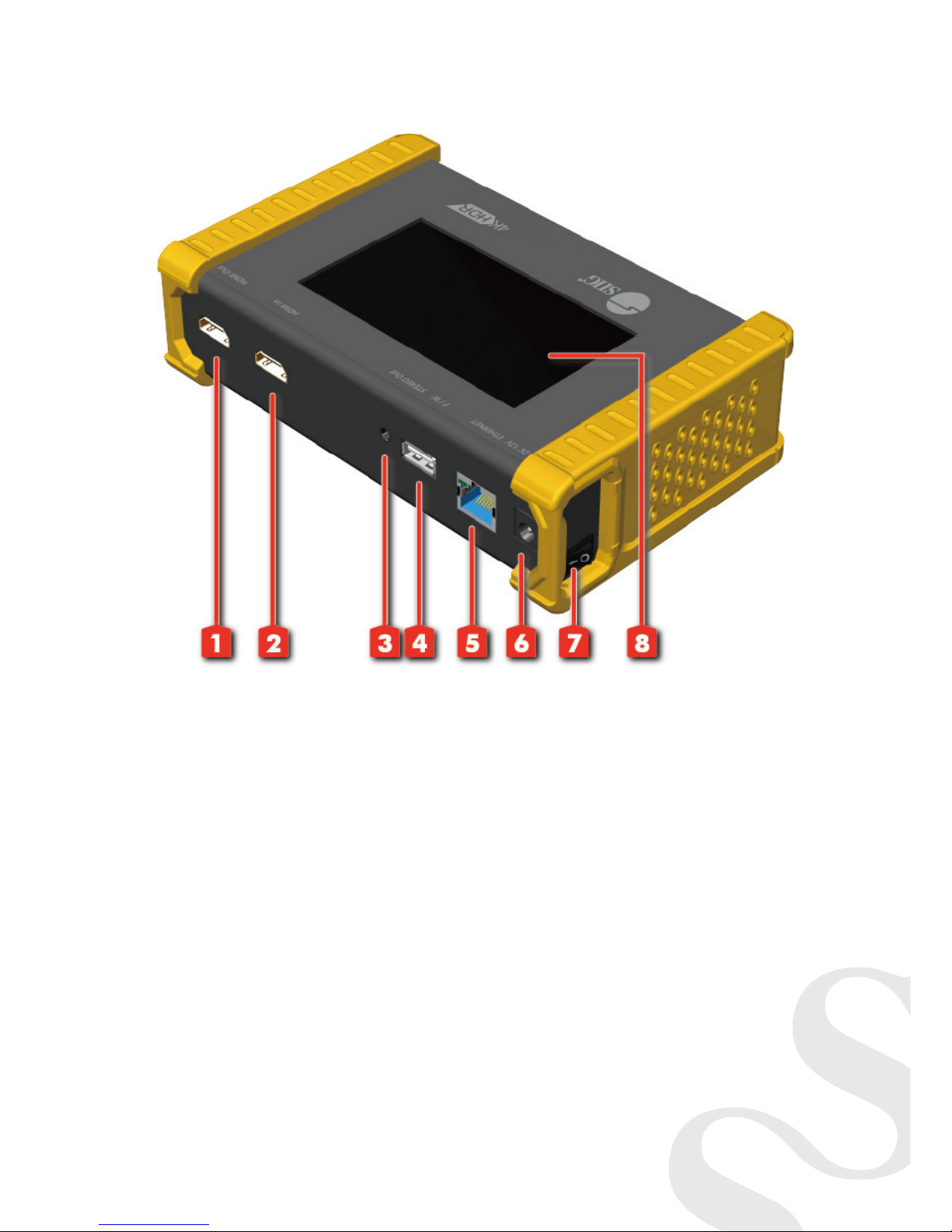
4
Layout
1. OUTPUT: HDMI output
2. INPUT: HDMI input
3. Stereo Out: Analog audio output
4. USB: Connect to USB device for control or rmware update
5. Ethernet: Ethernet control
6. +12V DC: 12V 5A DC power jack
7. Power Switch: Power ON/OFF switch
8. Touch Panel: Touch screen for control

5
Menu Operation
The major functions of the device are listed below
• HDMI Generator
• HDMI Receiver
• HDCP Test
• EDID Test
• Loop Test
Please refer the table below and the following section to know how to oper-
ate these functions.
Output Setting Description
Signal Format
Type
select the HDMI/DVI signal type
information
(color space and color depth)
Resolution setting the TV/PC resolution and
frequency
Video Pattern Default
multiple patterns to test HDMI device,
it also provides user to set the timer
and moving squares
Album
PCM Audio Tone
Mute mute / unmute the PCM audio
Tone
for user setting the audio
information to test audio on HDTV or
other A/V receivers
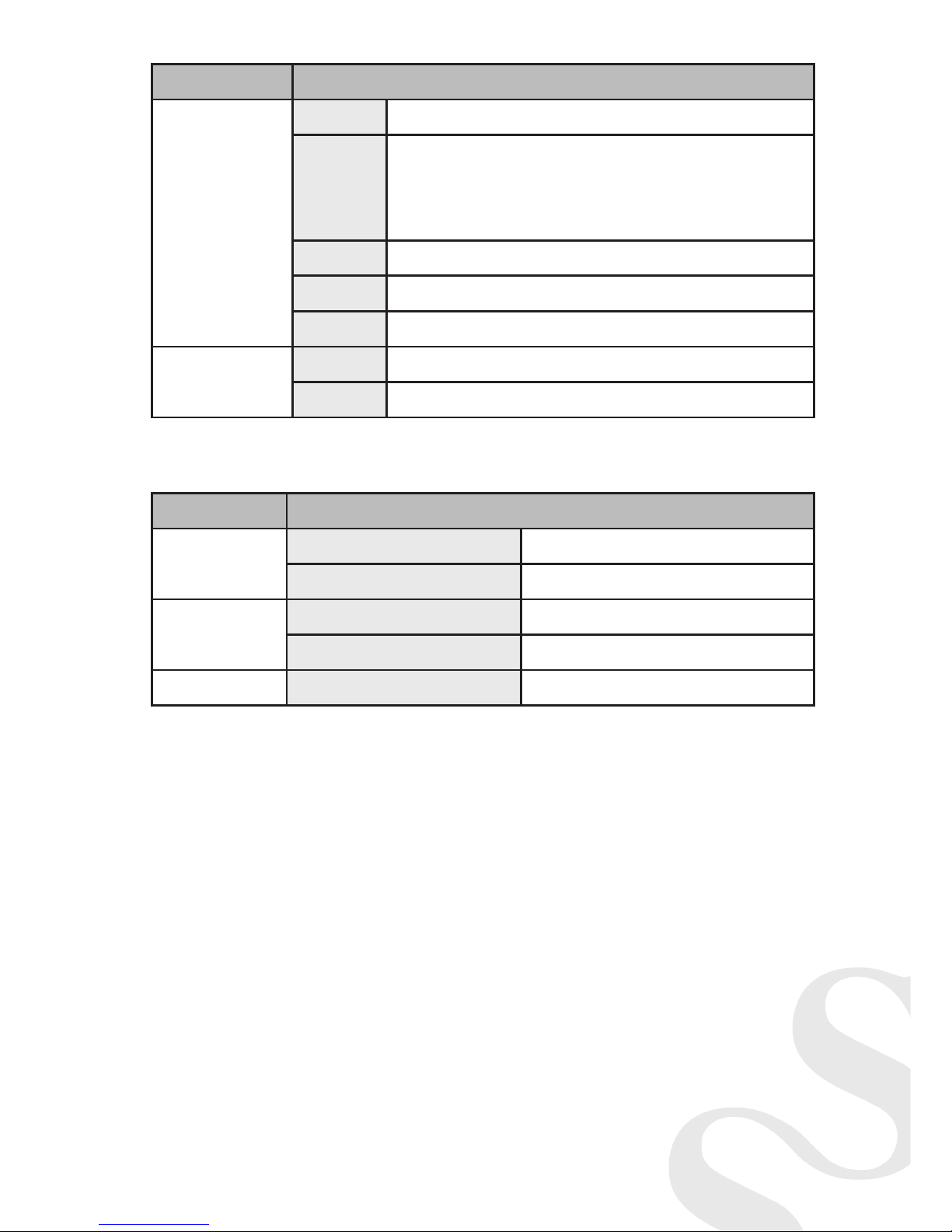
6
Test Setting Description
Source
Format read format information from source
Video
provide small screen for user to check the
video information and also provide video pass
through to the display
Audio read audio information
Packet read packet
HDCP enable HDCP function (1.4/2.0)
Sink EDID EDID analyzer or learn EDID from RX
HDCP HDCP test
System Description
Preference Screen Brightness adjust the screen brightness
BEEP ON/OFF system sound
Ethernet DHCP
Static IP
Firmware upgrade the rmware
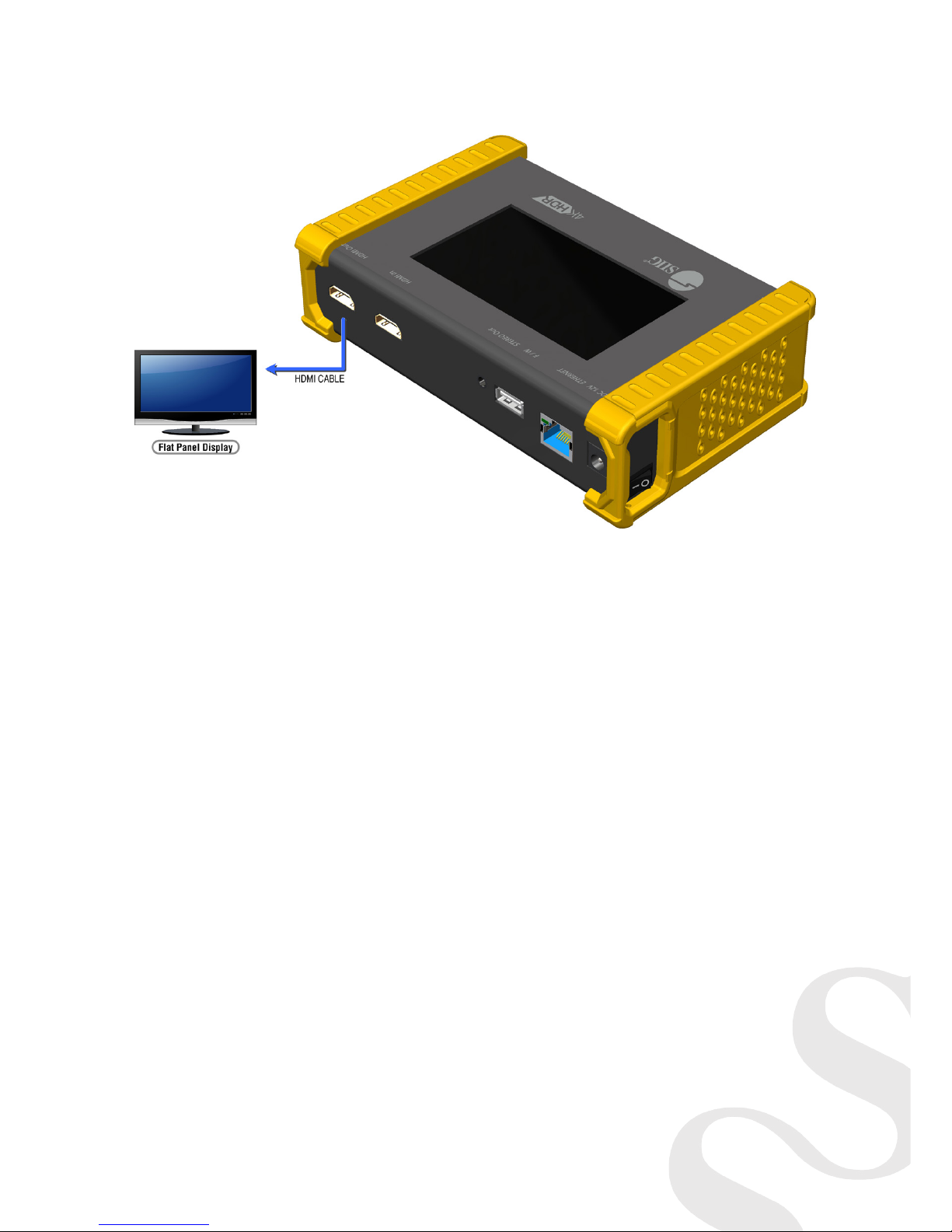
7
Generator
After making the physical connections between Generator and the display
device. User can select different generator function to display on the sink
device under test.
1. Selecting the Signal Format
Generator provides dierent signal resolution and signal types for user to select.
User can touch the Signal Format Tab to select the signal type (HDMI / DVI) and
signal resolution (HDTV / PC).The HDTV resolution is up to 4K2K 60Hz and PC
resolution is up to 1920x1200 60Hz
2. Rendering Test Patterns on an HDTV
Generator provides multiple test patterns for user select to test HDTV. User can
select the desired test pattern from the video pattern menu.
3. User Dened Pattern
Besides the embedded test patterns, Generator also provides user dened
patterns function for user to use custom test image. More details please see
the Upgrade Generator section.

8
4. Testing Digital Audio on an HDTV or A/V Receiver
The PCM Audio Tone menu provides user for test audio on HDTV or other A/
V receivers. In the PCM SINE WAVE menu, user can set up the bits per sample,
sample rate, level and audio channel.
5. Testing HDCP on an HDMI TV or HDMI device
Generator provides user to test HDCP on an HDMI equipped HDTV. For more
details please see the HDCP test section.
Receiver
1. Source Information from the HDMI source
In the Test/Source menu, user can touch the read/refresh button to get the
video format, source audio and packet information from the HDMI source
device.
2. Testing the Video from the HDMI source
Receiver supports the incoming video from HDMI source/device to ensure
user is receiving a valid video signal by displaying the
information of incoming signal. The video information also will
inform user whether the HDCP is encrypted or not. Return to Video menu by
touching the touch panel (please stay at least 5 seconds).
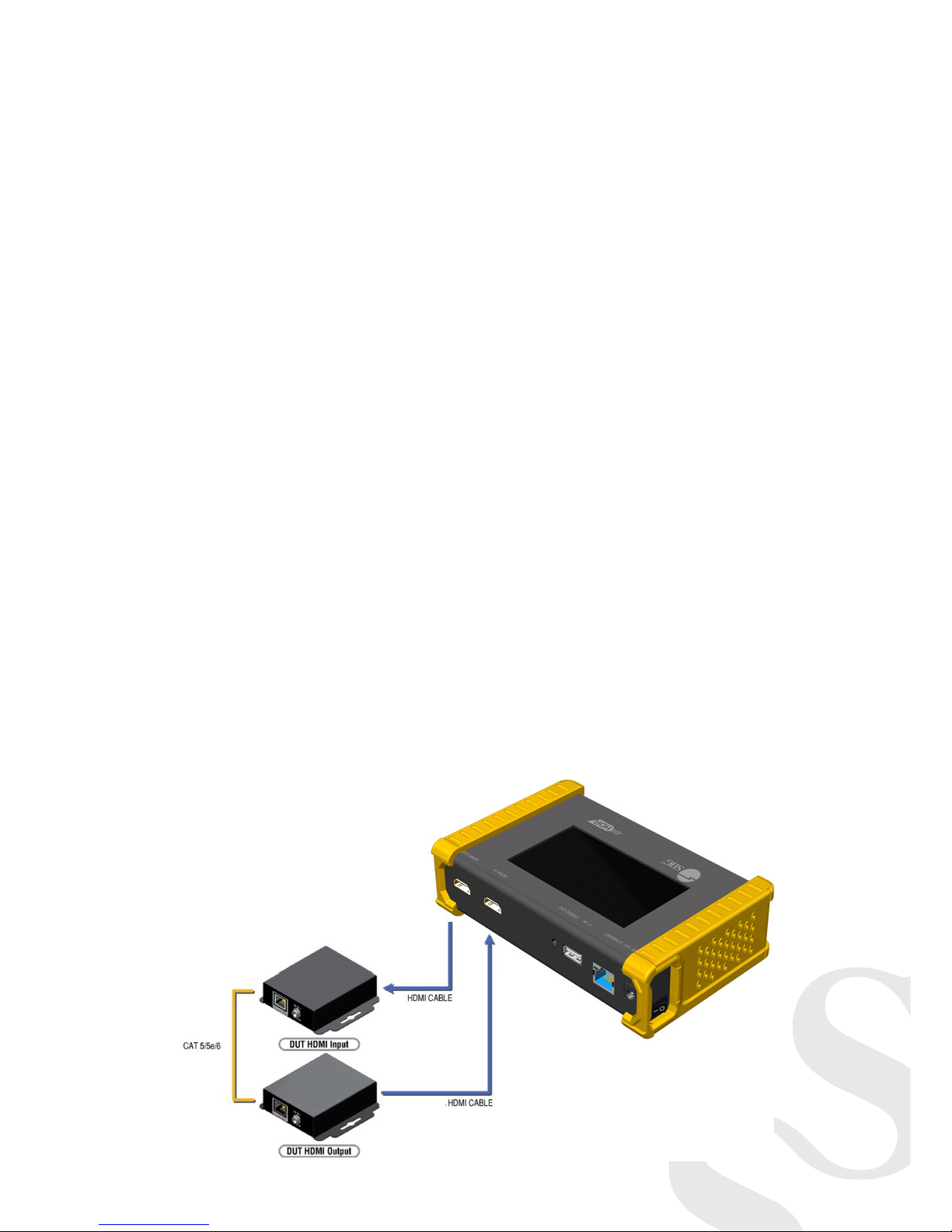
9
HDCP Test
• HDCP Receiver
When device set as receiver, it can verify HDCP of video player or other DUT. It
provides three options (HDCP 1.4 / HDCP 2.2 / no HDCP) for users to select and
conrm the HDCP authentication of DUT.
• HDCP Transmitter
When device set as transmitter, it can transmit HDCP encrypted video. It also
provides three modes (HDCP 1.4 / HDCP 2.2 / no HDCP) for you to select. If user
wants to transmit HDCP encrypted video again, please select the Auto-Restart
button.
Procedure for Testing HDCP:
1. Make the connection between the device HDMI output port and
the display.
2. Select HDCP Test from the Sink Test Menu.
3. Touch Enable HDCP 1.4 or Enable HDCP 2.2 button.
EDID Analysis

10
• Procedure of EDID Analyze:
1. Make sure the connections between the device HDMI output
port and the device.
2. Select EDID Analyze from the Sink Test Menu.
3. Touch the Read button to get the EDID information of DUT.
• Procedure of learning EDID from RX:
1. Make sure the connections between the device HDMI output
port and the device.
2. Select EDID Analyze from the Sink Test Menu.
3. Touch the Learn from RX button to learn the EDID. The EDID will
be saved in the device input port.
Loop Test
Device offers the unique estimator for evaluating the quality of cables or
DUT. Users can simply connect the cable or DUT to device to form a loop, the
monitor will examine the HDMI bitstream pixel by pixel. The measurement
statistics will be displayed on screen and oer useful information for building
up robust A/V system.
Table of contents
Popular Inverter manuals by other brands

BARRON
BARRON EXITRONIX Tucson Micro Series installation instructions

Baumer
Baumer HUBNER TDP 0,2 Series Mounting and operating instructions

electroil
electroil ITTPD11W-RS-BC Operation and Maintenance Handbook

Silicon Solar
Silicon Solar TPS555-1230 instruction manual

Mission Critical
Mission Critical Xantrex Freedom SW-RVC owner's guide

HP
HP 3312A Operating and service manual











