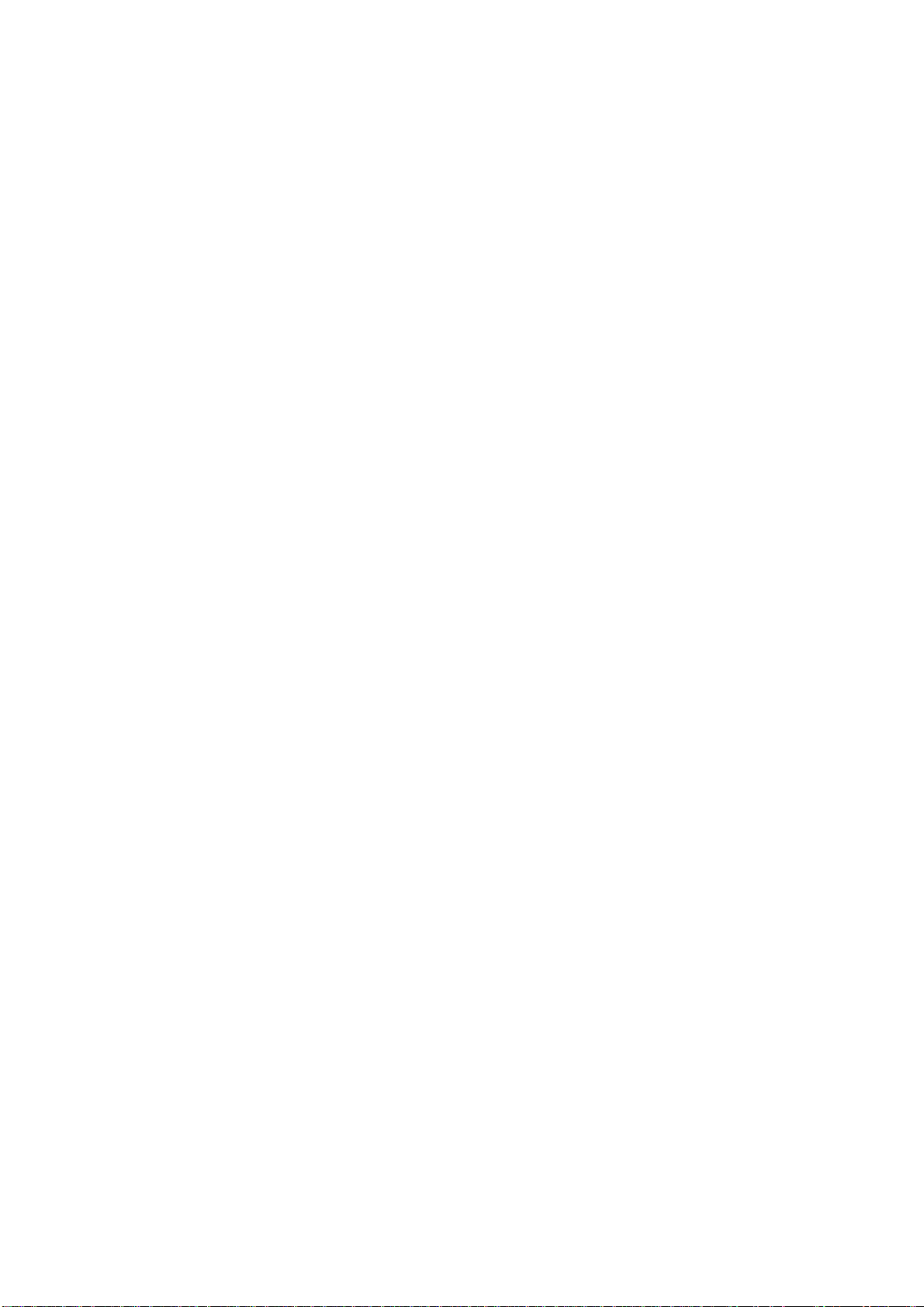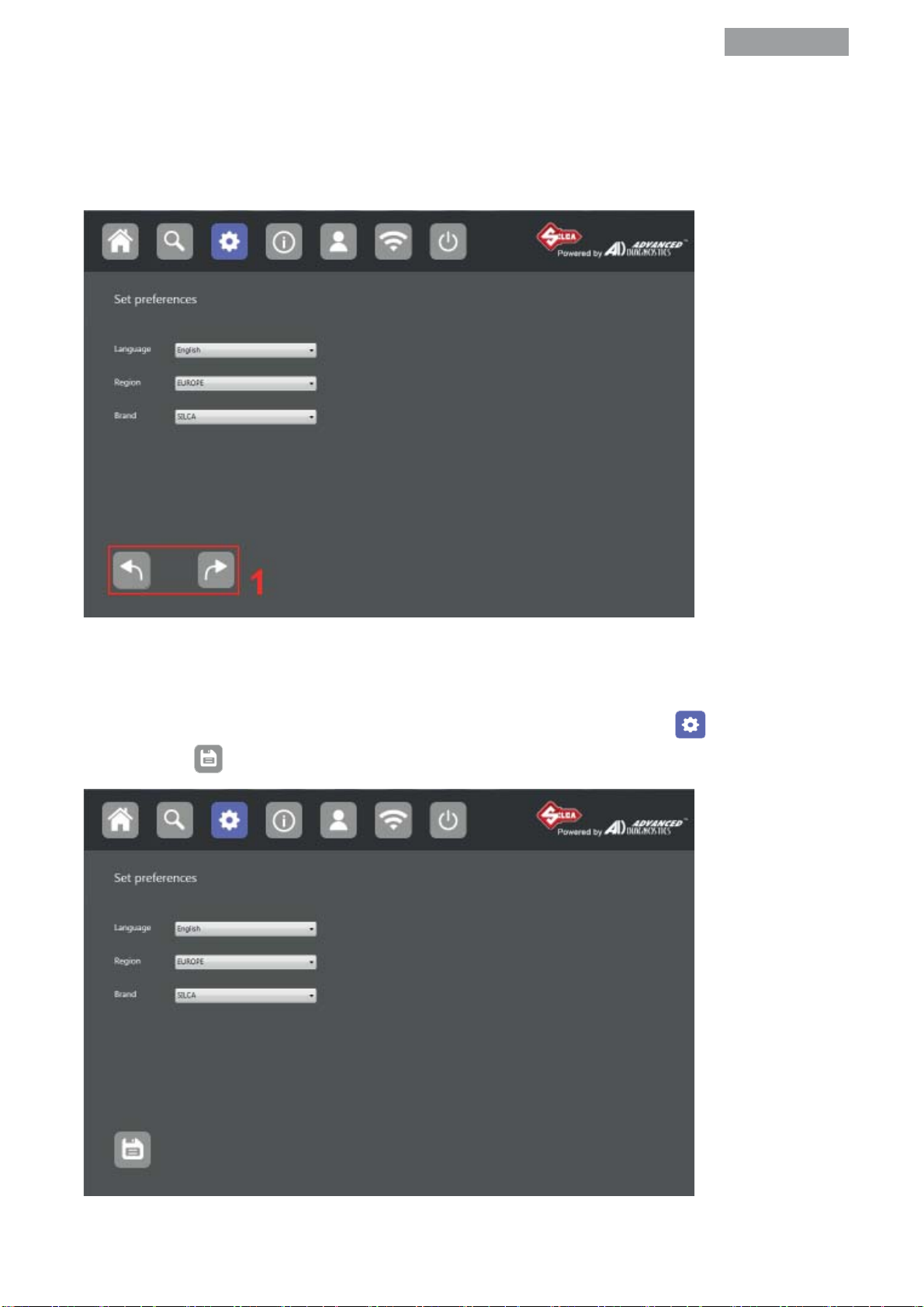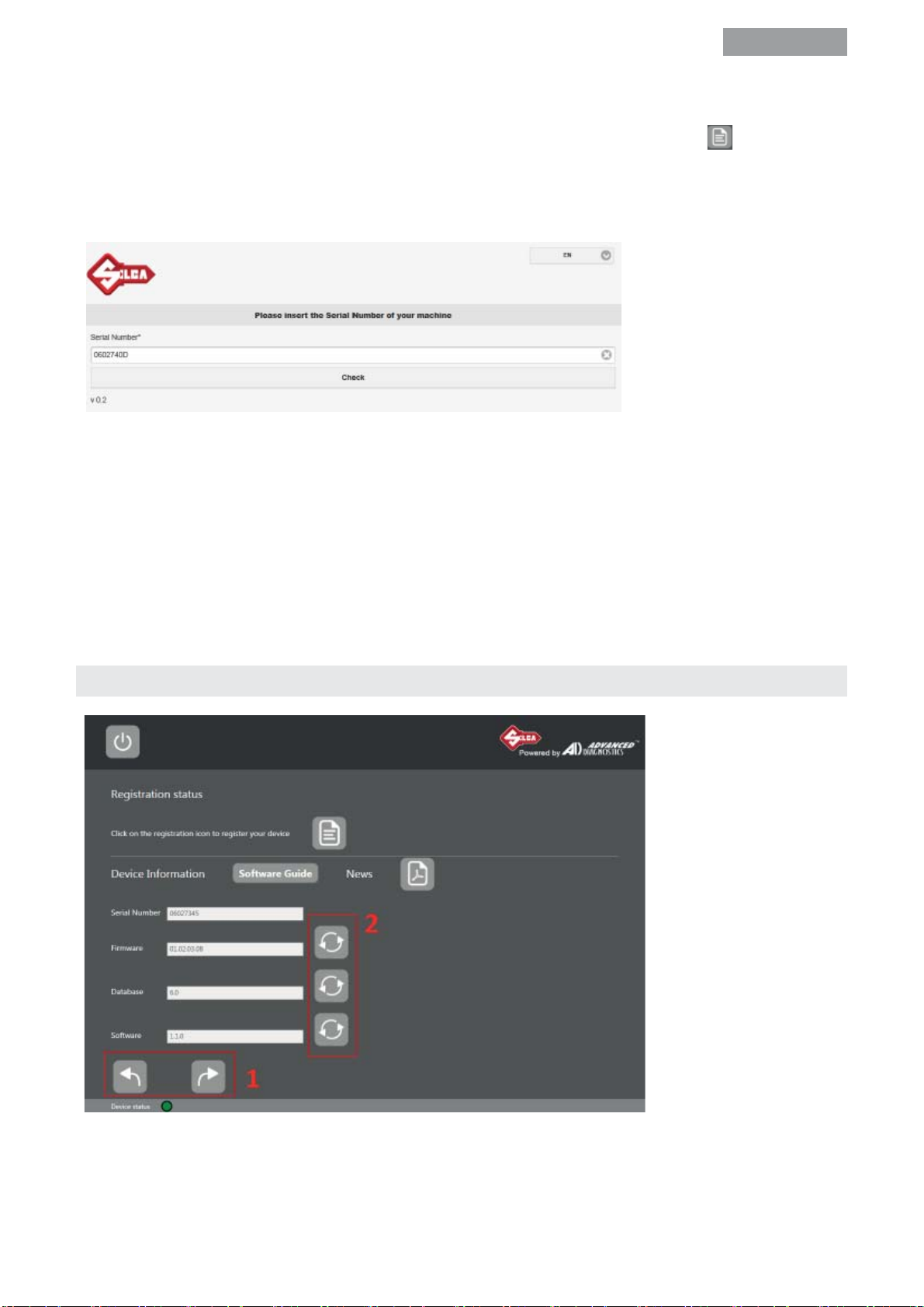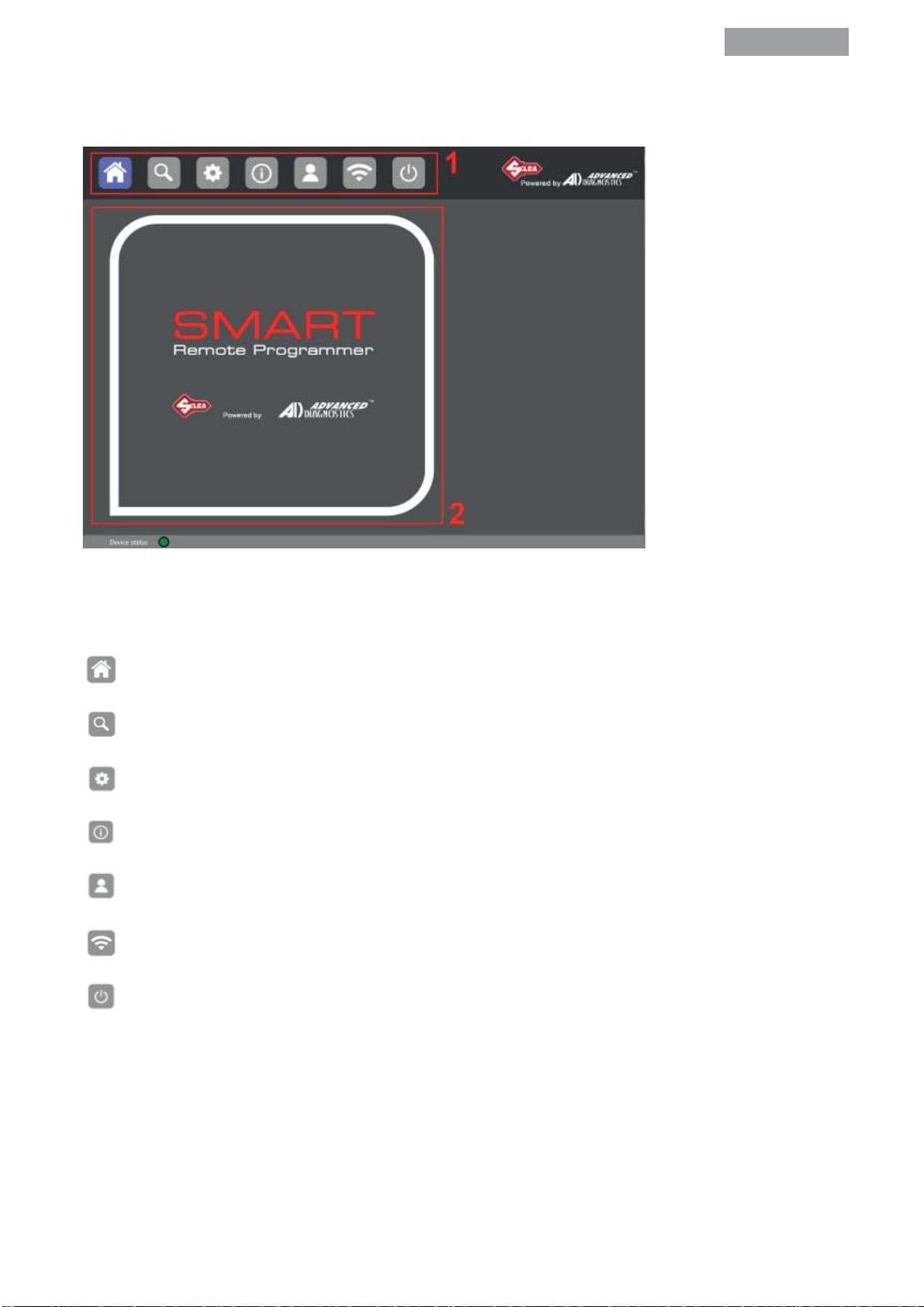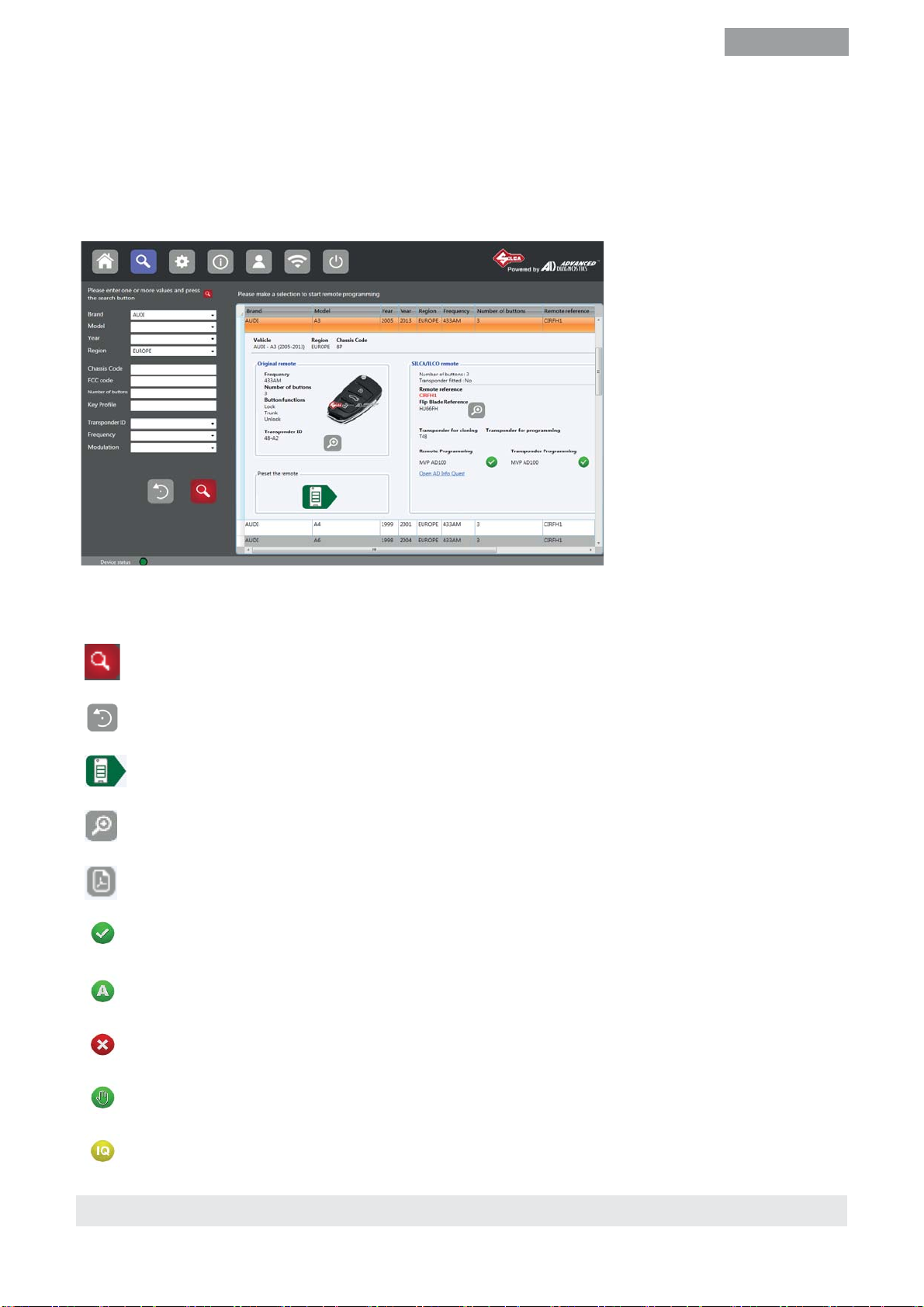Copyright Silca S.p.A. 20174
SMART Remote Programmer
EN
(c) 2016 Silca S.p.A. - Vittorio Veneto
This manual has been drawn up by Silca S.p.A.
All rights reserved. No part of this publication can be reproduced or circulated by any means (photocopies, microfilm or other)
without the approval of Silca S.p.A.
Edition: February 2017
by SILCA S.p.A.
Via Podgora, 20 (Z.I.) 31029 VITTORIO VENETO (TV) - Italy
IT
(c) 2016 Silca S.p.A. - Vittorio Veneto
La stesura di questo manuale è stata curata da Silca S.p.A.
Tutti i diritti sono riservati. Nessuna parte della pubblicazione può essere riprodotta o diffusa con un mezzo qualsiasi (fotocopie,
microfilm o altro) senza il consenso di Silca S.p.A.
Edizione: Febbraio 2017
Da SILCA S.p.A.
Via Podgora, 20 (Z.I.) 31029 VITTORIO VENETO (TV) - Italia
DE
(c) 2016 Silca S.p.A. - Vittorio Veneto
Dieses Handbuch wurde von Silca S.p.A. herausgegeben.
Alle Rechte vorbehalten. Jede Vervielfältigung durch Fotokopien, Mikrofilme, usw. bedarf der vorherigen Genehmigung von Silca
S.p.a.
Ausgabe: Februar 2017
von SILCA S.p.A.
Via Podgora, 20 (Z.I.) 31029 VITTORIO VENETO (TV) - Italie
FR
(c) 2016 SILCA S.p.A. - Vittorio Veneto
Ce mode d’emploi a été rédigé par SILCA S.p.A.
Tous les droits sont réservés. Aucune partie de cette publication ne pourra être reproduite ou divulguée quel que soit le moyen
utilisé (photocopies, microfilm ou autre) sans le consentement écrit préalable de SILCA S.p.A.
Edition: Février 2017
par SILCA S.p.A.
Via Podgora, 20 (Z.I.) 31029 VITTORIO VENETO (TV) - Italie
ES
(c) 2016 Silca S.p.A. - Vittorio Veneto
Este manual ha sido redactado por Silca S.p.A.
Reservados todos los derechos. Ninguna parte de la publicación puede ser reproducida o difundida con cualquier medio fotocopias,
microfilm u otro) sin el permiso de Silca S.p.A.
Edición: Febrero 2017
Por SILCA S.p.A.
Via Podgora, 20 (Z.I.) 31029 VITTORIO VENETO (TV) - Italia
PT
(c) 2016 Silca S.p.A. - Vittorio Veneto
Este manual foi redigido pela Silca S.p.A.
Todos os direitos reservados. Nenhuma parte da publicação pode ser reproduzida ou divulgada com qualquer meio (fotocópias,
microfilmes ou outro) sem a autorização da Silca S.p.A.
Edição: Fevereiro 2017
pela SILCA S.p.A.
Via Podgora, 20 (Z.I.) 31029 VITTORIO VENETO (TV) - Itália
NL
(c) 2016 Silca S.p.A. – Vittorio Veneto
Deze handleiding werd opgesteld door de firma Silca S.p.A.
Alle rechten zijn voorbehouden. Geen enkel deel van deze publicatie mag vermenigvuldigd of verspreid worden, door gelijk welk
hulpmiddel (fotokopieën, microfilms of andere hulpmiddelen), zonder toestemming van de firma Silca S.p.A.
Editie: Februari 2017
door SILCA S.p.A.
via Podgora, 20 (Z.I.) 31029 VITTORIO VENETO (TV) - Italië