Silent Angel Bremen B2 User manual
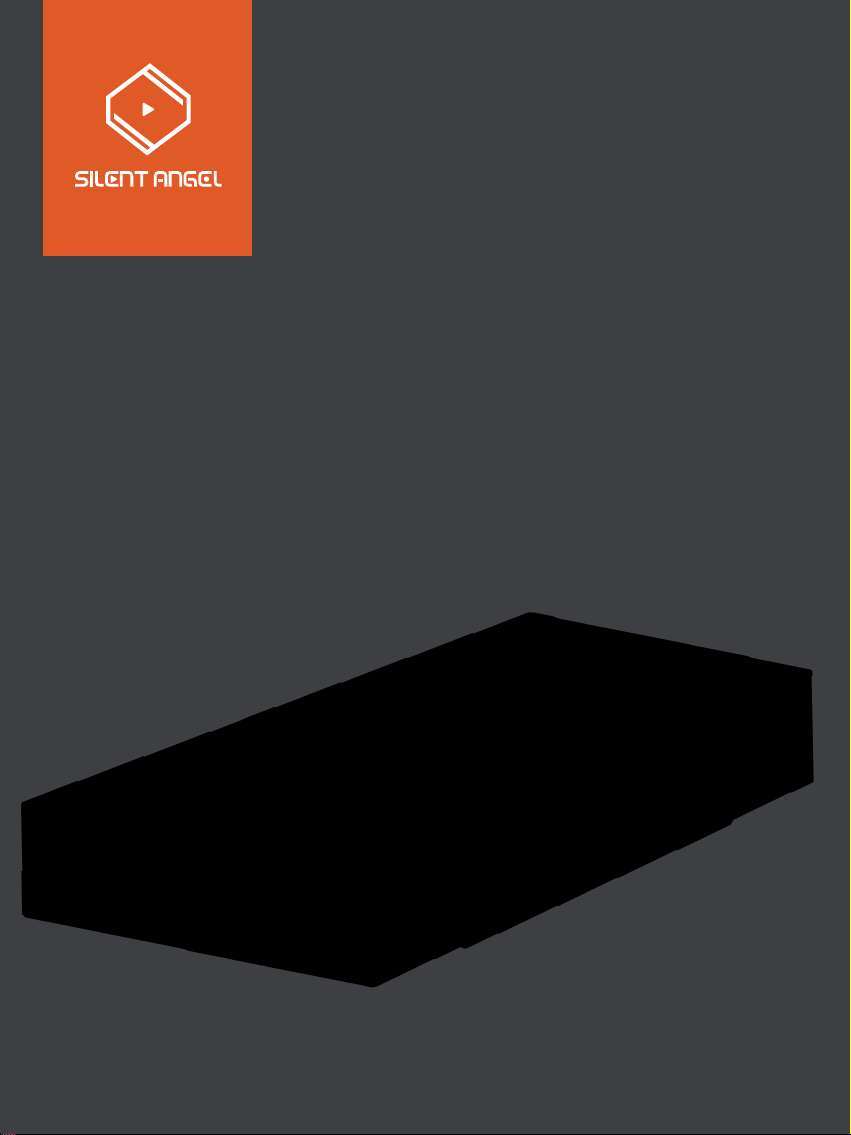
Bremen B2
Quick Start Guide

Catalog
Catalog
Package Contents
Front Panel
Rear Panel
Signal Connections
Audio Applications
Power Connection
Power On
Install “VitOS Lite” App on a Pad or Phone
Using iOS device to connect
Using Android device to connect
Bluetooth Connection
Use Another Device to Connect Bluetooth
1
2
3
4
6
7
10
10
11
12
14
17
18
1

Quick Start Guide x1
Package Contents
Warranty Card x1
B2 x1
Power Cord x1 Dual RCA Audio Cable x1
2

Front Panel
① Previous Track Button
When you touch the previous song button,the current playing song will switch to the previous song in the
playlist
② Pause / Play Button
When you touch the pause button, the current playing song will pause
When you touch the play button, the song will start playing
On / Off light bar button
When the light bar is on, press and hold for 3 seconds to turn it off.
When the light bar is off, press and hold for 3 seconds to turn it on.
③ Next Track Button
When you touch the next song button,the current playing song will switch to the next song in the playlist
④ Increase Volume Button
When you touch the increase volume button, you can increase the volume of the current playing song
⑤ Decrease Volume Button
When you touch the decrease volume button, you can decrease the volume of the current playing song
⑥ System Status Indication
When B2 is booting,it flashes green light rapidly
When B2 isn’t connected to the network, it flashes green light slowly; when B2 is connected to the network,
it shows green light
When B2 is connected by Bluetooth,it shows blue light
When the volume is at 0, it shows red light
When any button is touched light bar flashes once ,and it’ll restore to the steady light status after flashing,
The flashing color is the current lighting color,and it’d flash green light when the light bar has no color.
⑦ 6.35mm Headphone Jack
6.35mm headphone jack for analog audio output
① ② ③ ④⑤ ⑥ ⑦
3

Rear Panel
⑧ AC Input
AC power input
⑨ Fuse Holder
Contain 2 fuses inside
⑩ Power Switch
Control power on / off
⑪ AES / EBU Port
Digital audio output,via 110 ohm balanced cable transmitting S / PDIF digital audio format
Pin definitions:
Pin 1:Ground(G)
Pin 2:Positive(+)
Pin 3:Negative(-)
⑫ I2S Port
Digital audio output,differential digital audio signal with HDMI cable
Pin definitions:
· PIN1 : SDATA - / DSD L-
· PIN2 : GND
· PIN3 : SDATA + / DSD L+
· PIN4 : BCK + / DSD CLK +
· PIN5 : GND
· PIN6 : BCK - / DSD CLK -
· PIN7 : LRCK - / DSD R -
· PIN8 : GND
· PIN9 : LRCK + / DSD R +
· PIN10 : NC
· PIN11 : GND
· PIN12 : NC
· PIN13 : NC
· PIN14 : NC
· PIN15 : NC
· PIN16 : NC
· PIN17 : GND
· PIN18 : NC
· PIN19 : + 3.3V OUTPUT
19 17 15 13 11 97 5 3 1
18 16 14 12 10 8 6 4 2
I2S Digital Audio Output
⑧⑨ ⑩ ⑪⑫ ⑬ ⑭ ⑯⑮ ⑱
⑰
AC INPUT ON / OFF
FUSE TYPE: T0.5A250VAC
DIGITAL OUTPUT
AES / EBU
I2S
ANALOG OUTPUT
COAXIAL R L
M-IO
RESET
LAN
For continued protection against risk of fire,replace ONLY
with fuse of the specified type and current ratings.
4
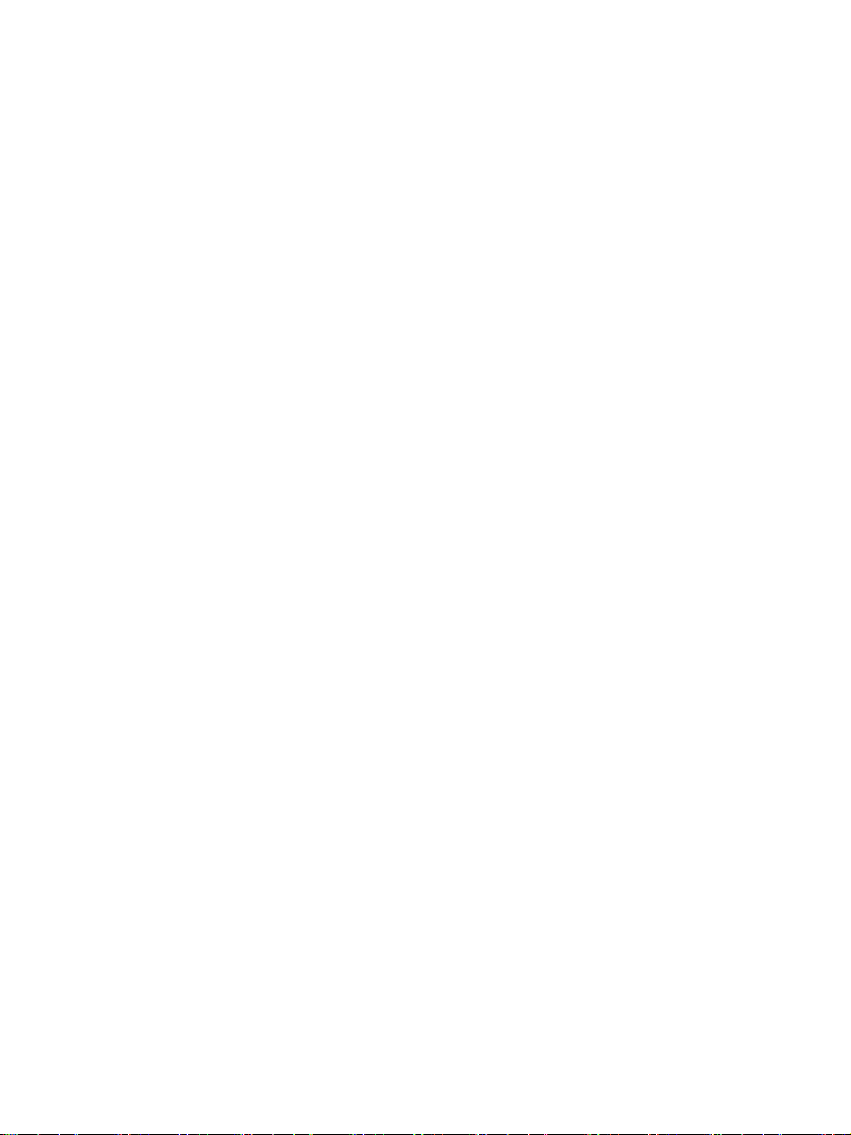
⑬ COAXIAL Port
Digital audio output, via 75 ohm coaxial cable transmitting S / PDIF digital audio signal
⑭ RCA (L+R) Port
Analog audio output,with AC 2V
⑮ M-IO Port
For expansion peripherals
⑯ Reset Button
Wi-Fi Connection Mode:
Short press:switch to Bluetooth mode
Press and hold for more than 5 second:reset Wi-Fi settings to default
Bluetooth Connection Mode:
Short press:switch to Wi-Fi mode
Press and hold for more than 5 seconds:disconnect the current Bluetooth mode, and reset Bluetooth
setting to default
⑰ USB Port (only for the device which supports USB interface)
Connecting to external storage
⑱ LAN Port
Fast Ethernet Network Interface
Amber LED:Lights up when it’s connected to 100Mbps Ethernet network, flashes when transmitting or
receiving data
Green LED:Lights up when it’s connected to 10Mbps Ethernet network, flashes when transmitting or
receiving data
5

Signal Connections
Make sure all audio devices are powered off.
①
②
Network
Network
WiFi
Ethernet Cable
Ethernet Cable
Ethernet Cable
Router
B2
B2
Router
B2 supports Wi-Fi and Fast Ethernet connections. Therefore, when it’s connected to Ethernet network, Wi-Fi
connection will be turned off; when it’s not connected to Ethernet network, the Wi-Fi connection will turn on
6

Audio Applications
①
②
HeadphoneB2
Active Speaker
B2
R L
OUT
IN R L
7

③
B2 Speaker
COAXIAL
AES / EBU
COAXIALAES / EBU I2S
I2S
DAC
IN
R LR L
OUT
IN
IN
R LR L
Amplifier
R LR L
OUT
R L
8
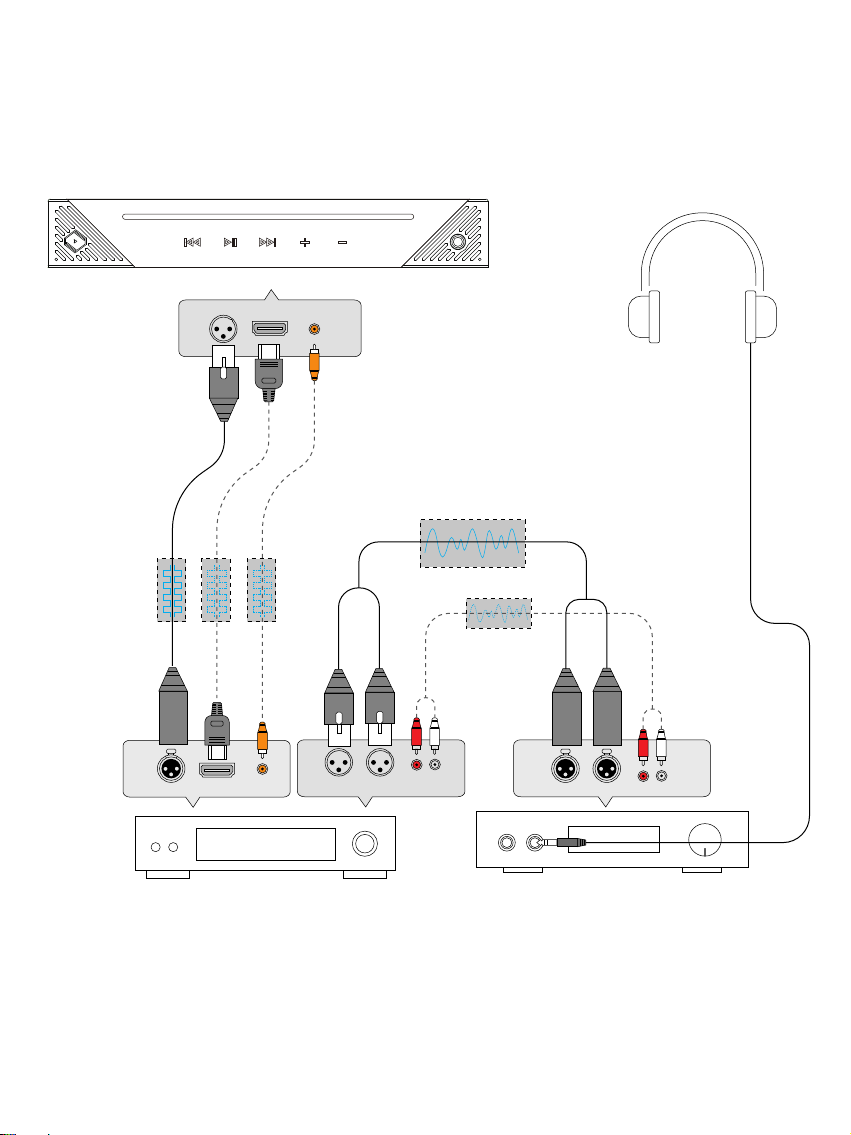
④
B2
DAC Headphone Amplifier
Headphone
IN
R LR L
OUT
R LR L
COAXIALAES / EBU
COAXIALAES / EBU I2S
I2S
IN
9

Power Connections
Power On
AC Outlet
Power Cord
System Status Indication
(When B2 is booting,it flashes green light rapidly)
10
AC INPUT ON / OFF
FUSE TYPE: T0.5A250VAC
DIGITAL OUTPUT
AES / EBU
I2S
ANALOG OUTPUT
COAXIAL R L
M-IO
RESET
LAN
For continued protection against risk of fire,replace ONLY
with fuse of the specified type and current ratings.
AC INPUT ON / OFF
FUSE TYPE: T0.5A250VAC
DIGITAL OUTPUT
AES / EBU
I2S
ANALOG OUTPUT
COAXIAL R L
M-IO
RESET
LAN
For continued protection against risk of fire,replace ONLY
with fuse of the specified type and current ratings.
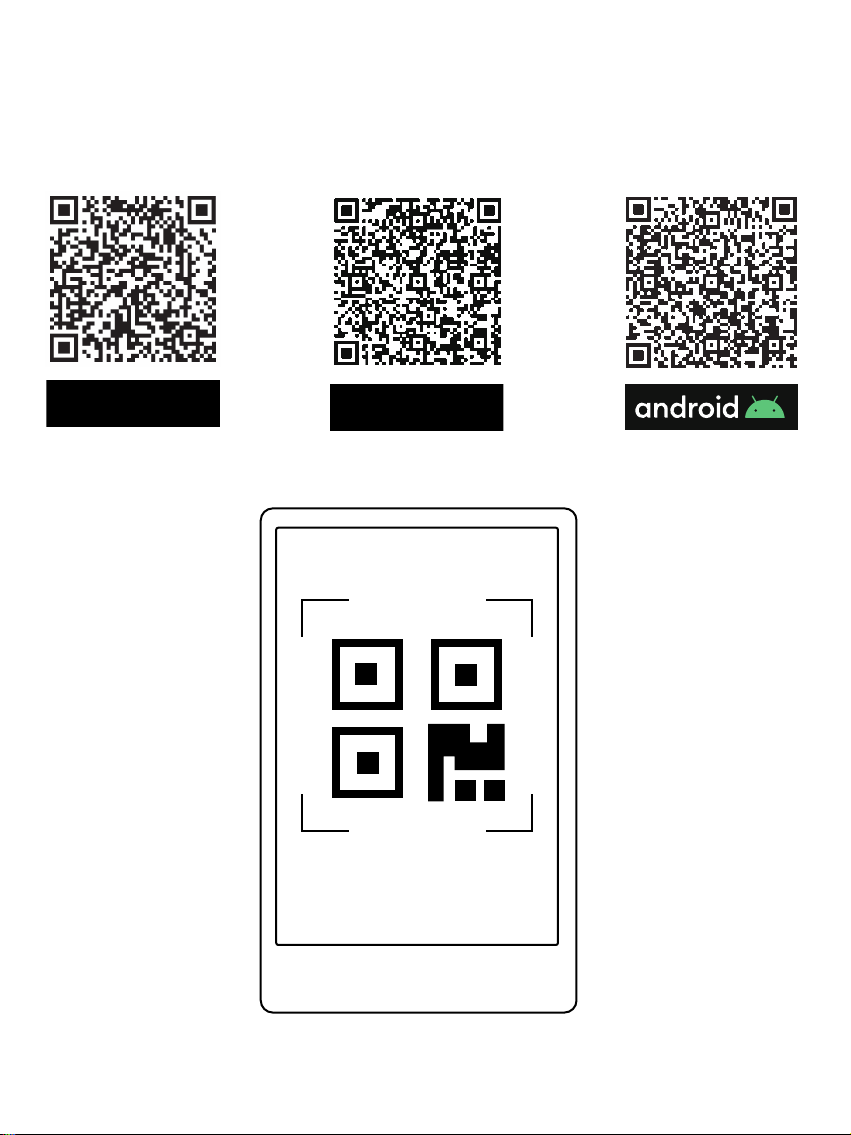
Install “VitOS Lite” App on a Pad or Phone
Use below QR code to install “VitOS Lite” app on a pad or phone.
11

①
Use the VitOS Lite to discover and setup the Wi-Fi setting of Bremen B2.
Press
"Add Device"
Press
"OK"
Press
"Allow Once"
With Wi-Fi Connection
With Fast Ethernet Connection
Found B2 in
"Devices" page
Press "Browse" to
enter main menu
Using iOS device to connect
B2
B2
B2
12

Press
"Indicator is blinking"
Press
"Setup this device"
Enter password
and press "Next"
Wait for B2 to connect
to the Wi-Fi network
Found B2 in
"Devices" page
Press"Browse" to
enter main menu
B2
Indicator
B2
B2
B2
B2
13

②
Searching and configuring Bremen B2’s Wi-Fi settings with VitOS Lite
With Wi-Fi Connection
Finding B2 in
"Device" page
Press "OK" Press "Add Device"
Press "Browse" to
enter main menu
With Fast Ethernet Connection
Using Android device to connect
B2
B2
B2
14
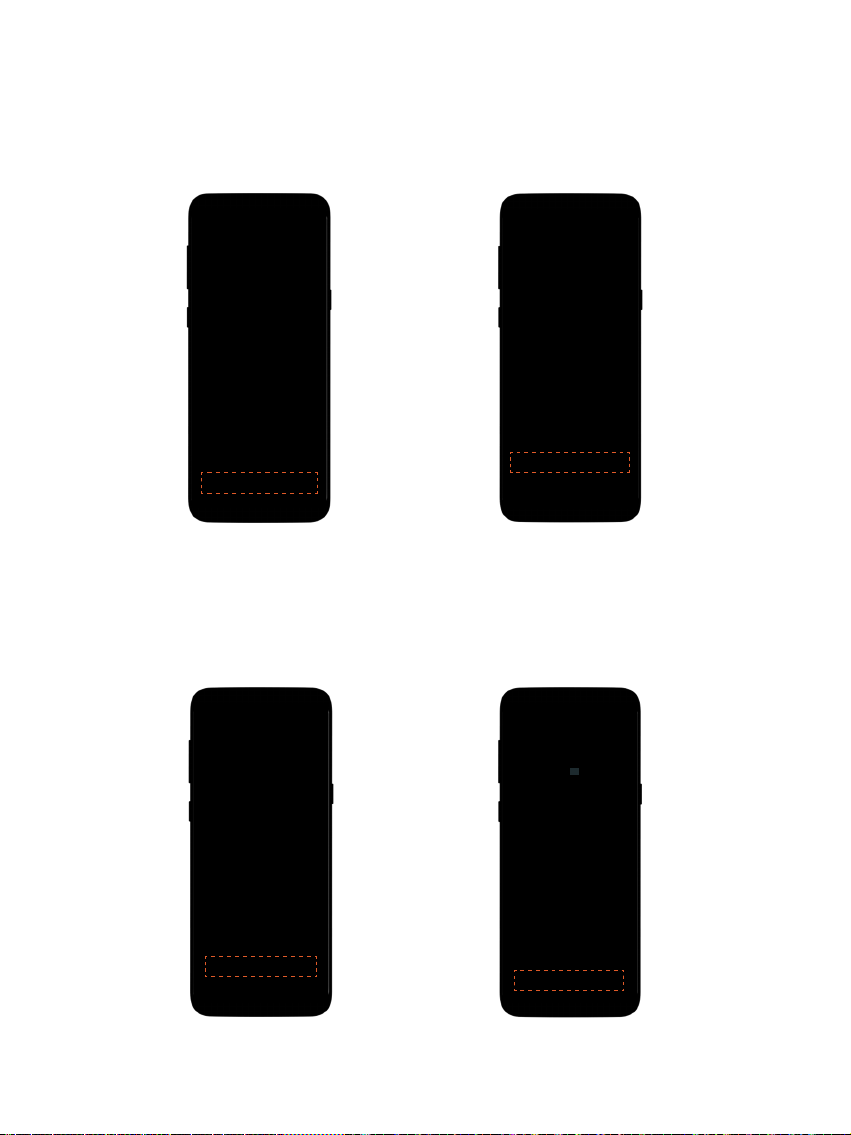
Press "OK" Press "Once"
Press "indicator is blinking" Press "Setup this device"
B2
15

Enter Wi-Fi password,
then press "Next"
Wait for the connection
completed
Finding B2 in
"Device" page
Press "Browse" to
enter main menu
B2
B2
B2 B2
16

Bluetooth Connection
00:05
Press "Bluetooth" to setup
After processing,go to "Setting"
on your phone to discover and connect
the available "Bremen B2 XXXX"
Press the "RESET" button on the rear
panel, and hold for 5 seconds
B2
B2
17
AC INPUT ON / OFF
FUSE TYPE: T0.5A250VAC
DIGITAL OUTPUT
AES / EBU
I2S
ANALOG OUTPUT
COAXIAL R L
M-IO
RESET
LAN
For continued protection against risk of fire,replace ONLY
with fuse of the specified type and current ratings.
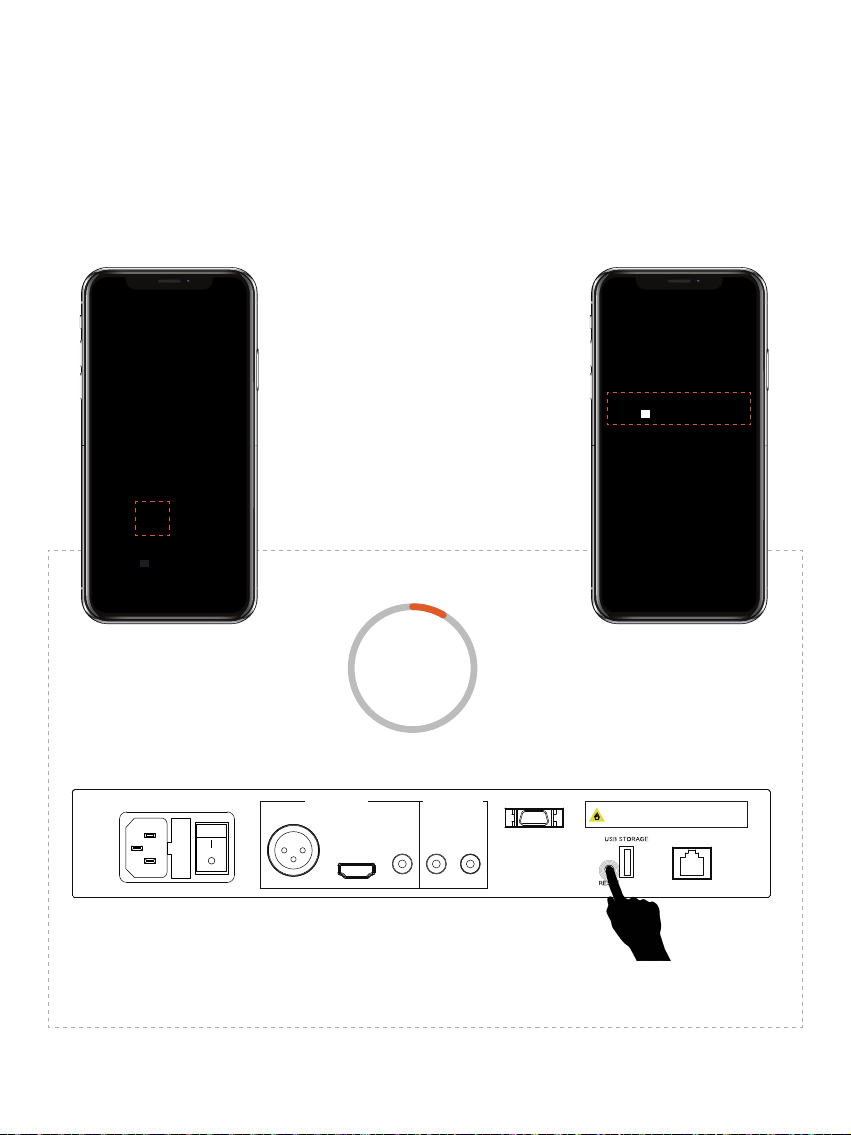
AC INPUT ON / OFF
FUSE TYPE: T0.5A250VAC
DIGITAL OUTPUT
AES / EBU
I2S
ANALOG OUTPUT
COAXIAL R L
M-IO
RESET
LAN
For continued protection against risk of fire,replace ONLY
with fuse of the specified type and current ratings.
Press "Bluetooth" to
enter Bluetooth mode
Press the "RESET"
button at rear panel, and hold for
5 seconds to process
Go to "Setting" on your phone to
discover Bluetooth Device
"Bremen B2 XXXX" and connect
Use Another Device to Connect Bluetooth
00:05
B2
B2
18
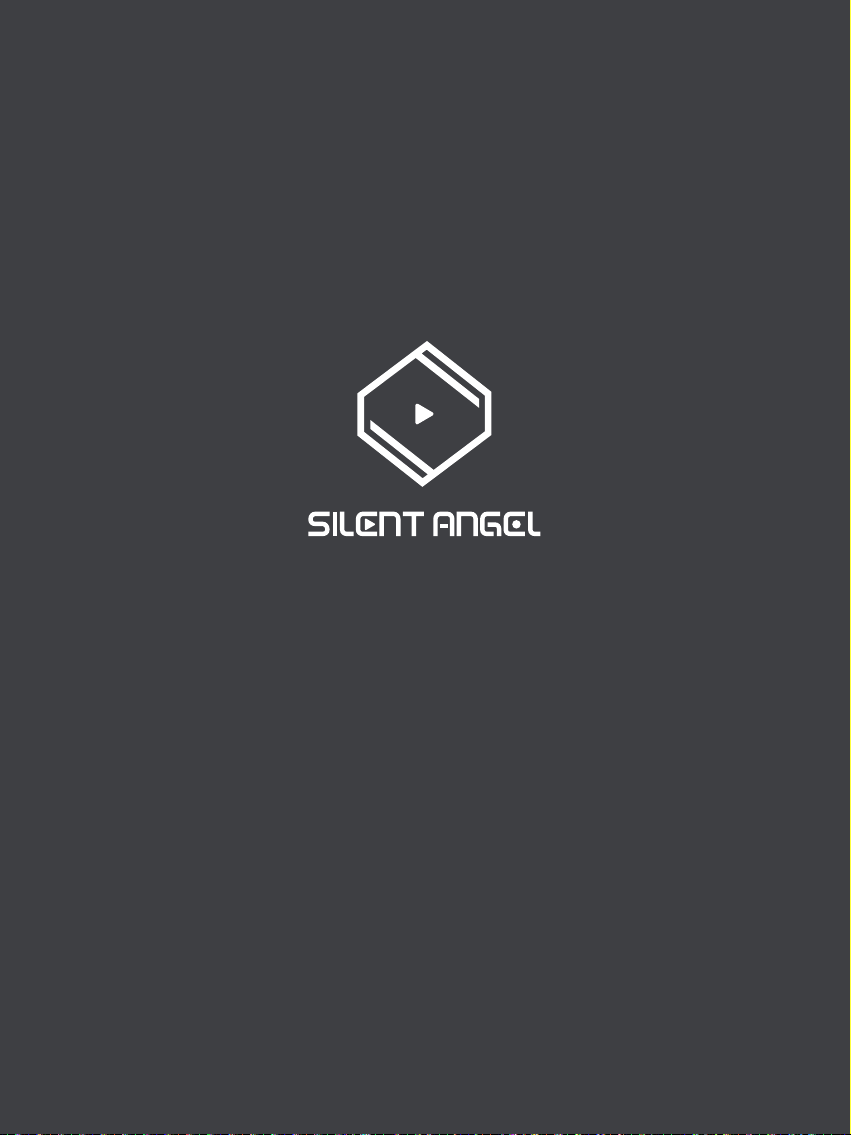
Trademark Attribution Notice
Copyright 2021 Thunder Data Co., Ltd.
Windows is a trademark or registered trademarks of Microsoft Corporation in the United States and other countries.
iOS is a trademark or registered trademark of Cisco in the U.S. and other countries.Android is a trademark of
Google LLC, registered in the U.S. and other countries.Mac and macOS are trademarks of Apple Inc., registered
in the U.S. and other countries.Apple is a trademark of Apple Inc., registered in the U.S. and other countries.
Table of contents

















