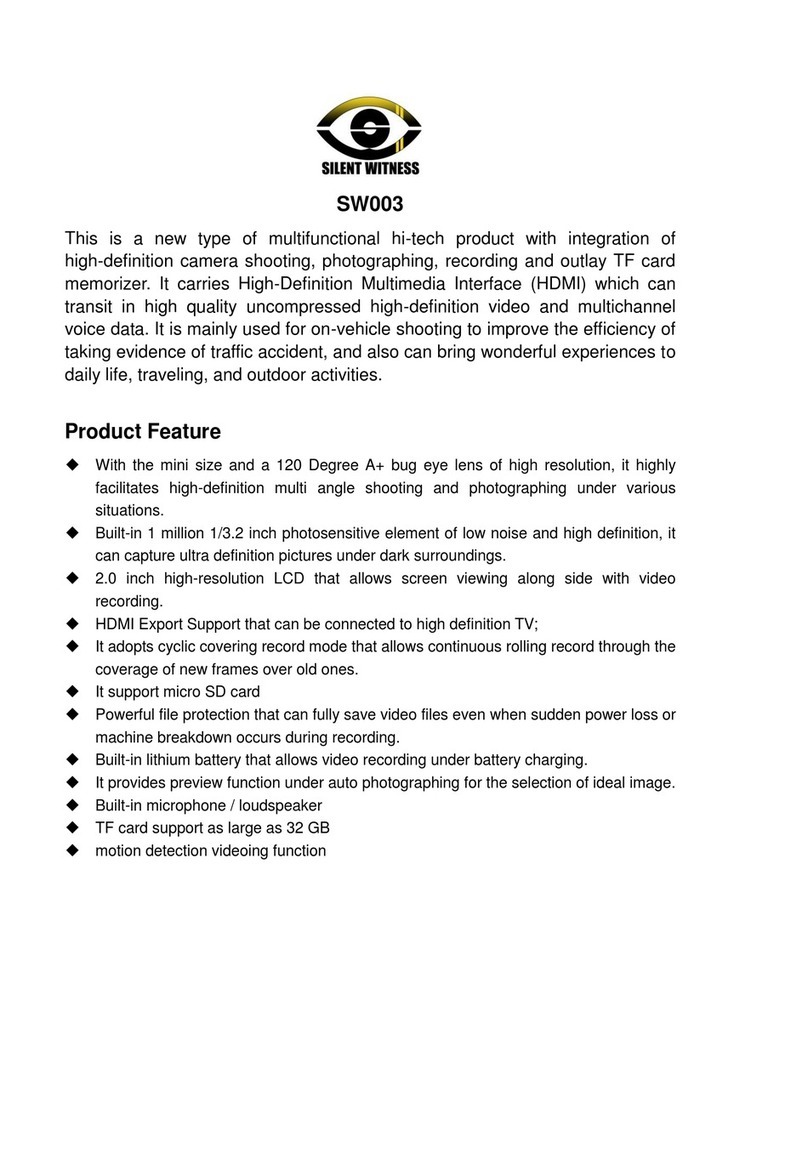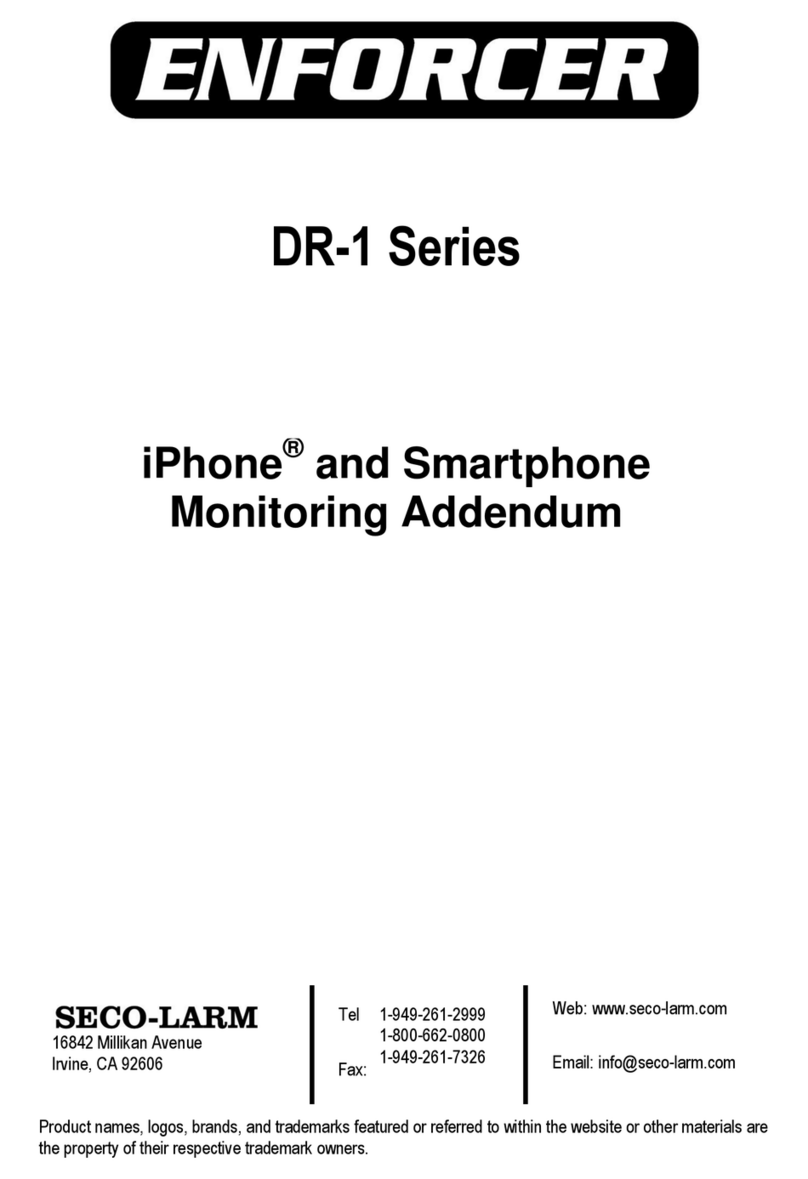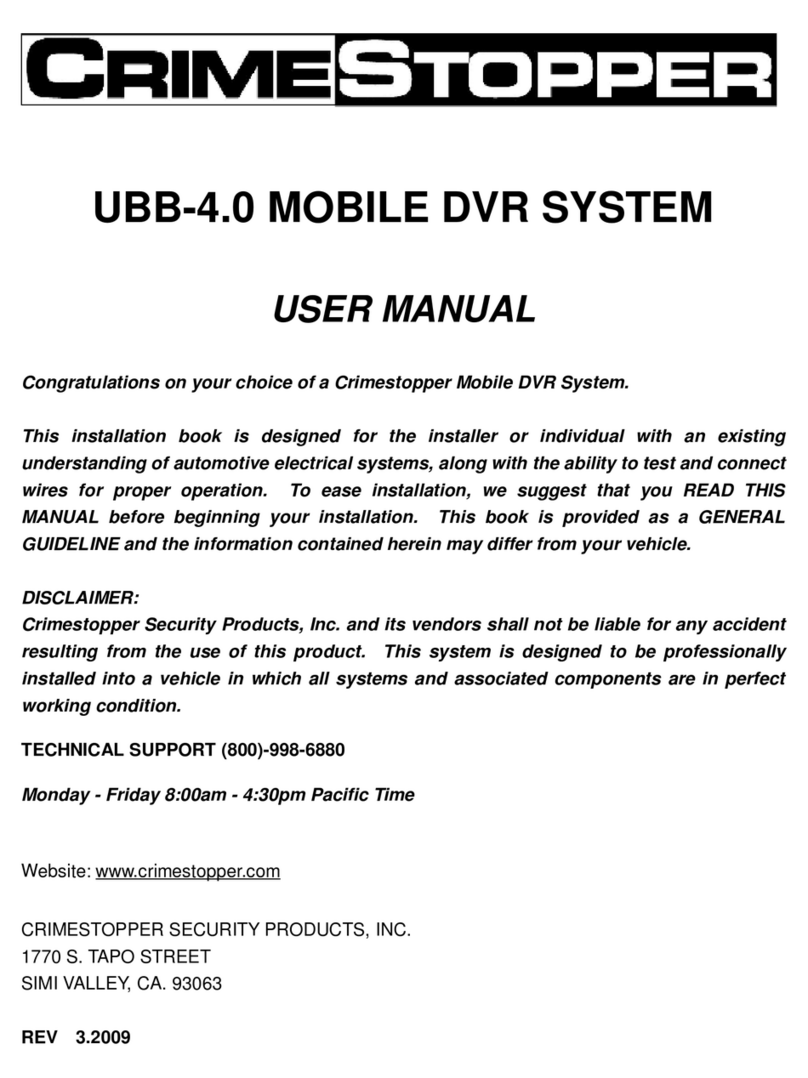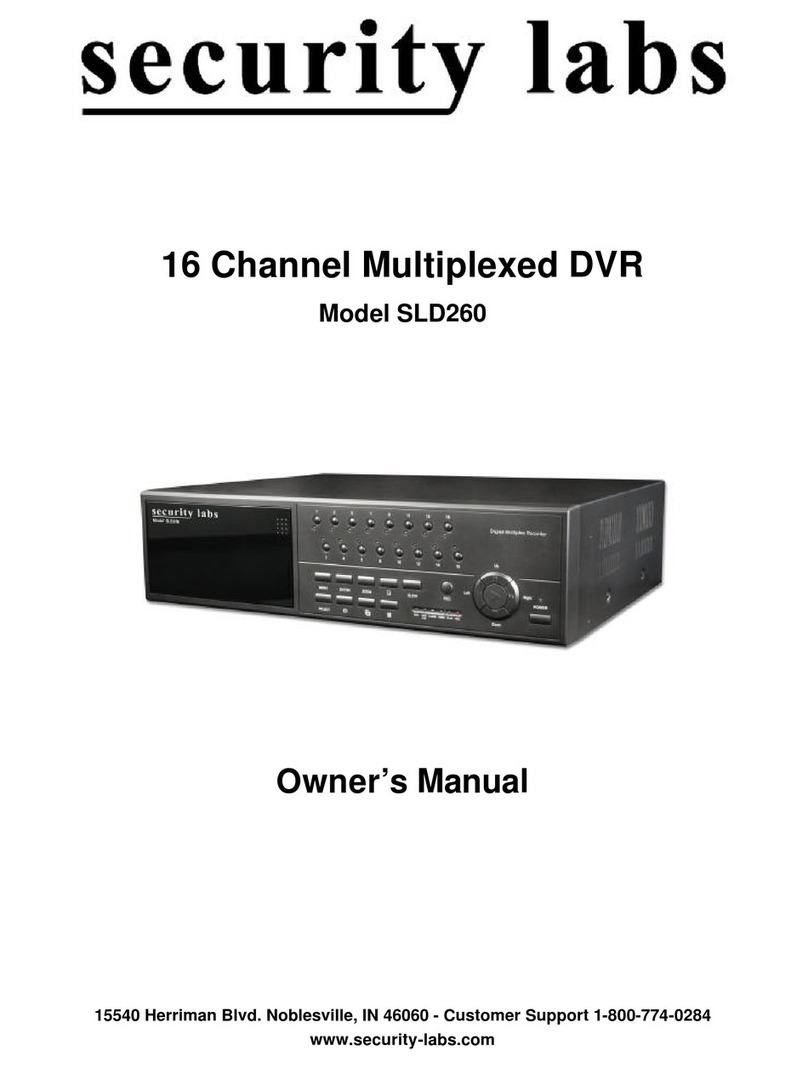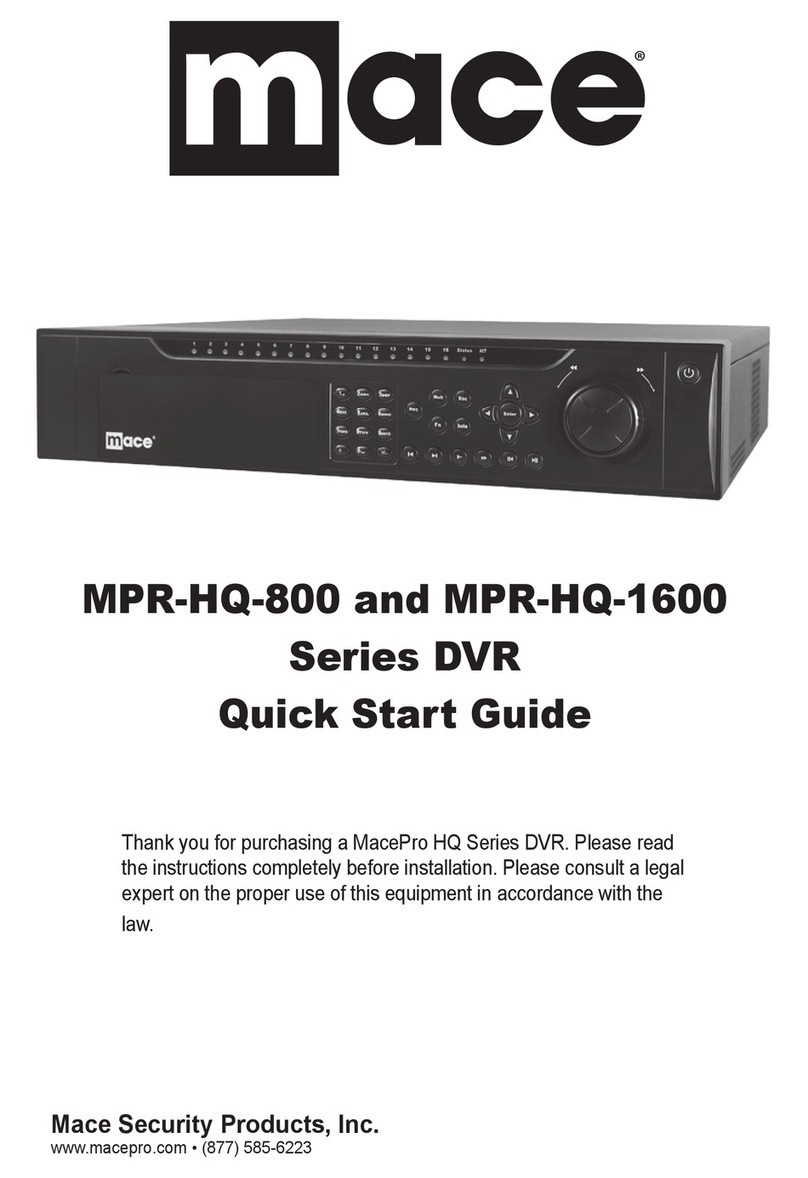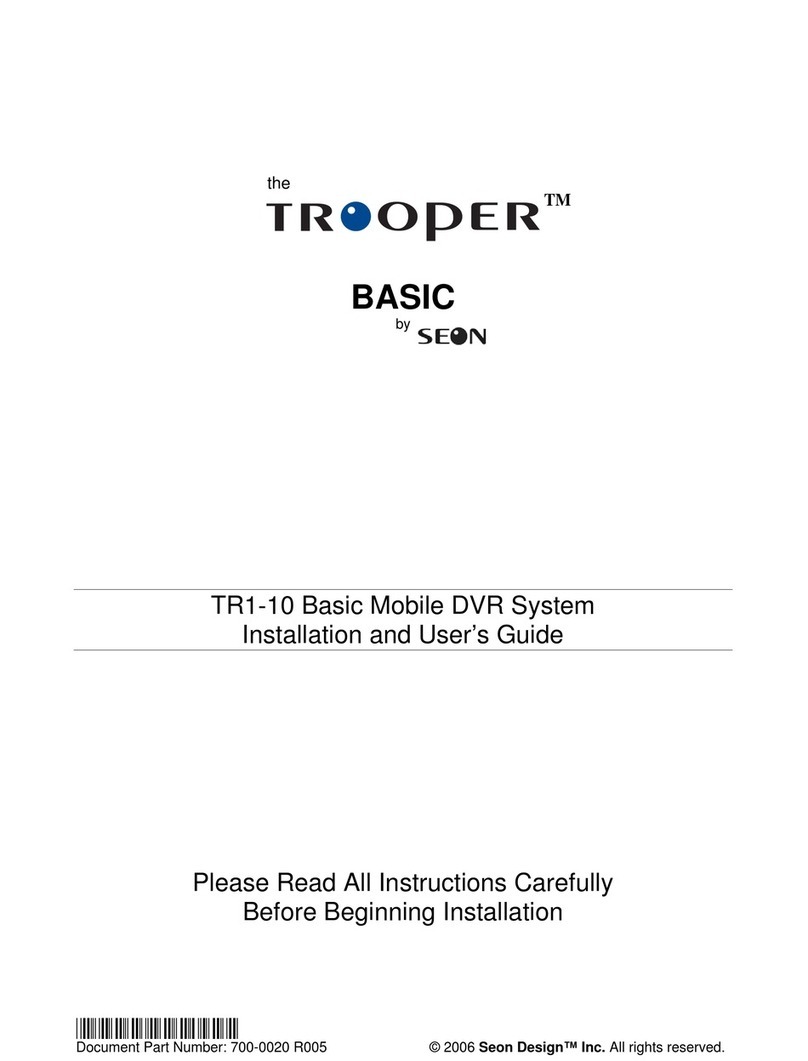Silent Witness SW004-AHD User manual

SW004/008-AHD
AHD MOBILE DVR
User Manual
V2.0 November 2017!
Copyright Parksafe Automotive Limited. All rights reserved.
~ !~1
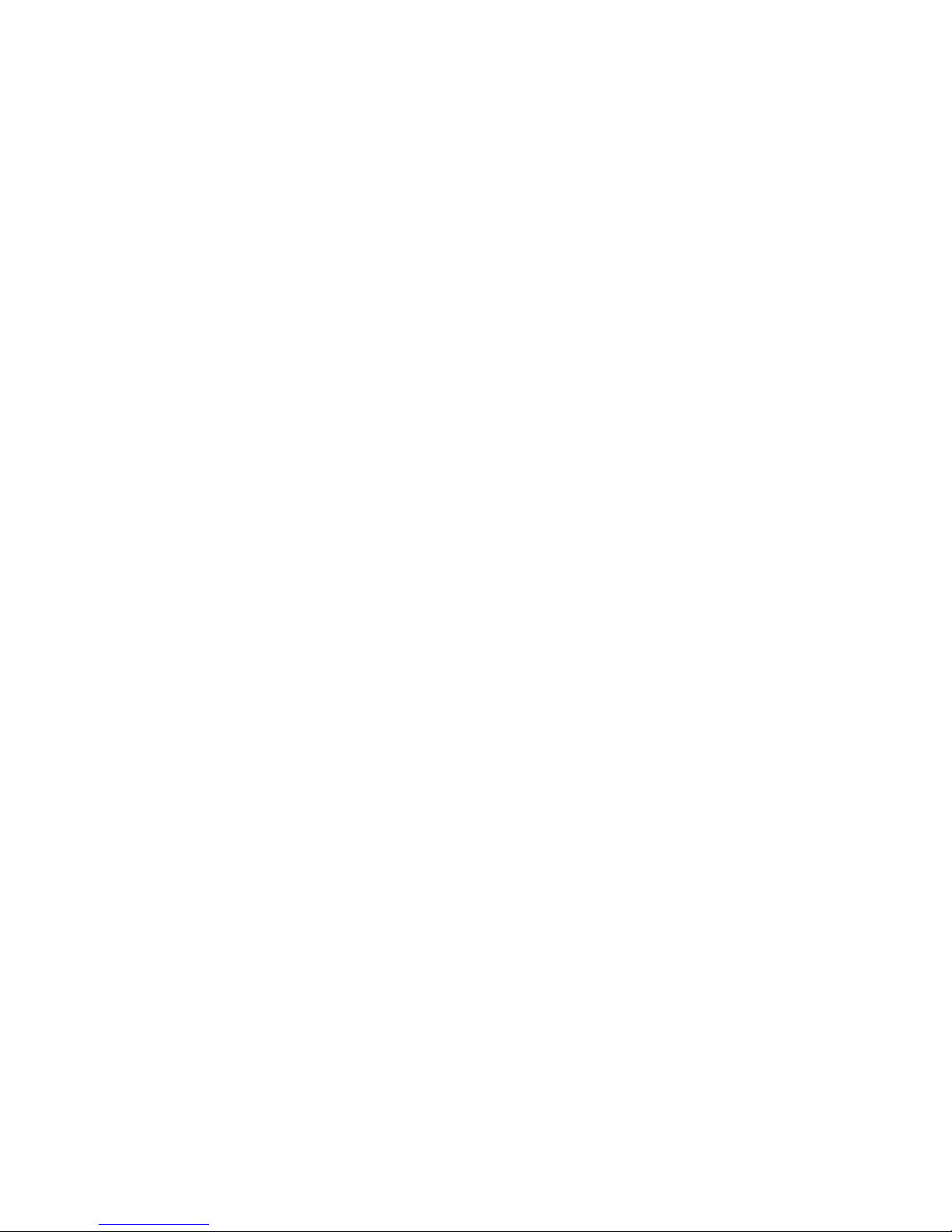
Catalogue
Chapter 1 Overview 1..............................................................................................................................
Chapter 2 Menu 1......................................................................................................................................
1. User Login 1.........................................................................................................................................................
2.Set up the System time 2..............................................................................................................................
3.Set up cameras 2.............................................................................................................................................
4.Wizard!
Path: Menu->Wizard. This Wizard will help you to quick set up the device connect with the
server. 3......................................................................................................................................................................
4.1 Vehicle Information setup 3................................................................................................................
4.2 DiskManagement 4................................................................................................................................
4.3 3G/4G Setup (OPTIONAL) 4.................................................................................................................
4.4 WIFI Setting (OPTIONAL) 4...................................................................................................................
4.5 Server setting 5........................................................................................................................................
4.6 NetState 5..................................................................................................................................................
Chapter 3 System Menu 5............................................................................................................................
3.1 Video Playback 6......................................................................................................................................
3.2 Video Backup 6.........................................................................................................................................
2.Basic Setting 7..................................................................................................................................................
2.1 Date Time setting 7.................................................................................................................................
2. Vehicle Information 8......................................................................................................................
2.3 Preview setting 8.....................................................................................................................................
2.4 Video Output 9.........................................................................................................................................
2.5 On/Offsetting 9.......................................................................................................................................
2.6 System setup 10.......................................................................................................................................
2.7 System Information 10..........................................................................................................................
3.Network setup 10............................................................................................................................................
3.1 Server setup 11........................................................................................................................................
3.2 3G/4G Setup (OPTIONAL) 11...............................................................................................................
3.3 WIFI setting (OPTIONAL) 12.................................................................................................................
3.4 Network State (OPTIONAL) 13............................................................................................................
4.Recording Setup 13........................................................................................................................................
4.1 Recording Mode setting 13.................................................................................................................
4.2 Main Stream 14........................................................................................................................................
4.3 Sub Stream 14..........................................................................................................................................
4.4 Recording storage 15.............................................................................................................................
4.5 Recording OSD (On Screen Display) 15...........................................................................................
4.6 Image setting 15......................................................................................................................................
4.7 Mirror setting 16......................................................................................................................................
5. Advanced setting 16.................................................................................................................................
5.1 User Management 16............................................................................................................................
5.2 Driving Habits monitoring (this feature is under development)) 17....................................
5.3 UART setting (OPTIONAL) 17...............................................................................................................
5.3.1 UART-TTS 17...........................................................................................................................................
5.3.2 UART-Serial Net (Pass Through) 18................................................................................................
5.4 Reverse Camera 18.................................................................................................................................
5.5 NetTextShow (OPTIONAL) 19.............................................................................................................
6.Device Maintenance 19................................................................................................................................
6.1 Log Inquiry 20...........................................................................................................................................
6.2 Disk Management 20.............................................................................................................................
6.3 Import/Export Parameters 20.............................................................................................................

Thank you for buying our Silent Witness Camera
System.
This instruction manual contains information on the main functions of your Silent
Witness DVR. Please read and understand these instructions prior to installing and
operating this product. The contents of this manual are subject to change without
user’s prior consent.
•This product is an auxiliary image recording device for a vehicle. Storing the recorded
images on a Hard Drive through the product (DVR) mounted in the vehicle. Checking
the recorded footage is done through a private program or video playback (display)
program.
•The recorded images on this product is supplementary data that can be used to
determine incident circumstances.
•This product is an auxiliary device recording and storing images at the time of vehicle
accidents but it is not guaranteed to record all the images of accidents. The moment of
the accident occurring from slight shock may not be recorded because shock sensing
sensor would not work normally, and any images may not be recorded due to
malfunction of the product caused by careless use or incorrect installation.
•Depending on user environment, the performance and features of this product can be
limited or unusable.
•Our company is not responsible for any data loss or recording equipment malfunction
that can happen when our customers are using this product.
•Please backup important images at all times for the precautions against data loss
caused by product failure or malfunction.
•This manual is protected by copyright law.
•The copyright to all the materials is owned by Parksafe Automotive Limited and any
reproduction and use without authorisation is prohibited.
Safety precautions
Please read the following precautions to ensure user safety
Please be informed of these precautions to protect user's safety and prevent property
damage. If you do not use the product correctly, it can be the cause product failure and
abnormal operation. Please feel free to contact Parksafe Automotive Limited customer
support centre for product failure, repair and other matters regarding the use of product.
•Do not disassemble, repair and remodel (convert) this product yourself, it may cause re,
electric shock and malfunction.
6.4 System upgrading 21.............................................................................................................................
7.Alarm setting 22..............................................................................................................................................
7.1 Input Alarm 22..........................................................................................................................................
7.2 AlarmOut setting 23...............................................................................................................................
7.3 Video Loss 23............................................................................................................................................
7.4 Fatigue Driving Alarm 24......................................................................................................................
7.5 OverSpeedAlarm 24...............................................................................................................................
7.6 DiskError 24...............................................................................................................................................
Chapter 4 Installation Warnings 25.........................................................................................................

•If water or foreign objects get into the product, quickly disconnect the electrical power.
•Do not adjust the product whilst driving as this may cause an accident, only do this
whilst the vehicle is stationary.
•Please install this product in a suitable place where the driver's eld of vision is not
obstructed.
•You must use the power cable supplied by the manufacturer. Please do not use a
damaged or converted power cable because this may lead to damage to the product or
even re/explosion.
•Please always keep the power cable terminals clean. It can be the cause of overheating
and re.
•Do not handle this product with wet hands or you may be electrocuted.
•If water/wax and other liquid substances get into this product, it may cause
discolouration, deformation and breakdown.
•If you install this product in a place where the surrounding temperature and humidity is
high, it may cause breakdown.
•If you install this product in a place where highly inammable liquid or gas is nearby, it
can be the cause of res and explosions.
•Please keep this product out of the reach of children and pets.
•The product should be disconnected quickly, via the power cable, from the vehicle if the
unit produces abnormal smoke or burning smell.
•If you install this product in a place where the surrounding humidity is high, it can be
the cause of breakdown. If this product is not well ventilated i.e. being covered with
something, it may cause discolouration, deformation and breakdown due to over-
heating.
•Please always ensure the power cable and other accessories are rmly connected and
the cabling is neatly stored.
•Whilst driving through a tunnel, where tunnel lighting is too bright or too dim, the
recording quality of the video can be degraded.
•If this product is damaged because of accident or impact and power supply is cut off,
the video recording can be stopped.
•If there are foreign substances on the lens or excessive window tinting, the recorded
image can be blurred, distorted or appear dark.
•Please be careful when this product is exposed to direct sunlight and turned on for a
long time, as the camera may become hot.
•We recommend this product to be installed by one of our recommended professional
installers.
•Please note that the user has a liability for the recorded and stored image/sound data in
accordance with Personal Data Protection Act and related law (statute).
•Please use the authentic Silent Witness product/parts that we provide. We will not be
held responsible for the breakdowns and accidents caused by the use of non-authentic
Silent Witness products/parts.
•Do not drop the product. -It may cause damage or malfunction not covered by
warranty.
•Do not place near magnets. -It may cause the device to malfunction or operate
erratically.
•Keep the unit away from other GPS devices. - It may cause interference of the GPS signal
rate.
•GPS function requires loading time when rst powered on. - It can take up to a few
minutes for the device to lock on to satellite signal.
•Metallic tinting and heated front windscreens can cause interruption in the GPS signal. -
If you vehicle has this then please experiment mounting the camera in different
positions.
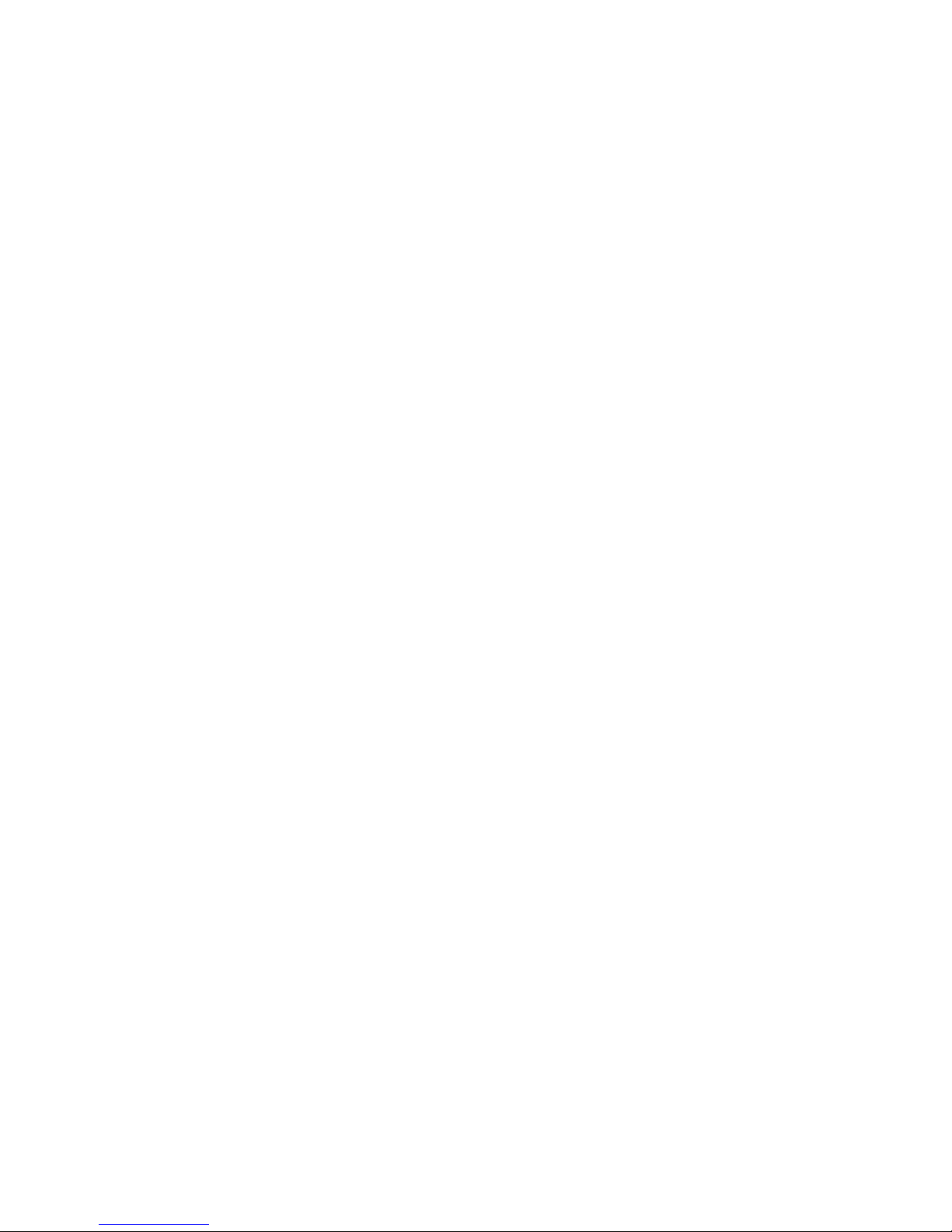
•Sudden changes of brightness such as entering or exiting a tunnel or extremely dark
place may cause a temporary loss in video quality.
•The front glass - camera lens should be kept clean. - If it is dirty, recording image quality
may be low.
•Attach the product in the recommended place. - If it is installed in an obscure place, the
image may be skewed.
WARNING
•Do not place near effective range of an air bag. - It may cause malfunction of air bag or
accident.
•Keep the power socket clean of dust. - A poor connection will result in malfunction.
•Install with the power off. (After installation, connect DC jack) - It may cause electric
shock or malfunction.
•Do not operate the product whilst driving. - It may cause an accident. Stop in a safe
place to operate.
•Do not pull the power cable, remove by holding the plug and pull. Do not use a
damaged cable. -It may cause cable malfunction, electric shock and re.
•Do not clean exterior with alcohol, volatile or oily solvents. - It may cause deformation of
the surface and malfunction.
•Attach the product on the front window rmly. - Clean the front window and x it
rmly, otherwise it may be detached due to temperature / humidity / dust / shock.
SD CARDS AND HARD DRIVES
Please read the below notice for SD cards and Hard Drives. We do not take
responsibility for data loss or damage caused by SD cards or Hard Drives
malfunctioning.
•Please use only authentic SD cards and Hard Drives. - The manufacturers of the camera
do not take responsibility if a non-recommended card or Hard Drive is used.
•Do not put foreign substances in to SD card or hard drive slot. - It may cause a
malfunction or SD card or hard drive inserting problem.
•Do not touch the SD card or hard drive with wet or oily hands. - It may cause
malfunction due to damage.
•Push the SD card or hard drive in fully. Do not force the SD card or hard drive in to the
slot. Ensure the SD card or hard drive is the correct way up before inserting. - If the SD
card or hard drive is not fully inserted then the camera cannot record data.
•Before removing the SD card or hard drive, please check the power offstatus. - If you
pull SD card or hard drive out during power on status, it may cause malfunction or data
loss.
•SD card or hard drive are consumables. - SD card or hard drive do not last forever and
should be checked regularly. SD card or hard drives are not covered by our warranty.
•Use a secure case for storing SD card or hard drive. - The data may be damaged by static
while storing or moving.
•Please make sure the lock on the SD card is off. - If it is set to lock, recording is not
possible.
•In case of important data, please make sure you back up your SD card or hard drive, -
The data may be lost after long term usage.
•Please check and backup the data stored on SD card or hard drive

•We recommend formatting the SD card or hard drive regularly.
•Do not disassemble or modify an SD card or hard drive. - It may cause a serious damage
to the SD card or hard drive.
•Do not drop the SD card or hard drive. - It may cause a serious damage to the SD card or
hard drive
•Do NOT buy cheap SD cards or hard drives…they do not last very long!
•During normal operation of the camera it will get warm. This is normal.
•Do not leave the camera in a very hot car during the daytime.
•It is advisable to remove the camera from the vehicle when not in use to deter thieves.
•Recording times may vary based on the type of memory used and settings of camera.
Any quoted times are for use as a guide only.
IN THE EVENT OF AN ACCIDENT
IMPORTANT: In the event of an accident, we recommend backing up the data
immediately to reduce the risk of the DVR system recording over the les.
•If for any reason you are involved in an accident that does NOT trigger the DVR to make
an EVENT and you keep driving with the camera running then you can potentially
record OVER the bit of video you need to use.
•If the DVR does create an EVENT le at the time of the accident and you continue to
drive and the DVR makes too many EVENTS then the DVR could overwrite the EVENT
you need to use.
•If you are involved in an accident it is best to download the footage as soon as possible.
•Parksafe Automotive Limited cannot be held responsible for video les being
overwritten or for data loss from the SD card or hard drive.
•WARNING: NEVER remove the SD card or hard drive from the DVR whilst it is powered
on. Always remove the power supply from the DVR.
•If the Silent Witness DVR is being used in a commercial application. We advise the
company’s eet manager to relay this information to the drivers.
•
It is advisable to take precautions after an EVENT takes place in order for the DVR to
not ERASE this important data.
LIMITED WARRANTY STATEMENT:
This Limited Warranty shall apply to the Silent Witness product including all accessories as
contained within the original Silent Witness box “the Product”. Parksafe Automotive
Limited warrants the product from its authorised distributor will meet the applicable
product specications and be free from all defects in material and workmanship for an
applicable period herein “Limited Warranty”. This Limited Warranty is subjected to the
following terms and conditions:
1. This Limited Warranty is given only to the original purchaser of the Product “Customer” it
shall neither exclude nor limit a) any statutory rights of the Customer or b) any of the
Customer’s rights against the sellers of the Product.
2. The Limited Warranty shall be restricted to the country/region of Product purchase this is
to avoid excessive import or exportation of the Product throughout the supported
countries.
3. This Limited Warranty is only valid and enforceable in countries where the Product is
sold. Outside of the country of purchase, any repairs performed by Parksafe Automotive
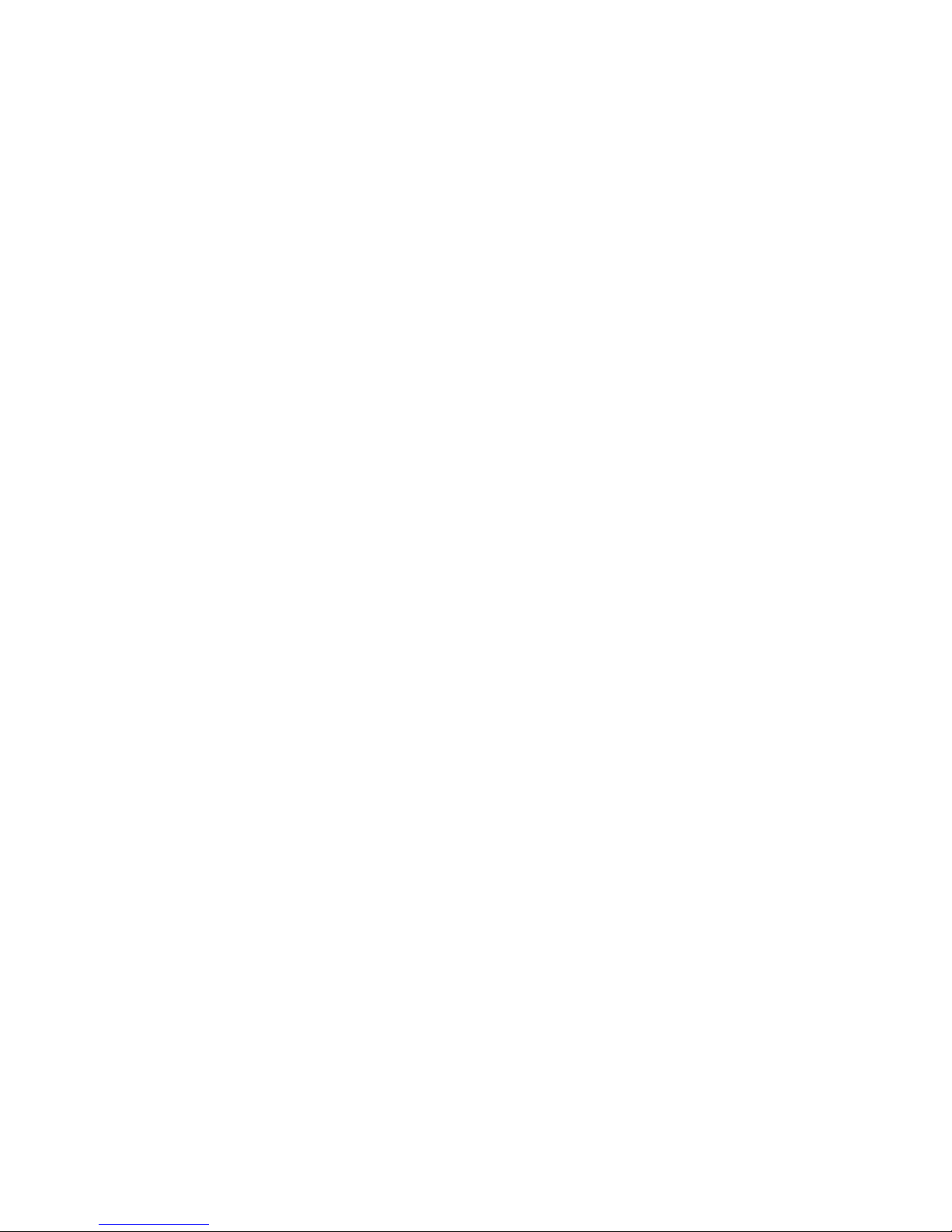
Limited Authorised Service Centre are subject to charge to the purchaser at normal repair
rates.
4. The Limited Warranty entitles the Customer to a Product replacement or a full refund of
the purchase price for any defects relating to the performance and / or functioning of the
Product which result from normal use of the Product, provided that such a defect arises
within ten (10) days of the original date of purchase of the Product and cannot be
otherwise repaired. Parksafe Automotive Limited will provide a replacement or repair of
the Product at Parksafe Automotive Limited own expense for any such defect arising after
ten (10) days but within two (2) month of the original date of purchase. This Limited
Warranty may not be sold – on, assigned, transferred or given to any subsequent purchaser
or acquirer of the Product.
5. This Limited Warranty shall last for two (2) years from the date of original purchase
“Warranty Period”. A valid original invoice “Proof of Purchase” is required.
6. This Limited Warranty covers expenses for inspecting and repairing the product during
the term of the Limited Warranty. Customer shall deliver the defective Product to the
Parksafe Automotive Limited - designated premises together with the proof of purchase,
and proof of identity of the Customer. Products shipped by the Customer missing any one
of these documents may render this Limited Warranty invalid. If the defect was the result of
the Customer’s own mishandling of the Product, force majeure, or the result of a repair by
an unauthorised service provider, the Customer shall bear all expenses relating to shipping
such a defective Product.
24
7. Parksafe Automotive Limited will return the repaired Product or another Product to the
Customer in good working condition. All replaced faulty Products or components thereof
will become the property of Parksafe Automotive Limited.
8. This Limited Warranty applies only to the original hardware components of the Product
and does not apply to any software or other equipment.
9. If Parksafe Automotive Limited repairs or replaces the Product, the repaired or replaced
Product shall continue to be warranted for the remaining term of the Limited Warranty
period or for three (3) months from the date of repair or replacement, whichever is longer.
10. Before returning any units for service, the Customer is solely responsible for backing up
data and removing any condential, proprietary, or personal information from the Product.
Parksafe Automotive Limited is not responsible for damage to or loss of any programs,
data, or removal storage media.
11. This Warranty does NOT cover recovery from any software updates, installation and
removal of the application software, or any loss of data storage.
12. Parksafe Automotive Limited reserves the right to add, delete or amend the terms and
conditions of this Limited Liability and any such change will be made available to the
purchasers of the Product either Parksafe Automotive Limited Web site or by other means.
13. THIS LIMITED WARRANTY SHALL NOT APPLY IF THE DEFECT WAS CAUSED THROUGH
ANY OF THE FOLLOWING:
(a) The Product serial number, the accessory date code has been removed, erased, defaced,
altered or is illegible; or

(b) The defect is resulting from the use of the product in a manner other than their normal
and customary manner, e.g., in excess of their minimum specication of operating
instructions, or malfunction or failure resulting from use of uncalibrated voltages; or
(c) Deterioration of the Product due to normal wear and tear. All plastic surfaces and other
natural wear of externally exposed parts of the product are scratched or damaged under
normal usage; or
(d) The defect is arising from improper installation, unauthorised repair, alteration or
modication to the Product by third parties; or
(e) The defect is arising from operating with components or accessories (ancillary or
peripheral equipment) not officially authorised or provided by Parksafe Automotive
Limited or used in other than its intended use; or
(f) The defect or damage are arising from unauthorised modication: or
(g) The defect or damage is arising from misuse, mishandling, accidental lost, abuse,
accident, negligence and damage caused directly or indirectly by Customer, including but
not limited to improper testing, installation, alteration or modication or any kind, or
spillage of food or liquid, or build-up of dirt or dust, or mains supply problem,
thunderstorm activities, or infestation by insects or vermin, or exposure to abnormally
corrosive conditions, or operation with extreme heat or humidity; or
25
14. WHERE A DEFECT WAS UNDETECTABLE BY THEN-AVAILABLE TECHNOLOGY OR WAS THE
RESULT OF COMPLYING WITH THE APPLICABLE REGULATORY STANDARDS OF WHERE THE
DEFECT WAS THE RESULT OF THE CHANGE IN THE DESIGN OF THE PRODUCT COMPONENTS
SUPPLIED BY A THIRD PARTY, PARKSAFE AUTOMOTIVE LIMITED WILL NOT BE LIABLE FOR
ANY LOSSES OR DAMAGES OF ANY NATURE, INCLUDING BUT NOT LIMITED TO LOST
PROFITS OR COMMERCIAL LOSS OF THE CUSTOMER.
15. This Limited Warranty does not affect the Customer’s statutory rights in law specic to
the country of purchase, and such - rights remain protected. Some countries do not allow
the exclusion or limitation of incidental or consequential loss or damage, or limitation of
the implied warranties, in which case the preceding limitation of exclusions may not apply
to such Customers. Please note warranty service availability and response times may vary
from country to country and may also be subject to registration requirement in the
country of purchase. If you require assistance regarding warranty conditions, or have any
other inquiries, please contact the Parksafe Automotive Limited Customer Care Centre or
via the official website.
16. Parksafe Automotive Limited reserve the right to make changes to the software and
rmware including but not limited to the way mapping data is displayed and the service
used to provide this data.
17. Parksafe Automotive Limited cannot access your personal data from the camera.
18. Video, Audio, G-Force data and GPS data stored on the camera’s SD card or Hard Drive
can be used in evidence against you in some countries. In some countries, police
authorities reserve the right to seize such data from the SD card or Hard Drive in the
camera and use it as evidence against you.

Chapter 1 Overview
The DVR designed for Analog HD vehicle monitoring. With built-in high performance image
processor and advanced H.264 video compression technology, it provides AHD video
recording, storage and playback solution. It comes with smart power management system
which can recognise the power type automatically. When detected the battery’s voltage is
lower than the given value, the device will shutdown automatically and keep ultra-low standby
consumption.
Chapter 2 Menu
1. User Login
Right click the mouse, you will call out the login interface, please input your UserName,
Password, and select your language, click “OK” to login the menu. (The default UserName is
admin, without Password), see as following:
User Login Interface
Right click the mouse, select “Menu”to start setup in the menu, see as following:
System Menu
“Menu”is the primary menu of the system setup and control, see as following:
~ !~1
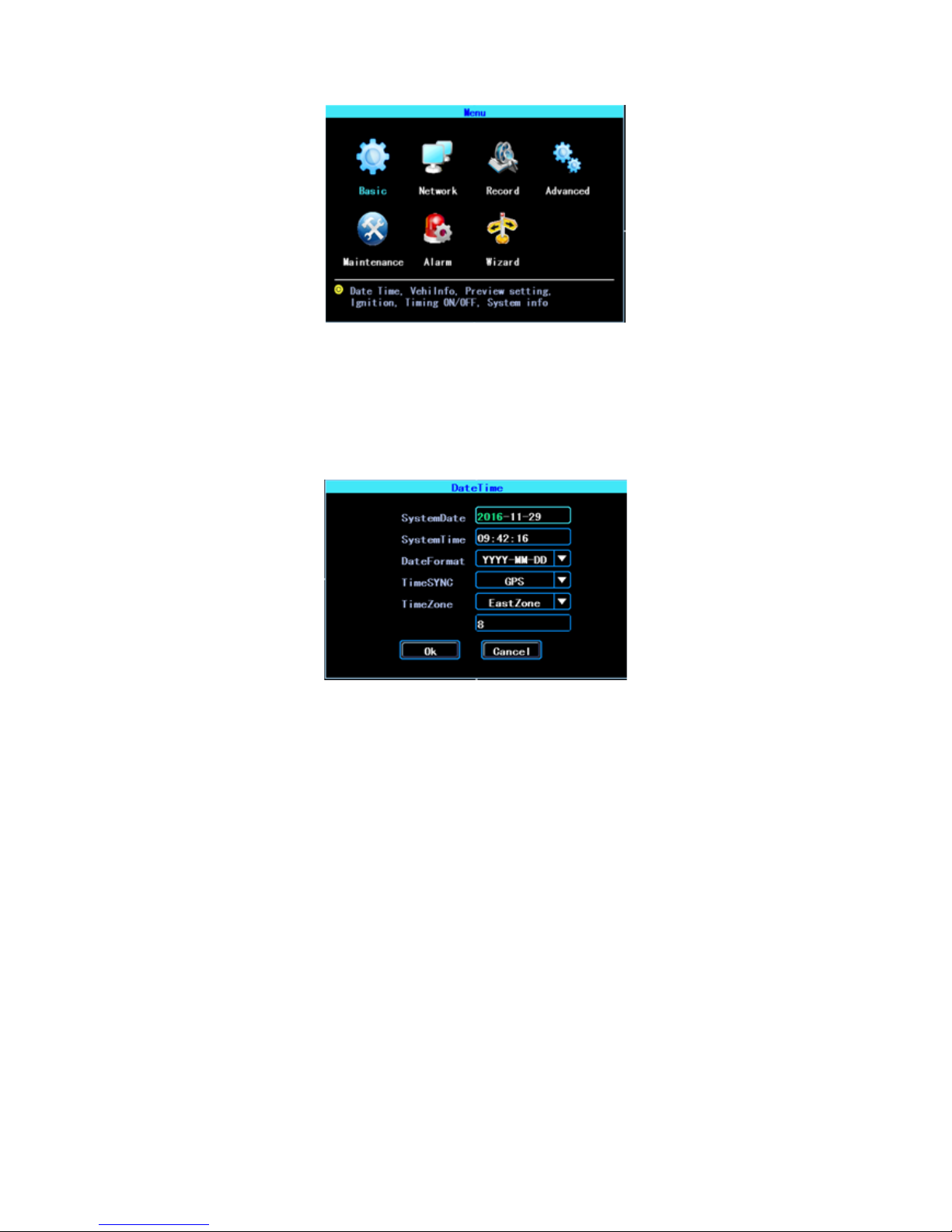
!
Primary Menu
2.Set up the System time
Path: Basic->DateTime, see as following:
System date and time
TimeSYNC: Date and Time can be synchronised with GPS/BD
3.Set up cameras
Path: Menu->Record->Mode. Please set up your cameras’ SignalType, Valid/Invalid. The DVR
works with both AHD and general cameras. If you use AHD cameras, please select the rst Type,
if you use general cameras, please select the third Type, if you use both of general and AHD
cameras, please select the second Type. See as following:

Recording setting
SignalType setup
NOTE: If your cameras don’t display image on the monitor, please check this setup.
4.Wizard!
Path: Menu->Wizard. This Wizard will help you to quick set up the device connect
with the server.
4.1 Vehicle Information setup
Vehicle information setup
The DVR is using “Device ID” to connect with the server, so please input the correct DeviceID
which was registered on the server for your device. The user can modify the VehicleName and
PlateNumber according to their requirement. The PlateNumber is the vehicle’s plate number,
and it will be displayed in the video.
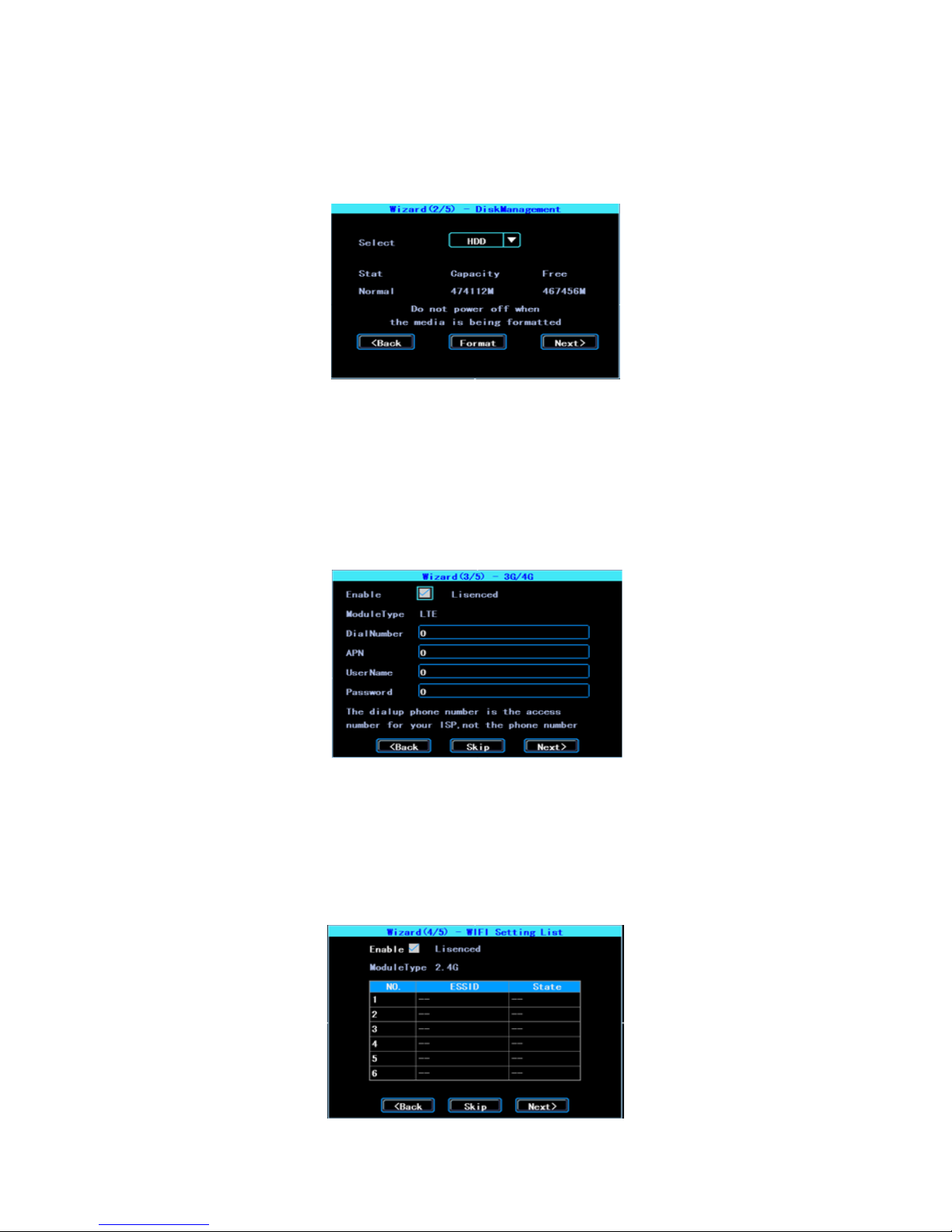
4.2 DiskManagement
Disk need to be formatted in the device when using it for the rst time. If the disk was not
detected by the device, please check the disk lock and make sure it is well locked
Wizard-DiskManagement
4.3 3G/4G Setup (OPTIONAL)
The device will detect the 3G/4G ModuleType automatically. Please insert the right SIM
card which corresponding with the ModuleType detected. Please consult your SIM card
carrier or search on internet to make sure you put the correct parameters (DialNumber,
APN, UserName, Password). If you use VPN, please consult your telecom carrier to get the
correct parameters.
3G/4G setting
4.4 WIFI Setting (OPTIONAL)
The device can save maximum 6 WiFi ESSID (Access Points). It will search, match, connect, and
switch automatically. Click the corresponding blank to start WiFi setup. Then click “Search” you
will see the available WiFi around your area, select the one your want to connect and input the
password and save it.
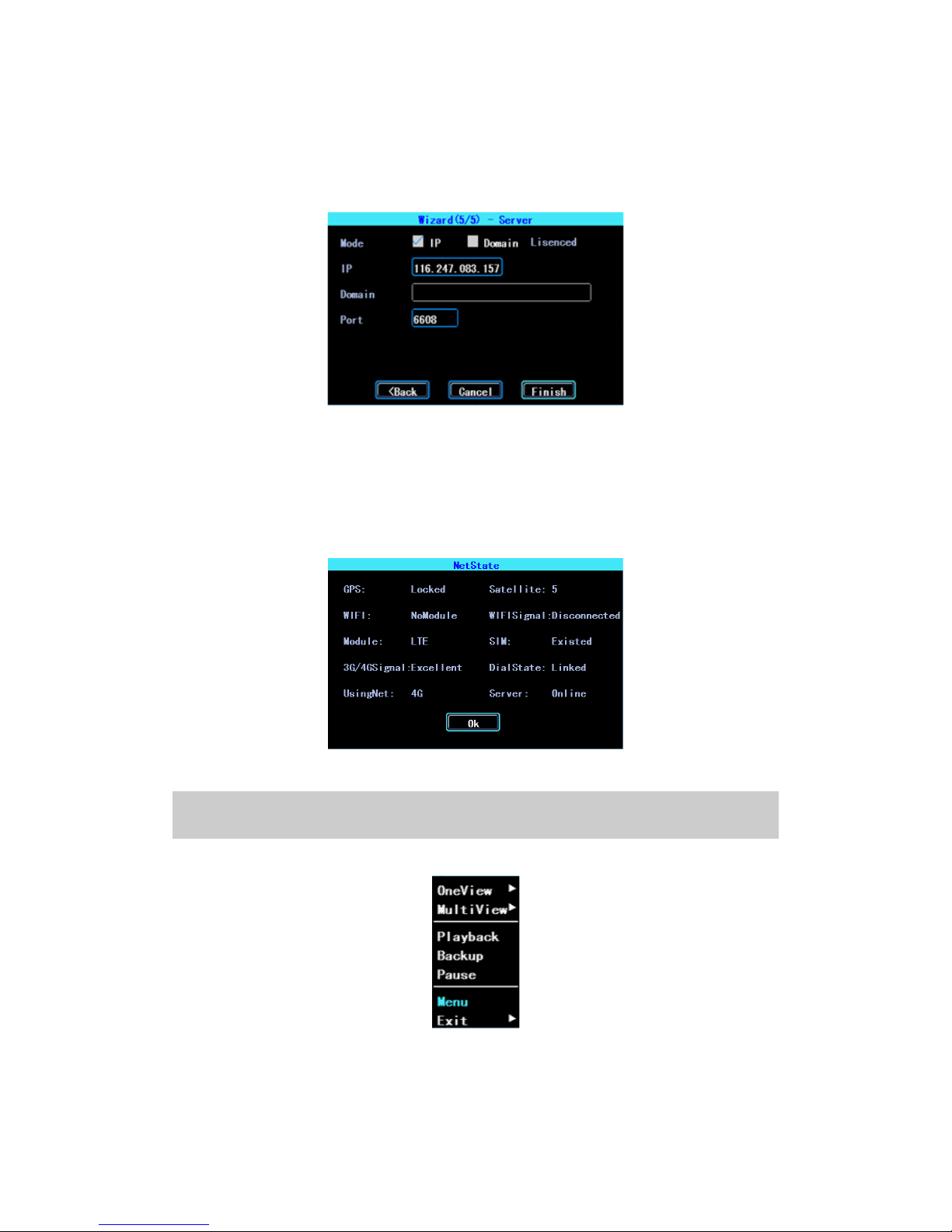
WIFI setting list
4.5 Server setting
IP (or Domain) is your server’s IP (or Domain), the Port should be same with your server setup.
Wizard-Server setting
4.6 NetState
Path: Menu->Network->NetState. You can check the state of the network connection of your
device here.
Server: Online, it means the device connected with the server.
NetState
Chapter 3 System Menu
System menu

3.1 Video Playback
The device supports one channel video playback, Select “Playback” in the System menu, then
you will get the video searching interface, please search the video according to your
requirement.
Video searching
The days in yellow are with recorded video. The blue parts in the time line bar are with
recorded video. Please move the cursor of your mouse at the corresponding channel and time,
and then left click it to replay the video.
3.2 Video Backup
Video Backup
You can backup the video with an USB drive. There are two backup modes: “Normal backup”
and “Event backup”
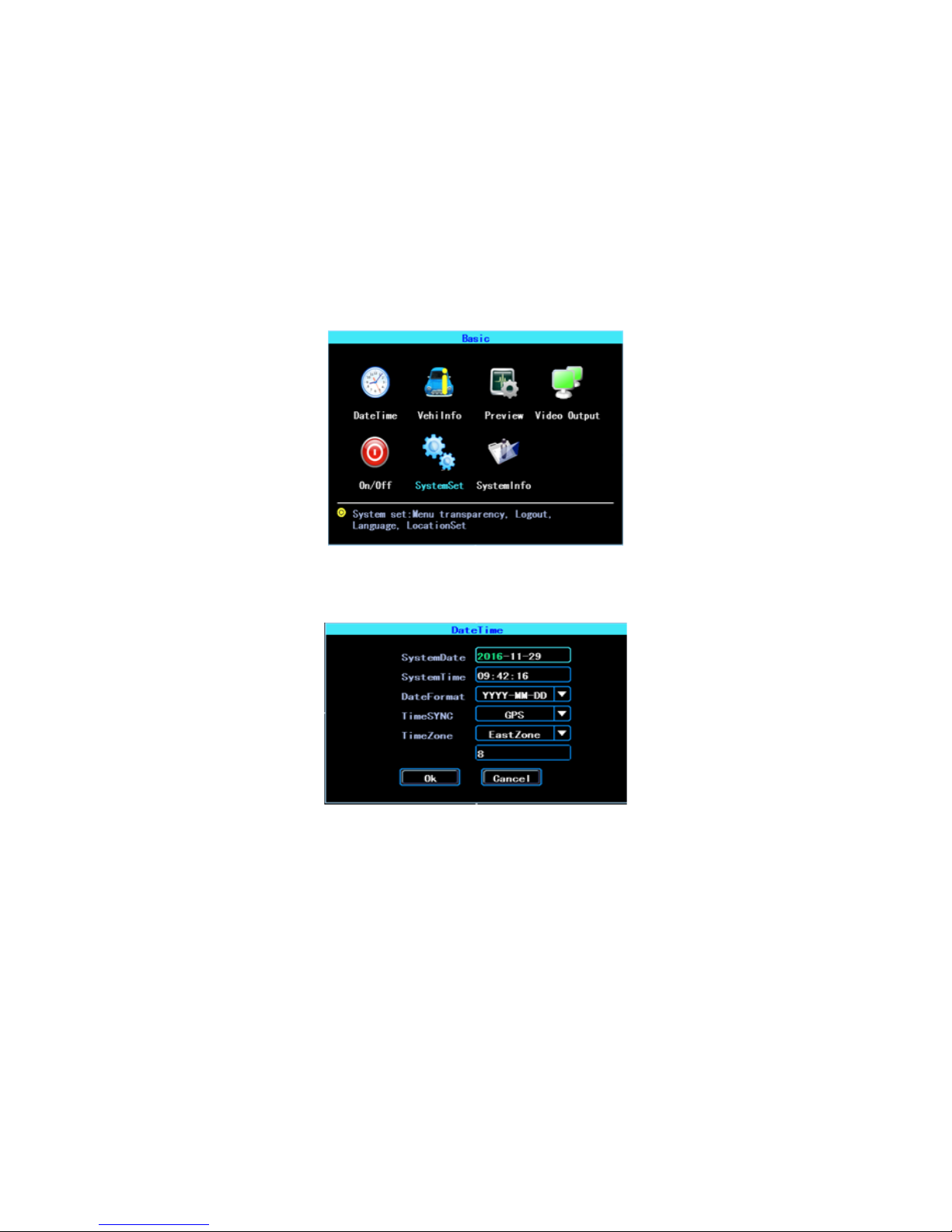
Video le list
Select the video le which you want to backup and then click “Backup”, remove your mouse
and insert your USB drive, then the backup will start.
2.Basic Setting
The basic setup includes the very basic setup items such as DateTime, Vehicle Information, and
Preview etc., See as following:
Basic setting
2.1 Date Time setting
Date Time setting
Time synchronisation: The system's date and time can be synchronised with GPS/BD.

2.Vehicle Information
Vehicle Information
Device ID: It is the ID used to connect your device with the server. It should be the same ID
which you registered your device on the server.
2.3 Preview setting
Preview setting
OSD: On Screen Display. You can select some information to display on the preview screen (the
displayed information is for preview, not for recording)
Preview OSD
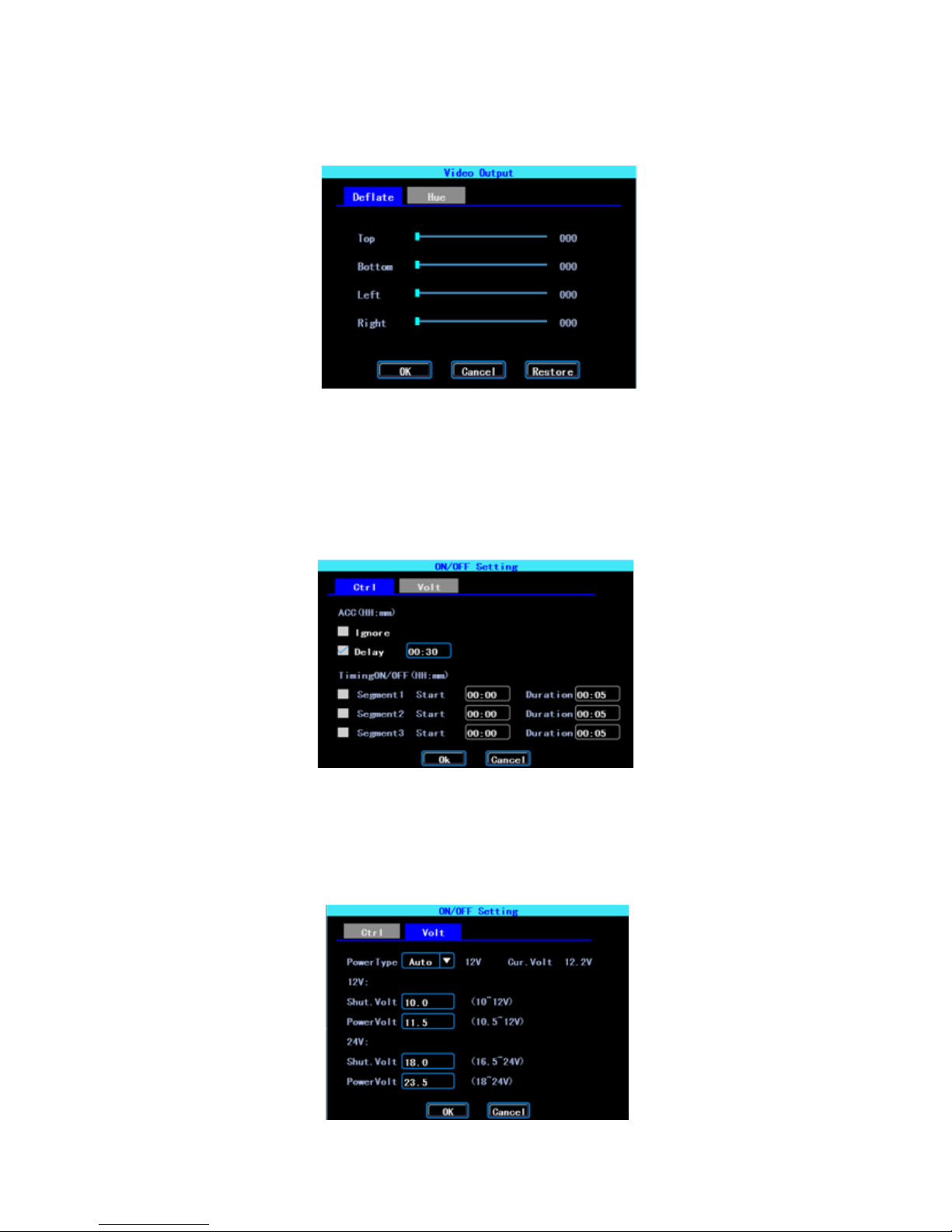
2.4 Video Output
Video Output
2.5 On/Offsetting
On/Off“Ctrl” setting is for starting on and shutting down the device automatically WHEN
THE DEVICE IS ON STANDBY AFTER ACC IGNITION OFF. You can set up three time segments.
ACC Delay: You can set up the device to keep working for a given time period after the
vehicle ACC ignition off.
On/OffControl setting
The On/Off“Volt” setting is for setting the voltage to shut down and start on the device, this
feature can avoid the device drained the vehicle’s battery.
The device will detect the current voltage automatically, when the vehicle’s battery voltage is
lower than the Shut.Volt, the device will shut down automatically to avoid drained the battery.
When the voltage is higher than the PowerVolt, the device can be started on.
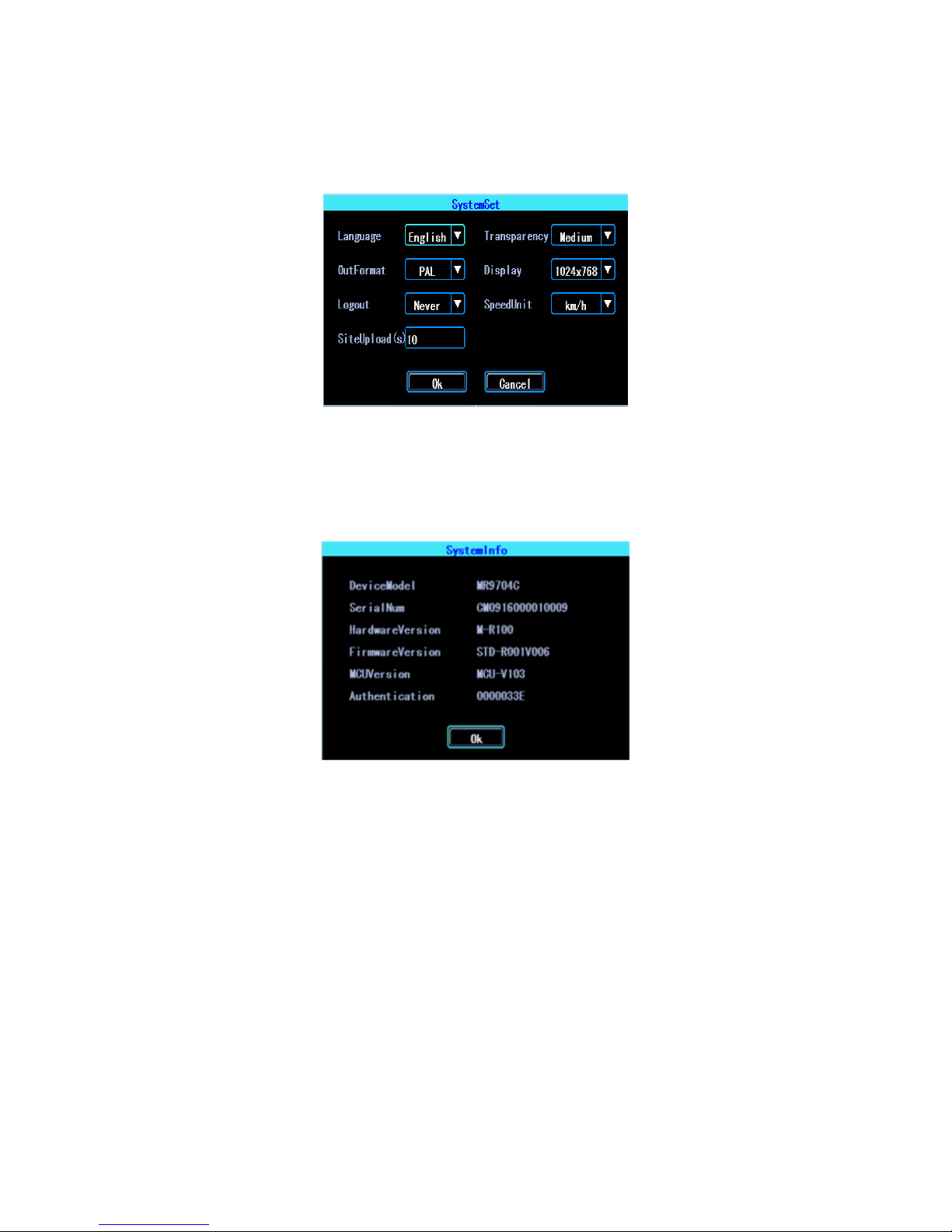
On/OffVoltage setting
2.6 System setup
System Setup
2.7 System Information
System information includes: Device Model, Serial Number, Hardware & Firmware version etc.
System Information
3.Network setup
Network setup: This interface is used to set up the necessary parameters to connect the device
with the server
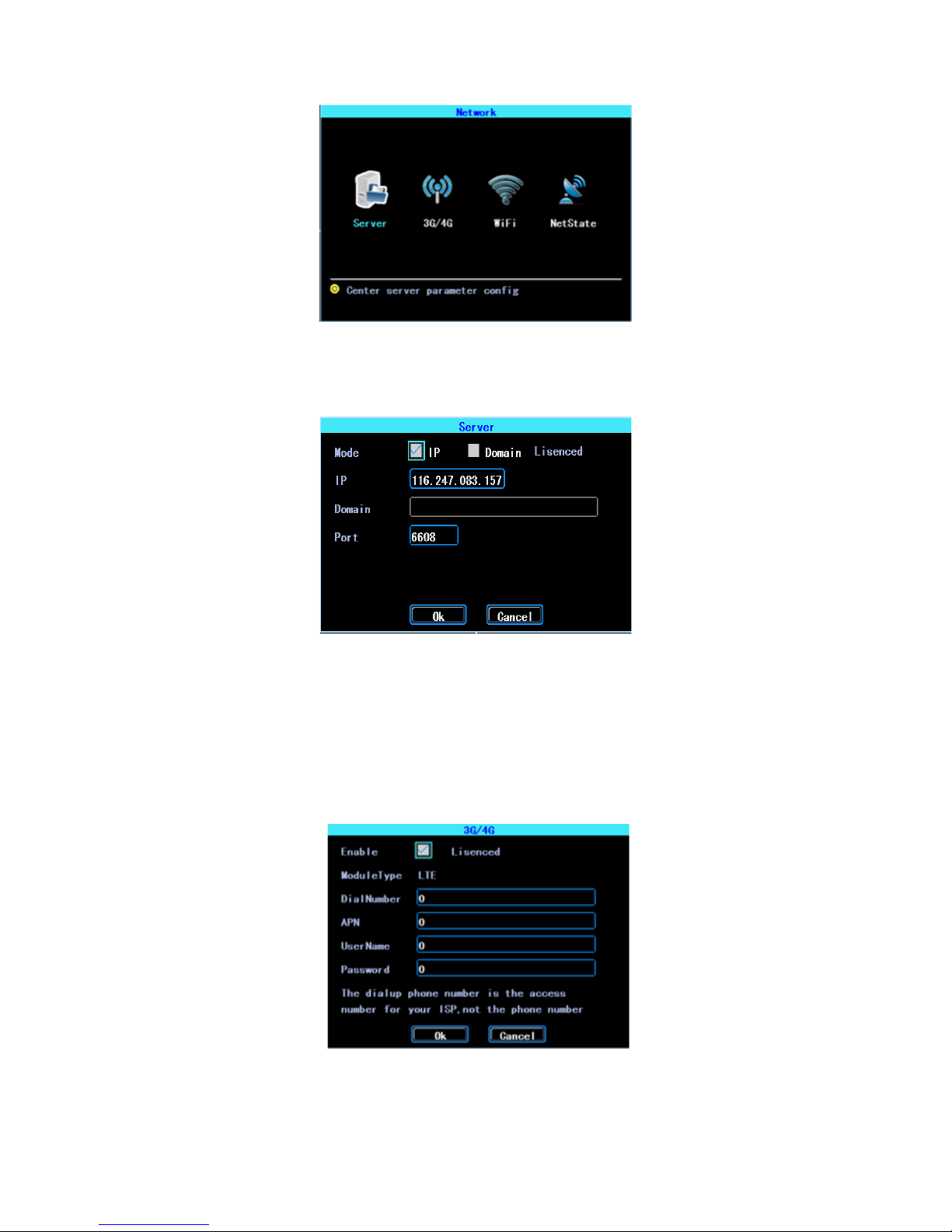
Network Setup
3.1 Server setup
IP/Domain is the WAN static ip or domain of your device’s server.
Server setup
3.2 3G/4G Setup (OPTIONAL)
The device will detect the 3G/4G ModuleType automatically. Please insert the right SIM
card which corresponding with the ModuleType detected. Please consult your SIM card
carrier or search on internet to make sure you put the correct parameters (DialNumber,
APN, UserName, Password). If you use VPN, please consult your telecom carrier to get the
correct parameters.
3G/4G setup

3.3 WIFI setting (OPTIONAL)
The device can save maximum 6 WiFi ESSID (Access Points). It will search, match, connect, and
switch automatically. Click the corresponding blank to start WiFi setup. Then click “Search” you
will see the available WiFi around your area, select the one your want to connect and input the
password and save it.
WIFI Setting List
You can input the ESSID of the WiFi AP but you can also click “Search” to search the available
WiFi ESSIDs around your area.
WIFI Searching result
WIFI setting
Input the password and select the IP type and then click “OK”
This manual suits for next models
1
Table of contents
Other Silent Witness DVR manuals