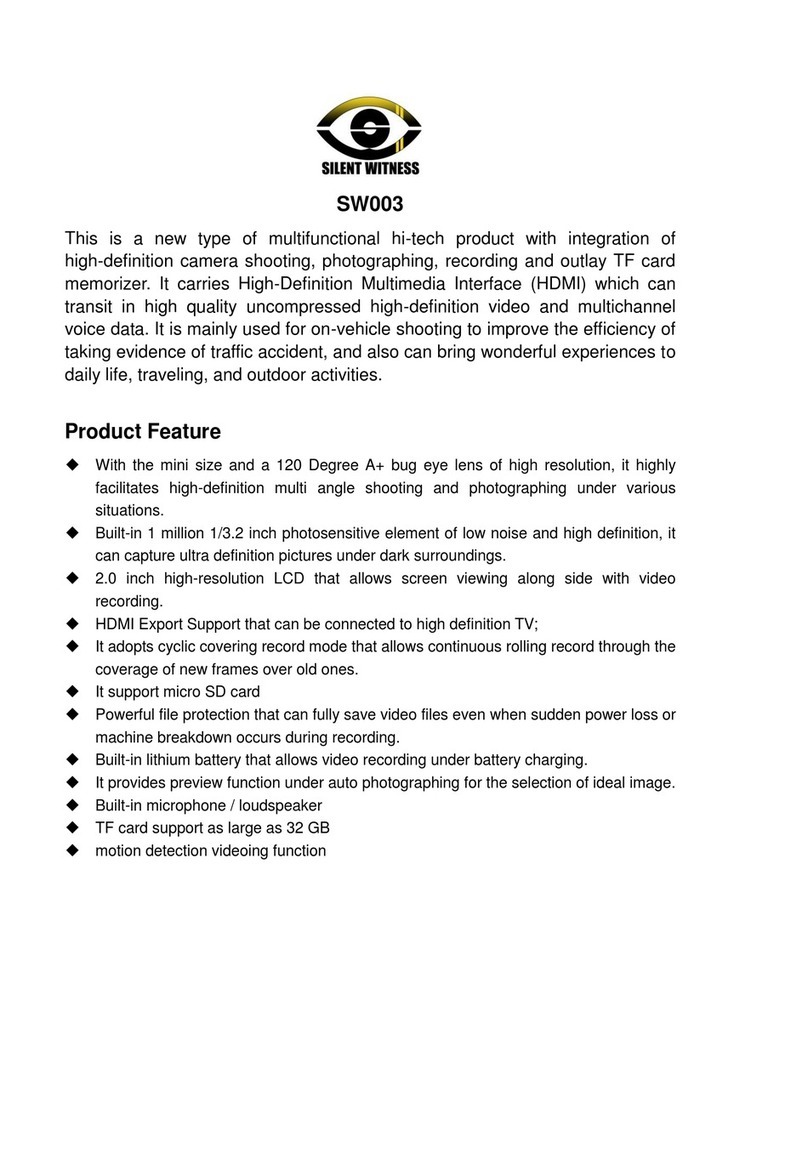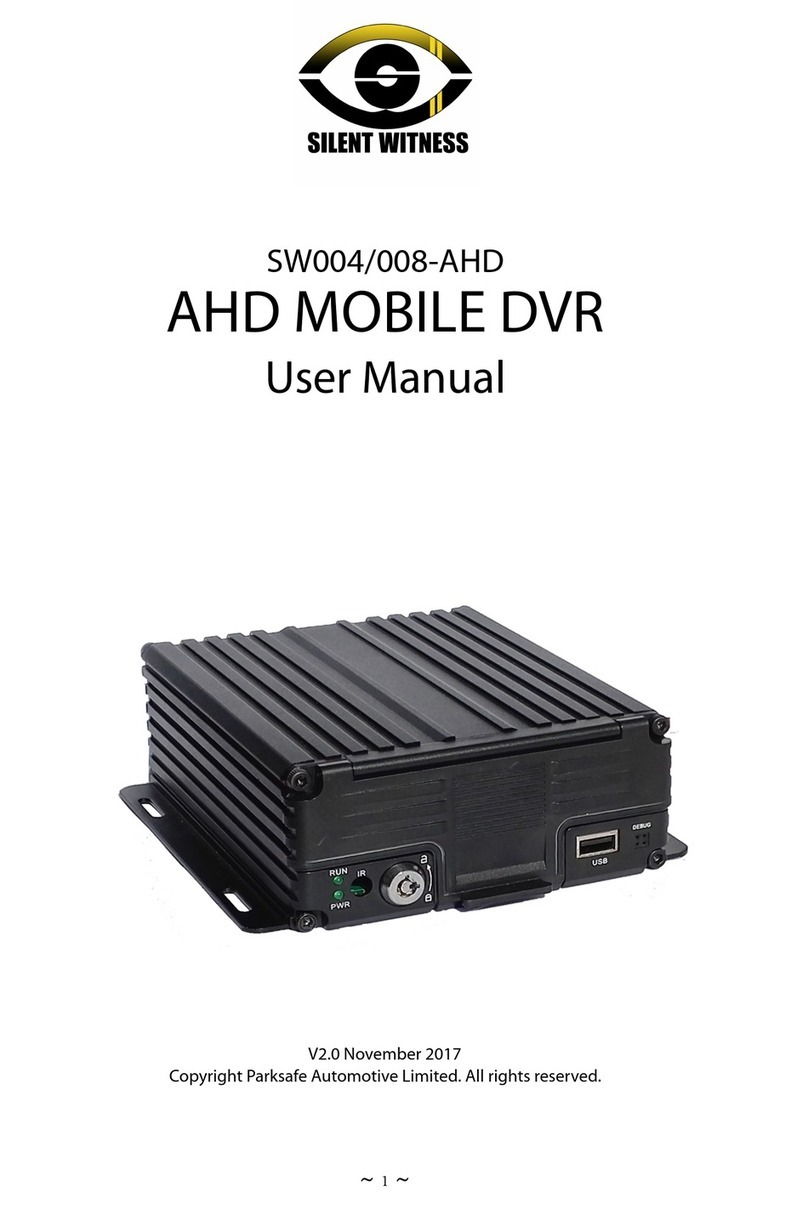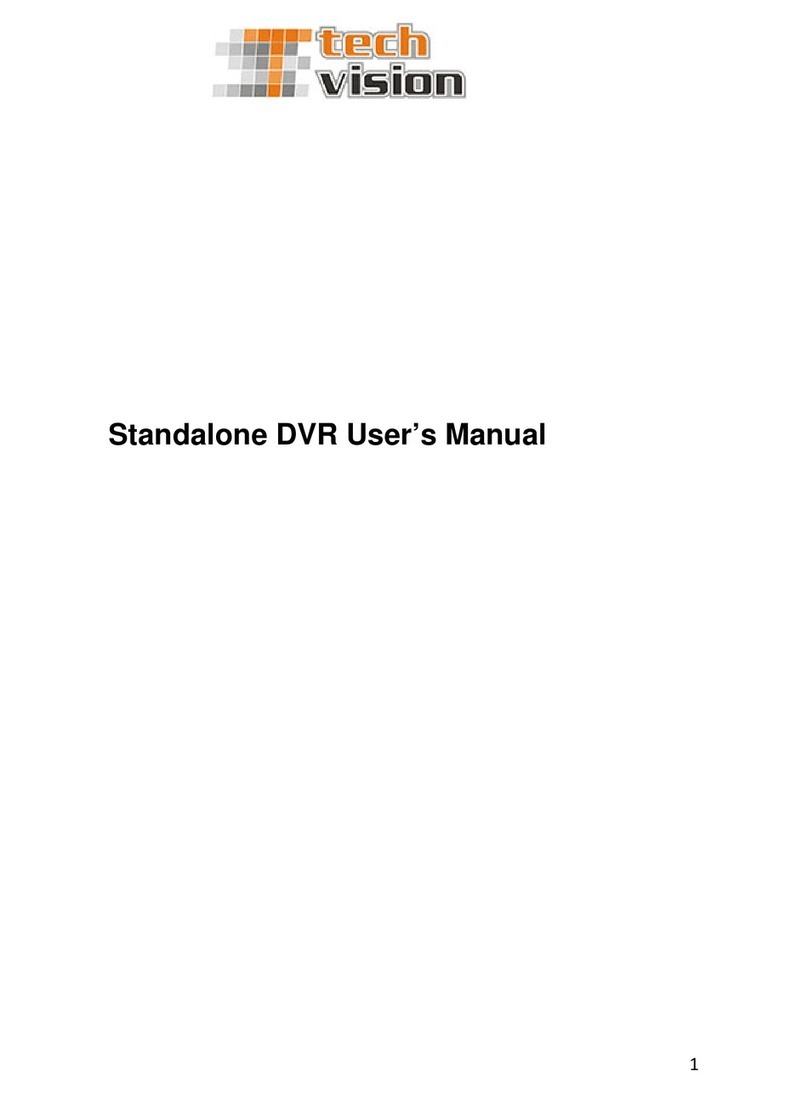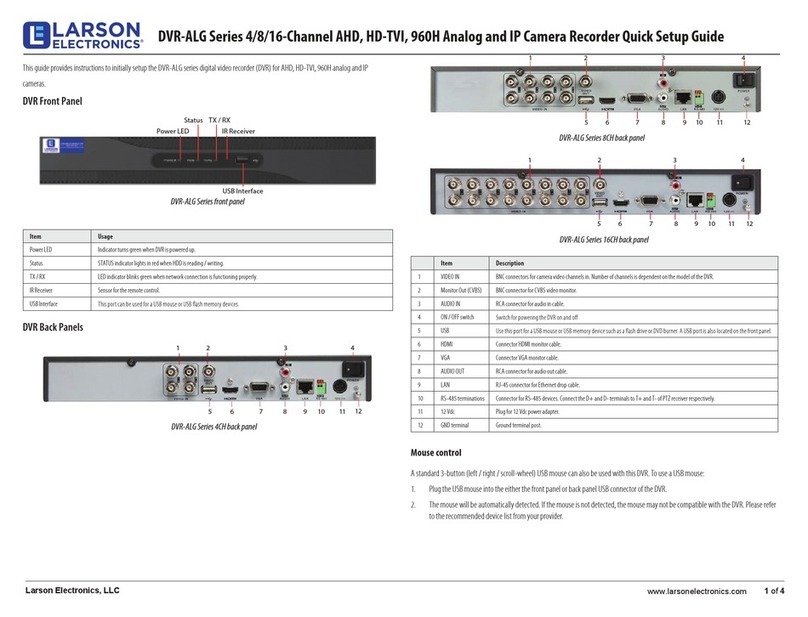Silent Witness SW006 User manual

1
170°
Silent Witness
SW006
www.silentwitness.co.uk
Wide Angle Lens

2
Camera Information
This is a compact Digital Full HD video recorder, with an ultra wide 170° angle lens to capture more around your vehicle with
advanced technology to create widescreen videos, and with WDR ( wide dynamic range) processing technology even dark
environments will be clearer. Also with it’s full HD capability this will also give you amazing clean, crisp and clean HD video
footage.
With built in LDWS (Lane departure warning system) to enhance driver safety
The SW006 has built in GPS, which not only logs the vehicles movements, but also logs the G-Sensor and Speed, this can be
viewed using the PC software included.
You can also print the speed into the actual video file is you so wish.
Power Lead
GPS
1. UP/Low-Speed
2. Switch / Lock (M) Key
3. Down/FF/Mic On O
Computer USB Port
Sucon Mount
Connecon Clip
4. REC / OK Key
5. PIC / Delete Key
6. Power / Light Key
HDMI Slot
Microphone
Speaker

3
Number Descripon 7GPS Icon
1Resoluon 8Record Overwrite
2REC Icon 9Microphone
3Rec Time 10 Memory Card
4IR Light 11 Speed and GPS
5Baery Status 12 Car Plate / Logo
6Moon Detecon 13 Date and Time
Sensor 4M CMOS sensor,1/3 inch light-sensing surface area
Lens 6G+IRF fixed focus Lens, aperture 2.0, focus 2.3±5%mm
Zoom 3.0 inch 16:9 TFT LCD
LCD display Terminal: composite TV signal output NTSC/PAL High definition TV terminal interface: HDMI signal output. Max 1920X1080i50
or 1920X1080i60 AV (CVBS)
Picture JPG file format Maximum output pixel: 4.0 mega pixels
Video output H.264 compressed format
1920 x 1080, 30 frame/sec 1920 x 1080, 30 frame/sec(HDR) 1280 x 720, 60 frame/sec 1280 x 720, 30 frame/sec
Audio Microphone and speaker (AAC) Equipped
Memorizer External media:(support, 64G SD card)
Shutter Electronic shutter
Flashlight IR Light
Battery 130 mAh 3.7V Polymer Li-ion battery
Size 97.1*52*28.6mm
Net Weight 61.5g

4
Inserng the SD card
Insert the SD card with the gold pins facing towards you,
slide into the card holder on top of the camera, carefully press
the card down unl you here a “Click” and let go.
To remove the SD card
Press the card unl you hear a “Click” and then release, the card
will pop up from the camera.
Installing the bracket
The camera and sucon mount clip together .
Line the gold pins up with the camera and slide together.
Make sure the two parts are rmly closed , and the thumb press
has been clipped over the foot.
To secure the bracket to the windscreen, prepare the mount
like the picture on the le.
Please Note: - this is the unlock posion .
Press the sucon pad to the windscreen
Whilst pressing the bracket to the screen turn the GPS
clockwise.
Like the picture on the le,
Please Note - this is the locked posion

5
1
2
3
4
5
6
Press buon 6 to turn the camera on
When installed into a vehicle , the camera will automacally switch
on when you start your vehicle.
If the camera is recording, please press buon 4 to pause the
recording .
Then press buon 2 twice to enter the menu.
Menu Opons
Use buons 1 and 3 to navigate UP and DOWN the menu and use
buon 4 to CONFIRM your selecon.

6
Resoluon
Change the resoluon of the video recording , When highlighted
press buon 4 to CONFIRM.
Video Quality
Fine tune the video quality .
Record Overwrite
Change the length of me of the video clips.
This is also known as a “Loop Seng”
For more informaon on this seng please see page 14
Moon Detecon
Turn the moon detecon ON or OFF
For more informaon please see page 14.
Power On Record
Set the camera to record straight away when the vehicle is switched
on or choose to manual record.
We always recommend this seng to be ON.
Power O Delay
When the vehicle is switch o, choose to let the camera stay on for
a short while or switch o with the engine.

7
Power On Delay
When the vehicle is started you can choose for the camera to
switch on when you start your vehicle, or up to 30 seconds
aer the vehicle has been started.
Microphone
Turn the microphone On or O.
Time Lapse
The camera has a funcon to perform me lapse video
recording every 1-30 seconds.
Language
Change the language of the menu.
• English • Italiano
• Pyccknn • Slovenscina
• Francais • Cesna
• Deutsch • Espanol
• Portugues
Car Number Set
Give the camera its own idencaon, a registraon plate or
name.
TV Type
Change the output of the video signal from PAL to NTSC
Please refer to your tv manual for more informaon.

8
Auto Power O
Set the cameras mer, when the camera has been switched
on manually the camera has a built in mer to preserve the
baery.
Format
This funcon lets you format the SD card.
Please note This will delete all the informaon from the card,
so please back up your videos rst.
TIP: We recommend that you format the sd card every 4-5
weeks, to keep the sd card in the best shape.
Time Setup
Set the me and date
Please note, if the me and date is incorrect this can stop the
GPS funcon from working.
Stamp
Within the video you can choose the informaon to display.
• Time
• Date
• Speed
Auto LCD O
This is a built in screen saver, when the camera is powered
up the mer will turn the screen o, and sll allow the cam-
era to carry on recording.
Default Sengs
This will reset the camera back to the factory sengs.

9
Beep Sound
Each me you press a buon on the camera it will beep to
conrm it has been pressed.
This sound can be switched o here.
Flicker
Set the icker rate for your TV.
We recommend seng this to Auto.
Contrast
Change the contrast of the video.
Sharpness
Change the sharpness of the video.
White balance
Change the white balance of video.
EV Seng
Change the Exposure value of the video.

10
G-Sensor Set
Set the G-Sensor from 1G to 7G
For more informaon please see page 14.
GPS Auto Update Time
This sets the me automacally via GPS.
GMT Setup
Set the me zone of your country here
UK is +0
GPS Setup
Switch the GPS On or O.
WDR
Wide dynamic range will help record more detail in dark or low lit
surroundings .
Firmware
This will allow you to view the rmware on the camera .
Visit www.silentwitness.co.uk for updates when they are
available

11
Recording Mode
Turn the camera on by pressing buon 6 (the camera will
automacally turn on when connected to the vehicle )
When you are in record mode, please see the menu of buons below.
Recording Start / Stop
When the camera is recording this red circle will start ashing
To pause recording press buon 4 and press again to resume.
Mute
To mute press buon 3 and press again to unmute
The microphone symbol will have a red line through it when the mi-
crophone has been muted.
Turning the screen o
You can manually switch the screen of whilst it is recording, by
pressing buon 1, and pressing again to switch it back on.
Night Mode
To help with dark environments the camera is equipped with a IR
To turn this on, a quick press of buon 6 and again to switch o.
File Protecon
Press buon number 2 to protect a video le.
When you have locked a le you will see a padlock symbol at
the top of the screen.

12
Video / Photo Playback
To view videos and photos on your camera, Press buon 2 (M Buon).
Viewing videos and photos
Use buons 1 and 3 to choose;
Videos
Photos
Videos and photos
Then press buon 4.
Use buons 1 and 3 to choose the video you would like to play back ,
and then Press buon 4, and press buon 4 again to play the video.
Deleng a le
Press buon 5 to delete a le.
Protecng a le
To protect a video press buon 6
A green padlock means the le is not locked
A orange padlock means the le is locked .
Exit Playback
To exit playback please press buon 3 .

13
Connecng the camera to my computer
Connect the camera to the computer via the USB lead
Windows 7 and upwards , please wait for the driver to install
Please note : The soware provided is only for Window based PC’s , Mac users can view the video les without the soware
1. Go to start
2. Go to Computer
3. Find the removable disk and double click
4. You will see two folders “DCIM” and “PLAYER”
5. If you wish to just watch the video les please open the “DCIM” Folder and then the “100 Media” Folder inside.
Then choose the videos inside the folder to watch
6. If you would like to use the PC soware to use the google map feature , please open the “PLAYER” folder and double click
the “player.exe” le.
Dierent versions of windows and other computers may vary

14
A B C
D E F G H I
1 2
4 5 6
3
Reference Descripon BDelete File Buon
1Video Screen CSengs Buon
2File Menu Screen DVolume Control
3Google Map Screen EBack Buon
4G-Force Screen FPlay Buon
5Speed GStop Buon
6Compass HForward Buon
AFile Explorer Buon ISpeed Control

15
To view the video les
You can view the video les in two ways
Method 1 : For PC Users Only
• Open the soware with the camera plugged into your PC
• Press buon A ,to enter the le explorer, and locate the camera (removable disk) in “my computer”
• Select one or more of the les in secon 2
• Press buon F to play the video
Method 2 : For PC and Mac Users
• Plug the camera into the pc
• You may get a “autoplay” box appear on the screen , If you do not open “my computer”
• Locate the camera drive in the list of drives, this is normally called “removable disk”
• Open this drive, and you will see the list of videos, double click a video le to playback.

16
Overview
Record Overwrite (Loop Seng)
This is a recycling funcon for the video on your sd card, it records videos in blocks.
It will start recording on the rst empty block
Once the SD card has no more empty blocks le to record on
It will then go back to the start and record over the oldest video rst
Please note : If you turn this funcon to OFF, the camera will record unl the card is full, then it will stop recording.
You will manually have to format the SD card to clear the video les.
G-Sensor
The G-sensor is a trigger, When it has been acvated it knows something has happened and will lock the video le so it cannot
be recorded over by the Loop seng funcon above.
The G-sensor works on an moon accelerometer, X - Y - Z, Up and down, side to side and forward and backwards moon.
The G-Sensor can be acvated by a number of factors depending on the sengs you have entered.
If the G-Sensor has been set to 1G it will respond to small changes in acceleraon, swerving and accidents, where as 7G seng,
would require a lot more force to acvate.
Standard cars are generally set between 1G and 3G , where as HGV’s are set between 3G and 7G.
If you have a incident and you are not sure if it had enough force to trigger the G-Sensor you can always press buon 2 when
the camera is recording, this will put a padlock on the screen. This is the manual locking funcon.
Moon Detecon
Moon detecon is a funcon for when you are leaving your vehicle and want to record acvity around the vehicle.
When this funcon is switched on, and an object is detected in the lens the camera will turn on and start to record, when the
object has passed and there is no movement detected the camera will switch o within 10 minutes.
Please Note: For moon detecon, the camera must be wired to a permanent power source. The camera will not
automacally switch on when the vehicle is started and will be a manual process to switch the camera on and switching
between moon detecon and normal driving mode.
Failure to switch o moon detecon whilst driving, may result in inconsistent video footage.
Start Finish
Start Finish
Start Finish

17
A - The camera will not record videos or take photos
Q - Please check the SD is inserted and the SD card is empty ( see “formang “ page 9)
A - My videos do not record clearly
Q - Please check the speed of your SD card, please make sure it is Class 4 or 6
A - The video is Blurry
Q - Please make sure the camera is secure on the bracket, and make sure the lens has no ngerprints
A - The night vison does not seem to work
Q - The baery is not sucient to power, please make sure it is connected to a power source
PLEASE NOTE
To keep your SD cards in the best condition, we recommend that the SD card is formatted every 4-5 Weeks
How long can I record for on my camera ?
For more informaon and help
Please visit our website
www.silentwitness.co.uk
Or
Emailing: Support@silentwitness.co.uk
Resoluon 8GB
Min
16GB
Min
32GB
Min
64GB
Min
1920 x 1080 60fp 56 112 224 448
1920 x 1080 30fp 86 172 344 688
1280 x 720 60fp 84 168 336 672
1280 x 720 30fp 130 260 520 1040
Table of contents
Other Silent Witness DVR manuals