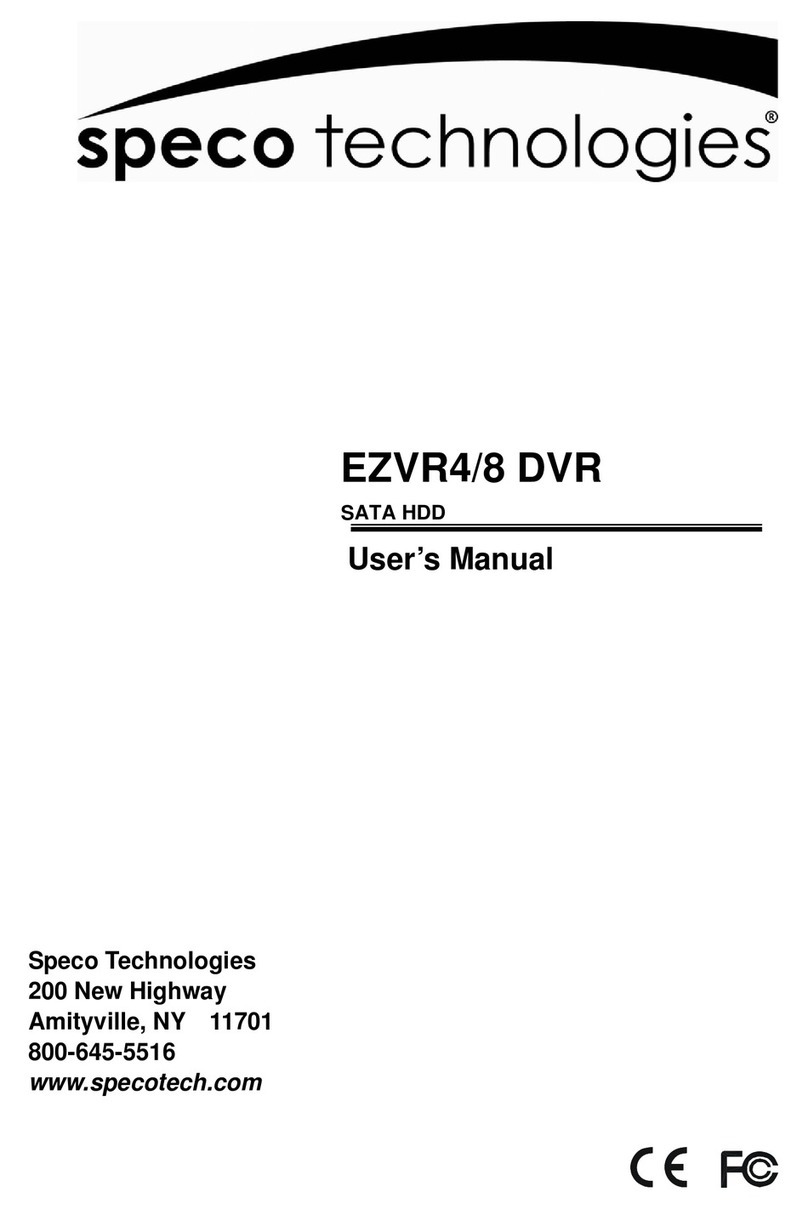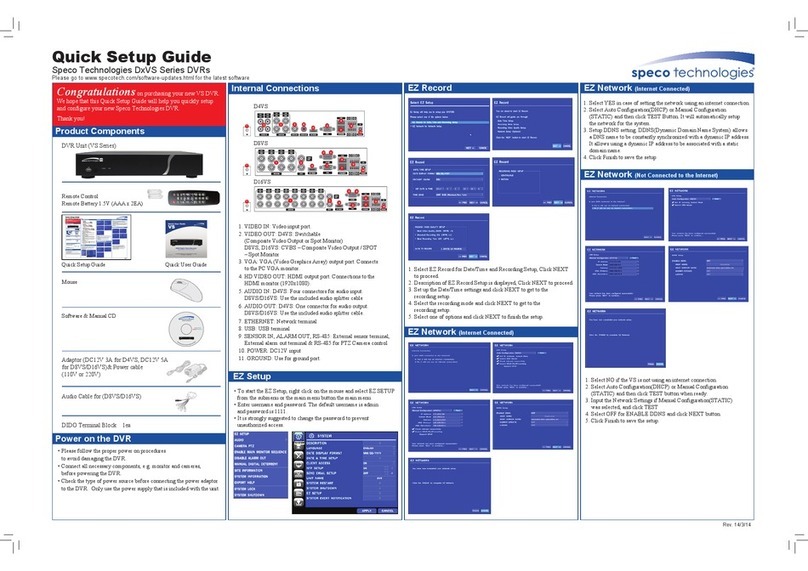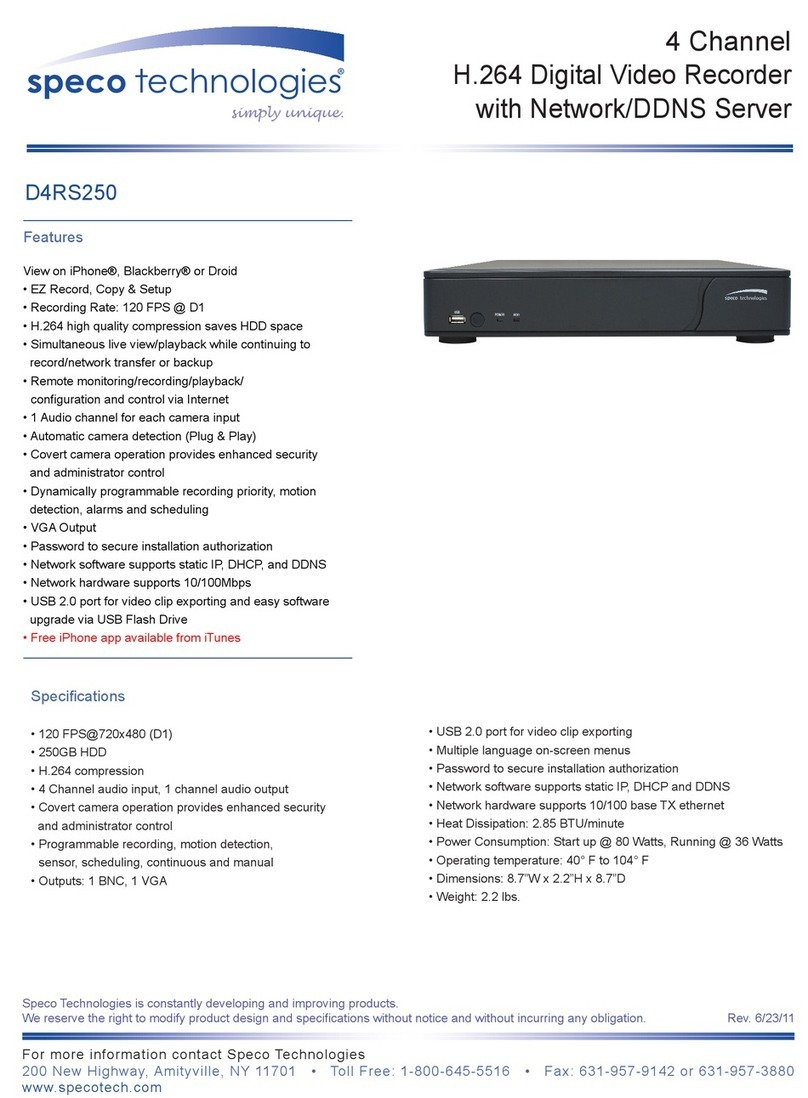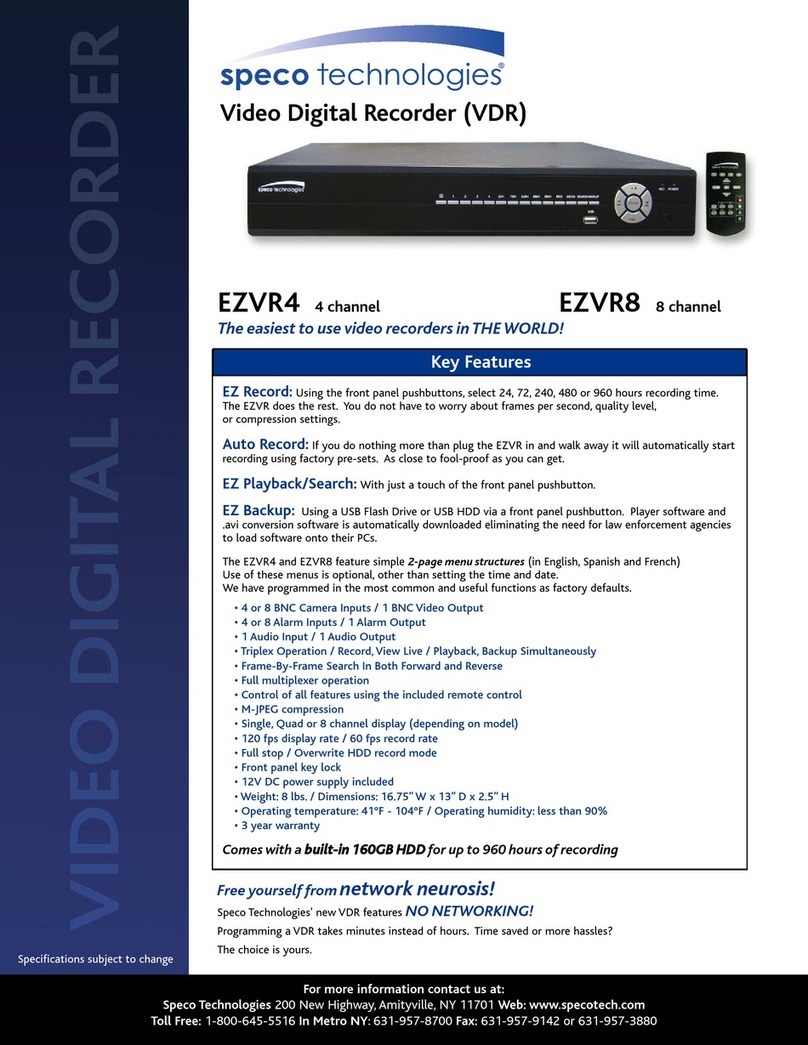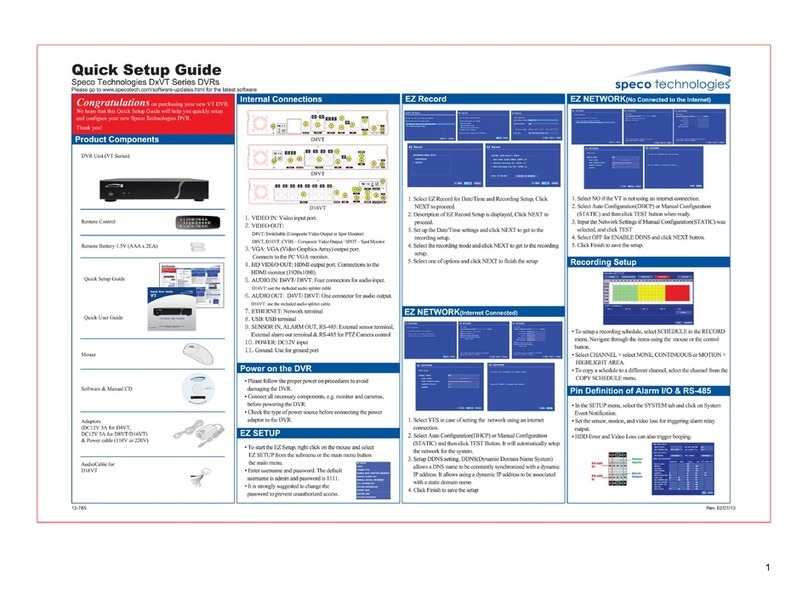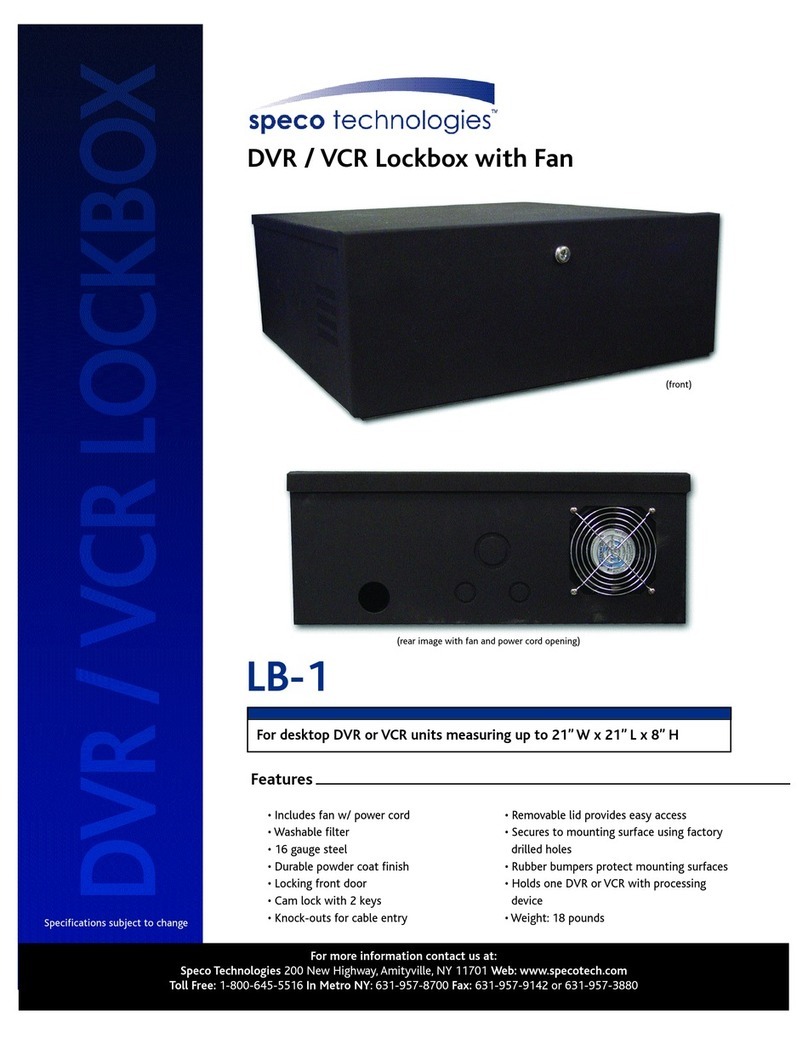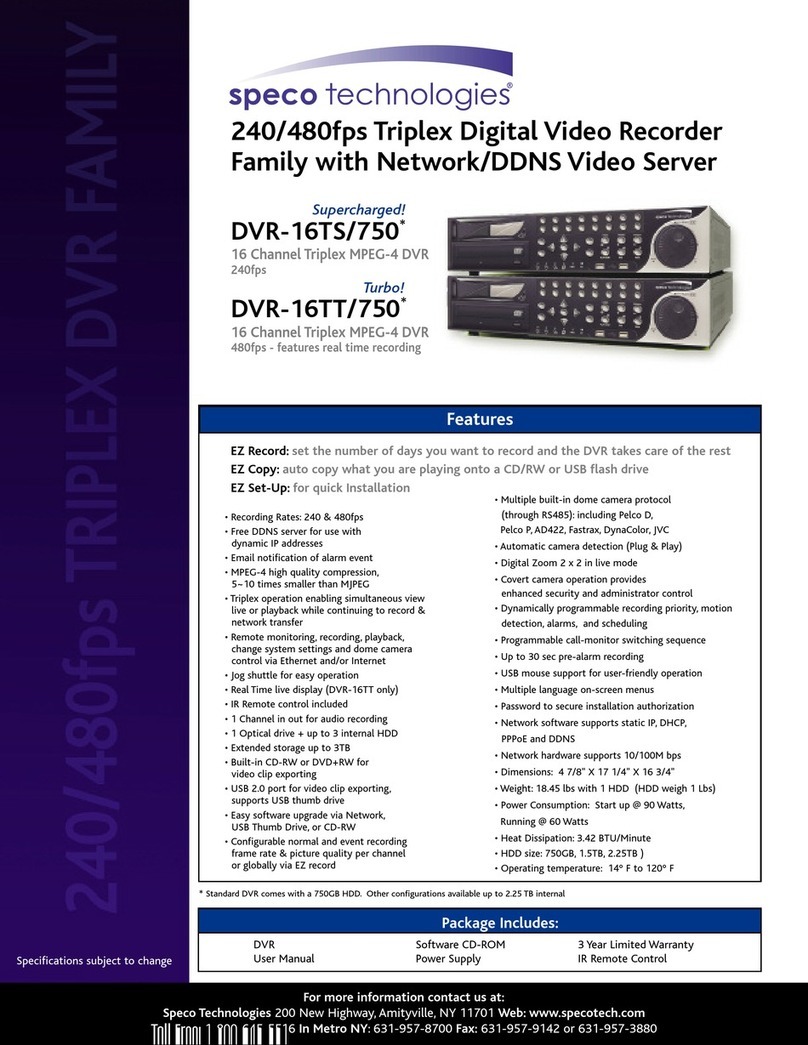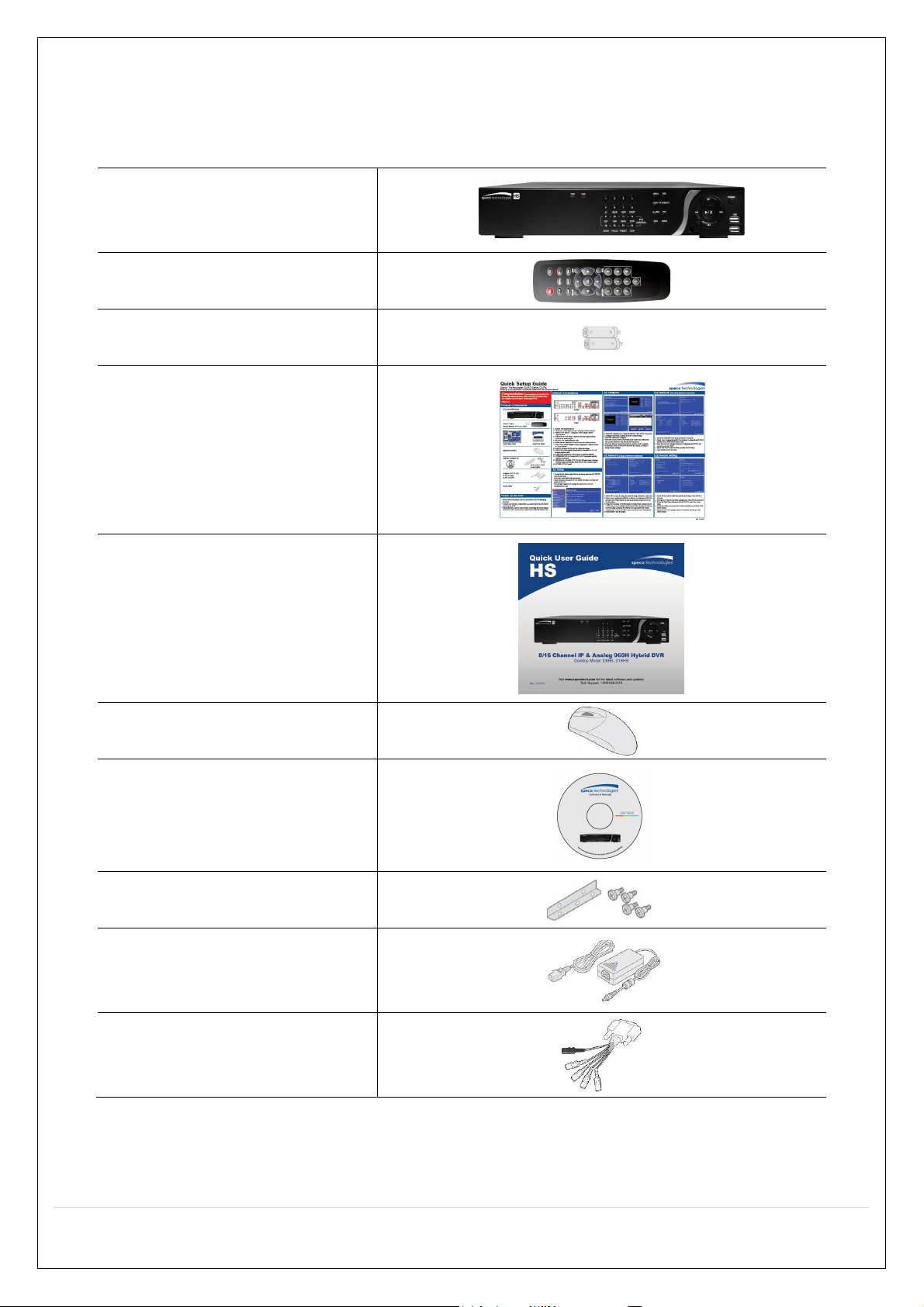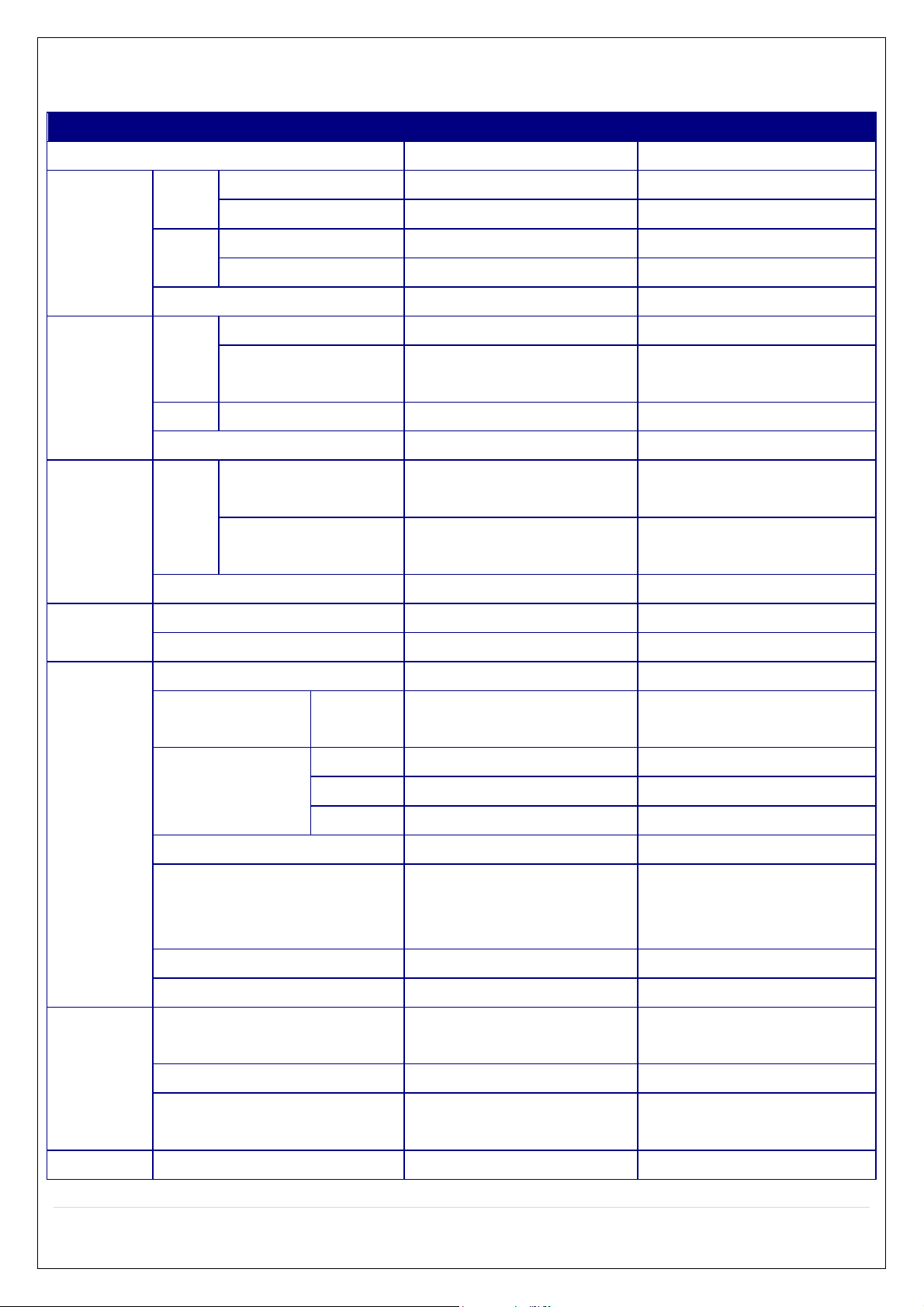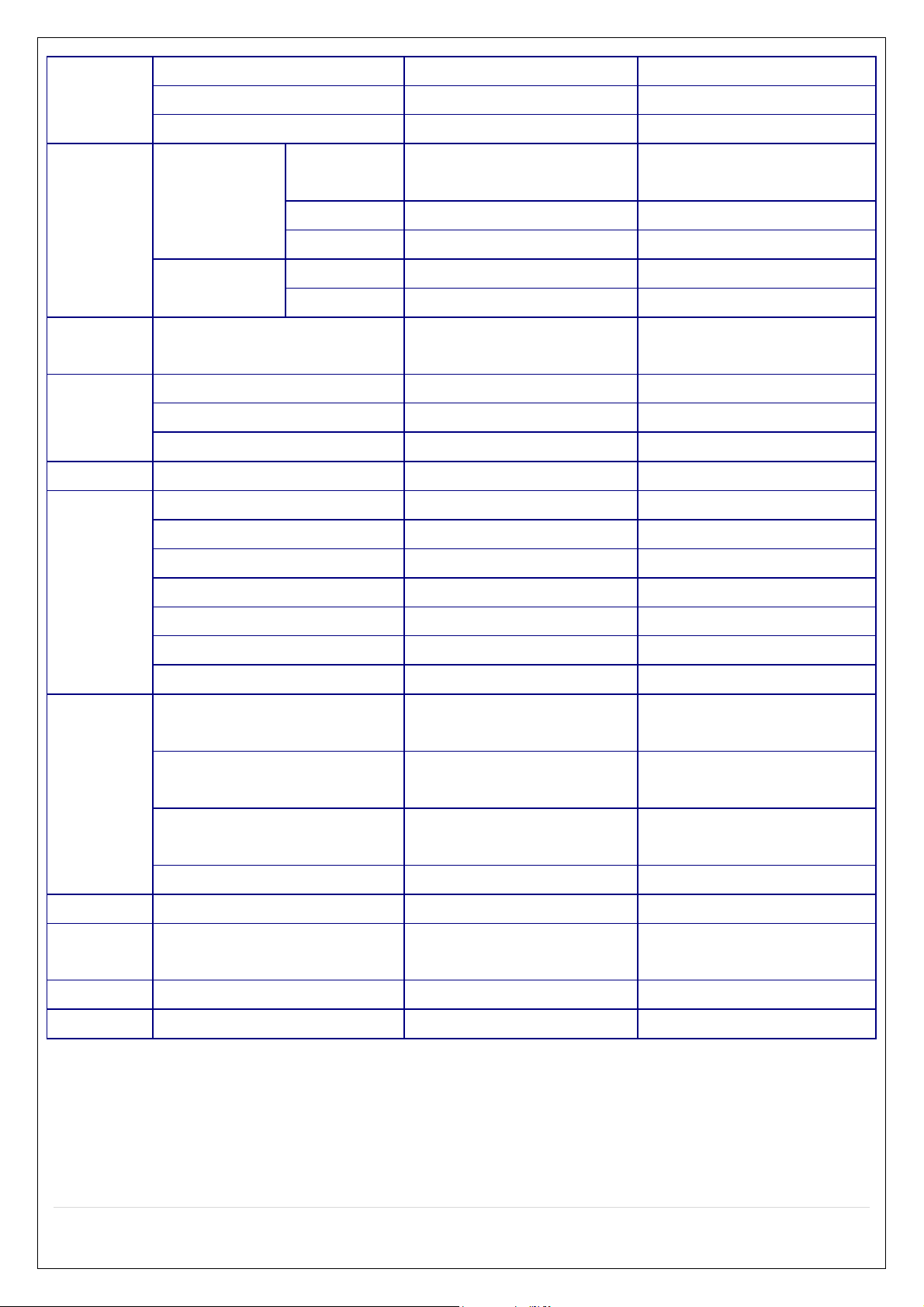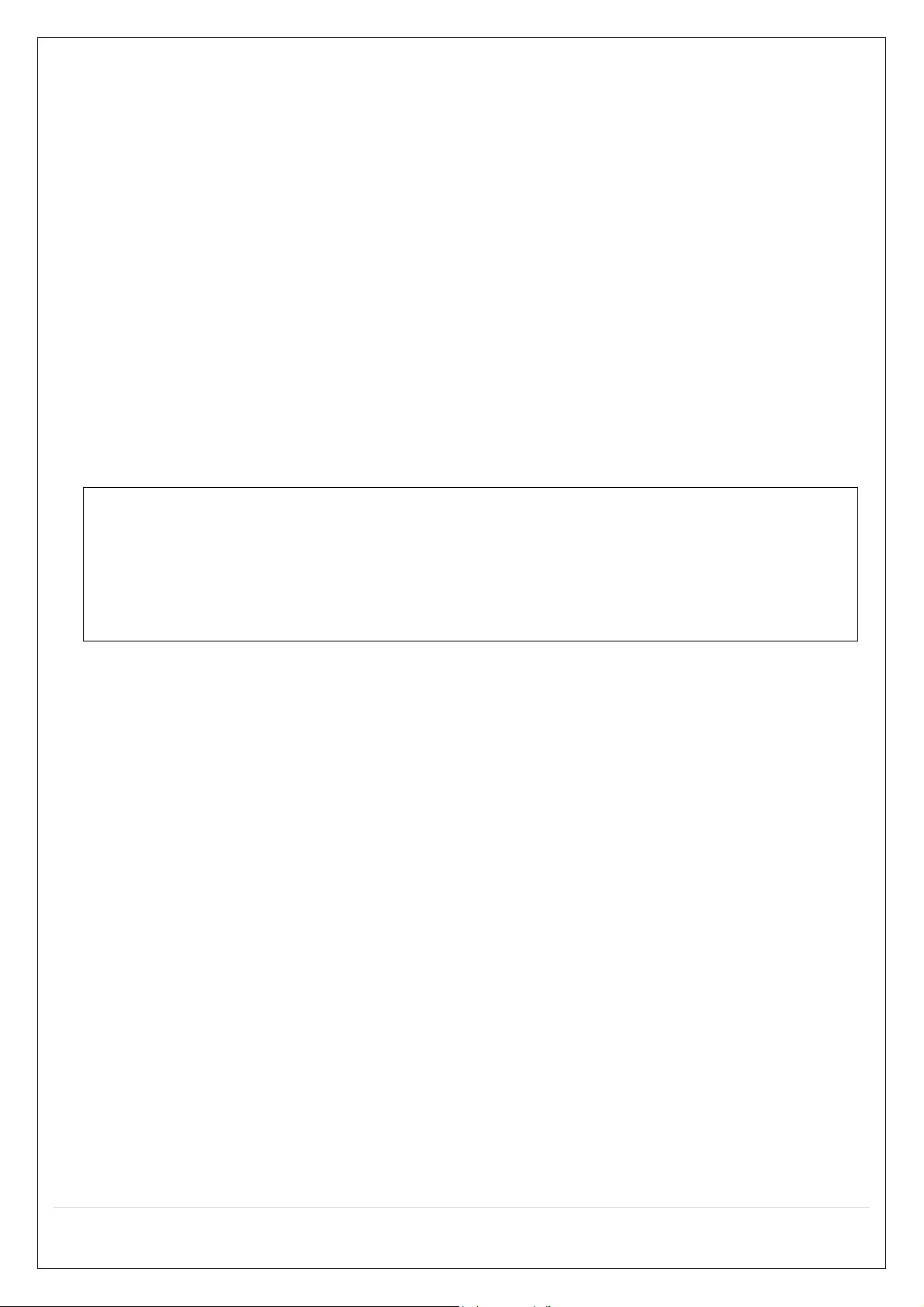8
5-3-2. Time Line Search .................................................................................................................. 58
5-3-3. Event Search ........................................................................................................................ 58
5-3-4. Go To First Time ................................................................................................................... 59
5-3-5. Go To Last Time .................................................................................................................... 59
5-3-6. Go To Specific Time .............................................................................................................. 59
5-3-7. Archive List ........................................................................................................................... 59
5-3-8. Log List ................................................................................................................................. 60
5-4. Play Mode ................................................................................................................................ 60
6. Back Up .......................................................................................................................................... 61
6-1. Still Image Backup onto USB Flash Drive................................................................................. 61
6-2. Video Backup onto USB Flash Drive during playback .............................................................. 62
6-3. EZCopy: Video Backup onto USB Flash Drive during playback ............................................... 63
6-4. Transferring Still Images or Video from the ARCHIVE List ........................................................ 65
6-5. Playback of Backup Video........................................................................................................ 65
6-5-1. AVI Format ............................................................................................................................ 65
6-5-2. NSF Format .......................................................................................................................... 66
7. Network Access Using the Multi-Sites Network Viewer ................................................................... 67
7-1. Overview .................................................................................................................................. 67
7-2. PC Requirements ..................................................................................................................... 67
7-3. Installation of the Program ....................................................................................................... 68
7-4. Live Window ............................................................................................................................ 69
7-4-1. Main User Interface............................................................................................................... 69
7-4-2. Control Buttons ..................................................................................................................... 69
7-5. Search and Playback Window .................................................................................................. 71
7-5-1. Main User Interface............................................................................................................... 71
7-5-2. Main Control Panel ............................................................................................................... 71
7-6. Setup of SpecoTech Multi Client ............................................................................................... 73
7-6-1. General ................................................................................................................................. 73
7-6-2. Event .................................................................................................................................... 74
7-6-3. Record .................................................................................................................................. 75
7-6-4. Display .................................................................................................................................. 76
7-6-5. Language .............................................................................................................................. 76
7-6-6. About .................................................................................................................................... 77
7-7. Remote Setup .......................................................................................................................... 77
7-7-1. IP Camera ............................................................................................................................ 78
7-7-2. System.................................................................................................................................. 79
7-7-3. Record .................................................................................................................................. 81
7-7-4. Device .................................................................................................................................. 82
7-7-5. Display .................................................................................................................................. 83
7-7-6. Network ................................................................................................................................ 84
7-7-7. User Management ................................................................................................................ 85