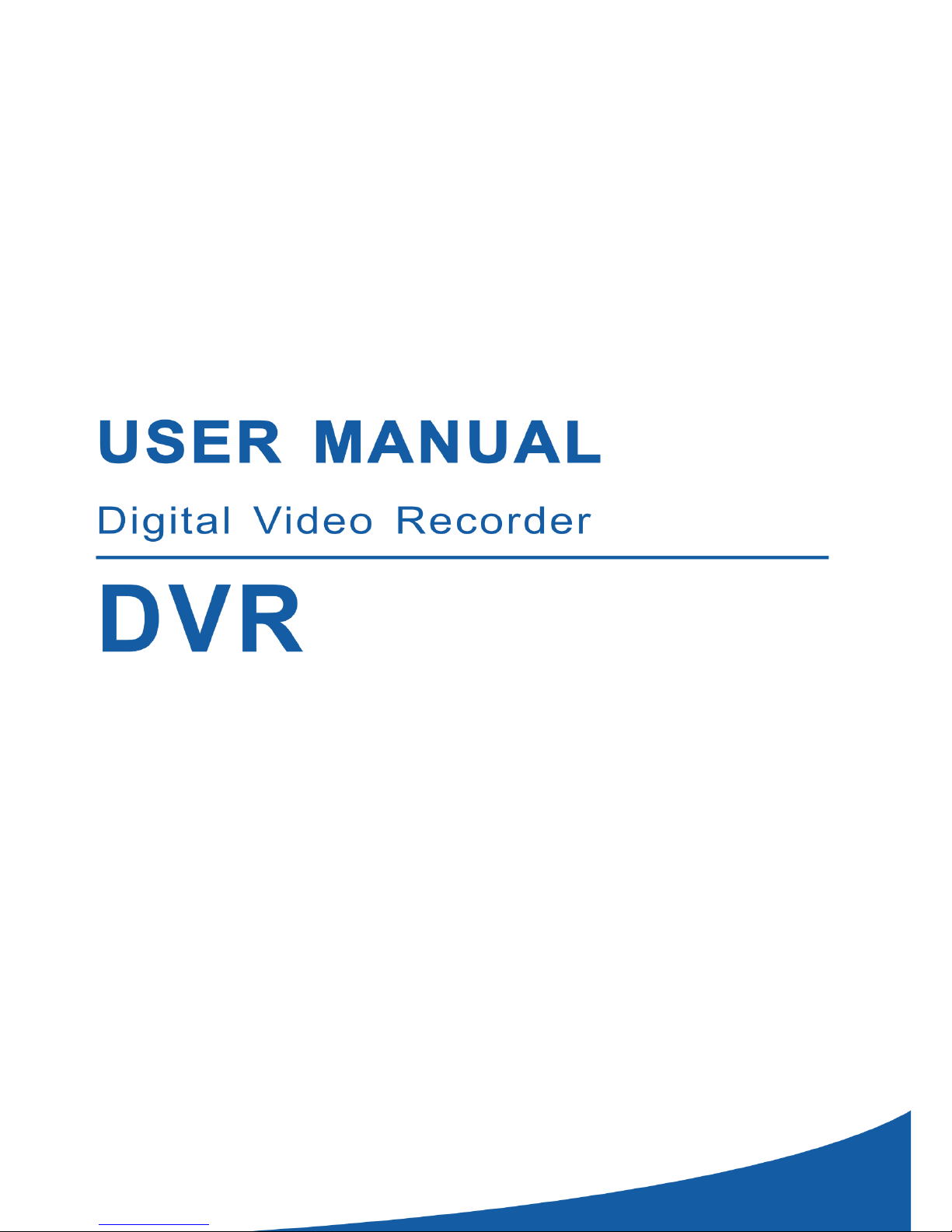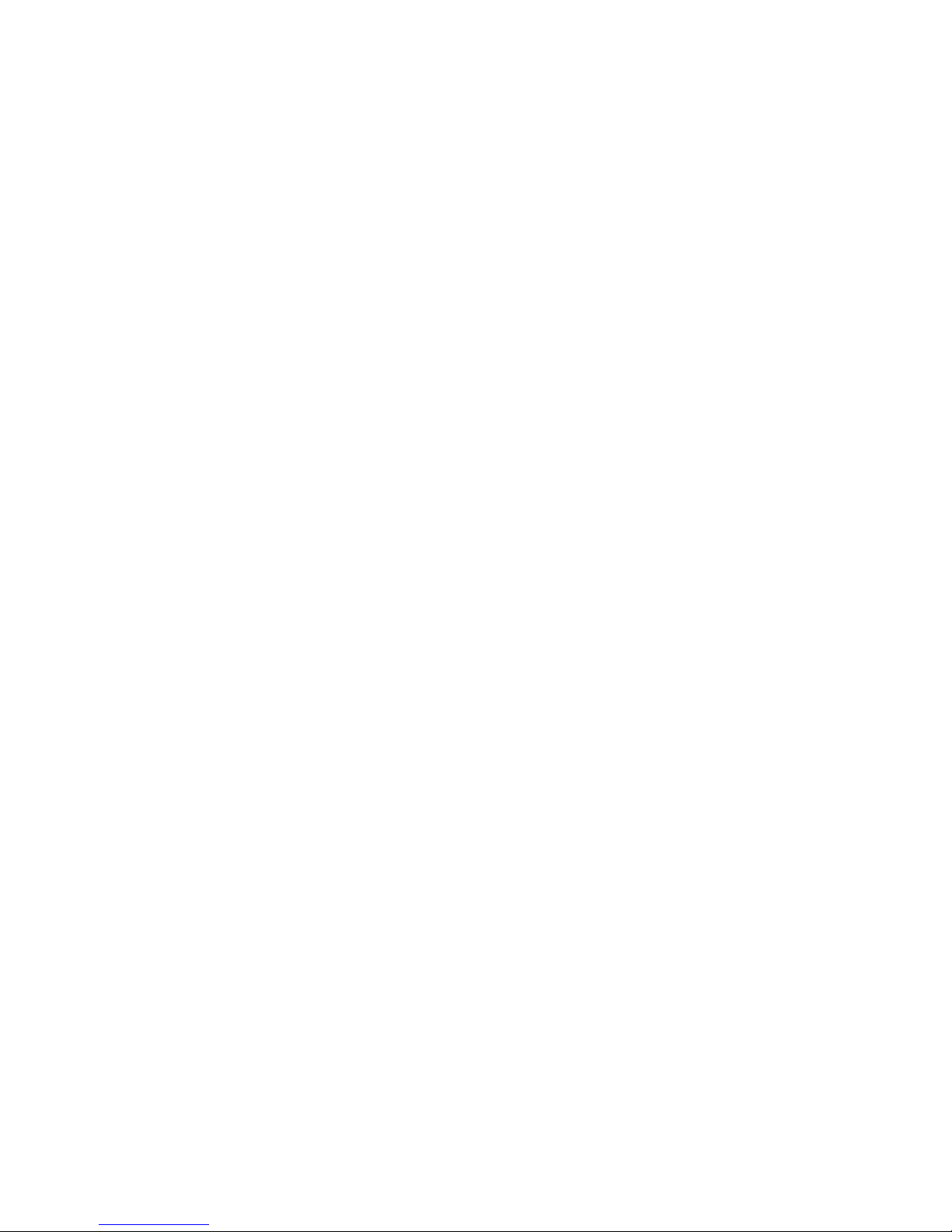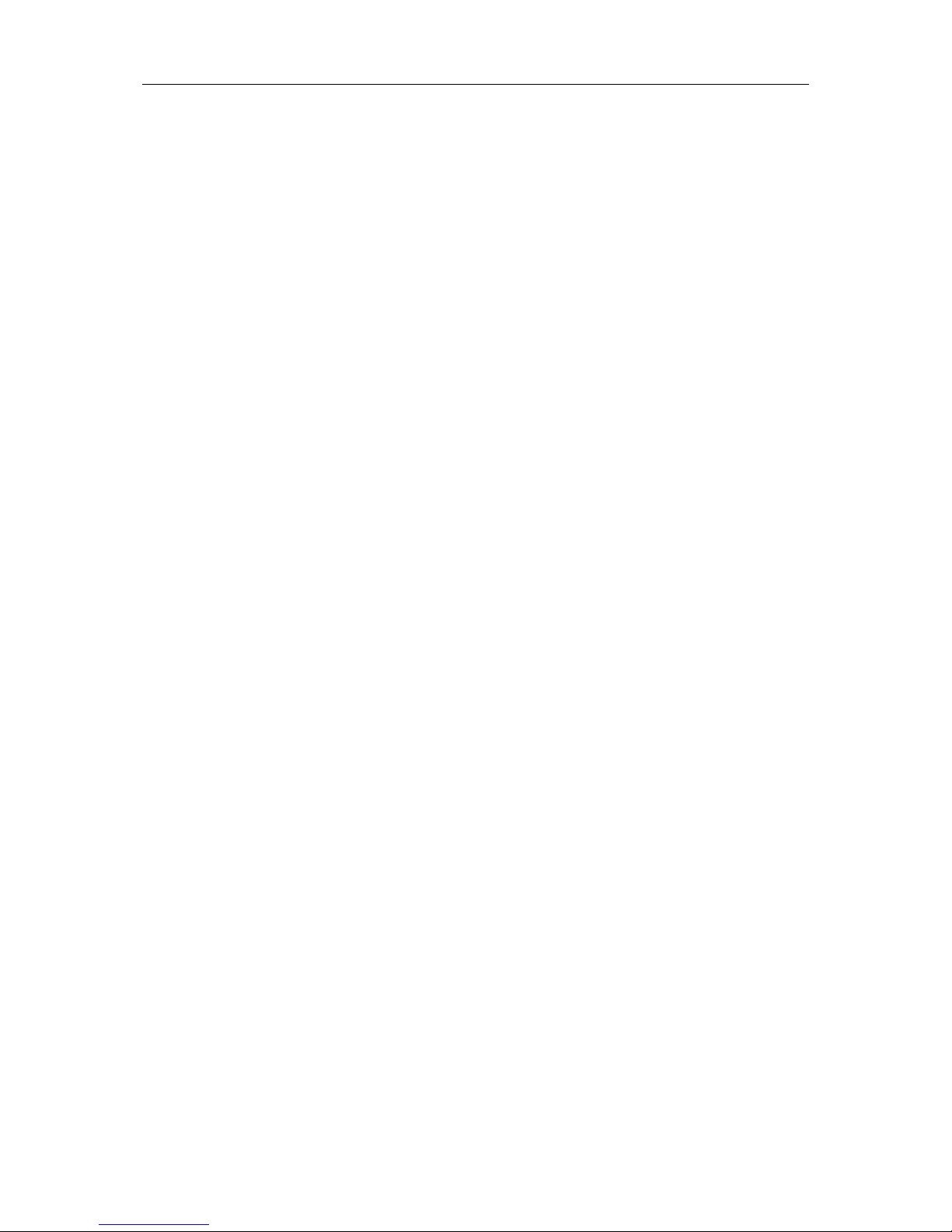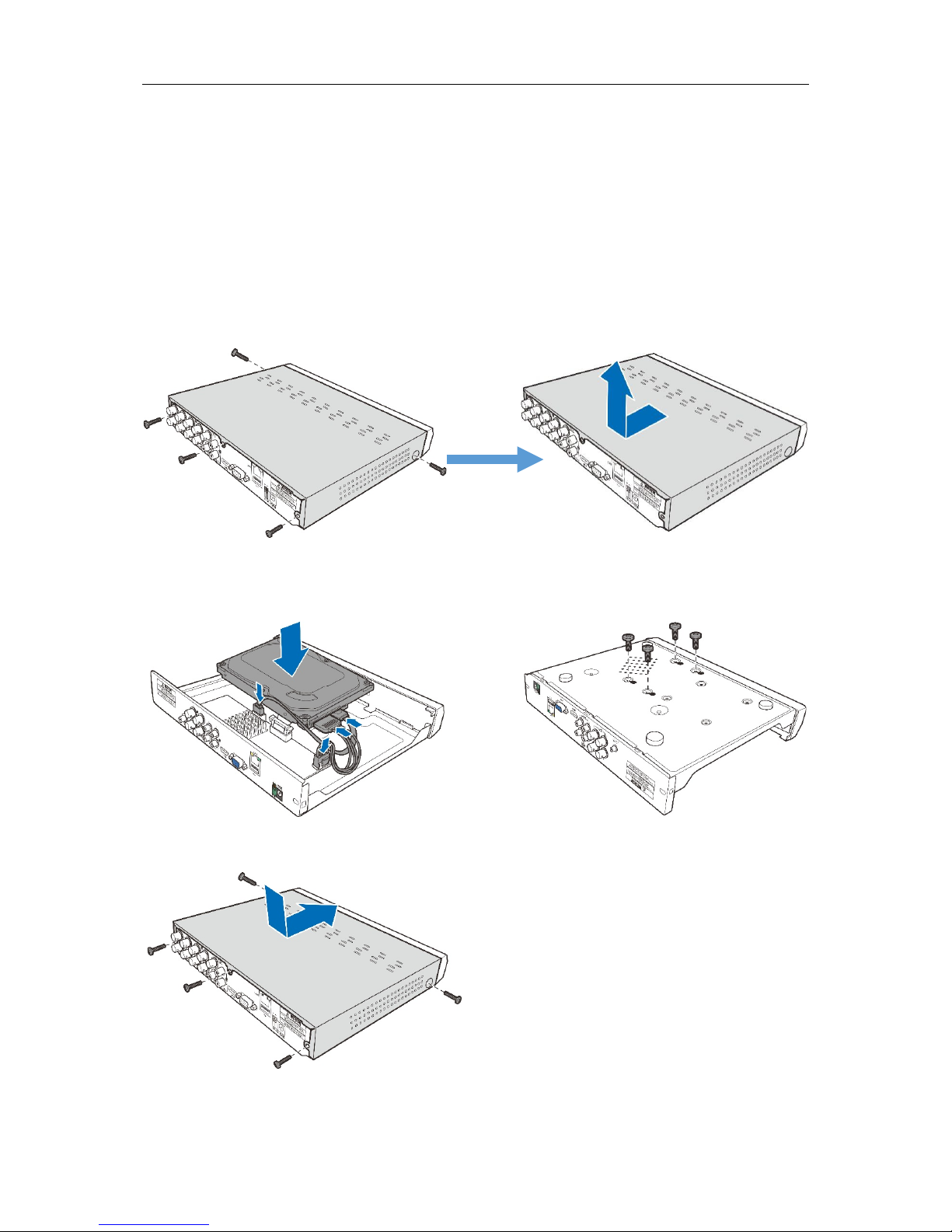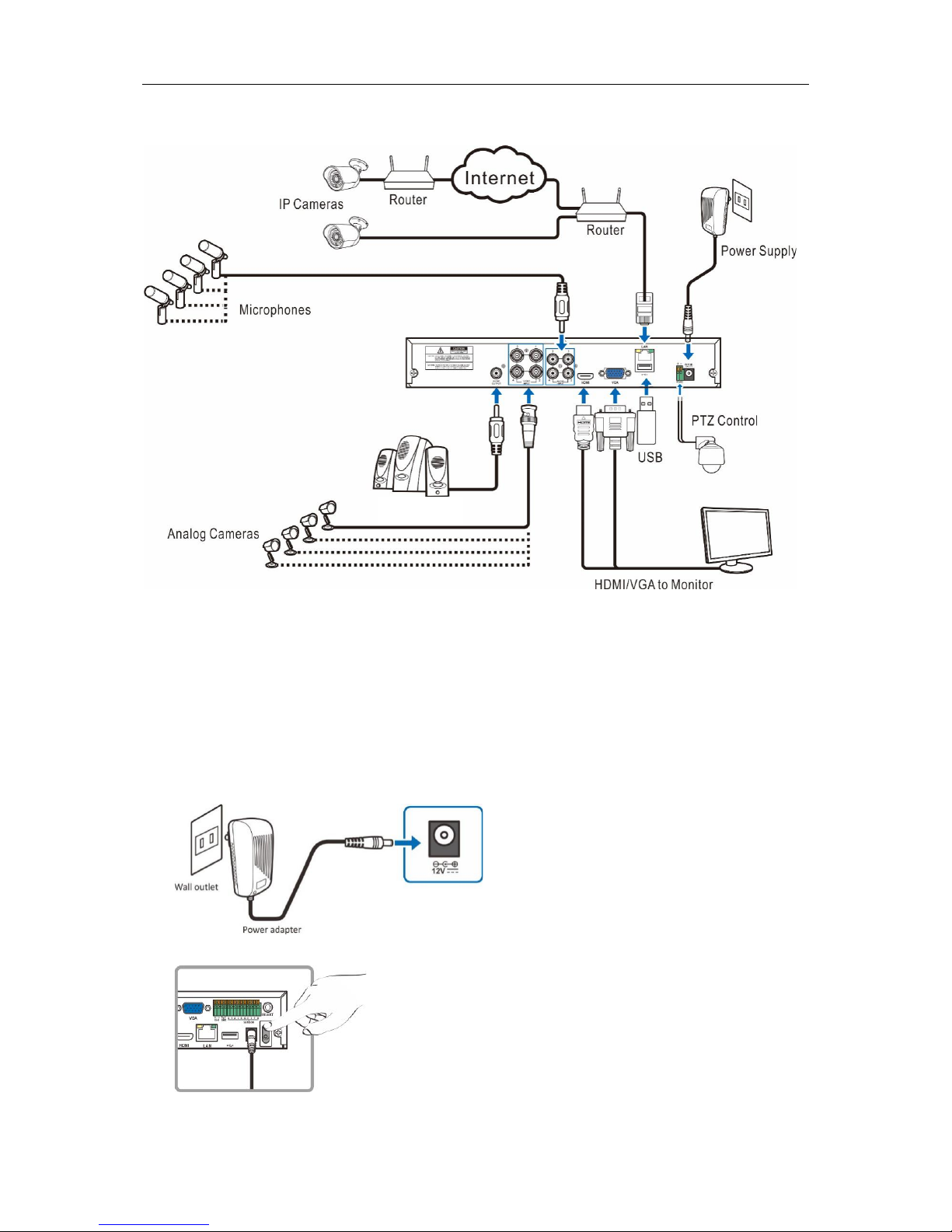USER MANUAL
5.1.8.1 PID (Perimeter Intrusion Detection).............................................................................................. 31
5.1.8.2 LCD (Line Crossing Detection)...................................................................................................... 33
5.1.8.3 SOD (Stationary Object Detection)............................................................................................... 35
5.1.8.4 PD (Pedestrian Detection) ............................................................................................................ 37
5.1.8.5 FD (Face Detection)...................................................................................................................... 39
5.1.8.6 CC (Cross-Counting)..................................................................................................................... 40
5.1.8.7 Intelligent Analysis......................................................................................................................... 43
5.1.8.8 Intelligent Schedule....................................................................................................................... 43
5.2 Record ......................................................................................................................................... 44
5.2.1 Encode.................................................................................................................................. 44
5.2.2 Record .................................................................................................................................. 45
5.2.2.1 Record .......................................................................................................................................... 45
5.2.2.2 Record Schedule........................................................................................................................... 46
5.2.3 Capture ................................................................................................................................. 47
5.2.3.1 Capture......................................................................................................................................... 47
5.2.3.2 Capture Schedule......................................................................................................................... 47
5.3 Alarm............................................................................................................................................ 48
5.3.1 Motion ................................................................................................................................... 48
5.3.2 I/O ......................................................................................................................................... 48
5.3.3 PIR........................................................................................................................................ 49
5.3.4 PTZ Linkage.......................................................................................................................... 49
5.3.5 Exception .............................................................................................................................. 50
5.4 Network........................................................................................................................................ 51
5.4.1 General ................................................................................................................................. 51
5.4.4.1 PPPoE .......................................................................................................................................... 52
5.4.1.2 3G................................................................................................................................................. 53
5.4.1.3 Port Configuration......................................................................................................................... 53
5.4.2 DDNS.................................................................................................................................... 54
5.4.3 Email..................................................................................................................................... 55
5.4.3.1 Email Configuration....................................................................................................................... 55
5.4.3.2 Email Schedule............................................................................................................................. 56
5.4.4 FTP ....................................................................................................................................... 57
5. 5 Device......................................................................................................................................... 58
5. 5.1 Disk...................................................................................................................................... 58
5.5.1.1 Disk Group.................................................................................................................................... 59
5.5.1.2 S.M.A.R.T ..................................................................................................................................... 60
5.5.2 Cloud..................................................................................................................................... 61
5.6 System......................................................................................................................................... 62
5.6.1 General ................................................................................................................................. 62
5.6.1.1 Date and Time............................................................................................................................... 63
5.6.1.2 NTP Settings................................................................................................................................. 64
5.6.1.3 DST Settings................................................................................................................................. 64
5.6.2 Output Configuration............................................................................................................. 65
5.6.2.1 LIVE-OUT ..................................................................................................................................... 66
5.6.3 Multi-user .............................................................................................................................. 67
5.6.3.1 Changing Password...................................................................................................................... 67
5.6.3.2 Add New Users ............................................................................................................................. 68