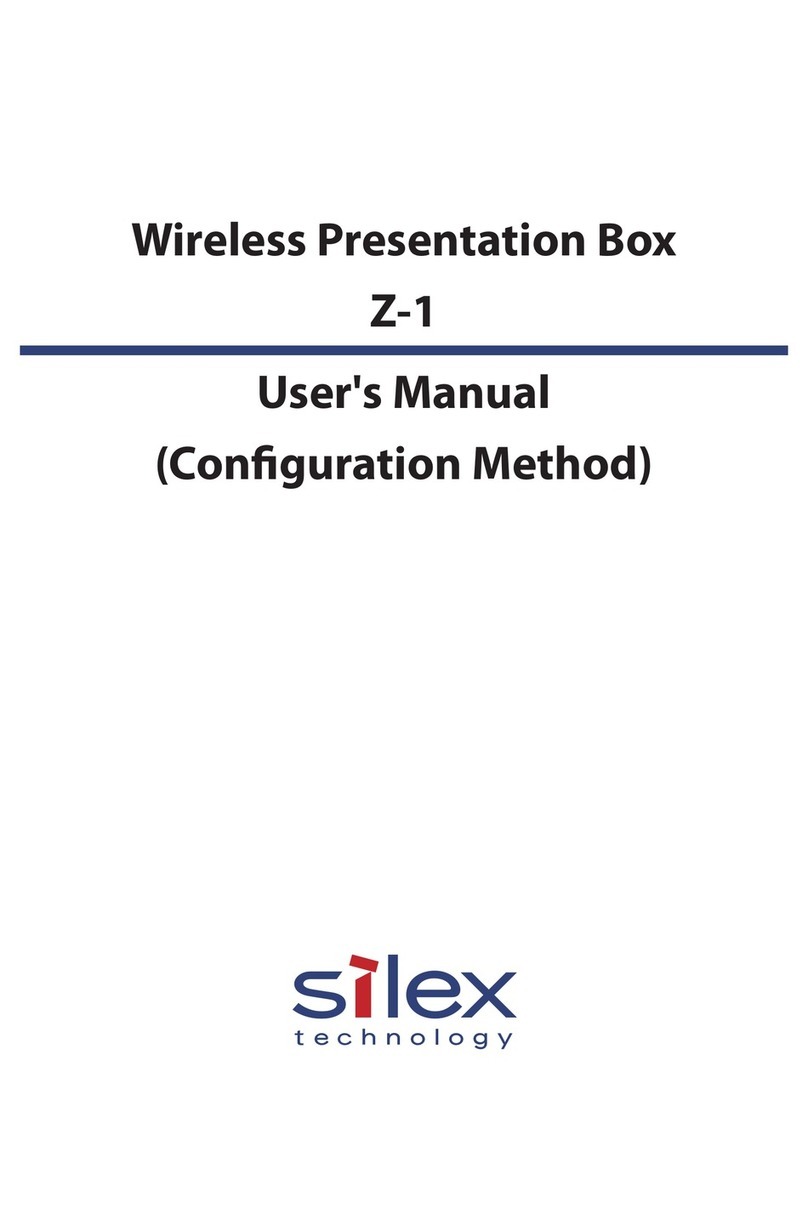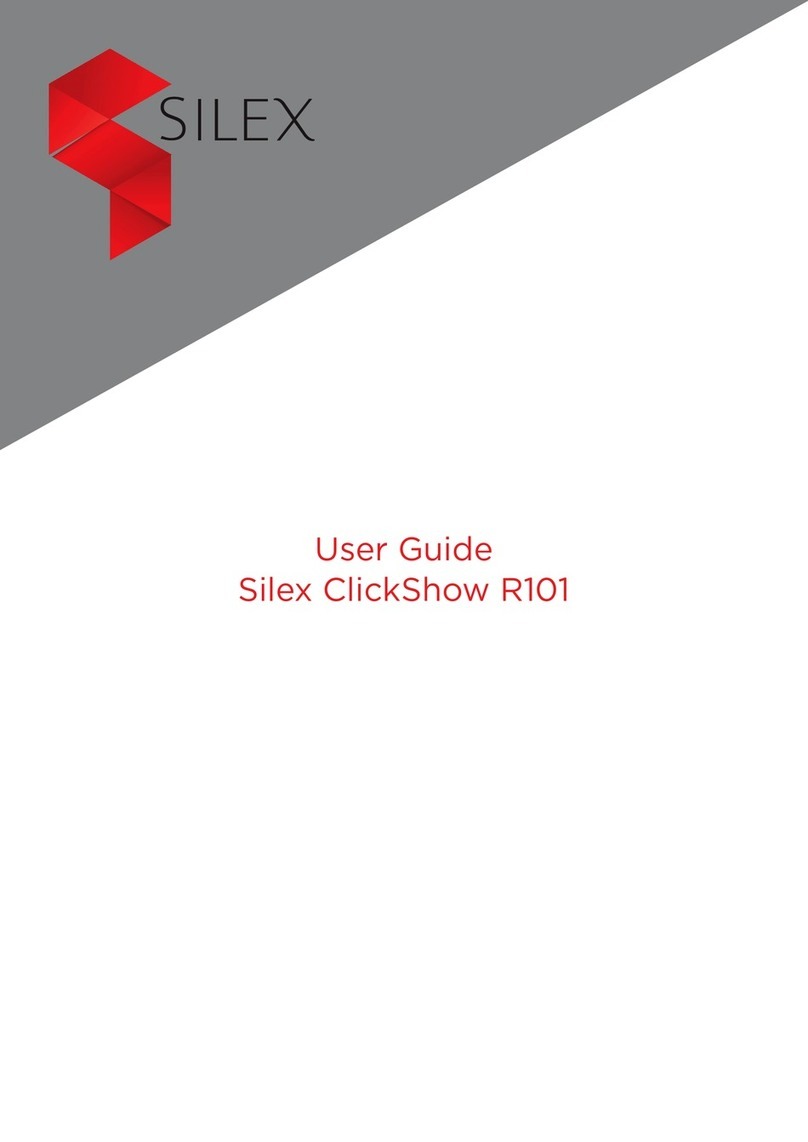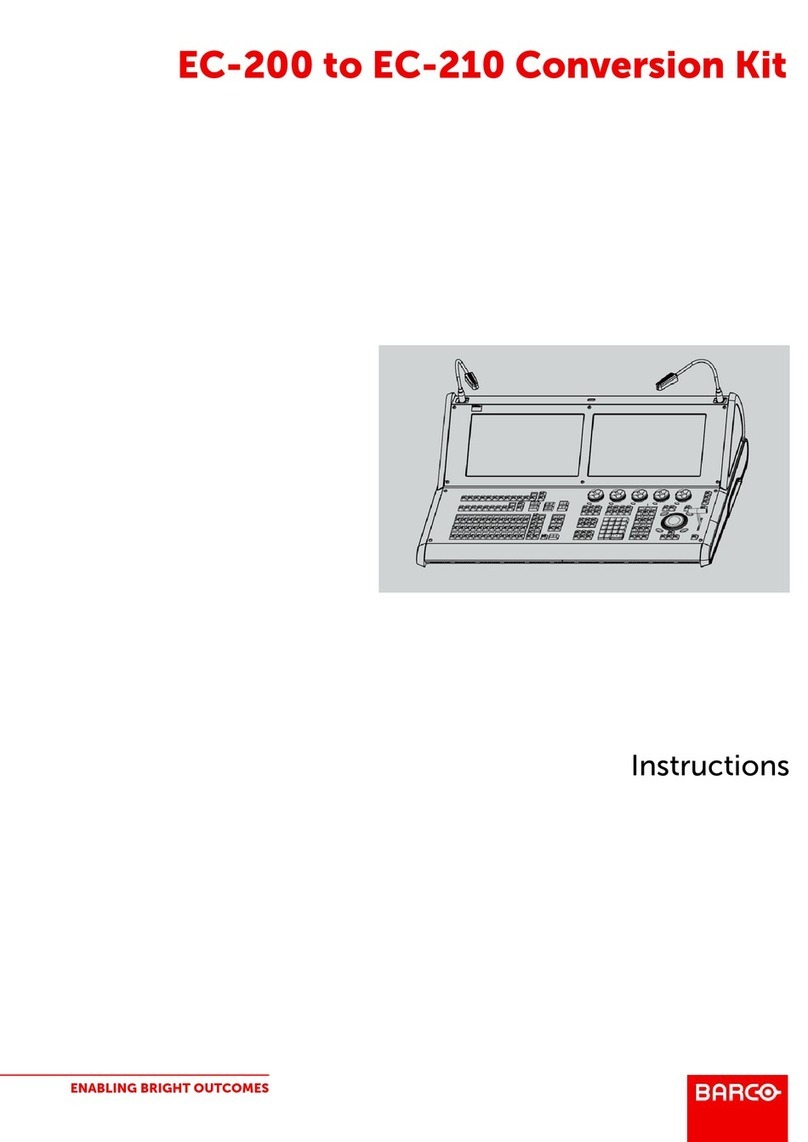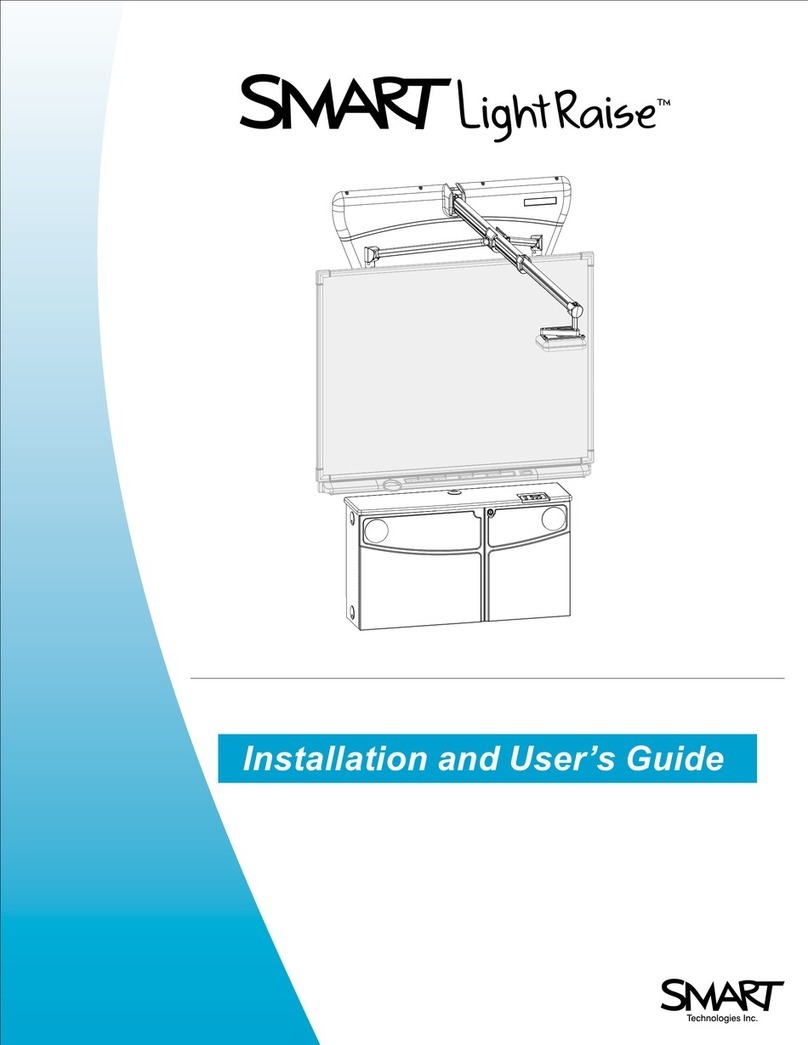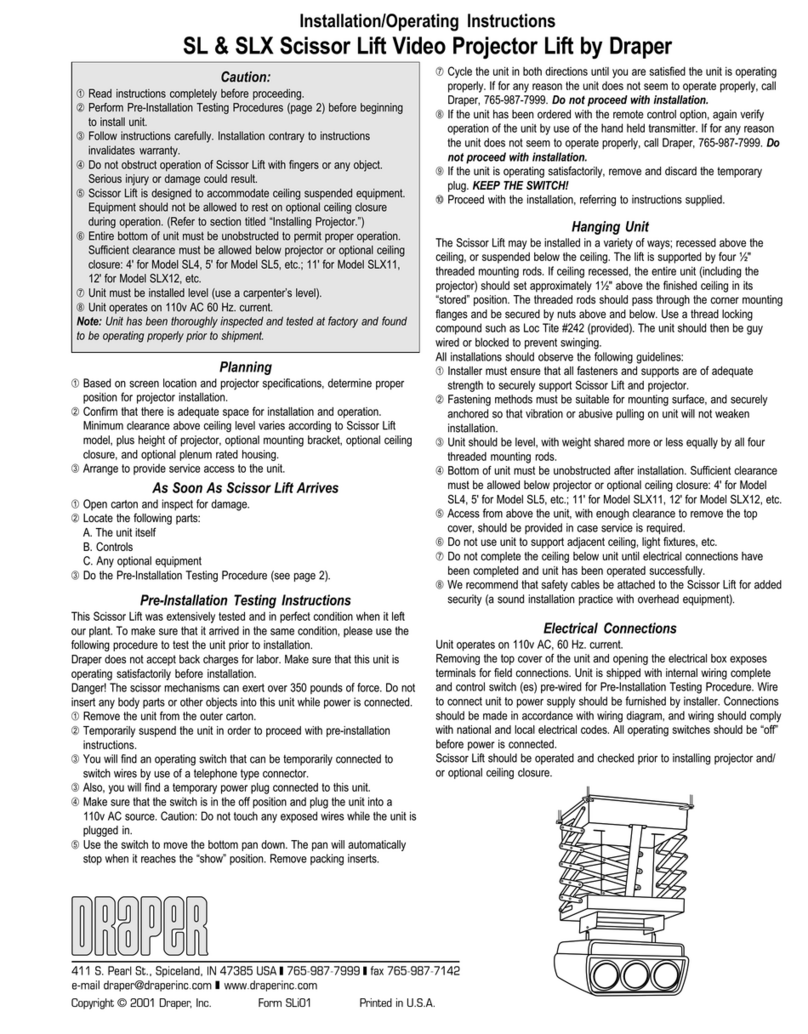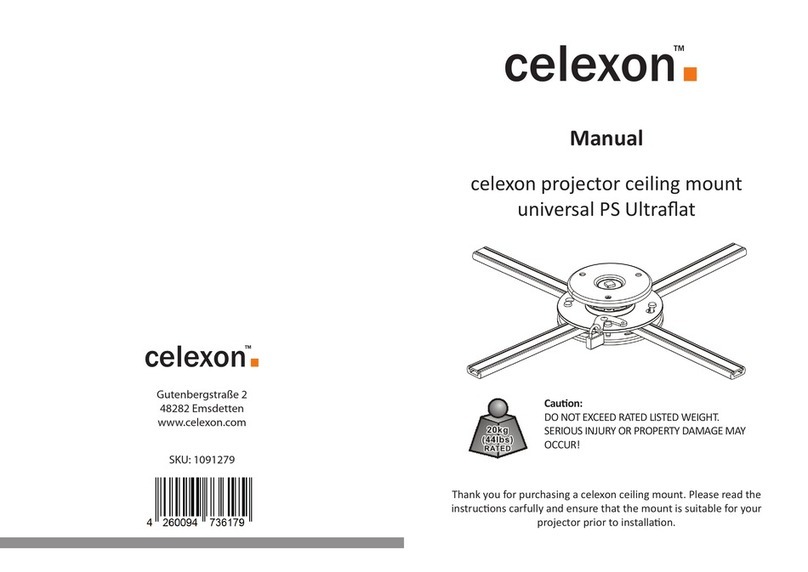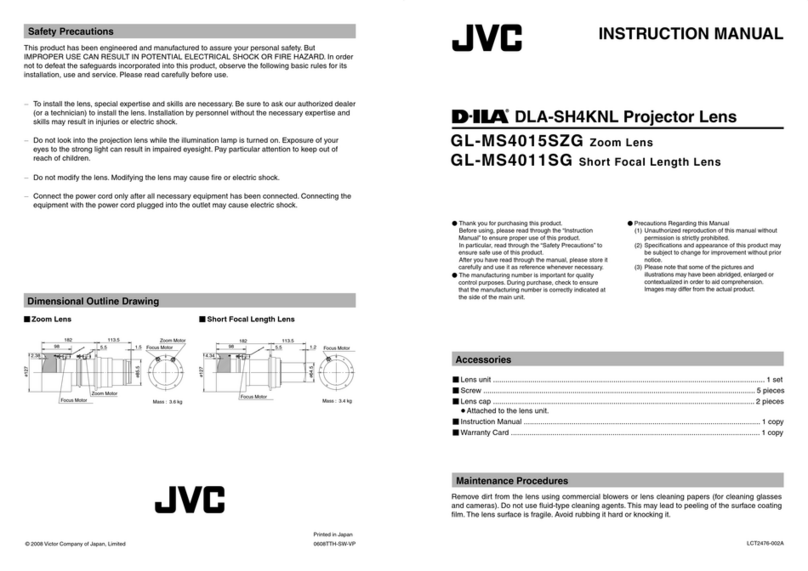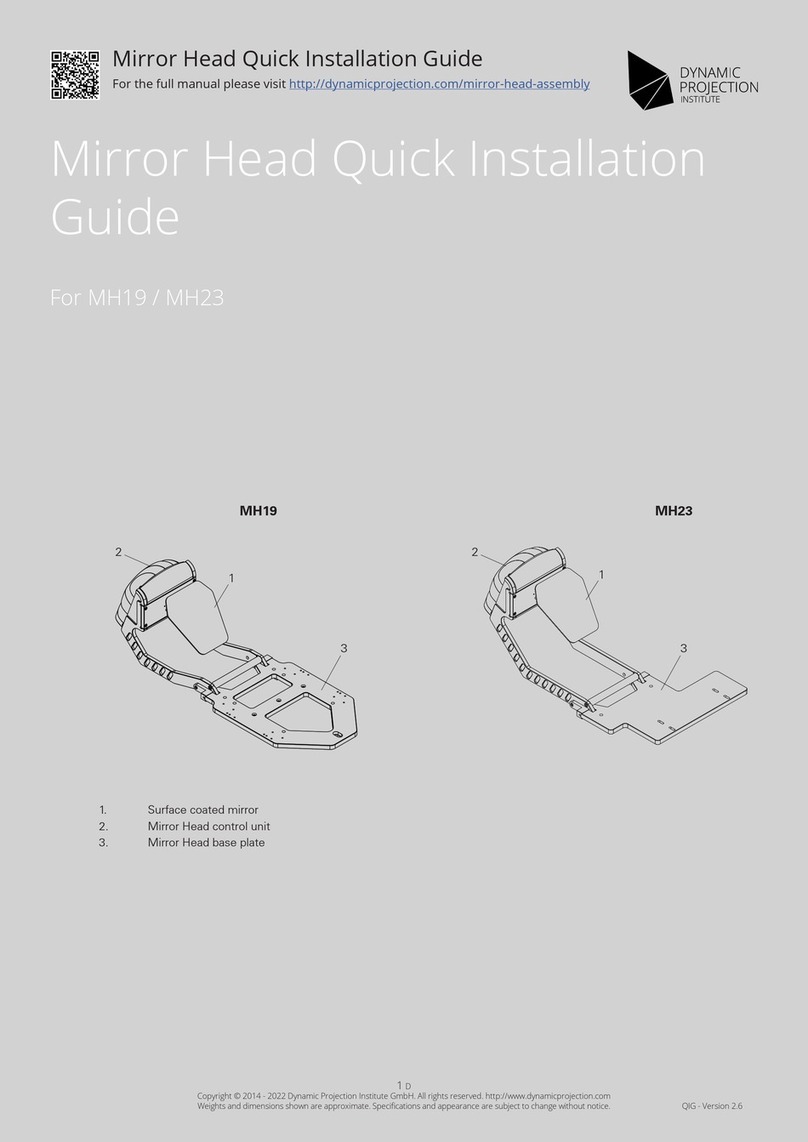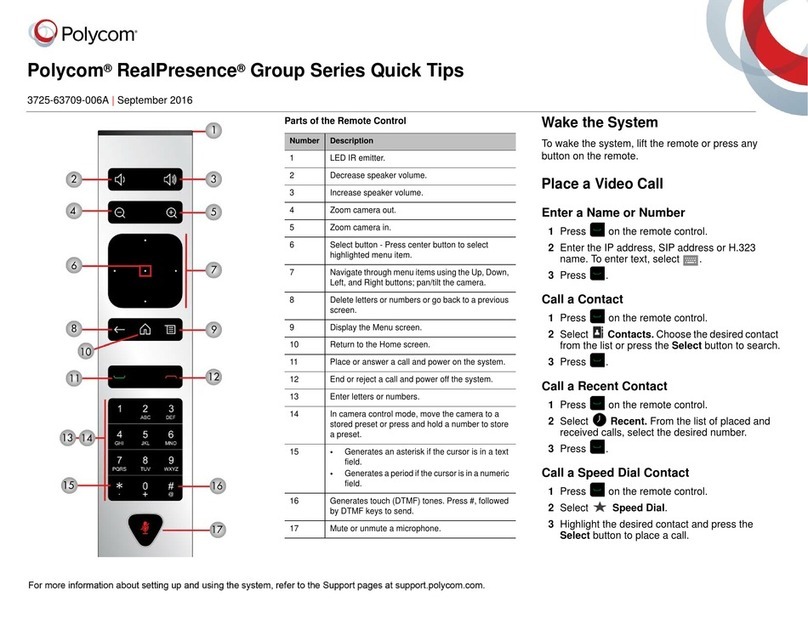Silex technology Z-1 User manual

User's Manual
(Conguration Method)
Wireless Presentation Box
Z-1
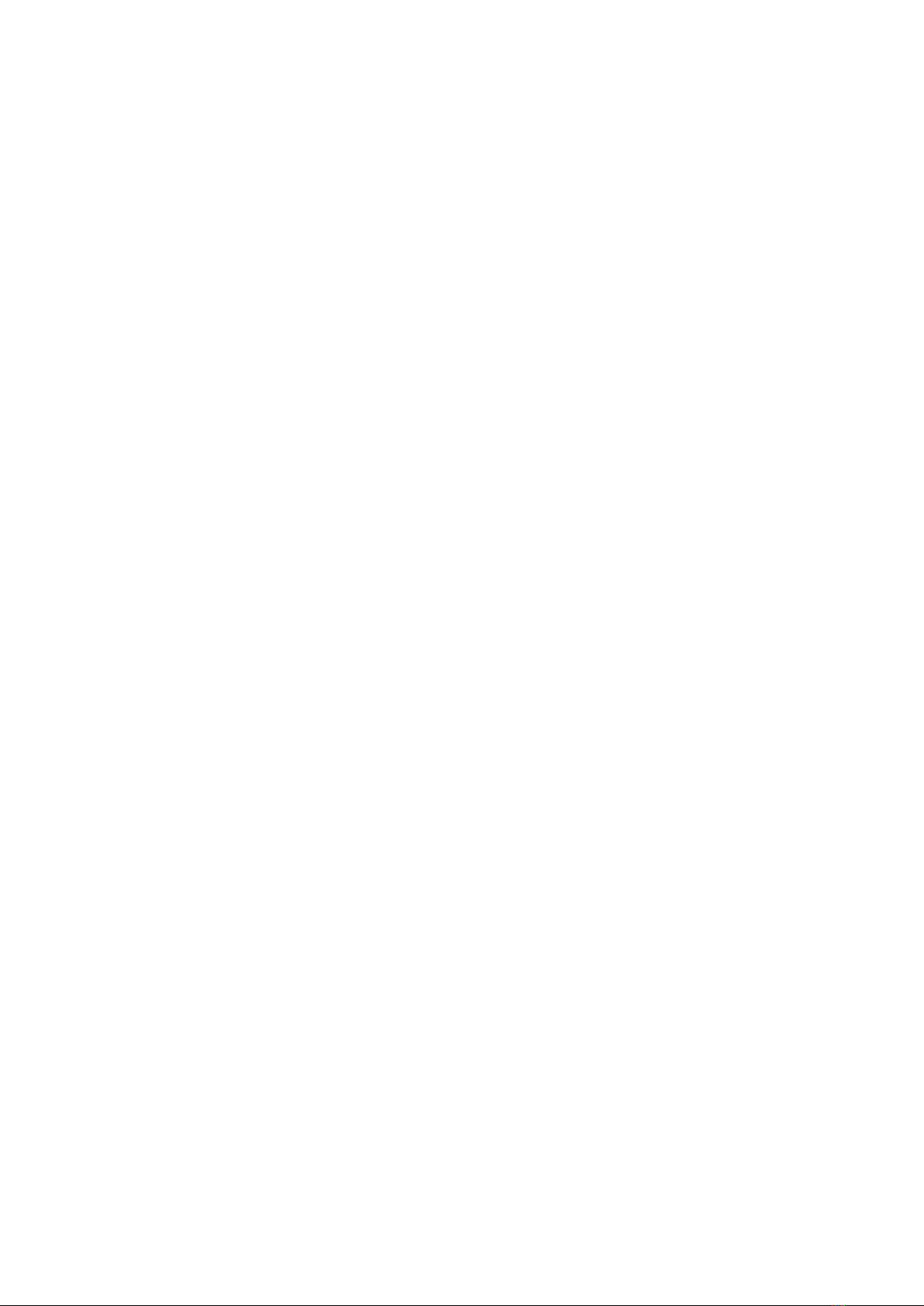
Copyright© 2020 Silex Technology, Inc. All rights reserved.
WA105980XD

Index
1. Introduction................................................................................ 1
1-1. Introduction ...........................................................................................................................................2
About the Notation .............................................................................................................................2
Disclaimers..............................................................................................................................................2
Trademarks .............................................................................................................................................2
1-2. Safety Instructions ...............................................................................................................................3
1-3. Product Information and Customer Services.............................................................................7
Product Information............................................................................................................................7
Customer Support Center.................................................................................................................7
2. Product Specications ............................................................... 9
2-1. Features.................................................................................................................................................10
2-2. Parts and Functions ..........................................................................................................................11
2-3. Specications......................................................................................................................................15
2-3-1. Hardware Specications.........................................................................................................15
2-3-2. Software Specications...........................................................................................................20
2-3-3. Others............................................................................................................................................ 22
2-3-4. Restrictions .................................................................................................................................23
2-4. Radio Waves ........................................................................................................................................ 25
2-5. DFS Function....................................................................................................................................... 27
3. Network Conguration ............................................................ 29
3-1. Conguration on Web Page...........................................................................................................30
3-1-1. Necessary Items.........................................................................................................................30
3-1-2. Connecting Display to Z-1 ..................................................................................................... 31
3-1-3. Turning on Z-1............................................................................................................................ 32
3-1-4. Connecting Windows PC ....................................................................................................... 34
3-1-5. Z-1's Web Page ..........................................................................................................................36
How to Access the Web Page........................................................................................................36
How to Log Out.................................................................................................................................. 38

3-1-6. Conguration on Web Page .................................................................................................. 39
Basic Network Conguration........................................................................................................ 39
Detailed Network Conguration ................................................................................................. 41
3-1-7. Initial Conguration Wizard...................................................................................................43
3-1-8. Chairperson Menu Page .........................................................................................................44
3-2. Wireless Conguration Using Smart Wireless Setup (STA) .................................................45
3-2-1. Before Setup................................................................................................................................ 45
3-2-2. Push Button Method ...............................................................................................................45
Wireless Conguration Using Function Switch ...................................................................... 46
Wireless Conguration Using PC ................................................................................................. 47
3-2-3. PIN Code Method...................................................................................................................... 49
4. Projection to Connected Display............................................. 51
4-1. Projection Mode Setting.................................................................................................................52
4-1-1. Projection Mode Type.............................................................................................................. 52
Single Presenter mode ....................................................................................................................52
Multi-Presenter Mode...................................................................................................................... 53
Distribution Master/Slave Mode.................................................................................................. 54
Pair Display Mode.............................................................................................................................. 56
4-1-2. Projection Mode Change .......................................................................................................57
How to Change Projection Mode Using Function Switch ..................................................57
How to Change Projection Mode Using OSD Icon................................................................ 58
How to Change Projection Mode Using Web Page............................................................... 58
4-2. Projecting Screen to Display ......................................................................................................... 60
4-2-1. Device Preparation ................................................................................................................... 60
4-2-2. Starting Projection.................................................................................................................... 60
5. Use of Wireless Access Point Function .................................... 61
5-1. Connecting Wireless Stations........................................................................................................ 62
5-1-1. Connecting Windows PC........................................................................................................62
5-1-2. Use of Function Switch to Connect ....................................................................................63
5-1-3. Use of Web Page to Connect................................................................................................. 64

Use of Push Button Method ..........................................................................................................65
Use of PIN Code Method ................................................................................................................66
5-2. MAC Address Filter on Wireless Stations................................................................................... 67
5-3. Communication Filter on Wireless Stations............................................................................. 69
5-4. How to Disable Smart Wireless Setup........................................................................................71
5-5. AP Bridge Function...........................................................................................................................73
6. Other Functions ........................................................................ 75
6-1. Status Monitor Using Web Browser ............................................................................................76
6-1-1. Checking System Status ......................................................................................................... 76
6-1-2. Checking Wireless LAN Status .............................................................................................. 78
6-2. Use of DHCP Server Function........................................................................................................79
6-2-1. DHCP Server Function Setting .............................................................................................79
6-3. Use of VLAN Function ...................................................................................................................... 81
6-3-1. VLAN Function............................................................................................................................ 81
6-3-2. VLAN Function Setting............................................................................................................ 81
Checking VLAN Information..........................................................................................................82
VLAN Function Setting.................................................................................................................... 82
Connecting Z-1 to Trunk Port of VLAN HUB.............................................................................84
6-4. Time Sync with NTP Server ............................................................................................................ 85
6-4-1. What is NTP Function?.............................................................................................................85
6-4-2. NTP Function Setting............................................................................................................... 85
6-5. Projection Authentication (PIN Code) Function..................................................................... 87
6-5-1. What is Projection Authentication Function? .................................................................87
6-5-2. Projection Authentication Function Setting ................................................................... 87
6-6. Device Server Function ...................................................................................................................89
6-6-1. Downloading & Installing SX Virtual Link.........................................................................90
What is SX Virtual Link? ...................................................................................................................90
How to Download SX Virtual Link ...............................................................................................90
How to Install SX Virtual Link ........................................................................................................91
6-6-2. Sharing USB Devices over the Network ............................................................................95
How to Start SX Virtual Link...........................................................................................................95

How to Connect/Disconnect to/from USB Devices .............................................................. 96
How to Open the SX Virtual Link's Online Help......................................................................97
6-6-3. Uninstalling SX Virtual Link....................................................................................................98
6-7. Security Function ............................................................................................................................100
6-7-1. Use of Security Function.......................................................................................................100
How to Change Administrator Password ...............................................................................100
Access Control..................................................................................................................................101
6-7-2. How to Accept/Block Specic Wired LAN Devices ......................................................102
6-8. Administrative Function ...............................................................................................................104
6-8-1. Export/Import of Setting Data ...........................................................................................104
Export Setting from Web Page...................................................................................................104
Import Setting from Web Page ..................................................................................................105
Import Certicate from Web Page ............................................................................................106
6-9. Maintenance Function...................................................................................................................108
6-9-1. Restart .........................................................................................................................................108
Restart Using AC Cable..................................................................................................................108
Restart Using Web Page................................................................................................................108
6-9-2. Factory Default Conguration............................................................................................109
Factory Default Conguration Using Reset Switch.............................................................109
Factory Default Conguration Using Web Page ..................................................................110
6-9-3. Firmware Update.....................................................................................................................112
How to Download Latest Firmware..........................................................................................112
How to Update Firmware .............................................................................................................113
A. Setting Items .......................................................................... 115
A-1. General Conguration...................................................................................................................116
A-2. Detailed Conguration .................................................................................................................117
A-2-1. Product Conguration..........................................................................................................117
Product Conguration...................................................................................................................117
A-2-2. Wireless LAN (AP)....................................................................................................................119
Basic Settings....................................................................................................................................119
Extended Settings...........................................................................................................................127

Security ...............................................................................................................................................130
Smart Wireless Setup .....................................................................................................................131
A-2-3. Wireless LAN (STA)..................................................................................................................132
Basic Settings....................................................................................................................................132
Smart Wireless Setup .....................................................................................................................136
A-2-4. Wired LAN..................................................................................................................................136
Wired LAN Settings.........................................................................................................................136
Security Settings..............................................................................................................................137
A-2-5. VLAN............................................................................................................................................139
A-2-6. NTP...............................................................................................................................................140
A-2-7. Display Setting.........................................................................................................................141
Display Conguration....................................................................................................................141
Standby Screen Conguration ...................................................................................................143
A-3. Security...............................................................................................................................................144
A-3-1. Password....................................................................................................................................144
A-3-2. Access Control .........................................................................................................................144
A-4. Device Management .....................................................................................................................146
A-4-1. Import Conguration............................................................................................................146
A-4-2. Export Conguration.............................................................................................................147
B. Appendix................................................................................. 149
B-1. Certicate Standard........................................................................................................................150
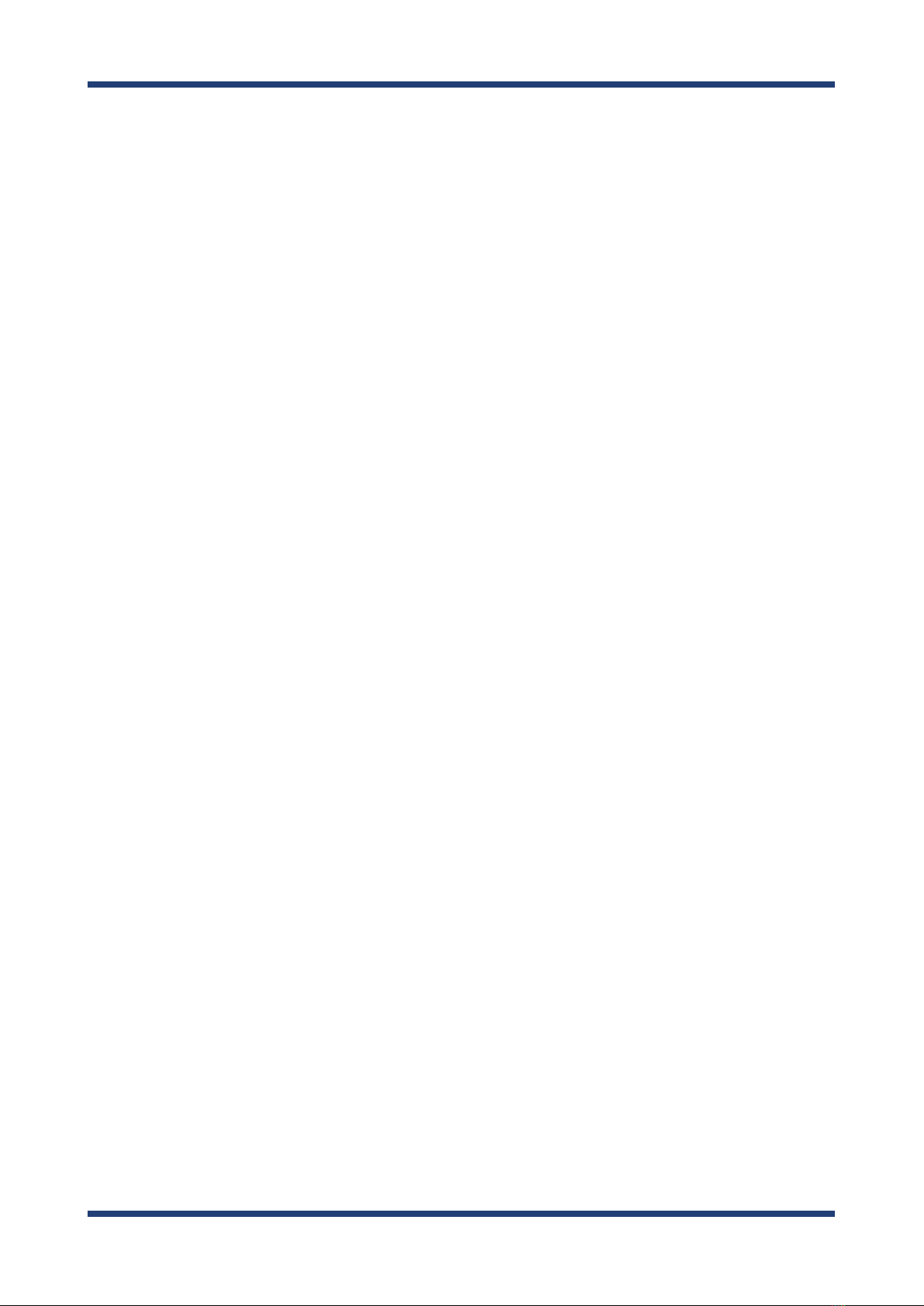
(Blank page)

1. Introduction
1
Thank you for purchasing the Wireless Presentation Box "Z-1".
This manual provides information on how to congure and use Z-1. Please read the 1-2.
Safety Instructions carefully before using Z-1.
1. Introduction
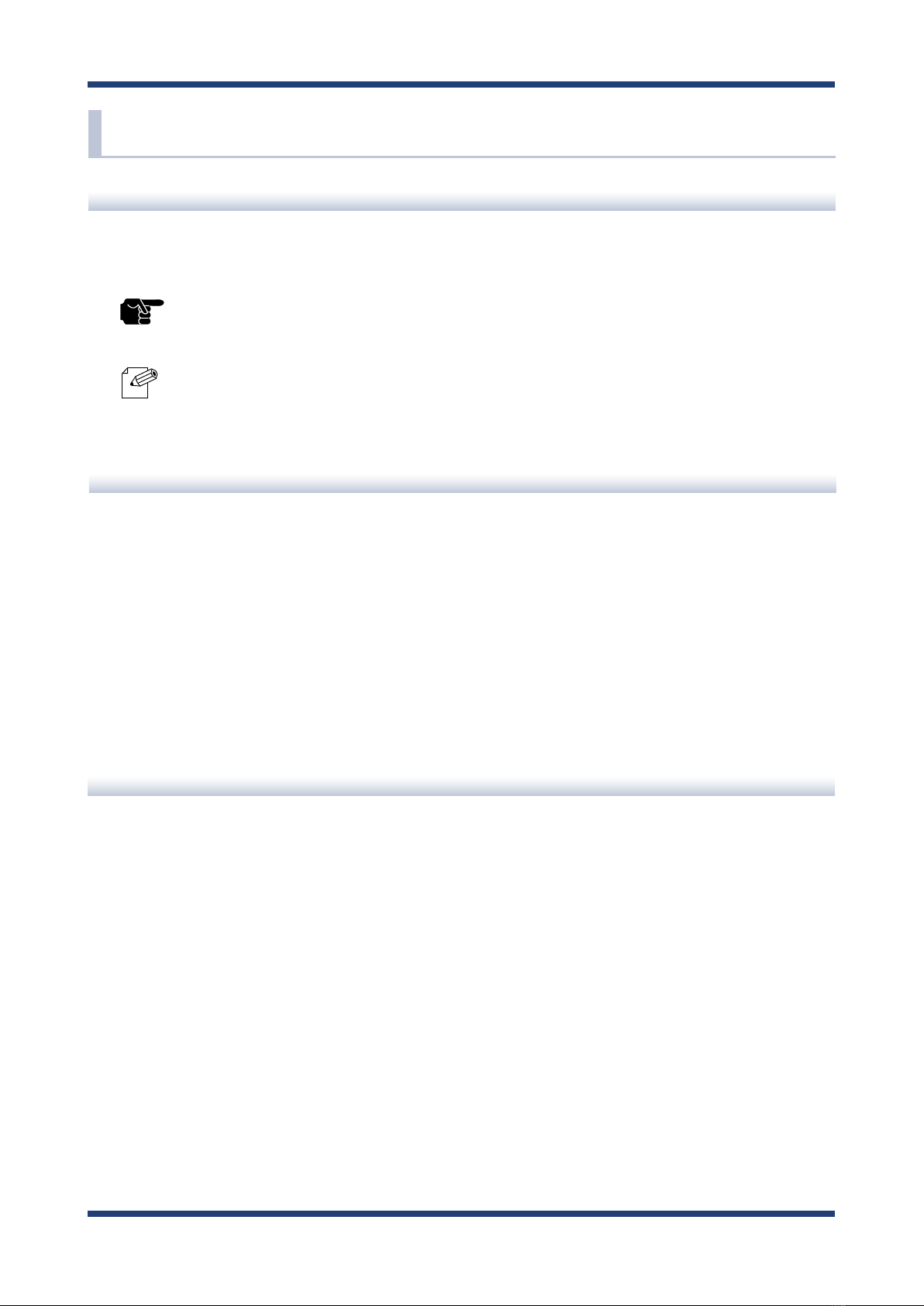
2
Z-1 User's Manual (Conguration Method)
• AMC Manager® is a registered trademark of Silex Technology, Inc.
• Microsoft and Windows are registered trademarks of Microsoft Corporation in the United
States and/or other countries.
• Mac, macOS, iPadOS, AirPlay are registered trademarks of Apple Inc. in the United States
and/or other countries.
• iOS is a trademark or registered trademark of Cisco in the United States and other countries.
• Google, Google logo, Google Chrome, Google Cast, Android, Chrome OS, Chromebook,
Google Photos are trademarks or registered trademarks of Google LLC.
• HDMI, HDMI logo and High-Denition Multimedia Interface are trademarks or registered
trademarks of HDMI Licensing LLC.
• QR Code is a registered trademark of DENSO WAVE INCORPORATED.
• Wi-Fi is a registered trademark of Wi-Fi Alliance.
• WPA and WPA2 are trademarks or registered trademarks of Wi-Fi Alliance.
• Other company names and product names contained in this manual are trademarks or
registered trademarks of their respective companies.
Trademarks
Disclaimers
• The unauthorized transfer or copying of the content of this manual, in whole or in part,
without prior written consent is expressly prohibited by law.
• The content of this manual is subject to change without notice.
• This manual was prepared to accurately match the content of each OS, but the actual
information shown on the computer monitor may dier from the content of this manual
due to future OS version upgrades, modications, and other changes.
• Although every eort was made to prepare this manual with the utmost accuracy, Silex
Technology will not be held liable for any damages as a result of errors, setting examples,
or other content.
1-1. Introduction
About the Notation
This manual uses the following symbols to indicate specic information for operating Z-1.
Be sure to carefully review before using Z-1.
: This symbol indicates important information that needs to be observed when
operating Z-1. Make sure to read this information for safe and proper use.
: This symbol indicates information that is useful when using Z-1. If you
experience diculties operating Z-1, please refer to this information rst.
Note
TIP
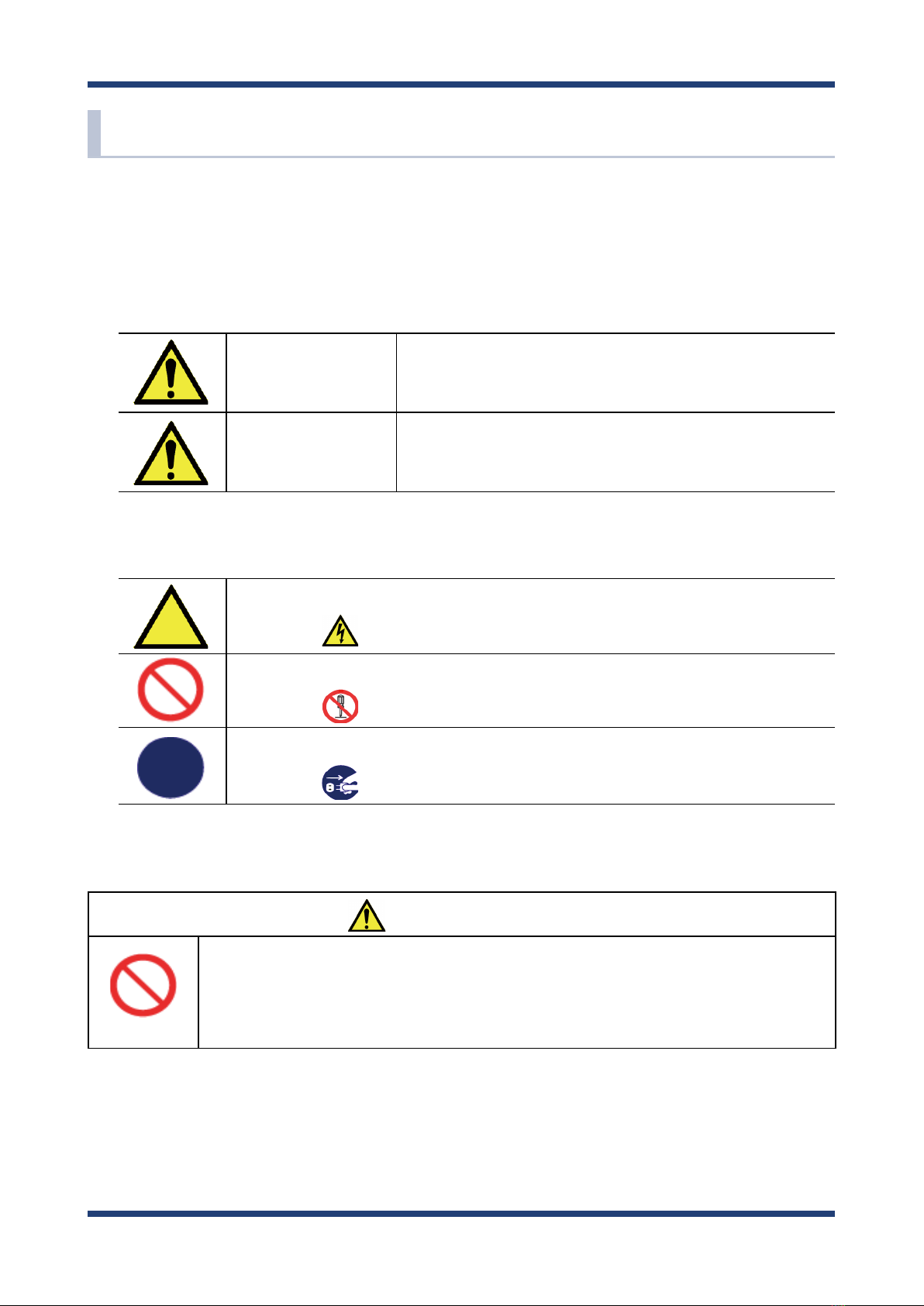
1. Introduction
3
1-2. Safety Instructions
This page provides the safety instructions for safe use of Z-1.
To ensure safe and proper use, please read the following information carefully before
using Z-1.
<Indication of the warning>
Warning
"Warning" indicates the existence of a hazard that
could result in death or serious injury if the safety
instruction is not observed.
Caution
"Caution" indicates the existence of a hazard that
could result in serious injury or material damage if
the safety instruction is not observed.
This symbol indicates the warning and caution.
( Example: "Danger of the electric shock" )
This symbol indicates the prohibited actions.
( Example: "Disassembly is prohibited" )
This symbol indicates the actions users are required to observe.
( Example: "Remove the AC plug from an outlet" )
<Meaning of the symbols>
<Installation>
Warning
• Do not place anything on top of the product. Also, do not place the
product on top of the other product. Failure to do so may cause re,
electrical shock, malfunction or performance degradation.
• Do not cover up the product with a cloth such as blanket or table cloth.
The heat remains inside and it may cause re or malfunction.
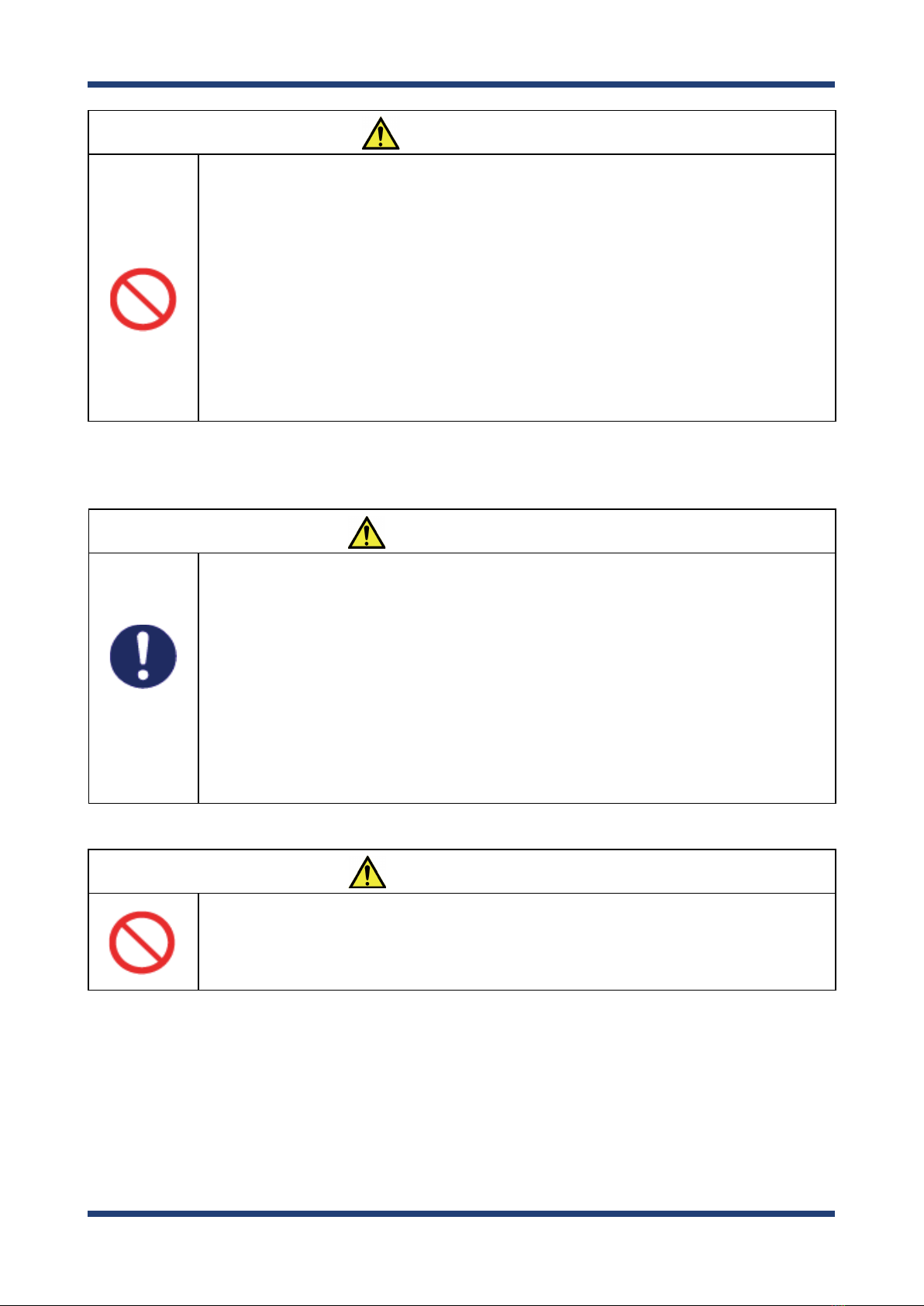
4
Z-1 User's Manual (Conguration Method)
Caution
• Do not use or store the product under the following conditions. It may
cause malfunction.
- Locations subject to vibration or shock
- Shaky, uneven or tilted surfaces
- Locations exposed to direct sunlight
- Humid or dusty places
- Wet places (kitchen, bathroom, etc.)
- Near a heater or stove
- Locations subject to extreme changes in temperature
-
Near strong electromagnetic sources (magnet, radio, wireless device, etc.)
• When installing the product to a high position, make sure that the product
is rmly xed so it does not drop for weight of the cables.
<Safe handling>
Warning
• Do not move the product when the AC adaptor is connected to it. The
cable of AC adaptor may be damaged, and which may result in re or
electric shock.
• For use of the devices connected to the product, please follow all
warnings, cautions and notices given by that manufacturer and carefully
use them in a proper manner. Failure to follow these instructions may
cause re, electrical shock or malfunction.
• If a ground wire is supplied with your device to use with, connect it to the
ground terminal in order to prevent an electrical shock. Do not connect
the ground wire to gas pipe, water pipe, lighting rod or telephone ground
wire. It may cause malfunction.
Caution
• The product may become hot when it is in use. Be careful of the heat when
moving or removing the product.

1. Introduction
5
<Handling of malfunctioned units>
Warning
• In the following cases, turn o the connected devices and unplug the
AC plug of the product from a power outlet. Failure to follow these
instructions may cause re or an electrical shock.
- When the product emits a strange smell, smoke or sound or becomes
too hot to touch.
- When foreign objects (metal, liquid, etc.) gets into the product.
- When the product is dropped or the case is broken or cracked.
<Ventilation>
Warning
• Do not cover up the vents on the product. The temperature inside may rise
and cause re or malfunction.
<Disassembly / Modication>
Warning
• Do not disassemble or modify the product. It may cause re, electrical
shock or malfunction.
• Do not disassemble or modify the AC adaptor that comes with the
product. It may cause re, electrical shock or malfunction.
<Power supply>
Warning
• Use the correct power voltage. Improper voltage may cause re or an
electrical shock.
Caution
• Always use the AC adaptor supplied with the product. Other AC adaptors
may cause malfunction.
• When the product will not be used for a long period of time, unplug the
power cables of the product and other devices.
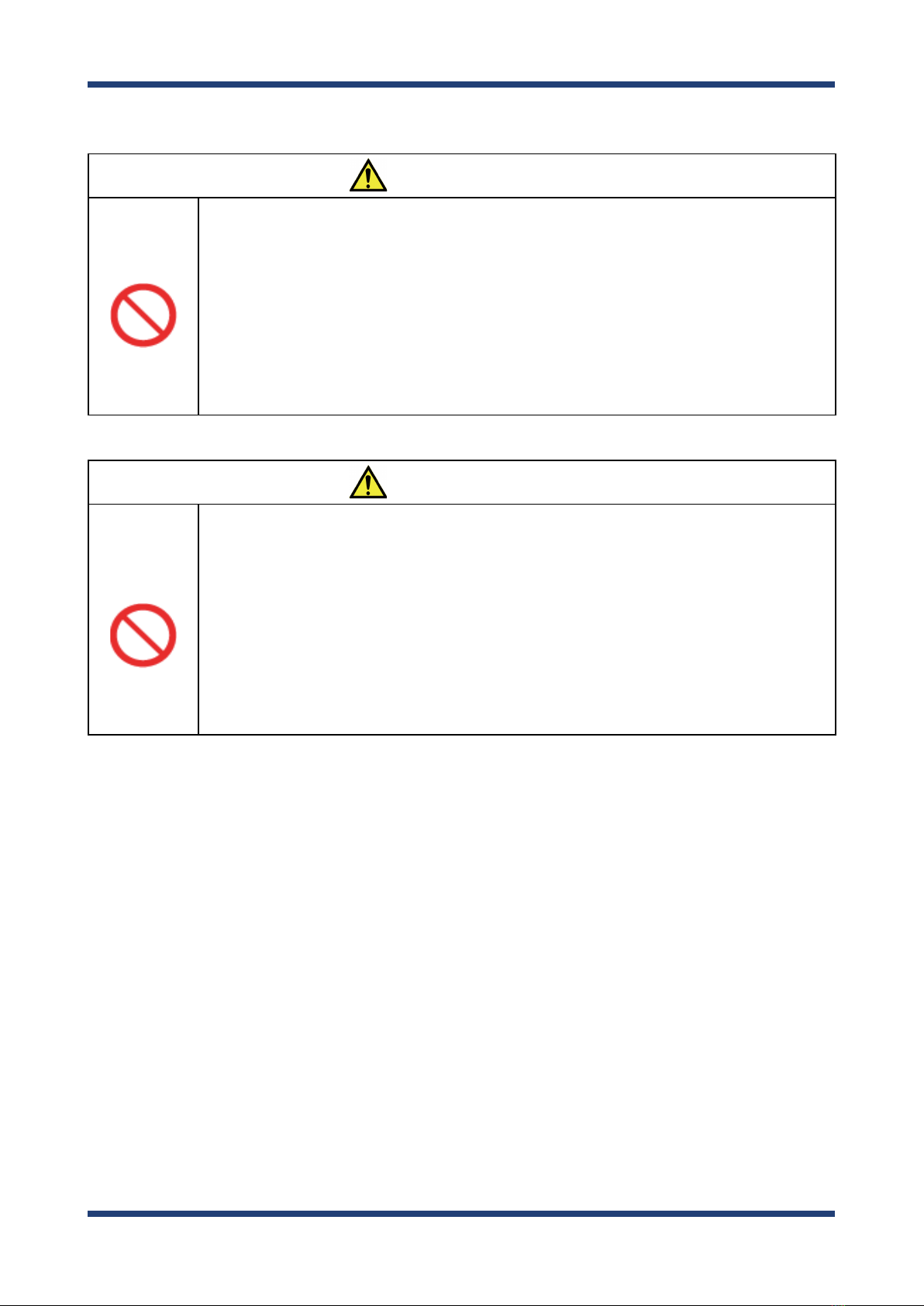
6
Z-1 User's Manual (Conguration Method)
<Use of AC adaptor and AC cord>
Warning
• Do not place any objects on top of AC adaptor, and do not cover it up with
anything. Also, do not use the AC adaptor on top of the heat/moisture
retaining materials (carpet, sponge, cardboard, styrofoam, etc.). The
accumulated heat may result in re or malfunction.
• Do not roll up or wrap the AC cord. It may cause re or an electrical shock.
• Do not plug or unplug the AC adaptor or any other cables with wet hands.
It may cause an electrical shock or malfunction.
• Keep the cords and cables away from children. It may cause an electrical
shock or serious injury.
Caution
• Do not place anything on top of the cables, and do not bend, twist and
stretch the cables by force.
• Do not use the cables or AC cords at a place where someone may trip over
them. It may cause serious injury.
• Do not pull on the cord to disconnect the plug from the power supply. The
code may be broken, which could result in re or an electrical shock.
• Verify all codes or cables are plugged correctly before using the product.
• When removing the product, disconnect the AC plugs of both the product
and the other device you are using with.

1. Introduction
7
1-3. Product Information and Customer Services
Product Information
The services below are available from the Silex Technology's website.
For details, please visit the Silex Technology's website.
• Latest rmware download
• Latest software download
Customer Support Center
Customer support is available by e-mail or telephone for any problems that you may
encounter. If you cannot find the relevant problem in this manual or on our website, or
if the corrective procedure does not resolve the problem, please contact our Customer
Support Center.
Contact Information
Europe +49-2154-88967-0 support@silexeurope.com
Note
Silex Technology's website
(URL) https://www.silextechnology.com/
• Refer to the Silex Technology's website ( https://www.silextechnology.com/ ) for the latest FAQ and product
information.
• Latest manual download
• Support information (FAQ)

8
Z-1 User's Manual (Conguration Method)
(Blank page)
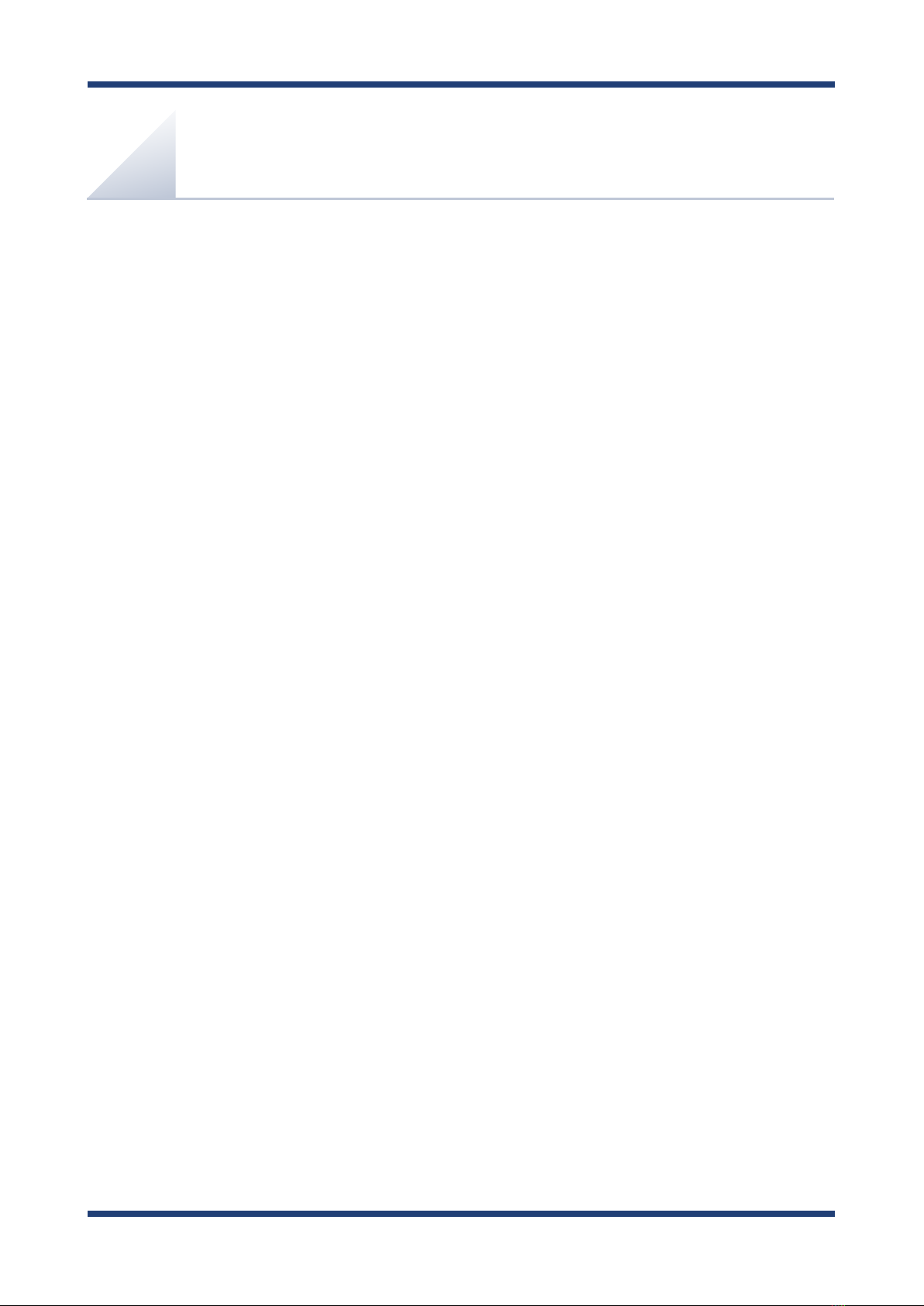
2. Product Specications
9
2. Product Specications
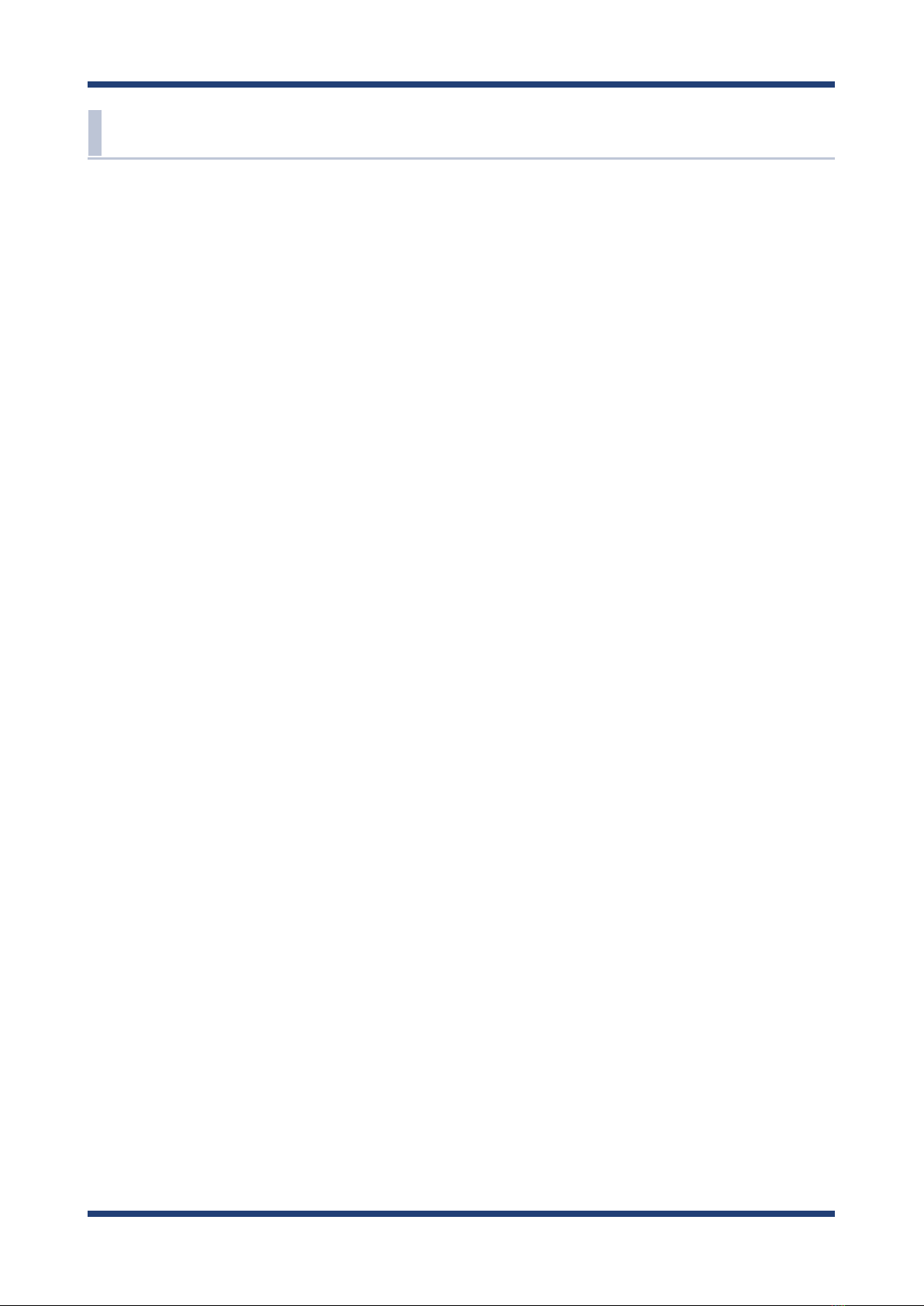
10
Z-1 User's Manual (Conguration Method)
2-1. Features
Z-1 is specialized for small to medium sized conference rooms, and shares presentations from not only
PC but also tablets and smartphones over a wireless LAN.
Wireless LAN standards IEEE802.11n/a/b/g/ac
• The wireless features support Access Point (AP) mode and Station (STA) mode.
• 802.1X authentication is supported for oce networks.
Multiple OS (Windows, Android, iOS, macOS, Chrome OS)
• The special projection utility "AMC Meeting" allows the user to mirror Windows and transmit
audio. This utility does not require installation or the administrator authority.
• AirPlay, one of iOS and macOS standard functions, is supported for mirroring and audio
transmission.
• Google Cast is supported for standard mirroring and audio transmission from Android OS.
Various projection modes
• Single Presenter mode shows a presentation sent by one user in full screen.
• Multi-Presenter mode can split the screen up to 4. (Only one of the screens can play videos, and it
can be switched with a drag-drop action.)
• Distribution mode sends the projected screen to up to 16 devices.
• Pair Display mode enables two units of Z-1 to send their screens each other to display them
together.
Device server function exclusive to HID (keyboard & mouse)
• The user can draw images on the projected screen with a USB mouse connected to Z-1. Since Z-1
enables drawing when the image is not projected, Z-1 can be used as an interactive whiteboard.
• When a USB mouse and a USB keyboard are connected to Z-1 via a USB hub, Z-1's basic settings
can be updated on the OSD.
Comprehensive management software: AMC Manager® Free (free license) & AMC Manager®
(non-free license)
• AMC Manager® allows the user to remotely operate and monitor Z-1, change the settings, assign
IP addresses, and upgrade the rmware for multiple Z-1 units at once.
• For details of AMC Manager®, see Silex Technology's website.

2. Product Specications
11
2-2. Parts and Functions
Front
1 2 3
45 6
7 8
1
2
3
Function switch (SW2)
Use this switch to:
• Change the projection mode
• Execute Smart Wireless Setup (push button method)
Reset switch (SW1)
Use this switch to reset Z-1 to the factory default setting.
USB port
Connect a USB mouse or a USB keyboard.
Use a USB hub to connect both.
LAN port
Connect a LAN cable.
4
HDMI port
Connect an HDMI cable.
5
DC jack
Connect the AC adapter that comes with Z-1.
6
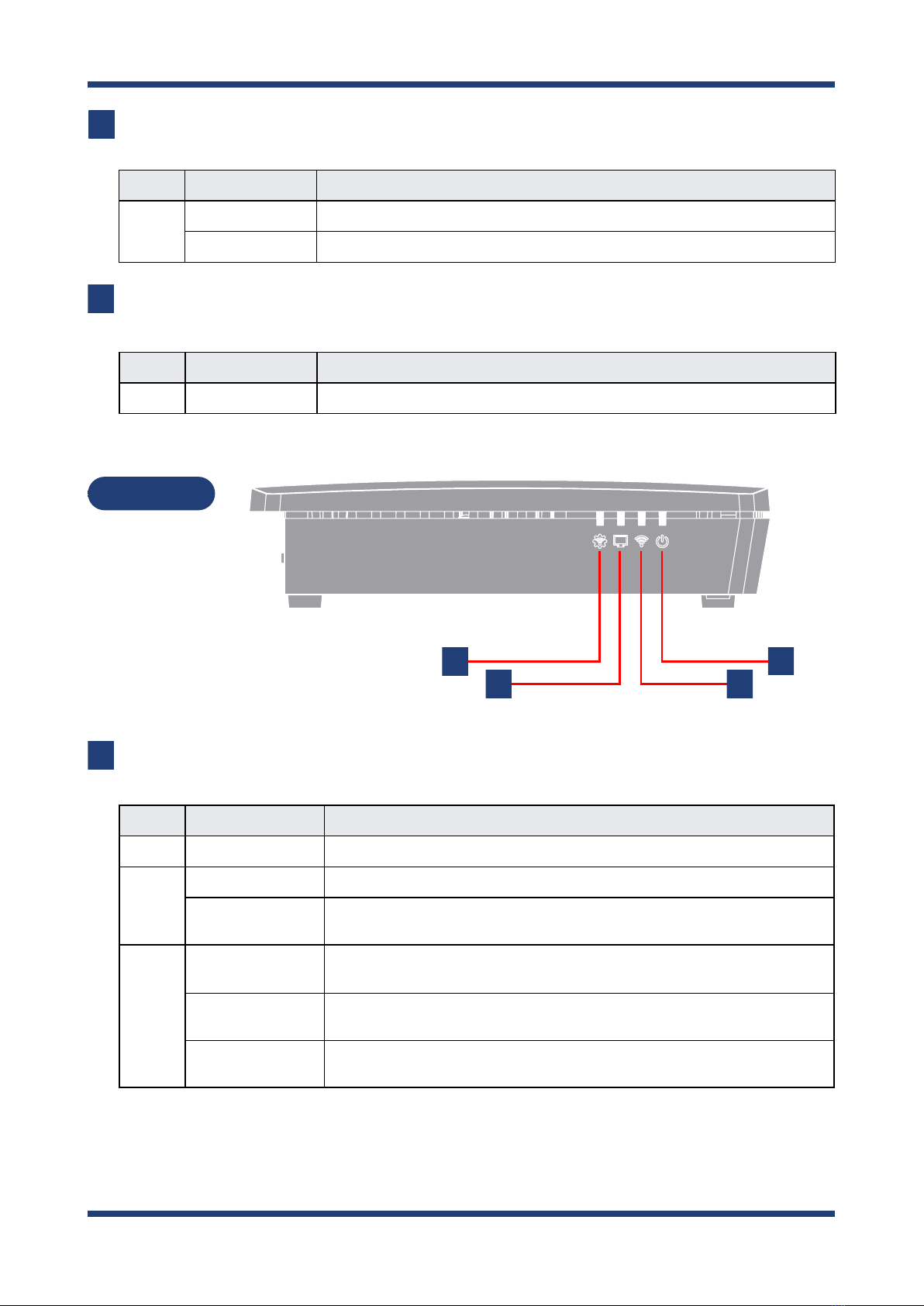
12
Z-1 User's Manual (Conguration Method)
STATUS LED
Shows the packet reception state of the wired LAN
LINK LED
Shows the wired LAN connection status.
7
8
Color Light Description
Green ON The wired LAN is being connected.
OFF The wired LAN is not connected.
Color Light Description
Yellow Blink
Turns on for 100 milliseconds when Z-1 receives a packet, and then turns o.
Side
9
10 11
12
STATUS LED
Shows the operating information of Z-1.
Color Light Description
None OFF Normal operating state
Blue
ON Smart Wireless Setup has been successfully done. (Turns o in 3 minutes)
Blink
(2-second cycle) Smart Wireless Setup is in progress.
Red
ON Smart Wireless Setup has failed.
Timeout / Overlap (Turns o in 3 minutes)
Blink
(100-millisecond cycle
)
Smart Wireless Setup has failed.
Other errors (Turns o in 1 minute)
Blink
(2-second cycle) The rmware is being updated.
9
Other manuals for Z-1
3
Table of contents
Other Silex technology Projector Accessories manuals