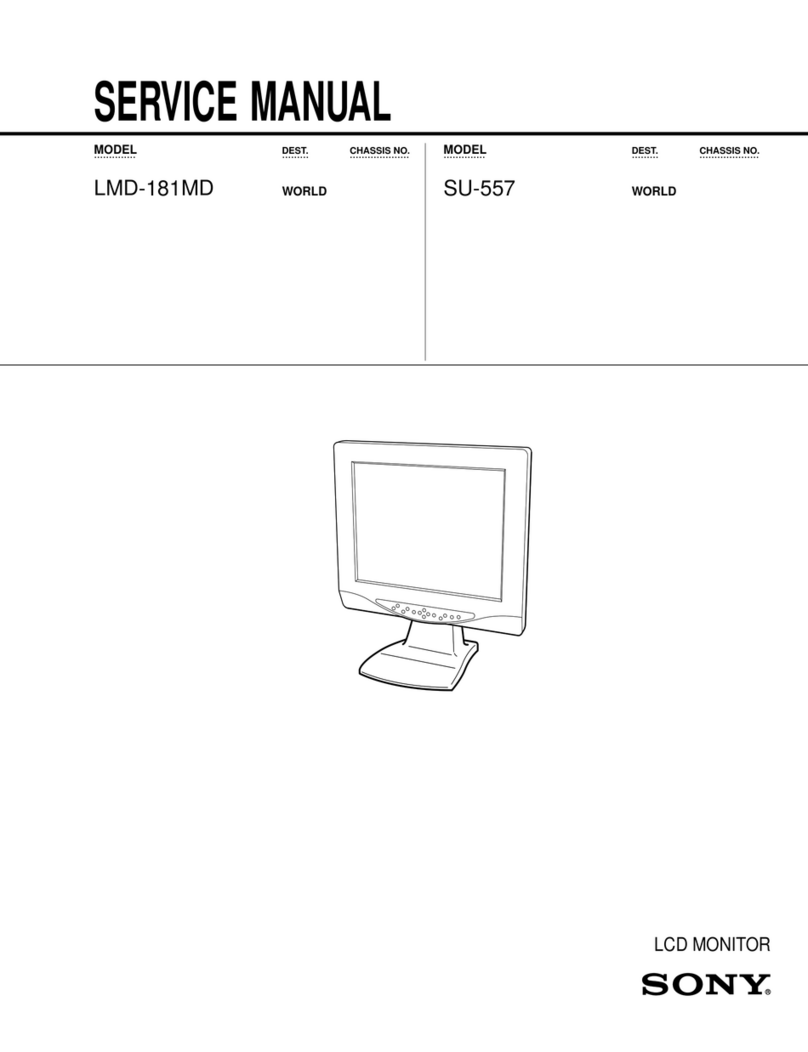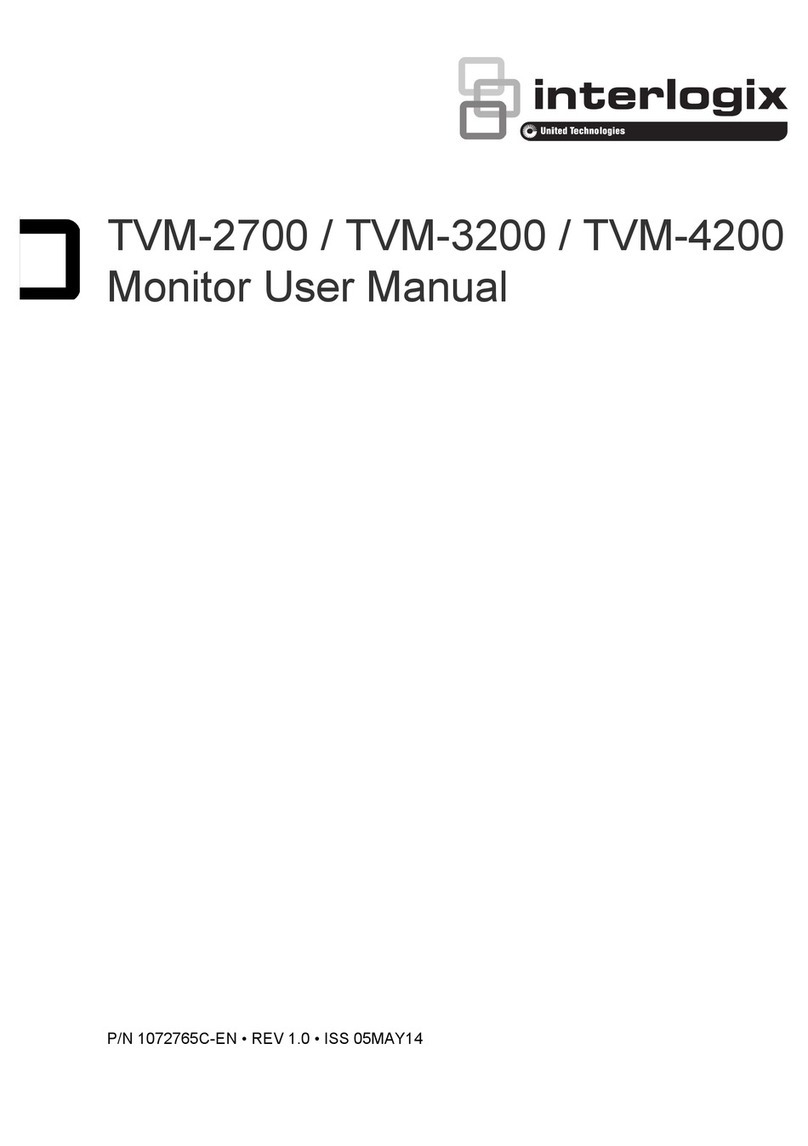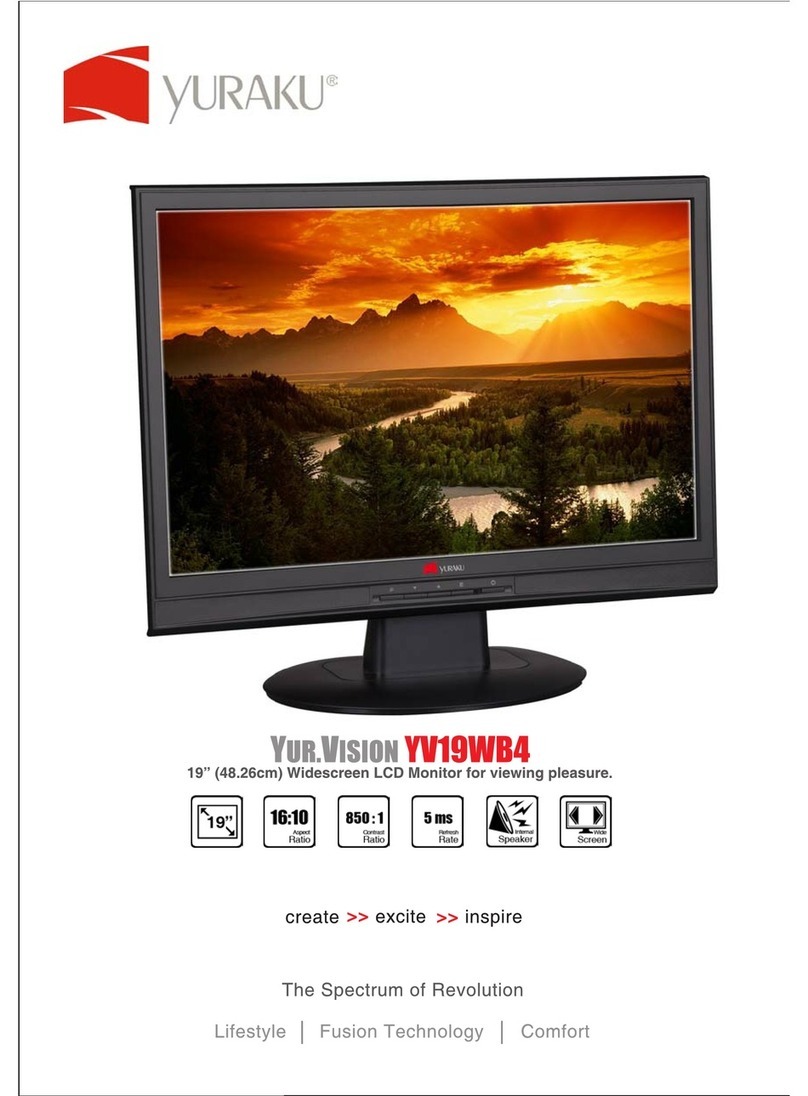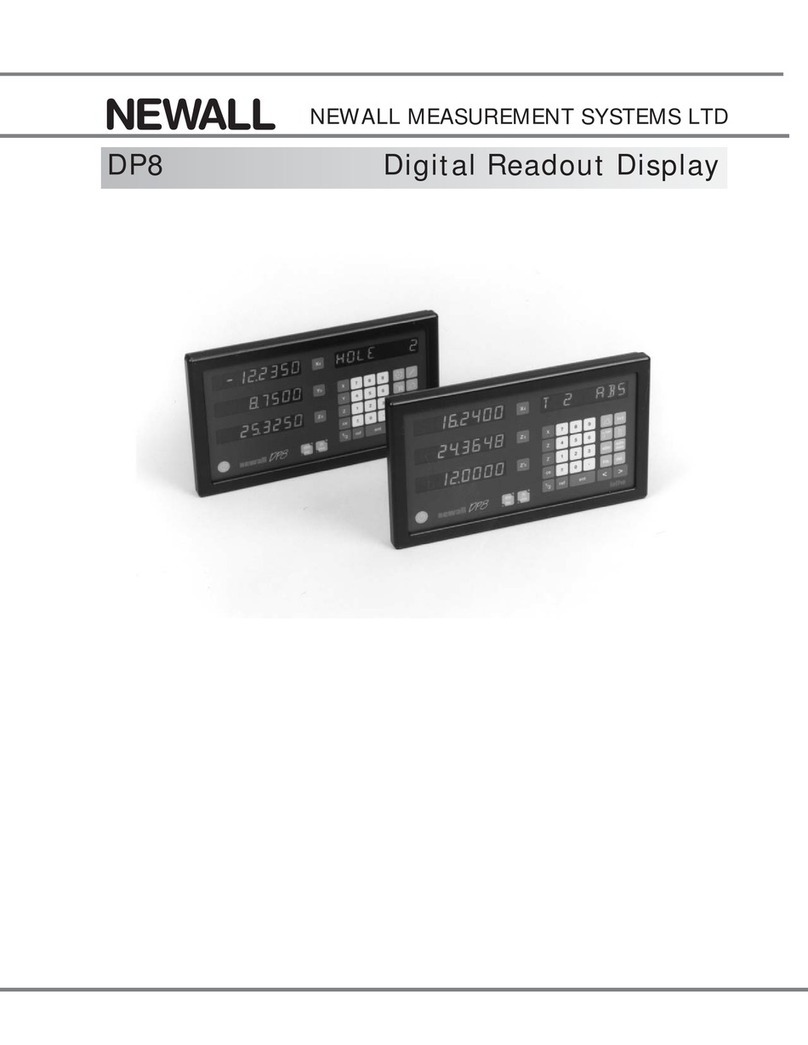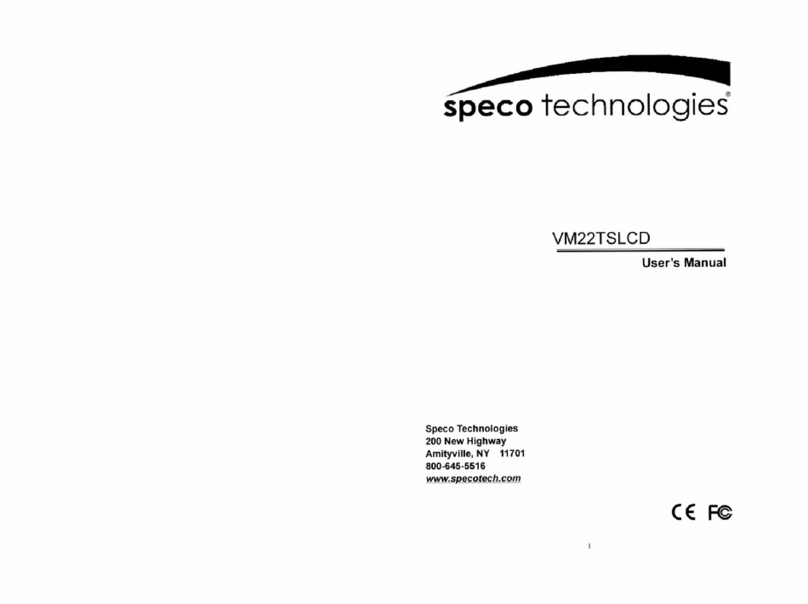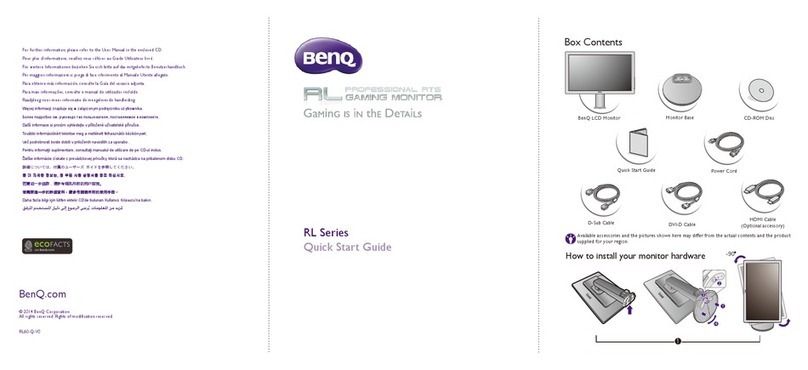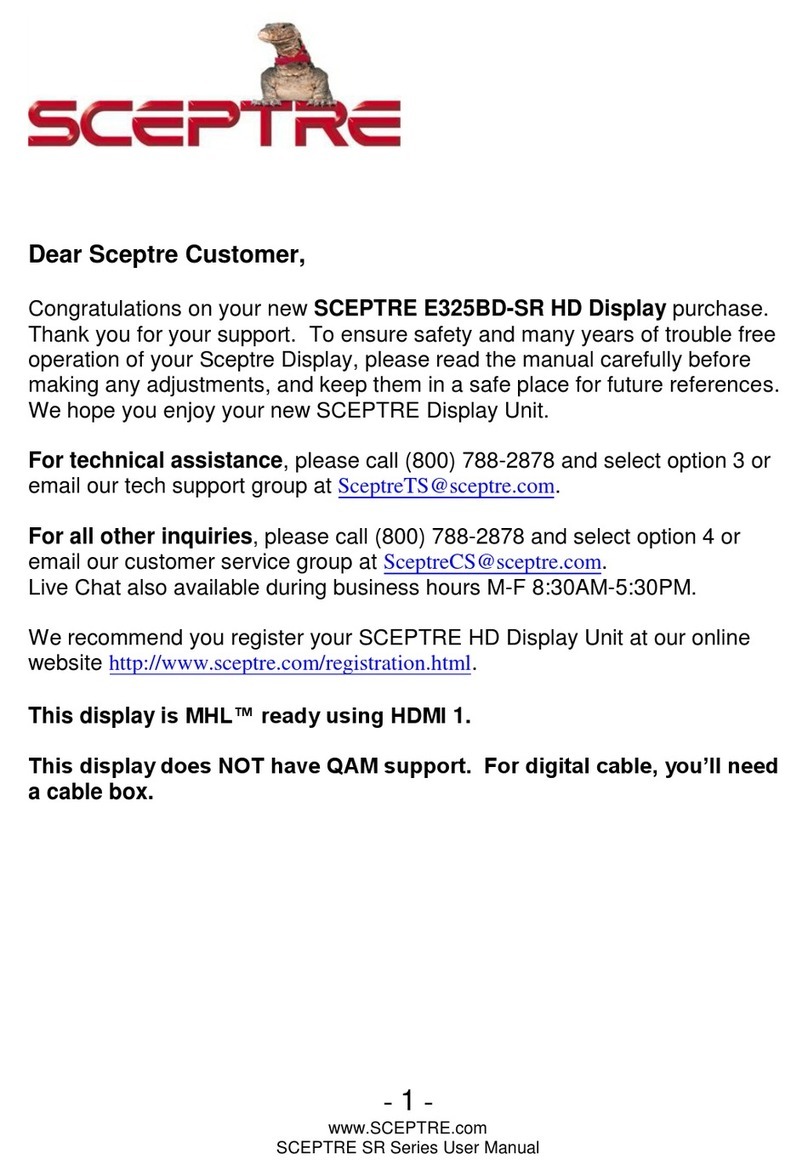Silicon Graphics 1600SW User manual

Silicon Graphics 1600SW™
Flat Panel Monitor
Owner’s Guide
Document Number 007-3869-002

CONTRIBUTORS
Written by Judy Muchowski and Kameran Kashani
Illustrated by Kwong Liew and Kameran Kashani
Engineering contributions by Dan Evanicky, Lisa Feldman, Lori Gager, David
Hanttula, Ken Klingman, Oscar Medina, Jonathan Mendelson, Alice Meng,
Steve Proffitt, Larry Roberts, I-Ching Wang, Michael Wright.
©1998, Silicon Graphics, Inc.— All Rights Reserved
The contents of this document may not be copied or duplicated in any form,
in whole or in part, without the prior written permission of Silicon Graphics,
Inc.
RESTRICTED RIGHTS LEGEND
Use, duplication, or disclosure of the technical data contained in this
document by the Government is subject to restrictions as set forth in
subdivision (c) (1) (ii) of the Rights in Technical Data and Computer Software
clause at DFARS 52.227-7013 and/or in similar or successor clauses in the
FAR, or in the DOD or NASA FAR Supplement. Unpublished rights reserved
under the Copyright Laws of the United States. Contractor/manufacturer is
Silicon Graphics, Inc., 2011 N. Shoreline Blvd., Mountain View, CA
94043-1389.
Silicon Graphics is a registered trademark and 1600SW is a trademark of
Silicon Graphics Inc. Post-it is a registered trademark of 3M.

iii
About This Guide
This guide is translated into several languages. The guide (except for
compliance information) is duplicated in each language in separate
sections. The section for each language begins with a table of contents,
and the page numbers for each section have two-character prefixes
denoting the specific language:
Within each language section are the necessary instructions and
information for setting up the hardware, using the basic hardware
features, basic troubleshooting, and product warranty and support.
At the end of this guide is Appendix A, “Statements of Compliance,”
which provides local compliance and regulatory information.
Language Section: Table of Contents Starts on Page:
English EN-v
French/Français FR-iii
German/Deutsch DE-iii
Italian/Italiano IT-iii
Spanish/Español ES-iii
Japanese/ JA-iii
Korean/ KO-iii


EN-v
Contents
About This Guide . . . . . . . . . . . . . . . . . . . . . . . . . . . . . . . . . . . . . . . . . . iii
Introduction . . . . . . . . . . . . . . . . . . . . . . . . . . . . . . . . . . . . . . . . . . . EN-vii
1. Setting Up and Using the Flat Panel Monitor . . . . . . . . . . . . . . EN-1
Using the Flat Panel Monitor With a Standard CRT . . . . . . . EN-1
Unpacking the Flat Panel Monitor . . . . . . . . . . . . . . . . . . . . . . EN-2
About the Flat Panel Monitor . . . . . . . . . . . . . . . . . . . . . . . . . . EN-3
Connecting the Cables . . . . . . . . . . . . . . . . . . . . . . . . . . . . . . . . EN-4
Turning On the Flat Panel Monitor. . . . . . . . . . . . . . . . . . . . . . EN-5
Adjusting the Viewing Position . . . . . . . . . . . . . . . . . . . . . . . . EN-5
Turning Off the Flat Panel Monitor . . . . . . . . . . . . . . . . . . . . . EN-7
Removing the Flat Panel Monitor From Its Base and
Replacing It. . . . . . . . . . . . . . . . . . . . . . . . . . . . . . . . . . . . . . . . . . EN-7
Replacing the Flat Panel Monitor On Its Base . . . . . . . . . EN-9
Using a Screen Saver. . . . . . . . . . . . . . . . . . . . . . . . . . . . . . . . . . EN-9
Adjusting the Brightness . . . . . . . . . . . . . . . . . . . . . . . . . . . . . EN-10
Adjusting the White Balance (White Point). . . . . . . . . . . . . . EN-10
About the Sensor Port. . . . . . . . . . . . . . . . . . . . . . . . . . . . . . . . EN-10
Recommended Use and Viewing Angles . . . . . . . . . . . . . . . EN-11

EN-vi
2. Troubleshooting . . . . . . . . . . . . . . . . . . . . . . . . . . . . . . . . . . . . . . . EN-13
LED States. . . . . . . . . . . . . . . . . . . . . . . . . . . . . . . . . . . . . . . . . . EN-13
Troubleshooting Tips . . . . . . . . . . . . . . . . . . . . . . . . . . . . . . . . EN-14
No Image on the Flat Panel Monitor . . . . . . . . . . . . . . . . EN-15
Image Appears Too Light or Too Dark. . . . . . . . . . . . . . EN-16
Image Is Dim When Monitor Is First Turned On . . . . . EN-16
Bright Dots on the Monitor. . . . . . . . . . . . . . . . . . . . . . . . EN-16
Diagnostic Tests for the Flat Panel Monitor. . . . . . . . . . EN-17
Warranty Service . . . . . . . . . . . . . . . . . . . . . . . . . . . . . . . . . . . . EN-17
Returning the Flat Panel Monitor . . . . . . . . . . . . . . . . . . . . . . EN-17
3. Maintenance, Technical Specifications and Regulatory
Information . . . . . . . . . . . . . . . . . . . . . . . . . . . . . . . . . . . . . . . . . . . . EN-19
Cleaning and General Care of the Flat Panel Monitor. . . . . EN-19
Technical Specifications . . . . . . . . . . . . . . . . . . . . . . . . . . . . . . EN-20
Manufacturer’s Regulatory Declarations. . . . . . . . . . . . . . . . EN-23
Shielded Cables. . . . . . . . . . . . . . . . . . . . . . . . . . . . . . . . . . EN-23
Electrostatic Discharge. . . . . . . . . . . . . . . . . . . . . . . . . . . . EN-24
A. Statements of Compliance. . . . . . . . . . . . . . . . . . . . . . . . . . . . . . . . .A-1
FCC Class B Conformance . . . . . . . . . . . . . . . . . . . . . . . . . . . . . . .A-1
Electromagnetic Emissions . . . . . . . . . . . . . . . . . . . . . . . . . . .A-2
ENERGY STAR . . . . . . . . . . . . . . . . . . . . . . . . . . . . . . . . . . . . . . . .A-3
TCO ‘95 Guidelines . . . . . . . . . . . . . . . . . . . . . . . . . . . . . . . . . . . . .A-3
Industry Canada Notice (Canada Only) . . . . . . . . . . . . . . . . . . .A-3
CE Notice . . . . . . . . . . . . . . . . . . . . . . . . . . . . . . . . . . . . . . . . . . . . .A-3
VCCI Notice (Japan Only) . . . . . . . . . . . . . . . . . . . . . . . . . . . . . . .A-4
Korean Regulatory Notice . . . . . . . . . . . . . . . . . . . . . . . . . . . . . . .A-4
NOM 024 Information (Mexico Only) . . . . . . . . . . . . . . . . . . . . .A-5
EN 55022 Compliance (Czech Republic Only) . . . . . . . . . . . . . .A-5
Polish Notice (Poland Only) . . . . . . . . . . . . . . . . . . . . . . . . . . . . .A-6

EN-vii
Introduction
Congratulations and welcome to the world of precise color. You have
purchased a professional-quality, digitally driven, flat panel monitor.
This flat panel monitor supports true color (24-bit) with a screen
resolution of 1600 x 1024 pixels.
Because of its high resolution, this monitor must be connected to a
graphicsadapter cardor systemthat supportstheOpenLDI digitalflat
panel interface. You cannot plug this monitor into a typical analog
VGA connector.
This guide contains instructions that are specific to the flat panel
monitor. It assumes that the adapter board that drives the monitor has
been installed in your computer. Information related to your
computer, adapter board, and other peripherals is located in the
documents that ship with them.
• Chapter 1, “Setting Up and Using the Flat Panel Monitor,”
explains how to unpack, set up, and adjust the flat panel monitor.
• Chapter 2, “Troubleshooting,” contains troubleshooting and
product support information.
• Chapter 3, “Maintenance, Technical Specifications and
Regulatory Information,” tells you how to take care of the flat
panel monitor. It also contains technical specifications and
regulatory information.


Setting Up and Using the Flat Panel Monitor EN-1
Chapter 1
1. Setting Up and Using the Flat Panel Monitor
This chapter explains how to unpack the flat panel monitor and set it
up with your computer.
The flat panel monitor is driven by an adapter board that is installed
in your computer. In some cases, the adapter board and software are
installed at the factory before shipment; in other cases, you need to
install them yourself.
• If the flat panel adapter board and software have already been
installed, continue with these instructions.
• If you are installing the adapter board and software, install them
now, using the instructions and CD that come with the adapter
board. Be sure to read any documentation or release notes on the
CD for instructions specific to your computer. Then return to this
manual.
In addition, see your computer’s documentation (in most cases, an
owner’s guide) for any information specific to your computer.
Using the Flat Panel Monitor With a Standard CRT
If you plan to use the flat panel monitor along with a standard
cathode-ray tube (CRT) monitor, be aware of the following:
• The flat panel monitor was not designed to be used
simultaneously with a conventional cathode-ray tube (CRT)
monitor when both monitors are attached to the same graphics
adapter board. If you are operating your flat panel monitor from

EN-2 Chapter 1
a PCI or AGP board and have a CRT monitor connected to your
system, you may need to use your system’s setup utility to select
a primary (default) monitor.
• If your system can use separate, dual PCI or AGP cards, then you
may be able to use the flat panel monitor and a CRT monitor at
the same time. See your system’s owner’s guide and any
documentation provided with the adapter board for more
information.
Unpacking the Flat Panel Monitor
To unpack and set up the flat panel monitor, follow these steps.
(Unpacking instructions are also printed on the shipping box.) Save
the original shipping materials in case you need to return the monitor
for service.
1. Open the box, remove the top carton and AC power card, and set
both aside.
2. Using the lifting strap that is packed around the monitor,
carefully lift the monitor, its base, and some protective foam
pieces from the box. Place this assembly on a flat surface.
3. Remove the top foam support, then lift the monitor from the
bottom foam piece and remove the plastic bag.
4. Remove the protective film from the screen by peeling it away
slowly from one corner, keeping the peeled off portion as close to
the monitor’s surface as possible. Be careful not to get
fingerprints on the exposed coated glass surface. Keep this
protective film in case you need to return the monitor for service.
Caution: The screen is made of glass coated with optical
films and is the most expensive component in the
monitor. A blow from a sharp instrument such as
a pen can scratch the surface or break the glass.

Setting Up and Using the Flat Panel Monitor EN-3
5. Remove the box containing the AC adapter from the foam
packing, and remove the AC adapter from the box.
■Also note the 3 mm hex wrench included with the shipment.
Use this tool if you wish to remove the monitor from its
pedestal, for example to place the monitor on a mounting
arm or wall mount.
You are finished unpacking the flat panel monitor. The next sections
describe the flat panel monitor and how to set it up.
About the Flat Panel Monitor
You may want to take a moment to familiarize yourself with the
monitor’s features, as shown in Figure 1-1.
Figure 1-1 Front and Rear Views of the Flat Panel Monitor.
3 mm hex
screws
Interface
cable
Connects to
the computer
Power
connector
Clip
Power button
LED
Sensor
port

EN-4 Chapter 1
Connecting the Cables
In order for your computer to recognize the flat panel monitor, you
should connect the monitor first,before turning on your computer.
Follow these steps to connect the cables:
1. Turn off your computer.
2. Attach the flat panel monitor’s interface cable, indicated in
Figure 1-1, to the appropriate connector on your computer. (See
your computer’s documentation.)
3. Tuck the interface cable behind the clip on the base of the
monitor, as shown in Figure 1-1.
4. Connect the power cables as follows:
■Connect the DC power cable from the AC adapter to the DC
input power connector on the back of the flat panel monitor,
as shown in Figure 1-2.
Figure 1-2 Connecting the Power Cable and AC Adapter
DC power
AC adapter
AC power

Setting Up and Using the Flat Panel Monitor EN-5
■Tuck the power cable behind the clip on the rear of the stand.
■Connect one end of the AC power cord to the AC adapter.
and the other end of the AC power cord to a grounded
electrical wall outlet or power strip. (The illustration shows
the AC adapter and cord for the U.S.A. The power cord for
your country may look different.)
Note: The AC adapter is auto-ranging, which means that it
automatically adjusts for different AC voltages from
almost any power source (50-60 Hz, 110-220 VAC)
without using an additional transformer.
Turning On the Flat Panel Monitor
To turn on the monitor, press the power button on the front. See
Figure 1-1 for the location of the power button. Once the system
supplies signals to the flat panel monitor, the LED on the bottom left
turns green.
If the flat panel monitor does not light up, and if the LED is blinking
yellow, check that its interface cable is firmly attached to the correct
connector on the computer.
For additional troubleshooting information, go to Chapter 2,
“Troubleshooting.”
Adjusting the Viewing Position
You can adjust the flat panel monitor to a height and tilt that is
comfortable for you. You can raise or lower the monitor a maximum
of 3.75 inches (95 mm).

EN-6 Chapter 1
Figure 1-3 Adjusting the Height and Tilt
To raise the monitor:
1. Hold the monitor along the bottom or right edge with your right
hand.
2. Grip the left side of the monitor with your left hand and pull the
lever behind the monitor toward you, while raising the monitor
to the desired height.
To lower the monitor:
1. Pull the lever behind the monitor toward you with your left hand
and immediately release the lever.
■Each time you pull the lever, the monitor lowers one step.
There are 10 stops total and each stop is about 3/8 inch
(9.5mm) lower than the previous one.
2. Repeat this step until you find the desired height, or hold the
lever in the depressed position until it reaches the height you
want.
To adjust the tilt, hold the monitor on both sides and tilt it forward or
back until you find the best viewing angle.

Setting Up and Using the Flat Panel Monitor EN-7
If you want more desktop space or more versatility in viewing
positions, you may want to purchase a mobile arm or wall mounting
bracket. The flat panel monitor has a standard Video Electronics
Standards Association (VESA) mounting on the rear. Mobile arms are
available in many computer stores.
Turning Off the Flat Panel Monitor
To turn off the monitor, press the power button on the front. See
Figure 1-1. It is recommend that you turn your monitor off whenever
you are going to be away for more than a few hours; doing so can
dramatically increase the life span of the lamps in the backlight of the
flat panel monitor.
Also, if your computer has screen-saver and power-saving functions,
make sure they are enabled. As with a CRT, the screen saver prevents
an image from being burned into the screen. Using a power-saving
function helps prolong the life of the backlight lamps inside the flat
panel monitor.
In power- saving mode, the LED on the monitor is solid yellow. To
restore power, move the mouse or press a key on the keyboard. Refer
also to the documentation that came with your computer’s flat panel
adapter board for instructions specific to your computer.
Removing the Flat Panel Monitor From Its Base and
Replacing It
In typical operation, the flat panel monitor should remain attached to
its pedestal. However, if you need to remove the monitor from its
pedestal, follow the instructions in this section.

EN-8 Chapter 1
You may find this task easier to accomplish if a second person helps
you. The steps below describe how to remove the monitor from its
base.
1. Locate the 3 mm hex wrench included with your flat panel
monitor.
2. Raise the monitor to its highest position. This makes it easier to
remove the screws. See Figure 1-3.
3. Tilt the monitor forward for easier access to the two screws.
Note: Once you’ve removed the two screws, make sure that
you or someone else is holding the monitor.
Figure 1-4 Removing the Monitor From Its Base
4. Holding the monitor as pictured in Figure 1-4, use the 3 mm hex
wrench to loosen and remove the two hex screws that secure the
monitor to its base. Save the screws in case you need to replace
the monitor on its stand.

Setting Up and Using the Flat Panel Monitor EN-9
5. Pull the monitor toward you. You may need someone else to
support the base as you do this.
6. Optionally, fold down the metal tab at the rear of the flat panel, as
shown in Figure 1-4. You may need to use pliers.
Replacing the Flat Panel Monitor On Its Base
Replacing the flat panel monitor on its base is the reverse procedure of
removing it:
1. If the metal mounting tab has been folded down, flip it back up.
You may need to use pliers.
2. With the base and the front of the monitor facing you, grasp the
monitor with both hands, and guide the hinge into the opening
for it on the base.
Note: Do not leave the monitor unsupported before
inserting the screws.
3. Supporting the monitor with one hand, insert and tighten the
two screws that you removed when the monitor was first
removed from its base.
To tighten the screws, use either the wrench originally
supplied with the monitor or any 3 mm hex wrench.
Using a Screen Saver
If your computer has a screen saver program, make sure it is enabled.
Aswitha CRTmonitor, leavingan image upwithout a screen saverfor
a long time may burn the image into the monitor.

EN-10 Chapter 1
Adjusting the Brightness
Brightness is adjusted by a software control panel. The way this
feature works differs between computers and adapter boards. See the
documentationthat comeswith theflat panelmonitor’s adapterboard
or your computer’s owner’s guide for information on adjusting the
brightness.
Adjusting the White Balance (White Point)
Your flat panel monitor has a separate and unique system to set the
white point of your screen. As with the brightness adjustment, the
white point is adjusted through a software control panel, and the way
this feature works differs between computers and adapter boards. See
the documentation that comes with the flat panel monitor’s adapter
board or your computer’s owner’s guide for information on setting
the white point.
Specifications for the adjustable white balance range are in “Technical
Specifications” on page EN-20.
About the Sensor Port
The flat panel monitor is equipped with a sensor port, which is a 3.5
mm (1/8 inch) jack located between and slightly below the power
connector and the interface cable. See Figure 1-1.
The sensor port can be used with light and color-sensing devices (such
as a colorimeter), if your host computer supports the device. See your
owner’s guide, the information provided with your adapter board, or
other documentation.

Setting Up and Using the Flat Panel Monitor EN-11
Use only sensing devices that have been specifically designed to
measure LCD flat panel displays. Do not use a device that attaches to
the display screen using a suction cup; not only does this type of
device give incorrect readings but the suction cup may damage the
display.
Recommended Use and Viewing Angles
Follow these recommendations to use your flat panel monitor:
• Allow the flat panel monitor to warm up for at least a minute.
• Always have your computer’s screen saver enabled to prevent
images from burning into the monitor.
• Turn the monitor off when you will be away from it for more than
a few hours. This will dramatically lengthen the life span of the
monitor’s backlight lamps.
• If your computer has a power-saving feature, enable it to help
lengthen the life span of the monitor’s backlight lamps.
• For best color viewing, the monitor should be between 18 inches
(46 cm) and 28 inches (71 cm) away from your eyes.
• Adjust the monitor height so that the center of the screen is at or
slightly below eye level. For the brightest image and most
accurate color, view the screen as close as possible to
perpendicular (a 90°angle). See Figure 1-5. (Refer to Table 3-1 for
the viewing angle limits.)

EN-12 Chapter 1
Figure 1-5 Optimum Viewing Angle for the Flat Panel Monitor
• Although the monitor screen has a special anti-glare coating, you
should place the monitor at a 90°angle to light sources, including
windows, to minimize glare and reflections. Adjust the monitor
tilt to minimize reflections.
• Keep the monitor screen clean. See “Cleaning and General Care
of the Flat Panel Monitor” on page EN-19.
90°
90°
Other manuals for 1600SW
2
Table of contents
Other Silicon Graphics Monitor manuals
Silicon Graphics
Silicon Graphics Silicon Graphics F190 User manual
Silicon Graphics
Silicon Graphics Presenter User manual
Silicon Graphics
Silicon Graphics GDM-4011P User manual
Silicon Graphics
Silicon Graphics GDM-FW9011 User manual
Silicon Graphics
Silicon Graphics GDM-5011P User manual
Silicon Graphics
Silicon Graphics C220 User manual
Silicon Graphics
Silicon Graphics GDM-5411 User manual
Silicon Graphics
Silicon Graphics 1600SW User manual
Silicon Graphics
Silicon Graphics Presenter 1280 User manual
Silicon Graphics
Silicon Graphics F181 User manual