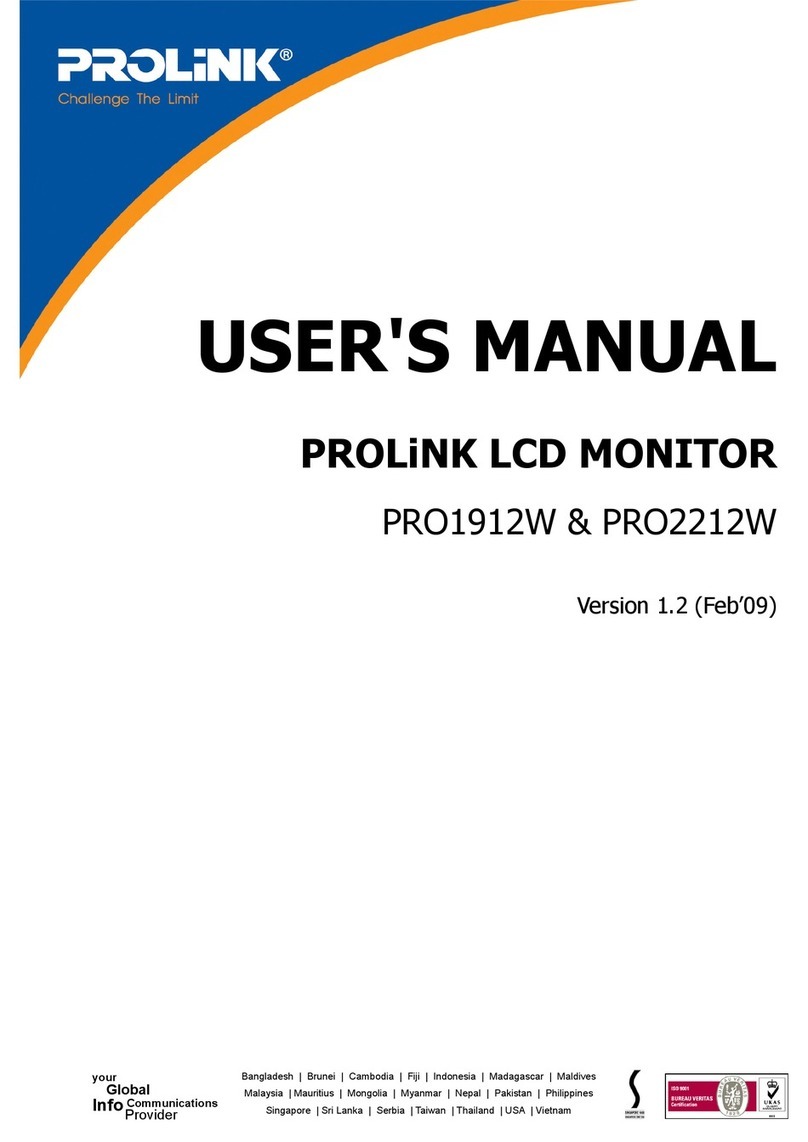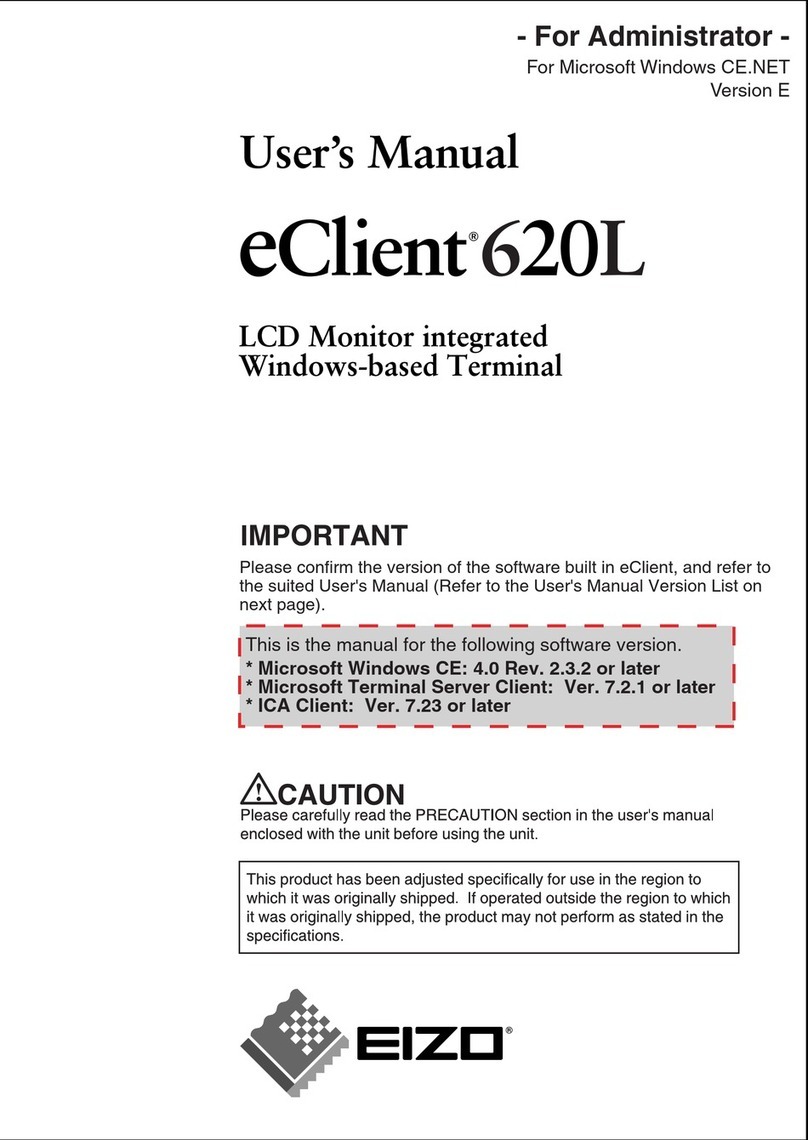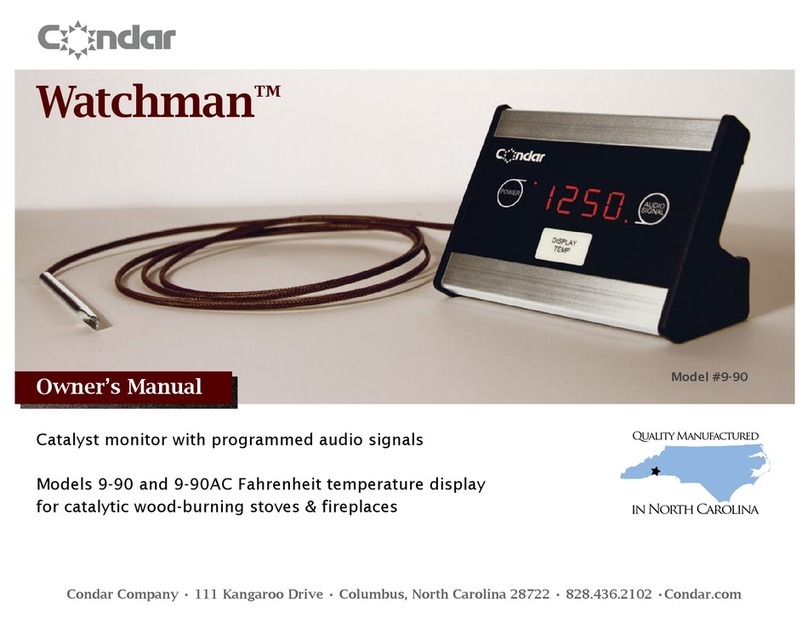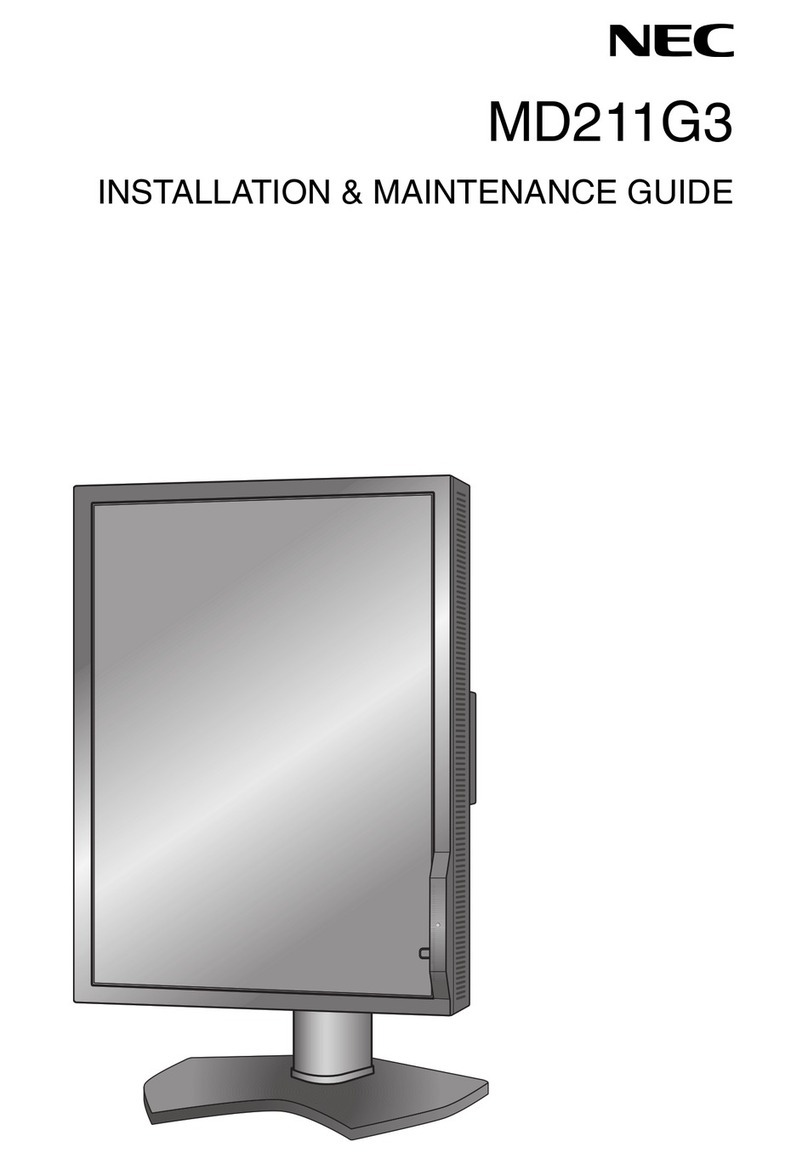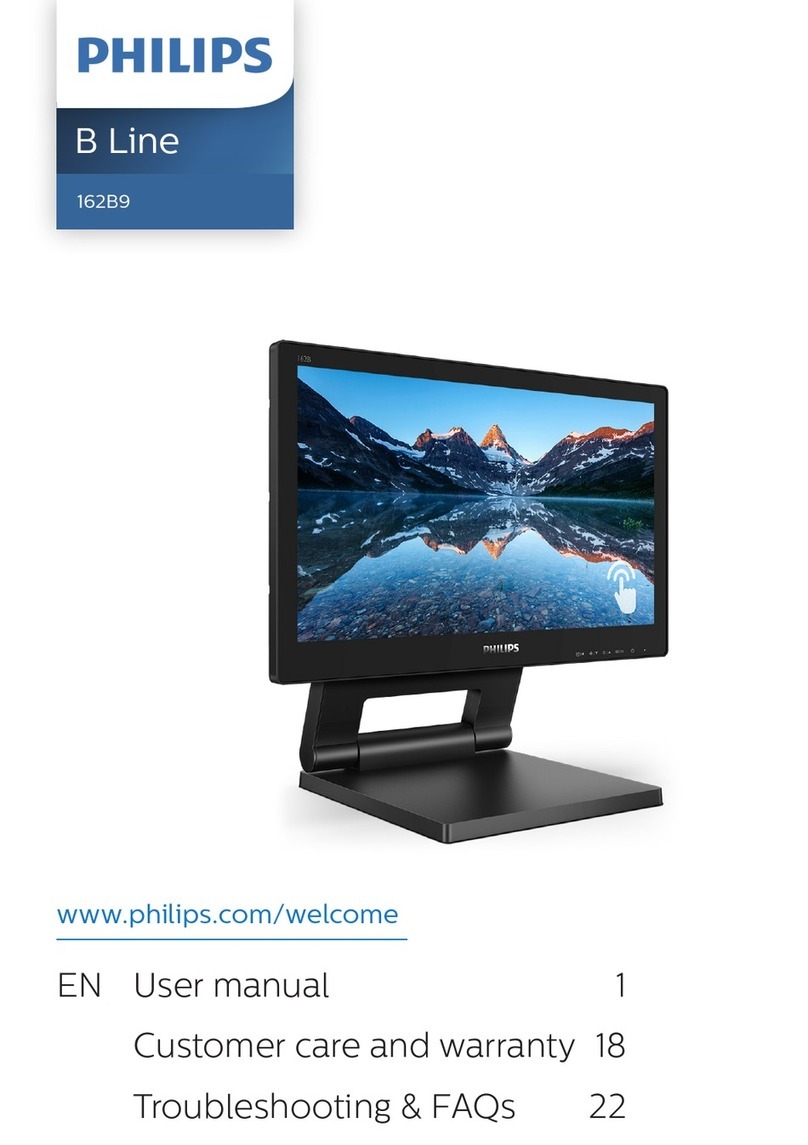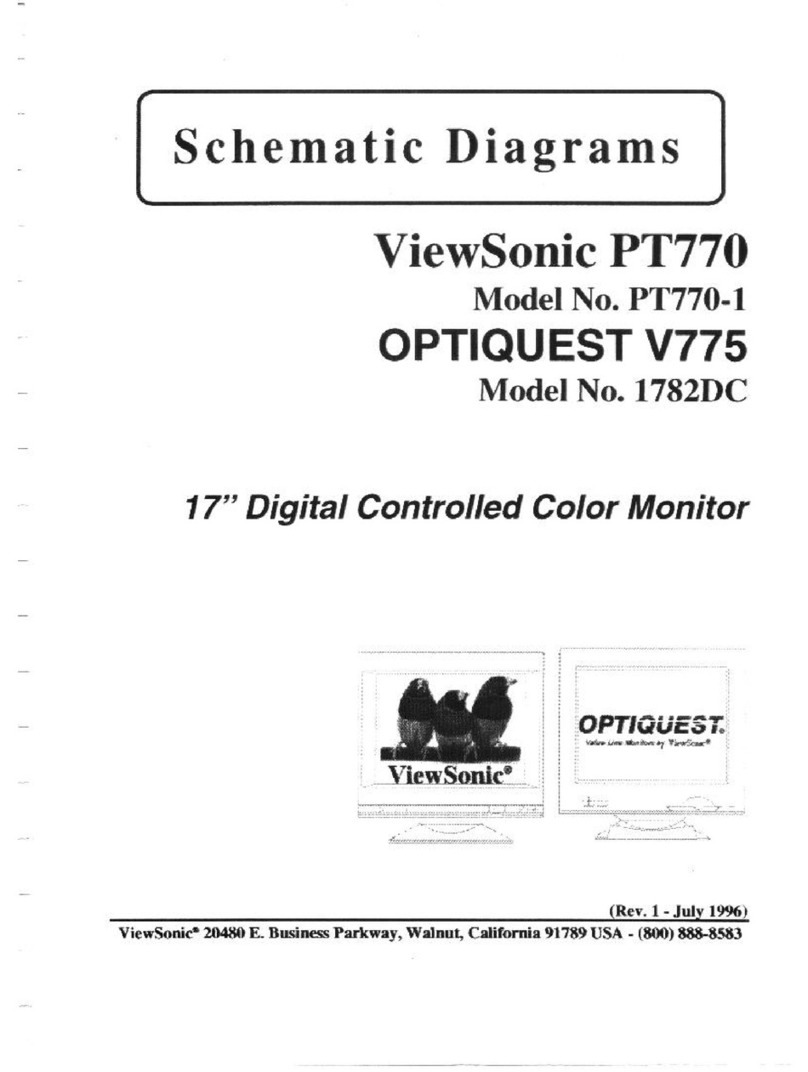Silicon Graphics GDM-5411 User manual

CHASSIS
SERVICE MANUAL
SPECIFICATIONS
GDM-5411
G1
COLOR GRAPHIC DISPLAY
N. Hemisphere Model
S. Hemisphere Model
Chassis No. SCC-L22Q-A
CRT 0.24 mm aperture grille pitch
21 inches measured diagonally
90-degree deflection
FD Trinitron
Viewable image size Approx. 403.8 ×302.2 mm (w/h)
(16 ×12 inches)
19.8" viewing image
Recommended resolution Horizontal: 1600 dots
Vertical: 1280 lines
Standard image area Approx. 388 ×291 mm (w/h)
(15
3
/
8
×11
1
/
2
inches)
or
Approx. 364 ×291 mm (w/h)
(14
3
/
8
×11
1
/
2
inches)
Deflection frequency* Horizontal: 30 to 121 kHz
Vertical: 48 to 160 Hz
AC input voltage/current 100 to 240 V, 50 – 60 Hz, 2.0 – 1.0 A
Power consumption Approx. 145 W
Dimensions
Approx. 498 ×491 ×478 mm (w/h/d)
(19
5
/
8
×19
3
/
8
×18
7
/
8
inches)
Mass Approx. 32 kg (70 lb 9 oz)
Plug and Play DDC1/2B/2Bi, GTF**
* Recommended horizontal and vertical timing condition
• Horizontalsyncwidthdutyshouldbemorethan4.8%oftotal
horizontal time or 0.8 µs, whichever is larger.
• Horizontal blanking width should be more than 2.3 µsec.
• Vertical blanking width should be more than 450 µsec.
** If the input signal is Generalized Timing Formula (GTF)
compliant, the GTF feature of the monitor will automatically
provide an optimal image for the screen.
Design and specifications are subject to change without notice.

GDM-5411
– 2 –
LEAKAGE TEST
The AC leakage from any exposed metal part to earth ground
and from all exposed metal parts to any exposed metal part hav-
ing a return to chassis, must not exceed 0.5 mA (500 microam-
peres).
Leakage current can be measured by any one of three methods.
1. A commercial leakage tester, such as the Simpson 229 or
RCA WT-540A. Follow the manufacturers’ instructions to
use these instruments.
2. A battery-operated AC milliammeter. The Data Precision
245 digital multimeter is suitable for this job.
3. Measuring the voltage drop across a resistor by means of a
VOM or battery-operated AC voltmeter. The “limit” indica-
tion is 0.75 V, so analog meters must have an accurate low-
voltage scale. The Simpson 250 and Sanwa SH-63Trd are
examples of a passive VOMs that are suitable. Nearly all
battery operated digital multimeters that have a 2 V AC
range are suitable. (See Fig. A)
WARNING!!
NEVER TURN ON THE POWER IN A CONDITION IN
WHICH THE DEGAUSS COIL HAS BEEN REMOVED.
SAFETY-RELATED COMPONENT WARNING!!
COMPONENTS IDENTIFIED BY SHADING AND MARK
¡ON THE SCHEMATIC DIAGRAMS, EXPLODED
VIEWS AND IN THE PARTS LIST ARE CRITICAL FOR
SAFE OPERATION. REPLACE THESE COMPONENTS
WITH SONY PARTS WHOSE PART NUMBERS AP-
PEAR AS SHOWN IN THIS MANUAL OR IN SUPPLE-
MENTS PUBLISHED BY SONY. CIRCUIT ADJUST-
MENTS THAT ARE CRITICAL FOR SAFE OPERATION
ARE IDENTIFIED IN THIS MANUAL. FOLLOW THESE
PROCEDURES WHENEVER CRITICAL COMPONENTS
ARE REPLACED OR IMPROPER OPERATION IS SUS-
PECTED.
AVERTISSEMENT!!
NE JAMAIS METTRE SOUS TENSION QUAND LA
BOBINE DE DEMAGNETISATION EST ENLEVÉE.
ATTENTION AUX COMPOSANTS RELATIFS À LA
SÉCURITÉ!!
LES COMPOSANTS IDENTIFIÉS PAR UNE TRAME ET
UNE MARQUE ¡SONT CRITIQUES POUR LA SÉCURITÉ.
NE LES REMPLACER QUE PAR UNE PIÈCE PORTANT LE
NUMÉRO SPECIFIÉ. LES RÉGLAGES DE CIRCUIT DONT
L’IMPORTANCE EST CRITIQUE POUR LA SÉCURITÉ DU
FONCTIONNEMENT SONT IDENTIFIÉS DANS LE
PRÉSENT MANUEL. SUIVRE CES PROCÉDURES LORS
DE CHAQUE REMPLACEMENT DE COMPOSANTS CRI-
TIQUES, OU LORSQU’UN MAUVAIS FONCTIONNEMENT
EST SUSPECTÉ.
After correcting the original service problem, perform the fol-
lowing safety checks before releasing the set to the customer:
1. Check the area of your repair for unsoldered or poorly-sol-
dered connections. Check the entire board surface for solder
splashes and bridges.
2. Check the interboard wiring to ensure that no wires are
“pinched” or contact high-wattage resistors.
3. Check that all control knobs, shields, covers, ground straps,
and mounting hardware have been replaced. Be absolutely
certain that you have replaced all the insulators.
4. Look for unauthorized replacement parts, particularly tran-
sistors, that were installed during a previous repair. Point
them out to the customer and recommend their replacement.
5. Look for parts which, though functioning, show obvious
signs of deterioration. Point them out to the customer and
recommend their replacement.
6. Check the line cords for cracks and abrasion. Recommend
the replacement of any such line cord to the customer.
7. Check the B+ and HV to see if they are specified values.
Make sure your instruments are accurate; be suspicious of
your HV meter if sets always have low HV.
8. Check the antenna terminals, metal trim, “metallized”
knobs, screws, and all other exposed metal parts for AC
Leakage. Check leakage as described below.
Fig. A. Using an AC voltmeter to check AC leakage.
SAFETY CHECK-OUT
1.5 k
Ω
0.15
µ
FAC
Voltmeter
(0.75 V)
To Exposed Metal
Parts on Set
Earth Ground
CAUTION ON DAS (ECS) CONNECTOR
• The connector for DAS (ECS) adjustment is provided inside
the cover shown below. Be careful with an electrical shock
when connecting the connector with the power supplied. Also,
return the removed cover to the home position.
Cover ECS
Rear side

GDM-5411
– 3 –
POWER SAVING FUNCTION
DIAGNOSIS
This monitor meets the power-saving guidelines set by VESA,
E
NERGY
S
TAR, and NUTEK. If the monitor is connected to a computer
or video graphics board that is DPMS (Display Power Management Signaling) compliant, the monitor will automatically reduce power
consumption in three stages as shown below.
* “Sleep” and “deep sleep” are power saving modes defined by the Environmental Protection Agency.
** When your computer enters a power saving mode, the input signal is cut and NO INPUT SIGNAL appears on the screen. After a few seconds, the monitor
enters power saving mode.
Power consumption
mode Screen Horizontal
sync signal Verticalsync
signal Power
consumption Recovery time 1(power)
indicator
1 Normal operation active present present ≤145 W — Green
2 Standby (1st mode) blank absent present ≤100 W Approx. 3 sec. Green and orange
alternate
3 Suspend (2nd mode)
(sleep)* blank present absent ≤15 W Approx. 3 sec. Green andorange
alternate
4 Active-off** (3rd mode)
(deep sleep)* blank absent absent Approx. 1 W Approx. 10 sec. Orange
5 Power-off — — — 0 W — Off
This monitor is equipped with a self-diagnosis function. If there is
a problem with your monitor or computer(s), the screen will go
blank and the 1(power) indicator will either light up green or
flash orange. If the 1(power) indicator is lit in orange, the
computer is in power saving mode. Try pressing any key on the
keyboard.
If the 1(power) indicator is green
1
Remove any plugs from the video input 1 and 2
connectors, or turn off the connected computer(s).
2
Pressthe 1(power)button twiceto turnthe monitor
off and then on.
3
Press the ,button for 2 seconds before the
monitor enters power saving mode.
If all four color bars appear (white, red, green, blue), the monitor
is working properly. Reconnect the video input cables and check
the condition of your computer(s).
If the color bars do not appear, there is a potential monitor failure.
Inform your service representative of the monitor’s condition.
If the 1(power) indicator is flashing orange
Press the 1(power) button twice to turn the monitor off
and then on.
If the 1(power) indicator lights up green, the monitor is working
properly.
If the 1(power) indicator is still flashing, there is a potential
monitor failure. Count the number of seconds between orange
flashes of the 1(power) indicator and inform your service
representative of the monitor’s condition. Be sure to note the
model name and serial number of your monitor.
12
1(power) indicator
WH TEI
RED
GREEN
BLUE
SER NO :1234567
MODEL :GDM 5411
MANUFACTURED : 1999-52
INFORMATION

GDM-5411
– 4 –
MODE AT PRODUCTION MODE8 MODE9 MODE10 MODE11 MODE12 MODE13
RESOLUTION 1280 X 1024 1280 X 1024 1280 X 1024 1600 X 1024 1600 X 1200 1920 X 1035
CLOCK 129.250 MHz 135.000 MHz 140.250 MHz 158.400 MHz 229.500 MHz 159.923 MHz
— HORIZONTAL —
H-FREQ 76.935 kHz 79.976 kHz 81.922 kHz 77.647 kHz 106.250 kHz 65.009 kHz
usec usec usec usec usec usec
H. TOTAL 12.998 12.504 Hz 12.207 12.879 9.412 15.382
H. BLK 3.095 3.022 3.080 2.778 2.440 3.377
H. FP 0.248 0.119 0.228 0.303 0.279 0.275
H. SYNC 1.083 1.067 1.255 0.909 0.837 0.825
H. BP 1.764 1.837 1.597 1.566 1.325 2.276
H. ACTIV 9.903 9.481 9.127 10.101 6.972 12.006
— VERTICAL —
V. FREQ(HZ) 72.239 Hz 75.025 Hz 75.924 Hz 72.029 Hz 85.000 Hz 60.194 Hz
lines lines lines lines lines lines
V. TOTAL 1065 1066 1079 1078 1250 1080
V. BLK 41 42 55 54 50 45
V. FP 3 1 3 3 1 3
V. SYNC 3 3 3 3 3 10
V. BP 35 38 49 48 46 32
V. ACTIV 1024 1024 1024 1024 1200 1035
— SYNC —
INT(G) YES NO YES YES NO YES
EXT(H/V)/POLARITY NO YES P/P NO NO YES P/P NO
EXT(CS) /POLARITY NO NO NO NO NO NO
INT/NON INT NON INT NON INT NON INT NON INT NON INT NON INT
TIMING SPECIFICATION
MODE AT PRODUCTION MODE1 MODE2 MODE3 MODE4 MODE5 MODE6 MODE7
RESOLUTION 800 X 600 1024 X 768 1024 X 768 1024 X 768 1280 X 492 1280 X 1024 1280 X 1024
CLOCK 81.000 MHz 63.546 MHz 103.503 MHz 135.000 MHz 107.250 MHz 89.571 MHz 107.250 MHz
— HORIZONTAL —
H-FREQ 76.705 kHz 48.732 kHz 77.472 kHz 96.983 kHz 63.893 kHz 53.316 kHz 63.839 kHz
usec usec usec usec usec usec usec
H. TOTAL 13.037 20.521 12.908 10.311 15.664 18.756 15.664
H. BLK 3.160 4.406 3.014 2.726 3.730 4.466 3.730
H. FP 0.296 1.133 0.251 0.119 0.373 0.357 0.373
H. SYNC 0.988 1.196 1.005 1.067 1.119 1.340 1.119
H. BP 1.877 2.077 1.758 1.541 2.238 2.769 2.238
H. ACTIV 9.877 16.114 9.893 7.585 11.935 14.290 11.935
— VERTICAL —
V. FREQ(HZ) 119.851 Hz 59.940 Hz 96.000 Hz 119.880 Hz 119.999 Hz 50.062 Hz 59.943 Hz
lines lines lines lines lines lines lines
V. TOTAL 640 813 807 809 532 1065 1065
V. BLK 40 45 39 41 40 41 41
V. FP 1 3 3 1 3 3 3
V. SYNC 3 3 3 3 3 3 3
V. BP 36 39 33 37 34 35 35
V. ACTIV 600 768 768 768 492 1024 1024
— SYNC —
INT(G) YES YES NO NO YES YES YES
EXT(H/V)/POLARITY NO NO YES N/N YES P/P NO NO NO
EXT(CS) /POLARITY NO NO NO NO NO NO NO
INT/NON INT NON INT NON INT NON INT NON INT NON INT NON INT NON INT
99.11.04 VER.

GDM-5411
– 5 –
Note: Hand degauss must be used on stand-by or power-off condition.
This model has an automatic earth magnetism correction function by using an earth
magnetism sensor and a LCC coil. When using a hand degauss while monitor (LCC
coil) is being operated, it sometimes gets magnetized, and the system may not work
properly as a result.
TABLE OF CONTENTS
Section Title Page
1. GENERAL ................................................................. 1-1
2. DISASSEMBLY
2-1. Cabinet Removal ............................................... 2-1
2-2. D Board Removal .............................................. 2-1
2-3. G Board Removal .............................................. 2-2
2-4. A Board, I/O Terminal Board Assembly
Removal ............................................................. 2-2
2-5. N Board Removal .............................................. 2-3
2-6. Service Position .................................................. 2-3
2-7. Bezel Assembly, H Board Removal .................. 2-4
2-8. J Board Removal ............................................... 2-4
2-9. Picture Tube Removal ....................................... 2-5
2-10. Harness Location ............................................... 2-6
3. SAFETY RELATED ADJUSTMENT............. 3-1
4. ADJUSTMENTS ..................................................... 4-1
5. DIAGRAMS
5-1. Block Diagrams .................................................. 5-1
5-2. Frame Schematic Diagram ................................. 5-7
5-3. Circuit Boards Location ..................................... 5-9
5-4. Schematic Diagrams and Printed Wiring
Boards ................................................................. 5-9
(1) Schematic Diagram of A Board ........................ 5-11
(2) Schematic Diagrams of H, J Boards ................. 5-17
(3) Schematic Diagram of D Board ........................ 5-19
(4) Schematic Diagrams of N (a, b, c) Board 5-23
(5) Schematic Diagram of G Board ........................ 5-31
5-5. Semiconductors ................................................. 5-35
6. EXPLODED VIEWS
6-1. Chassis ............................................................... 6-1
6-2. Picture Tube ...................................................... 6-2
6-3. Packing Materials ............................................... 6-3
7. ELECTRICAL PARTS LIST ............................ 7-1

SECTION 1
GENERAL
The operating instructions mentioned here are partial abstracts
from the Operating Instruction Manual. The page numbers of
the Operating Instruction Manual remain as in the manual.
1-1
4
Precautions
Warning on power connections
Use an appropriate power cord for your local power supply.
• Before disconnecting the power cord, wait at least 30 seconds
after turning off the power to allow the static electricity on the
screen’s surface to discharge.
• After the power is turned on, the screen is demagnetized
(degaussed) for about 2 seconds. This generates a strong
magnetic field around the screen which may affect data stored
on magnetic tapes and disks placed near the monitor. Be sure to
keep magnetic recording equipment, tapes, and disks away
from the monitor.
Installation
Do not install the monitor in the following places:
• on surfaces (rugs, blankets, etc.) or near materials (curtains,
draperies, etc.) that may block the ventilation holes
• near heat sources such as radiators or air ducts, or in a place
subject to direct sunlight
• in a place subject to severe temperature changes
• in a place subject to mechanical vibration or shock
• on an unstable surface
• near equipment which generates magnetism, such as a
transformer or high voltage power lines
• near or on an electrically charged metal surface
Maintenance
• Clean the screen with a soft cloth. If you use a glass cleaning
liquid, do not use any type of cleaner containing an anti-static
solution or similar additive as this may scratch the screen’s
coating.
• Do not rub, touch, or tap the surface of the screen with sharp or
abrasive items such as a ballpoint pen or screwdriver. This type
of contact may result in a scratched picture tube.
• Clean the cabinet, panel and controls with a soft cloth lightly
moistened with a mild detergent solution. Do not use any type
of abrasive pad, scouring powder or solvent, such as alcohol or
benzene.
Transportation
When you transport this monitor for repair or shipment, use the
original carton and packing materials.
Use of the tilt-swivel
This monitor can be adjusted within the angles shown below. To
turn the monitor vertically or horizontally, hold it at the bottom
with both hands.
The equipment should be installed near an easily accessible
outlet.
Example of plug types
for 100 to 120 V AC for 200 to 240 V AC for 240 V AC only
90˚
5˚
90˚
15˚
5
GB
Identifying parts and controls
See the pages in parentheses for further details.
10(reset) button (page 14)
This button resets the adjustments to the factory settings.
2(auto sizing and centering) button (page 7)
This button automatically adjusts the size and centering of the
picture.
3t(input) switch (page 7)
This switch selects the INPUT 1 (video input 1 connector:
y1) or INPUT 2 (video input 2 connector: y2) video input
signal.
4(brightness) m/Mbuttons (page 9)
ThesebuttonsdisplaytheBRIGHTNESS/CONTRASTmenu
and function as the m/Mbuttons when selecting menu items.
5(menu) button (page 9)
This button displays the main menu.
66(contrast) </,buttons (page 9)
Thesebuttons display the BRIGHTNESS/CONTRASTmenu
and function as the </,buttons when making adjustments.
71(power) switch and indicator (pages 6, 15, 19)
This button turns the monitor on and off. The power indicator
lights up in green when the monitor is turned on, and either
flashes in green and orange, or lights up in orange when the
monitor is in power saving mode.
8AC IN connector (page 6)
This connector provides AC power to the monitor.
9Video input 1 connector (HD15) (y1) (page 6)
This connector inputs RGB video signals (0.700 Vp-p,
positive) and sync signals.
* DDC (Display Data Channel) is a standard of VESA.
q; Video input 2 connector (HD15) (y2) (page 6)
This connector inputs RGB video signals (0.700 Vp-p,
positive) and sync signals. Pin assignment is the same as 9
described above.
12
AC IN
(HD15)
1(HD15)
2
RearFront
Pin No. Signal
1 Red
2 Green
(Sync on Green)
3 Blue
4 ID (Ground)
5 DDC Ground*
6 Red Ground
7 Green Ground
8 Blue Ground
9 DDC + 5V*
10 Ground
11 ID (Ground)
12 Bi-Directional Data (SDA)*
13 H. Sync
14 V. Sync
15 Data Clock (SCL)*
5 4 3 2 16789
10 1112131415

1-2
6
Setup
This monitor works with platforms running at horizontal
frequencies between 30 and 121 kHz.
Step 1:Connect your monitor to
your computer
With the monitor and computer switched off, connect the video
signal cable to the video input connector of the monitor and to the
video output of the computer.
Notes
• Do not touch the pins of the video signal cable connector as this might
bend the pins.
• When connecting the video signal cable, check the alignment of the
HD15 connector. Do not force the connector in the wrong way or the
pins might bend.
Step 2:Connect the power cord
With the monitor and computer switched off, first connect the
proper power cord for your local power supply to the monitor,
then connect it to a power outlet.
Step 3:Turn on the monitor and
computer
First turn on the monitor, then turn on the computer.
The installation of your monitor is complete.
If necessary, use the monitor’s controls to adjust the picture.
If no picture appears on your screen
• Check that the monitor is correctly connected to the computer.
• If NO INPUT SIGNAL appears on the screen, follow the on-
screen messages (page 16).
• If you are replacing an old monitor with this model and OUT
OF SCAN RANGE appears on the screen, reconnect the old
monitor. Then adjust the computer’s graphic board so that the
horizontal frequency is between 30 – 121 kHz, and the vertical
frequency is between 48 – 160 Hz.
Formoreinformation about the on-screenmessages, see “Trouble
symptoms and remedies” on page 17.
AC IN
(HD15)
1(HD15)
2
forward side
To a computer
with an HD15
video output
Toa computerwith an
HD15 video output
rear side
forward side
rear side
AC IN
(HD15)
1(HD15)
2
to AC IN
to a power outlet
power cord
7
GB
Selecting the on-screen menu
language (LANGUAGE)
English, French, German, Spanish, Italian, Dutch, Swedish,
Russian and Japanese versions of the on-screen menus are
available. The default setting is English.
1
Press the button.
See page 9 for more information on using the button.
2
Press the m/Mbuttons to highlight LANGUAGE
and press the button again.
See page 9 for more information on using the m/Mbuttons.
3
Press the m/Mbuttons to select a language.
• ENGLISH
• FRANÇAIS: French
• DEUTSCH: German
• ESPAÑOL: Spanish
• ITALIANO: Italian
• NEDERLANDS: Dutch
• SVENSKA: Swedish
• : Russian
• : Japanese
To close the menu
Press the button once to return to the main MENU, and twice to return
to normal viewing. If no buttons are pressed, the menu closes
automatically after about 30 seconds.
To reset to English
Press the 0(reset) button while the LANGUAGE menu is displayed on
the screen.
Selecting the input signal
You can connect two computers to this monitor using the video
input 1 (y1) and video input 2 (y2) connectors. To select one
of the two computers, use the tswitch.
Move the tswitch.
The selected connector appears on the screen for 3 seconds.
“INPUT 1” (video input 1 connector: y1) or “INPUT 2” (video
input 2 connector: y2) appears on the screen.
Note
If no signal is input to the selected connector, NO INPUT SIGNAL
appears on the screen. After a few seconds, the monitor enters the power
saving mode. If this happens, switch to the other connector.
Automatically sizing and centering
the picture
You can easily adjust the picture to fill the screen by pressing the
(auto sizing and centering) button.
Press the button.
The picture automatically fills the screen.
Notes
• This function is intended for use with a computer that provides a full-
screen picture. It may not work properly if the background color is dark
or if the input picture does not fill the screen to the edges.
• Pictures with an aspect ratio of 5:4 (resolution: 1280 ×1024, 1600 ×
1280) are displayed at their actual resolution and do not fill the screen
to the edges.
• The displayed image moves for a few seconds when the button is
pressed. This is not a malfunction.
EX I T
SIZE/CENTER
GEOMETRY
CONVERGENCE
SCREEN
COLOR
LANGUAGE
OPT ION
MENU
OK
b
ENGL I SH
FRANÇA I S
DEUTSCH
ESPAÑOL
ITALIANO
NEDERLANDS
SVENSKA
LANGUAGE
b
12

1-3
8
Customizing Your Monitor
You can make numerous adjustments to your monitor using the
on-screen menu.
Navigating the menu
Press the button to display the main MENU on your screen.
Use the m/Mand buttons to select one of the following
menus. See page 9 for more information on using the m/Mand
buttons.
xDisplaying the current input signal
The horizontal and vertical frequencies of the current input signal
are displayed in the main MENU. If the signal matches one of this
monitor’s factory preset modes, the resolution is also displayed.
1EXIT
Select EXIT to close the menu.
2SIZE/CENTER (page 10)
Selects the SIZE/CENTER menu to
adjust the picture’s size, centering
or zoom.
3GEOMETRY (page 10)
Select the GEOMETRY menu to
adjust the picture’s rotation and
shape.
4CONVERGENCE (page 11)
Select the CONVERGENCE menu
toadjust thepicture’s horizontaland
vertical convergence.
5SCREEN (page 11)
Select the SCREEN menu to adjust
the picture’s quality. You can adjust
the landing and moire cancellation
effect.
6COLOR (page 12)
Select the COLOR menu to
adjust the picture’s color
temperature. You can use
this to match the monitor’s
colors to a printed picture’s
colors.
EX I T
SI ZE/CENTER
GEOMETRY
CONVERGENCE
SCREEN
COLOR
LANGUAGE
OPT ION
MENU
OK
26
SI ZE/CENTER
26
GEOMETRY
TOP
BOT
26
CONVERGENCE
LANDING
26
SCREEN
EASY EXPERT s BGR
5000K 6500K 930 K0
50 K00
COLOR
RETURN ON
COLOR
7LANGUAGE (page 7)
Select LANGUAGE to choose the
on-screen menu’s language.
8OPTION (page 13)
Select OPTION to adjust the
monitor’s options. The options
include:
• degaussing the screen
• changing the on-screen menu
position
• locking the controls
ENGL I SH
FRANÇA I S
DEUTSCH
ESPAÑOL
ITALIANO
NEDERLANDS
SVENSKA
LANGUAGE
DEGAUSS
ON
OPT ION
MENU
EX I T
SI ZE/CENTER
GEOMETRY
CONVERGENCE
SCREEN
COLOR
LANGUAGE
OPT ION
68.7kHz/ 85Hz
1024x 768
OK
the horizontal
and vertical
frequenciesof
the current
input signal
the resolution
of the current
input signal
9
GB
xUsing the , m/M, and </,buttons
1
Display the main MENU.
Press the button to display the main MENU on your
screen.
2
Select the menu you want to adjust.
Pressthem/Mbuttons to highlight thedesired menu. Press the
button to select the menu item.
3
Adjust the menu.
Press the m/Mbuttons to select the desired adjustment item.
Press the </,buttons to make the adjustment.
4
Close the menu.
Press the button once to return to the main MENU, and
twice to return to normal viewing. If no buttons are pressed,
the menu closes automatically after about 30 seconds.
xResetting the adjustments
Press the 0(reset) button. See page 14 for more information on
resetting the adjustments.
Adjusting the brightness and
contrast
Brightness and contrast adjustments are made using a separate
BRIGHTNESS/CONTRAST menu.
These settings are stored in memory for the signals from the
currently selected input connector.
1
Press either one of the (brightness) m/Mor 6
(contrast) </,buttons.
The BRIGHTNESS/CONTRAST menu appears on the
screen.
2
Press the (brightness) m/Mbuttons to adjust the
brightness ( ), and 6(contrast) </,buttons to
adjust the contrast (6).
If you are using the sRGB mode
If you selected the sRGB mode in the COLOR menu, the
following BRIGHTNESS/CONTRAST menu appears on the
screen.
For more information about using the sRGB mode, see “sRGB
mode” in “Adjusting the color of the picture (COLOR)” on
page 13.
The menu automatically disappears after about 3 seconds.
b
b
26 26
BRIGHTNESS/CONTRAST
56 76
sRGB : 56 76
BRIGHTNESS/CONTRAST

1-4
10
Adjusting the size of the picture
(SIZE/CENTER)
This setting is stored in memory for the current input signal.
1
Press the button.
The main MENU appears on the screen.
2
Press the m/Mbuttons to highlight SIZE/CENTER
and press the button again.
The SIZE/CENTER menu appears on the screen.
3
First press the m/Mbuttons to select for
horizontaladjustment,or forverticaladjustment.
Then press the </,buttons to adjust the size.
Adjusting the centering of the
picture (SIZE/CENTER)
This setting is stored in memory for the current input signal.
1
Press the button.
The main MENU appears on the screen.
2
Press the m/Mbuttons to highlight SIZE/CENTER
and press the button again.
The SIZE/CENTER menu appears on the screen.
3
First press the m/Mbuttons to select for
horizontaladjustment,or forverticaladjustment.
Then press the </,buttons to adjust the
centering.
Enlarging or reducing the picture
(ZOOM)
This setting is stored in memory for the current input signal.
1
Press the button.
The main MENU appears on the screen.
2
Press the m/Mbuttons to highlight SIZE/
CENTER and press the button again.
The SIZE/CENTER menu appears on the screen.
3
Press the m/Mbuttons to select (zoom), and
press the </,buttons to enlarge or reduce the
picture.
Note
Adjustment stops when either the horizontal or vertical size reaches its
maximum or minimum value.
Adjusting the shape of the picture
(GEOMETRY)
The GEOMETRY settings allow you to adjust the rotation and
shape of the picture.
The (rotation) setting is stored in memory for all input signals.
All other settings are stored in memory for the current input
signal.
1
Press the button.
The main MENU appears on the screen.
2
Press the m/Mbuttons to highlight GEOMETRY
and press the button again.
The GEOMETRY menu appears on the screen.
3
First press the m/Mbuttons to select the desired
adjustment item. Then press the </,buttons to
make the adjustment.
Select To
rotate the picture
expand or contract the picture sides
shift the picture sides to the left or right
adjust the picture width at the top of the screen
shift the picture to the left or right at the top of the
screen
11
GB
‡
Adjusting the convergence
(CONVERGENCE)
The CONVERGENCE settings allow you to adjust the quality of
the picture by controlling the convergence. The convergence
refers to the alignment of the red, green, and blue color signals.
If you see red or blue shadows around letters or lines, adjust the
convergence.
These settings are stored in memory for all input signals.
1
Press the button.
The main MENU appears on the screen.
2
Press the
m
/
M
buttons to highlight
CONVERGENCE and press the button again.
The CONVERGENCE menu appears on the screen.
3
First press the
m
/
M
buttons to select the desired
adjustment item. Then press the
<
/
,
buttons to
make the adjustment.
Adjusting the quality of the picture
(SCREEN)
The SCREEN settings allow you to adjust the quality of the
picture by controlling the moire and landing.
• If the color is irregular at the corners of the screen, adjust the
landing.
• If elliptical or wavy patterns appear on the screen, cancel the
moire.
The CANCEL MOIRE and MOIRE ADJUST settings are stored
in memory for the current input signal. All other settings are
stored in memory for all input signals.
1
Press the button.
The main MENU appears on the screen.
2
Press the
m
/
M
buttons to highlight SCREEN and
press the button again.
The SCREEN menu appears on the screen.
3
First press the
m
/
M
buttons to select the desired
adjustment item. Then press the
<
/
,
buttons to
make the adjustment.
• Moire is a type of natural interference which produces soft, wavy lines
on your screen. It may appear due to interference between the pattern
of the picture on the screen and the phosphor pitch pattern of the
monitor.
Note
The picture may become fuzzy when CANCEL MOIRE is set to ON.
Select To
horizontally shift red or blue
shadows. These adjustments effect
the entire screen.
vertically shift red or blue shadows.
These adjustments effect the entire
screen.
TOP
V CONVER TOP
vertically shift red or blue shadows at
the top of the screen
BOT
V CONVER
BOTTOM
vertically shift red or blue shadows at
the bottom of the screen
Select To
LANDING
reduce any color irregularities in the
screen’s top left corner to a minimum.
LANDING
reduce any color irregularities in the
screen’s top right corner to a
minimum.
LANDING
reduce any color irregularities in the
screen’s bottom left corner to a
minimum.
LANDING
reduce any color irregularities in the
screen’s bottom right corner to a
minimum.
CANCEL MOIRE*
turn the moire cancellation function
ON or OFF.
(MOIRE ADJUST) appears in
the menu when you select ON.
MOIRE ADJUST
adjust the degree of moire
cancellation until the moire is at a
minimum.
Example of moire

1-5
12
Adjusting the color of the picture
(COLOR)
The COLOR settings allow you to adjust the picture’s color
temperature by changing the color level of the white color field.
Colors appear reddish if the temperature is low, and bluish if the
temperature is high. This adjustment is useful for matching the
monitor’s color to a printed picture’s colors.
1
Press the button.
The main MENU appears on the screen.
2
Press the m/Mbuttons to highlight COLOR and
press the button again.
The COLOR menu appears on the screen.
3
Press the </,buttons to select the adjustment
mode.
There are three types of adjustment modes, EASY, EXPERT
and sRGB.
4
First press the m/Mbuttons to select the desired
adjustment item. Then press the </,buttons to
make the adjustment.
Adjust the selected mode according to the following
instructions.
EASY mode
EXPERT mode
You can make additional adjustments to the color in greater detail
by selecting the EXPERT mode.
Setting the color temperature for each of the
video input connectors
You can set the fine tuning of the color temperature in EASY or
EXPERT mode for each of the video input connectors (INPUT 1
and INPUT 2).
1
Select the same adjustment mode and color
temperature in the COLOR menu for both INPUT 1
and INPUT 2.
2
Fine tune the color temperature in each menu for
INPUT 1 and INPUT 2.
The settings are stored in memory for each of the INPUT 1
and INPUT 2 connectors.
For information on how to select the connector, see page 7.
1
First press the m/Mbuttons to select the color
temperature row 1, then press the </,buttons
to select a color temperature.
The preset color temperatures are 5000K, 6500K, and 9300K.
Since the default setting is 9300K, the whites will change
from a bluish hue to a reddish hue as the temperature is
lowered to 6500K and 5000K.
2
If necessary, fine tune the color temperature.
First press the m/Mbuttons to select the color
temperature adjustment row 2, then press the </
,buttons to fine tune the color temperature.
If you fine tune the color temperature, the new color settings
are stored in memory for each of the three color temperatures
and item 1of the on-screen menu changes as follows.
• [5000K]t[1]
• [6500K]t[2]
• [9300K]t[3]
EASY EXPERT s BGR
5000K 6500K 930 K0
50 K00
COLOR
RETURN ON
COLOR
1
Press the m/Mbuttons to select the color
temperature row 1, then press the </,buttons
to select a color temperature.
2
Press the m/Mbuttons to select the adjustment item
2, then press the </,buttons to adjust the BIAS
(black level).
This adjusts the dark areas of an image.
3
Press the m/Mbuttons to select the adjustment item
3, then press the </,buttons to adjust the GAIN
(white level).
This adjusts the light areas of an image.
You can adjust the R (red), G (green), B (blue) component of
the input signal when making changes to items 2and 3.
If you fine tune the color temperature, the new color settings
are stored in memory for each of the three color temperatures
and item 1of the on-screen menu change as follows.
• [5000K]t[1]
• [6500K]t[2]
• [9300K]t[3]
EASY EXPERT s BGR
5000K 6500K 930 K0
R BIAS 05
G BIAS 05
B BIAS 05
RGAIN 05
GGAIN 05
BGAIN 05
COLOR
13
GB
sRGB mode
The sRGB color setting is an industry standard color space
protocol designed to correlate the displayed and printed colors of
sRGB compliant computer products. To adjust the colors to the
sRGBprofile, simply selectthesRGB mode inthe COLOR menu.
However, in order to display the sRGB colors correctly (γ=2.2,
6500K), you must set your computer to the sRGB profile and
adjustthebrightness ( ) and contrast (6)to the numbersshown
in the menu. For information on how to change the brightness
( ) and contrast (6), see page 9.
Note
Your computer and other connected products (such as a printer), must be
sRGB compliant.
Restoring the color from the EASY or sRGB menus
Thecolorsof most displaymonitorstend to gradually losebrilliance
over several years of service. The COLOR RETURN feature found
in the EASY and sRGB menus allows you to restore the color to the
original factory quality levels. The explanation below explains how
to restore the monitor’s color from the EASY menu.
1
Press the </,buttons to select EASY or sRGB
mode.
2
First press the m/Mbuttons to select (COLOR
RETURN), then press the ,button.
Thepicture disappears whilethecolor is beingrestored (about
2 seconds). After the color is restored, the picture reappears
on the screen again.
Notes
• Before using this feature, the monitor must be in normal operation
mode (green power indicator on) for at least 30 minutes. If the monitor
goes into power saving mode, you must return the monitor to normal
operation mode and wait for 30 minutes for the monitor to be ready.
You may need to adjust your computer’s power saving settings to keep
the monitor in normal operation mode for the full 30 minutes. If the
monitor is not ready, the following message will appear.
• The monitor may gradually lose its ability to perform this function due
to the natural aging of the picture tube.
Additional settings (OPTION)
Youcanmanually degauss (demagnetize) themonitor,change the
menu position, and lock the controls.
1
Press the button.
The main MENU appears on the screen.
2
Press the m/Mbuttons to highlight OPTION and
press the button again.
The OPTION menu appears on the screen.
3
Press the m/Mbuttons to select the desired
adjustment item.
Adjust the selected item according to the following
instructions.
Degaussing the screen
The monitor is automatically demagnetized (degaussed) when the
power is turned on.
To manually degauss the monitor, first press the m/M
buttons to select (DEGAUSS). Then press the,
button.
The screen is degaussed for about 2 seconds. If a second degauss
cycle is needed, allow a minimum interval of 20 minutes for the
best result.
Changing the menu’s position
Change the menu’s position if it is blocking an image on the
screen.
To change the menu’s on-screen position, first press
the m/Mbuttons to select (OSD H POSITION) for
horizontal adjustment, or (OSD V POSITION) for
vertical adjustment. Then press the </,buttons to
shift the on-screen menu.
Locking the controls
Toprotectadjustmentdata by locking the controls, first
press the m/Mbuttons to select (CONTROL LOCK).
Then press the ,button to select ON.
Only the 1(power) switch, EXIT, and (CONTROL LOCK)
of the OPTION menu will operate. If any other items are
selected, the mark appears on the screen.
To cancel the control lock
Repeat the procedure above and set (CONTROL LOCK) to OFF.
EASY EXPERT s BGR
:56 :76 FOR s BGR
COLOR
RETURN ON
COLOR
EASY EXPERT s BGR
5000K 6500K 930 K0
50 K00
COLOR
RETURN
AVA I LABLE
AFTER WARM UP
COLOR

1-6
14
Resetting the adjustments
This monitor has the following three reset methods. Use the 0
(reset) button to reset the adjustments.
Resetting a single adjustment item
Use the , m/Mbuttons to select the adjustment item you want
to reset, and press the 0(reset) button.
Resetting all of the adjustment data for the
current input signal
Press the 0(reset) button when no menu is displayed on the
screen.
Note that the following items are not reset by this method:
• on-screen menu language (page 7)
• adjustment mode in the COLOR menu (EASY, EXPERT,
sRGB) (page 12)
• on-screen menu position (page 13)
• control lock (page 13)
Resetting all of the adjustment data for all input
signals
Press and hold the 0(reset) button for more than two seconds.
Note
The 0(reset) button does not function when
(CONTROL
LOCK) is set to ON.
Technical Features
Preset Modes
Factory adjusted Timing Modes
Data Loaded Timing Modes
Mode Resolution
(dots ×
lines)
Horizontal
Frequency Vertical
Frequency Graphics
Mode
1 1280 ×1024 63.8 kHz 60 Hz SGI Mode 7
2 1280 ×1024 76.9 kHz 72 Hz SGI Mode 8
3 1280 ×1024 80.0 kHz 75 Hz SGI Mode 9
4 1280 ×1024 81.9 kHz 76 Hz SGI Mode10
Mode Resolution
(dots ×
lines)
Horizontal
Frequency Vertical
Frequency Graphics
Mode
1 800 ×600 76.7 kHz 120 Hz SGI Mode 1
2 1024 ×768 48.7 kHz 60 Hz SGI Mode 2
3 1024 ×768 77.5 kHz 96 Hz SGI Mode 3
4 1024 ×768 97.0 kHz 120 Hz SGI Mode 4
5 1280 ×492 63.8 kHz 120 Hz SGI Mode 5
6 1280 ×1024 53.3 kHz 50 Hz SGI Mode 6
7 1600 ×1024 77.6 kHz 72 Hz SGI Mode11
8 1920 ×1035 65.0 kHz 60 Hz SGI Mode12
9 640 ×480 31.5 kHz 60 Hz VGA
10 800 ×600 37.9 kHz 60 Hz VESA
11 800 ×600 46.9 kHz 75 Hz VESA
12 800 ×600 53.7 kHz 85 Hz VESA
13 1024 ×768 48.4 kHz 60 Hz VESA
14 1024 ×768 56.5 kHz 70 Hz VESA
15 1024 ×768 60.0 kHz 75 Hz VESA
16 1024 ×768 68.7 kHz 85 Hz VESA
17 1152 ×864 67.5 kHz 75 Hz VESA
18 1280 ×960 60.0 kHz 60 Hz VESA
19 1280 ×960 85.9 kHz 85 Hz VESA
20 1280 ×1024 64.0 kHz 60 Hz VESA
21 1280 ×1024 91.2 kHz 85 Hz VESA
22 1600 ×1200 75.0 kHz 60 Hz VESA
23 1600 ×1200 81.3 kHz 65 Hz VESA
24 1600 ×1200 87.5 kHz 70 Hz VESA
25 1600 ×1200 93.8 kHz 75 Hz VESA
26 1600 ×1200 106.3 kHz 85 Hz VESA
15
GB
Power saving function
This monitor meets the power-saving guidelines set by VESA,
E
NERGY
S
TAR, and NUTEK. If the monitor is connected to a computer
or video graphics board that is DPMS (Display Power Management Signaling) compliant, the monitor will automatically reduce power
consumption in three stages as shown below.
* “Sleep” and “deep sleep” are power saving modes defined by the Environmental Protection Agency.
** When your computer enters a power saving mode, the input signal is cut and NO INPUT SIGNAL appears on the screen. After a few seconds, the monitor
enters power saving mode.
Plug & Play
This monitor complies with the DDC™1, DDC2B and DDC2Bi
Display Data Channel (DDC) standards of VESA.
When a DDC1 host system is connected, the monitor
synchronizes with the V. CLK in accordance with the VESA
standards and outputs the EDID (Extended Display Identification
Data) to the data line.
When a DDC2B or DDC2Bi host system is connected, the
monitor automatically switches to the appropriate standard.
DDC™ is a trademark of the Video Electronics Standard
Association.
Power consumption
mode Screen Horizontal
sync signal Verticalsync
signal Power
consumption Recovery time 1(power)
indicator
1 Normal operation active present present ≤145 W — Green
2 Standby (1st mode) blank absent present ≤100 W Approx. 3 sec. Green and orange
alternate
3 Suspend (2nd mode)
(sleep)* blank present absent ≤15 W Approx. 3 sec. Green andorange
alternate
4 Active-off** (3rd mode)
(deep sleep)* blank absent absent Approx. 1 W Approx. 10 sec. Orange
5 Power-off — — — 0 W — Off

1-7
16
Troubleshooting
Before contacting technical support, refer to this section.
If thin lines appear on your screen
(damper wires)
The lines you are experiencing on your screen are normal for the
Trinitron monitor and are not a malfunction. These are shadows
from the damper wires used to stabilize the aperture grille and are
most noticeable when the screen’s background is light (usually
white). The aperture grille is the essential element that makes a
Trinitron picture tube unique by allowing more light to reach the
screen, resulting in a brighter, more detailed picture.
On-screen messages
If there is something wrong with the input signal, one of the
following messages appears on the screen.
If NO INPUT SIGNAL appears on the screen
If OUT OF SCAN RANGE appears on the screen
For more information, see “Trouble symptoms and remedies” on
page 17.
1The selected connector
This message shows the currently selected connector
(INPUT 1 or INPUT 2).
2The input signal condition
NO INPUT SINGAL
This indicates that no signal is input, or that no signal is input
from the selected connector.
3The remedies
One or more of the following messages may appear on the
screen.
• If ACTIVATE USING PC appears on the screen, try
pressing any key on the computer, and confirm that your
computer’s graphic board is completely seated in the
correct bus slot.
• If CHECK INPUT SELECTOR appears on the screen, try
changing the input signal (page 7).
• If CHECK SIGNAL CABLE appears on the screen, check
that the monitor is correctly connected to the computer
(page 6).
Damper wires
MON I TOR I S WORK I NG
INPUT 1 :
NO I NPUT S I GNAL
ACT I VATE US I NG PC
CHECK INPUT SELECT RO
CHECK S I GNAL CABLE
WH I T E
RED
GREEN
BLUE
I NFORMA T I ON
1The selected connector and the frequencies of the
current input signal
This message shows the currently selected connector
(INPUT 1 or INPUT 2). If the monitor recognizes the
frequencies of the current input signal, the horizontal and
vertical frequencies are also displayed.
2The input signal condition
OUT OF SCAN RANGE
This indicates that the input signal is not supported by the
monitor’s specifications.
3The remedies
CHANGE SIGNAL TIMING appears on the screen. If you
are replacing an old monitor with this monitor, reconnect the
old monitor. Then adjust the computer’s graphic board to that
the horizontal frequency is between 30 - 121 kHz, and the
vertical frequency is between 48 - 160 Hz.
MON I TOR I S WORK I NG
INPUT 1:130.0kHz/ H57
OUT OF SCAN RANGE
CHANGE S I GNAL T I M I NG
WH I T E
RED
GREEN
BLUE
I NFORMA T I ON
z
17
GB
Trouble symptoms and remedies
If the problem is caused by the connected computer or other equipment, please refer to the connected equipment’s instruction manual.
Use the self-diagnosis function (page 19) if the following recommendations do not resolve the problem.
Symptom Check these items
No picture
If the 1(power) indicator is not lit • Check that the power cord is properly connected.
• Check that the 1(power) switch is in the “on” position.
If the NO INPUT SIGNAL message
appears on the screen, or if the 1
(power) indicator is either orange or
alternating between green and
orange
• Check that the tswitch setting is correct (page 7).
• Check that the HD15 video input connector’s pins are not bent or pushed in.
xProblems caused by the connected computer or other equipment
• The computer is in power saving mode. Try pressing any key on the computer keyboard.
• Check that the computer’s power is “on.”
• Check that the graphic board is completely seated in the proper bus slot.
If the NO INPUT SIGNAL and
CHECK SIGNAL CABLE message
appear on the screen, or if the 1
(power) indicator is either orange or
alternating between green and
orange
• Check that the video signal cable is properly connected and all plugs are firmly seated in
their sockets (page 6).
• Check that the HD15 video input connector’s pins are not bent or pushed in.
• Check that the tswitch setting is correct (page 7).
xProblems caused by the connected computer or other equipment
• Check that the graphic board is completely seated in the proper bus slot.
If the OUT OF SCAN RANGE
message appears on the screen
xProblems caused by the connected computer or other equipment
• Check that the video frequency range is within that specified for the monitor. If you
replaced an old monitor with this monitor, reconnect the old monitor and adjust the
frequency range to the following.
Horizontal: 30 – 121 kHz
Vertical: 48
–
160 Hz
If no message is displayed and the 1
(power) indicator is green or flashing
orange
• Use the Self-diagnosis function (page 19).
Picture flickers, bounces,
oscillates, or is scrambled • Isolate and eliminate any potential sources of electric or magnetic fields such as other
monitors, laser printers, electric fans, fluorescent lighting, or televisions.
• Move the monitor away from power lines or place a magnetic shield near the monitor.
• Try plugging the monitor into a differentAC outlet, preferably on a different circuit.
• Try turning the monitor 90°to the left or right.
xProblems caused by the connected computer or other equipment
• Check your graphics board manual for the proper monitor setting.
• Confirm that the graphics mode and the frequency of the input signal are supported by this
monitor. Even if the frequency is within the proper range, some video boards may have a
sync pulse that is too narrow for the monitor to sync correctly.
• Adjust the computer’s refresh rate (vertical frequency) to obtain the best possible picture.
Picture is fuzzy • Adjust the brightness and contrast (page 9).
• Degauss the monitor* (page 13).
• If CANCEL MOIRE is ON, the picture may become fuzzy. Decrease the moire
cancellation effect or set CANCEL MOIRE to OFF (page 11).

1-8
18
* If a second degauss cycle is needed, allow a minimum interval of 20 minutes for the best result. A humming noise may be heard, but this is not a
malfunction.
Displaying this monitor’s name, serial number,
and date of manufacture.
While the monitor is receiving a video signal, press and hold the
button for more than five seconds to display this monitor’s
information box.
Picture is ghosting • Eliminate the use of video cable extensions and/or video switch boxes.
• Check that all plugs are firmly seated in their sockets.
Picture is not centered or sized
properly • Press the button (page 7).
• Adjust the size (page 10) or centering (page 10). Note that some video modes do not fill
the screen to the edges.
Edges of the image are curved • Adjust the geometry (page 10).
Wavy or elliptical pattern (moire)
is visible • Set CANCEL MOIRE to ON and adjust the degree of moire cancellation until the moire is
at a minimum (page 11).
xProblems caused by the connected computer or other equipment
• Change your desktop pattern.
Color is not uniform • Degauss the monitor* (page 13). If you place equipment that generates a magnetic field,
such as a speaker, near the monitor, or if you change the direction the monitor faces, color
may lose uniformity.
• Adjust the landing (page 11).
White does not look white • Adjust the color temperature (page 12).
Letters and lines show red or blue
shadows at the edges • Adjust the convergence (page 11).
Monitor buttons do not operate
( appears on the screen) • If the control lock is set to ON, set it to OFF (page 13).
COLOR RETURN function does
not operate • Before using this function, the monitor must be in normal operation mode (green power
indicator on) for at least 30 minutes. For more information on using the COLOR
RETURN function, see page 13.
• Adjust the computer’s power saving settings to keep the monitor in normal operation
mode for more than 30 minutes.
• The monitor may gradually lose its ability to perform this function due to the natural aging
of the picture tube.
A hum is heard right after the
power is turned on • This is the sound of the auto-degauss cycle, which is normal. When the power is turned
on, the monitor is automatically degaussed for two seconds.
Symptom Check these items
EASY EXPERT s BGR
5000K 6500K 930 K0
50 K00
COLOR
RETURN
AVA I LABLE
AFTER WARM UP
COLOR
SER NO :1234567
MODEL :GDM 5411
MANUFACTURED : 1999-52
INFORMATION
Example
b
19
GB
Self-diagnosis function
This monitor is equipped with a self-diagnosis function. If there is
a problem with your monitor or computer(s), the screen will go
blank and the 1(power) indicator will either light up green or
flash orange. If the 1(power) indicator is lit in orange, the
computer is in power saving mode. Try pressing any key on the
keyboard.
If the 1(power) indicator is green
1
Remove any plugs from the video input 1 and 2
connectors, or turn off the connected computer(s).
2
Pressthe1(power)buttontwice to turn the monitor
off and then on.
3
Press the ,button for 2 seconds before the
monitor enters power saving mode.
If all four color bars appear (white, red, green, blue), the monitor
is working properly. Reconnect the video input cables and check
the condition of your computer(s).
If the color bars do not appear, there is a potential monitor failure.
Inform your service representative of the monitor’s condition.
If the 1(power) indicator is flashing orange
Press the 1(power) button twice to turn the monitor off
and then on.
If the 1(power) indicator lights up green, the monitor is working
properly.
If the 1(power) indicator is still flashing, there is a potential
monitor failure. Count the number of seconds between orange
flashes of the 1(power) indicator and inform your service
representative of the monitor’s condition. Be sure to note the
model name and serial number of your monitor.
Specifications
CRT 0.24 mm aperture grille pitch
21 inches measured diagonally
90-degree deflection
FD Trinitron
Viewable image size Approx. 403.8 ×302.2 mm (w/h)
(16 ×12 inches)
19.8" viewing image
Recommended resolution Horizontal: 1600 dots
Vertical: 1280 lines
Standard image area Approx. 388 ×291 mm (w/h)
(15
3
/
8
×11
1
/
2
inches)
or
Approx. 364 ×291 mm (w/h)
(14
3
/
8
×11
1
/
2
inches)
Deflection frequency* Horizontal: 30 to 121 kHz
Vertical: 48 to 160 Hz
AC input voltage/current 100 to 240 V, 50 – 60 Hz, 2.0 – 1.0 A
Power consumption Approx. 145 W
Dimensions
Approx. 498 ×491 ×478 mm (w/h/d)
(19
5
/
8
×19
3
/
8
×18
7
/
8
inches)
Mass Approx. 32 kg (70 lb 9 oz)
Plug and Play DDC1/2B/2Bi, GTF**
* Recommended horizontal and vertical timing condition
• Horizontalsync width dutyshould be morethan 4.8% oftotal
horizontal time or 0.8 µs, whichever is larger.
• Horizontal blanking width should be more than 2.3 µsec.
• Vertical blanking width should be more than 450 µsec.
** If the input signal is Generalized Timing Formula (GTF)
compliant, the GTF feature of the monitor will automatically
provide an optimal image for the screen.
Design and specifications are subject to change without notice.
12
1(power) indicator
WH TEI
RED
GREEN
BLUE
SER NO :1234567
MODEL :GDM 5411
MANUFACTURED : 1999-52
INFORMATION

GDM-5411
2-1. CABINET REMOVAL
SECTION 2
DISASSEMBLY
2-2. D BOARD REMOVAL
2-1
Top cover
Video shield
5
7
3
2
1
Two claws
2
Two claws
Bezel assembly Bezel assembly
Cabinet
Cabinet
Cabinet
Four screws
(+ BVTT 4 x 8)
6
Four screws
(+ BVTT 4 x 8)
4
Two screws
(+ BVTP 4 x 16)
Push in the tip of a screwdriver
about 5mm to unlock the claw.
Two screws
(+ BVTT 4 x 8)
Two screws
(+ BVTP 3 x 12)
D board
Screw
(+ P 3.5 x 20)
Open the D block in the direction
of the arrow . and remove of
the arrow .
Two hooks
5
A
B
A
B
CN504
CN505
GND
1
2
3 4

GDM-5411
2-3. G BOARD REMOVAL
2-4. A BOARD, I/O TERMINAL BOARD ASSEMBLY REMOVAL
2-2
Two screws
(+ BVTT 4 x 8)
Two hooks
G shield
G board
GND
CN602
CN654
CN653
CN652
CN650
GND
Open the G block in the direction
of the arrow . and remove of
the arrow .A
BTwo printed circuit board holders
A
B
6
2
1
Two screws
(+ BVTP 3 x 8)
7
AC inlet (3P)
8
3
4
5
Four screws
(+BVTP 3 x 8)
A board (2/2)
Screw (M4)
(EXT tooth washer)
2
Three screws
(+BVTT 4 x 8)
1
Two screws
(HD15)
5
I/O terminal board assembly
6
4
A board (1/2)
A board (1/2)
A board (1/2)
Screw lock
3
When installing I/O terminal
board assembly, be sure to apply
screw lock on 2 spots after
screws (HD15) are fixed.

GDM-5411
2-5. N BOARD REMOVAL
2-6. SERVICE POSITION
2-3
N board
Printed circuit board holder
1
2
CN010
CN011
CN001
CN007
CN002
CN5002 CN5001
CN5003
D board (Refer to 2-2.)
CN602
Rear shield
D,G boards
G board
(Refer to 2-3.)
AC inlet (3P)
CAUTION : SHORT
If the claw is hooked,
opening and closing
the board is impossible.
Do not try to do it by force.
If the claw is hooked,
opening and closing
the board is impossible.
Do not try to do it by force.

GDM-5411
2-7. BEZEL ASSEMBLY, H BOARD REMOVAL
2-8. J BOARD REMOVAL
2-4
Degaussing coil holder
J board
Two hooks
J board
Claw
2
3
1
Claw
4
Three degaussing
coil holders
Degaussing coil
CN891
When installing J board, put the
behind of the board in two hooks.
Four screws
(Tapping screw 5)
H board
Two screws
(+ BVWHTP 3 x 12)
Bezel assembly
2
Before removing the bezel assembly, secure
the picture tube by attaching two screws to
the picture tube shield at the positions
shown with an arrow (diagonal two places)
to prevent the picture tube from falling. (Use
the screws +BVTT 4 x 8 that fix top cover.)
1
3
4
5
Input selection
switch cap
6
CN801
Picture tube shield

GDM-5411
3When one side of the rubber cap is
separated from the anode button, the
anode-cap can be removed by turning
up the rubber cap and pulling up it in the
direction of the arrow c.
•HOW TO HANDLE AN ANODE-CAP
1Don’t scratch the surface of anode-caps with sharp shaped
material!
2Don’t press the rubber hardly not to damage inside of anode-
caps!
A material fitting called as shatter-hook terminal is built in the
rubber.
3Don’t turn the foot of rubber over hardly!
The shatter-hook terminal will stick out or damage the rubber.
•REMOVAL OF ANODE-CAP
NOTE: Short circuit the anode of the picture tube and the anode cap to the metal chassis, CRT shield or carbon painted on the CRT, after
removing the anode.
•REMOVING PROCEDURES
1Turn up one side of the rubber cap in
the direction indicated by the arrow a.2Using a thumb pull up the rubber cap
firmly in the direction indicated by the
arrow b.
2-9. PICTURE TUBE REMOVAL
a
b
c
Anode Button
2-5
Open the D block
(Refer to 2-2.)
GND
CN5 CN4
A board
Open the G block
(Refer to 2-3.)
Neck assembly
Deflection yoke
Picture tube
Three connectors
Anode cap
1
2
3
4
5
7
8
6
Remove the bezel assembly. (Refer to 2-7)

GDM-5411
2-6
2-10. HARNESS LOCATION
CN801
CN891
CN5
CN5001
CN601
CN603
CN602
CN651
CN5003
CN5002 CN002
CN001
CN509
CN506
CN502
CN505
CN501
CN508
CN4
4pin
4pin
CN007
CN011CN010
HD15
CN402
CN405
CN407
CN408
CN403CN406
CN504
G board N board
AC inlet
FBT
A board
I/O terminal board assembly
D board
Rear shield
Picture tube
J board H board
CN650
CN652
CN653
CN654

GDM-5411
HV Regulator
Circuit Check
HV Protector
Circuit Check
Beam Current
Protector Circuit
Check
When replacing or repairing the shown below table, the
following operational checks must be performed as a
safety precaution against X-rays emissions from the unit.
SECTION 3
SAFETY RELATED ADJUSTMENT
3-1
Part Replaced ([)
RV901
HV ADJ
* Confirm one minute after turning on the power.
a) HV Regulator Circuit Check
1) Enter black crosshatch signal (black on white back-
ground), and check that high voltage is in the speci-
fied range.
[Specification]: 27.00 ±0.10 kV
2) Check that the voltage of D912 cathode on the D
board is 27.0 V or more.
b) HV Protector Circuit Check
1) Enter black crosshatch signal (black on white back-
ground).
2) Apply the specified voltage to the D912 cathode on
the D board, and check that high voltage is 0.1 kV or
less.
[Specification]: 31.90 + 0.00/– 0.05 V
c) Beam Current Protector Circuit Check
(1st Protector): D Board
1) Apply 4.5 V DC to CN504 0pin on the D board,
and check high voltage value.
2) Connect constant current source to a section between
T902 (FBT) qa pin and qs pin (GND) on the D
board, and check that high voltage checked in 1)
lowers by 1.50 kV or more when the specified cur-
rent flows to the qa pin.
[Specification]: 2.00 + 0.00/– 0.01 mA
d) Beam Current Protector Circuit Check
(2nd Protector): D Board
1) Connect constant current source to a section between
T902 (FBT) qa pin and qs pin (GND) on the D
board, and check that the voltage of CN504 0pin
becomes 0 V or less when the specified current flows
to the qa pin.
[Specification]: 1.70 + 0.00/– 0.01 mA
e) Beam Current Protector Circuit Check
: G Board
1) Apply 264 V AC.
2) Enter about 5 V to CN650 4pin on the G board, and
check that the output voltage of CN653 2pin is
about 15 V.
3) Enter about 0 ±0.2 V to CN654 4pin, and check
that the output voltage of CN653 2pin becomes 1.0
V or less.
f) Beam Current Protector Circuit Check
: N Board
1) Check that the protector operates, when the voltage
of CN010 qh pin on the N board is lowered to 0 V or
less (for more than 2 seconds).
Part Replaced (])
D Board C920, IC901, R923
R924, R929, R945,
RV901, T902 (FBT)
• Mounted D Board
D Board C922, C925, C926,
D912, D914, D915,
D921, Q907, Q908,
R921, R922, R932,
R937, R939, T902 (FBT)
• Mounted D Board
D Board C910, C921, C933,
D901, D902, D913,
IC503, IC901, R901,
R920, R928, R930,
R931, R940, R941,
T902 (FBT)
• Mounted D Board
G Board IC652
• Mounted G Board
N Board IC001, R031, R032
• Mounted N Board
Other manuals for GDM-5411
1
Table of contents
Other Silicon Graphics Monitor manuals
Silicon Graphics
Silicon Graphics Presenter User manual
Silicon Graphics
Silicon Graphics F181 User manual
Silicon Graphics
Silicon Graphics GDM-5411 User manual
Silicon Graphics
Silicon Graphics Silicon Graphics F190 User manual
Silicon Graphics
Silicon Graphics Presenter 1280 User manual
Silicon Graphics
Silicon Graphics C220 User manual
Silicon Graphics
Silicon Graphics GDM-5011P User manual
Silicon Graphics
Silicon Graphics GDM-FW9011 User manual
Silicon Graphics
Silicon Graphics Reality Center User manual
Silicon Graphics
Silicon Graphics 1600SW User manual