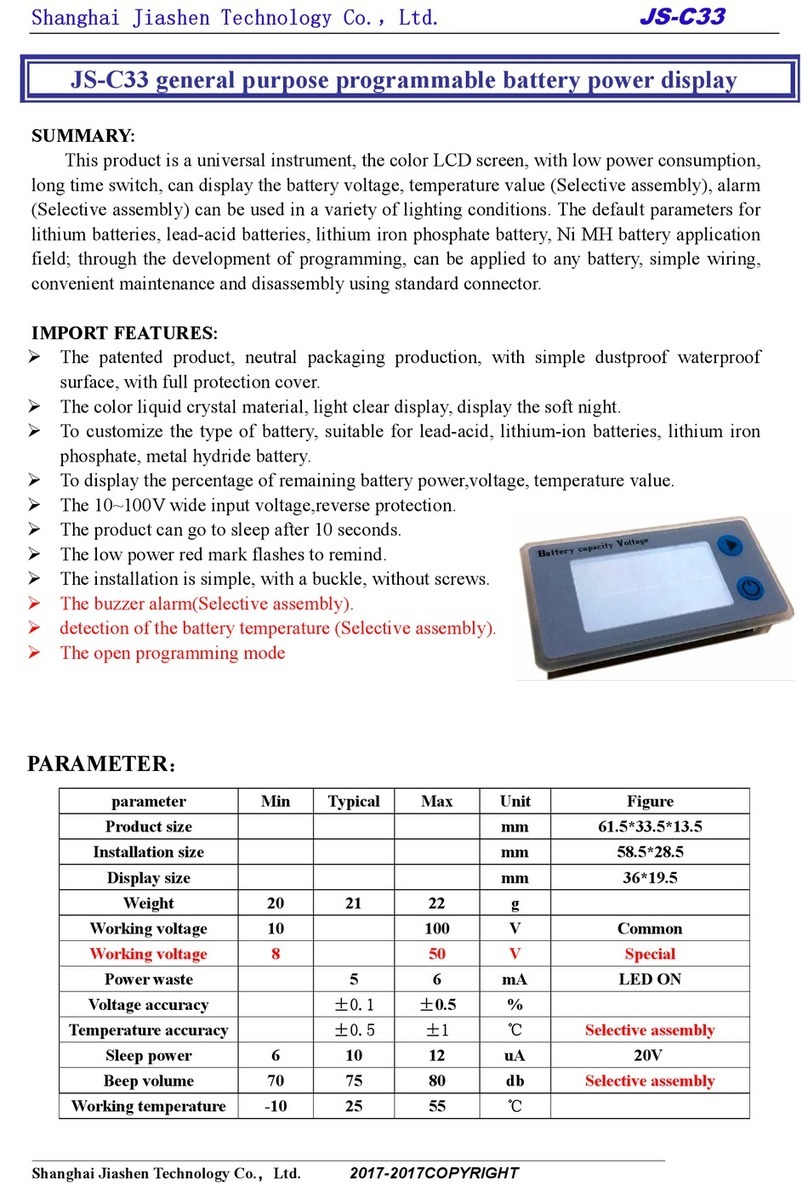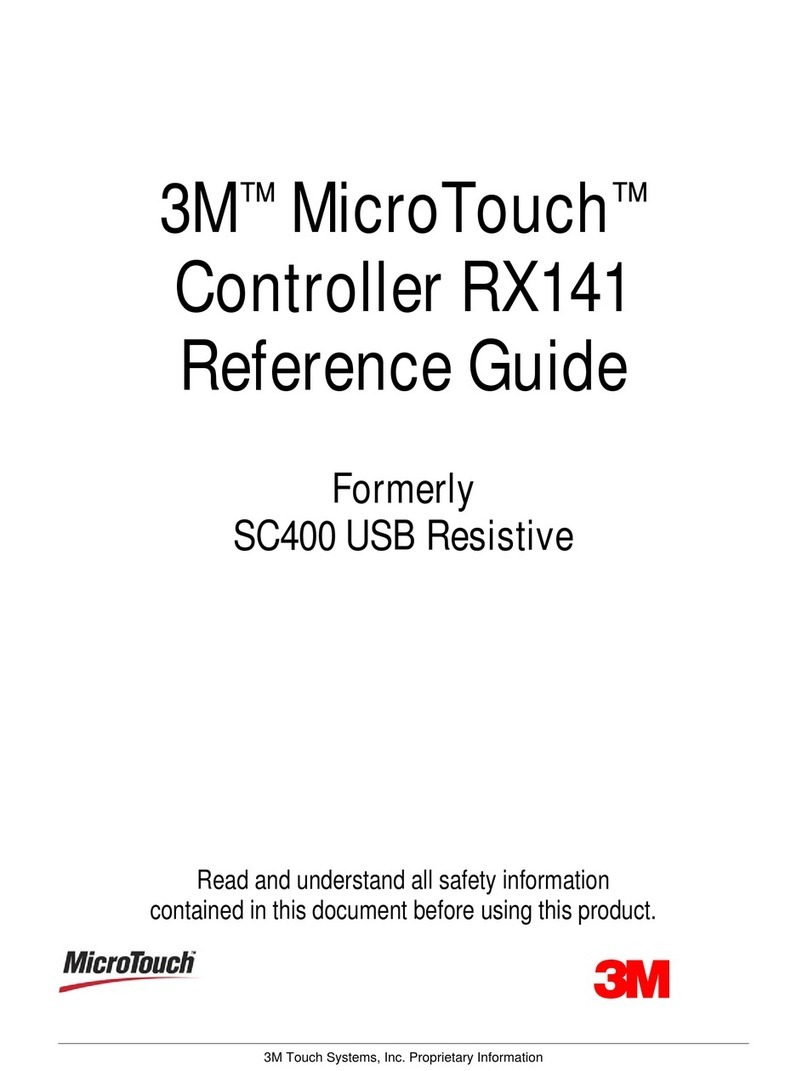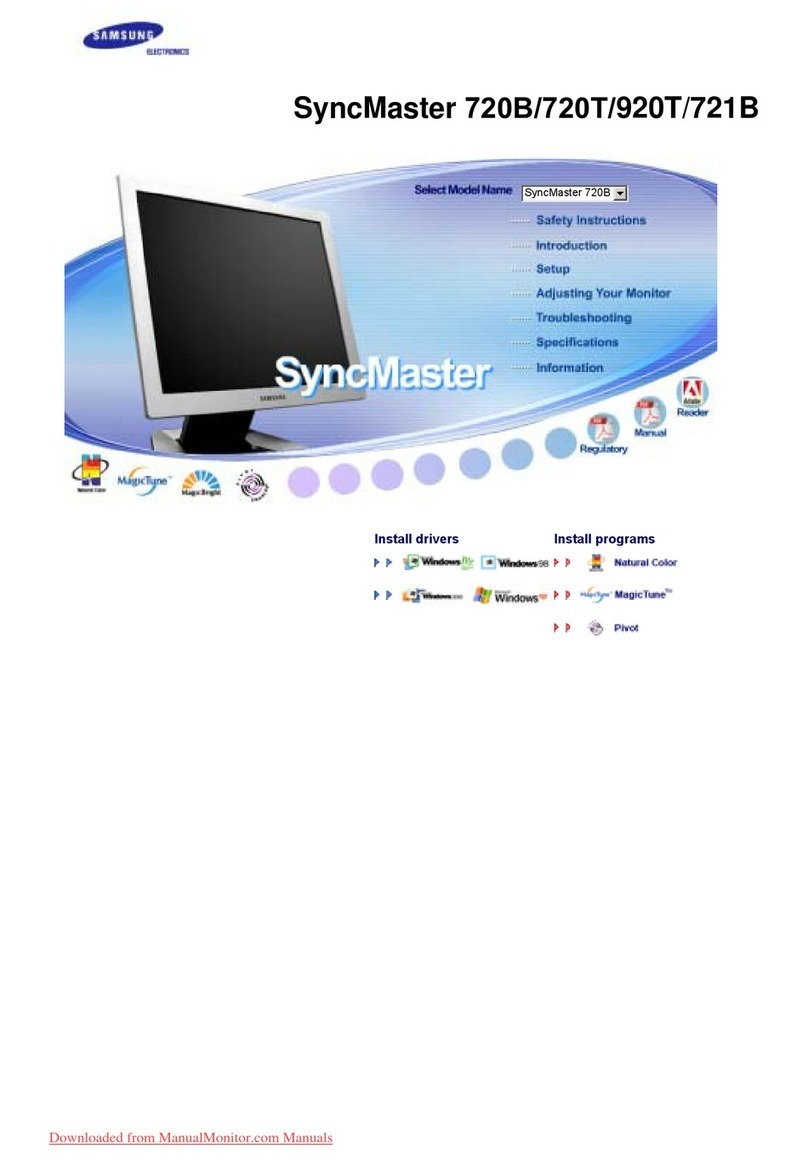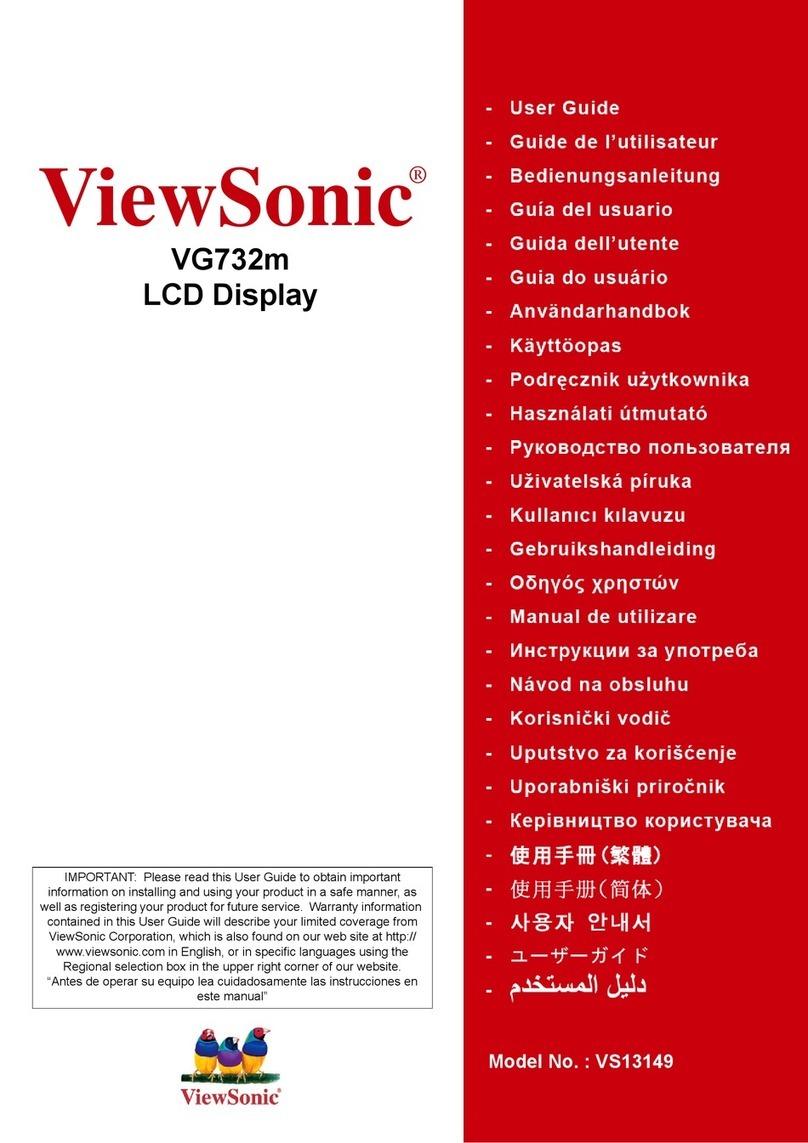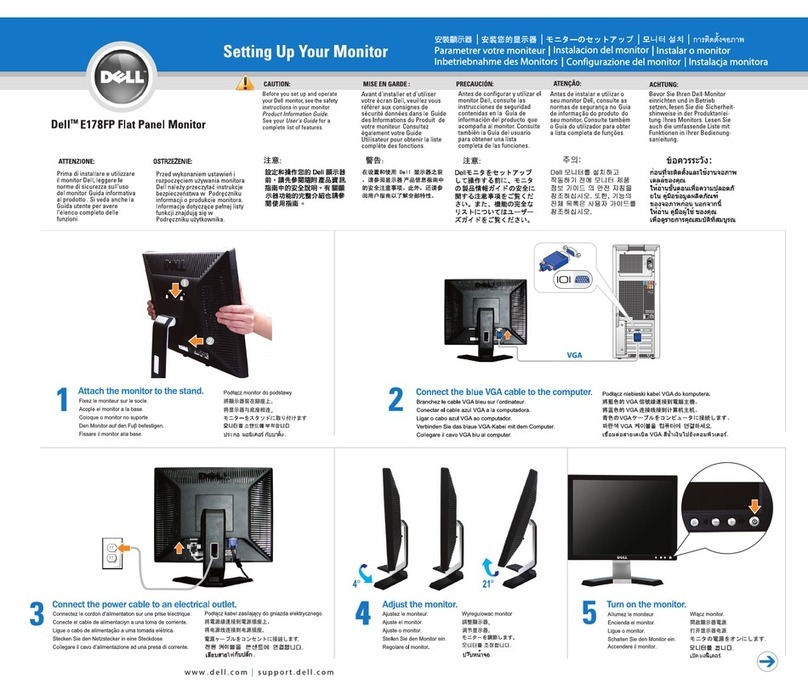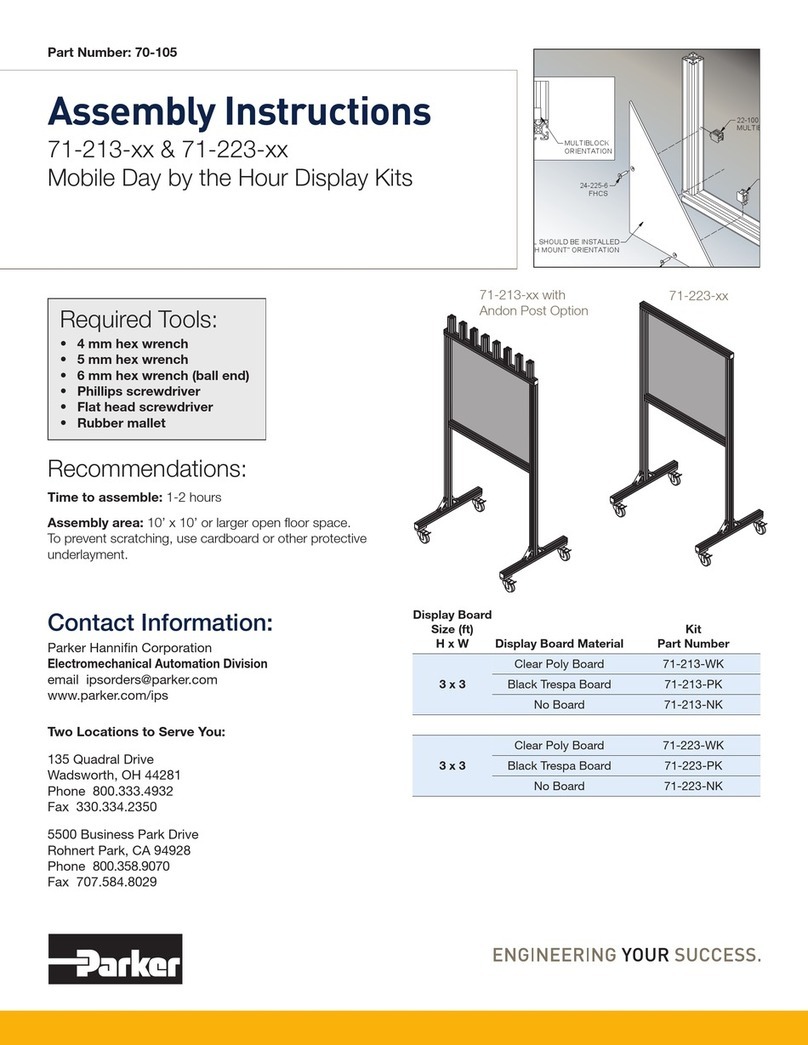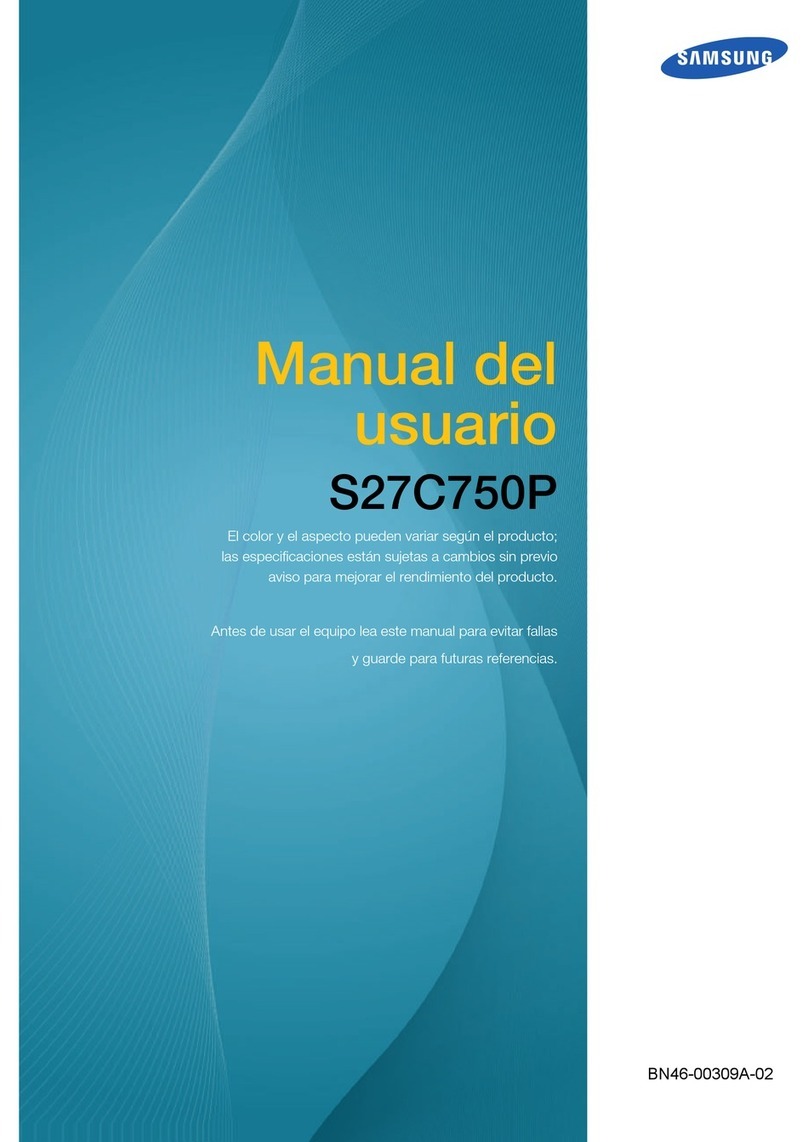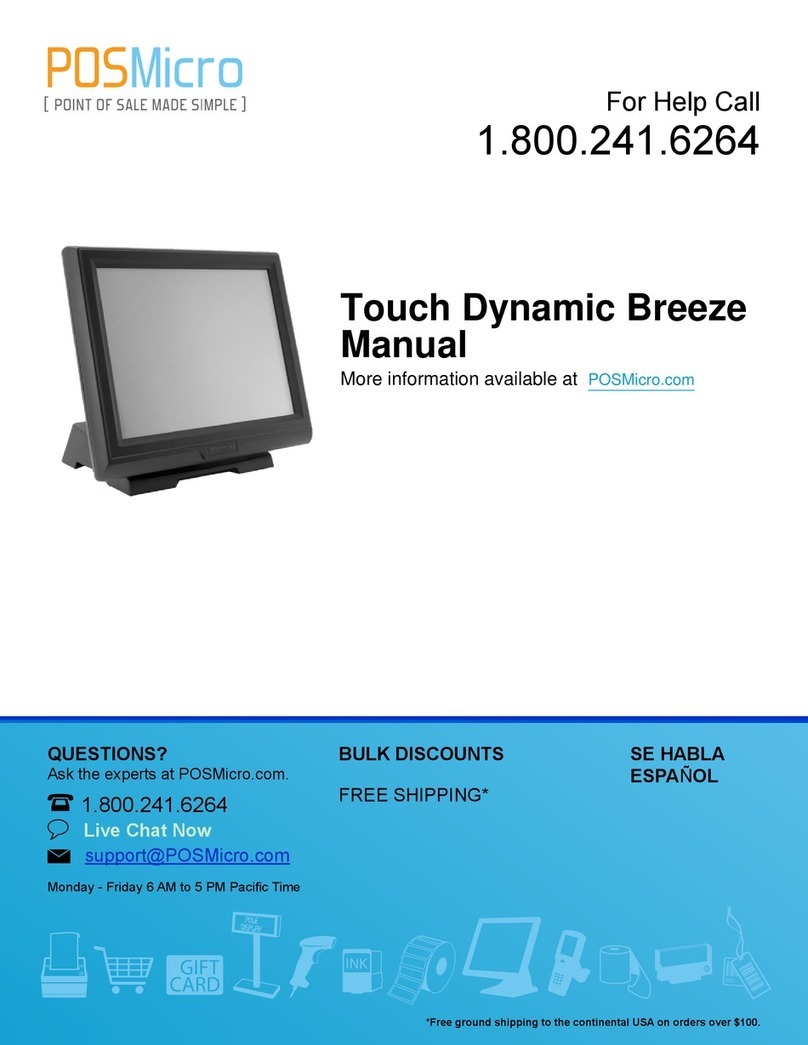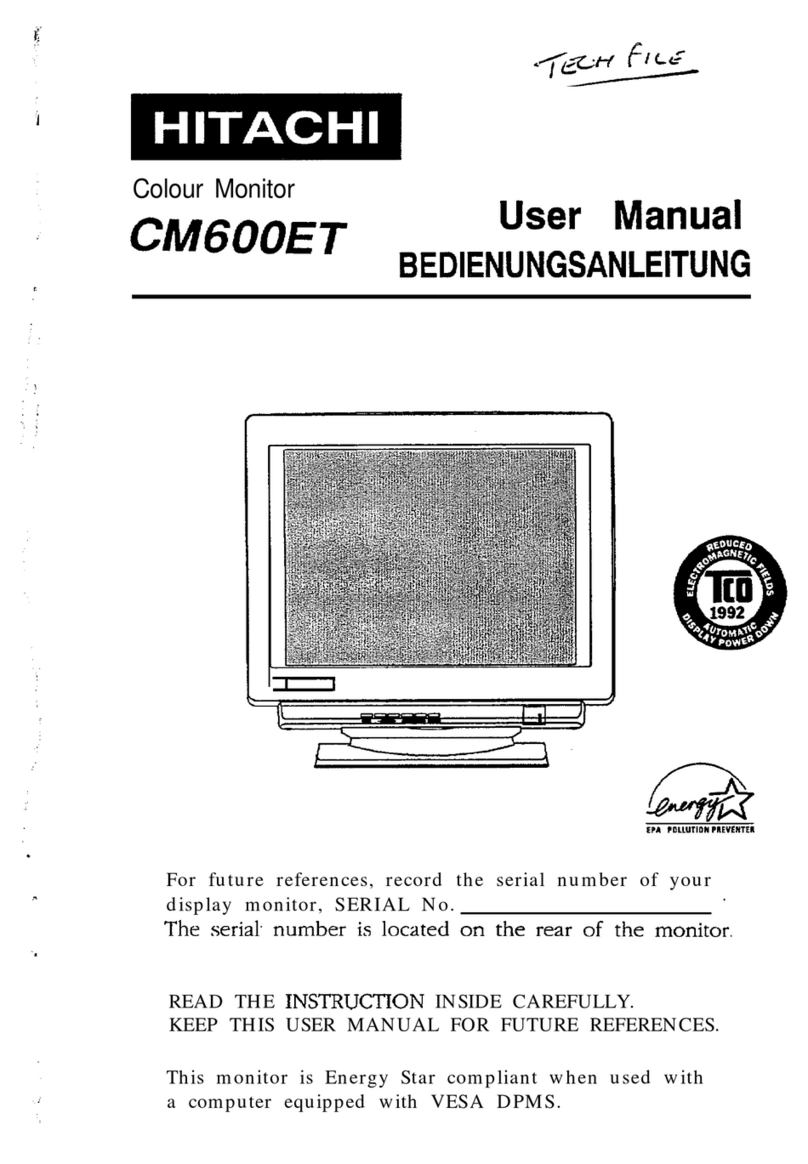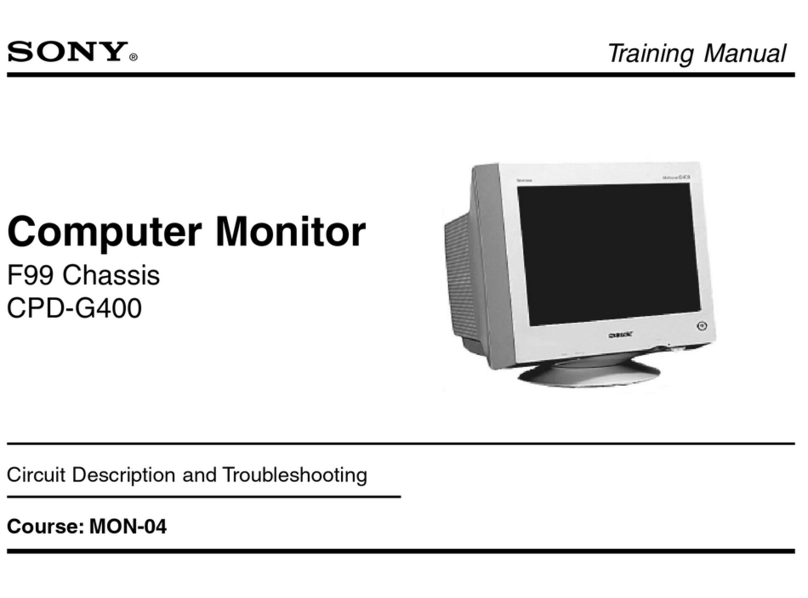Silicon Graphics Presenter 1280 User manual

Silicon Graphics®Presenter 1280™
Owner’s Guide
Document Number 007-2932-001

Presenter 1280™Owner’s Guide
Document Number 007-2932-001
CONTRIBUTORS
Written by Judy Muchowski
Illustrated by Kay Maitz, Cheri Brown
Engineering contributions by Dan Evanicky, Bert Keely, Oscar Medina, Richard
Wright
Production by Cindy Stief
©1996, Silicon Graphics, Inc.— All Rights Reserved
The contents of this document may not be copied or duplicated in any form, in whole
or in part, without the prior written permission of Silicon Graphics, Inc.
RESTRICTED RIGHTS LEGEND
Use, duplication, or disclosure of the technical data contained in this document by
the Government is subject to restrictions as set forth in subdivision (c) (1) (ii) of the
Rights in Technical Data and Computer Software clause at DFARS 52.227-7013 and/
or in similar or successor clauses in the FAR, or in the DOD or NASA FAR
Supplement. Unpublished rights reserved under the Copyright Laws of the United
States. Contractor/manufacturer is Silicon Graphics, Inc., 2011 N. Shoreline Blvd.,
Mountain View, CA 94043-1389.
Silicon Graphics is a registered trademark and Silicon Graphics Presenter 1280 is a
trademark of Silicon Graphics, Inc. Dukane is a registered trademark of Dukane
Corporation. Kensington is a registered trademark of Kensington Microware
Limited.

iii
Contents
List of Figures vii
List of Tables ix
Introduction xi
1. Setting Up and Using the Presenter 1280 Monitor 1
Setting Up the Presenter 1280 Monitor 1
Connecting the External Cables 4
Turning On the Presenter 1280 Monitor 7
Starting Presenter 1280 With the Monitor Panel 8
Turning Off the Presenter 1280 Monitor 9
Restarting the Presenter 1280 Monitor 10
Setting Up Presenter 1280 on the Dukane Overhead Projector 11
Using Audio in Your Presentation 15
Replacing the Backlight Panel 17
Adjusting the Brightness 18
Switching to 24-Bit Mode 18
Adjusting the Volume and Tone of the Speakers 19
Using Headphones 20
Using a Screen Saver 20
2. Troubleshooting 21
LED States 21

iv
Contents
Common Problems 22
Presenter 1280 Problems 22
No Image on Presenter 1280 23
Solid Green LED and No Image 23
Flashing Green and No Image 23
Image Is Too Light or Too Dark 24
Faint Vertical Streaks Above or Below Edges of Windows 24
No Sound From the Stereo Speakers 24
Audio Is Distorted 25
Dukane 28A682 Overhead Projector Problems 25
No Image or Image Is Reversed 25
No Sound From the Dukane 28A682 Overhead
Projector Speaker 26
Diagnostics Tests For the Presenter 1280 Monitor 27
Returning the Presenter 1280 Monitor to Silicon Graphics 27
Product Support: Presenter 1280 Monitor 28
Product Support: Dukane Overhead Projector 28
3. Maintenance, Technical Specifications and Regulatory Information 29
Securing the Presenter 1280 Monitor 29
Cleaning and General Care of the Presenter 1280 Monitor 30
Transporting the Presenter 1280 Monitor 32
Transporting the Dukane Overhead Projector 33
Technical Specifications 34
Manufacturer’s Regulatory Declarations 36
Regulatory Label 37
Electromagnetic Emissions 37
Electrostatic Discharge 38
Shielded Cables 39

Contents
v
A. About Liquid Crystal Display (LCD) Technology 41
Display 41
Differences Between LCD and CRT Technology 42
Quality 43
Backlight Brightness 43
Index 45


vii
List of Figures
Figure 1-1 Front View of Presenter 1280 2
Figure 1-2 Rear View of Presenter 1280 3
Figure 1-3 Connecting the Interface Cable to Presenter 1280 5
Figure 1-4 Connecting the Power Cable 6
Figure 1-5 Monitor Panel 8
Figure 1-6 Locating the Sleep Button 9
Figure 1-7 Monitor Panel 10
Figure 1-8 Setting Up the Dukane 28A682 Overhead Projector 12
Figure 1-9 Monitor Panel 13
Figure 1-10 Removing the Backlight Panel 13
Figure 1-11 Placing Presenter 1280 on the Dukane Overhead
Projector 14
Figure 1-12 Connecting the Overhead Projector Speaker Cable 15
Figure 1-13 Audio Panel 16
Figure 1-14 Replacing the Backlight Panel 17
Figure 1-15 Monitor Panel 18
Figure 1-16 Audio Panel 19
Figure 1-17 Presenter Audio Panel 19
Figure 1-18 Presenter Audio Panel 20
Figure 2-1 The LED on the Presenter 1280 Monitor 21
Figure 2-2 Presenter Audio Panel 25
Figure 2-3 Connecting the Dukane 28A682 Overhead Projector
Audio Cable 26
Figure 3-1 Attaching the Kensington Lock to the Presenter 1280 30
Figure 3-2 Removing the Backlight Panel 31
Figure 3-3 Packing the Presenter 1280 Monitor 33
Figure 3-4 VCCI Class 1 Statement for Japan 38


ix
List of Tables
Table 2-1 Explanation of LED States 22
Table 3-1 Technical Specifications for the Presenter 1280 Monitor 34


xi
Introduction
Congratulations on purchasing Silicon Graphics®Presenter 1280™,a full
color, 1280 x 1024 , flat-panel monitor with stereo speakers and overhead
projection capability.
This guide assumes that the Presenter 1280 adapter board is installed in your
workstation. If it is not, install it first, following the instructions in the
manual that comes with the adapter board.
Chapter 1 explains how to set up Presenter 1280 as a monitor for your
workstation and how to use it on the Silicon Graphics customized Dukane®
Model 28A682 overhead projector.
Chapter 2 contains troubleshooting and product support information.
Chapter 3 tells you how to take care of the Presenter 1280 monitor and how
to transport it. It also contains technical specifications and regulatory
information.


1
Chapter 1
1. Setting Up and Using the Presenter 1280
Monitor
To use the Presenter 1280 monitor with your workstation, the Presenter 1280
adapter board must already be installed. If it is not, install it first, following
the instructions that came with the board.
This chapter explains how to set up Presenter 1280 as a monitor for your
workstation, and how to use it on the customized Dukane 28A682 overhead
projector to project images on a screen. It also includes information on using
the Presenter 1280 software.
Caution: The Presenter 1280 monitor is designed to function at maximum
performance and reliability with the customized Dukane 28A682 Overhead
Projector. If you use another projector, cooling of the display, stable
mounting, and brightness of the projected image will all be compromised. A
bright overhead projector without proper cooling of the display may cause
permanent damage to the Presenter 1280 monitor.
Setting Up the Presenter 1280 Monitor
To set up Presenter 1280 with the workstation, follow these steps.
1. Unpack the Presenter 1280 monitor.
■Lift Presenter 1280 and the external cables from the box. It’s a good
idea to save the original shipping materials in the event that you
need to return it for service.
■Remove Presenter 1280 from the plastic bag.
2. Remove the protective film from the screen, being careful not to get
fingerprints on the coated glass surface.

2
Chapter 1: Setting Up and Using the Presenter 1280 Monitor
Caution: The display is made of glass, coated with optical films and is the
most expensive component in the monitor. A sharp instrument such as a pen
can scratch the surface. Striking the surface with a hard object can break the
glass.
3. Tilt the base of Presenter 1280 to form a stand, as shown in Figure 1-1.
4. Place it on a flat surface.
Note: You can leave your regular CRT monitor connected to the
workstation and turned on while using Presenter 1280.
You may want to take a moment to familiarize yourself with the following
Presenter 1280 features, as shown in Figure 1-1 (front view), and Figure 1-2
(rear view).
Figure 1-1 Front View of Presenter 1280
•LED—to show the status. When the Presenter 1280 monitor is on and
enabled, the LED is solid green.
•Camera slot—to attach a camera.
•Front stereo speakers.
Speakers
LED
Slot for Camera

Setting Up the Presenter 1280 Monitor
3
Figure 1-2 Rear View of Presenter 1280
•Rear stereo speakers.
•Sleep button—to enable and disable the display.
•Speaker connector—to connect the speaker cable to the Dukane 28A682
overhead projector.
•Interface connector—to connect the interface cable to the workstation.
•Power connector—to connect the power cable.
•Kensington®lock connector—to secure Presenter 1280 with a
Kensington locking device.
You are now ready to connect the external cables.
Sleep button
Speaker connector
(to overhead projector)
Interface connector (to workstation)
Power connector
Speakers
Kensington lock connector

4
Chapter 1: Setting Up and Using the Presenter 1280 Monitor
Connecting the External Cables
If the Presenter 1280 board is not already installed in your workstation,
install it now, referring to the installation manual that comes with it.
To use Presenter 1280, you must connect two cables—the interface cable and
the power cable. The connectors have an elongated D shape. Make sure the
D shapes match each other. If the cable is not installed correctly, the image
on Presenter 1280 will be distorted.
Note: You do not need to turn off the workstation before connecting the
cables. If you are using Presenter 1280 and either the power cable or the
interface cable become disconnected, simply reconnect the cable and the
software restarts Presenter 1280.
Follow these steps to connect the cables.

Setting Up the Presenter 1280 Monitor
5
1. If you received an interface cable with a large connector at one end and
a smaller connector at the other end, connect the smaller end to the base
of Presenter 1280, as shown in Figure 1-3. Connect the larger end to the
Presenter 1280 connector on your workstation.
2. If you received an interface cable with identical connectors at each end,
connect either end to the base of Presenter 1280, as shown in Figure 1-3.
Connect the other end to the Presenter 1280 connector on your
workstation.
Tip: You hear a click as the cable connects. Tug lightly on the cable. It
should not disconnect from Presenter 1280.
Figure 1-3 Connecting the Interface Cable to Presenter 1280
To workstation
Interface connector
Interface cable

6
Chapter 1: Setting Up and Using the Presenter 1280 Monitor
3. Connect the power cable to the Presenter 1280 monitor and then to an
electrical outlet, as shown in Figure 1-4. (Figure 1-4 shows the power
cable for the U.S.A. The power cable for your country may look
different.)
■Connect the socket end to the power connector on the base of the
Presenter 1280 monitor.
■Connect the other end to a three-pronged grounded electrical wall
outlet or power strip.
■Check that each end is seated firmly.
Once the system recognizes Presenter 1280, the LED on its base turns green.
Now go to “Turning On the Presenter 1280 Monitor”on page 7.
Note: The power supplies for Silicon Graphics low-end workstations and
for Presenter 1280 are auto-ranging. With the appropriate power cable or
adapter for your country, you can plug the monitor into almost any power
source (50-60 Hz, 110/220 VAC).
Figure 1-4 Connecting the Power Cable
To workstation

Turning On the Presenter 1280 Monitor
7
Turning On the Presenter 1280 Monitor
If your workstation and CRT monitor were already on when you connected
Presenter 1280, you start it from the Monitor Panel on the CRT monitor to
initialize Presenter 1280’s software. See “Starting Presenter 1280 With the
Monitor Panel”on page 8.
If your workstation was off when you connected Presenter 1280, turning on
the workstation automatically turns on Presenter 1280. The display takes
about a minute to warm up, so the image may appear dim at first. Once the
system recognizes Presenter 1280, the LED on its base is green.
If Presenter 1280 does not light up, and if the LED on the base of the display
is flashing red, check that the interface cable is firmly attached to Presenter
1280. Check also that the interface cable is firmly attached to the correct
connector on the workstation. See Chapter 2, “Troubleshooting”for more
help. See also the troubleshooting section of the installation manual that
comes with the Presenter 1280 board.

8
Chapter 1: Setting Up and Using the Presenter 1280 Monitor
Starting Presenter 1280 With the Monitor Panel
If your workstation and CRT monitor were already on when you connected
Presenter 1280, follow these steps to start it:
1. On the CRT monitor, open the Monitor Panel in either of the following
ways:
■From the Find menu in the Toolchest, choose “Control Panels,”and
double-click the monpanel icon.
■From a UNIX shell, enter:
monpanel
The Monitor Panel shown in Figure 1-5 appears.
2. Click the Turn on Presenter or Restart Presenter button.
If you have a root password set, you are prompted to enter it.
If you have a 1024 x 768 pixel CRT monitor, you see a message that
turning on Presenter 1280 stops all running applications.
3. When you are ready for applications to be stopped, click the Continue
button to turn on Presenter 1280.
For more information on using the Monitor Panel for Presenter 1280, see the
reference (man) page. From a shell window, enter:
man monpanel
If you don’t plan to use the Presenter 1280 monitor continuously, you should
use the Sleep button to save power and backlight life. See the next section,
“Turning Off the Presenter 1280 Monitor.”
Figure 1-5 Monitor Panel
Table of contents
Other Silicon Graphics Monitor manuals
Silicon Graphics
Silicon Graphics GDM-4011P User manual
Silicon Graphics
Silicon Graphics 1600SW User manual
Silicon Graphics
Silicon Graphics Silicon Graphics F190 User manual
Silicon Graphics
Silicon Graphics GDM-FW9011 User manual
Silicon Graphics
Silicon Graphics GDM-5411 User manual
Silicon Graphics
Silicon Graphics F181 User manual
Silicon Graphics
Silicon Graphics GDM-5411 User manual
Silicon Graphics
Silicon Graphics GDM-5011P User manual
Silicon Graphics
Silicon Graphics Reality Center User manual
Silicon Graphics
Silicon Graphics C220 User manual