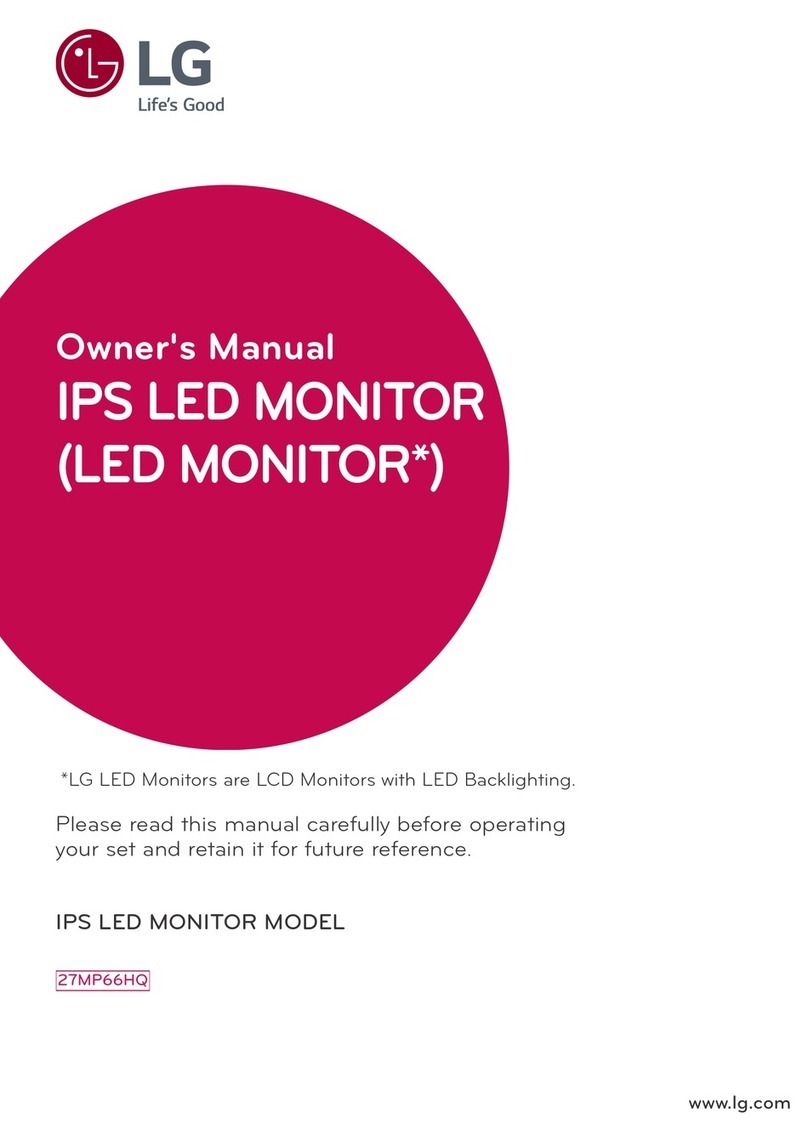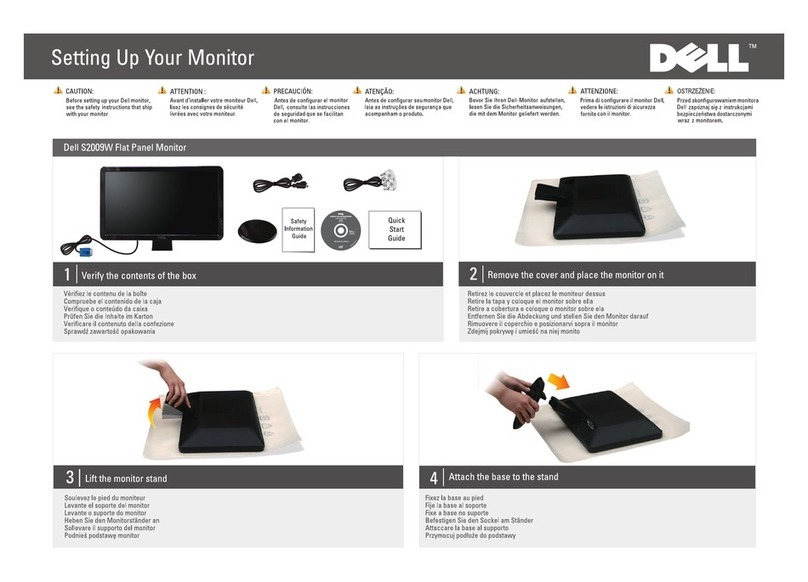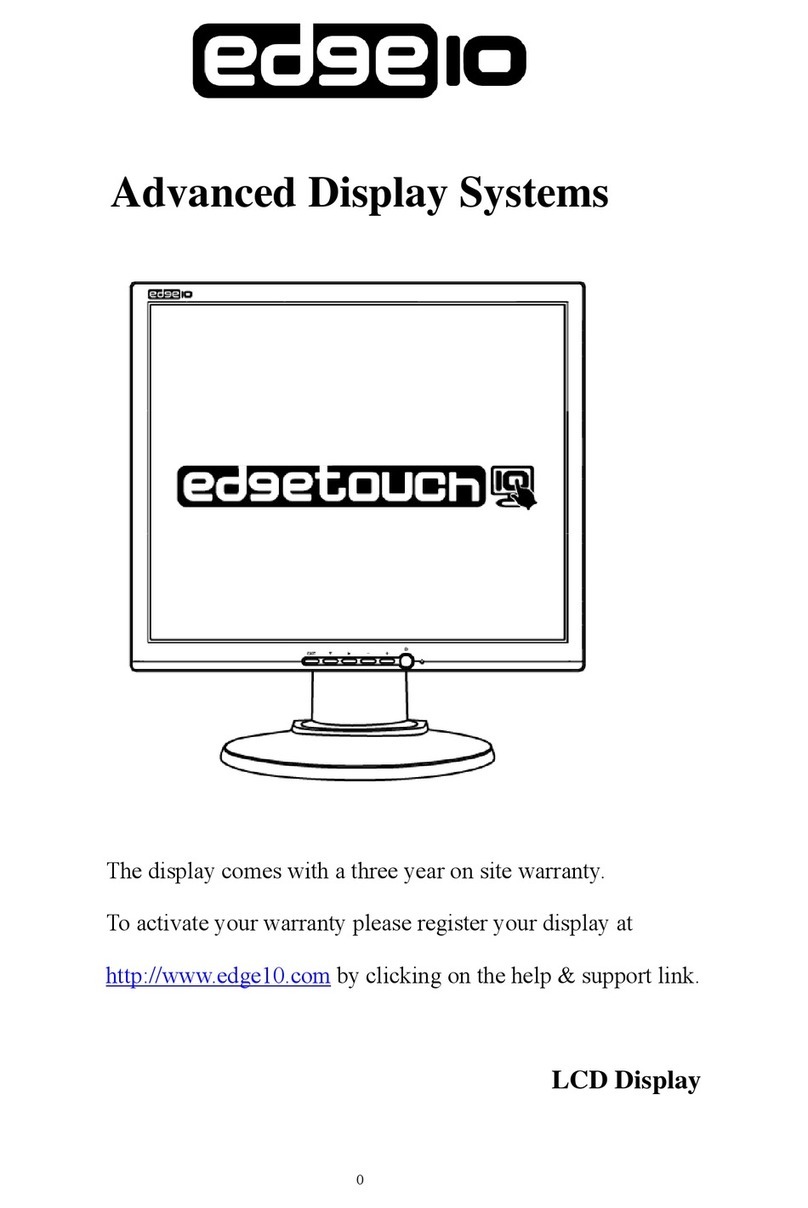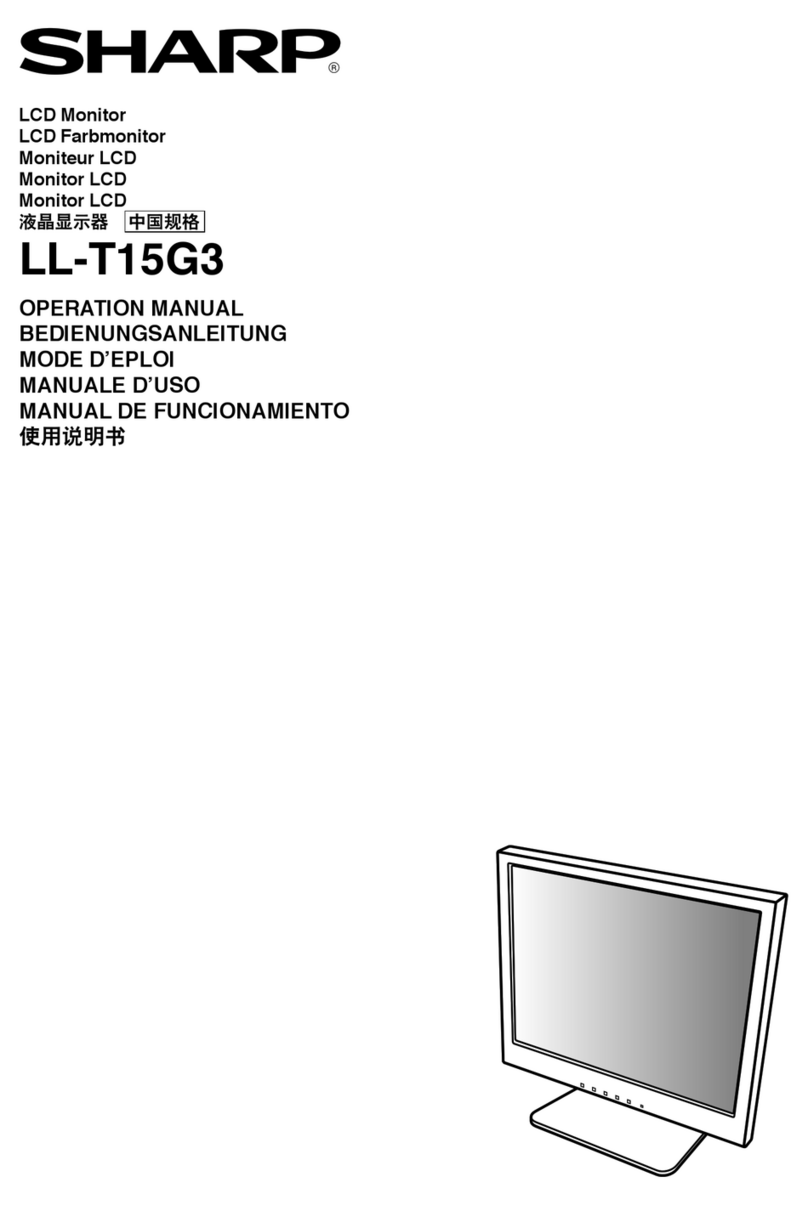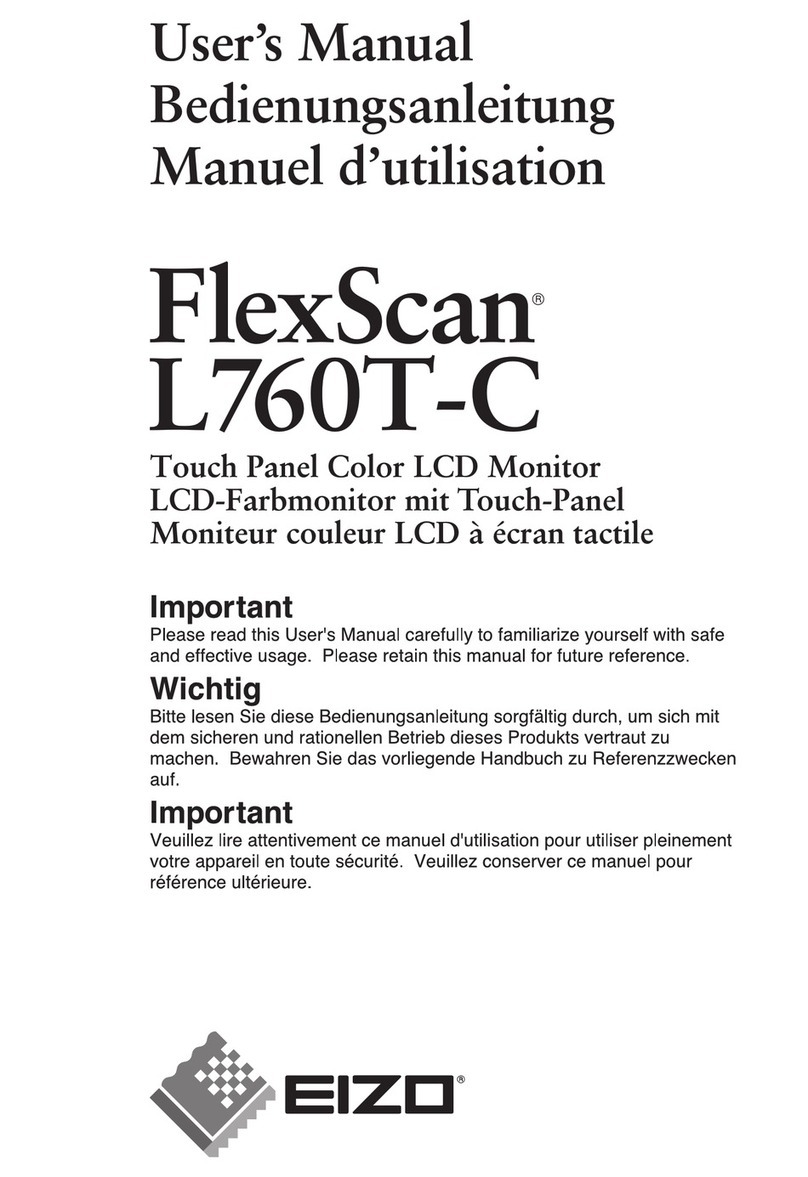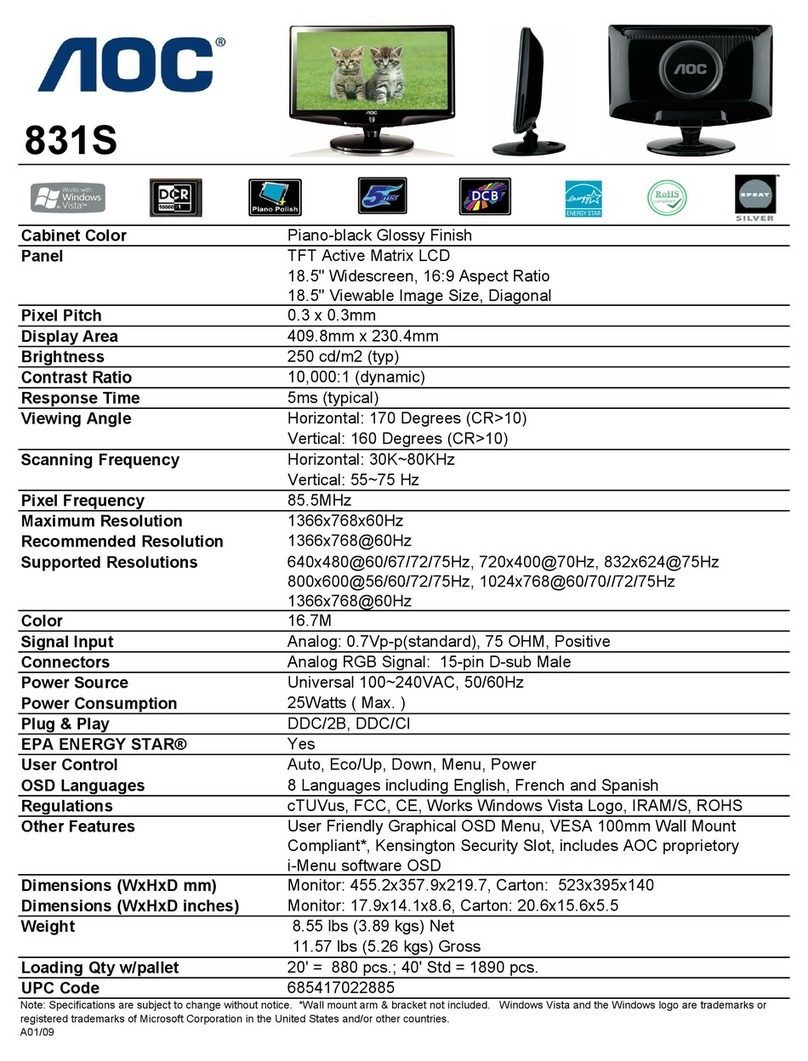Silicon Graphics GDM-4011P User manual

SERVICE MANUAL
CHASSIS
SPECIFICATIONS
N.Hemisphere Model
S.Hemisphere Model
No. SCC-L03B-A
GDM-4011P
COLOR GRAPHIC DISPLAY
N3
Picture tube 0.31 mm phosphor trio pitch
20 inches measured diagonally
90-degree deflection
Viewable image size Approx. 387 ×292 mm (w/h)
(15
1
/
4
×11
1
/
2
inches)
19.0” viewing image
Resolution Horizontal: Max. 1600 dots
Vertical: Max. 1200 lines
Standard image area Approx. 373 ×280 mm (w/h)
(14
3
/
4
×11
1
/
8
inches)
or
Approx. 350 ×280 mm (w/h)
(13
7
/
8
×11
1
/
8
inches)
Deflection frequency Horizontal: 30 to 96 kHz
Vertical: 48 to 160 Hz
AC input voltage/current
100 to 240 V, 50 – 60 Hz, 1.7 – 1.2 A
Power consumption Max. 150 W
Dimensions 472 ×490 ×500 mm (w/h/d)
(18
5
/
8
×19
3
/
8
×19
3
/
4
inches)
Mass Approx. 28 kg (61 lb 7 oz)
Design and specifications are subject to change without
notice.
REVISED
http://www.Datasheet4U.com

GDM-4011P
– 2 –
POWER SAVING FUNCTION
This monitor is capable of three states of reduced power consumption. By sensing the absence of video signals and one or both sync signals
coming from the host computer, it will reduce power consumption as follows.
Power consumption state
1 Normal operation
2 Standby (1st state)
3 Suspend (2nd state)
4 Active-off (3rd state)
5 Power-off
upower indicator
Green on
Green and orange alternate
Green and orange alternate
Orange on
Off
Recovery time
–
Approx. 1 sec.
Approx. 3 sec.
Approx. 15 sec.
–
Power consumption
≤140 W
≤100 W
≤15 W
≤5 W
0 W
DIAGNOSIS
Failre
+B failure
Horizontal / Vertical Deflection failure,
Thermal protector
ABL protector
HV failure
Aging / Self Test
Power LED
Yellow →Off
(0.5 sec) (0.5 sec)
Yellow →Off
(1.5 sec) (0.5 sec)
Yellow →Off
(0.5 sec) (1.5 sec)
Yellow →Off →Yellow →Off
(0.25 sec) (0.5 sec) (0.25 sec) (1.25 sec)
Yellow →Off →Green →Off
(0.5 sec) (0.5 sec) (0.5 sec) (0.5 sec)
Aging Mode (Video Aging) : During Power Save, press “MENU” key for longer than 2 second.
Self Test (OSD Color Bar) : During Power Save, press “CONTRAST” + (b) key for longer than 2 second.
Reliability Check Mode : During Power Save, press “CONTRAST” – (B) key for longer than 2 second.
TIMING SPECIFICATION
MODE
MODE AT PRODUCTION MODE 1 MODE 2 MODE 3 MODE 4 MODE 5 MODE 6 MODE 7 MODE 8 MODE 9 MODE 10
RESOLUTION 1280 X 1024 1280 X 1024 1280 X 1024 1280 X 1024 1280 X 1024 1024 X 768 1024 X 768 1920 X 1035 1600 X 1200 1280 X 492
CLOCK 135.000 MHz 129.250 MHz 107.250 MHz 89.571 MHz 140.250 MHz 78.750 MHz 63.546 MHz 159.923 MHz 156.200 MHz 107.250 MHz
— HORIZONTAL —
H-FREQ 79.976 kHz 76.935 kHz 63.839 kHz 53.316 kHz 81.922 kHz 60.023 kHz 48.732 kHz 65.009 kHz 74.808 kHz 63.839 kHz
usec usec usec usec usec usec usec usec usec usec
H. TOTAL 12.504 12.998 15.664 18.756 12.207 16.660 20.521 15.382 13.367 15.664
H. BLK 3.022 3.095 3.730 4.466 3.080 3.657 4.406 3.377 3.124 3.730
H. FP 0.119 0.248 0.373 0.357 0.228 0.203 1.133 0.275 0.282 0.373
H. SYNC 1.067 1.083 1.119 1.340 1.255 1.219 1.196 0.825 0.768 1.119
H. BP 1.837 1.764 2.238 2.769 1.597 2.235 2.077 2.276 2.074 2.238
H. ACTIV 9.481 9.903 11.935 14.290 9.127 13.003 16.114 12.006 10.243 11.935
— VERTICAL —
V. FREQ(HZ) 75.025 Hz 72.239 Hz 59.943 Hz 50.062 Hz 75.924 Hz 75.029 Hz 59.940 Hz 60.194 Hz 59.847 Hz 119.999 Hz
lines lines lines lines lines lines lines lines lines lines
V. TOTAL 1066 1065 1065 1065 1079 800 813 1080 1250 532
V. BLK 42 41 41 41 55 32 45 45 50 40
V. FP 1333313353
V. SYNC 3 3 3 3 3 3 3 10 6 3
V. BP 38 35 35 35 49 28 39 32 39 34
V. ACTIV 1024 1024 1024 1024 1024 768 768 1035 1200 492
— SYNC —
INT(G) NO YES YES YES YES NO YES YES YES YES
EXT(H/V)/POLARITY YES P/P NO NO NO NO YES P/P NO NO NO NO
EXT(CS) /POLARITY NO NO NO NO NO NO NO NO NO NO
INT/NON INT NON INT NON INT NON INT NON INT NON INT NON INT NON INT NON INT NON INT NON INT
97. 7.17 VER.

GDM-4011P
– 3 –
SAFETY CHECK-OUT
(US Model only)
After correcting the original service problem, perform the
following safety checks before releasing the set to the customer:
1. Check the area of your repair for unsoldered or poorly-sol-
dered connections. Check the entire board surface for solder
splashes and bridges.
2. Check the interboard wiring to ensure that no wires are
“pinched” or contact high-wattage resistors.
3. Check that all control knobs, shields, covers, ground straps,
and mounting hardware have been replaced. Be absolutely
certain that you have replaced all the insulators.
4. Look for unauthorized replacement parts, particularly tran-
sistors, that were installed during a previous repair. Point
them out to the customer and recommend their replacement.
5. Look for parts which, though functioning, show obvious
signs of deterioration. Point them out to the customer and
recommend their replacement.
6. Check the line cords for cracks and abrasion. Recommend
the replacement of any such line cord to the customer.
7. Check the B+ and HV to see if they are specified values.
Make sure your instruments are accurate; be suspicious of
your HV meter if sets always have low HV.
8. Check the antenna terminals, metal trim, “metallized”
knobs, screws, and all other exposed metal parts for AC
Leakage. Check leakage as described below.
3. Measuring the voltage drop across a resistor by means of a
VOM or battery-operated AC voltmeter. The “limit” indica-
tion is 0.75 V, so analog meters must have an accurate low-
voltage scale. The Simpson 250 and Sanwa SH-63Trd are
examples of a passive VOMs that are suitable. Nearly all
battery operated digital multimeters that have a 2 V AC
range are suitable. (See Fig. A)
WARNING!!
NEVER TURN ON THE POWER IN A CONDITION IN
WHICH THE DEGAUSS COIL HAS BEEN REMOVED.
SAFETY-RELATED COMPONENT WARNING!!
COMPONENTS IDENTIFIED BY SHADING AND MARK
¡
ON THE SCHEMATIC DIAGRAMS, EXPLODED VIEWS
AND IN THE PARTS LIST ARE CRITICAL FOR SAFE
OPERATION. REPLACE THESE COMPONENTS WITH
SONY PARTS WHOSE PART NUMBERS APPEAR AS
SHOWN IN THIS MANUAL OR IN SUPPLEMENTS
PUBLISHED BY SONY. CIRCUIT ADJUSTMENTS THAT
ARE CRITICAL FOR SAFE OPERATION ARE IDENTIFIED
IN THIS MANUAL. FOLLOW THESE PROCEDURES
WHENEVER CRITICAL COMPONENTS ARE REPLACED
OR IMPROPER OPERATION IS SUSPECTED.
AVERTISSEMENT!!
NE JAMAIS METTRE SOUS TENSION QUAND LA
BOBINE DE DEMAGNETISATION EST ENLEVÉE.
ATTENTION AUX COMPOSANTS RELATIFS À LA
SÉCURITÉ!!
LES COMPOSANTS IDENTIFIÉS PAR UNE TRAME ET
UNE MARQUE ¡SONT CRITIQUES POUR LA
SÉCURITÉ. NE LES REMPLACER QUE PAR UNE PIÈCE
PORTANT LE NUMÉRO SPECIFIÉ. LES RÉGLAGES DE
CIRCUIT DONT L’IMPORTANCE EST CRITIQUE POUR
LA SÉCURITÉ DU FONCTIONNEMENT SONT
IDENTIFIÉS DANS LE PRÉSENT MANUEL. SUIVRE CES
PROCÉDURES LORS DE CHAQUE REMPLACEMENTDE
COMPOSANTS CRITIQUES, OU LORSQU’UN MAUVAIS
FONCTIONNE-MENT EST SUSPECTÉ.
CAUTION ON DAS (ECS) CONNECTOR
•The connector for DAS (ECS) adjustment is provided inside
the cover shown below. Be careful with an electrical shock
when connecting the connector with the power supplied. Also,
return the removed cover to the home position.
1.5 k
W
0.15 µF AC
Voltmeter
(0.75 V)
To Exposed Metal
Parts on Set
Earth Ground
Fig. A. Using an AC voltmeter to check AC leakage.
LEAKAGE TEST
The AC leakage from any exposed metal part to earth ground
and from all exposed metal parts to any exposed metal part having a
return to chassis, must not exceed 0.5 mA (500 microampers).
Leakage current can be measured by any one of three methods.
1. A commercial leakage tester, such as the Simpson 229 or
RCA WT-540A. Follow the manufacturers’ instructions to
use these instruments.
2. A battery-operated AC milliammeter. The Data Precision
245 digital multimeter is suitable for this job.
Rear side

GDM-4011P
– 4 –
TABLE OF CONTENTS
Section Title Page
1. GENERAL................................................................ 1-1
2. DISASSEMBLY
2-1. Cabinet Removal .............................................. 2-1
2-2. D Board Removal ............................................. 2-1
2-3. G Board Removal ............................................. 2-2
2-4. A Board Removal ............................................. 2-2
2-5. I/O Terminal Board Assy Removal ................. 2-3
2-6. Service Position ................................................. 2-3
2-7. H and J Boards Removal................................... 2-4
2-8. Picture Tube Removal ...................................... 2-4
3. SAFETY RELATED ADJUSTMENT.......... 3-1
4. ADJUSTMENTS ................................................... 4-1
5. DIAGRAMS
5-1. Block Diagrams ................................................. 5-1
5-2. Frame Shcematic Diagram................................ 5-7
5-3. Circuit Boards Location .................................... 5-9
5-4. Schematic Diagrams and Printed Wiring Boards 5-9
(1) Schematic Diagrams of G, H and J Boards ..... 5-10
(2) Schematic Diagram of D Board ....................... 5-13
(3) Schematic Diagram of A Board ....................... 5-23
5-5. Semiconductors ................................................ 5-26
6. EXPLODED VIEWS
6-1. Chassis .............................................................. 6-1
6-2. Picture Tube ..................................................... 6-2
6-3. Packing Materials ............................................. 6-3
7. ELECTRICAL PARTS LIST ......................... 7-1

SECTION 1
GENERAL
The operating instructions mentioned here are partial abstracts
from the Operating Instruction Manual. The page numbers of
the Operating Instruction Manual remain as in the manual.
8
Customizing Your Monitor
Introducing the On-screen
Display System
Most adjustments are made using the MENU OSD.
MENUOSD
Press the button to display the MENU OSD.
This MENU OSD contains links to the other OSDs described
below.
1COLOR
Displays the COLOR OSD for adjusting the color
temperature.
2CENTER
Displays the CENTER OSD for adjusting the centering
of the picture.
3SCREEN
Displays the SCREEN OSD for adjustingthe vertical and
horizontal convergence, etc.
4ZOOM
Displays the ZOOM OSD for enlarging and reducing
the picture.
5OPTION
Displays the OPTION OSD for adjusting the OSD
position and degauss the screen, etc.
6SIZE
Displays the SIZE OSD for adjusting the picture size.
7LANG
Displays the LANGUAGE OSD for selecting the
language.
8GEOM
Displays the GEOMETRY OSD for adjusting the picture
rotation and pincushion, etc.
9EXIT
Closes the MENU OSD.
MENU
EXIT
CENTER
SIZE
GEOM
COLOR
LANG
ZOOM
SCREEN
OPTION
OK
MENU
Horizontal
Frequency* Vertical
Frequency*
Beforeadjusting
• Connect the monitor and the computer, and turn them on.
• Select “ LANG” in the MENU OSD, then select
“ENGLISH” (English) (see page 15).
Customizing Your Monitor
BRIGHTNESS/CONTRAST
26 26
80.0kHz/ 75Hz
Adjusting the Picture Brightness
and Contrast
Once the setting is adjusted , it will be stored in memory for
all input signals received.
1
Press the ¨(brightness) ./>or >(contrast) ?//
buttons.
The BRIGHTNESS/CONTRAST OSD appears.
2
Forbrightnessadjustment
Press the ¨./>buttons.
>. . . for more brightness
.. . . for less brightness
Forcontrastadjustment
Press the >?//buttons.
/. . . for more contrast
?. . . for less contrast
The OSD automatically disappears after about 3 seconds.
To reset, press the ?(reset) button while the OSD is on.
The brightness and contrast are both reset to the factory
settings.
* The horizontal and vertical frequencies for the received input
signal appear in the BRIGHTNESS/CONTRAST OSD.
5
Getting Started
Getting Started
F
EN
D
ES
I
Identifying Parts and Controls
See the pages in parentheses for further details.
Front
1?(reset) button (page 16)
Resets the adjustments to the factory settings.
2(auto sizing and centering) button
(page 6)
Automatically adjusts the size and centering of the
images.
3¨(brightness) (./>) buttons (pages 7 –
16)
Adjust the picture brightness.
Function as the (./>) buttons when adjusting other
items.
4(menu) button (pages 7 -16)
Displays the MENU OSD.
5>(contrast) (?//) buttons (pages 7 – 16,
20)
Adjust the contrast.
Function as the (?//)buttons when adjusting other
items.
6u(power) switch and indicator (pages 17,
20)
Turns the monitor on or off.
The indicator lights up in green when the monitor is
turned on, and lights up in orange when the monitor is
in power saving mode.
Rear
8AC IN connector
Provides AC power to the monitor.
9Video input 2 connector (13W3)
Inputs RGB video signals (0.714 Vp-p, positive) and
SYNC signals.
A1:Red
A2:Green
A3:Blue
Note
If you use a computer or video board of high output level (about 1.0
Vp-p), you may not be able ot obtain the optimum display. In such
case, try decreasing the picture contrast, or use a computer or video
board with a lower output level.
!º Video input 1 connector (HD15)
Inputs RGB video signals (0.714 Vp-p, positive) and
SYNC signals.
* Display Data Channel (DDC) Standard of VESA
Pin No.
1
2
3
4
5
6
7
Signal
Red
Green
(Composite
Sync on Green)
Blue
ID (Ground)
DDC Ground*
Red Ground
Green Ground
Signal
Blue Ground
DDC + 5V*
Ground
ID (Ground)
Bi-Directional
Data (SDA)*
H. Sync
V. Sync
Data Clock(SCL)*
Pin No.
8
9
10
11
12
13
14
15
5 4 3 2 1678910 111213
1415
A1 A2 A3
(13W3)(HD15)
1-1

9
Getting Started
F
EN
D
ES
I
Customizing Your Monitor
Navigating the MENU on-screen display
Select a link using the ¨./>and >?//buttons in the
MENU OSD.
1
Press the button.
The MENU OSD appears.
2
Press the ¨./>and >?//buttons to select a link.
The selected link turns yellow.
3
Press the button.
The selected OSD appears.
If no buttons are pressed, the MENU OSD automatically
disappears after about 10 seconds.
To close the MENU OSD, select “EXIT” and press the
button.
Adjusting the on-screen display settings
Select an item using the ¨./>buttons and adjust or select
the setting of that item using the >?//buttons.
To select an item, press the ¨.or >button.
The ”mark goes to the selected item and the item turns
yellow.
To adjust or set an item, press the >?or /button.
When adjusting an item, the bar length and the figure
increase or decrease.
When setting an item, the pmark turns green.
Using the CENTER On-screen
Display
The CENTER settings allow you to adjust the centering of
the picture.
Once the setting is adjusted, it will be stored in memory for
the current input signal.
1
Press the button.
The MENU OSD appears.
2
Press the ¨./>and >?//buttons to select “
CENTER,”and press the buttonagain.
The CENTER OSD appears.
3
For horizontal adjustment
Press the >?//buttons.
/. . . to move the picture right
?. . . to move the picture left
Forverticaladjustment
Press the ¨./>buttons.
>. . . to move the picture up
.. . . to move the picture down
The OSD automatically disappears after about 30 seconds.
To close the OSD, press the button again.
To reset, press the ?(reset) button while the OSD is on.
The horizontal and vertical centerings are both reset to the
factory settings.
CENTER
26
73
10
Customizing Your Monitor
Using the SIZE On-screen Display
The SIZE settings allow you to adjust the size of the picture.
Once the setting is adjusted, it will be stored in memory for
the current input signal.
1
Press the button.
The MENU OSD appears.
2
Press the ¨./>and >?//buttons to select “
SIZE,” and press the button again.
The SIZE OSD appears.
3
For horizontal adjustment
Press the >?//buttons.
/. . . to increase picture size
?. . . to decrease picture size
Forverticaladjustment
Press the ¨./>buttons.
>. . . to increase picture size
.. . . to decrease picture size
The OSD automatically disappears after about 30 seconds.
To close the OSD, press the button again.
To reset, press the ?(reset) button while the OSD is on.
The horizontal and vertical sizes are both reset to the factory
settings.
SIZE
26
73
Using the GEOM (Geometry) On-
screen Display
The GEOM(geometry) settings allow you to adjust the
shape and orientation of the picture.
Once the rotation is adjusted, it will be stored in memory for
all input signals received. All other adjustments will be
stored in memory for the current input signal.
1
Press the button.
The MENU OSD appears.
2
Press the ¨./>and >?//buttons to select “
GEOM,” and press the button again.
The GEOMETRY OSD appears.
3
Press the ¨./>buttons to select the item you want
to adjust.
Select
ROTATION
PINCUSHION
PIN BALANCE
KEYSTONE
KEY BALANCE
To
adjust the picture rotation
adjust the picture sides
adjust the picture side balance
adjust the picture width
adjust the picture shape balance
ROTATION
GEOMETRY
26
1-2

11
Getting Started
F
EN
D
ES
I
Customizing Your Monitor
4
Press the >?//buttons to adjust the settings.
The OSD automatically disappears after about 30 seconds.
To close the OSD, press the button again.
To reset, press the ?(reset) button while the OSD is on.
The selected item is reset to the factory setting.
For
ROTATION
PINCUSHION
PIN BALANCE
KEYSTONE
KEY BALANCE
Press
/. . . to rotate the picture clockwise
?. . . to rotate the picture counterclockwise
/. . . to expand the picture sides
?. . . to contract the picture sides
/. . . to move the picture sides to the right
?. . . to move the picture sides to the left
/. . . to increase the picture width at the
top
?. . . to decrease the picture width at the
top
/. . . to move the top of the picture to
the right
?. . . to move the top of the picture to
the left
Using the ZOOM On-screen
Display
The ZOOM settings allow you to enlarge or reduce the
picture.
Once the setting is adjusted, it will be stored in memory for
the current input signal.
1
Press the button.
The MENU OSD appears.
2
Press the ¨./>and >?//buttons to select “
ZOOM,” and press the button again.
The ZOOM OSD appears.
3
Press the >?//buttons to adjust the picture zoom.
/. . . to enlarge the picture
?. . . to reduce the picture
The OSD automatically disappears after about 30 seconds.
To close the OSD, press the button again.
To reset, press the ?(reset) button while the OSD is on.
Note
The picture zoom adjustment will stop as soon as either the
horizontal or vertical size reaches its maximum or minimum value.
ZOOM
73V 26H
12
Customizing Your Monitor
Using the COLOR On-screen
Display
You can change the monitor’s color temperature. For
example, you can change the colors of a picture on the
screen to match the actual colors of the printed picture.
Once the setting is adjusted, it will be stored in memory for
all input signals received.
1
Press the button.
The MENU OSD appears.
2
Press the ¨./>and >?//buttons to select “
COLOR,” and press the button again.
The COLOR OSD appears.
3
Press the >?//buttons to select the color
temperature.
There are three color temperature modes in the OSD.
The preset adjustments are:
5000K, 6500K, 9300K
Fine tunig the color temperature
Press the ¨./>buttons to select R (red), G (green), or B
(blue) and adjust by pressing the >?//buttons.
The “5000K,” “6500K” or “9300K” disappears and the
new color settings are memorized for each of the three
color modes.
The color temperature modes change as follows:
5000Kn1, 6500Kn2, 9300Kn3
The OSD automatically disappears after about 30 seconds.
To close the OSD, press the button again.
To reset, press the ?(reset) button while the OSD is on.
The selected color temperature is reset to the factory
settings.
5000K 6500K 9300K
G
COLOR
50
R50
B50
1 6500K 9300K
G
COLOR
50
R76
B50
Using the SCREEN On-screen
Display
Adjust convergence settings to eliminate red or blue
shadows that may appear around objects on the screen.
Adjust the CANCEL MOIRE function to eliminate wavy or
elliptical lines that may appear on the screen.
Once CANCEL MOIRE is adjusted, it will be stored in
memory for the current input signal. All other adjustments
will be stored in memory for all input signals received.
1
Press the button.
The MENU OSD appears.
2
Press the ¨./>and >?//buttons to select “
SCREEN,”and pressthe button again.
The SCREEN OSD appears.
3
Press the ¨./>buttons to select the item you want
to adjust.
Select
H CONVERGENCE
V CONVERGENCE
TOP
V CONVER TOP
BOT
V CONVER BOTTOM
CANCEL MOIRE
ADJ *
MOIRE ADJUST
To
adjust the horizontal convergence
adjust the vertical convergence
adjust the screen’s upper vertical
convergence
adjust the screen’s lower vertical
convergence
eliminate elliptical or wavy lines on
the screen
adjust the degree of moire
cancellation
* CANCEL MOIRE must be “ON” for “ ADJ (MOIRE
ADJUST)” to appear on the screen.
SCREEN
TOP
BOT
H CONVERGENCE
26
1-3

13
Getting Started
Customizing Your Monitor
F
EN
ES
C
4
Press the >?//buttons to adjust the settings.
The OSD automatically disappears after about 30 seconds.
To close the OSD, press the button again.
To reset, press the ?(reset) button while the OSD is on.
The selected item is reset to the factory setting.
For
H CONVERGENCE
V CONVERGENCE
TOP
V CONVER TOP
BOT
V CONVER BOTTOM
CANCEL MOIRE
ADJ
MOIRE ADJUST
Press
/. . . to shift red shadows to the right
and blue shadows to the left
?. . . to shift red shadows to the left
and blue shadows to the right
/. . . to shift red shadows up and blue
shadows down
?. . . to shift red shadows down and
blue shadows up
/. . . to shift red shadows up and blue
shadows down
?. . . to shift red shadows down and
blue shadows up
/. . . to shift red shadows up and blue
shadows down
?. . . to shift red shadows down and
blue shadows up
/. . . to turn CANCEL MOIRE “ON”
?. . . to turn CANCEL MOIRE “OFF”
/. . . to increase the moire cancellation
effect
?. . . to decrease the moire cancellation
effect
ON
OFF
ON
OFF
50
0
Using the OPTION On-screen
Display
The OPTION OSD allows you to manually degauss the
screen and adjust settings such as the OSD position and
power saving delay time. It also allows you to lock the
controls.
Degaussing the screen
The monitor screen is automatically degaussed
(demagnetized) when the power is turned on.
You can also manually degauss the monitor.
1
Press the button.
The MENU OSD appears.
2
Press the ¨./>and >?//buttons to select “
OPTION,” and press the button again.
The OPTION OSD appears.
3
Press the ¨./>buttons to select “ (MANUAL
DEGAUSS).”
4
Press the >/button.
The screen is degaussed for about 2 seconds.
If you need to degauss the screen a second time, wait for at
least 20 minutes before repeating the steps above.
The OPTION OSD automatically disappears after about 30
seconds.
To close the OSD, press the button again.
ON
MANUAL DEGAUSS
UNLOCK
1 MIN
OPTION
ZZ...
14
Customizing Your Monitor
Setting the power saving delay time
You can set the delay time before the monitor enters the
power saving mode. See page 17 for more information on
this monitor’s power saving capabilities.
1
Press the button.
The MENU OSD appears.
2
Press the ¨./>and >?//buttons to select “
OPTION,” and press the button again.
The OPTION OSD appears.
3
Pressthe¨./>buttons to select “
ZZ...
(PWRSAVE
DELAY).”
4
Press the >?//buttons to select the desired time.
When PWR SAVE DELAY is set to “OFF,” the monitor
does not go into power saving mode.
The OPTION OSD automatically disappears after about 30
seconds.
To close the OSD, press the button again.
To reset, press the ?(reset) button while the OSD is on.
ON
MANUAL DEGAUSS
UNLOCK
1 MIN
OPTION
ZZ...
Changing the on-screen display position
You can change the OSD position (for example, when you
want to adjust the picture behind the OSD).
1
Press the button.
The MENU OSD appears.
2
Press the ¨./>and >?//buttons to select “
OPTION,” and press the button again.
The OPTION OSD appears.
3
Press the ¨./>buttons to select “ (OSD H
POSITION)”or“ (OSDVPOSITION).”
Select “ (OSD H POSITION)” to adjust the horizontal
position.
Select “ (OSD V POSITION)” to adjust the vertical
position.
4
Press the >?//buttons to move the OSD to the
desiredposition.
The OPTION OSD automatically disappears after about 30
seconds.
To close the OSD, press the button again.
To reset, press the ?(reset) button while the OSD is on.
ON
MANUAL DEGAUSS
UNLOCK
1 MIN
OPTION
ZZ...
ZZ...
OSD H POSITION
UNLOCK
1 MIN
OPTION
ZZ...
OSD V POSITION
UNLOCK
OPTION
1
ZZ...
PWR SAVE DELAY
OPTION
5 SEC
60 MIN 1 MIN
OFF
1
1-4

15
Getting Started
F
EN
D
ES
I
Customizing Your Monitor
Locking the controls
The control lock function disables all of the buttons on the
front panel except the u(power) switch and the button.
1
Press the button.
The MENU OSD appears.
2
Press the ¨./>and >?//buttons to select “
OPTION,” and press the button again.
The OPTION OSD appears.
3
Pressthe ¨./>buttonsto select “ (CONTROL
LOCK.)”
4
Pressthe >?//buttons toselect “LOCK.”
The OPTION OSD automatically disappears after about 30
seconds.
To close the OSD, press the button again.
Once you select “LOCK,” you cannot select any items
except “EXIT” and ” OPTION” in the MENU OSD.
If you press any button other than the u(power) switch and
the button, the mark appears on the screen.
To cancel the control lock
Repeat steps 1 through 3 above and press the >?//
buttons to select “UNLOCK.”
ON
MANUAL DEGAUSS
UNLOCK
1 MIN
OPTION
ZZ...
Using the LANG (Language) On-
screen Display
English, French, German, Spanish and Japanese versions of
the OSDs are available.
1
Press the button.
The MENU OSD appears.
2
Press the ¨./>and >?//buttons to select “
LANG,” and press the button again.
The LANGUAGE OSD appears.
3
Press the ¨./>buttons to select the desired
language.
ENGLISH: English, FRANÇAIS: French,
DEUTSCH: German, ESPAÑOL: Spanish,
or : Japanese.
The OSD automatically disappears after about 30 seconds.
To close the OSD, press the button again.
To reset to English, press the ?(reset) button while the
OSD is on.
ENGLISH
FRANÇAIS
DEUTSCH
ESPAÑOL
LANGUAGE
ZZ...
CONTROL LOCK
OPTION
UNLOCK LOCK
1
16
Technical Features
Mode
1
2
3
4
5
6
7
8
9
10
11
12
13
14
15
16
17
18
19
20
21
22
23
24
25
26
27
Resolution
(dots×lines)
640 ×480
640 ×480
640 ×480
640 ×480
720 ×400
800 ×600
800 ×600
800 ×600
1024 ×768
1024 ×768
1024 ×768
1024 ×768
1152 ×864
1280 ×960
1280 ×960
1280 ×1024
1280 ×1024
1280 ×1024
1600 ×1200
1600 ×1200
1600 ×1200
1600 ×1200
1280 ×1024
1024 ×768
1920 ×1035
1600 ×1200
1280 ×492
Horizontal
Frequency
31.5 kHz
37.5 kHz
43.3 kHz
31.5 kHz
37.9 kHz
37.9 kHz
46.9 kHz
53.7 kHz
48.4 kHz
56.5 kHz
60.0 kHz
68.7 kHz
67.5 kHz
60.0 kHz
85.9 kHz
64.0 kHz
80.0 kHz
91.1 kHz
75.0 kHz
81.3 kHz
87.5 kHz
93.8 kHz
53.3 kHz
48.7 kHz
65.0 kHz
74.8 kHz
63.8 kHz
Vertical
Frequency
60 Hz
75 Hz
85 Hz
70 Hz
85 Hz
60 Hz
75 Hz
85 Hz
60 Hz
70 Hz
75 Hz
85 Hz
75 Hz
60 Hz
85 Hz
60 Hz
75 Hz
85 Hz
60 Hz
65 Hz
70 Hz
75 Hz
50 Hz
60 Hz
60 Hz
60 Hz
120 Hz
Technical Features
Customizing Your Monitor
Resetting the Adjustments
Resetting an adjustment item
1
Press the , ¨./>and >?//buttons to select
the OSD containing the item you want to reset.
2
Press the ¨./>buttons to select the item you want
to reset.
3
Press the ?(reset) button.
Resetting all of the adjustment data for
the current input signal
When there is no OSD displayed, press the ?(reset)
button.
All of the adjustments data for the current input signal is
reset to the factory settings.
Note that adjustment data not affected by changes in input
signal (OSD language, OSD position, input signal selection,
power saving delay time and the control lock function) is
not reset to the factory settings.
Resetting all of the adjustment data for all
input signals
Press and hold the ?(reset) button for more than two
seconds.
All of the adjustment data, including the brightness and
contrast, is reset to the factory settings.
Preset Modes
Factory adjusted Timing Modes
Mode
1
2
3
4
Resolution
(dots×lines)
1280 ×1024
1280 ×1024
1280 ×1024
1280 ×1024
Horizontal
Frequency
80.0 kHz
76.9 kHz
63.8 kHz
81.9 kHz
Vertical
Frequency
75 Hz
72 Hz
60 Hz
76 Hz
Data Loaded Timing Modes
1-5

18
Additional Information
Warning Messages
If there is something wrong with the input signal, one of the
following messages appears.
The message disappears after about 30 seconds.
Additional Information
1The input signal condition
“OUTOF SCAN RANGE”indicates that the input signal
is not supported by the monitor’s specifications.
“NO INPUT SIGNAL” indicates that no signal is input, or
the input signal from the selected input connector is not
received.
2The selected input connector
Indicates which input connector is receiving the wrong
signal. If there is something wrong with the signal from
both input connectors, “1” (HD15) and “2” (13W3) are
displayed alternately.
To solve these problems, see “Troubleshooting” below.
Troubleshooting
This section may help you isolate the cause of a problem and as a result, eliminate the need to contact technical support.
Symptom Check these items
No picture
If the uindicator is not lit
If the “NO INPUT SIGNAL”
message appears on the
screen, or if the uindicator is
either orange or alternating
green and orange
If the “OUT OF SCAN
RANGE” message appears on
the screen
If no message is displayed
and the uindicator is green
or flashing orange
Pictureisscrambled
Color is not uniform
• Check that the power cord is properly connected.
• Check that the u(power) switch is in the “on” position.
• Try pressing any key on the computer keyboard.
• Check that your computer power switch is in the “on” position.
• Check that the input select setting is correct.
• Check that the video signal cable is properly connected and all plugs are firmly seated
in their sockets.
• Ensure that no pins are bent or pushed in the HD15 or 13W3 video input connector.
• Check that the video frequency range is within that specified for the monitor.
(Horizontal: 30 – 96 kHz, Vertical: 48 – 160 Hz)
Refer to your computer’s instruction manual to adjust the video frequency range.
• If you are using a video signal cable adapter, check that it is correct.
• See “Self-diagnosis Function” (page 20).
• Check your graphics board manual for the proper monitor setting.
• Check this manual and confirm that the graphics mode and the frequency you are
trying to operate at is supported. Even if the frequency is within the proper range,
some video boards may have a sync pulse that is too narrow for the monitor to sync
correctly.
• Degauss the monitor (page 13).
If you place equipment which generates a magnetic field, such as a loudspeaker, near
the monitor, or you change the direction of the monitor, color may lose uniformity.
The degauss function demagnetizes the metal frame of the CRT to obtain a neutral
field for uniform color reproduction. If a second degauss cycle is needed, allow a
minimum interval of 20 minutes for the best result.
INFORMATION
OUT OF SCAN RANGE
INPUT : 1
19
Getting Started
F
EN
D
ES
I
Additional Information
Symptom Check these items
You cannot adjust the
monitor with the buttons on
the front panel
White does not look white
Screenimageisnotcentered
or sized properly
Edges of the image are
curved
White lines show red or blue
shadowsatedges
Pictureis fuzzy
Picturebounces or haswavy
oscillations
Pictureisflickering
Picture appears to be
ghosting
Wavy or elliptical (moire)
pattern is visible
Two fine horizontal lines
(wires) are visible
Hum is heard right after the
power is turned on
• If the control lock function is set to on, set it to off using the OPTION OSD (page 15).
• Adjust the color temperature (page 12).
• Adjust the size or centering (pages 9 – 10).
• Some video modes do not fill the screen to the edges. This problem tends to occur with
certain video boards.
• Adjust the geometry (pages 10 – 11).
• Adjust the convergence (pages 12 – 13).
• Adjust the contrast and brightness (page 8).
• Degauss the monitor (page 13).
If you place equipment which generates a magnetic field, such as a loudspeaker, near
the monitor, or you change the direction of the monitor, color may lose uniformity.
The degauss function demagnetizes the metal frame of the CRT to obtain a neutral
field for uniform color reproduction. If a second degauss cycle is needed, allow a
minimum interval of 20 minutes for the best result.
• If red or blue shadows appear along the edges of images, adjust the convergence
(pages 12 – 13).
• If the moire is cancelled, the picture may become fuzzy. Decrease the moire
cancellation effect (pages 12 – 13).
• Isolate and eliminate any potential sources of electric or magnetic fields. Common
causes for this symptom are electric fans, fluorescent lighting or laser printers.
• If you have another monitor close to this monitor, increase the distance between them
to reduce the interference.
• Try plugging the monitor into a different AC outlet, preferably on a different circuit.
• Try the monitor on a different computer in a different room.
• Set the refresh rate on the computer to obtain the best possible picture by referring to
the computer’s manual.
• Eliminate the use of video cable extensions and/or video switch boxes if this symptom
occurs. Excessive cable length or a weak connection can produce this symptom.
• Cancel the moire (pages 12 – 13).
The moire may be modified depending on the connected computer.
• Due to the relationship between resolution, monitor dot pitch and the pitch of some
image patterns, certain screen backgrounds sometimes show moire. Change your
desktop pattern.
• These wires stabilize the vertically striped aperture grille (page 17). This aperture grille
allows more light to pass through to the screen giving the Trinitron CRT more color
and brightness.
• When the power is turned on, the auto-degauss cycle is activated. While the auto-
degauss cycle is activated (2 seconds), a hum may be heard. The same hum is heard
when the monitor is manually degaussed. This is not a malfunction.
1-6

GDM-4011P
SECTION 2
DISASSEMBLY
2-1. CABINET REMOVAL
2-2. D BOARD REMOVAL
Top cover
Three screws
(+ BVTT 4 x 8)
Six screws
(+ BVTT 4 x 8)
Video shield
4
5
6
7
Two screw covers
Cabinet
3
Four screws
(+ BVTP 4 x 16)
2
1
Two screws
(+ BVTT 4 x 8)
Four screws
(+ BVTP 3 x 10)
D board
Screw
(+ P 3.5 x 20)
Open the D block in the direction
of the arrow . and remove of
the arrow .
Two hooks
1
2
3 4
5
A
B
A
B
2-1

GDM-4011P
2-3. G BOARD REMOVAL
2-4. A BOARD REMOVAL
Two screws
(+ BVTT 4 x 8)
Three hooks
Two screws
(+BVTP 3 x 10)
G shield
G board
Open the G block in the direction
of the arrow . and remove of
the arrow .
A
B
Two printed circuit board holders
B
2
3
4
5
6
7
A
Screw
(Ext tooth washer M4)
1
A borad
Two screws
(+BVTT 4 x 8)
1
2
2-2

GDM-4011P
2-5. I/O TERMINAL BOARD ASSY REMOVAL
2-6. SERVICE POSITION
2-3
Three screws
(+ BVTT 3 x 8)
1
I/O terminal board assy
2
CN511 CN401
CN402
D board (Refer to 2-2.)
Rear shield
D,G boards
A board (Refer to 2-4.)
G board
(Refer to 2-3.)
CAUTION : SHORT
If the claw is hooked,
opening and closing
the board is impossible.
Do not try to do it by force.
If the claw is hooked,
opening and closing
the board is impossible.
Do not try to do it by force.

GDM-4011P
2-7. H AND J BOARDS REMOVAL
2-8. PICTURE TUBE REMOVAL
Four screws
(Tapping screw 5)
CN801
H board Two screws
(+ BVWHTP 3 x 12)
Bezel
5
6
7
8
Hook (20)
2
Screw
(+ BVTP 4 x 16)
1
Hook (20)
4
Screw
(+ BVTP 4 x 16)
3
Claw
9
J board
10
CN891
Claw
Claw
Two claws
Open the D block
(Refer to 2-2.)
CN3 (DY)
CN6 (DY)
2P (NA)
Two screws
(+ BVTT 4 x 8)
A board
Open the G block
(Refer to 2-3.)
Neck assy
Deflection yoke
Picture tube
Three connectors
1
2
3
4
5
6
7
8
Anode cap
9
2-4

GDM-4011P
• INSTALLED POSITION OF THE ANODE-CAP
•Install the anode cap as shown a figure.
3When one side of the rubber cap is
separated from the anode button, the
anode-cap can be removed by turning
up the rubber cap and pulling up it in the
direction of the arrow c.
• HOW TO HANDLE AN ANODE-CAP
1Don’t hurt the surface of anode-caps with shartp shaped material!
2Don’t press the rubber hardly not to hurt inside of anode-caps!
A material fitting called as shatter-hook terminal is built in the
rubber.
3Don’t turn the foot of rubber over hardly!
The shatter-hook terminal will stick out or hurt the rubber.
a
b
c
Anode Button
• REMOVAL OF ANODE-CAP
NOTE: Short circuit the anode of the picture tube and the anode cap to the metal chassis, CRT shield or carbon painted on the CRT, after
removing the anode.
• REMOVING PROCEDURES
1Turn up one side of the rubber cap in
the direction indicated by the arrow a.2Using a thumb pull up the rubber cap
firmly in the direction indicated by the
arrow b.
Anode cap
Purse lock
Deflection yoke
Top cover
TOP VIEW
2-5

GDM-4011P SECTION 3
SAFETY RELATED ADJUSTMENT
When replacing or repairing the shown below table, the
following operational checks must be performed as a
safety precaution against X-rays emissions from the unit.
a) HV Regulator Circuit Check
1) Confirm that the voltage of the pin 2of CN901 on D
board is within the voltage range shown below.
Standard: 9.00±0.068 VDC
b) HV Protector Circuit Check
1) Confirm that the HV protector circuit works and TV
Raster disappears when apply the voltage as shown
below between pin 3of CN901 on D board and
GND using an external DC power supply.
Check Condition: Less than 31.30 VDC
c) Beam Current Protector Circuit Check-1
1) Measure HV voltage and record that value.
2) Shorted between pin 1and pin 4of CN901 on D
board.
3) Connect to the Constant Current Jig (A) between pin
1of CN901 on D board and GND, confirm that the
Beam Current Protector Circuit works and HV go
down more than 1.50 kV from the value of (1).
Check Condition: 1.50 mA
d) Beam Current Protector Circuit Check-2
1) Connect to the Constant Current Jig (B) between pin
1of CN901 on D board and GND, confirm that the
Beam Current Protector Circuit works and TV Raster
disappears.
Check Condition: 1.57 mA
e) Voltage of 3rd winding of FBT
1) Confirm that the voltage of pin 3of CN901 on D
board is within the voltage range shown below.
Standard: more than 23.30 VDC
Check Condition
Input voltage : 100~120 VAC
Input signal : White Cross Hatch at 96 kHz
Beam control : BRT and CONT →Minimum
B+ voltage : 177~183 VDC
HV Regulator
Circuit Check
HV Protector
Circuit Check
Beam Current
Protector Circuit
Check
Part Replaced (])
D Board IC901, T902
• Mounted D board
D Board Q590, Q591, D916,
D935, C924, R597,
R598, R940, R980,
T902
• Mounted D board
G Board PH680, Q680, Q683,
D680, R680, R686,
R687, R688, R689
• Mounted G board
D Board IC901, D904, D907,
D908, R011, R908,
R909, R921, R925,
R926, R929, R930,
T902
• Mounted D board
3-1

GDM-4011P
SECTION 4
ADJUSTMENTS
•Landing Rough Adjustment
1. Enter the full white signal. (or the full black dots signal).
2. Adjust the contrast to the maximum.
3. Make the screen monogreen.
4. Adjust the brightness is easy to see with the G2 resistor.
5. Reverse the DY, and adjust coarsely the purity magnet so
that a green raster positions in the center of screen.
6. Moving the DY forward, adjust so that an entire screen be-
comes monogreen.
7. Adjust the tilt of DY, and fix lightly with a clamp.
•Landing Fine Adjustment
1. Put the set inside the Helmholtz coil.
2. Input the single green signal and set the CONT control to
MAX.
Note: Set to Σ 1k=200 µA with the signal green signal, and after
aging for about 30 minutes, adjust so that it is exactly this
value.
3. Demagnetize the metal part of the chassis with the hand de-
gausser and coil degausser, and the CRT surface with the
hand degausser.
Input AC 230V to AC IN, turn on and off the power to per-
form auto degaussing. (Perform auto degaussing by setting
“MONCONREG2”=152. Return to the original value after
use.)
Demagnetize the CRT surface with the hand degausser
again.
Note:
(1) Adjust in s non-magnetic field. BV=45uT.
(2) If adjusting in a magnetic fields, add the shift from the non-
magnetic field in your estimation.
4. Attach the wobbling coil to the designated part of the CRT
neck.
5. Attach the sensor of the landing adjustment unit on the CRT
surface.
6. Adjust the DY position and purity, and the DY tilt, and land-
ing of the center and 4 corners with the landing checker.
<Specification>
Adjust the green of corners 1 to 4, and center 6 to ±5 µm, and red
and blue to within ±7 µm of green, and the difference between
red and blue to within ±10 µm.
Adjust the green of 5 and 7 to within ±10 µm, and red and blue to
within ±7 µm of green, and the difference between red and blue
to within ±10 µm.
(Set each corner to 1st frame of the crosshatch.)
7. For the up/down and left/right swing, swing the DY and in-
sert a wedge so that the up and down pins are equal at the top
and bottom and the horizontal trapezoid is equal at the left
and right. Insert the wedge firmly so that the DY does not
shake.
8. Check the landing of each corner, and if they do not satisfy
the specification, paste a Disk-Mg onto the funnel and ad-
just.
Note:
(1) Do not paste more than 2 magnets to one corner.
(2) Paste within 80 to 100 mm from the DY on the diagonal line
of the magnet.
(3) If using the magnet, be sure to demagnetize with the hand
degausser and check.
9. Remove the sensor and wobbling coil.
10. Switch the signal to R.G.B., and check that each color is
pure.
11. Check that the DY is not tilting, and fix the purity Mg with a
white pen.
1 2
43
6
7
5
4-1

GDM-4011P
Connect the communication cable of the computer to the connector located on the D board on the monitor. Run the service software and
then follow the instruction.
•Convergence Specification
•Convergence Rough Adjustment
(1) Receive an image of the white crosshatch signals (white
lines on black).
(2) Place the protrusions of the 6-fold poles magnet attached to
the CRT neck upon each other.
(3) Make rough adjustment of the H direction convergence by
using H. STAT VR (left side of the video block).
(4) Make a rough adjustment of the V direction convergence by
using “V. STAT”.
*Set so that the protruding
parts of the 2 magnet rings
agree with each other.
RGB
R
G
B
XBV XCV
B
R
BR
RR
B
B
R
BBR
H. AMP H. TILT (TCH) YBH
YCH
R B
R B
•White Balance Adjustment Specification
(1) 9300K
x = 0.283 ± 0.005
y = 0.298 ± 0.005
(All White)
(2) 6500K
x = 0.313 ± 0.005
y = 0.329 ± 0.005
(All White)
(3) 5000K
x = 0.346 ± 0.005
y = 0.359 ± 0.005
(All White)
•Vertical and Horizontal Position and Size
Specification
•Focus adjustment
Adjust the focus volume 1 and 2 for the optimum focus.
MODE
fH
60 kHz
fH <
60 kHz
B
A
Zone
A zone
B zone
C zone
A zone
B zone
C zone
N. Hemisphere
0.24 mm
0.24 mm
0.32 mm
0.24 mm
0.32 mm
0.36 mm
V
H
C
Phospher edge
S. Hemisphere
0.28 mm
0.28 mm
0.36 mm
0.28 mm
0.36 mm
0.40 mm
B
a
a 2.8 mm
b 2.8 mm
a
b
b
A
MODE
A
B
1-5, 10
350 mm
280 mm
6, 7, 9
373 mm
280 mm
8
373 mm
201 mm
FBT
1 (V)
2 (H)
IBM AT Computer
as a Jig
1-690-391-21
1A-1500-819-A
Interface Unit
2
*The parts above ( ) are necessary for DAS adjustment.
13
D-sub
(9 Pin [female]) mini Din
(8Pin) 4 Pin
3-702-691-01
Connector Attachment
3
To BUS CONNECTOR
4 Pin 4 Pin
H.STAT
Magnet
Protrusions
60°
Fig. 1
Fig. 3
Fig. 2
TLYYCH YBH APH
TLH
XCV
XBV
4-2

5-1 5-2 5-3 5-4
SECTION 5
DIAGRAMS
5-1. BLOCK DIAGRAMS
4
1
1
3
6.3A
THP601
F601
T601
RY602
CN604
CN603
AC L
AC N
DGC
DGC
RELAY
DRIVE
Q690
RELAY
DRIVE
TH601 D610
RY601
VCC SW
Q615
DGC
BOOST
CONV OUT
Q610
REG SW
Q641,Q642
Q640
41
7
5
4
+80V
CN671
T640
D670
D672
T641
Q683
POWER SW
Q680-Q682
1
3
5
6
9
+80V
+15V
STBY 8V
HEATER(+)
CN672
9
+15V
-15V
11
1
3
2
H CENT H
H CENT L
H CENT N
IO
IC660
REG SW
T660
IC690
HEATER
REG
CN673
POWER SW
HEATER SW
DGC SW
PH680
PS674
G
(POWER SUPPLY)
B
A
4
2
3
1
AC INLET
Q660
IC630
C611
+180V SHUNT REG
R674
R675
1
2
3
J
(POWER SW)
AC L OUT
NC
AC L IN
1
2
3
AC L OUT
NC
AC L IN
CN605CN891
S891
POWER
2
3
1
4
56
34
D663
AC SENCE
DRIVE
I SENCE
V SENCE
OVP
VCC
LATCH
LATCH OUT
S GND
P GND
G
IC610
CHOPPER
CONT
10
8
7
5
3
6
2
1
11
9
SRT
D611L610
16
1
2
4
3
7
5
STBY 8V
C
+180V
+180V
+180V
I
VC
O
G
D691
45
D664
D665
D662
D678
4
3
1
2
7
6
1
2
3
4
5
CONT OUT
C647 PRT
SOFT START
D671
D673
D674
D682
4
3
1
2
5
6
7
8
9
10
11
12
D677
H
(USER CONTROL)
POWER
D810
LED DRIVE
Q811
LED DRIVE
Q810
3
4
5
LED 0
LED 1
KEY-DET
CN801
D
S810 S808 S806 S805 S804 S803 S802
RESET ASC BRT- BRT+ MENU CONT- CONT+
B-SS9011<NH.>-B/D-P3
PIT
8
4
3
1
4
3
1
2
3
4
5
6
7
5
4
3
11
9
8
6
4
3
2
1
ROTATION(-)
ROTATION(+)
CN509
+15V
IC701
CURRENT AMP
9
13
11
1
8
12
10
2
IC013
VS1
CS1
VS2
CS2
DMP CLK
DMP DO
DMP DI
DMP ID
39
38
46
7
45
9
11
10
12
6
41
43
42
44
33
IC007
CLP OUT
CBLK OUT
SONG
VIDEO
INPUT_SEL
CLK
DO
DI
ID
FBPIN
HS/CS1
VS1
HS/CS2
VS2
TILT
CN506
CLP
C.BLK
GREEN
VIDEO
HTIM
VIDEO OUT
VS OUT
HS OUT
VDF
HCENT
H SHAPE BAL
V SHAPE
VDC
V CONV
MOIRE
H SHAPE
H SIZE
2
8
48
47
28
32
29
19
26
27
34
30
31
DMP CLK
DMP DO
DMP DI
DMP ID
9
16
10
60
65
21
22
24
17
79
CN503
ASC_SW
MOSI
CLK
DAC_SEL
OSD_SEL
HFLB
VRET
20
19
CN505
RXD
TXD
7
2
1
6
3
5
IC009
12
13
LED0
LED1
KEY DET
CN501
EEP SDA
EEP SCL
IC004
EEP ROM
5
6
25
26
V CLK
SDA
SCL
V CLK
SDA
SCL
IC012
ROM
IC002
ROM
30
31
32
33
7
7
5
6
5
6
CN511
C.SYNC_1
V.SYNC_1
C.SYNC_2
V.SYNC_2
DDC_SDA_1
DDC_SCL_1
DDC_SDA_2
DDC_SCL_2
CPU
IC001
CS1
VS1
CS2
VS2
DDC_SDA_1
DDC_SCL_1
DDC_SDA_2
DDC_SCL_2
KEY_DET
EEP_SDA
EEP_SCL
LED0
LED1
TXD
RXD
ASC SW
OSD_SEL
DAC SEL
HFBP
VRET
DMP_CLK
DMP_DO
DMP_DI
DMP_ID
INPUT SEL
66
59
29
28
41
63,64
4
9
10
7
28
14
AFC1
SDA
SCL
HSYNC
PWM RFE
DF OUT
HVD OUT
HD OUT
FBP
PMW OUT
IC010
SYNC PROCESS
17
24
25
19
23
6
572
31
IC505
H DRIVE
Q504-Q506
PIN DRIVE
Q501-Q503
PROT DET
DGC
HTR SW
POWER SW
99
98
96
CK
RESET
8
3
IC005
WDT
85
86
87
88
89
90
82
83
X001
HV_PROT
V SHAPE
VDC
VRET
1
2
3
4
DGC
POWER
HTR_SW
STBY 8V
CN504
IO
IC006
5V REG
STBY5V
PS504
RY501
S1
S2
S3
S4
S5
T501
HDT
H OUT
Q508
PS501
T502
HOC
Q003
H DF OUT
V DF OUT
Q707,Q708
4
2
3
1
HV ADJ
IK DET
X RAY DET
1ST IK PROT
CN901
IC901
HV CONTROL
1
19
7
HV DRIVE
Q901,Q904,Q905
Q701,Q703-Q706
HV OUT
Q909
T901
HRC
HV REG SW
Q908
PS901
Q902
12
15
8
HV_PROT
ABL_DET
HV_DET
T902
FBT
HV
FV1
FV2
TO PICTURE TUBE
5
4
3
IC702
V OUT
7
2
5
1
IC703
H CENT
CONTROL
Q511
H CENT
H SHAPBAL
2
2
1
-VIN
+VIN
VEE
OUT
VCC
4
5
3
IC502
H CENT OUT
D
(U-COM,DEFLECTION)
3
2
1
9
11
7
5
4
+80V
-15V
+15V
HCENT H
HCENT N
HCENT L
CN502
1KV
CN507
I
OI
O
IC008
IC003
9V REG
9V REG
+80V
-15V
+15V
9V-1
9V-2
PS503
PS502
3
2
V.DY C
V.DY H
H.DY C
CN508
DPU
Q005
43
77
78
38
93
WDT
RESET
ABL DET
HV DET
S0
S1
S2
S3
S4
S5
+B DET
HPLL
IIC SDA
IIC SCL
HS
VS
ASC
T503
HST
T504
HCC
T701
DFT
1
A
V.DY
H.DY
H.DY C
H.DY H
H.DY H
PIN AMP
Q517
PIN OUT
Q507
S CAP
CHANGE
RELAY
DRIVE
Q509
7
10
E
D
INPUT_SW
BKGP
6
2
G
1
2
3
4
F
ROTATION
COIL
NTC
V.STAT(+)
V.STAT(-)
C
H
HOST+5V_1
HOST+5V_2
HOST+5V_1
HOST+5V_2
4
3
39
36
BKGP OUT
VRET
7
6
4
3
8
9
2
1
OUT2
V.S2
OUT1
V.S1
-VIN2
+VIN2
+VIN1
-VIN1
+180V
AFC2
Q004,007
27
AFC2
H PHASE
SOFT STR
18
TH.DET
Q512,TH501
95
TH_DET
PROT DET
Q591
Q590
1
2
6
5
HV
14
15
18
17
FV1
FV2
16
11
D935
25
ERR IN HD IN
ERR REF VREG9
PWM OUT
BTC IN
+180V
2
5
11
7
+5V
+180V
52
D512
+180V
5
2
3
5
1
2
H SIZEFB
IC501
S0
G5
G4
G3
D5
D4
D3
G1,G2 D1,D2
L503
HLC
L504
HLC
Q510
5
4
3
-VIN
+VIN OUT
+180V
+180V
4
5
8
9
4MHz
B-SS9011<NH.>-B/D-P2
100
XTALO
XTALI
S CAP
CHANGE
Q522
SOFT
START
Q001

5-6 5-7 5-8
5-5
5-2. FRAME SCHEMATIC DIAGRAM
1
2
3
4
5
6
7
CN402
CN401
CN403
CN407
R IN 2
G IN 2
B IN 2
INPUT SW
GREEN
CLP
C.BLK
VIDEO
R IN 1
G IN 1
B IN 1
ASC_SW
OSD_SEL
MOSI
CLK
DAC_SEL
HFBP
VRET
54321
10 9876
15 14 13 12 11
HD15
1
3
6
1
3
5
6
4
1
3
8
2
IC401
R_IN2
G_IN2
B_IN2
R_IN1
G_IN1
B_IN1
SW
G.SYNC
R_OUT
G_OUT
B_OUT
MOSI
CLK
HFLB
SS
VFLB
MOSI
CLK
HFBP
OSD_SEL
7
5
2
16
13
11
19
25
27
30
35
5
6
7
8
22
IC404
OSD
R
G
B
FBKG
17
12
3
23
14
9
1
26
28
27
26
25
24
R_IN
G_IN
B_IN
R_OSD
G_OSD
B_OSD
OSD_BLK
CLP
BLK
IC402
R_DRV
G_DRV
B_DRV
MAIN CONT
OSD CONT
R_OUT
G_OUT
B_OUT
37
42
51
18
13
4
27
25
52
DAC_SEL
CLK
MOSI
R_IN
G_IN
B_IN
R_OUT
G_OUT
B_OUT
1
CN1
KR
KG
KB
HEATER(+)
5
3
7
KR
KG
KB
HEATER(+)
CN2
HEATER(+)
+15V
STBY 8V
CN405
CN406
Q404
A(VIDEO AMP,RGB OUT)
BRT
Q101
Q201
Q301
IC403
RGB OUT
IC410
D/A CONVERTER
R_DRV
G_DRV
B_DRV
BRT
CONT
OSDCONT
LD
CLK
MOSI
R_CUTOFF
G_CUTOFF
B_CUTOFF
6
7
8
9
12
13
15
16
17
3
4
5
5
3
1
7
V901
PICTURE TUBE
FV1 FV2 HV
TO FBT
G2
B
9
1
3
5
6
1
1KV
IC406
12V REG
IC408
5V REG
OI
OI
+12V
+5V
+80V+80V
G.SYNC
Q401-Q403
VIDEO OUT
Q405 Q406,Q410
R_CUTOFF
G_CUTOFF
B_CUTOFF
Q105,106
Q205,Q206
Q305,Q306
E
G
F
BKGP
A3 A2 A1
12345
678910
13W3
H.STAT
H
+180V
VRET
RGB PRE-AMPRGB SWITCH
G2 CONTROL
IC409(1/3)
IC409(2/3)
IC409(3/3)
IC405(2/2)
IC405(1/2)
G2
H.STAT
19
2
H.STAT
CONTROL
Q411
11
7
1
13
5
3
RV401
H.STAT
+180V
B-SS9011<NH.>-B/D-P1
1
2
3
1
2
3
4
5
1
2
3
4
5
1
2
3
1
2
3
1
2
3
4
5
6
7
8
9
1
2
3
4
5
6
7
1
2
3
4
5
1
2
3
4
5
6
7
1
2
3
4
5
6
7
8
9
1
2
3
4
5
6
7
8
9
1
2
3
4
5
6
7
1
2
3
4
5
6
7
8
1
2
3
4
5
6
7
8
1
1
H
KBKG
KRG1
G2
GM
G4
RCV
HV
1
2
1
2
1
2
3
4
1
2
3
4
5
6
7
8
9
1
2
1
2
1
2
3
4
1
2
3
4
5
6
1
2
3
4
5
6
7
8
9
10
11
1
2
3
4
5
6
7
8
1
2
3
4
5
6
7
8
9
10
11
1
2
3
4
5
6
7
8
9
10
11
1
2
3
4
5
6
7
8
1
2
3
41
1
2
3
4
5
6
7
8
CN406
CN405
CN605
CN604CN603
CN504 CN673
CN1
CN402
CN401
CN891
CN403
CN407
CN2
CN671
CN502
CN801
CN503
CN508
CN509
CN511 CN505 CN506 CN507
CN901
CN672
CN602
CN501
CN607
CN902
HD15
2P
WHT
:VH
8P
WHT-L
:S-MICRO
3P
3P
WHT
:VH
4P
WHT
:VH
5P
WHT
:S-MICRO
5P
WHT
:S-MICRO
7P
WHT-L
:S-MICRO
6P
WHT-L
:S-MICRO
3P
WHT
:VH
8P
WHT-L
:S-MICRO
7P
WHT-L
:S-MICRO
11P
WHT
:S-MICRO
11P
WHT
:S-MICRO
9P
:XA
7P
WHT
:S-MICRO
9P
WHT
:VH
4P
WHT
:S-MICRO
11P
WHT
:S-MICRO
4P
WHT
8P
WHT-L
:S-MICRO
2P
WHT
:VH
5P
WHT
:S-MICRO
9P
WHT
:S-MICRO
1P
8P
YEL
:S-MICRO
1P
1P
1
2345
678910 11
12131415
1KV
NC
GND
TXD
RXD
C.SYNC_1
V.SYNC_1
C.SYNC_2
V.SYNC_2
GND
FV1
FV2
LED0
LED1
H.DY H
H.DY H
NC
NC
H.DY C
H.DY C
V.DY H
GND
V.STAT+
V.STST-
V.STAT+
IK DET
HV ADJ
DGC
NC
NC
DGC
AC N
NC
AC L
FBT
CONNECTOR PANEL
TO ECS
DGC AC INLET
H.DY
NTC
HV
X RAY DET
V.STAT-
SUB ROT +
SUB ROT -
V.DY
V.DY
V.DY C
H.CENTER.H
H.CENTER.N
H.CENTER.L
+180V
+180V
+80V
GND
+15V
GND
-15V
GND
H.CENTER.H
H.CENTER.N
H.CENTER.L
+180V
+180V
+80V
GND
+15V
GND
-15V
GND
AC L OUT
NC
AC L IN
AC L OUT
NC
AC L IN
POWER SW
GND
C BLOCK
STBY+5V
STBY+5V
KEY_DET
D GND
STBY+8V STBY+8V
DGUS SW
POWER SW
HEATER SW
DGUS SW
POWER SW
HEATER SW
1ST IK PROT
DDC_SDA_2
HOST+5V_2
DDC_SCL_2
ROTATION
R IN 2
R_GND2
G IN 2
G_GND2
B IN 2
B_GND2
R IN 1
R_GND1
G IN 1
G_GND1
B IN 1
B_GND1
CLP
GREEN
GND
GND
VIDEO
1KV
NC
FV1
FV2
INPUT_SW
+180V
+80V
GND
+15V
GND
HEATER+
NC
KB
GND
KG
GND
KR
GND
GND
HEATER+
G2 GND
HSTAT
G2 GND
HSTAT
HFLB
VRET
C.BLK
STBY+8V
NC
OSD_SEL
MOSI
CLK
DAC_SEL
NC
NC
+180V
+80V
GND
+15V
GND
HEATER+
STBY+8V
NC
NCNC
MOSI
CLK
DAC_SEL
HFLB
VRET
CLP
GREEN
GND
GND
VIDEO
INPUT_SW
C.BLK
ROTATION+
ROTATION-
(CRT SHIELD)
KB
GND
KG
GND
KR
GND
GND
HEATER+
GND
NC
DDC_SDA_1
HOST+5V_1
DDC_SCL_1
NC
GND
15V
ENV_TEMP
LED0
LED1
STBY+5V
KEY_DET
D GND
15V
ENV_TEMP
GND
GND
BKGP
OSD_SEL
ASC_SW
ASC_SW
GND
(POWER SW)
JG
(POWER SUPPLY)
A
VIDEO AMP,
RGB OUT
H
(USER CONTROL)
D
(U-COM,DEFLECTION)
A3 A2
A1
54321
10 9876
BG R
13W3
B-SS8481<NH.>-KESSENZU
Table of contents
Other Silicon Graphics Monitor manuals
Silicon Graphics
Silicon Graphics 1600SW User manual
Silicon Graphics
Silicon Graphics GDM-5011P User manual
Silicon Graphics
Silicon Graphics GDM-5411 User manual
Silicon Graphics
Silicon Graphics F181 User manual
Silicon Graphics
Silicon Graphics Reality Center User manual
Silicon Graphics
Silicon Graphics Presenter 1280 User manual
Silicon Graphics
Silicon Graphics F180 User manual
Silicon Graphics
Silicon Graphics Presenter User manual
Silicon Graphics
Silicon Graphics GDM-FW9011 User manual
Silicon Graphics
Silicon Graphics GDM-5411 User manual