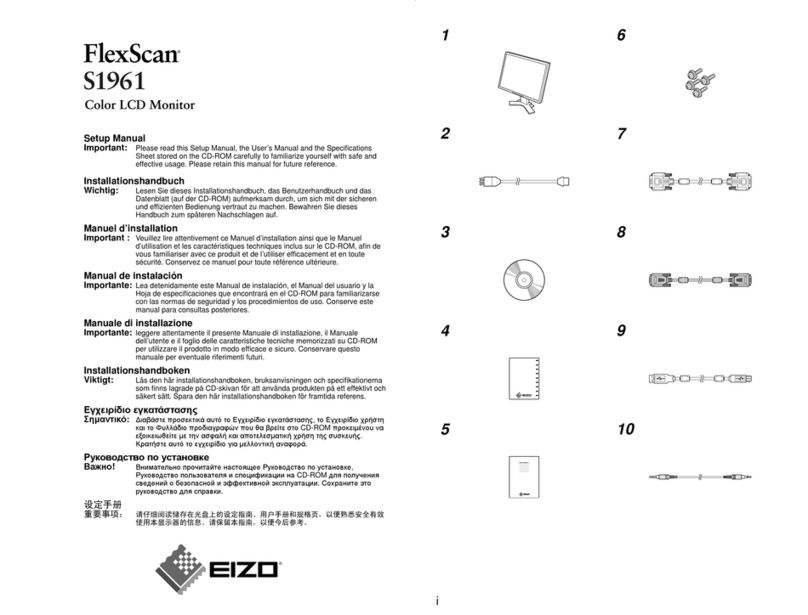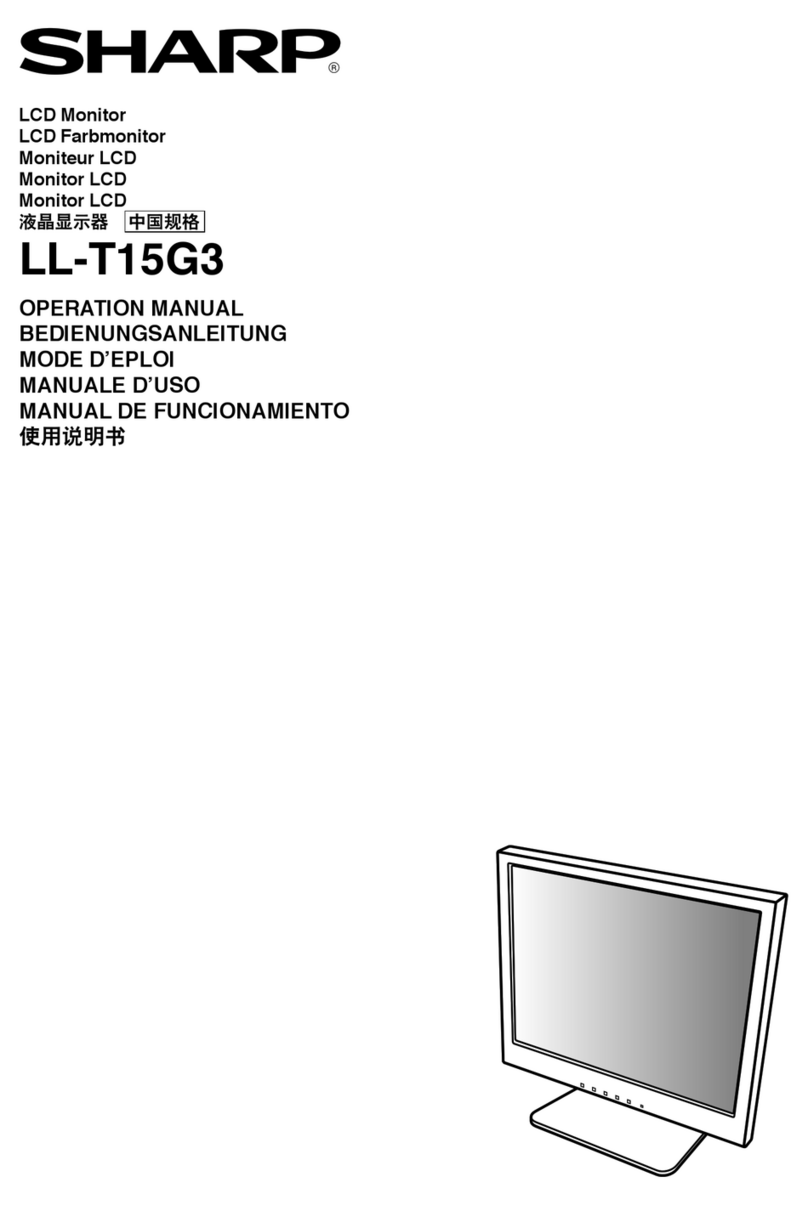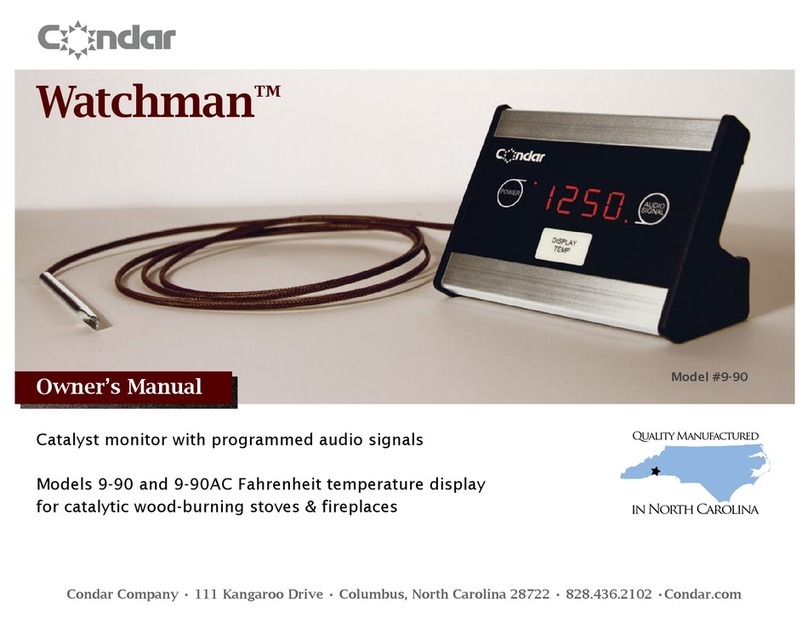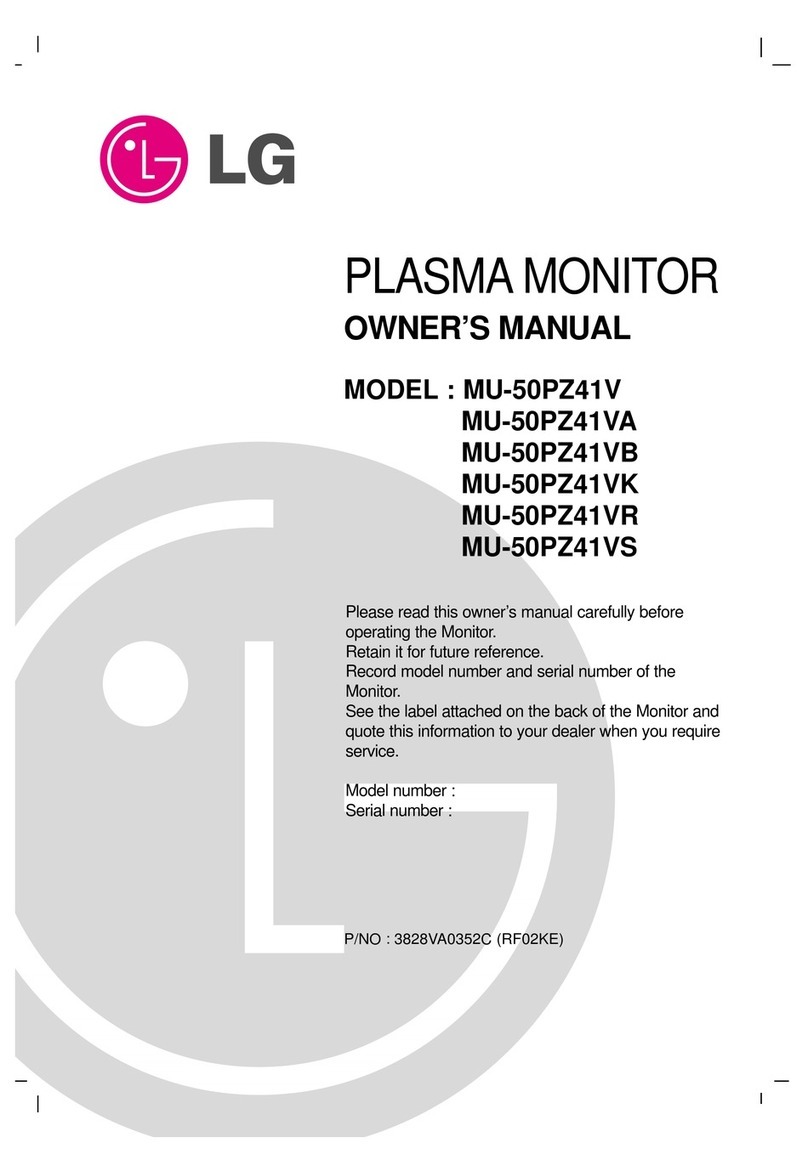Silicon Graphics GDM-FW9011 User manual

CHASSIS
SERVICE MANUAL
SPECIFICATIONS
G1W
N.Hemisphere Model
COLOR GRAPHIC DISPLAY
GDM-FW9011
CRT 0.23 – 0.27 mm aperture grille pitch
24 inches measured diagonally
90-degree deflection
FD Trinitron
Viewable image size Approx. 482.1 ×308.2 mm (w/h)
(19 ×12
1
/
4
inches)
22.5" viewing image
Resolution Maximum (16:10)
Horizontal: 2304 dots
Vertical: 1440 lines
Maximum (4:3)
Horizontal: 2048 dots
Vertical: 1536 lines
Recommended (16:10)
Horizontal: 1920 dots
Vertical: 1200 lines
Input signal levels Video signal
Analog RGB: 0.700 Vp-p
(positive), 75 Ω
SYNC signal
H/V separate or composite sync:
TTL 2 kΩ, Polarity free
Sync on Green: 0.3 Vp-p
(negative)
Standard image area 16:10
Approx. 474 ×296 mm (w/h)
(18
3
/
4
×11
3
/
4
inches)
4:3 Approx. 395 ×296 mm (w/h)
(15
5
/
8
×11
3
/
4
inches)
5:4 Approx. 370 ×296 mm (w/h)
(14
5
/
8
×11
3
/
4
inches)
Deflection frequency* Horizontal: 30 to 121 kHz
Vertical: 48 to 160 Hz
AC input voltage/current 100 to 240 V, 50/60 Hz, 2.2 – 1.2A
Power consumption Approx.170W(withnoUSBdevices
connected)
Operating temperature 10˚C to 40˚C
Dimensions
Approx. 571.5 ×500 ×
d)
(22
1
/
2
×19
3
/
4
×20
5
/
8
inches)
Mass Approx. 42 kg (92 lb 10 oz)
Plug and Play DDC1/DDC2B/DDC2Bi, GTF**
Supplied accessories • This operating instruction
* Recommended horizontal and vertical timing condition
• Horizontal sync width duty should be more than 4.8% of
total horizontal time or 0.8 µs, whichever is larger.
• Horizontal blanking width should be more than 2.3 µsec.
• Vertical blanking width should be more than 450 µsec.
** If the input signal is Generalized Timing Formula (GTF)
compliant, the GTF feature of the monitor will automatically
provide an optimal image for the screen.
Design and specifications are subject to change without notice.
Chassis No. SCC-L34C-A

GDM-FW9011
– 2 –
LEAKAGE TEST
The AC leakage from any exposed metal part to earth ground
and from all exposed metal parts to any exposed metal part hav-
ing a return to chassis, must not exceed 0.5 mA (500
microampers).
Leakage current can be measured by any one of three methods.
1. A commercial leakage tester, such as the Simpson 229 or
RCA WT-540A. Follow the manufacturers’ instructions to
use these instruments.
2. A battery-operated AC milliammeter. The Data Precision
245 digital multimeter is suitable for this job.
3. Measuring the voltage drop across a resistor by means of a
VOM or battery-operated AC voltmeter. The “limit” indica-
tion is 0.75 V, so analog meters must have an accurate low-
voltage scale. The Simpson 250 and Sanwa SH-63Trd are
examples of a passive VOMs that are suitable. Nearly all
battery operated digital multimeters that have a 2 V AC
range are suitable. (See Fig. A)
WARNING!!
NEVER TURN ON THE POWER IN A CONDITION IN
WHICH THE DEGAUSS COIL HAS BEEN REMOVED.
SAFETY-RELATED COMPONENT WARNING!!
COMPONENTS IDENTIFIED BY SHADING AND MARK
¡ON THE SCHEMATIC DIAGRAMS, EXPLODED
VIEWS AND IN THE PARTS LIST ARE CRITICAL FOR
SAFE OPERATION. REPLACE THESE COMPONENTS
WITH SONY PARTS WHOSE PART NUMBERS AP-
PEAR AS SHOWN IN THIS MANUAL OR IN SUPPLE-
MENTS PUBLISHED BY SONY. CIRCUIT ADJUST-
MENTS THAT ARE CRITICAL FOR SAFE OPERATION
ARE IDENTIFIED IN THIS MANUAL. FOLLOW THESE
PROCEDURES WHENEVER CRITICAL COMPONENTS
ARE REPLACED OR IMPROPER OPERATION IS SUS-
PECTED.
AVERTISSEMENT!!
NE JAMAIS METTRE SOUS TENSION QUAND LA
BOBINE DE DEMAGNETISATION EST ENLEVÉE.
ATTENTION AUX COMPOSANTS RELATIFS À LA
SÉCURITÉ!!
LES COMPOSANTS IDENTIFIÉS PAR UNE TRAME ET
UNE MARQUE ¡SONT CRITIQUES POUR LA SÉCURITÉ.
NE LES REMPLACER QUE PAR UNE PIÈCE PORTANT LE
NUMÉRO SPECIFIÉ. LES RÉGLAGES DE CIRCUIT DONT
L’IMPORTANCE EST CRITIQUE POUR LA SÉCURITÉ DU
FONCTIONNEMENT SONT IDENTIFIÉS DANS LE
PRÉSENT MANUEL. SUIVRE CES PROCÉDURES LORS
DE CHAQUE REMPLACEMENT DE COMPOSANTS CRI-
TIQUES, OU LORSQU’UN MAUVAIS FONCTIONNEMENT
EST SUSPECTÉ.
After correcting the original service problem, perform the fol-
lowing safety checks before releasing the set to the customer:
1. Check the area of your repair for unsoldered or poorly-sol-
dered connections. Check the entire board surface for solder
splashes and bridges.
2. Check the interboard wiring to ensure that no wires are
“pinched” or contact high-wattage resistors.
3. Check that all control knobs, shields, covers, ground straps,
and mounting hardware have been replaced. Be absolutely
certain that you have replaced all the insulators.
4. Look for unauthorized replacement parts, particularly tran-
sistors, that were installed during a previous repair. Point
them out to the customer and recommend their replacement.
5. Look for parts which, though functioning, show obvious
signs of deterioration. Point them out to the customer and
recommend their replacement.
6. Check the line cords for cracks and abrasion. Recommend
the replacement of any such line cord to the customer.
7. Check the B+ and HV to see if they are specified values.
Make sure your instruments are accurate; be suspicious of
your HV meter if sets always have low HV.
8. Check the antenna terminals, metal trim, “metallized”
knobs, screws, and all other exposed metal parts for AC
Leakage. Check leakage as described below.
Fig. A. Using an AC voltmeter to check AC leakage.
SAFETY CHECK-OUT
1.5 k
Ω
0.15
µ
FAC
Voltmete
r
(0.75 V)
To Exposed Metal
Parts on Set
Earth Ground

GDM-FW9011
– 3 –
POWER SAVING FUNCTION
DIAGNOSIS
This monitor is equipped with a self-diagnosis function. If there is
a problem with your monitor or computer(s), the screen will go
blank and the !(power) indicator will either light up green or
flash orange. If the !(power) indicator is lit in orange, the
computer is in power saving mode. Try pressing any key on the
keyboard or moving the mouse.
xIf the !(power) indicator is green
1
Disconnect any plugs from the video input 1 and 2
connectors, or turn off the connected computer(s).
2
Pressthe !(power)button twiceto turnthemonitor
off and then on.
3
Move the joystick to the right for 2 seconds before
the monitor enters power saving mode.
If all four color bars appear (white, red, green, blue), the monitor
is working properly. Reconnect the video input cables and check
the condition of your computer(s).
If the color bars do not appear, there is a potential monitor failure.
Inform your authorized Sony dealer of the monitor’s condition.
xIf the !(power) indicator is flashing orange
Press the !(power) button twice to turn the monitor off
and then on.
If the !(power) indicator lights up green, the monitor is working
properly.
If the !(power) indicator is still flashing, there is a potential
monitor failure. Count the number of seconds between orange
flashes of the !(power) indicator and inform your authorized
Sony dealer of the monitor’s condition. Be sure to note the model
name and serial number of your monitor. Also note the make and
model of your computer and graphic board.
MENU
INPUTASCRESET 21
!(power) indicator
This monitor meets the power-saving guidelines set by VESA,
E
NERGY
S
TAR, and NUTEK. If the monitor is connected to a
computer or video graphics board that is DPMS (Display Power
ManagementSignaling) compliant, the monitorwill automatically
reduce power consumption in three stages as shown below
.
* Figures reflect power consumption when no USB compatible
peripherals are connected to the monitor.
** “Sleep” and “deep sleep” are power saving modes defined by the
Environmental Protection Agency.
*** When your computer enters power saving mode, the input signal is
cut and NO INPUT SIGNAL appears on the screen before the
monitor enters active off mode. After a few seconds, the monitor
enters power saving mode.
Power mode Power
consumption*!(power)
indicator
normal
operation ≤170 W green
1 standby ≤15 W green and orange
alternate
2 suspend
(sleep)** ≤15 W green and orange
alternate
3 active off***
(deep sleep)** ≤1 W orange
power off 0 W off

GDM-FW9011
– 4 –
TIMING SPECIFICATION
PRIMARY MODE PRIMARY
MODE AT PRODUCTION
MODE 1 MODE 2 MODE 3 MODE 4 MODE 5 MODE 6 MODE 7 MODE 8 MODE 9
RESOLUTION (HXV) 640 X 480 720 X 400 1920 X 1080 1600 X 1024 1920 X 1200 2304 X 1440 1600 X 1024 1920 X 1080 1920 X 1080
CLOCK 25.175 MHz 28.322 MHz 172.798 MHz 198.832 MHz 282.744 MHz 383.863 MHz 170.447 MHz 216.023 MHz 216.023 MHz
— HORIZONTAL —
H-FREQ 31.469 kHz 31.469 kHz 67.080 kHz 91.375 kHz 107.100 kHz 120.560 kHz 81.320 kHz 84.384 kHz 84.384 kHz
usec usec usec usec usec usec usec usec usec
H. TOTAL 31.778 31.777 14.908 10.944 9.337 8.295 12.297 11.851 11.851
H. BLK 6.356 6.355 3.796 2.897 2.546 2.292 2.910 2.963 2.963
H. FP 0.636 0.636 0.694 0.563 0.538 0.458 0.188 0.222 0.222
H. SYNC 3.813 3.813 1.204 0.885 0.736 0.667 0.939 1.000 1.000
H. BP 1.907 1.907 1.898 1.448 1.273 1.167 1.784 1.741 1.741
H. ACTIV 25.422 25.422 11.111 8.047 6.791 6.002 9.387 8.888 8.888
— VERTICAL —
V. FREQ(Hz) 59.940 Hz 70.087 Hz 60.000 Hz 85.000 Hz 85.000 Hz 80.000 Hz 76.000 Hz 72.000 Hz 72.000 Hz
lines lines lines lines lines lines lines lines lines
V. TOTAL 525 449 1118 1075 1260 1507 1070 1172 1172
V. BLK 45 49 38 51 60 67 46 92 92
V.FP 10121111333
V. SYNC 2 2 3333333
V. BP 33 35 34 47 56 63 40 86 86
V. ACTIV 480 400 1080 1024 1200 1440 1024 1080 1080
— SYNC —
INT(G) NO NO NO NO NO NO NO NO NO
EXT(H/V)/POLARITY YES N/N YES N/P YES N/N YES N/N YES N/N YES N/N YES N/N YES N/N YES N/N
EXT(CS)/POLARITY NO NO NO NO NO NO NO NO NO
INT/NON INT NON INT NON INT NON INT NON INT NON INT NON INT NON INT NON INT NON INT

GDM-FW9011
– 5 –
TABLE OF CONTENTS
Section Title Page
1. GENERAL ................................................................. 1-1
2. DISASSEMBLY
2-1. Cabinet Assy Removal ...................................... 2-1
2-2. D Board Removal .............................................. 2-1
2-3. G Board Removal .............................................. 2-2
2-4. A Board and I/O Terminal Board Assy
Removal ............................................................. 2-2
2-5. S Board Removal .............................................. 2-3
2-6. N Board Removal .............................................. 2-3
2-7. Service Position .................................................. 2-4
2-8. Picture Tube Removal........................................ 2-4
2-9. Control Block Assy Removal ........................... 2-5
2-10. J Board Removal ............................................... 2-6
2-11. US Board Removal ............................................ 2-6
2-12. Harness Location ............................................... 2-7
3. SAFETY RELATED ADJUSTMENT............. 3-1
4. ADJUSTMENTS ..................................................... 4-1
5. DIAGRAMS
5-1. Block Diagrams .................................................. 5-1
5-2. Frame Schematic Diagram ................................. 5-9
5-3. Circuit Boards Location ..................................... 5-11
5-4. Schematic Diagrams and Printed Wiring
Boards ................................................................. 5-11
(1) Schematic Diagram of D Board ........................ 5-13
(2) Schematic Diagram of A Board ........................ 5-19
(3) Schematic Diagram of S Board ......................... 5-25
(4) Schematic Diagrams of N (a, b, c) Board 5-27
(5) Schematic Diagram of G Board ........................ 5-35
(6) Schematic Diagram of US Board ...................... 5-39
(7) Schematic Diagrams of J, H Boards ................. 5-42
5-5. Semiconductors ................................................. 5-44
6. EXPLODED VIEWS
6-1. Chassis ............................................................... 6-1
6-2. Picture Tube ...................................................... 6-2
6-3. Packing Materials ............................................... 6-3
7. ELECTRICAL PARTS LIST ............................ 7-1
Note: Hand degauss must be used on stand-by or power-off condition.
This model has an automatic earth magnetism correction function by using an earth
magnetism sensor and a LCC coil. When using a hand degauss while monitor (LCC
coil) is being operated, it sometimes gets magnetized, and the system may not work
properly as a result.

SECTION 1
GENERAL
The operating instructions mentioned here are partial abstracts
from the Operating Instruction Manual. The page numbers of
the Operating Instruction Manual remain as in the manual.
1-1
4
Precautions
Warning on powerconnections
Use an appropriate power cord for your local power supply.
ï Before disconnecting the power cord, wait at least 30 seconds
after turning off the power to allow the static electricity on the
screenís surface to discharge.
ï After the power is turned on, the screen is demagnetized
(degaussed) for about 3 seconds. This generates a strong
magnetic field around the screen which may affect data stored
on magnetic tapes and disks placed near the monitor. Be sure to
keep magnetic recording equipment, tapes, and disks away
from the monitor.
Installation
Do not install the monitor in the following places:
ï on surfaces (rugs, blankets, etc.) or near materials (curtains,
draperies, etc.) that may block the ventilation holes
ï near heat sources such as radiators or air ducts, or in a place
subject to direct sunlight
ï in a place subject to severe temperature changes
ï in a place subject to mechanical vibration or shock
ï on an unstable surface
ï near equipment which generates magnetism, such as a
transformer or high voltage power lines
ï near or on an electrically charged metal surface
Maintenance
ï Clean the screen with a soft cloth. If you use a glass cleaning
liquid, do not use any type of cleaner containing an anti-static
solution or similar additive as this may scratch the screenís
coating.
ï Do not rub, touch, or tap the surface of the screen with sharp or
abrasiveitems such as a ballpoint pen or screwdriver. This type
of contact may result in a scratched picture tube.
ï Clean the cabinet, panel and controls with a soft cloth lightly
moistened with a mild detergent solution. Do not use any type
of abrasivepad, scouring powder or solvent, such as alcohol or
benzene.
Transportation
When you transport this monitor for repair or shipment, use the
original carton and packing materials.
Never grasp thecontrol stickwhen you transport the
monitor.
Use of thetilt-swivel
This monitor can be adjusted within the angles shown below. To
find the center of the monitorís turning radius, align the center of
the monitorís screen with the centering dots on the stand.
Hold the monitor at the bottom with both hands when you turn it
horizontally or vertically.
The equipment should be installed near an easily accessible
outlet.
Example of plug types
for 100 to 120 V AC for 200 to 240 V AC for 240 V AC only
Control stick
165∞
5∞
165∞
15∞
Centering dots
5
GB
Identifying parts and controls
See the pages in parentheses or further details.
1RESET (reset) button (page 15)
This button resets the adjustments to the factory settings.
2ASC (auto sizing and centering) button (page 8)
This button automatically adjusts the size and centering of the
picture.
3INPUT (input) switch (page 8)
This switch selects the HD15 or BNC video input signal.
4Joystick (page 10)
The joystick is used to display the menu and make
adjustments to the monitor, including brightness and contrast
adjustments.
5!(power) switch and indicator (pages 7, 15, 19)
This button turns the monitor on and off. The power indicator
lights up in green when the monitoris turned on, and either
flashes in green and orange, or lights up in orange when the
monitor is in power saving mode.
6AC IN connector (page 6)
This connector provides AC power to the monitor.
7USB (universal serial bus) downstreamconnectors
(page 7)
Use these connectors to link USB peripheral devices to the
monitor.
8USB (universal serial bus) upstream connector
(page 7)
Use this connector to link the monitor to a USB compliant
computer.
9Video input 1 connector (HD15) (page 6)
This connector inputs RGB video signals (0.700 Vp-p,
positive) and sync signals.
* DDC (Display Data Channel) is a standard of VESA.
q; Video input 2 connector (BNC) (page 6)
This connector inputs RGB video signals (0.700 Vp-p,
positive) and sync signals.
To use the control stick
This monitor has a cylindrical swivel control stick. To operate the
controls, turn the knob on the left side downward to expose the control
buttons. When the control buttons are not needed, turn the knob up to
hide the control buttons.
When not using When using
MENU
INPUTASCRESET 21
Front
,
AC IN
RGBHDVD 21
Rear
forward side
rear side
forward side
rear side
5 4 3 2 1678910 1112131415
Pin No. Signal
1Red
2Green
(Composite Sync
on Green)
3Blue
4 ID (Ground)
5 DDC Ground*
6 Red Ground
7 Green Ground
Pin No. Signal
8 Blue Ground
9 DDC + 5V*
10 Ground
11 ID (Ground)
12 Bi-Directional
Data (SDA)*
13 H. Sync
14 V. Sync
15 Data Clock
(SCL)*
Knob

1-2
6
Setup
This monitor works with platforms running at horizontal
frequencies between 30 and 121 kHz.
Step 1:Connectyourmonitorto
yourcomputer
Turn off the monitor and computer before connecting.
Notes
ï Do not touch the pins of the video signal cable connector as this might
bend the pins.
ï When connecting the video signal cable, check the alignment of the
connector. Do not force the connector in the wrong way or the pins
might bend.
x
xx
xConnectingtotheHD15 connector
x
xx
xConnecting to the five BNC connectors
* Connect the cables from left to right in the following order: Red-Green-
Blue-HD-VD.
Note
Plug & Play (DDC) does not apply to the five BNC connectors. If you
want to use Plug & Play, connect your computer to the connector using
the supplied video signal cable.
Step2:Connectthepower cord
With the monitor and computer switched off, first connect the
power cord to the monitor, then connect it to a power outlet.
ACIN
RGBHDVD2
1
video signal cable
(supplied with host computer)
To a computer with
an HD15 video output
to HD15 input
ACIN
RGBHDVD2
1
to R/G/B input
to HD/VD
input
Refer to the preceding
examples to connect to your
computer. video signal cable
(not supplied)*
ACIN
RGBHDVD21
to AC IN
to a power outlet
power cord
7
GB
Step 3:Turn on the monitor and
computer
First turn on the monitor, then turn on the computer.
The installation of your monitor is complete.
If necessary, use the monitorís controls to adjust the picture.
If no picture appears on your screen
ï Check that the monitor is correctly connected to the computer.
ï If NO INPUT SIGNAL appears on the screen, try changing the
input signal (page 8), and confirm that your computerís graphic
board is completely seated in the correct bus slot.
ï If you are replacing an old monitor with this model and OUT
OF SCAN RANGE appears on the screen, reconnect the old
monitor. Then adjust the computerís graphic board so that the
horizontal frequency is between 30 ñ 121 kHz, and the vertical
frequency is between 48 ñ 160 Hz.
For more information about the on-screen messages, see ìT rouble
symptoms and remediesî on page 17.
Connecting Universal Serial Bus
(USB) compliant peripherals
Your monitor has one upstream and four downstream USB
connectors. They provide a fast and easy way to connect USB
compliant peripheral devices (such as keyboards, mice, printers
and scanners) to your computer using a standardized USB cable.
To use your monitor as a hub for your peripheral devices, connect
the USBs as illustrated below.
1
Turn on the monitor and computer.
2
Connect your computer to the square upstream
connector using the USB cable (not supplied).
3
Connect your USB compliant peripheral devices to
the rectangular downstream USB connectors.
Notes
ï Not all computers and/or operating systems support USB
configurations. Check your computerí sinstruction manual to see if you
can connect USB devices.
ï In most cases, USB driver software needs to be installed on the host
computer. Refer to the peripheral deviceís instruction manual for
further details.
ï The monitor functions as a USB hub as long as the monitor is either
ìonî or in power saving mode.
ï If you connect a keyboard or mouse to the USB connectors and then
boot your computer for the first time, the peripheral devices may not
function. First connect the keyboard and mouse directly to the
computer and set up the USB compliant devices. Then connect them to
this monitor.
to USB compliant
peripheral devices
toaUSBcompliant
computer

1-3
8
Selecting the on-screen menu
language (LANG)
English, French, German, Spanish, Italian, Dutch, Swedish,
Russian and Japanese versions of the on-screen menus are
available. The default setting is English.
1
Press the joystick.
See page 10 for more information on using the joystick.
2
Move the joystick to highlight LANG and press
the joystick again.
3
Move the joystick up or down to select a language
and press the joystick again.
ï ENGLISH
ï FRAN«AIS: French
ï DEUTSCH: German
ï ESPA—OL: Spanish
ï ITALIANO: Italian
ï NEDERLANDS: Dutch
ï SVENSKA: Swedish
ï : Russian
ï : Japanese
To close the menu
Press the joystick once to return to themainmenu, and twice to return to
normal viewing. If no buttons are pressed, the menu closes automatically
after about 30 seconds.
To reset to English
Press the RESET button while the LANGUAGE menu is displayed on the
screen.
Selecting the input signal
You can connect two computers to this monitor using the video
input 1 (HD15) and video input 2 (BNC) connectors. To switch
between the two computers, use the
INPUT
switch.
Move the INPUT switch.
The currently selected connector (ìINP UT 1î : HD15 or
ìINPUT 2î : BNC) appears on the screen for a few seconds.
Note
If no signal is input to the selected connector, NO INPUT SIGNAL
appears on the screen. After a few seconds, the monitor enters the power
saving mode. If this happens, switch to the other connector.
Automatically sizing and centering
the picture (AUTO)
You can easily adjust the picture to fill the screen by pressing the
ASC (auto sizing and centering) button.
Press the ASC button.
The picture automatically fills the screen.
Notes
ï This function is intended for use with a computer that provides a full-
screen picture. It may not work properly if the background color is dark
or if the input picture does not fill the screen to the edges.
ï The picture will fill the screen to the edges only if the aspect ratio of the
picture is 16:10 and the signal is listedon the preset mode timing table
in Appendix. Pictures with an aspect ratio other than 16:10 are
displayed at their actual resolution and do not fill the screen to the
edges.
ï The displayed image moves for a few seconds while this function is
performed. This is not a malfunction.
MENU
MENU
EXIT
CENTER
SIZE
GEOM
SCREEN
COLOR
LANG
CONV
OPTION
OK
b
ENGL I SH
FRANÇA I S
DEUTSCH
ESPAÑOL
ITALIANO
NEDERLANDS
SVENSKA
LANGUAGE
bb
INPUT 21
ASC
9
GB
CustomizingYour Monitor
You can make numerous adjustments to your monitor using the
on-screen menu.
Navigating the menu
Press the joystick to display the main MENU on your screen. See
page 10 for more information on using the joystick.
Use the joystick to select one of the following menus.
x
xx
xDisplayingthecurrent input signal
The horizontal and vertical frequencies of the current input signal
are displayed under the main MENU. If the signal matches one of
this monitorís factory preset modes, the resolution is also
displayed.
Note
In some cases, even though the aspect ratio of the current input signal is
4:3 or 5:4, the resolution may be displayed with an aspect ratio of 16:10
or 16:9.
1CENTER (page 11)
Select the CENTER menu
to adjust the pictureís
centering or zoom.
2SIZE (page11)
Select the SIZE menu to
adjust the pictureís size or
zoom.
3GEOM (page11)
SelecttheGEOM menuto adjustthe
pictureís rotation and shape.
4COLOR (page 11)
Select the COLOR menu to
adjust the pictureís color
temperature. You can use
this to match the monitorís
colors to a printed pictureís
colors.
5SCREEN (page 13)
Select the SCREEN menu to adjust
the pictureís quality. You canadjust
the landing and moire cancellation
effect.
MENU
MENU
EXIT
CENTER
SIZE
GEOM
SCREEN
COLOR
LANG
CONV
OPTION
OK
b
26
SI ZE/CENTER
26
SI ZE/CENTER
26
GEOMETRY
EASY EXPERT s BGR
5000K 6500K 930 K0
50 K00
IMAGE
RESTORAT ION ON
COLOR
LANDING
26
SCREEN
6CONV (page14)
SelecttheCONVmenu to adjustthe
pictureís horizontal and vertical
convergence.
7LANG (page 8)
Select the LANG menu to choose
the on-screen menuís language.
8OPTION (page14)
Select the OPTION menu to adjust
the monitorís options. The options
include:
ï degaussing the screen
ï changing the on-screen menu
position
ï locking the controls
9EXIT
Select EXIT to close the menu.
TOP
BOT
26
CONVERGENCE
ENGL I SH
FRANÇA I S
DEUTSCH
ESPAÑOL
ITALIANO
NEDERLANDS
SVENSKA
LANGUAGE
DEGAUSS
ON
OPT ION
MENU
MENU
EXIT
CENTER
SIZE
GEOM
SCREEN
COLOR
LANG
CONV
OPTION
OK
107.1kHz/ 85Hz
1920 1200
the horizontal
and vertical
frequenciesof
the current
inputsignal
the resolution
of the current
input signal
(continued)

1-4
10
xUsing the joystick
1
Display the main MENU and select the menu you
want to adjust.
Press the joystick once to display the main MENU. Then
move the joystick up, down, left, or right to highlight the
desired menu. Press the joystick to select the menu item.
2
Adjust the menu.
Move the joystick up, down, left, or right to make the
adjustment.
3
Close the menu.
Press the joystick once to return to the main menu, and twice
to return to normal viewing. If no buttons are pressed, the
menu closes automatically after about 30 seconds.
xResetting the adjustments
Press the RESET button. See page 15 for more information on
resetting the adjustments.
Adjusting the brightness and
contrast
Brightness and contrast adjustments are made using a separate
BRIGHTNESS/CONTRAST menu.
These settings are stored in memory for the signals from the
currently selected input connector.
1
Move the joystick in any direction.
The BRIGHTNESS/CONTRAST menu appears on the
screen.
2
Move the joystick up or down to adjust the
brightness ( ), and left or right to adjust the
contrast (6).
If you select the sRGB mode in the COLOR menu
Confirm that the brightness ( ) and contrast (6) values are
adjusted respectively to the numbers to be set in the sRGB mode
shown in the BRIGHTNESS/CONTRAST menu. If not, press the
RESET button (for less than 2 seconds).
For more information about using the sRGB mode, see
ìAdjusting the color of the picture (COLOR)î on page 11.
The menu automatically disappears after about 3 seconds.
bb
RESET
26 26
BRIGHTNESS/CONTRAST
56 76
sRGB : 56 76
BRIGHTNESS/CONTRAST
Values to be set
in the sRGB
mode
11
GB
Adjusting the centering of the
picture (CENTER)
This setting is stored in memory for the current input signal.
1
Press the joystick.
The main MENU appears on the screen.
2
Move the joystick to highlight CENTER and
press the joystick again.
The SIZE/CENTER menu appears on the screen.
3
First move the joystick up or down to select for
horizontal adjustment, or for vertical adjustment.
Then move the joystick left or right to adjust the
centering.
Adjusting the size of the picture
(SIZE)
This setting is stored in memory for the current input signal.
1
Press the joystick.
The main MENU appears on the screen.
2
Move the joystick tohighlight SIZE and press the
joystick again.
The SIZE/CENTER menu appears on the screen.
3
First move the joystick up or down to select for
horizontal adjustment, or for vertical
adjustment. Then move the joystick left or right to
adjust the size.
Enlarging or reducing the picture
(ZOOM)
This setting is stored in memory for the current input signal.
1
Press the joystick.
The main MENU appears on the screen.
2
Move the joystick to highlight SIZE or
CENTER and press the joystick again.
The SIZE/CENTER menu appears on the screen.
3
Move the joystick up or down to select (zoom),
and move the joystick left or right to enlarge or
reduce the picture.
Note
Adjustment stops when either the horizontal or vertical size reaches its
maximum or minimum value.
Adjusting the shape of the picture
(GEOM)
The (rotation) setting is stored in memoryfor all input signals.
All other settings are stored in memory for the current input
signal.
1
Press the joystick.
The main MENU appears on the screen.
2
Move the joystick to highlight GEOM and press
the joystick again.
The GEOMETRY menu appears on the screen.
3
First move the joystick up or down to select the
desiredadjustmentitem. Then move thejoystickleft
or right to make the adjustment.
Adjusting the color of the picture
(COLOR)
The COLOR settings allow you to adjust the pictureís color
temperature by changing the color level of the white color field.
Colors appear reddish if the temperature is low, and bluish if the
temperature is high. This adjustment is useful for matching the
monitorís color to a printed pictureís colors.
1
Press the joystick.
The main MENU appears on the screen.
2
Move the joystick to highlight COLOR and press
the joystick again.
The COLOR menu appears on the screen.
3
Move the joystick left or right to select the
adjustment mode.
There are three types of adjustment modes, EASY, EXPERT,
and sRGB.
Adjust the selected mode according to the instructions on the
next page.
You can set the color temperature in EASY or EXPERT mode
for each of the video input connectors.
Select To
rotate the picture
expand or contract the picture sides
shift the picture sides to the left or right
adjust the picture width at the top of the screen
shift the picture to the left or right at the top of the
screen
(continued)

1-5
12
xEASY mode
In EASY mode, you can fine tune the color temperature by
changing the three preset temperatures ó 50 00K, 6500K, or
9300K.
1
Move the joystick up or down to select the color
temperature row 1. Then move the joystick left or
right to select a color temperature.
The preset color temperatures are 5000K, 6500K, and 9300K.
The default setting is 9300K. The whites will change from a
bluish hue to a reddish hue as the temperature is lowered to
6500K and 5000K.
2
If necessary, fine tune the color temperature.
Move the joystick up or down to select the color
temperature row 2. Then move the joystick left or
right to fine tune the color temperature.
If you fine tune the color temperature, the new color settings
are stored in memory for each of the three color temperatures
and item 1of the on-screen menu changes as follows.
ï [5000K]t[1]
ï [6500K]t[2]
ï [9300K]t[3]
xEXPERT mode
You can make additional adjustments to the color in greater detail
by selecting the EXPERT mode.
1
Move the joystick up or down to select the color
temperature row 1. Then move the joystick left or
right to select a color temperature.
2
Move the joystick up or down to select the
adjustment item 2. Then move joystick left or right
to adjust the BIAS (black level).
This adjusts the dark areas of an image.
3
Move the joystick up or down to select the
adjustment item 3. Then move the joystick left or
right to adjust the GAIN (white level).
This adjusts the light areas of an image.
You can adjust the R (red), G (green), B (blue) component of
the input signal when making changes to items 2and 3.
If you fine tune the color temperature, the new color settings
are stored in memory for each of the three color temperatures
and item 1of the on-screen menu change as follows.
ï [5000K]t[1]
ï [6500K]t[2]
ï [9300K]t[3]
xsRGB mode
The sRGB color setting is an industry standard color space
protocol designed to correlate the displayed and printed colors of
sRGB compliant computer products. To adjust the colors to the
sRGB profile, simply select the sRGB mode in the COLOR menu.
Once you select the sRGB mode, the brightness ( ) and
contrast (6) values are automatically set tothe values to be set in
the sRGB mode.
In order to display the sRGB colors correctly (γ= 2.2, 6500K),
confirm that:
ï the brightness ( ) and contrast (6) values are adjusted
respectively to the numbers shown in the BRIGHTNESS/
CONTRAST menu. If not, press the RESET button (for less
than 2 seconds). For information on how to change the
brightness and contrast, see ì Adjusting the brightness and
contrastî on page 10.
ï the color settings of your computer are set to the sRGB profile.
Note
Your computer and other connected products (such as a printer), must be
sRGB compliant.
EASY EXPERT s BGR
5000K 6500K 930 K0
50 K00
IMAGE
RESTORAT ION ON
COLOR
EASY EXPERT s BGR
5000K 6500K 930 K0
R BIAS 05
G BIAS 05
B BIAS 05
RGAIN 05
GGAIN 05
BGAIN 05
COLOR
EASY EXPERT s BGR
:56 :76 FOR s BGR
IMAGE
RESTORAT ION ON
COLOR
13
GB
Restoring the color from the EASY or sRGB menus
(IMAGE RESTORATION function)
The colors of most display monitors tend to gradually lose brilliance
over several years of service. The IMAGE RESTORATION feature
found in the EASY and sRGB menus allows you to restore the color
to the original factory quality levels.
1
Move the joystick left or right to select EASY or
sRGB mode.
2
First move the joystick up or down to select
(IMAGE RESTORATION). Then move the
joystick to the right.
Thepicturedisappears whilethecoloris being restored(about
2 seconds). After the color is restored, the picture reappears
on the screen again.
Notes
ï Before using this feature, the monitor must be in normal operation
mode (green power indicator on) for at least 30 minutes. If the monitor
goes into power saving mode, you must return the monitor to normal
operation mode and wait for 30 minutes for the monitor to be ready.
You may need to adjust your computerís power saving settings to keep
the monitor in normal operation mode for the full 30 minutes. If the
monitor is not ready, the following message will appear.
ï The monitor may gradually lose its ability to perform this function due
to the natural aging of the picture tube.
Adjusting the quality of the picture
(SCREEN)
The SCREEN settings allow you to adjust the quality of the
picture by controlling the moire and landing.
ï If the color is irregular at the corners of the screen, adjust the
landing.
ï If elliptical or wavy patterns appear on the screen, cancel the
moire.
The CANCEL MOIRE and MOIRE ADJUST settings are stored
in memory for the current input signal. All other settings are
stored in memory for all input signals.
1
Press the joystick.
The main MENU appears on the screen.
2
Move the joystick to highlight SCREEN and
press the joystick again.
The SCREEN menu appears on the screen.
3
First move the joystick up or down to select the
desiredadjustmentitem. Then move thejoystickleft
or right to make the adjustment.
* Moire is a type of natural interference which produces soft, wavy lines
on your screen. It may appear due to interference between the pattern
of the picture on the screen and the phosphor pitch pattern of the
monitor.
Note
The picture may become fuzzy when CANCEL MOIRE is set to ON.
EASY EXPERT s BGR
5000K 6500K 930 K0
50 K00
IMAGE
RESTORAT ION
AVA I LABLE
AFTER WARM UP
COLOR
Select To
LANDING reduce any color irregularities in the
screenís top left corner to a minimum.
LANDING reduce any color irregularities in the
screenís top right cornerto a
minimum.
LANDING reduce any color irregularities in the
screenís bottom left corner to a
minimum.
LANDING reduce any color irregularities in the
screenís bottom right corner to a
minimum.
CANCEL MOIRE*turn the moire cancellation function
ON or OFF.
(MOIRE ADJUST) appears in
the menu when you select ON.
MOIRE ADJUST adjust the degree of moire
cancellation until the moire is at a
minimum.
Example of moire

1-6
14
Adjusting the convergence (CONV)
The CONV settings allow you to adjust the quality of the picture
by controlling the convergence. The convergence refers to the
alignment of the red, green, and blue color signals.
If you see red or blue shadows around letters or lines, adjust the
convergence.
These settings are stored in memory for all input signals.
1
Press the joystick.
The main MENU appears on the screen.
2
Move the joystick to highlight CONV and press
the joystick again.
The CONVERGENCE menu appears on the screen.
3
First move the joystick up or down to select the
desiredadjustmentitem. Then move thejoystickleft
or right to make the adjustment.
Additional settings (OPTION)
You can manually degauss (demagnetize) the monitor, change the
menu position, and lock the controls.
1
Press the joystick.
The main MENU appears on the screen.
2
Move the joystick to highlight OPTION and press
the joystick again.
The OPTION menu appears on the screen.
3
Move the joystick up or down to select the desired
adjustment item.
Adjust the selected item according to the following
instructions.
x
xx
xDegaussing the screen
The monitor is automatically demagnetized (degaussed) when the
power is turned on.
To manually degauss the monitor, first move the
joystick up or down to select (DEGAUSS). Then
move the joystick to the right.
The screen is degaussed for about 3 seconds. If a second degauss
cycle is needed, allow a minimum interval of 20 minutes for the
best result.
x
xx
xChanging the menuís position
Change the menuís position if it is blocking an image on the
screen.
To change the menuís on-screen position, first move
the joystick up or down to select (OSD H POSITION)
for horizontal adjustment, or (OSD V POSITION) for
vertical adjustment. Then move the joystick left or right
to shift the on-screen menu.
x
xx
xLocking the controls
To protect adjustment data by locking the controls, first
move the joystick up or down to select (CONTROL
LOCK). Then move the joystick to the right, to select
ON.
Onlythe!(power) switch, EXIT, and (CONTROL LOCK)
of the OPTION menu will operate. If any other items are
selected, the mark appears on the screen.
To cancel the control lock
Repeat the procedure above and set (CONTROL LOCK) to OFF.
Select To
horizontally shift red or blue shadows
vertically shift red or blue shadows
TOP
V CONVER TOP vertically shift red or blue shadows at
the top of the screen
BOT
V CONVER
BOTTOM
vertically shift red or blue shadows at
the bottom of the screen
15
GB
Resetting the adjustments
This monitor has the following three reset methods. Use the
RESET button to reset the adjustments.
x
xx
xResetting a single adjustment item
Use the joystick to select the adjustment item you want to reset,
and press the RESET button.
x
xx
xResetting all of the adjustment data for the
current input signal
Press the RESET button when no menu is displayed on the screen.
Note that the following items are not reset by this method:
ï on-screen menu language (page 8)
ï adjustment mode in the COLOR menu (EASY, EXPERT,
sRGB) (page 11)
ï on-screen menu position (page 14)
ï control lock (page 14)
x
xx
xResetting all of the adjustment data for all
input signals
Press and hold the RESET button for more than 2 seconds.
Note
The RESET button does not function when (CONTROL LOCK) is
set to ON.
Technical Features
Power saving function
This monitor meets the power-saving guidelines set by VESA,
E
NERGY
S
TAR, and NUTEK. If the monitor is connected to a
computer or video graphics board that is DPMS (Display Power
ManagementSignaling)compliant, the monitorwillautomatically
reduce power consumption in three stages as shown below
.
* Figures reflect power consumption when no USB compatible
peripherals are connected to the monitor.
** ì Sleepî and ì deep sleepî are power saving modes defined by the
Environmental Protection Agency.
*** When your computer enters power saving mode, the input signal is
cut and NO INPUT SIGNAL appears on the screen before the
monitor enters active off mode. After a few seconds, the monitor
enters power saving mode.
RESET
Power mode Power
consumption*!(power)
indicator
normal
operation ≤170 W green
1 standby ≤15 W green and orange
alternate
2 suspend
(sleep)** ≤15 W green and orange
alternate
3 active off***
(deep sleep)** ≤1 W orange
power off 0 W off

1-7
16
Troubleshooting
Before contacting technical support, refer to this section.
If thin lines appear on your screen
(damper wires)
The visible lines on your screen especially when the background
screen color is light (usually white), are normal for the Trinitron
monitor. This is not a malfunction. These are shadows from the
damper wires used to stabilize the aperture grille. The aperture
grille is the essential element that makes a Trinitron picture tube
unique by allowing more light to reach the screen, resulting in a
brighter, more detailed picture.
On-screen messages
If there is something wrong with the input signal, one of the
following messages appears on the screen.
If NO INPUT SIGNAL appears on line 1
This indicates that no signal is input from the selected connector.
If OUT OF SCAN RANGE appears on line 1
This indicates that the input signal is not supported by the
monitorís specifications.
For more information, see ì Trouble symptoms and remediesî on
page 17.
2The selected connector
This message shows the currently selected connector
(INPUT 1 or INPUT 2).
3The remedies
One or more of the following messages may appear on the
screen.
ï If ACTIVATE BY COMPUTER appears on the screen, try
pressing any key on the computer or moving the mouse, and
confirm that your computerís graphic board is completely
seated in the correct bus slot.
ï If CHECK INPUT SELECTOR appears on the screen, try
changing the input signal (page 8).
ï If CHECK SIGNAL CABLE appears on the screen, check
that the monitor is correctly connected to the computer
(page 6).
Damper wires
MON I TOR I S WORK I NG
I NPUT 1 :
NO I NPUT S I GNA L
ACT I VATE BY COMPUT RE
CHECK I NPUT SELECT RO
CHECK S I GNAL CABL E
WH I T E
RED
GREEN
BLUE
INFORMATION
2The selected connector and the frequencies of the
current input signal
This message shows the currently selected connector
(INPUT 1 or INPUT 2). If the monitor recognizes the
frequencies of the current input signal, the horizontal and
vertical frequencies are also displayed.
3The remedies
CHANGE SIGNAL TIMING appears on the screen. If you
are replacing an old monitor with this monitor, reconnect the
old monitor. Then adjust the computerís graphic board so that
the horizontal frequency is between 30 - 121 kHz, and the
vertical frequency is between 48 - 160 Hz.
MON I TOR I S WORK I NG
INPUT 1:130.0kHz/ H57
OUT OF SCAN RANGE
CHA NGE S I GNAL T I M I NG
WH I T E
RED
GREEN
BLUE
INFORMATION
z
17
GB
Trouble symptoms and remedies
If the problem is caused by the connected computer or other equipment, please refer to the connected equipmentís instruction manual.
Use the self-diagnosis function (page 19) if the following recommendations do not resolve the problem.
Symptom Check these items
No picture
If the !(power) indicator is not lit ï Check that the power cord is properly connected.
ï Check that the !(power) switch is in the ìonî position.
If the NO INPUT SIGNAL message
appears on the screen, or if the
!(power) indicator is either orange
or alternating between green and
orange
ï Check that the video signal cable is properly connected and all plugs are firmly seated in
their sockets (page 6).
ï Check that the INPUT switch setting is correct (page 8).
ï Check that the video input connectorís pins are not bent or pushed in.
xProblems caused by the connected computer or other equipment
ï The computer is in power saving mode. Try pressing any key on the keyboard or moving
the mouse.
ï Check that the computerís power is ìo n.î
ï Check that the graphic board is completely seated in the proper bus slot.
If the OUT OF SCAN RANGE
message appears on the screen
xProblems caused by the connected computer or other equipment
ï Check that the video frequency range is within that specified for the monitor. If you
replaced an old monitor with this monitor, reconnect the old monitor and adjust the
frequency range to the following.
Horizontal: 30 ñ 121 kHz
Vertical: 48
ñ
160 Hz
If no message is displayed and the
!(power) indicator is green or
flashing orange
ï Use the Self-diagnosis function (page 19).
Picture flickers, bounces,
oscillates, or is scrambled ï Isolate and eliminate any potential sources of electric or magnetic fields such as other
monitors, laser printers, fluorescent lighting, televisions, or electric fans.
ï Move the monitor away from power lines.
ï Try plugging the monitor into a different AC outlet, preferably on a different circuit.
ï Try turning the monitor 90°to the left or right.
xProblems caused by the connected computer or other equipment
ï Check your graphic board manual for the proper monitor setting.
ï Confirm that the graphics mode and the frequency of the input signal are supported by this
monitor (Appendix). Even if the frequency is within the proper range, some graphic
boards may have a sync pulse that is too narrow for the monitor to sync correctly.
ï Adjust the computerís refresh rate (vertical frequency) to obtain the best possible picture.
Picture is fuzzy ï Adjust the brightness and contrast (page 10).
ï Degauss the monitor* (page 14).
ï If CANCEL MOIRE is ON, the picture may become fuzzy. Decrease the moire
cancellation effect or set CANCEL MOIRE to OFF (page 13).
Picture is ghosting ï Eliminate the use of video cable extensions and/or video switch boxes.
ï Check that all plugs are firmly seated in their sockets.
Picture is not centered or sized
properly ï Press the ASC button (page 8).
ï Adjust the size or centering (page 11). Note that some video modes do not fill the screen
to the edges.
Edges of the image are curved ï Adjust the geometry (page 11).
(continued)

1-8
18
* If a second degauss cycle is needed, allow a minimum interval of 20 minutes for the best result. A humming noise may be heard, but this is not a
malfunction.
Displayingthismonitorís name, serial number,
and date ofmanufacture.
While the monitor is receiving a video signal, press and hold the
joystick for more than 5 seconds to display this monitorís
information box.
Wavyor elliptical pattern(moire)
isvisible ï Set CANCEL MOIRE to ON and adjust the degree of moire cancellation until the moire is
at a minimum (page 13).
xProblems caused by theconnected computer or other equipment
ï Change your desktop pattern.
Color is not uniform ï Degauss the monitor* (page 14). If you place equipment that generates a magnetic field,
such as a speaker, near the monitor, or if you change the direction the monitor faces, color
may lose uniformity.
ï Adjust the landing (page 13).
White does notlookwhite ï Adjust the color temperature (page 11).
ï Check that the five BNC connectors are connected in the correct order (page 6).
Letters andlines show red or blue
shadows at theedges ï Adjust the convergence (page 14).
Monitor buttons do notoperate
( appears on the screen) ï If the control lock is set to ON, set it to OFF (page 14).
IMAGE RESTORATION function
does not operate ï Before using this function, the monitor must be in normal operation mode (green power
indicator on) for at least 30 minutes. For more information on using the IMAGE
RESTORATION function, see page 13.
ï Adjust the computerís power saving settings to keep the monitor in normal operation
mode for more than 30 minutes.
ï The monitor may gradually lose its ability to perform this function due to the natural aging
of the picture tube.
USB peripheralsdo not function ï Check that the appropriate USB connectors are securely connected (page 7).
ï Check that the !(power) switch is in the ìonî position.
xProblems caused by theconnected computer or other equipment
ï Check that the power of any self-powered USB compliant peripheral devices is ìon .î
ï Install the latest version of the device driver on your computer. Contact your deviceís
manufacturer for information about the appropriate device driver.
ï If your USB compliant keyboard or mouse does not function, connect them directly to
your computer, reboot your computer, and make any necessary adjustments to the USB
settings. Then reconnect the keyboard or mouse to the monitor. If you connect a keyboard
or mouse to the USB connectors and then boot your computer for the first time, the
peripheral devices may not function.
A hum is heard right after the
power isturned on ï This is the normal sound of the auto-degauss cycle. When the power is turned on, the
monitor is automatically degaussed for 3 seconds.
Symptom Check these items
EASY EXPERT s BGR
5000K 6500K 930 K0
50 K00
IMAGE
RESTORAT ION
AVA I LABLE
AFTER WARM UP
COLOR
SER NO :1234567
MODEL :GDM FW9011
MANUFACTURED : 2000-52
INFORMATION
Example
b
19
GB
Self-diagnosis function
This monitor is equipped with aself-diagnosis function. If there is
a problem with your monitor or computer(s), the screen will go
blank and the !(power) indicator will either light up green or
flash orange. If the !(power) indicator is lit in orange, the
computer is in power saving mode. Try pressing any key on the
keyboard or moving the mouse.
x
xx
xIf the !(power) indicator is green
1
Disconnect any plugs from the video input 1 and 2
connectors, or turn off the connected computer(s).
2
Pressthe!(power) button twice to turn the monitor
off and then on.
3
Move the joystick to the right for 2 seconds before
the monitor enters power saving mode.
If all four color bars appear (white, red, green, blue), the monitor
is working properly. Reconnect the video input cables and check
the condition of your computer(s).
If the color bars do not appear, thereis a potential monitor failure.
Inform your service personal of the monitorís condition.
x
xx
xIf the !(power) indicator is flashing orange
Press the !(power) button twice to turn the monitor off
and then on.
If the !(power) indicator lights up green, the monitor is working
properly.
If the !(power) indicator is still flashing, there is a potential
monitor failure. Count the number of seconds between orange
flashes of the !(power) indicator and inform your service
personal of the monitorís condition. Be sure to note the model
name and serial number of your monitor. Also note the make and
model of your computer and graphic board.
Specifications
CRT 0.23 ñ 0.27 mm aperture grille pitch
24 inches measured diagonally
90-degree deflection
FD Trinitron
Viewable image size Approx. 482.1 ×308.2 mm (w/h)
(19 ×12
1
/
4
inches)
22.5" viewing image
Resolution Maximum (16:10)
Horizontal: 2304 dots
Vertical: 1440 lines
Maximum (4:3)
Horizontal: 2048 dots
Vertical: 1536 lines
Recommended (16:10)
Horizontal: 1920 dots
Vertical: 1200 lines
Input signal levels Video signal
Analog RGB: 0.700 Vp-p
(positive), 75 Ω
SYNC signal
H/V separate or composite sync:
TTL 2 kΩ, Polarity free
Sync on Green: 0.3 Vp-p
(negative)
Standard image area 16:10
Approx. 474 ×296 mm (w/h)
(18
3
/
4
×11
3
/
4
inches)
4:3 Approx. 395 ×296 mm (w/h)
(15
5
/
8
×11
3
/
4
inches)
5:4 Approx. 370 ×296 mm (w/h)
(14
5
/
8
×11
3
/
4
inches)
Deflection frequency* Horizontal: 30 to 121 kHz
Vertical: 48 to 160 Hz
AC input voltage/current 100 to 240 V, 50/60 Hz, 2.2 ñ 1.2 A
Power consumption Approx. 170W (withno USB devices
connected)
Operating temperature 10∞C to 40∞C
Dimensions
Approx. 571.5
×
500
×
522.5 mm (w/h/
d)
(22
1
/
2
×19
3
/
4
×20
5
/
8
inches)
Mass Approx. 42 kg (92 lb 10 oz)
Plug and Play DDC1/DDC2B/DDC2Bi, GTF**
Supplied accessories This operating instruction
* Recommended horizontal and vertical timing condition
ï Horizontal sync width duty should be more than 4.8% of
total horizontal time or 0.8 µs,whichever is larger.
ï Horizontal blanking width should be more than 2.3 µsec.
ï Vertical blanking width should be more than 450 µsec.
** If the input signal is Generalized Timing Formula (GTF)
compliant, the GTF feature of the monitor will automatically
provide an optimal image for the screen.
Design and specifications are subject to change without notice.
MENU
INPUTASCRESET 21
!(power) indicator

1-9
20
Self-diagnosis function
This monitor is equipped with a self-diagnosis function. If there is
a problem with your monitor or computer(s), the screen will go
blank and the !(power) indicator will either light up green or
flash orange. If the !(power) indicator is lit in orange, the
computer is in power saving mode. Try pressing any key on the
keyboard or moving the mouse.
xIf the !(power) indicator is green
1
Disconnect any plugs from the video input 1 and 2
connectors, or turn off the connected computer(s).
2
Pressthe!(power)buttontwiceto turn the monitor
off and then on.
3
Move the joystick to the right for 2 seconds before
the monitor enters power saving mode.
If all four color bars appear (white, red, green, blue), the monitor
is working properly. Reconnect the video input cables and check
the condition of your computer(s).
If the color bars do not appear, there is a potential monitor failure.
Inform your authorized Sony dealer of the monitor’s condition.
xIf the !(power) indicator is flashing orange
Press the !(power) button twice to turn the monitor off
and then on.
If the !(power) indicator lights up green, the monitor is working
properly.
If the !(power) indicator is still flashing, there is a potential
monitor failure. Count the number of seconds between orange
flashes of the !(power) indicator and inform your authorized
Sony dealer of the monitor’s condition. Be sure to note the model
name and serial number of your monitor. Also note the make and
model of your computer and graphic board.
Specifications
CRT 0.23 – 0.27 mm aperture grille pitch
24 inches measured diagonally
90-degree deflection
FD Trinitron
Viewable image size Approx. 482.1 ×308.2 mm (w/h)
(19 ×12
1
/
4
inches)
19.8" viewing image
Resolution Maximum (16:10)
Horizontal: 2304 dots
Vertical: 1440 lines
Maximum (4:3)
Horizontal: 2048 dots
Vertical: 1536 lines
Recommended (16:10)
Horizontal: 1920 dots
Vertical: 1200 lines
Input signal levels Video signal
Analog RGB: 0.700 Vp-p
(positive), 75 Ω
SYNC signal
H/V separate or composite sync:
TTL 2 kΩ, Polarity free
Sync on Green: 0.3 Vp-p
(negative)
Standard image area 16:10
Approx. 474 ×296 mm (w/h)
(18
3
/
4
×11
3
/
4
inches)
4:3 Approx. 395 ×296 mm (w/h)
(15
5
/
8
×11
3
/
4
inches)
5:4 Approx. 370 ×296 mm (w/h)
(14
5
/
8
×11
3
/
4
inches)
Deflection frequency* Horizontal: 30 to 121 kHz
Vertical: 48 to 160 Hz
AC input voltage/current 100 to 240 V, 50/60 Hz, 2.2 – 1.2 A
Power consumption Approx.170W(with noUSBdevices
connected)
Operating temperature 10˚C to 40˚C
Dimensions
Approx. 571.5 ×500 ×522.5 mm (w/h/
d)
(22
1
/
2
×19
3
/
4
×20
5
/
8
inches)
Mass Approx. 42 kg (92 lb 10 oz)
Plug and Play DDC1/DDC2B/DDC2Bi, GTF**
Supplied accessories See page 6
* Recommended horizontal and vertical timing condition
• Horizontal sync width duty should be more than 4.8% of
total horizontal time or 0.8 µs, whichever is larger.
• Horizontal blanking width should be more than 2.3 µsec.
• Vertical blanking width should be more than 450 µsec.
** If the input signal is Generalized Timing Formula (GTF)
compliant, the GTF feature of the monitor will automatically
provide an optimal image for the screen.
Design and specifications are subject to change without notice.
MENU
INPUTASCRESET 21
!(power) indicator

GDM-FW9011
2-1. CABINET ASSY REMOVAL
SECTION 2
DISASSEMBLY
2-2. D BOARD REMOVAL
2-1
1Screw cover(L)
0Video shield assembly
8Top cover
6Cabinet assembly
4Two claws
5Two claws
5Two claws
2Screw cover(R)
3Four screws
(+ BVTP 4 x 16)
7Four screws
(+ BVTT 4 x 8)
9Three screws
(+ BVTT 4 x 8)
Claw Bezel
Knock lightly cabinet
assembly in the
direction of arrow A.
A
4Two screws
(+ BVTP 3 x 12)
6D board
Tow hooks
GND
CN504
1Three screws
(+ BVTT 4 x 8)
5Printed circuit board holder
3Screw
(+ P 3.5 x 20)
2Open the D block in the direction
of the arrow A. and remove of
the arrow B.
CN505
A
B

GDM-FW9011
2-3. G BOARD REMOVAL
2-4. A BOARD AND I/O TERMINAL BOARD ASSY REMOVAL
2-2
Two hooks
3Two screws
(+BVTP 3 x 8)
4G shield
7G board
8Two screws
(+ KTP 3 x 8)
1Three screws
(+ BVTT 4 x 8)
5Screw
(+BVTP 3 x 8)
9AC inlet (3P)
CN654
CN653
CN652
CN655
CN601
CN603
CN650
CN651
GND
GND
CN602
GND
2Open the G block in the direction
of the arrow A. and remove of
the arrow B.
6Two printed circuit board holders
B
A
4A board (2/2)
2Screw(M4)
(EXT TOOTH Washer)
1Three screws
(+BVTT 4 x 8)
5Two screws
(HD15)
6Terminal board assembly
3A board (1/2)
A board (1/2)
When installing terminal
bracket,be sure to apply
screw lock on 2 spots after
screws (HD15) are fixed.
A board (1/2)
Screw lock

GDM-FW9011
2-6. N BOARD REMOVAL
2-3
CN3003
CN3002
CN3001
2S board
1Screw
(+ BVTT4 x 8)
2N board
1Two printed circuit board holders
CN010
CN011
CN001
CN007
CN002
CN003
CN5002 CN5001
CN5003
2-5. S BOARD REMOVAL

GDM-FW9011
2-4
2-8. PICTURE TUBE REMOVAL
2-7. SERVICE POSITION
D board (Refer to 2-2.)
CN602
Rear shield
D,G boards
G board
(Refer to 2-3.)
AC inlet (3P)
CAUTION : SHORT
If the claw is hooked,
opening and closing
the board is impossible.
Do not try to do it by force.
If the claw is hooked,
opening and closing
the board is impossible.
Do not try to do it by force.
GND
P5
P6
0Picture tube
8Anode cap
!™ Neck assembly
!¡ Deflection yoke
5Bezel
3Four screws
(Tapping screw 7 + crown washer)
4Four screws
(+BVTP 4 x 16)
9Four screws
(+BVTT 4 x 8)
1Open the D block.
(Refer to 2-2.)
2Open the G block.
(Refer to 2-3.)
6A board
7Three connectors
PROTECTION SHEET
NOTE: When replaced the picture tube,
stick the PROTECTION SHEET
(Part No. 4-036-700-01) on the
picture tube band.

GDM-FW9011
3When one side of the rubber cap is
separated from the anode button, the
anode-cap can be removed by turning
up the rubber cap and pulling up it in the
direction of the arrow c.
•HOW TO HANDLE AN ANODE-CAP
1Don’t scratch the surface of anode-caps with sharp shaped
material!
2Don’t press the rubber hardly not to damage inside of anode-
caps!
A material fitting called as shatter-hook terminal is built in the
rubber.
3Don’t turn the foot of rubber over hardly!
The shatter-hook terminal will stick out or damage the rubber.
•REMOVAL OF ANODE-CAP
NOTE: Short circuit the anode of the picture tube and the anode cap to the metal chassis, CRT shield or carbon painted on the CRT, after
removing the anode.
•REMOVING PROCEDURES
1Turn up one side of the rubber cap in
the direction indicated by the arrow a.2Using a thumb pull up the rubber cap
firmly in the direction indicated by the
arrow b.
a
b
c
Anode Button
2-5
2-9. CONTROL BLOCK ASSY REMOVAL
1Two screws
(+ BVTT 4 x 8)
3Two screws
(
+ BVTP 3 x 12
)
4Control block assembly
2Picture tube shield
complete assembly
Connector(4P)
Connector(11P)
GND
Connector(2P)
Connector(4P)
Connector(2P)
Holder
Remove the picture tube.(Refer to 2-8.)

GDM-FW9011
2-6
2-10. J BOARD REMOVAL
CN891
1Claw
Two hooks
2J board
Remove the control block assembly.(Refer to 2-9.)
2-11. US BOARD REMOVAL
5US board
2Stand cover
4USB shield
Cushion
1Two screws
(+BVTP 3 x 12)
3Four screws
(+BVTP 3 x 12)
CN2601
Table of contents
Other Silicon Graphics Monitor manuals
Silicon Graphics
Silicon Graphics GDM-5411 User manual
Silicon Graphics
Silicon Graphics Presenter User manual
Silicon Graphics
Silicon Graphics GDM-5011P User manual
Silicon Graphics
Silicon Graphics GDM-5411 User manual
Silicon Graphics
Silicon Graphics C220 User manual
Silicon Graphics
Silicon Graphics Silicon Graphics F190 User manual
Silicon Graphics
Silicon Graphics GDM-4011P User manual
Silicon Graphics
Silicon Graphics 1600SW User manual
Silicon Graphics
Silicon Graphics 1600SW User manual
Silicon Graphics
Silicon Graphics F181 User manual