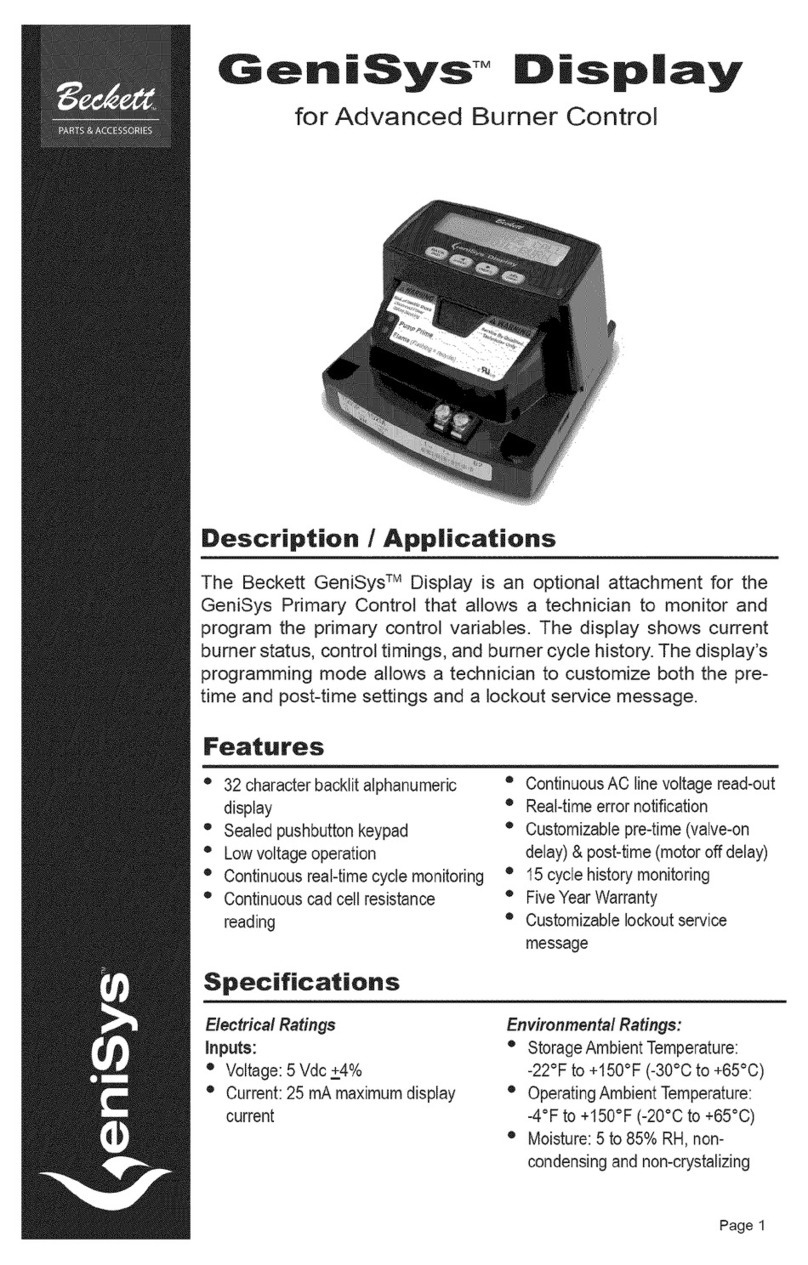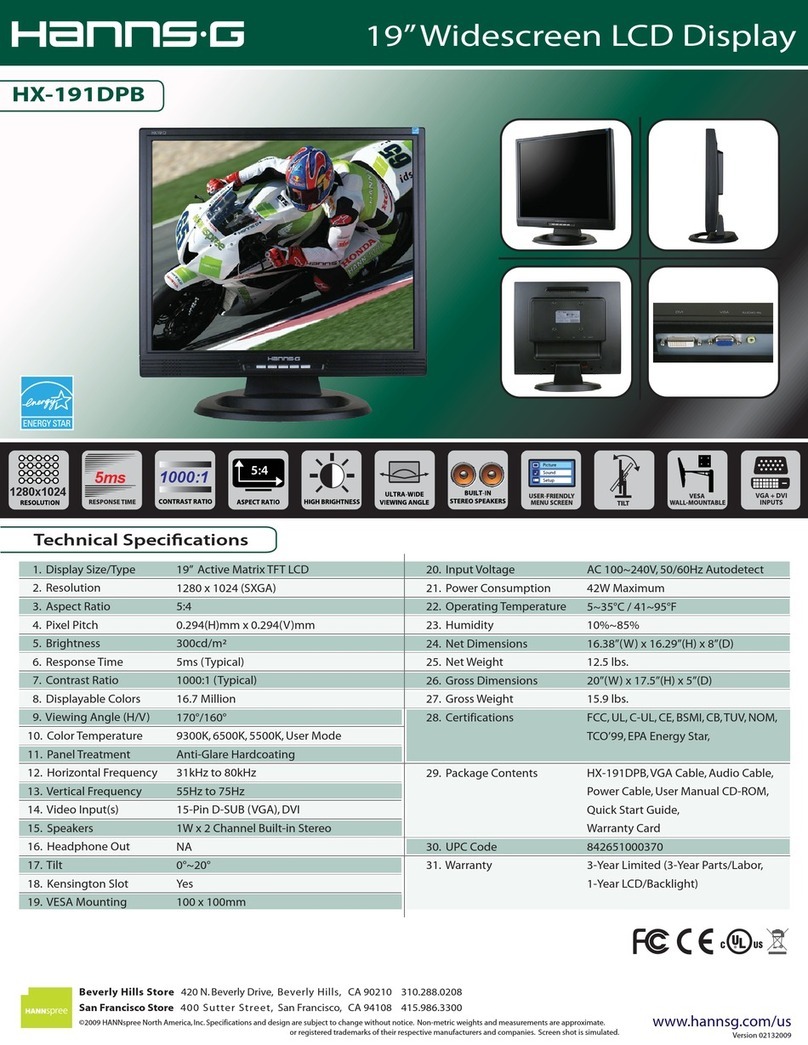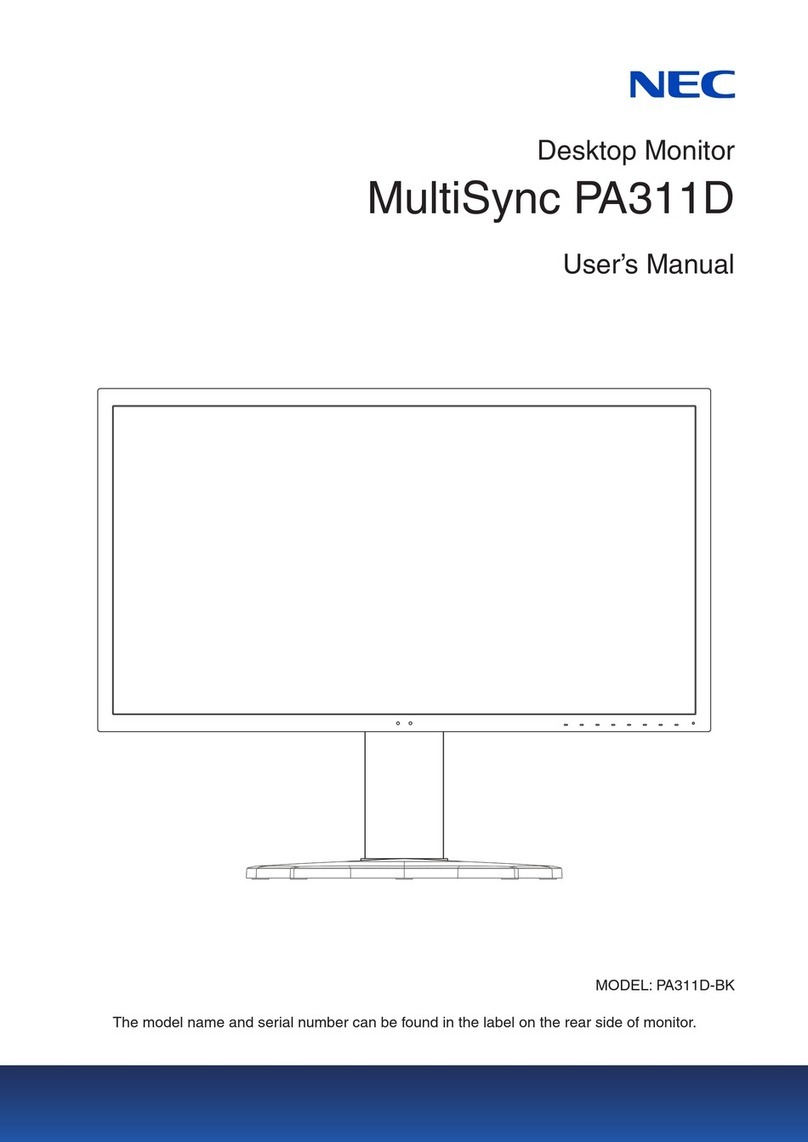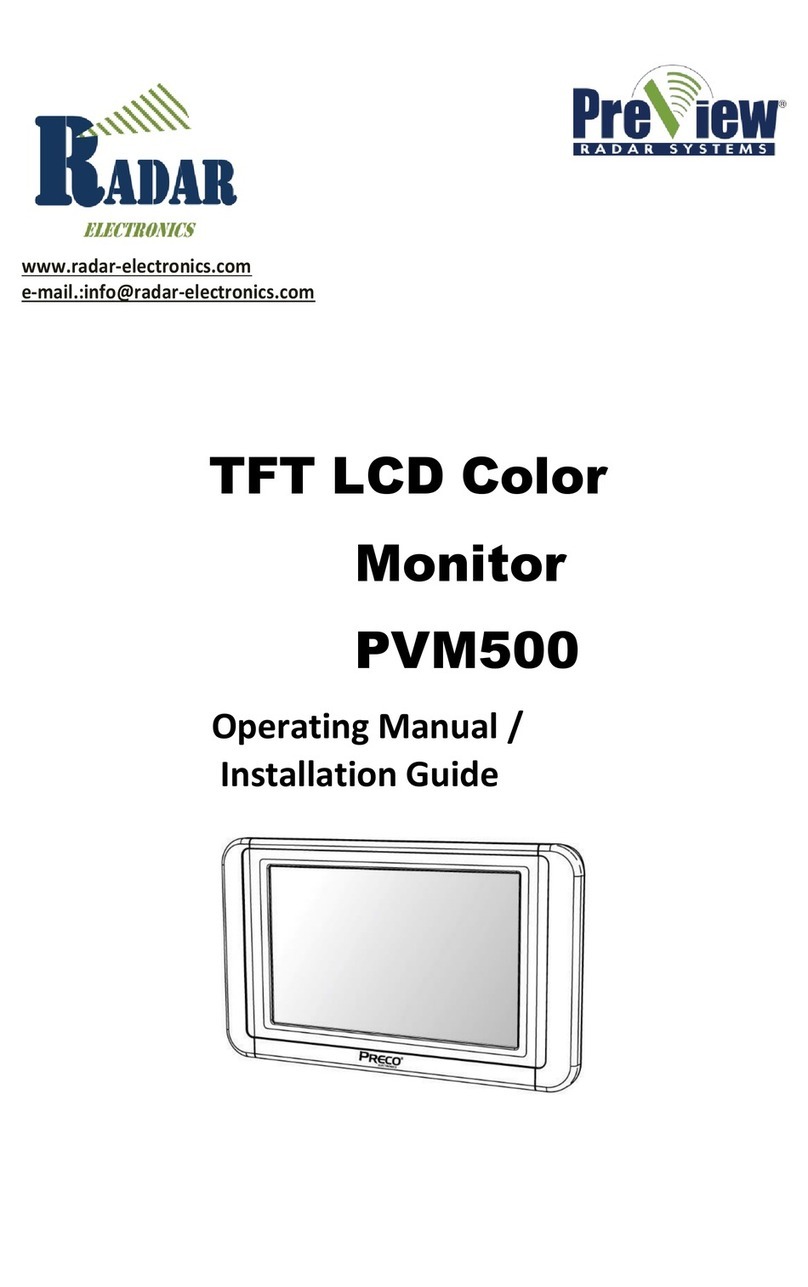Silicon Graphics F180 User manual

F180 Flat Panel Display
Silicon Graphics
USER GUIDE
BENUTZERHANDBUCH
MANUEL D'UTILISATION
GUIDA UTENTE
GUIA DEL USUARIO

Regulatory Information
Class B
FCC Declaration of Conformance
Trade Name Silicon Graphics, Inc.
Product Monitor
Model Number CMN014
Date of Conformance May, 2001
Responsible Party Silicon Graphics, Inc.
Address 2011 North Shoreline Boulevard
Mountain View, California
94043-1389
Telephone (650) 933-1071
This equipment complies with Part 15 of the FCC Rules. Operation is subject to the following two conditions:
(1) This device may not cause harmful interference, and (2) this device must accept any interference received,
including interference that may cause undesired operation.
Note: This equipment has been tested and found to comply with the limits for a Class B digital device, pursuant
to Part 15 of the FCC Rules. These limits are designed to provide reasonable protection against harmful
interference in a residential installation. This equipment generates, uses and can radiate radio frequency
energy and, if not installed and used in accordance with the instructions, may cause harmful interference
to radio communications. However, there is no guarantee that interference will not occur in a particular
installation. If this equipment does cause harmful interference to radio or television ch the receiver is
connected.mined by turning the equipment off and on, the user is encouraged to try to correct the
interference by one or more of the following measures:
• Reorient or relocate the receiving antenna.
• Increase the separation between the equipment and receiver.
• Connect the equipment into an outlet on a circuit different from that to which the receiver is connected.
• Consult the dealer or an experienced radio/TV technician for help.
Caution: The user is cautioned that changes or modifications to the equipment not expressly approved by the
party responsible for compliance could void the userís authority to operate the equipment.

Electromagnetic Emissions
This device complies with the Class B limits of Part 15 of the FCC Rules. Operation is subject to the
following two conditions:
• This device may not cause harmful interference.
• This device must accept any interference received, including interference that may cause undesired
operation.
Also, this device complies with Class B electromagnetic emissions limits of C.I.S.P.R. Publication 22,
Limits and Methods of Measurement of Radio Interference Characteristics of Information Technology
Equipment.
Industry Canada Notice (Canada Only)
This Class B digital apparatus meets all requirements of the Canadian Interference-Causing Equipment
Regulations.
Cet appareil numérique német pas de perturbations radioélectriques dépassant les normes applicables
aux appareils numériques de Classe B préscrites dans le Règlement sur les interferences radioélectriques
établi par le Ministère des Communications du Canada.
VCCI Notice (Japan Only)
Korean Regulatory Notice

CE Notice
Marking by the “CE” symbol indicates compliance of the device to directives of the European Community.
A “Declaration of Conformity” in accordance with the above standards has been made and is available
from Silicon Graphics upon request.
Shielded Cables
The monitor is FCC-compliant under test conditions that include the use of shielded cables between host
and its monitor. The monitor that you purchase from Silicon Graphics has shielded cables. Shielded
cables reduce the possibility of interference with radio, television, and other devices. If you use any cables
that are not from Silicon Graphics, make sure they are shielded. Telephone cables do not need to be
shielded.
The monitor cable supplied with your system uses additional filtering molded into the cable jacket to
reduce radio frequency interference. Always use the cable supplied with your system. If your monitor
cable becomes damaged, a replacement cable should be obtained from Silicon Graphics.

i
Introduction
Installation
Operation
Technical Information
Appendix
Table of Contents
Introduction
Important Precautions
Connecting the Display
Location and Function of Controls
Control Panel Function
On Screen Display (OSD) Control Adjustment
On Screen Display(OSD) Selection and Adjustment
Energy Saving Design
Low Radiation Compliance (MPR II), Self Diagnostics Messages
and DDC (Display Data Channel)
Video Memory Modes
Troubleshooting
Service
Specifications
Environmental Labelling of Personal Computers
A1
A6
A4
A2
A7
A9
A8
A11
A13
A14
A15
A16
See back of manual
A12
ENGLISH

Introduction
Features
Monitor Registration
Space is provided below to record the
model and serial numbers found on the rear
of the display, along with additional
purchase information . You can also staple
your receipt here.
Date of Purchase :
Dealer Purchased From
:
Dealer Address :
Dealer Phone No. :
Model No. :
Serial No. :
Introduction
The Silicon Graphics
®
F180
TM
Flat Panel Display has an active matrix
TFT (Thin-Film Transistor) LCD (Liquid Crystal Display).
The F180 is a 18.1-inch (18.1 inches viewable) intelligent
microprocessor based display.
Two signal ports (Dsub port and DVI-I port) on the rear panel allow 2
connections to 2 computers at a time.
Soft touch buttons on the front panel are simple and allow you to
conveniently adjust a variety of image controls. The absolute flat screen
and screen surface treatment eliminate distracting glare.
Microprocessor based auto-scanning of horizontal scan frequencies
between 30-80kHz, and vertical scan frequencies between 56-85Hz
enables the display to operate with the precision of a fixed frequency
display.
Resolutions up to 1280x1024, are supported with a wide viewing angle
of ±80 degrees horizontal and ±80 degrees vertical.
To reduce energy consumption, this display is certified to meet the EPA
Energy Star requirements, and utilizes the VESA Display Power
Management Signaling (DPMS) protocol for power saving during
periods of inactivity.
A1

Introduction
On Safety
On Installation
Important Precautions
This unit has been engineered and manufactured to assure your
personal safety, but improper use can result in potential electrical
shock or fire hazard. In order not to defeat the safeguards
incorporated in this display, observe the following basic rules for its
installation, use, and servicing. Also follow all warnings and
instructions marked directly on your display.
Use only the power cord supplied with the unit. In case you use another
power cord, make sure that it is certified by the applicable national standards.
If the power cable is faulty in any way, please contact the manufacturer or the
nearest authorized repair service provider for a replacement.
Operate the display only from a power source indicated in the specifications
of this manual or listed on the display. If you are not sure what type of power
supply you have in your home, consult with your dealer.
Overloaded AC outlets and extension cords are dangerous. So are frayed
power cords and broken plugs. They may result in a shock or fire hazard. Call
your service technician for replacement.
Do not Open the Display.
There are no user serviceable components inside.
There are Dangerous High Voltages inside, even when the power is
OFF.
Contact your dealer if the display is not operating properly.
To Avoid Personal Injury :
Do not place the display on a sloping shelf unless properly secured.
Use only a stand recommended by the manufacturer.
Do not try to roll a stand with small casters across thresholds or deep
pile carpets.
To Prevent Fire or Hazards:
Always turn the display OFF if you leave the room for more than a short
period of time. Never leave the display ON when leaving the premiss.
Keep children from dropping or pushing objects into the display's cabinet
openings. Some internal parts carry hazardous voltages.
Do not add accessories that have not been designed for this display.
During a lightning storm or when the display is to be left unattended for
an extended period of time, unplug it from the wall outlet.
Do not allow anything to rest upon or roll over the power cord, and do not
place the display where the power cord is subject to damage.
Do not use this display near bodies of water such as baths, washbowls,
kitchen sinks, laundry tubs, wet basements, or swimming pools.
A2

Introduction
On Installation
On Cleaning
On Repacking
Important Precautions
Displays are provided with ventilation openings in the cabinet to allow the
release of heat generated during operation. If these openings are blocked,
built-up heat can cause failures which may result in a fire hazard.
Therefore, NEVER:
Block the bottom ventilation slots by placing the display on a bed,
sofa, rug, etc.
Place the display in a built-in enclosure unless proper ventilation is
provided.
Cover the openings with cloth or other material.
Place the display near or over a radiator or heat source.
Do not rub or strike the Active Matrix LCD with anything hard as this may
scratch, mar, or damage the Active Matrix LCD permanently.
Applying pressure to the LCD screen with your finger or other object may
cause a persistent discoloration in the affected area of the LCD.
A certain number of pixel defects are expected on LCD panels and do not
constitute a defective display. Each graphic pixel on an LCD screen is
made up of red, green and blue subpixels. Due to variables inherent to the
manufacturing process, some of these subpixels become stuck in either
the on or the off state. This pixel defect, also called a stuck pixel, appears
as a small red, green or blue dot for stuck-on pixels, or a small black dot for
stuck-off pixels. During the manufacturing testing process, LCD panels
that exceed a specified number of stuck pixels are rejected. In order to
provide the latest flat panel technology at a reasonable price, LCD
manufacturers allow a small number of pixel defects in their quality control
specifications. Although these specifications are constantly being
improved resulting in fewer pixel defects allowed with every new
generation of displays, a zero-defect policy today would make the active
matrix LCD prohibitively expensive. SGI flat panel displays have some of
the most stringent specifications for pixel defects in the industry, but
many panels can still have several stuck pixels.
For the best image quality use the VESA 1280 x1024 @60Hz video mode
with your Silicon Graphics F180 flat panel display. Other resolutions or
timing modes may result in the image being scaled or processed in ways
that can cause a degradation in sharpness.
Unplug the display before cleaning the face of the LCD screen.
Dust the display by wiping the screen and the cabinet with a soft,
clean cloth. If the screen requires additional cleaning, use a clean,
damp cloth.
Do not use liquid cleaners or aerosol cleaners.
Do not throw away the carton and packing materials. They make an
ideal container in which to transport the unit. When shipping the unit
to another location, repack it in its original material.
A3

Installation
Connecting the Display
To set up the display, ensure that the power is turned off to the display,
computer system, and other attached devices, then follow these steps:
1. Place the display in a convenient, well-ventilated location near your
computer.
2. Connect the signal cable.
Connecting the DVI-D digital signal cable .....Figure 1
Connect the end of DVI signal cable to the DVI port on the rear panel of the
display. Connect the other end to the DVI port on the rear panel of the
computer and tighten the screws.
Connecting the Dsub analog signal cable .....Figure 2
Connect the end of Dsub signal cable to the Dsub port on the rear panel of
the display. Connect the other end to the Dsub port on the rear panel of the
computer and tighten the screws.
3. Connect the plug from the AC adapter into the back of the display.
3
2
1
2
1
Figure 1
Power Cord Signal Cable
AC adapter
DVI-D
There should be a
DVI port on the
computer
1
2
4
3
5
A4

Installation
4. Connect one end of the AC power cord to the AC adapter and the
other end to a properly grounded AC outlet that is easily accessible
and close to the display.
5. Power on the display, then the system.
6. If you see the NO SIGNAL message, check the signal cable and
connectors.
Note : If you see the INPUT SIGNAL OUT OF RANGE message, check to
make sure your system is set to one of the factory preset modes (see
page A13), or is set to a resolution and refresh rate within the
specification limits of this display.
5
4
Figure 2
Power Cord
Signal Cable
AC adapter
Dsub
2
4
3
5
1
Connecting the Display
A5

Operation
A6
Front View
Rear View
Location and Function of Controls
MENU
SELECT
DVI port
Power Button
Power Indicator
MENU Button
Buttons
SELECT Button
DC Power port
-+
Dsub Signal port
A6

Operation
• Use the SELECT Button to switch
between DSub analog and DVI
digital input signals. This feature is
used to switch between two video
sources that are simultaneously
connected to the display. The
default setting is Dsub.
• Use this button to enter a selection
in the on screen display.
SELECT Button
Control Panel Function
Use this button
to enter or exit
the on screen
display.
MENU Button
Use these buttons to choose
or adjust items in the on
screen display.
Buttons
Use this button to turn
the display on or off.
Power Button
The power indicator light is green
when the display is powered on and
is operating normally. When the
display is in Energy Saver mode the
power indicator changes to amber.
Power Indicator
Front Panel Controls
MENU
SELECT
<Shortcut Keys>
• Brightness and Contrast can be
adjusted directly without entering the
On Screen Display (OSD) system.
Touch the buttons to
adjust the settings and then the
MENU button to save all changes.
The Brightness and Contrast
functions are also available in the On
Screen Display (OSD) menu.
100
100
A7

Operation
On Screen Display (OSD) Control Adjustment
Making adjustments to the image size, position and operating
parameters of the display are quick and easy with the On Screen
Display Control system. A quick example is given below to familiarize
you with the use of the controls. Following the section is an outline of
the available adjustments and selections you can make using the OSD.
To make adjustments in the On Screen Display, follow these steps:
Press the MENU Button to display the main menu of the OSD.
To acces a control, use the or Buttons. When the icon you
want becomes highlighted, press the SELECT Button.
Use the Buttons to adjust the item to the desired level.
Accept the changes by pressing the SELECT Button.
Exit the OSD by pressing the MENU Button.
MENU
MENU
SELECT
SELECT
NOTE
Let the display warm up for at least 30 minutes before making image
adjustments.
1
1
2
3
4
5
6
7
1
2
2
3
4
5
6
7
1
2
3
3
4
5
6
7
1
2
3
4
4
5
6
7
1
2
3
4
5
5
6
7
A8

Operation
TRACKING
CLOCK
PHASE
To minimize any vertical bars
or stripes visible on the screen
background.The horizontal
screen size will also change.
Adjust focus to remove
horizontal noise and sharpen
the display of text.
Phase adjustment should be
done after adjusting the Clock.
CLOCK
PHASE
TRACKING
On Screen Display(OSD) Selection and
Adjustment
Listed below are the OSD menu icon descriptions.
OSD Adjust Description
BRIGHTNESS / CONTRAST
100
100
COLOR
PRESET
RED
GREEN
BLUE
9300K 6500K
POSITION
61
39
Brightness
Adjust display brightness.
Contrast
Adjust display contrast.
PRESET
RED
GREEN
BLUE
9300K/6500K
Select preset display color temperature
settings.
• 9300K: Cooler white.
• 6500K: Warmer white.
Adjust custom color temperature setting.
Vertical Position
Adjust image position vertically.
Horizontal Position
Adjust image position horizontally.
MENU
MENU
SELECT
SELECT
BRIGHTNESS/CONTRAST
COLOR
POSITION
NOTE
When the DVI-D digital input signal is
active only BRIGHTNESS,
CONTRAST and SETUP controls are
available.
A9

Operation
On Screen Display(OSD) Selection and
Adjustment
OSD Adjust Description
LANGUAGE ENGLISH
FULL
OSD POSITION
63.9kHz / 60.0Hz
PRESET MODE
IMAGE SIZE
SETUP
ON
AUTO
SIGNAL DSUB ANALOG
To choose the language in which
the control names are displayed.
Choose 1:1 to display the image
at a 1-to-1 ratio of video signal
resolution to LCD native pixels,
which will result in a reduced
image area for resolutions lower
than 1280x1024, or choose FULL
to expand the image to fit the full
screen.
This function is suitable for analog
signal input only. Use AUTO for
the automatic adjustment of the
screen position, clock and phase.
Note: The signal from some video sources may
not function properly with the AUTO feature. If
the results of using the AUTO feature are
unsatisfactory, adjust the Position, Clock and
Phase functions manually.
To adjust position of the OSD
window on the screen.
To select DSUB ANALOG or DVI
ANALOG / DIGITAL as the active
input. This feature is used when
two computers are connected to
the display. The display
automatically detects the proper
input when only one video source
is connected.
LANGUAGE
IMAGE SIZE
AUTO
OSD POSITION
SIGNAL
SETUP
MENU
MENU
SELECT
SELECT
A10

Technical Information
Power Consumption
Energy Saving Design
This display complies with the EPA's Energy Star program, which is a
program designed to have manufacturers of computer equipment build
circuitry into their products to reduce power consumption during periods
of inactivity.
This display also goes into its energy saving mode if you exceed the
display's operating limits, such as the maximum resolution of 1280x1024
or the frequency refresh rates of 30-80kHz horizontal or 56-85Hz vertical.
When this display is used with a Green or EPA Energy Star PC, or a PC
with screen blanking software following the VESA Display Power
Management Signaling (DPMS) protocol, this display can conserve
significant energy by reducing power consumption during periods of
inactivity. When the PC goes into the energy saving mode, the display will
go into a suspended operation state, indicated by the Power LED light
changing from a green color to an amber color. After an extended period
in the suspended mode, the display will then enter a semi-OFF mode to
conserve more energy. In the semi-OFF mode or DPMS OFF mode, the
Power LED will still show an amber color. When you awaken your PC by
hitting a key or moving the mouse, the display will also awaken to its
normal operating mode, indicated by the green Power LED light. By
following these conventions, the power consumption can be reduced to
the following levels:
Mode
Normal
Stand-by
Suspend
Power Off
Hori.
Sync
On
Off
On
Off
Verti.
Sync
On
On
Off
Off
Video
Normal
Off
Off
Off
Power
Consumption
≤
55W
≤
5W
≤
5W
≤
5W
LED Color
Green
Amber
Amber
Amber
A11

Technical Information
Low Radiation Compliance
(MPR II)
Self Diagnostics Messages
DDC (Display Data Channel)
Low Radiation Compliance (MPR II), Self Diagnostics
Messages and DDC (Display Data Channel)
This display meets one of the strictest guidelines available today for low
radiation emissions, offering the user extra shielding and an antistatic
screen coating. These guidelines, set forth by a government agency in
Sweden, limit the amount of emission allowed in the Extremely Low
Frequency (ELF) and Very Low Frequency (VLF) electromagnetic range.
Special Self Diagnostics messages will appear on the screen when
identifying the following display conditions:
NO SIGNAL
This OSD may pop up when it is ON but no
signal is detected. In this case the message
NO SIGNAL will be highlighted, alerting you
to check the signal cable connections.
INPUT SIGNAL OUT OF RANGE
This OSD may appear to inform you that the
signal being sent to the display is not within
its frequency range. In this case, you would
need to check the resolution and refresh rate
you have your video card set to, and adjust to
be within the range of the display.
DDC is a communication channel over which the display automatically
informs the host computer providing the video signal about its capabilities.
This display has two DDC functions; DDC1 and DDC2B. DDC1 and
DDC2B carry out uni-directional communication between the PC and the
display. Under these situations, the PC sends display data to the display
but not commands to control the display settings.
NOTE
PC must support DDC functions to do this.
SELF DIAGNOSTICS
CHECK SIGNAL CABLE
NO SIGNAL
INPUT SIGNAL
OUT OF RANGE
POWER MANAGEMENT 20SEC
A12

Technical Information
Display Modes
(Resolution)
User Modes
Video Memory Modes
The display has 26 memory locations for display modes, 15 of which
are factory preset to popular video modes.
Modes 17-26 are empty and can accept new video data. If the display
detects a new video mode that has not been present before or is not
one of the preset modes, it stores the new mode automatically in one of
the empty modes starting with mode 17.
If you use up the 10 blank modes and still have more new video modes,
the display replaces the information in the user modes starting with
mode 17.
1
2
3
4
5
6
7
8
9
10
11
12
13
14
15
640 x 350
720 x 400
640 x 480
640 x 480
640 x 480
800 x 600
800 x 600
800 x 600
1024 x 768
1024 x 768
1024 x 768
1152 x 870
1152 x 900
1280 x 1024
1280 x 1024
31.469
31.468
31.469
37.500
43.269
37.879
46.875
53.674
48.363
60.123
68.677
68.681
61.805
63.839
79.976
70
70
60
75
85
60
75
85
60
75
85
75
66
59.943
75
Display Modes (Resolution) Horizontal Freq.
(kHz) Vertical Freq.
(Hz)
VGA
VGA
VGA
VESA
VESA
VESA
VESA
VESA
VESA
VESA
VESA
MAC
SUN
SGI
VESA
A13

Technical Information
Troubleshooting
Check the following before calling for service.
Display Position is incorrect.
Select AUTO from the OSD menu, and press to activate the function.
If the results are unsatisfactory, adjust the image position using the H
position and V position icon in the on screen display.
On the screen background, vertical bars or stripes are visible.
Select AUTO from the OSD menu, and press to activate the function.
If the results are unsatisfactory, decrease the vertical bars or stripes using
the CLOCK icon in the on screen display.
Any horizontal noise appearing in any image, or 'fuzzy' text.
Select AUTO from the OSD menu, and press to activate the function.
If the results are unsatisfactory, decrease the horizontal bars using the
PHASE icon in the on screen display.
NO SIGNAL message.
The signal cable is not connected, or is loose. Check and secure the
connection.
INPUT SIGNAL OUT OF RANGE message appears.
Picture is blank.
The frequency of the signal from the video card is outside the operating
range of the display.
*Horizontal Frequency: 30kHz-80kHz
*Vertical Frequency: 56Hz-85Hz
Use the graphics board's utility software to change the frequency setting (Refer to
your graphics board manual).
You can change the setup to a supported resolution on Windows systems by
starting up in Safe Mode (press the F8 key while booting the system).
The power LED is amber.
The display is in its display power management mode.
There is no active signal coming from the PC.
The signal cable is not fastened securely.
Check the computer power and graphics adapter configuration.
The display doesn't enter the power saving off mode (Amber).
Computer video signal is not VESA DPMS standard. Either the PC or the
video controller card is not using the VESA DPMS power management
function.
NOTE
If the power indicator(LED) light is
blinking amber, it may indicate an
abnormal condition of the display.
Press the power ON/OFF button
on the front panel control and call
your service technician for more
information.
A14

Technical Information
Service
Unplug the display from the wall outlet and refer servicing to
qualified service personnel when :
The power cord or plug is damaged or frayed.
Liquid has been spilled into the display.
The display has been exposed to rain or water.
The display does not operate normally following the operating
instructions. Adjust only those controls that are covered in the
operating instructions. An improper adjustment of other controls may
result in damage and often requires extensive work by a qualified
technician to restore the display to normal operation.
The display has been dropped or the cabinet has been damaged.
The display exhibits a distinct change in performance.
Snapping or popping from the display is continuous or frequent while
the display is operating. It is normal for some displays to make
occasional sounds when being turned on or off, or when changing
video modes.
Do not attempt to service the display yourself, as opening or
removing covers may expose you to dangerous voltage or other
hazards. Refer all servicing to qualified service personnel.
A15
Table of contents
Other Silicon Graphics Monitor manuals
Silicon Graphics
Silicon Graphics F181 User manual
Silicon Graphics
Silicon Graphics Presenter User manual
Silicon Graphics
Silicon Graphics Silicon Graphics F190 User manual
Silicon Graphics
Silicon Graphics 1600SW User manual
Silicon Graphics
Silicon Graphics C220 User manual
Silicon Graphics
Silicon Graphics Presenter 1280 User manual
Silicon Graphics
Silicon Graphics GDM-5411 User manual
Silicon Graphics
Silicon Graphics GDM-FW9011 User manual
Silicon Graphics
Silicon Graphics Reality Center User manual
Silicon Graphics
Silicon Graphics GDM-4011P User manual