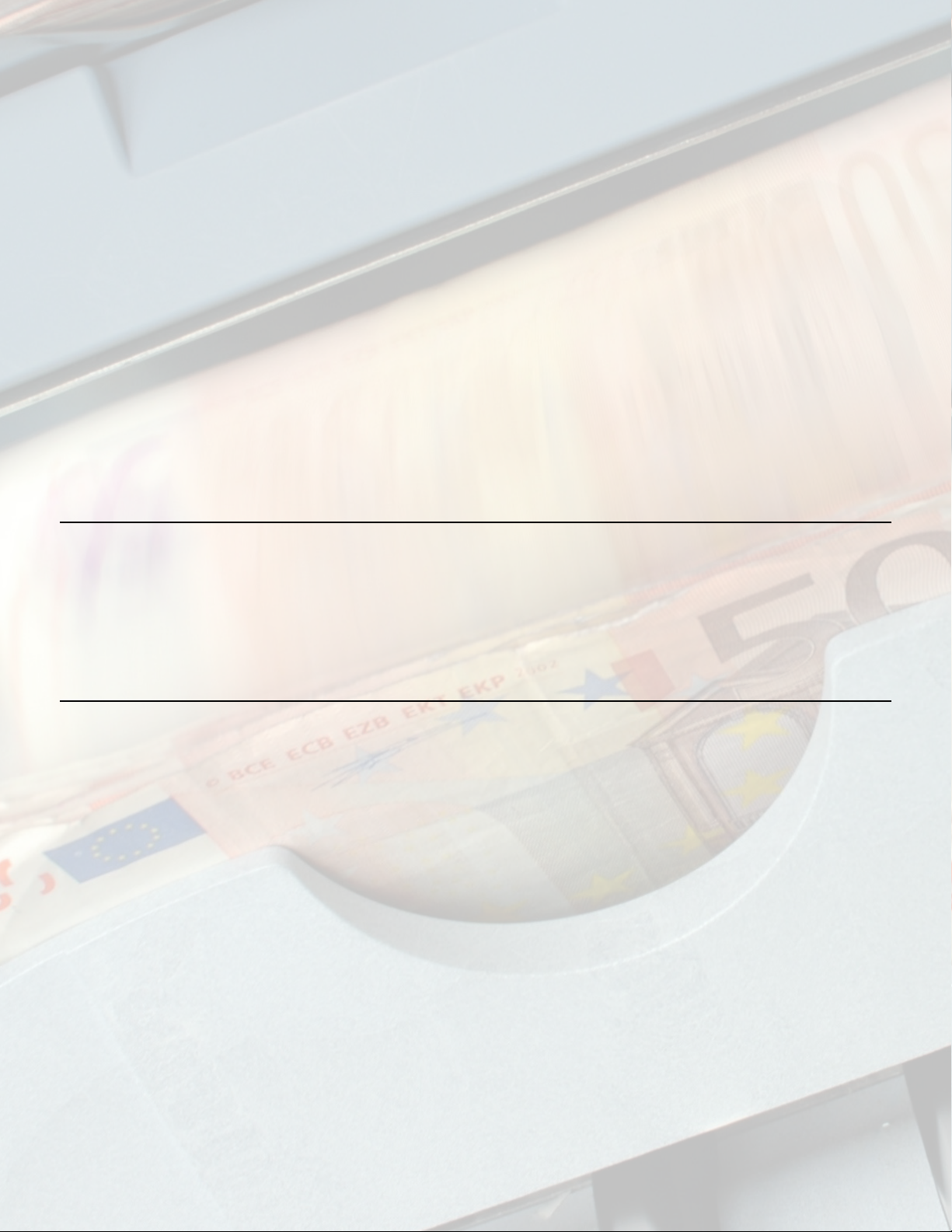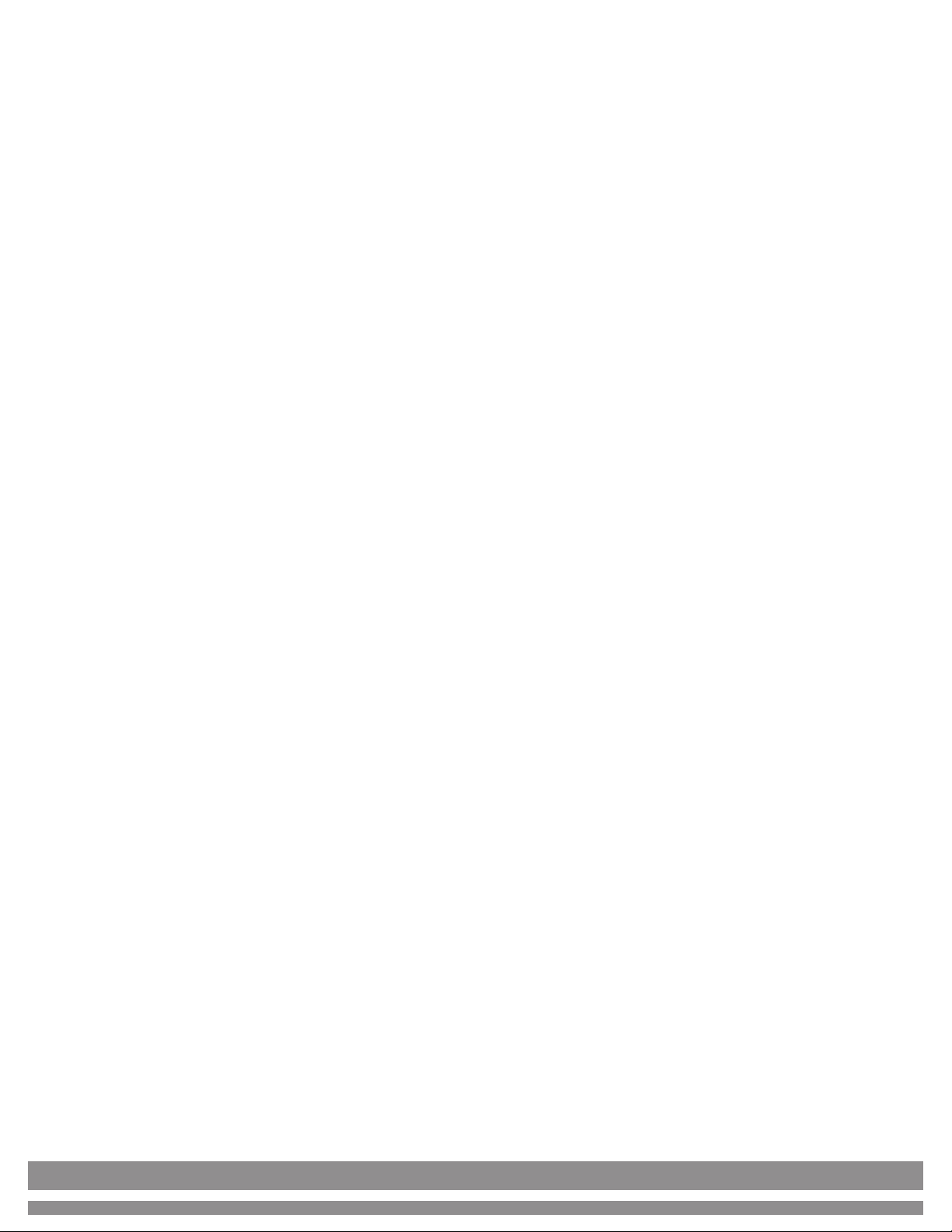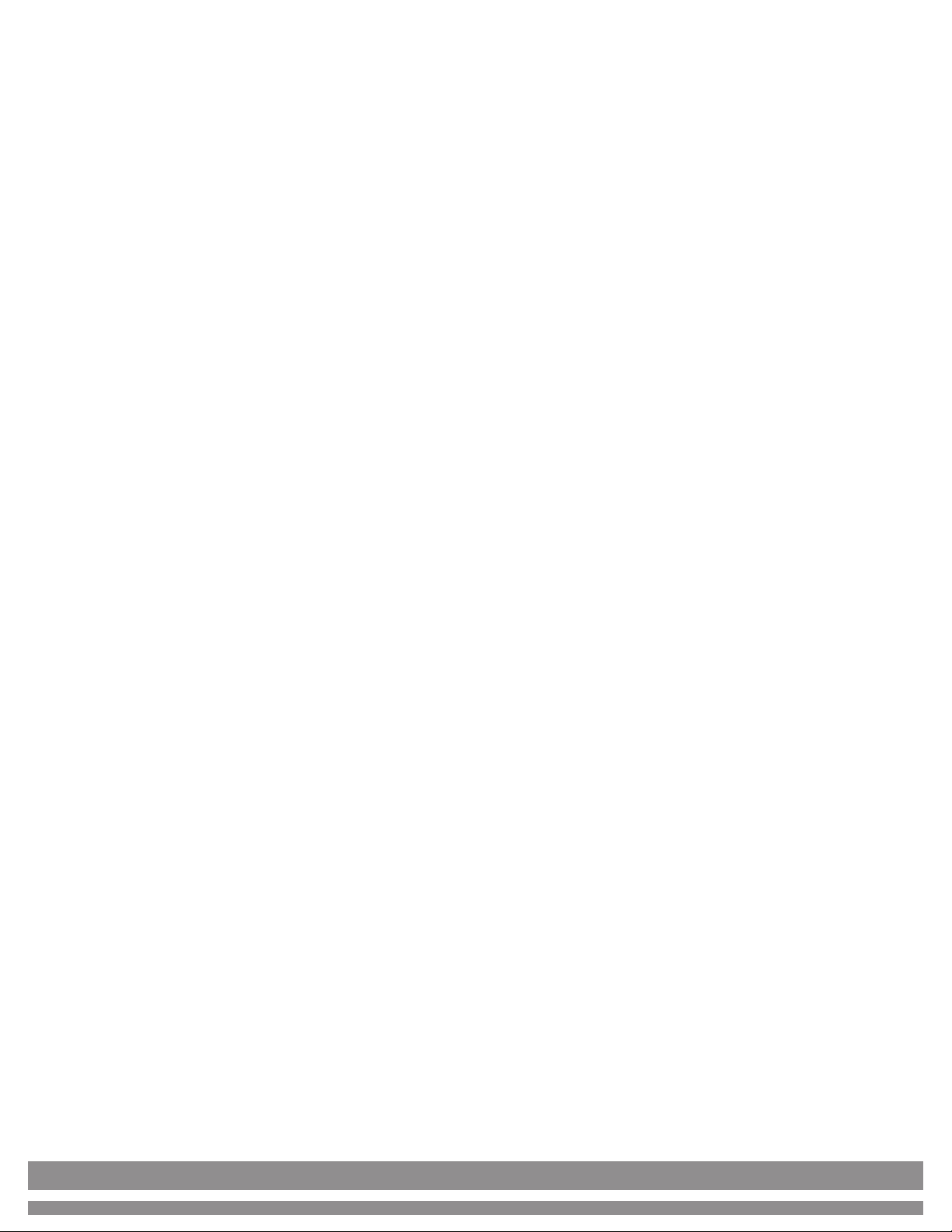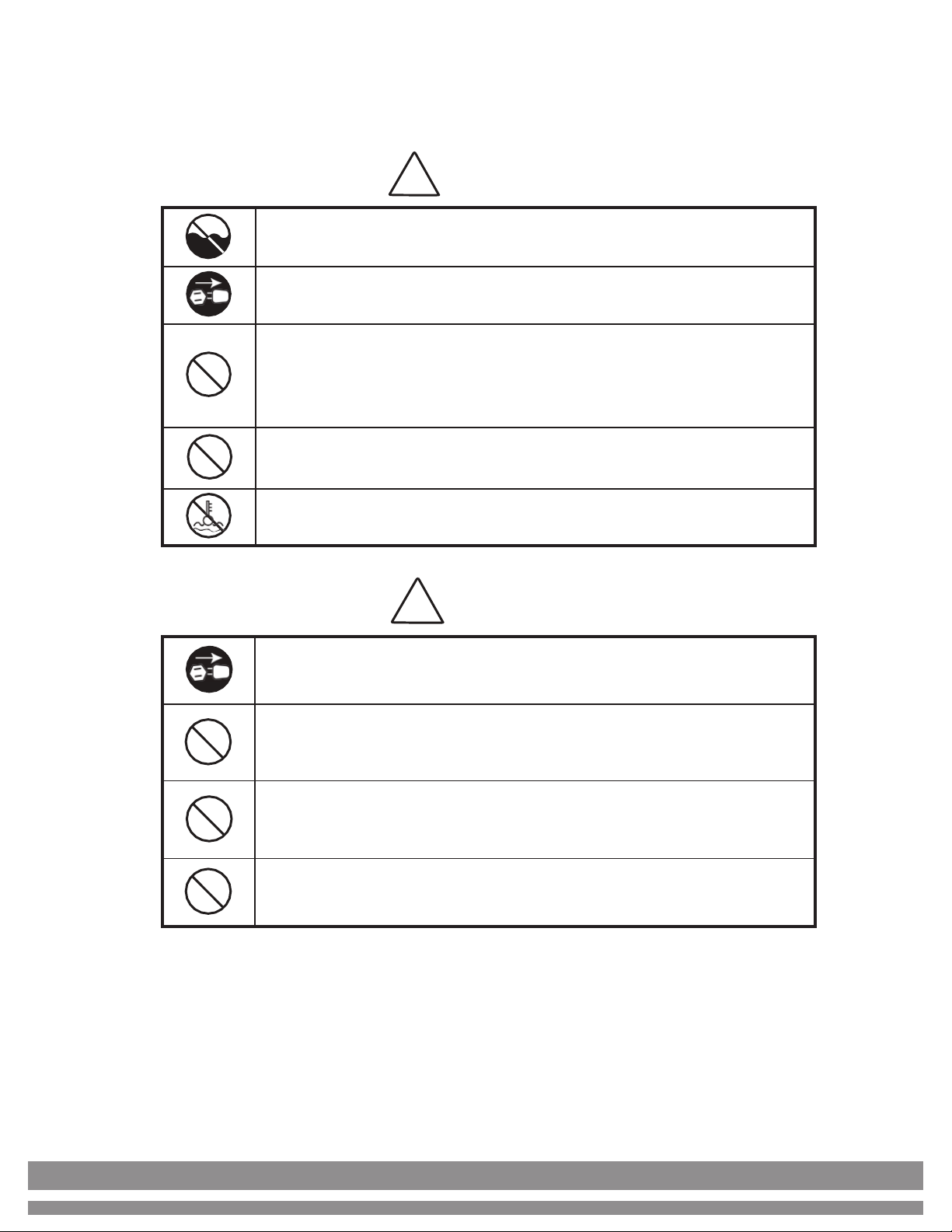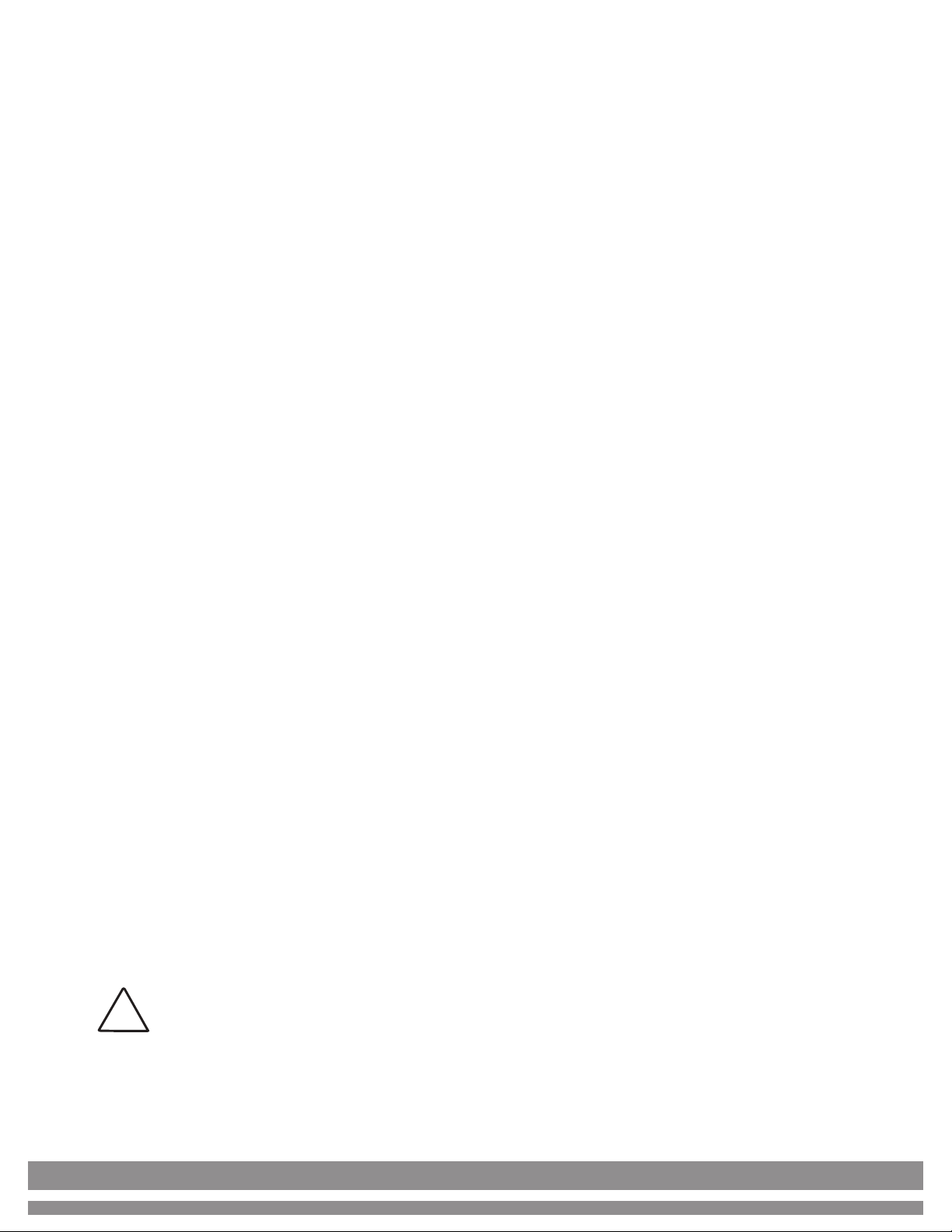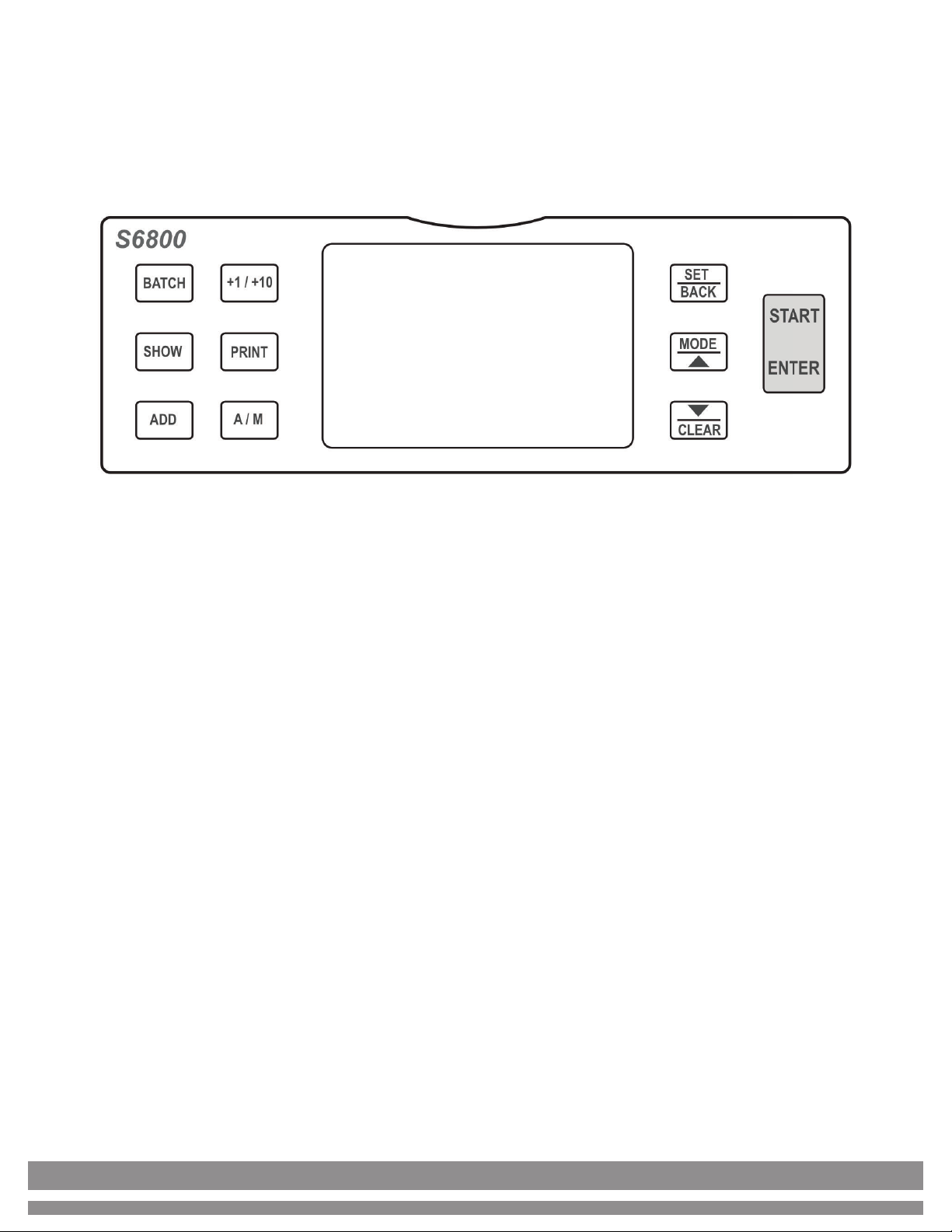6
1. Safety Instructions (continued)
xRead and understand all of the safety instructions.
xFollow all warnings and instructions marked on the unit.
xThis product is meant to be operated in an indoor environment with
proper ventilation.
xDo not place near direct sunlight, heat sources, or air conditioners.
xThis product should only be operated with the power cord supplied and
the type of power source indicated in this user guide. If you are not sure
of the type of power supply in your location, consult your vendor or local
power company.
xTo avoid the risk of fire or electric shock, never push objects into the unit
through the case slots or openings, since they may touch dangerous
voltage points or shortcut parts. Do not disassemble the unit.
xNever spill liquids of any kind on the product.
xUnplug this product from the wall outlet and refer servicing to qualified
service personnel under the following conditions:
- When the power supply cord or plug is damaged or frayed*
- If liquid has been spilled into the unit, or it has been exposed to rain
or water*
- If the product has been dropped or the case has been damaged*
- If the product shows a noticeable change in performance
*Not covered under warranty
NOTE: Do not remove the "ground" prong from the power cord. It is a safety
feature meant to protect the user from harm and the equipment from damage.
!
If the unit does not operate normally while following the
instructions, adjust only those controls covered by the operating
instructions. Improper adjustment of other controls may result in
damage and will often require extensive work by a qualified
technician to restore the product to normal operation.