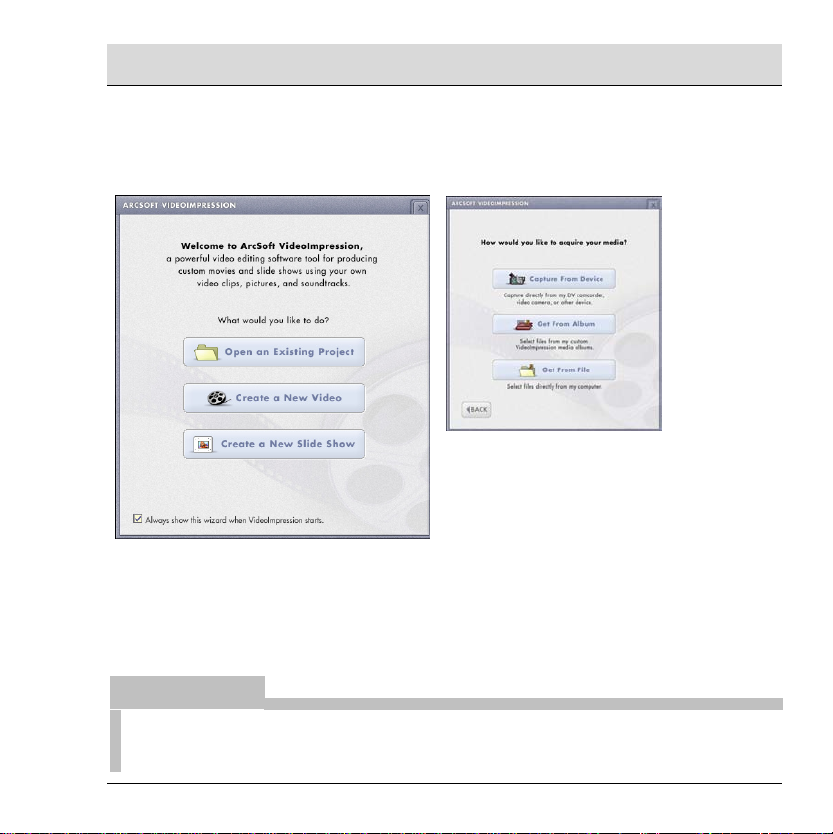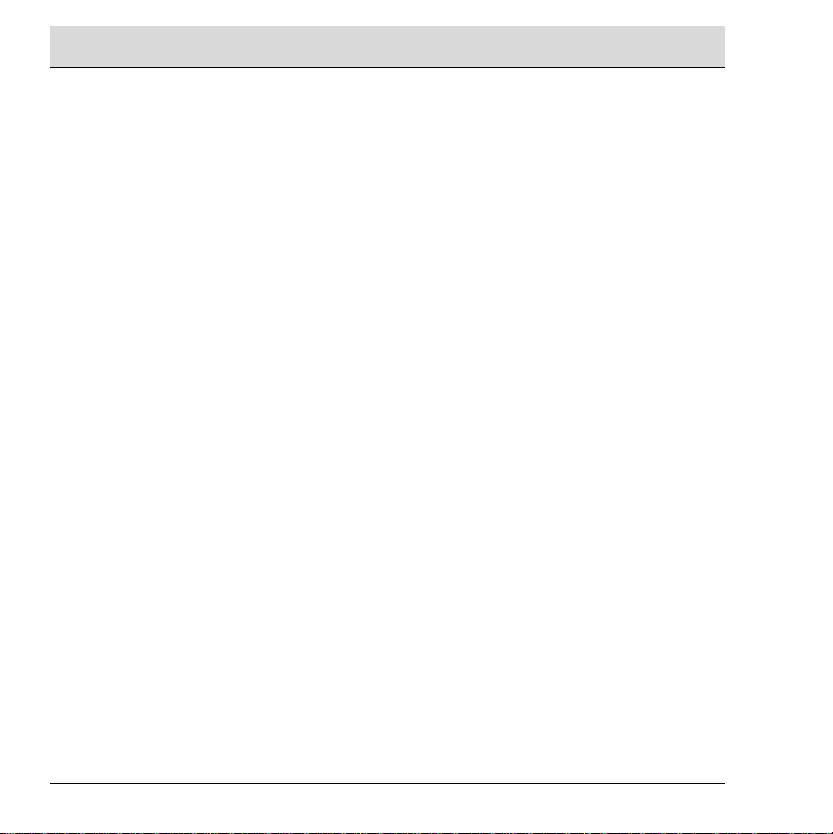2
Important notes
Before using the appliance for the first time, please carefully read through the following
instructions and note all warnings, even if you are familiar with handling electronic equipment.
Store this manual in a safe place for future reference. If you sell or give away the appliance,
please ensure you handover this manual too.
O
PERATING ENVIRONMENT
The appliance is not designed for use in rooms with a high temperature or air humidity (e.g.
bathrooms) or excessive dust.
Please ensure that:
no direct heat sources (e.g. heaters) act on the appliance
the appliance is not exposed to direct sunlight or strong artificial light
you avoid contact with splashing and dripping water and aggressive liquids
the appliance is not exposed to large temperature fluctuations, as otherwise air humidity
can condense
the appliance is not exposed to excessive impacts and vibrations
Do not place any fire (e.g. candlelights) onto or next to the device.
M
AINTENANCE AND CARE
Clean the appliance with a clean, dry cloth only.
Never open the housing.
C
HILDREN
Do not allow children to play with the webcam as there is a risk of suffocation if they swallow
the small parts.
D
ISPOSAL OF OLD EQUIPMENT
If this symbol of a rubbish bin with a cross through it is attached to a product, the
product is subject to the European Directive 2002/96/EC. All waste electrical and
electronic equipment must be disposed of separately from normal domestic waste
in officially provided collection points. By properly disposing of old equipment you
avoid environmental damage and a risk to people's health.
CE
DECLARATION OF CONFORMITY
This appliance has been tested and approved with respect to compliance with the
basic requirements and other relevant regulations of the EMC Directive
89/336/EEC, the Directive for low voltage electrical equipment 73/23/EEC and the
R&TTE Directive 99/5/EC.