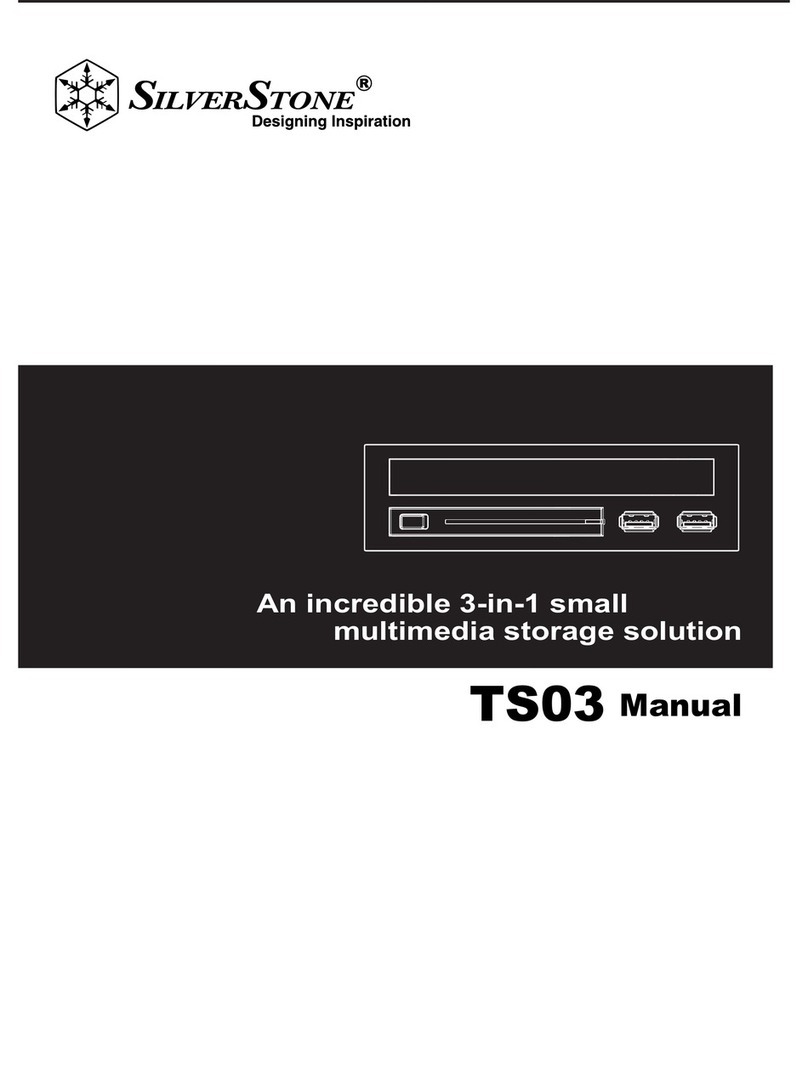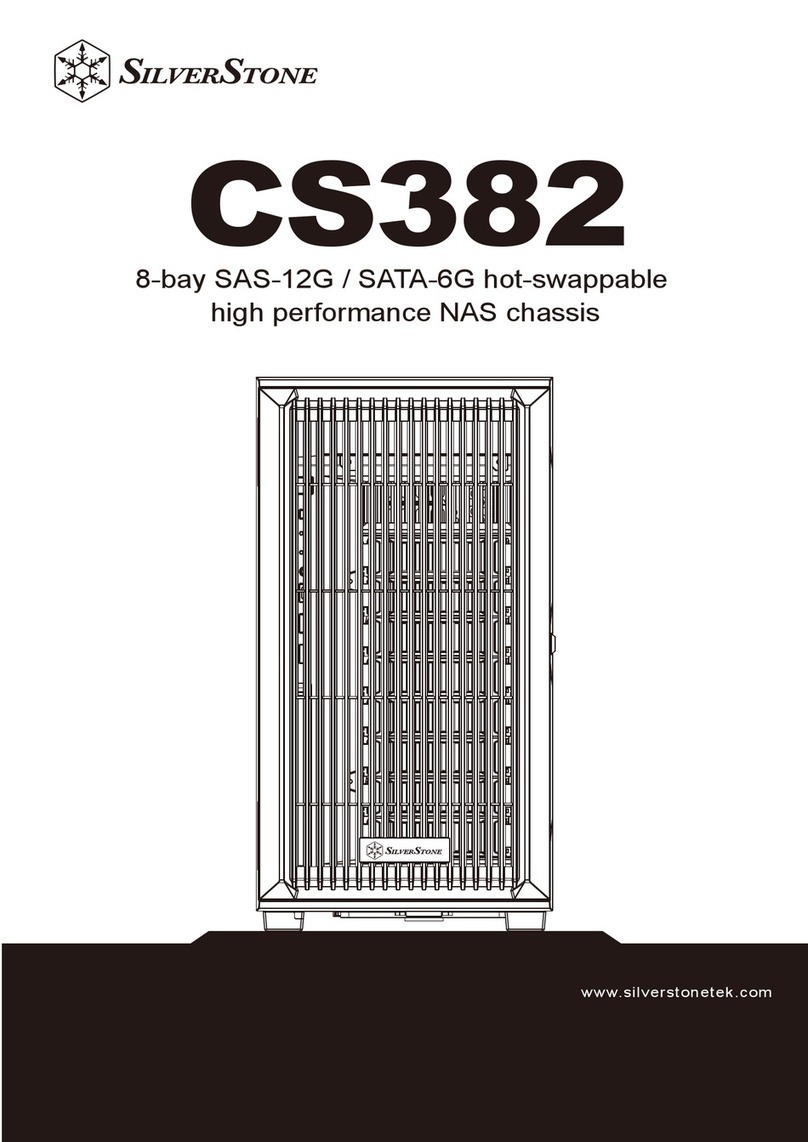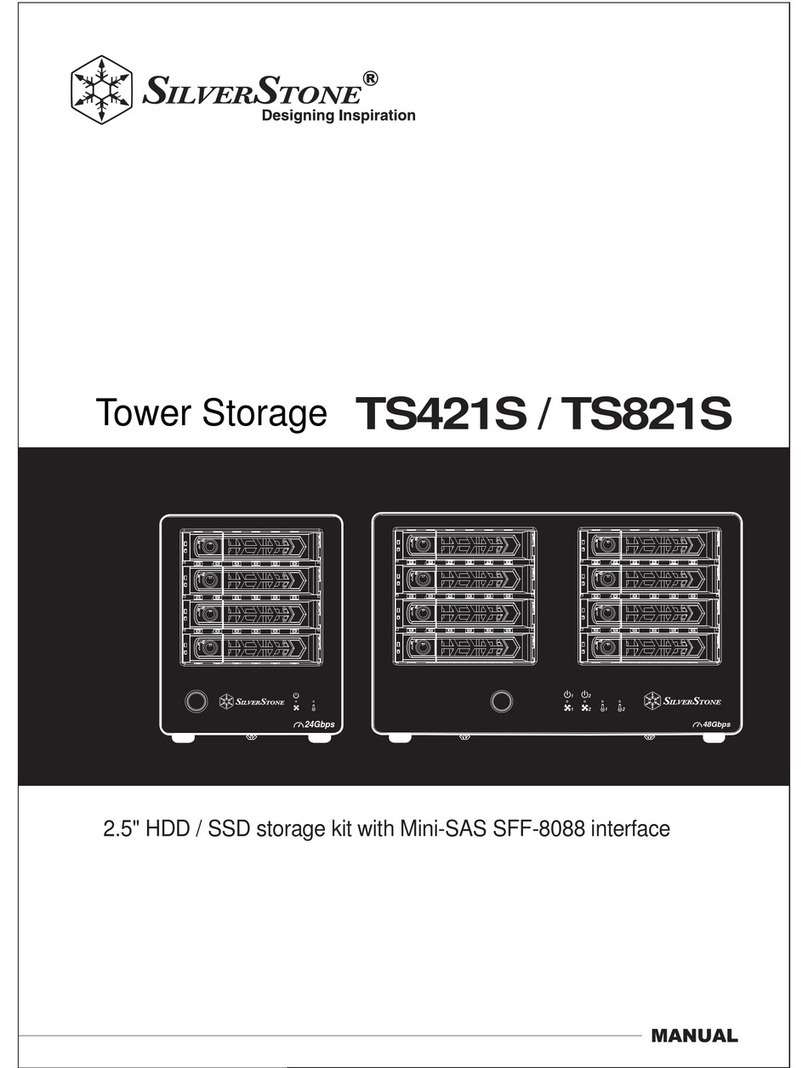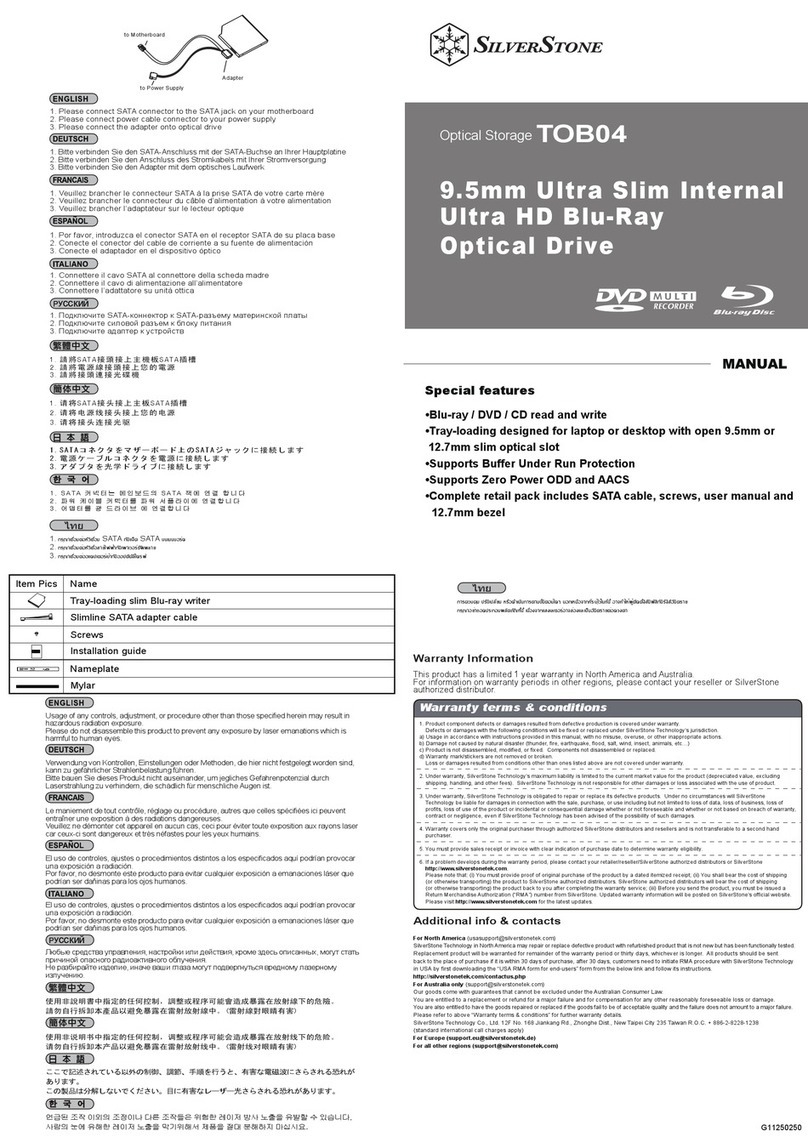Front I/O connector guide
(1) Adjust LED indicator brightness
LED brightness adjustment (dim)
Open Locked
LED brightness adjustment (bright)
DS380’s front door contains a slider to adjust LED brightness. If you need to adjust brightness,
we suggest turning on the system first with the door closed and then open the front door
to adjust the brightness slider up and down to desired level.
An der Fronttür des DS380 finden Sie einen Schieber zum Einstellen der LED-Helligkeit. Wenn Sie die Helligkeit
verändern möchten, sollten Sie das System zunächst mit geschlossener Fronttür einschalten, anschließend die
Tür öffnen und die gewünschte Helligkeit mit dem Schieber einstellen.
Le panneau frontal du DS380 contient un curseur pour paramétrer la luminosité du DEL. Si vous souhaitez
paramétrer la luminosité, nous vous suggérons de mettre le système en marche d'abord avec le panneau
fermé puis d'ouvrir le panneau pour paramétrer le curseur de luminosité vers le haut ou vers le bas vers le niveau désiré.
La puerta frontal de la DS380 contiene un control deslizante para ajustar el brillo del LED.
Si necesita ajustar el brillo, le sugerimos que primero encienda el sistema con la puerta cerrada y
luego abra la puerta frontal para ajustar el deslizante del brillo arriba y abajo hasta el nivel deseado.
Lo sportello frontale di DS380 è dotato di un dispositivo di scorrimento per regolare la luminosità del LED.
Se è necessario regolare la luminosità, prima accendere il sistema con lo sportello chiuso e quindi aprire lo
sportello frontale per regolare il dispositivo di scorrimento della luminosità verso l’alto o il basso fino al livello voluto.
На передней дверце DS380 расположен регулятор яркости светодиодов. Для регулировки яркости
рекомендуется сначала включить систему сзакрытой передней дверцей, азатем открыть дверцу
иустановить требуемый уровень яркости при помощи регулятора.
DS380의 전면 도어 안에 LED 밝기를 조정하는 슬라이더가 있습니다. 밝기를 조정해야 할 경우
먼저 도어가 닫힌 상태에서 시스템을 켠 후 전면 도어를 열고 밝기 슬라이더를 위아래로 밀어
원하는 레벨로 조정합니다.
DS380前門板內有LED亮度調整遮光罩。如您需要進行亮度調整,我們建議您開機後,
先上下調整門板內遮光罩的位置,再將門板關上看看亮度是否滿意,
如不滿意可再打開門板進行調整。
DS380前门板内有LED亮度调整遮光罩。如您需要进行亮度调整,我们建议您开机后,
先上下调整门板内遮光罩的位置,再将门板关上看看亮度是否满意,
如不满意可再打开门板进行调整。
DS380のフロントドアには、LED輝度を調節するスライダーが装備されています。輝度の調節が必要な場合は、
ドアを閉めた状態でシステムを起動させ、それからフロントドアを開けて輝度のスライダーで
必要なレベルに調節するようお勧めします。
(2) Power button lock
The front door contains a power button lock. When the power button lock is locked, you will disable the power button on the front door, the only way to press the power button is by
opening the front door again. After closing the front door, you can use the key to lock front door and disable the power button completely. This unique design is to prevent the power
button from being pressed accidentally.
An der Fronttür gibt es eine Möglichkeit zum Sperren der Netztaste. Wenn die Netztastensperre aktiv ist, wird die Netztaste an der Fronttür außer Kraft gesetzt. Die Netztaste kann nun
nur noch betätigt werden, wenn die Fronttür erneut geöffnet wird. Nach dem Schließen der Fronttür können Sie die Tür mit dem Schlüssel verriegeln und die Netztaste so komplett außer
Kraft setzen. Auf diese Weise können Sie verhindern, dass die Netztaste aus Versehen betätigt wird.
Le panneau frontal contient un verrou du bouton d'alimentation. Quand le bouton d'alimentation est verrouillé, vous devez désactiver le bouton d'alimentation du panneau frontal, le seul
moyen est d'appuyer sur le panneau frontal à nouveau. Après la fermeture du panneau frontal, vous pouvez utiliser la clé pour verrouiller le panneau frontal et désactiver complètement le
bouton d'alimentation. Ce design unique sert à éviter les appuis accidentels sur le bouton d'alimentation.
La puerta frontal contiene un cierre del botón de potencia. Cuando el botón de potencia esté bloqueado, se desconectará el botón de potencia de la puerta frontal, el único modo de
presionar el botón de potencia es abrir de nuevo la puerta frontal. Tras cerrar la puerta frontal podrá usar la llave para bloquear la puerta frontal y desconectar el botón de potencia
totalmente. Este diseño único es para evitar que el botón de potencia se presione de forma accidental.
Lo sportello frontale è dotato di un di blocco del tasto d’alimentazione. Quando il blocco tasto del tasto d’alimentazione è attivato, il tasto d’alimentazione dello sportello frontale è disabilitato,
e l'unico modo per premere il tasto d’alimentazione è quello di aprire di nuovo lo sportello frontale. Dopo aver chiuso lo sportello frontale, si può usare la chiave per bloccare lo sportello frontale
e disabilitare del tutto il tasto d’alimentazione. Questo sistema unico, è progettato per impedire la pressione accidentale del tasto d’alimentazione.
На передней дверце расположен блокиратор кнопки питания. Когда кнопка питания заблокирована, кнопка питания на передней дверце не действует. Чтобы нажать кнопку питания
потребуется снова открыть переднюю дверцу. После закрытия передней дверцы ее можно заблокировать при помощи ключа иполностью деактивировать кнопку питания. Эта
уникальная конструкция позволяет избежать случайного нажатия кнопки питания.
전면 도어 안에 전원 버튼 잠금장치가 있습니다. 전원 버튼 잠금장치가 잠가진 경우
전면 도어의 전원 버튼을 사용할 수 없으며, 전원 버튼을 누를 수 있는 유일한 방법은
전면 도어를 다시 열어야 합니다. 전면 도어를 닫은 후, 키를 사용하여 전면 도어를
잠가 전원 버튼을 완전히 비활성화할 수 있습니다. 이 독특한 설계로 전원 버튼이
우발적으로 눌려지는 것을 방지할 수 있습니다.
DS380前門板內有電源開關鎖。扣上時可讓門板上的電源開關失效,只有打開門板才能按下開關。關上前門板後,只要使用鑰匙鎖住門板,電源開關就完全無法使用。這個設計可以避免小孩子
不小心誤觸電源開關。
DS380前门板内有电源开关锁。扣上时可让门板上的电源开关失效,只有打开门板才能按下
开关。关上前门板后,只要使用钥匙锁住门板,电源开关就完全无法使用。这个设计可以
避免小孩子不小心误触电源开关。
DS380のフロントドアには、LED輝度を調節するスライダーが装備されています。輝度の調節が
必要な場合は、ドアを閉めた状態でシステムを起動させ、それからフロントドアを開けて輝度の
スライダーで必要なレベルに調節するようお勧めします。
3