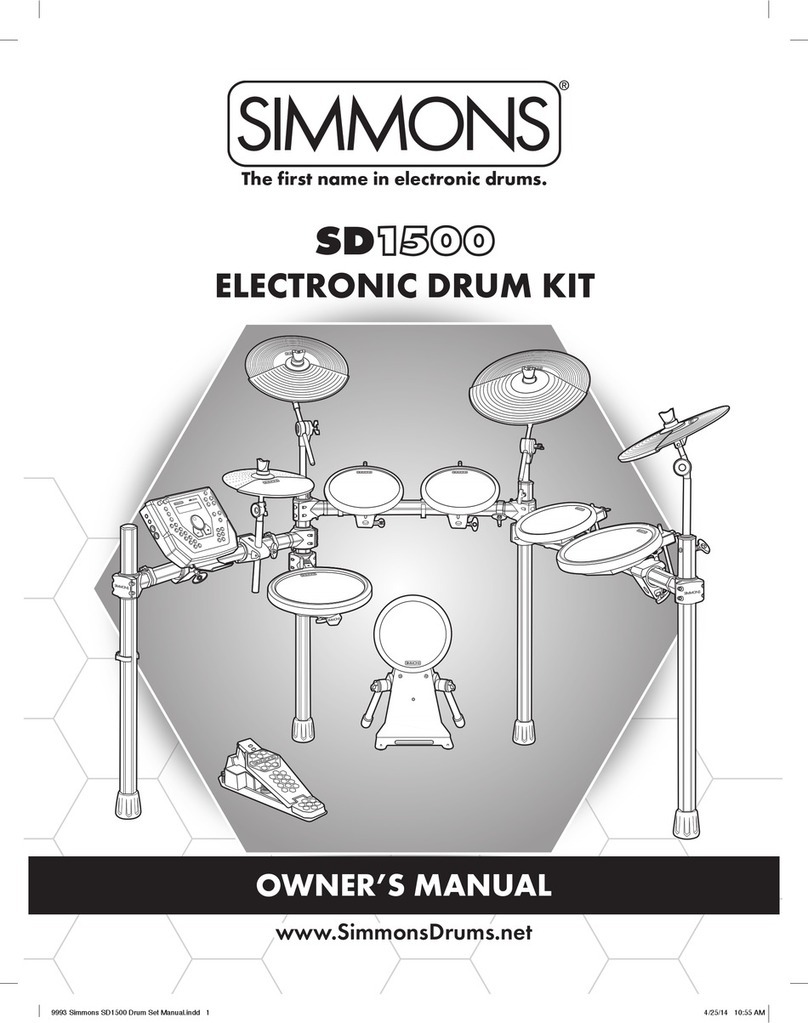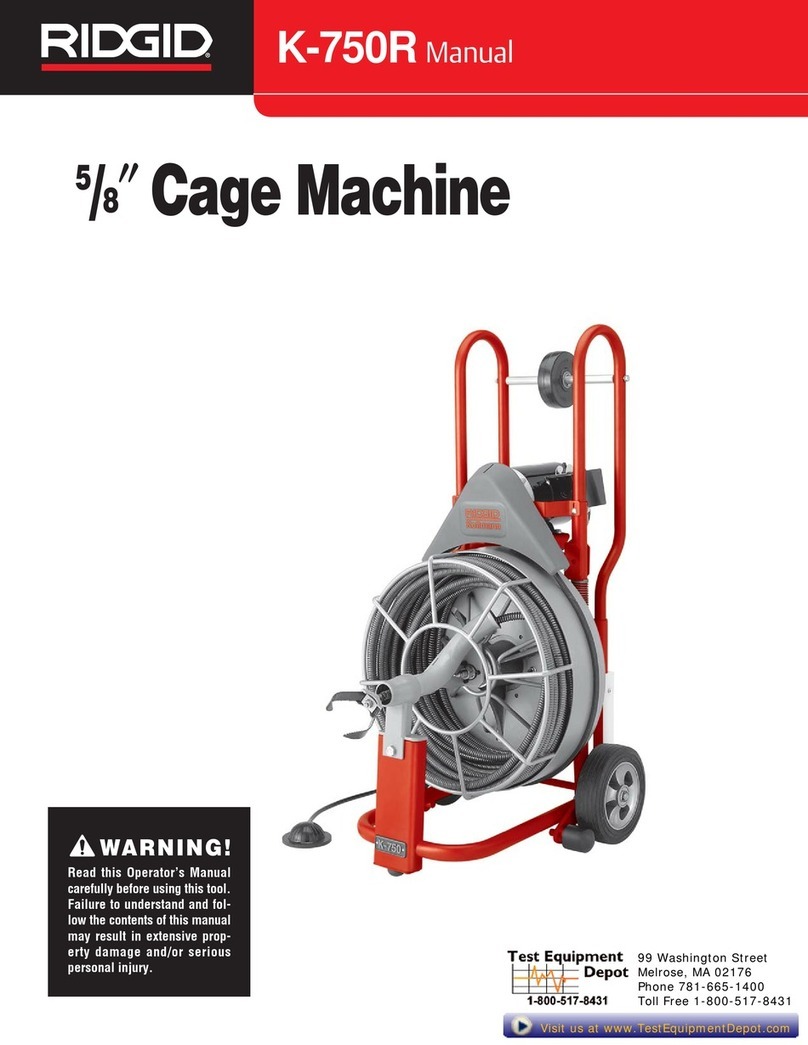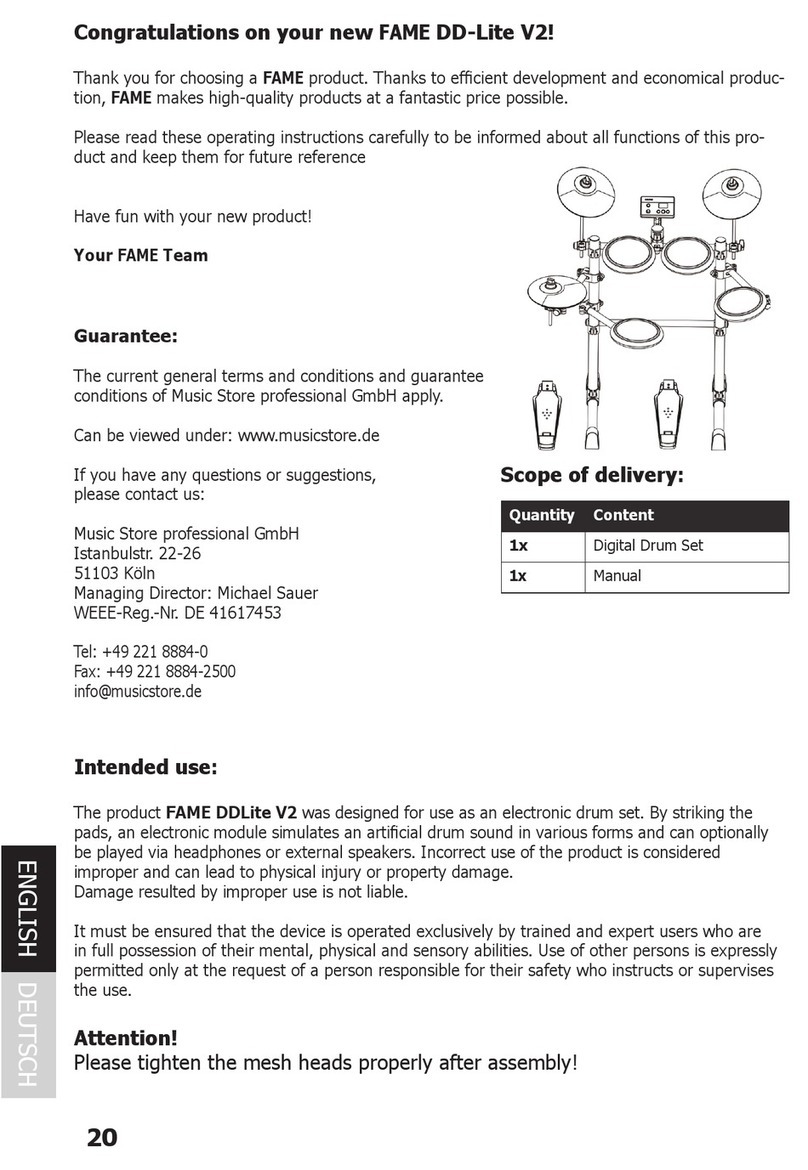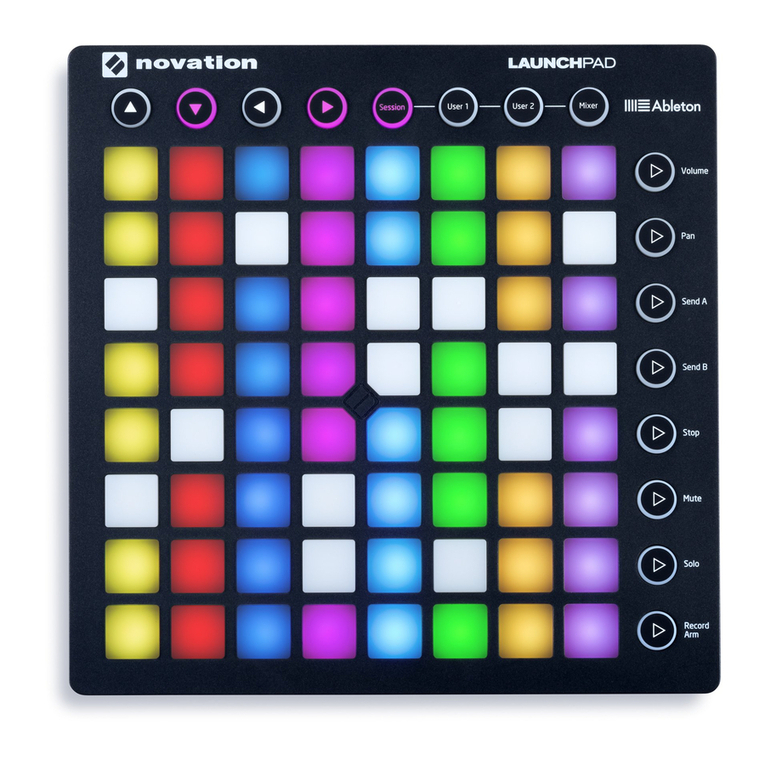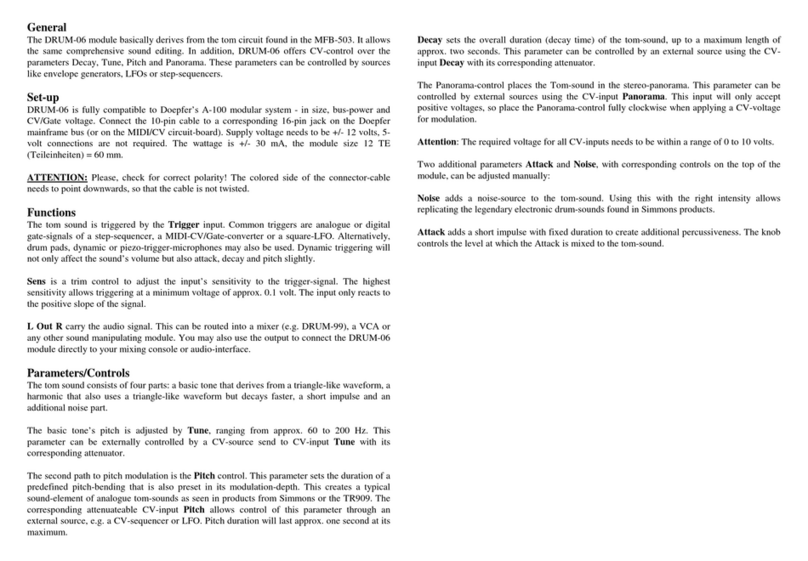Simmons TITAN 20 User manual

SimmonsDrums.net OWNER’S MANUAL
ELECTRONIC DRUM KIT WITH MESH HEADS

2 3
OWNER’S MANUAL
SAFETY INSTRUCTIONS
1. Read these instructions.
2. Keep these instructions.
3. Heed all warnings.
4. Follow all instructions.
5. Do not use this apparatus near water.
6. Clean only with dry cloth.
7. Do not block any ventilation openings. Install in
accordance with the manufacturer’s instructions.
8. Do not install near the heat sources such as radiators,
heat registers, stoves, or other apparatus (including
amplifiers) that produce heat.
9. Do not defeat the safety purpose of the polarized or
grounding-type plug. A polarized plug has two blades
with one wider than the other. A grounding type plug
has two blades and a third grounding prong. The wide
blade or the third prong are provided for your safety, if
the provided plug does not fit into your outlet, consult an
electrician for replacement of the obsolete outlet.
10. Protect the power cord from being walked on or pinched
particularly at plugs convenience receptacles, and the
point where they exit from the apparatus.
11. Only use attachments/accessories specified by the
manufacturer.
THE LIGHTNING FLASH WITH ARROWHEAD SYMBOL WITHIN AN EQUILATERAL TRIANGLE IS INTENDED TO
ALERT THE USER TO THE PRESENCE OF UNINSULATED DANGEROUS VOLTAGE WITHIN THE PRODUCT’S
ENCLOSURE THAT MAY BE OF SUFFICIENT MAGNITUDE TO CONSTITUTE A RISK OF ELECTRIC SHOCK TO
PERSONS.
APPARATUS SHALL NOT BE EXPOSED TO DRIPPING OR SPLASHING AND THAT NO OBJECTS FILLED WITH
LIQUIDS, SUCH AS VASES, SHALL BE PLACED ON THE APPARATUS.
THE EXCLAMATION POINT WITHIN AN EQUILATERAL TRIANGLE IS INTENDED TO ALERT
THE USER TO THE PRESENCE OF IMPORTANT OPERATING AND MAINTENANCE(SERVICING) INSTRUCTIONS IN
THE LITERATURE ACCOMPANYING THE PRODUCT.
12. Use only with the cart, stand, tripod,
bracket, or table specified by the
manufacturer, or sold with the
apparatus. When a cart is used,
use caution when moving the cart/
apparatus combination to avoid injury
from tip-over (Figure 1).
13. Unplug this apparatus during lightning storms or when
unused for a long periods of time.
14. Refer all servicing to qualified service personnel.
Servicing is required when the apparatus has been
damaged in any way, such as power-supply cord or
plug is damaged, liquid has been spilled or objects
have fallen into the apparatus, the apparatus has been
exposed to rain or moisture, does not operate normally,
or has been dropped.
WARNING: To reduce the risk of fire or electric shock, do
not expose this apparatus to rain or moisture.
CAUTION: Apparatus shall not be exposed to dripping or
splashing and no objects filled with liquids, such as
vases, shall be placed on the apparatus.
CAUTION: Apparatus shall not be exposed to dripping or
splashing and no objects filled with liquids, such as
vases, shall be placed on the apparatus.
Figure 1
CONGRATULATIONS!
…on your purchase of this Simmons Titan 20 Electronic Drum Kit. To get the most
enjoyment from this kit, we recommend that you skim through this manual at
least once, then refer back to it to learn more about specific functions.
CARING FOR YOUR TITAN 20
ELECTRONIC DRUM SET
LOCATION
• Keep the drum kit away from direct sunlight, high temperature sources, and
excessive humidity to prevent deformation, discoloration, or more serious
damage
POWER SUPPLY
• Turn the power switch OFF when the Titan 20 is not in use.
• The AC adapter should be unplugged from the AC outlet
if the Titan 20 is not to be used for an extended period
of time.
• Avoid plugging the AC adapter into AC outlet that is also powering high-
consumption appliances such as electric heaters or televisions. Also avoid
using multi-plug adapters, since these can reduce sound quality, cause
operation errors, and result in possible damage.
• To avoid damaging the unit, turn the Titan 20 and all related devices OFF prior
to connecting or disconnecting cables.
HANDLING AND TRANSPORT
• Never apply excessive force to controls, connectors, and other parts.
• Unplug cables by gripping the plug firmly. Do not pull on the cable.
• Disconnect all cables before moving the module.
• Physical shocks caused by dropping, bumping, or placing heavy objects on the
module can result in scratches and more serious damage.
CLEANING
• Clean the module with a dry, soft cloth.
• A slightly damp cloth may be used to remove stubborn grime and dirt.
• Never use cleaners such as alcohol or thinner.
• To avoid discoloration, do not place vinyl objects on top
of module.
ELECTRICAL INTERFERENCE
• The module contains digital circuitry and may cause interference if placed too
close to radio or television receivers. If this occurs, move the Titan 20 further
away from the affected equipment.
SERVICE AND MODIFICATION
• There are no user serviceable parts in the drum module.
• Do not attempt to open the sound module or make any change in the circuits
or parts of the unit. This would void the warranty.

4 5
OWNER’S MANUAL
TABLE OF CONTENTS
SAFETY INSTRUCTIONS ...............................2
CARING FOR YOUR TITAN 20 ELECTRONIC DRUM SET. . . .3
FEATURES ............................................6
ASSEMBLING YOUR KIT ...............................7
CONNECTIONS
Connecting the Pads .............................. 10
Connecting the Power Supply........................11
Connecting External Audio Devices ..................11
USB Audo and MIDI Connection .....................11
Connecting Headphones............................11
TITAN 20 DRUM MODULE OPERATION
Top Panel .........................................12
LED Display........................................13
Rear Panel.........................................14
Back Panel ........................................14
GETTING STARTED
Switching the Power On.............................15
Basic Operations and Navigation....................15
KIT MODE
Selecting a Kit .....................................16
Editing a Drum Sound...............................16
Editing the Drum Mix ...............................16
SONG MODE
Selecting a Song ...................................17
Playing a Song.....................................17
Muting the Drum Part...............................17
Changing the Song Mix .............................17
Recording a Song ..................................17
Click (Metronome) ..................................17
PRACTICE MODE.....................................18
SETUP MODE
Setting up Parameter Definitions ....................19
Factory Reset .....................................20
Bluetooth Audio and MIDI..........................20
DRUM KIT PRESETS
Drum Kit List .......................................21
Song List ..........................................21
Drum Sound List....................................21
MIDI IMPLEMENTATION CHART...................... 23
SPECIFICATIONS ....................................24
WARRANTY ........................................ 24
FINAL ASSEMBLED KIT

7
OWNER’S MANUAL
ASSEMBLING YOUR KIT
INSIDE THIS PACKAGE
Before assembly, please make sure that all the items listed below are present.
6
FEATURES
TITAN 20 SOUND MODULE GENERAL FEATURES
POLYPHONY
• Voices - 32
SOUND
• Drum Voices - 103
• Drum Kits - 10 Preset / 1 User
• Songs - 3 Preset / 1 User
EFFECTS
• Reverb - Hall1, Hall2, Room1, Room2, Room3, Stage1,
Stage2, Plate, Delay, Echo
TRIGGER INPUTS
• 1 x Kick, Single Zone
• 1 x Snare, Dual Zone
• 3 x Toms, Single Zone
• 1 x Hi-Hat, Single Zone
• 1 x Ride, Single Zone
• 1 x Crash, Single Zone
HARDWARE
• Drum Rack and Mounts
• Kick pedal / Trigger Module
• Hi-Hat pedal
• 8” Dual Zone Mesh Snare Pad
• 8” Single Zone Tom Pads (x3)
• 10” Single Zone Hi-Hat Cymbal Pad
• 10” Single Zone Crash Cymbal Pad
• 10” Single Zone Ride Cymbal Pad
EXTERNAL CONNECTIONS
• ” Headphone Output
• 2 - ¼” Master Outputs
• ” Stereo Aux Input
• USB Connection for MIDI via computer
SEQUENCER
• Preset Songs - 10
• User Songs - 1
• Tempo - 20-240 BPM
• Click/Metronome - Click Voice
POWER
• Power: 9v, 600ma
DIMENSIONS
• 39" H x 43" W x 26" D
(approximate assembled dimensions)
WEIGHT
• 32.4 Lbs / 14.7 Kg
Cymbals
Drum Rack
Accessories
Kick Pad
Bass Drum Pad & Pedal
T20KPDL
Drum Module
& Tablet Shelf
T20M
Hi-Hat Pedal
Foot Controller
T20HHC
Hi-Hat Arm (Short)
Multi-pin Cable Harness
1 Pair
Drumsticks
AC Adaptor
1 L–Rod for Snare Pad 10
Hook-and-
Loop Cable
Strips
Drum Key
TSCYM10S
Drum Pads
Dual Zone 8”
Snare Mesh Drum
Single Zone 8” Tom Mesh Drums
T20PAD8
T20PAD8D
TSCYM10S TSCYM10S
T20RK
Single Zone
10” Ride Cymbal Pad
Single Zone
10” Crash Cymbal Pad
Single Zone
10” Hi-Hat Cymbal Pad
2 Cymbal Arms (Long)

8 9
OWNER’S MANUAL
ASSEMBLING YOUR KIT
STEP 1 - DRUM RACK
The Drum rack will be partially assembled in the box.
Remove the drum rack components from the box. The rack is
in three components:
One component is shaped like an “h”, and the two vertical
posts have feet on the bottom. This is the right side of the
rack. The taller post should be on the inside edge.
The second component looks the same, but it has an
additional arm attached. This is the left side of the rack.
Again, the tall post (with two arms attached) faces the
inside of the rack.
Finally, there is one long bar with three clamps attached.
This is the center of the rack, and it joins the other two
together.
Insert the long bar between the two other components.
The clamps on this bar should face away from the drummer.
Tighten the connecting clamps until the rack is stable.
STEP 2 - ATTACH CYMBAL ARMS
Insert each cymbal arm into the rack clamp. Insert (Long)
hi-hat arm on the left-side rack arm’s cymbal clamp. Slide
the hi-hat arm through the plastic sleeve to adjust the
height.
STEP 3 - ATTACH CYMBAL PADS
Place the cymbal pads on the tilter assemblies.
Put the
felt on next, then screw down the cymbal nut to attach.
STEP 4 - ATTACH DRUM MODULE
Loosen the wing screw on the module mount located on
the crossbar. Place the drum module into the drum clamp.
Tighten the wing screw to secure the module.
ASSEMBLING YOUR KIT
STEP 5 - POSITION PEDALS & ATTACH DRUM PADS
Place the hi-hat pedal on the floor and to the left, as
illustrated below. Place the bass pedal on the floor in the
center of the rack as illustrated.
Loosen the wing screws on the drum mount clamps then
place the tom pads into the mounts and tighten the wing
screws.
Place the L-rod into the clamp on the short arm. Insert
this L-rod into the snare drum pad and tighten the wing
nut on the bottom.
STEP 6 - CONNECT MODULE TO THE PADS
Using the provided cables, connect the ¼” jacks to the
corresponding drum pads, cymbal pads and kick pad.
(Cables are marked accordingly, see diagram on next page).
The 25-pin connection will attach to the port on the bottom
of the sound module. Use the included hook-and-loop cable
strips to retain cables to the rack.
NOTE: The voice of the hi-hat pad is controlled by the hi-hat
pedal. Similar to a real drum kit, the hi-hat pad functions
as an ‘open hi-hat’ when the pedal is released. When the
pedal is pressed down, it functions as a ‘closed hi-hat’.

11
OWNER’S MANUAL
CONNECTIONS
CONNECTING THE POWER SUPPLY
Connect the AC power adapter to a wall as shown in this
illustration. Under the module, there is a hook that you can
run the power cable through for added strain relief.
CONNECTING EXTERNAL AUDIO DEVICES
The audio output from an external source can be connected
to the AUX INPUT jack on the rear panel and mixed with the
sound of the drum module. This is ideal if you want to play
along with songs or follow an audio drum tutorial on your
smartphone or tablet. The volume of the external signal is
controlled on that device.
USB AUDIO AND MIDI CONNECTION
The USB connector allows you to connect the module
directly to your computer. It can be connected without driver
installation under the Windows & macOS environment. The
module will be recognized to receive and transmit Audio
and MIDI messages through a single USB cable, The Titan
20 module will appear as “Titan 20” in the USB device
options of your software.
NOTE: When the USB is connected to a computer, all MIDI
messages will be received and transmitted via USB.
You can also connect to a computer or mobile device
using Bluetooth Audio or Bluetooth MIDI. See page 20 for
instructions. (USB cable not included).
CONNECTING HEADPHONES
Your headphones can be connected to the Titan 20 module.
The headphone jack is located on the front left side of
module. Use the MASTER VOLUME knob to adjust the
headphone volume.
10
CONNECTIONS
CONNECTING THE PADS
CAUTION!
To prevent electric shock and damage to the device, make sure the power is switched
OFF on the sound module and all related devices before making any connection.
To Ride
To Hi-Hat
Sound
Module
To Hi-Hat
Pedal
To Kick
To Snare
To Tom 1 To Tom 2
To Tom 3
From
Sound Module
to 7 Pads
*See Appendix for Pad, Triggers, Name and MIDI chart.
To Crash

12 13
OWNER’S MANUAL
TITAN 20 DRUM MODULE OPERATION
TOP PANEL
4
6
12
13
14
7
5
1
TOP PANEL
1. Power Button: Switches the module on and off.
2. Volume Knob: Controls the level of the headphone and
line outputs.
3. + / - Buttons: These buttons change values depending
on the mode. The default is changing Kits in Kit Mode.
4. LED Display: This shows the currently selected Kit, Song,
or value.
5. Bluetooth Indicator: This LED turns on when a Bluetooth
connection has been established.
6. Kit Button: Press this button and then + and – to change
to a different drum kit.
7. Song Button: Press this button and then + and – to
select a song for playback or recording. Press and hold
this button to enter Practice Mode.
8. Tempo Button: Press this button and then use + and – to
set the tempo of the song or metronome. Tap this button
in rhythm to automatically set the tempo. The Tempo
light will flash at the currently-selected tempo.
9. Edit/Sel Button: Press this button to edit the drum kit.
10. Rec Button: Press this to start recording your playing to
the User song.
11. Click button: Press this to turn on the metronome.
12. Mix/Mute Button: Press this to change the volume or
pan of the drums. Press and hold to mute the drum part
during song playback.
13. Play Button: Starts playback of the currently-selected
song. Press both Mix/Mute + Play to save your drum kit
to the user kit.
14. Setup Button: Press this to adjust trigger and MIDI
functions.
TITAN 20 DRUM MODULE OPERATION
LED DISPLAY
The buttons on the module indicate the KIT or SONG mode
status. When Kit mode is selected, that button lights up
and the current kit number is shown in the display. When
Song is selected, that button lights up and the song number
appears in the display.
3
2
8
11
9
10

14 15
OWNER’S MANUAL
GETTING STARTED
SWITCHING THE POWER ON
1. Connect the AC Adapter to the drum module.
2. Press the power switch on the front panel to turn on the
module.
NOTE: There is an automatic power off function that can
turn off the module when the kit is not being used for a
certain period of time. The default setting is Always ON. You
can change this setting by holding down the [KIT] button for
two seconds. This will disable the auto power off function.
Press and hold the [KIT] button again to switch it back on.
BASIC OPERATION AND NAVIGATION
There are 3 main modes for the module KIT, SONG and
SETUP. To enter these modes press the corresponding
buttons on the top left panel of the module.
1. Select the parameter to be adjusted.
2. Adjust the value using [ - ] / [+] buttons.
TITAN 20 DRUM MODULE OPERATION
REAR PANEL
1. Trigger Input Jacks
The included multipin cable connects the pads and the
pedals to the module.
BACK PANEL
1. AC Adapter Input
Connection for the included 9V DC power adapter.
2. USB Port
Used for connecting the Titan 20 module to a computer.
3. AUX Input
Stereo ” jack to connect external audio devices to
module.
4 Output
¼” stereo audio outputs to connect to external audio
sources.
5. Headphones (on left side panel)
Connect a pair of stereo headphones to practice quietly.
6. Tablet Shelf
The included shelf supports a smartphone or tablet for
displaying videos or apps while you play along. The
shelf clicks in place on the back of the module, and
can be removed when not in use. The padded back
and bottom help to keep you device in place during a
performance.
1
12 3 4 5
6

16 17
OWNER’S MANUAL
KIT MODE
SELECTING A KIT
Entering KIT Mode
1. Press the [KIT] button. The button lights up and the LED
displays the current Kit number.
2. Press the [–] / [+] buttons to select a preset or user kit.
EDITING A DRUM SOUND
The drum kits of the module can be modified from the
factory presets. For example, you can change the snare
drum sound for a kit. See the steps below on how to change
the sound of each pad.
1. Press the [KIT] button.
2. Press the [EDIT/SEL] button to see the current voice - the
default is the Snare pad.
3. Strike a drum pad to view the Voice currently assigned.
4. Press the [ - ] / [+] buttons to change the assigned voice.
A list of drum sounds is at the end of this manual.
5. To save this kit to the user kit location, press the [MIX/
MUTE] and [PLAY] buttons.
EDITING THE DRUM MIX
You can also change the mix, pan, and effects send for each
of the drum pads.
1. Press the [KIT] button.
2. Press the [MIX/MUTE] button. There are four settings
you can change:
“LEL”: Volume Level. This changes the volume of the
selected drum pad.
”PAn”: This changes the position between the left and
right speaker. "L63" is full left, "C" is center, and "r63" is
full right.
”rES”: Reverb Send. This is the amount of reverb for the
selected pad. Both the Reverb Send and Reverb Level
need to e turned up to hear the reverb effect.
“rEL”: Reverb Master Level. This is the overall reverb
level for the kit.
3. Once you’ve selected the parameter to change, use the
+ and – buttons to edit the value.
4. To save this kit to the user kit location, press the [MIX/
MUTE] and [PLAY] buttons.
SONG MODE
SELECTING A SONG
1. Press the [SONG] button. The button lights up and the
LED displays the current Song Number.
2. Press the [–] / [+] buttons to select the song you want to play.
PLAYING A SONG
1. Press [PLAY] to play a song.
2. Press the [PLAY] button again to stop playback of the song.
NOTE: You can temporarily change the tempo of a song
while playback is in progress by using the [TEMPO] and [–]
/ [+] buttons. The song returns to its default tempo when a
different song is selected.
MUTING THE DRUM PART
1. While a Song is playing press and hold the [MIX/MUTE]
button. This will mute the drum sound. The screen will
show the mute status “On” or “Off”
2. To unmute the Drums press and hold [MIX/MUTE] again.
CHANGING THE SONG MIX
While in song mode, press the MIX button to adjust the mix
between the drums (either prerecorded or your own playing)
and the other instruments.
1. Press MIX. The display will show something like “5.5”,
which means that there is a 50%/50% mix between the
drum and the other instruments.
2. While in this MIX screen, press + to increase the level of
the drums and decrease the level of the band. Press – to
decrease the level of the drums/increase the level of the
band.
RECORDING A SONG
1. Press the [REC] button. Recording will start after you
hear one bar of metronome clicks.
2. Press the [REC] button again to stop recording. After you
have stopped recording, press the [PLAY] button to play
back your recording. Press [PLAY] one more time to stop
playback.
CLICK (METRONOME)
The Click is the metronome. The click can be played during a
song in song mode or on its own.
Press [CLICK] button to start and stop the metronome.
1. To change the time signature, press and hold the [CLICK]
button for 2 seconds.
2. Press the [ - ] / [ + ] buttons to select the time signature
that you want. Available choices are: ¼, , ¾, , , ,
, and .
3. To adjust the tempo of the click press the [TEMPO]
button and use the [ - ] / [ + ] buttons to adjust.
4. You can also adjust the tempo by using the “TAP”
function. Press the [TEMPO] button at the tempo you
want to hear the click. The new tempo will be set
automatically.

18 19
OWNER’S MANUAL
PRACTICE MODE
Press and hold SONG to enter Practice Mode. Practice mode
has the goal of making you a more accurate drummer. It
plays backing tracks while you play along while measuring
your timing accuracy on the quarter note (usually kick and
snare.)
When in Practice Mode, the LED display shows an indication
of whether you are playing on, before, or after the beat. See
the guide below.
If your playing is slightly late (behind the beat) you might
see “- ]-“ in the display. If your playing was ahead of the
To use Practice Mode:
1. Press and hold the SONG button to enter practice mode.
The display will briefly read “Pct.”
2. Press + or – to select one of the Practice songs: P01, P02,
or P03. Press Edit to change other settings.
3. Press Play. There will be a 1-bar intro that plays the
click. Then the accompaniment song begins and it starts
listening for your playing. Practice Mode listens only on
the quarter note beat. Each beat is scored using the
Practice Meter described above.
4. When finished, press the Play button again. The final
percentage score is shown on the display: “92” means
92% accurate.
When in Practice Mode, press EDIT to select and then edit
one of the following settings:
“dIf”: Difficulty
This setting decreases the timing range that is acceptable
for being played “on time.” 1 is the easiest mode where 3 is
the most difficult. You need to be very precise to get 100%
accuracy in difficulty level 3.
“tps”: Tempo Shift
When this is switched on, the tempo will accelerate in the
fourth bar of the cycle, then the tempo will be +5 bpm for
the next three bars. Then it will accelerate again, landing on
another tempo that is +5 bpm for the next three bars. The
cycle goes: regular tempo, +5, +5, -5, -5 (regular tempo), -5,
-5, +5, then repeats.
SETUP MODE
The Setup mode is for functions of the module that are
common to each kit such as trigger setup for the pads and
MIDI settings.
1. Press the SETUP button until you see the parameter you
wish to change. See below for a list of parameters and
their definition.
2. Strike the drum pad you want to edit to view the setting
currently assigned
3. Press the [ - ] / [ + ] buttons to change the parameter
setting.
If you want to return to factory settings, perform a Factory
Reset on your drum module. (See page 20)
SETUP PARAMETER DEFINITIONS
"thr": Threshold
This setting allows a trigger signal to be received only
when the pad is struck harder than a specified force. This
can be used to prevent a pad from sounding in response to
peripheral vibrations from another pad.
"Cur": Trigger Curve
This setting allows you to control the relation between the
velocity (striking force) and changes in volume (the dynamic
curve.) Adjust this curve until the response feels as natural
as possible. If you feel like you need to hit the pads too hard
to make a sound, try setting the curve to "Esy" (easy). The
values are: "nor" = normal, "dyn" = dynamic, "Esy" = easy,
"Fid" = fixed.
“r-C”: Retrigger Cancel
Retrigger Cancel prevents retriggering from occurring.
Although setting this to a high value prevents retriggering,
it then becomes easy for sounds to be omitted when the
drums is played fast (like during a drum roll). Set this to
the lowest value possible while still ensuring there are no
repeated hits or double-triggers.
“tAL”: Pad Crosstalk
When two pads are mounted on the same stand, the
vibration produced by hitting one pad may trigger the
sound from another pad unintentionally, this is called
crosstalk. You can avoid this problem by adjusting Crosstalk
on the pad that is sounding inadvertently. If the value is set
too high, then when two pads are played simultaneously,
the one that is struck less forcefully will not sound. Setting
the value too low may result in crosstalk.
"SEn": Pad Sensitivity
This control changes the input level of the trigger. Turn this
level lower, and it will take more force to play the drum at its
highest dynamic. Turn it higher, and it will take less force to
play the highest dynamic.
“not”: MIDI Note
When using the Titan 20 with MIDI synths or software, each
pad you hit sends a MIDI note message. The default MIDI
note numbers are shown in the chart to the right. However,
you may have software with a different arrangement of
MIDI notes. To change the note number the module sends
MIDI Note Pad
36 Kick
38 Snare – Center
40 Snare – Rimshot
48 Tom 1
45 Tom 2
43 Tom 3
46 Hi Hat - Open
42 Hi Hat - Closed
44 Hi Hat - Pedal
49 Crash
51 Ride
when you play a pad, select this parameter, hit a pad, then
use the + and - buttons to change the new note number.
"LoC”: MIDI Local Control.
If this parameter is changed to off, playing the pads won’t
trigger sounds in the module. Only the MIDI input triggers
these sounds. This may be useful if recording the kit using
DAW software, so that sounds aren’t triggered twice.
“bLE”: Bluetooth Enable
The default is On. The Titan 20 will be available for
Bluetooth Audio or MIDI connections from any device. To
disable this, set Bluetooth Enable to Off.
beat (early), you might see “-[ -“. The display is only active
for the quarter note downbeat on kick and snare. If you are
100% accurate for that quarter-note beat timing, you will
see “-[ ]-“ in the display each time. Playing at 99% might
show indicators to the left, and 101% would show indicators
to the right.
As the difficulty moves up, you need to be even more
accurate. Perhaps 99.5% accuracy would be enough to
register “slightly early” instead of “on time.”
“typ”: Type
There are 6 practice modes:
1. Click: Play along with the band and the click.
2. NoClik: Play along with the band but no click
3. NoClik3/1: Play along with the song. The click will play
for three bars, then the click and band will be silent
for one bar. (See figure below)
4. NoClik1/1: The click will play for one bar, then the click
and band will be silent for one bar
5. NoClik1/3B: The backing track and click will play for
one bar, then the click and band will be silent for one
bar. On bar three, only the bass part will come back.
Then it will be silent for one more bar, then
repeat to the beginning.
6. NoClik1/3: The band and click play for 1 bar. Then
there are three bars of silence, then it repeats.
Press the Mix button in practice mode to change the
balance between your drums and the “band” backing you
up. The works the same as Song mode, see previous section
for details.

20 21
OWNER’S MANUAL
FACTORY RESET
There may be occasions where you want the module to
return to the factory settings. This function will return the
module back to factory setup.
1. Power off the module.
2. Press and hold the - and + buttons while simultaneously
pressing and holding the power button. The module
display will read “rSt” during startup.
BLUETOOTH
The Titan 20 works with both Bluetooth MIDI and Audio.
Bluetooth MIDI is often used for apps, like the Simmons
app for iOS. Bluetooth Audio allows you to play music from
your phone or tablet into the Titan 20, and that sound will
come through the line outputs and headphone outputs.
The Titan 20 module is always listening for a Bluetooth
connection, simply use your phone or tablet to connect.
When a Bluetooth connection is active, the Bluetooth LED
on the front panel will turn on. Bluetooth can be disabled in
the module. (See page 19)
NOTE: Because the low bandwidth in Bluetooth, you can
only use Bluetooth Audio or Bluetooth MIDI – not both at
once. If you need both MIDI and Audio connections, you
need to use a USB connection with your device.
BLUETOOTH WIRELESS MIDI
The Titan 20 includes Bluetooth wireless MIDI for connection
to apps like the Simmons App for iOS. To connect the drum
module to your tablet or smartphone, open the Bluetooth
MIDI settings in your app and select the Titan 20 MIDI. The
front-panel Bluetooth LED should light up.
BLUETOOTH WIRELESS AUDIO
The Titan 20 can also operate as a Bluetooth Audio
receiver. To send sound through the module’s line out and
headphone out, simply choose the Titan 20 device from your
smartphone, tablet, or computer. Again, the Bluetooth LED
on the front panel will light when a Bluetooth connection is
active.
NOTE: The Titan 20 can’t act as a Bluetooth Audio Trans-
mitter to Bluetooth wireless speakers or headphones. The
reason is that the latency delay is too long on headphones
like these, so you would hear a noticeable delay between
hitting the pad and hearing a sound.
SETUP MODE DRUM KIT PRESETS
DRUM KIT LIST
Kit # Kit Name
Kit 1 Heavy Rock
Kit 2 Modern Pop
Kit 3 Metallic
Kit 4 Americana
Kit 5 Yacht Rock
Kit 6 Funk
Kit 7 Nails
Kit 8 Hip Hop
Kit 9 SDSV
Kit 10 Latin
Kit 11 Tekno / User Kit
SONG LIST
Song # Song Name
1 Classic Rock
2 R&B
3Metal
4 User
DRUM SOUND LIST
Section Number Sound Name
Kick 101 TamIm14x24
Kick 102 GrtBC16x22
Kick 103 LudMp14x22
Kick 104 TmSSC18x22
Kick 105 TamImpDamp
Kick 106 HipHopKick
Snare 201 BkwdCop-RS
Snare 202 BkwdCop-Sn
Snare 203 LudCOB-RS
Snare 204 LudCOB-Sn
Snare 205 GrtBlBr-RS
Snare 206 GrtBlBr-Sn
Section Number Sound Name
Snare 207 KepSS-RS
Snare 208 KepSS-Sn
Snare 209 HipHop1
Snare 210 HipHop2
Snare 211 LdCOBDm-RS
Snare 212 LdCOBDm-Sn
Snare 213 PrlPicc-RS
Snare 214 PrlPicc-Sn
Tom 301 GrtBC-12
Tom 302 GtrBC-13
Tom 303 GrtBC-14
Tom 304 LudMpl-12
Tom 305 LudMpl-14
Tom 306 LudMpl-16
Tom 307 TamImp-13
Tom 308 TamImp-16
Tom 309 TamImp-18
Tom 310 TamSSC-10
Tom 311 TamSSC-12
Tom 312 TamSSC-14
Tom 313 TamDamp-13
Tom 314 TamDamp-16
Tom 315 TamDamp-18
Hi-Hat 401 IstXt14-Cl
Hi-Hat 402 IstXt14-Op
Hi-Hat 403 IstXt14-Ft
Hi-Hat 404 IstXt14-Sp
Hi-Hat 405 Past14-Cl
Hi-Hat 406 Past14-Op
Hi-Hat 407 Past14-Ft
Hi-Hat 408 Past14-Sp
Hi-Hat 409 HipHopHHCl

22 23
OWNER’S MANUAL
MIDI IMPLEMENTATION CHART
O: YES X: NO
Function Transmitted Recognized Remarks
Basic Default
Channel Changed
10 CH Only
X
1-16 CH
1-16 CH
Memorized
Mode Default
Messages
Altered
Mode 3
X
**********
Mode 3
X
X
Note
Number: True voice
0
~127
**********
0~127
0~127
Velocity Note ON
Note OFF
0 (99H, V=1–127)
O (89H, V=0)
O (9nH, V=1–127)
O (8nH, V=0) or 8nH
Aftertouch X X
Pitch Bender X O
Control Change 0, 32
1
5
6
7
10
11
64
65
66
67
80, 81
91, 93
100, 101
121
X
X
X
X
X
X
X
X
X
X
X
X
X
X
X
O
O
O
O
O
O
O
O
O
O
O
O
O
O (*1)
O
Bank Select
Modulation
Portamento Time
Data Entry
Volume
Pan
Expression
Sustain
Portamento
Sostenuto
Soft Pedal
DSP TYPE
DSP DEPTH
RPN LSB, MSB
Reset all Controllers
Program Change:
True Member
O 0-10 O 0-127
0-127
System Exclusive X X
System Common Song Position
Song Select
Tune
X
X
X
X
X
X
System Real Time Clock
Commands
X
X
X
X
Aux Messages Local ON/OFF
All Notes OFF
Active Sense
Reset
X
X
X
X
All Notes OFF is sent as
All Sound OFF (CC# 120)
*1: Registered parameter number: #0: Pitch sensitivity,
#1: Fine tuning, #2: Coarse tuning
Section Number Sound Name
Hi-Hat 410 HipHopHHOp
Hi-Hat 411 RnB-HHCl
Ride 501 IstXstBr22
Ride 502 IstXstBr23
Ride 503 ZilKSw21
Crash 601 IstXist19
Crash 602 ZilAThin19
Crash 603 ZilKSw17
Crash 604 ZilKDk18
Crash 605 ZilChina18
Percussion 701 Cajon
Percussion 702 CongaOp
Percussion 703 CongaSl
Percussion 704 Cowbell
Percussion 705 Drumsticks
Percussion 706 Maracas
Percussion 707 Shaker
Percussion 708 TimbaleHi
Percussion 709 TimbaleLo
Percussion 710 Tumba
Percussion 711 Clave
Electronic 801 C78Cym
Electronic 802 EHH-Cl
Electronic 803 Swarmbeats
Electronic 804 SnareTerror
Electronic 805 NastyKick
Electronic 806 PiccBrain
Electronic 807 PiccAnimal
Electronic 808 PiccBubbles
Electronic 809 PiccRing
Electronic 810 RattleTom1
Electronic 811 RattleTom2
Section Number Sound Name
Electronic 812 RattleTom3
Electronic 813 SDS7-HHFt
Electronic 814 SDSV-CHH
Electronic 815 SDSV-Cymb1
Electronic 816 SDSV0Cymb2
Electronic 817 SDSV-HHFt
Electronic 818 SDSV-Clap
Electronic 819 SDSV-OHH
Electronic 820 SDSV-Kick
Electronic 821 SDSV-Snare
Electronic 822 SDSV-Tom1
Electronic 823 SDSV-Tom2
Electronic 824 SDSV-Tom3
Electronic 825 TechSnare
Electronic 826 TechCymb1
Electronic 827 TechCymb2
Electronic 828 Tech-CHH
Electronic 829 Tech-OHH
Electronic 830 Tech-Kick
Electronic 831 Tech-Snare
Electronic 832 Tech-Tom1
Electronic 833 Tech-Tom2
Electronic 834 Tech-Tom3
Electronic 835 T808-CR
Electronic 836 C78-Tom1
Electronic 837 C78-Tom2
Electronic 838 C78-Tom3
DRUM KIT PRESETS
DRUM SOUND LIST
Mode 1: OMNI ON, POLY
Mode 2: OMNI ON, MONO
Mode 3: OMNI OFF, POLY
Mode 4: OMNI OFF, MONO

WARRANTY
Two (2) Years Limited Warranty
Subject to the limitations set forth below, Simmons® hereby
represents and warrants that the components of this product shall
be free from defects in workmanship and materials, including implied
warranties of merchantability or fitness for a particular purpose,
subject to normal use and service, for two (2) years to the original
owner from the date of purchase.
Retailer and manufacturer shall not be liable for damages based
upon inconvenience, loss of use of product, loss of time, interrupted
operation or commercial loss or any other incidental or consequential
damages including but not limited to lost profits, downtime,
goodwill, damage to or replacement of equipment and property,
and any costs of recovering, reprogramming, or reproducing any
program or data stored in equipment that is used with Simmons®
products. This guarantee gives you specific legal rights. You may
have other legal rights which vary from state to state. Some states
do not allow limitations on how long an implied warranty lasts, so
the above limitation may not apply to you.
Simmons
P.O. Box 5111 Thousand Oaks, CA 91359-5111
All trademarks and registered trademarks mentioned herein are
recognized as the property of their respective holders.
FCC STATEMENT
1. Caution: Changes or modifications to this unit not expressly
approved by the party responsible for compliance could void
the user’s authority to operate the equipment.
2. Note: This equipment has been tested and found to comply
with the limits for a Class B digital device, pursuant to Part
15 of the FCC Rules. These limits are designed to provide
reasonable protection against harmful interference in a
residential installation. This equipment generates, uses, and
can radiate radio frequency energy and, if not installed and
used in accordance with the instructions, may cause harmful
interference to radio communications. However, there is no
guarantee that interference will not occur in a particular
installation. If this equipment does cause harmful interference
to radio or television reception, which can be determined by
turning the equipment off and on, the user is encouraged to
try to correct the interference by one or more of the following
measures:
• Reorient or relocate the receiving antenna.
• Increase the separation between the equipment and receiver.
• Connect the equipment into an outlet on a different circuit.
SPECIFICATIONS
Pads 7 drum pads with touch response and two pedals for bass drum and hi-hat
Sounds 103 Drum Voices
Drum Kits 10 Preset kits, 1 User kit
Songs 3 Preset songs, 1 User song
Overall Controls Tempo, Main Volume
Metronome Click
Connections 9V adapter, headphones, USB to host (MIDI IN/OUT), aux input , stereo out, serial pin connector
Dimensions 39” (H) x 43” (W) x 26” (D) (approximate assembled dimensions)
Weight 32.4 Lbs / 14.7 Kg
Power Supply 9V Adapter
Accessories Drum Sticks, Drum Key, Velcro Cable Straps, User Manual
22502764 0522
Table of contents
Other Simmons Drum manuals
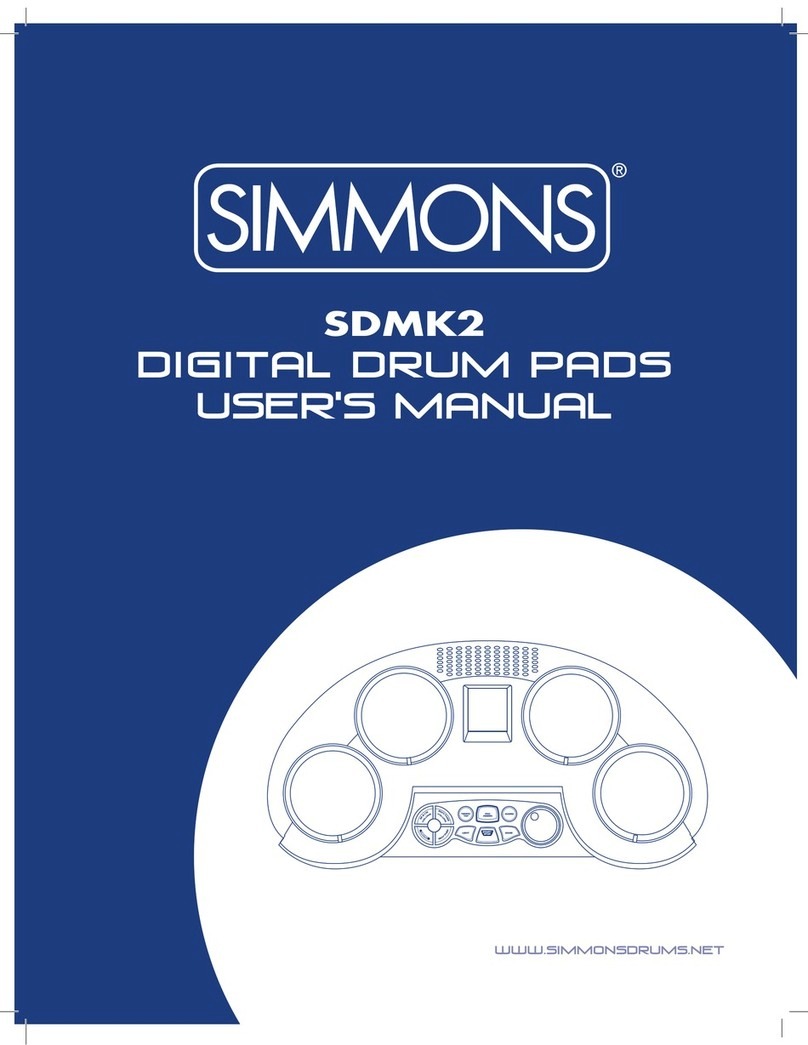
Simmons
Simmons SDMK2 User manual

Simmons
Simmons SD500 User manual

Simmons
Simmons SD7K User manual

Simmons
Simmons SD300KIT User manual

Simmons
Simmons SDS 800 User manual
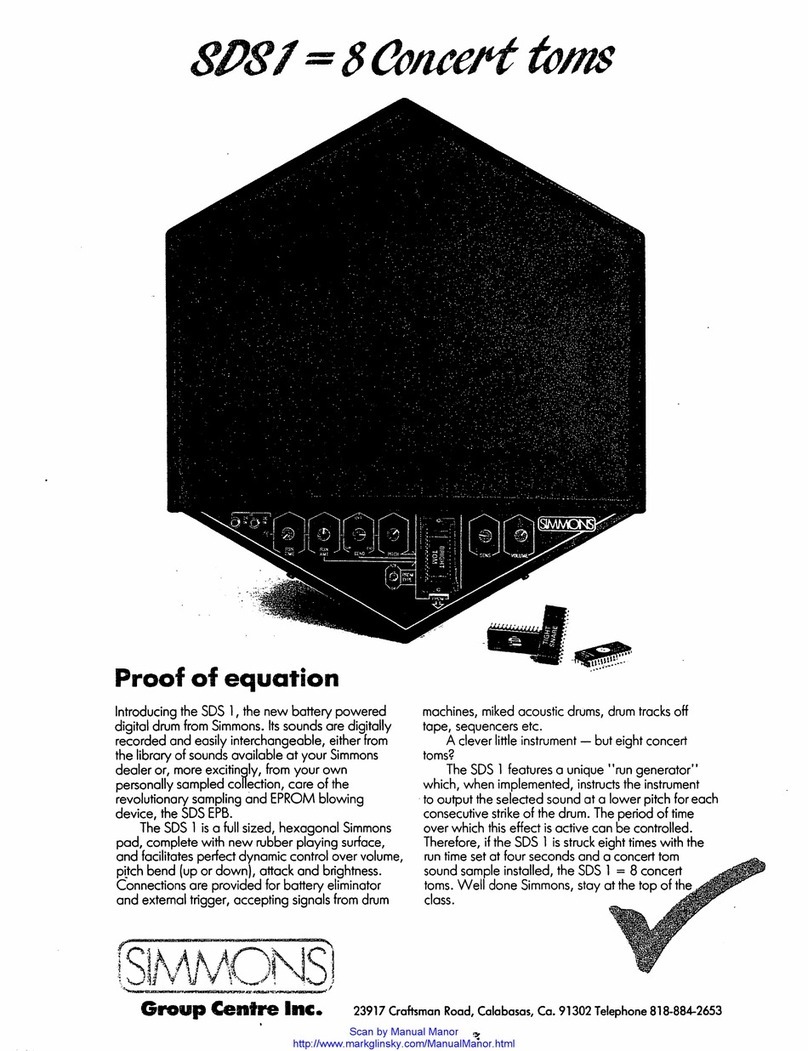
Simmons
Simmons SD81 User manual

Simmons
Simmons SD1250 User manual

Simmons
Simmons SDMP1 User manual

Simmons
Simmons SDD7 User manual

Simmons
Simmons SD9K User manual

Simmons
Simmons SD 100 User manual

Simmons
Simmons SDMP1 User manual

Simmons
Simmons SD1000 User manual

Simmons
Simmons SD1200 User manual

Simmons
Simmons SD9K User manual

Simmons
Simmons SDS 1 User manual

Simmons
Simmons SD600 User manual

Simmons
Simmons SDMK4 User manual

Simmons
Simmons SD XPRESS User manual

Simmons
Simmons SDS 8 User manual