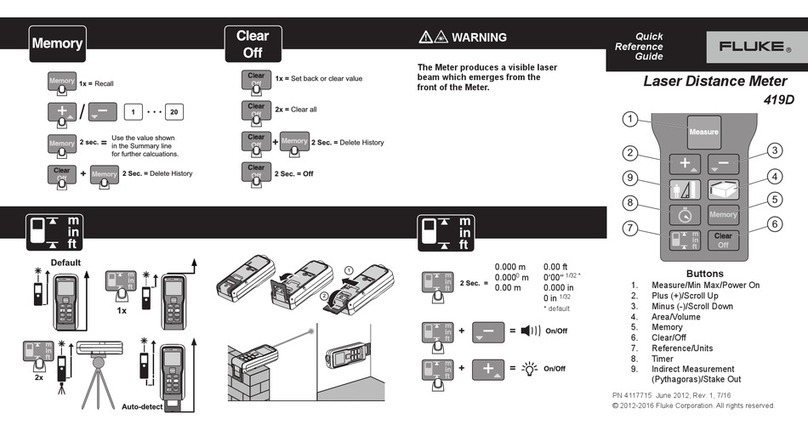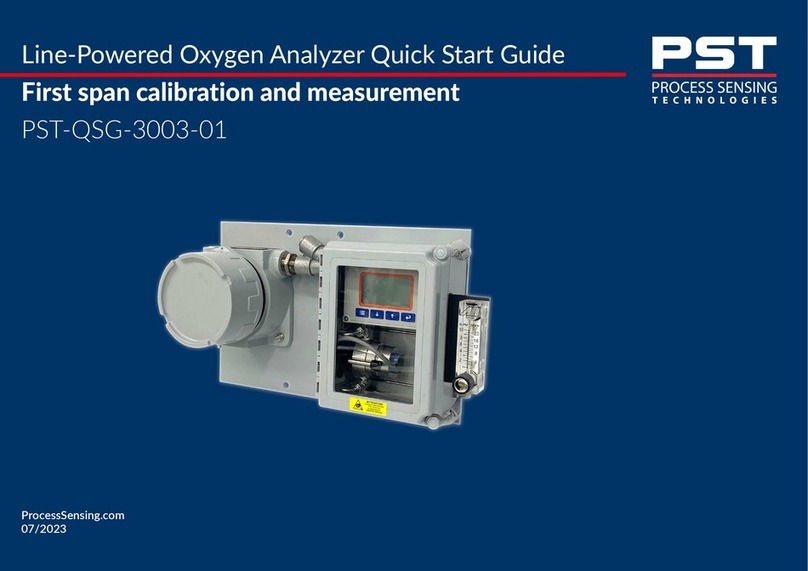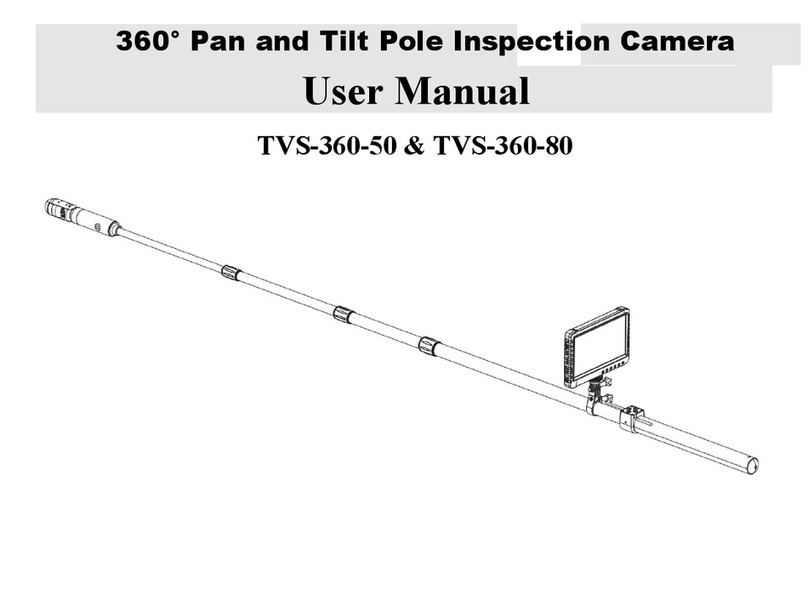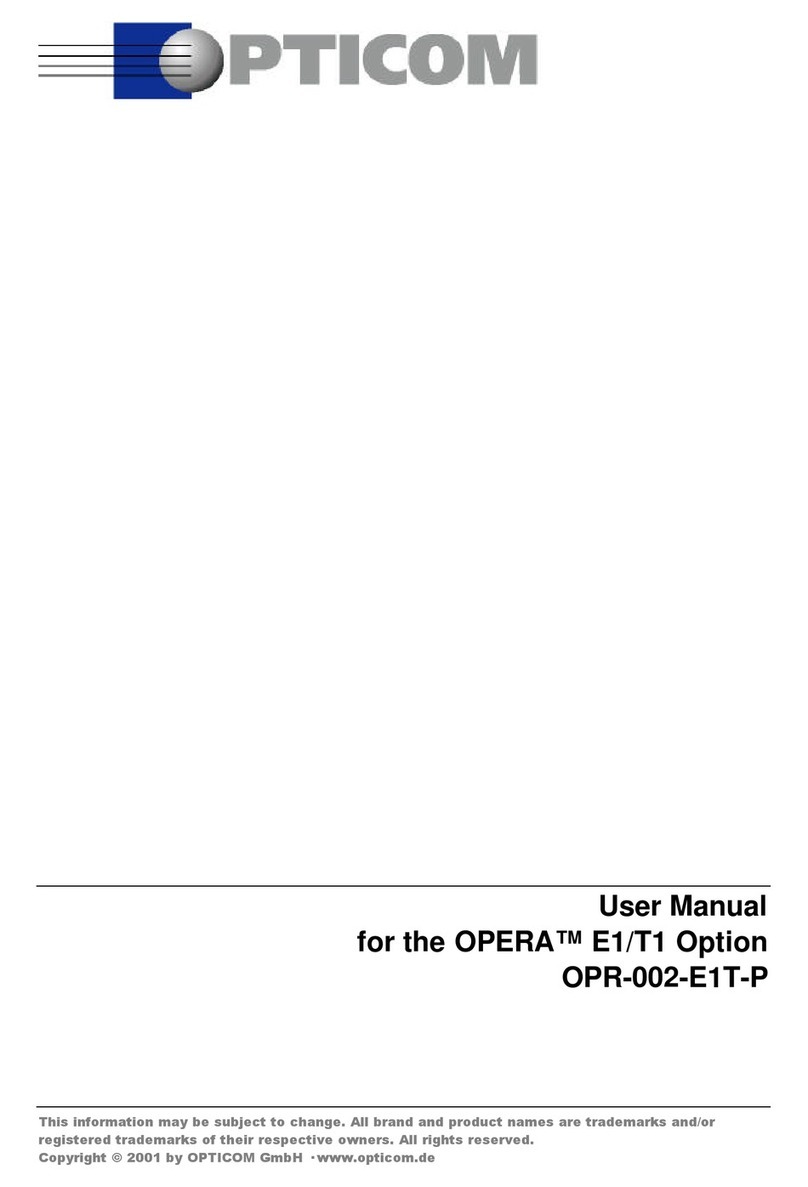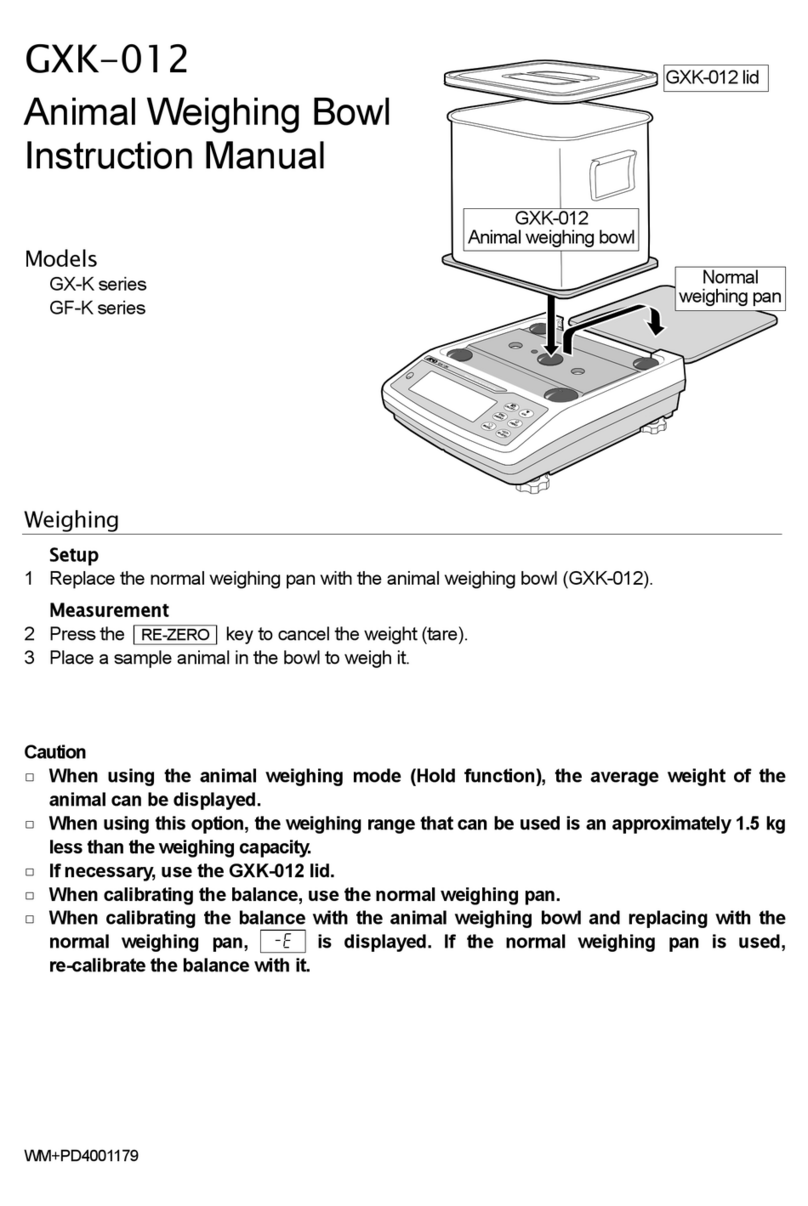Simniam inskam130 User manual

Wi-Fi Endoscope User Manual
Model: inskam130
Thank you for purchasing our products. This manual addresses the safety
guidelines, warranty and operating instructions. Please review this manual
thoroughly before operating your device.

SAFETY AND WARRANTY
Important Safety Instructions
• Not for medical use!
• Prevent object and liquid entry, which may cause damages to the
product.
• The unit is not shock-resistant. Avoid dropping the unit from a height.
• The lens and the tube are waterproof when the unit is fully assembled,
but the Wi-Fi box is NOT waterproof. Do not immerse the Wi-Fi box in
water.
• Do not use the camera if condensation forms inside the lens. Let the
water evaporate before using again.
• Turn off the Wi-Fi endoscope and place it in a dry environment when
not in use.
• The camera may turn hot, especially when the LED is in the brightest,
but it will not affect the usage or life-span of the endoscope.
• The Wi-Fi transmission distance is about 10 meters without any
obstacles. Please keep the distance between the Wi-Fi box and your
mobile phone within 10 meters.
• Keep the unit away from other strong Wi-Fi signals when using this
endoscope; otherwise, it may affect the Wi-Fi connection between the
Wi-Fi box and your mobile phone.
Warranty
We strive to build our products with the highest attention to detail and
craftsmanship. However, sometimes there are occurrences of defect.
We are happy to offer a one-year hassle-free warranty to all our
products as we continue to make amazing products. Please contact us
if you have any questions about our devices.
- 1 -

Package Contents
3 x Line clamp
(one pre-installed)
1 × Wi-Fi endoscope1 × Stainless steel
telescopic rod
2 × Velcro
Side-view
mirror
Hook MagnetWaterproof
cover
1 × Set of accessories
1 × User manual
1 × USB charging cable
Wi-Fi Endoscope User Manual
Model: inskam130
Thank you for purchasing our products. This manual addresses the safety
guidelines, warranty and operating instructions. Please review this manual
thoroughly before operating your device.
- 2 -

At a Glance
Wi-Fi box
Lens / LED lights
Wi-Fi indicator
Shoot button
Power switch
Micro USB charging port
Power indicator
LED brightness controller
Reset button
- 3 -

Charging the Endoscope
1. Plug the small end of the USB cable into the Micro USB
charging port of the Wi-Fi box.
2. Plug the other end into a USB wall charger or computer (DC 5V
1A) that is powered on.
During charging, the power indicator(s) flash(es) blue. When it is
fully charged, the four power indicators stay blue.
Note:
Please fully charge the endoscope before using it for the first
time, and make sure it has enough power every time you use it.
Using the Endoscope
Power On/Off
Switch the power switch on the Wi-Fi box up/down to turn on/off
the endoscope.
When the endoscope is turned on, the Wi-Fi indicator stays
green, and power indicators stay blue.
Accessory Installation
Rotate the four included accessories (waterproof cover, hook,
side-view mirror, and magnet) clockwise to install, and rotate
anticlockwise to remove.
Rotate clockwise to install Rotate anticlockwise to remove
- 4 -

Notes:
• If you want to shoot photos/videos underwater, it is recommended
to install the waterproof cover.
• When using the stainless steel telescopic rod, please clamp the
line clamp on the cable instead of the metal tube near the camera
lens. Otherwise, the line clamp may be damaged.
App Installation
Use the endoscope with our customized inskam app. You can
download inskam from Apple Store/Google Play or scan the QR
codes below to download:
Connect the Endoscope to Your
Phone
1. Turn on the endoscope and the
Wi-Fi indicator stays green.
2. In "Settings" → "Wi-Fi" of your
phone, choose "inskam130A-xxx "
and enter the password: "12345678"
to connect the endoscope to your
phone.
inskam130A-75F5
Wi-Fi
- 5 -

Notes:
When the endoscope is successfully connected to your phone, the
Wi-Fi indicator flashes green, and you can see the camera’s view
through the app.
3. Allow inskam to access to the
album if asked.
4.Set the camera resolution, the
language of the app, and more
in the app according to your
needs.
Shooting interface
Video Take a photo Save
document
Setting Compared
- 6 -
Shoot Photos / Videos
• To shoot photos, tap on the shooting interface of the app or
press the shoot button on the Wi-Fi box.
• To shoot videos, tap on the shooting interface of the app.
• To adjust the direction of the camera, tap the bottom arrow icon
on the shooting interface of the app.

Specifications
Network standard
Antenna
Operating frequency
Data rate
Image sensor
System supported
Operating temperature
Battery life
Charging time
Power input
Diameter of flexible tube
Focal distance
Waterproof rate
Camera resolution
Sensor pixels
Viewing angle
IEEE 802.11 b/g/n
Built-in IPEX antenna
2.4 GHz
Up to 300 Mbps
CMOS
iOS 8.0/Android 4.2 and later
0℃(32℉) to 60℃(140℉)
About 3 hours
3-4 hours
DC 5V, 1000mA
5.5mm
3-500cm
IP68 (Lens and tube only)
1920*1080P
2 million pixels
70°
- 7 -
View Photos/Videos
• Tap on the shooting interface of the app to view photos and
videos.

Trouble Shooting
No image or defects in the image.
• Check the Wi-Fi settings of your phone, and make sure the
endoscope is successfully connected to your phone (the Wi-Fi
indicator flashes green).
• Disconnect and reconnect the endoscope to your phone.
• Quit the inskam app and start it again.
• Check the battery level of the Wi-Fi box and make sure it has
enough power.
- 8 -
Table of contents