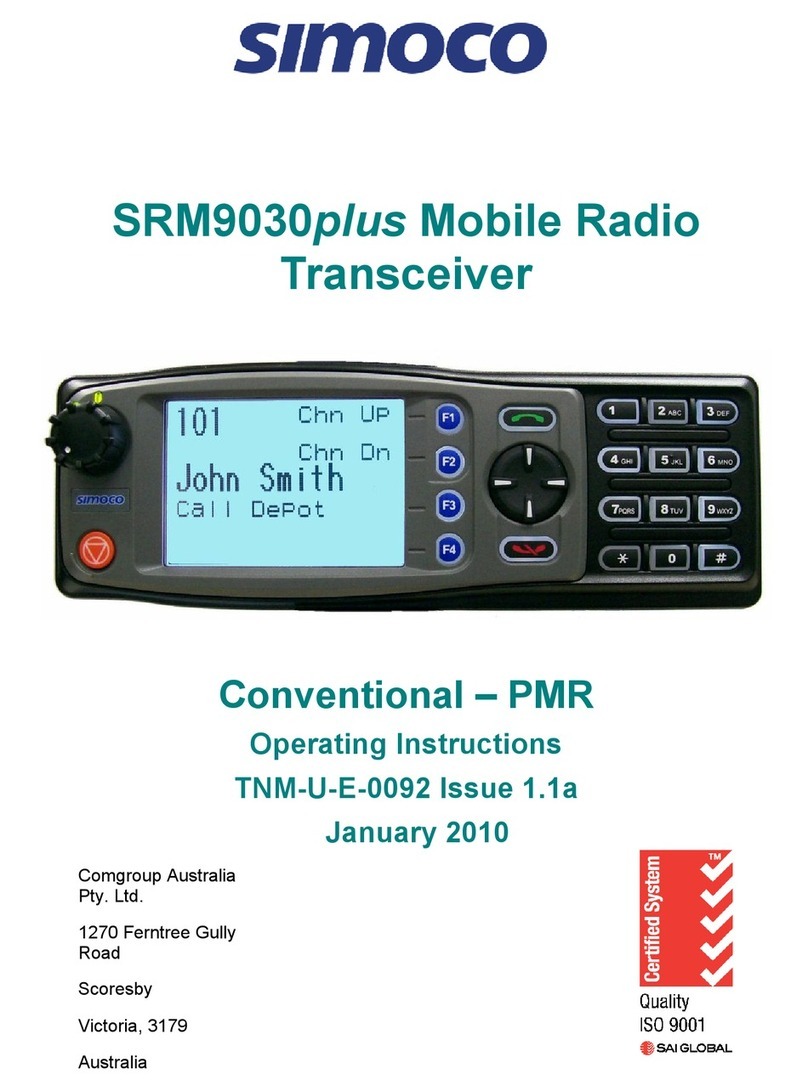1. SRP9130 ALIGNMENT (LEVEL 3 SERVICE ONLY)
This procedure is applicable to all versions of SRP9100 portable transceivers.
If the radio contains customer configuration data that must be retained, you must first use the
SRM/SRP Personality Programmer (FPP) software to read all radio configuration files and save
them on to alternative media before commencing the alignment procedure.
When the Alignment is completed, use the FPP software to retrieve this stored data and write it
back to the radio.
It is preferred that the radio remain installed in its cast and ABS case so that appropriate shielding
and battery supply are maintained.
Note. Final Tx power adjustments must be performed with the radio board installed in the chassis.
1.1 TEST EQUIPMENT
1. Radio transceiver test set CMT, 52/82 or similar.
Note. For alternative equipment, the
Mod Balance test requires internal DC
coupling between the demodulated
signal and demodulation output
connector.
2. Variable DC power supply 6.4V to 9.6V at 2.5 amps
3. Oscilloscope 20 MHz bandwidth minimum
4. SRP9100 Programming & Alignment Lead P/N PA-PRLD
5. SRP9100 Radio Test Interface Unit OR
See simple interface circuit in Fig 5.1 P/N PA-RTIU
6. Personal Computer 486 DX 66 or better.
Operating system Windows 95 or later.
Minimum RAM - 16MB.
5MB free hard disk space.
Floppy drive - 1.44MB.
Mouse and serial port required
7. SRM/SRP Alignment Tool Computer Software file
8. SRM/SRP Field Personality Programmer
(FPP) Computer Software file
9. SRP9100 Simulated Battery
10. Antenna Adaptor for Portable PA-ACON
Caution
Preparing the radio for alignment will erase from the radio all customer PMR and Trunking
configuration data (channel, signalling information etc). The only data retained by the
Alignment Tool is the factory alignment data for the radio (DAC settings for Tx power,
front-end tuning etc).
Using the Alignment Tool will allow changes to the original factory alignment and will
invalidate all warranties and guarantees unless performed by an authorised level 3 service
centre.