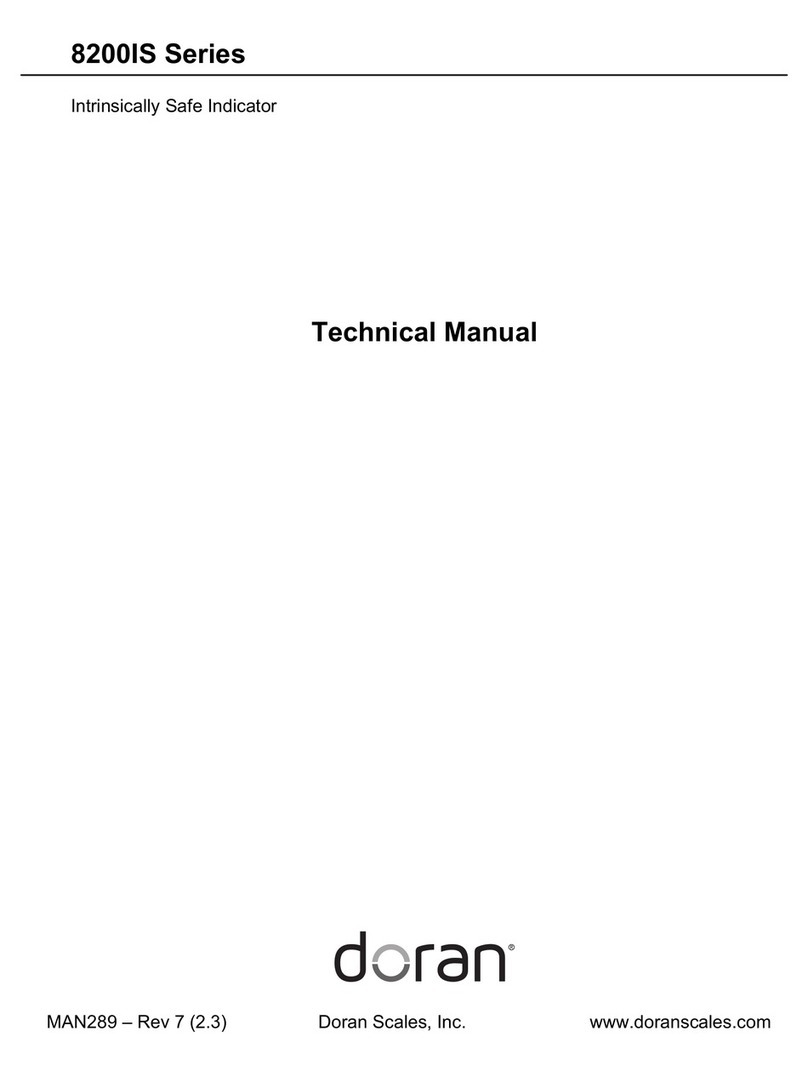Table of Contents
Introduction ...................................................................................................................1
Unpacking Your Scale............................................................................................................ 1
7000XL Indicator Specifications............................................................................................. 2
Scale Annunciators................................................................................................................ 3
Power Up............................................................................................................................... 4
Basic Weighing Operation...................................................................................................... 4
ZERO..................................................................................................................................... 4
UNITS.................................................................................................................................... 4
PRINT.................................................................................................................................... 4
Battery Operation..........................................................................................................5
Power Off............................................................................................................................... 5
Low Battery Indication............................................................................................................ 5
Recharging Battery ................................................................................................................ 5
Installation Guide..........................................................................................................6
Removing and Replacing the Rear Panel............................................................................... 6
Heartbeat LED....................................................................................................................... 6
Load Cell Connection............................................................................................................. 7
Power Connection and Fuse.................................................................................................. 8
RS232 and Remote Switch Connection ................................................................................. 8
Output Connections ..............................................................................................................10
Calibration Guide ........................................................................................................11
Entering Calibration and Parameter Setup Mode..................................................................11
Exit Calibration and Parameter Setup Mode..........................................................................11
Set Scale Capacity................................................................................................................11
Set Scale Count By...............................................................................................................12
Calibration.............................................................................................................................12
Scale Calibration Troubleshooting.........................................................................................13
Scale Parameter Setup ...............................................................................................14
Entering Calibration and Parameter Setup Mode..................................................................14
Exit Calibration and Parameter Setup Mode..........................................................................14
Navigating Parameter Menu..................................................................................................14
Parameter Groups.................................................................................................................15
Legal for Trade Restrictions ..................................................................................................15
Audit Counters......................................................................................................................15
Software Part Number and Revision Level............................................................................15
Capacity and Calibration - 1CAL ...........................................................................................16
General Settings - 2 Cnfg.....................................................................................................19
Serial (RS232) Port 1 - 3SEr1 ..............................................................................................22
Serial (RS232) Port 2 - 4 SEr2 ..............................................................................................23
Ethernet - 5Eth ....................................................................................................................24
Wireless Ethernet - 6uufi ....................................................................................................26
Bluetooth - 7bt.....................................................................................................................28
USB - 8USb ..........................................................................................................................29
Exit - 99 don..........................................................................................................................29
Data Communications ................................................................................................30
Data String Formatting..........................................................................................................31
Custom Data String Configuration.........................................................................................35
Indicator Commands.............................................................................................................37
4-20mA Analog Output Option...................................................................................39