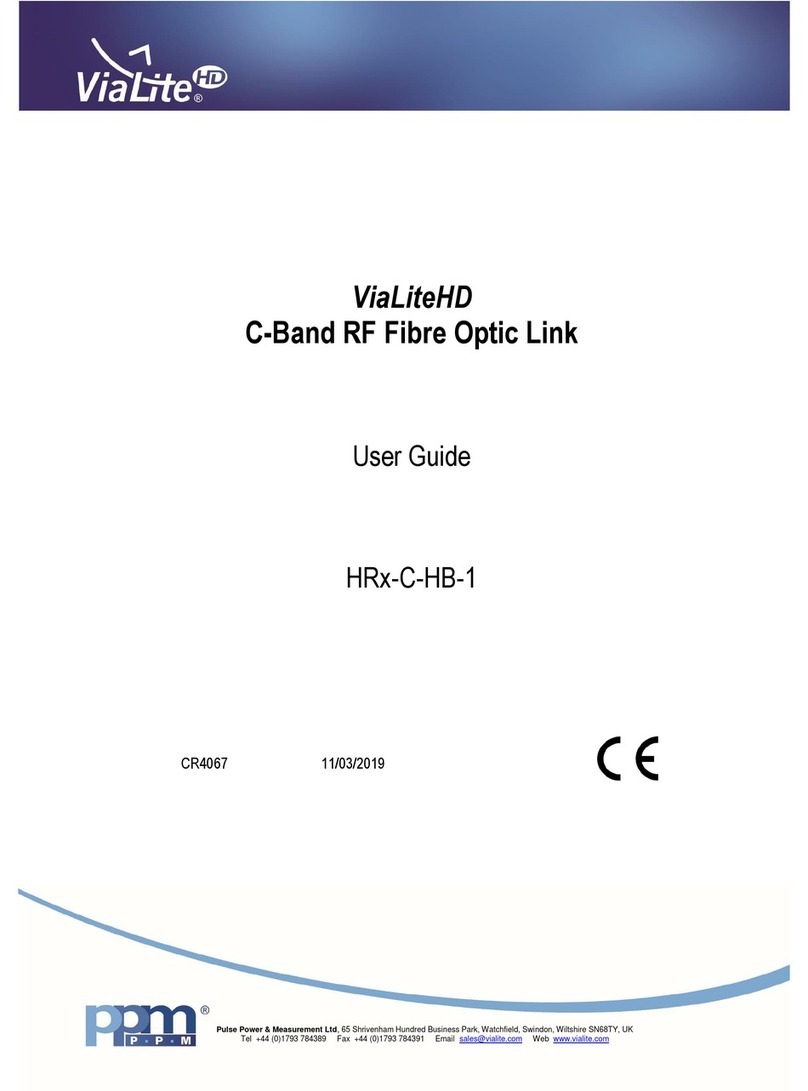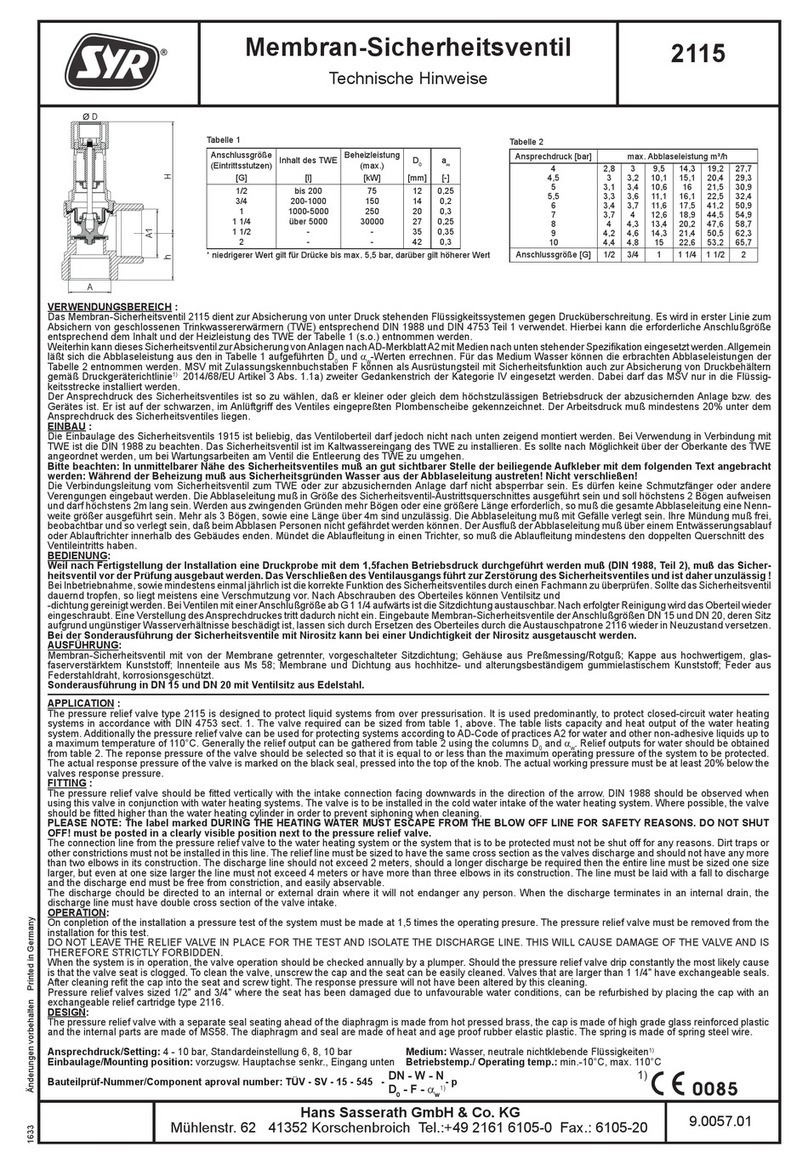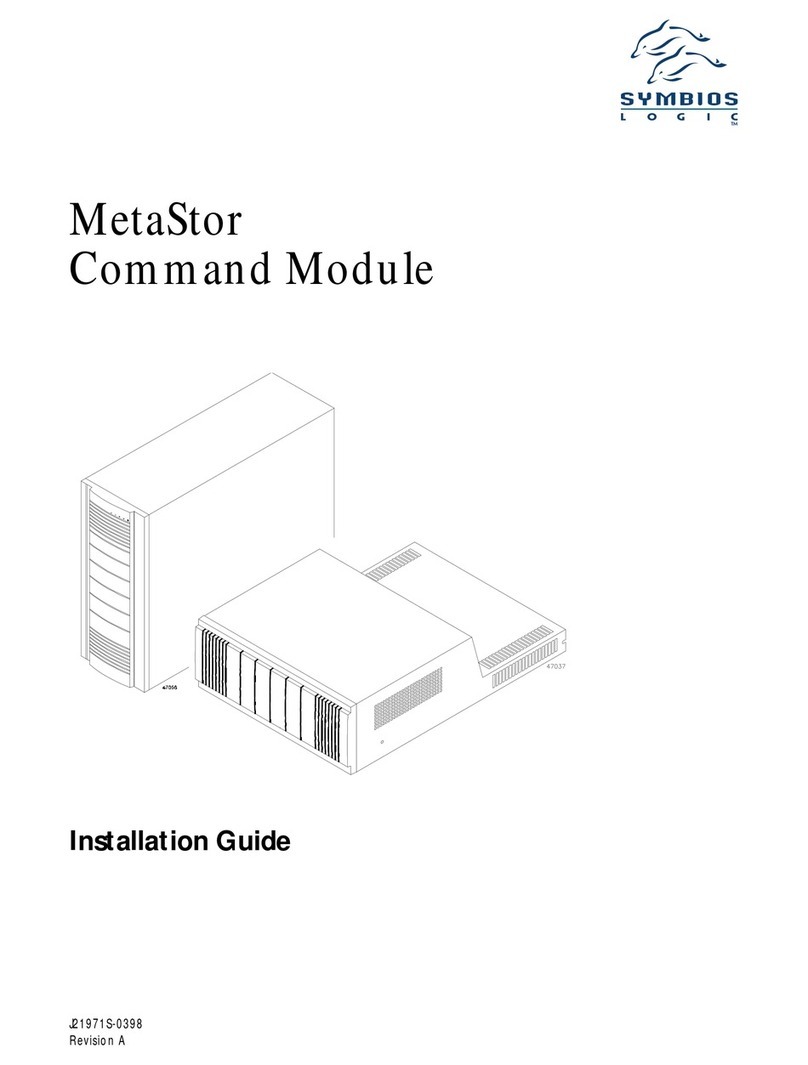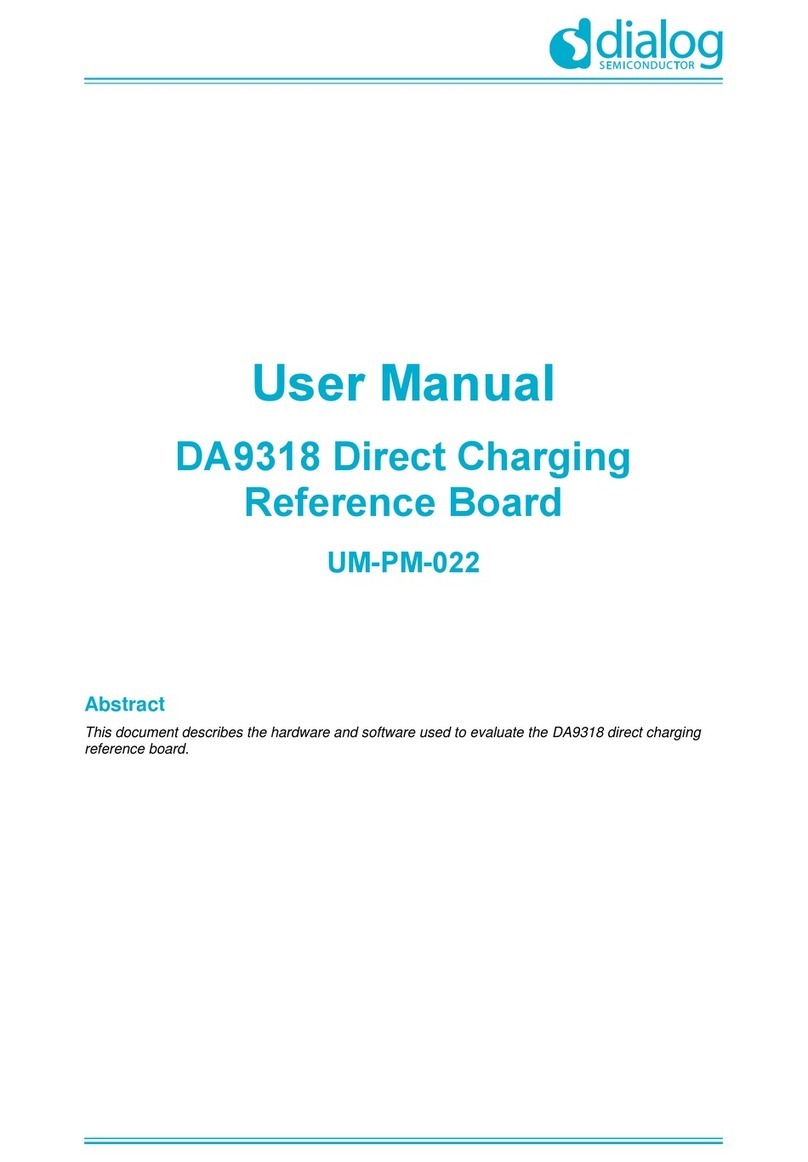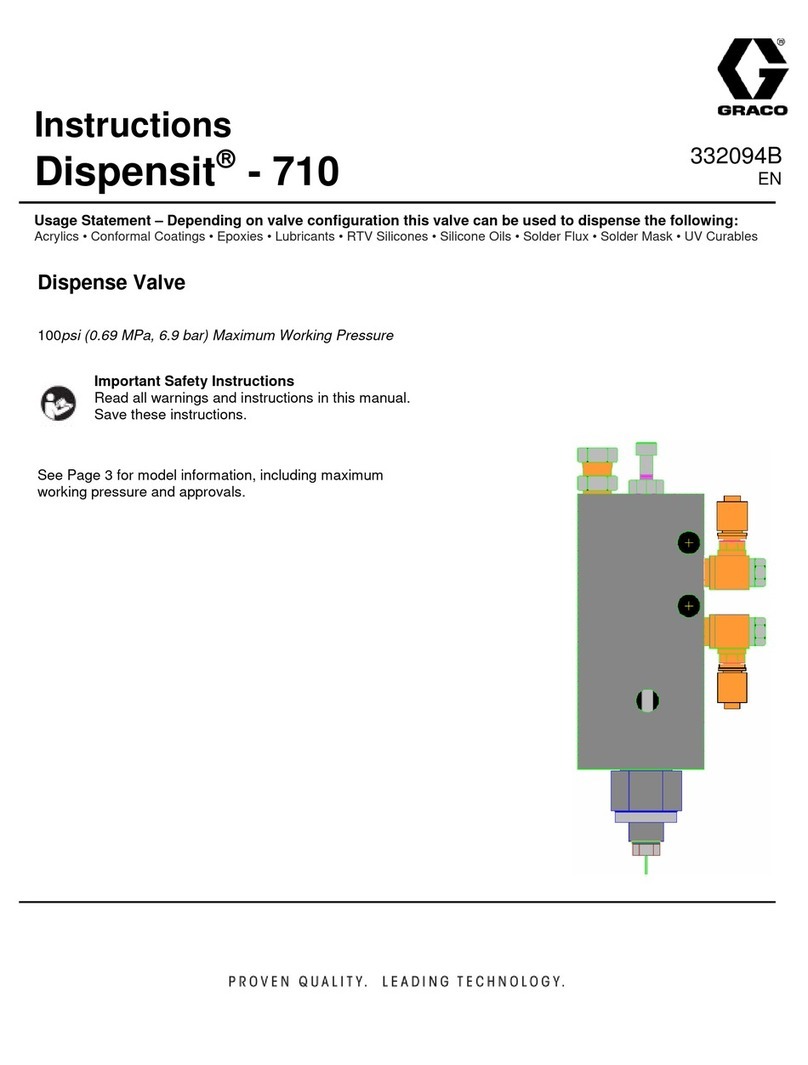Simple BluStream ISBT21 User manual

Table of Contents
Pages
1. Introduction 1
2. Compatibility 4
3. Installation 4
4. Pair Your iPhone 5
5. Bluetooth Functions & Controls 5

ISBT21 & Optional Add-ons
Factory Radio
(not included)
Vehicle Specic Harness
(not included, actual harness
may vary)
OR
ISBT21
iPod Input
AUX Input
GateWay™ Interface
(not included)
OR
OR
OR
HD Radio
Satellite Radio
Port 1
Port 2

4
1. Introduction
Thank You for purchasing the iSimple ISBT21 add-on Bluetooth®
module for the GateWay (uPAC). This device is designed to plug into the
GateWay (uPAC) (sold separately) and provide a Bluetooth connection
for your iPhone. The ISBT21 enables you to connect your iPhone
wirelessly to your factory audio system so your phone conversation
plays through your automobile’s speakers. Operation includes features
such as: answer/reject incoming call, call waiting, privacy mode and
A2DP streaming audio.(iPhone MUST have rmware 3.0 or higher. First
generation iPhones do not support A2DP streaming audio)
2. Compatibility
To ensure proper operation please verify that your GateWay (uPAC) is
updated with the latest firmware.
3. Installation
The GateWay (uPAC) must be disconnected from the vehicle and
allowed to sit for no less than ve minutes before installing the
ISBT21. The vehicle wiring harness may be left in place, but MUST BE
DISCONNECTED from the GateWay (uPAC) interface before installing
the Bluetooth Module. After you have disconnected the GateWay
(uPAC) and waited at least ve minutes, connect the 8-pin to 8-pin
DIN cable into the rst port on the GateWay (uPAC) (farthest from
the dipswitches). Connect the other end of the cable into the ISBT21
module. Be sure each end makes a secure connection, but do not
force it. Decide on a mounting location for the microphone either on the
headliner or overhead console. Avoid placing the microphone by the
side windows to eliminate extra noise. Carefully run the microphone
cable down into the dash where the ISBT21 is to be installed.
When securing the ISBT21 into the dash of the vehicle, placement of
the interface is very important. Bluetooth technology supports devices
communicating wirelessly up to 20 feet away in most cases. However
metal structures inside the dash can reduce the communication
between the module and the Bluetooth device. Please keep this in mind
when installing the ISBT21 module and ensure to place it where it will
have the least obstructions from metal objects.
With all wiring connected, reconnect the GateWay (uPAC) to the vehicle
harness.
After all connections have been made, turn the ignition on in the
vehicle. Wait 1 minute for the device to initialize. Cycle ignition OFF,
and ON again. Enter Satellite radio mode to access the GateWay
(uPAC) and use the Bluetooth Module.

5
4. Pair Your Phone
To use the iPhone with the ISBT21 you must rst pair it with the
Bluetooth module. Enter your iPhone’s Bluetooth menu by going to
Settings>General>Bluetooth and search for a new device. It should
discover the ISBT21 named “PHONEKIT”. If prompted for a PIN code
enter 0000, otherwise just select “Pair”.
If your iPhone can not nd the “PHONEKIT” when you perform a
Bluetooth device search, then follow these steps to use the ISBT21 to
pair to your iPhone:
1. Enter menu (please see your vehicle specic section for menu access
& navigation)
2. Select “Settings” then select “BT Search”
3. After the search nishes, scroll through the list of devices until you see
your iPhone
4. Select your iPhone
5. If prompted for a PIN code enter 0000, otherwise just select “Pair”.
6. Your iPhone is now paired
5. Bluetooth Functions & Controls
This section will inform you of the overall features of the ISBT21.To see
vehicle specic functions please refer to your vehicle specic section.
Phone Features
1. Answer/End Call - Allows you to make, recieve & end phone calls
directly from the factory radio.
2. Call Waiting - Allows you to receive a call while on another call.
3. Privacy Mode - Allows you to transfer the audio from the vehicle
speakers to the handset. You can also answer the call from the phone
itself to make the ISBT21 instantly go into privacy mode.
4. Reject Call - Allows you to reject an incoming call.
5. Voicedial - Allows you to press a button on the radio and say the
name of the person you wish to call
6. Call History - Allows you to scroll through a list of the most recent
incoming calls to your phone.
7. Call Last # - Allows you to call the last incoming number to your
phone.

6
8. Menu - Allows you to adjust settings such as phone volume, A2DP
volume, microphone volume, search for other Bluetooth devices, pair/
remove devices & reset the interface.
Menu Options
Please see your vehicle specic section for menu navigation
1. Settings - Allows you to perform a search for other Bluetooth enabled
devices, adjust the phone volume, adjust the microphone volume, adjust
the A2DP volume, adjust the ringer volume & reset the interface.
2. Devices - Allows you to see a list of paired devices as well as switch
between paired devices. The device which is active at the time will be
represented with an [A] next to the device name. If there is no active
device at the time there will not be an [A] present.
3. Remove - Allows you to delete paired devices
IMPORTANT NOTE
In order to access the Voicedial, Call History, Call Last # & Menu
functions, the factory radio MUST be in Bluetooth mode. Please see your
vehicle specic section for further details.
Streaming Audio Features
1. A2DP Streaming Audio - Allows you to stream audio wirelessly from
your iPhone. (iPhone MUST have rmware 3.0 or higher. First generation
iPhones do not support A2DP streaming audio)
2. Play/Pause - Allows you to play/pause A2DP audio with the touch of a
button.
2. Track Forward/Back - Allows you to change tracks while streaming
audio.
IMPORTANT NOTE
When using the ISBT21 in conjunction with an iPod cable on the
GateWay (uPAC), if the iPhone is playing but you do not hear any
sound, check that the output source listed at the bottom of the
iPhone matches the source on the radio. This problem only occurs
when you have the iPhone hooked to the GateWay (uPAC) dock
connector and connected to the ISBT21 simultaneously.

Add Bluetooth Capability to
Your Factory Radio
®
BluStream™
Owner’s
Manual
ISBT21
For use with the PXAMG
Automotive Media GateWay
Ford/Lincoln/Mercury

Table of Contents
Pages
1. Introduction 4
2. Compatibility 4
3. Installation 4
4. Pair Your iPhone 5
5. Bluetooth Functions & Controls 5
6. Warranty Information 8

ISBT21 & Optional Add-ons
Factory Radio
(not included)
Vehicle Specic Harness
(not included, actual harness
may vary)
OR
ISBT21
iPod Input
AUX Input
GateWay™ Interface
(not included)
OR
OR
OR
HD Radio
Satellite Radio
Port 1
Port 2

1. Introduction
Thank You for purchasing the iSimple ISBT21 add-on Bluetooth® module
for the GateWay. This device is designed to plug into the GateWay
(sold separately) and provide a Bluetooth connection for your iPhone.
The ISBT21 enables you to connect your iPhone wirelessly to your
factory audio system so your phone conversation plays through your
automobile’s speakers. Operation includes features such as: answer/
reject incoming call, call waiting, privacy mode and A2DP streaming
audio.(iPhone MUST have rmware 3.0 or higher. First generation
iPhones do not support A2DP streaming audio)
2. Compatibility
To ensure proper operation please verify that your GateWay is
updated with the latest firmware.
3. Installation
When using the ISBT21 in any Ford/Lincoln/Mercury application,
dipswitch number two MUST be switched on (down) on the PXAMG
in order for the ISBT21 to be recognized.
The GateWay must be disconnected from the vehicle and allowed to sit
for no less than ve minutes before installing the ISBT21. The vehicle
wiring harness may be left in place, but MUST BE DISCONNECTED
from the GateWay interface before installing the Bluetooth Module. After
you have disconnected the GateWay and waited at least ve minutes,
connect the 8-pin to 8-pin DIN cable into the rst port on the GateWay
(farthest from the dipswitches). Connect the other end of the cable into
the ISBT21 module. Be sure each end makes a secure connection, but
do not force it. Decide on a mounting location for the microphone either
on the headliner or overhead console. Avoid placing the microphone by
the side windows to eliminate extra noise. Carefully run the microphone
cable down into the dash where the ISBT21 is to be installed.
When securing the ISBT21 into the dash of the vehicle, placement of
the interface is very important. Bluetooth technology supports devices
communicating wirelessly up to 30 feet away in most cases. However
metal structures inside the dash can reduce the communication
between the module and the Bluetooth device. Please keep this in mind
when installing the ISBT21 module and ensure to place it where it will
have the least obstructions from metal objects.
With all wiring connected, reconnect the GateWay to the vehicle
harness.
After all connections have been made, start the vehicle and enter
satellite radio mode to access the GateWay and use the Bluetooth
Module.

4. Pair Your Phone
To use the iPhone with the ISBT21 you must rst pair it with the
Bluetooth module. Enter your iPhone’s Bluetooth menu by going to
Settings>General>Bluetooth and search for a new device. It should
discover the ISBT21 named “PHONEKIT”. If prompted for a PIN code
enter 0000, otherwise just select “Pair”.
If your iPhone can not nd the “PHONEKIT” when you perform a
Bluetooth device search, then follow these steps to use the ISBT21 to
pair to your iPhone:
1. Ensure the radio is in Bluetooth mode by pressing the AUX or SIRIUS
button repeatedly (Must press SR then use the SR123 icon on
navigation radios) until BT is displayed.
2. Enter menu by pressing PRESET 6. “Settings” will be displayed.
3. Press PRESET 6 to select “Settings”.
4. Press the SEEK>> button until “BT Search” is displayed. Press
PRESET 6 to select “BT Search”.
5. After the search nishes, scroll through the list of devices using the
SEEK>> button until you see your iPhone
6. Press PRESET 6 to select your iPhone
7. If prompted for a PIN code enter 0000, otherwise just select “Pair”.
8. Your iPhone should now be paired
Selecting Bluetooth Mode
Press the AUX or SIRIUS button repeatedly (Must press SR then use the
SR123 icon on navigation radios) until BT is displayed.
When you press the AUX or SIRIUS button, you will see the
corresponding SAT mode (for example SAT 1), a slight delay, and then
the current GateWay mode will be displayed (HD Radio/iPod/BT/AUX 1).
5. Bluetooth Functions & Controls
IMPORTANT NOTE: The radio MUST be in Satellite mode or a
PXAMG source in order for the ISBT21 to function. If you switch to
AM, FM or CD mode the ISBT21 will automatically disconnect from
your phone and you must use the handset.
1. Answer/End Call - Allows you to make, receive & end phone calls
directly from the factory radio. Press PRESET 1 to answer/end a call.

2. Call Waiting - Allows you to receive a call while on another call. Press
PRESET 1 while in a call to answer a third party call. You can then use
PRESET 1 to switch between the callers. Press and HOLD PRESET 1
to end third party calls.
3. Privacy Mode - Allows you to transfer the audio from the vehicle
speakers to the handset. Press PRESET 2 while in a call to switch
to privacy mode. It is also possible to answer the call directly from the
phone to make the ISBT21 instantly go into privacy mode
4. Reject Call - Allows you to reject any incoming call. Press PRESET 2
to reject an incoming call.
5. Voicedial - Allows you to press a button on the radio and say the
name of the person you wish to call Press PRESET 4 while in
Bluetooth mode to activate voicedial
6. Call History - Allows you to scroll through a list of the most recent
incoming calls to your phone. Press the SEEK>> or <<SEEK buttons
while in Bluetooth mode to scroll through a list of your previous
incoming calls. Press PRESET 1 to dial the displayed number.
7. Call Last # - Allows you to call the last incoming number to your
phone. Press PRESET 1 while in Bluetooth mode to call the last
incoming number to your phone.
8. In Call Volume Adjust - Allows you to adjust the volume output of the
interface while in a call. Press the < SEEK or SEEK > buttons while in
a call to adjust the volume.
9. Menu - Allows you to adjust settings such as phone volume, streaming
audio volume (A2DP), microphone volume, search for other Bluetooth
devices, pair/ remove devices & reset the interface.
IMPORTANT NOTE
In order to access the Voicedial, Call History, Call Last Number &
Menu functions, the factory radio MUST be in Bluetooth mode.
Menu Functions
Press PRESET 6 while in Bluetooth mode to enter the menu. Once in
the menu you can use the SEEK>> or <<SEEK buttons to scroll through
the options. Press PRESET 6 while in the menu to select the displayed
option.

1. Settings - Allows you to perform a search for other Bluetooth enabled
devices, adjust the handsfree volume, adjust the microphone volume,
adjust the A2DP volume, adjust the ringer volume, & reset the
interface.
2. Devices - Allows you to see a list of paired devices as well as switch
between paired devices. The device which is active at the time will
be represented with an [A] next to the device name. If there is no
active device at the time there will not be an [A] present.
3. Remove - Allows you to delete paired devices
Menu Function Example: Adjusting the Ringer Volume. This
procedure can also be used to adjust Microphone, Handsfree,
Ringer and Streaming Audio (A2DP) volume.
>Press Preset 6 while in Bluetooth mode to enter the menu.
>Radio displays “Settings”.
>Press PRESET 6 to select Settings.
>Radio displays “BT Search”.
>Press SEEK >> until “Ring” is displayed.
>Press PRESET 6 repeatedly to adjust the ringer volume. Once the
volume has reached its max limit it will roll back to one and begin to go
up again.
A2DP Streaming Audio
A2DP StreamingAudio allows you to stream audio wirelessly from your
iPhone. (iPhone MUST have rmware 3.0 or higher. First generation
iPhones do not support A2DP streaming audio). To stream audio to your
radio you must be in Bluetooth mode.
1. Play/Pause - Allows you to play/pause A2DP audio with the touch of a
button. Press PRESET 2 to Play/Pause the song that is selected.
2. Track Forward/Back - Allows you to change tracks while streaming
audio. Press the < SEEK or SEEK > buttons to change tracks.
IMPORTANT NOTE
When using the ISBT21 in conjunction with an iPod cable on the
GateWay, if the iPhone is playing but you do not hear any sound,
check that the output source listed at the bottom of the iPhone
matches the source on the radio. This problem only occurs when
you have the iPhone hooked to the GateWay dock connector and
connected to the ISBT21 simultaneously.
Accept no compromises, choose only quality car stereo / video installation parts.
Table of contents
Popular Control Unit manuals by other brands
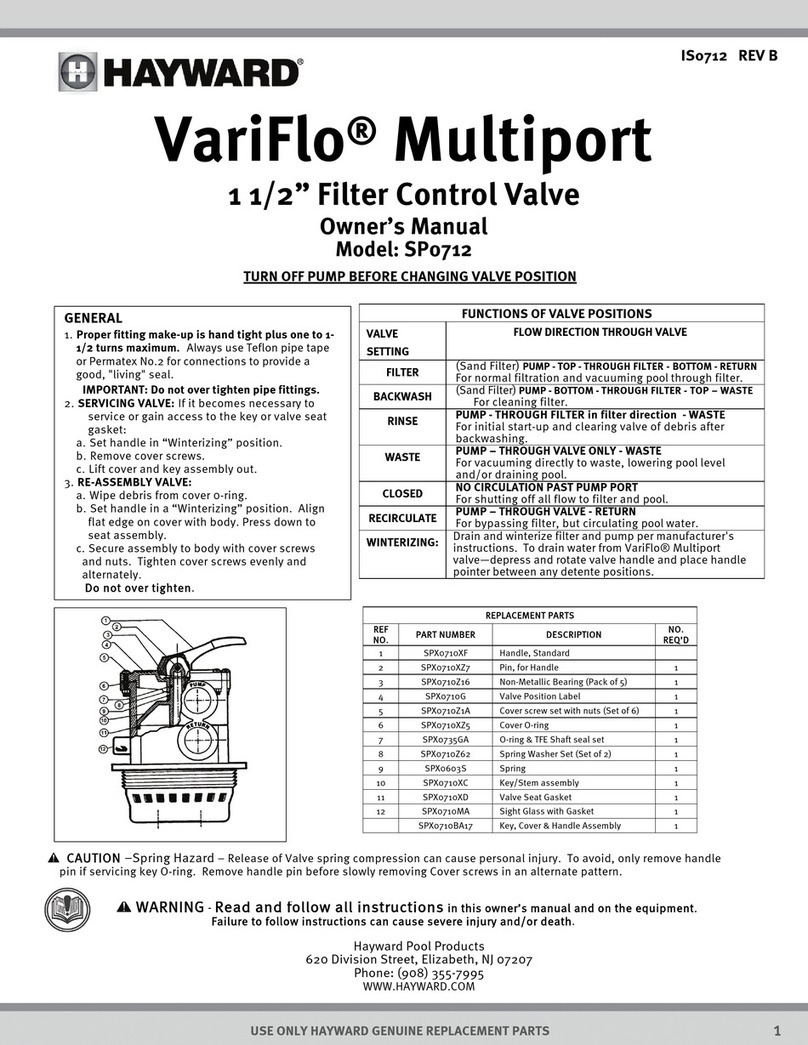
Hayward
Hayward VariFlo SP0712 owner's manual

ABB
ABB SACE PR212/D-M instruction manual

Emerson
Emerson ANDERSON GREENWOOD PILOT 9300 Series Installation and maintenance instructions
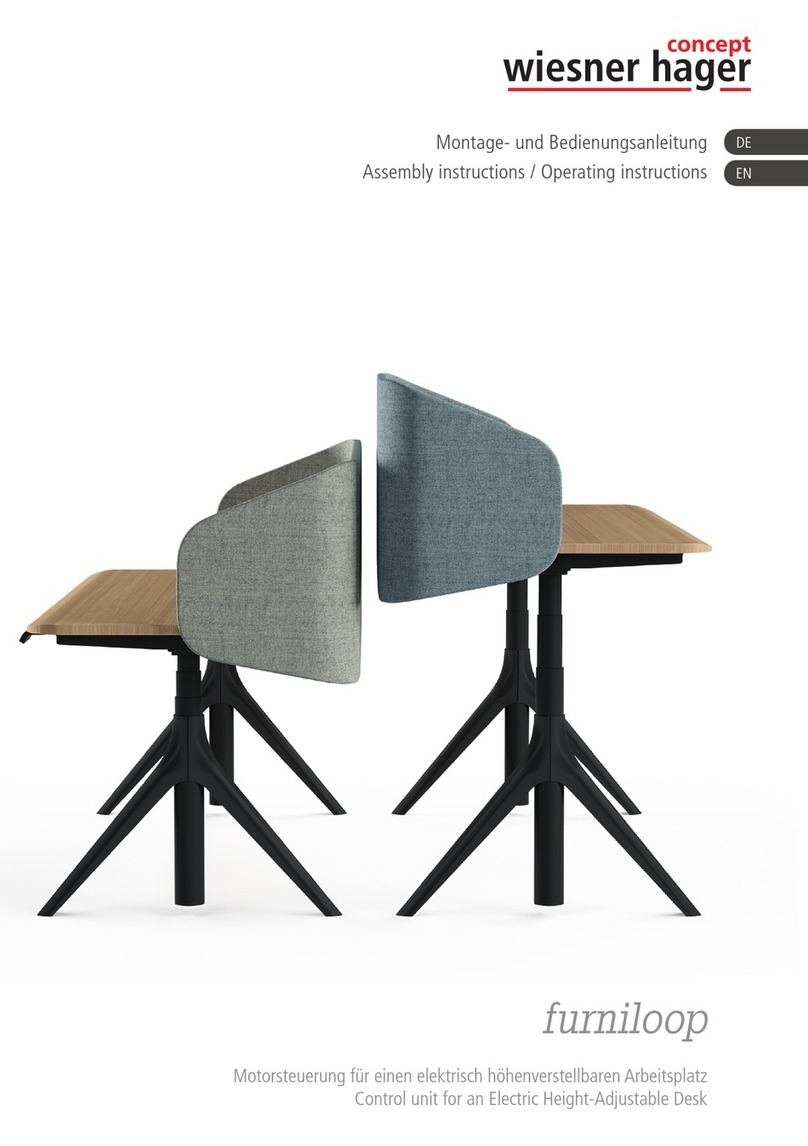
Wiesner Hager
Wiesner Hager furniloop Assembly instructions/Operating instructions

EOS
EOS ECON D2 Assembly and operating instructions

Voipac
Voipac iMX6 Rex Getting started