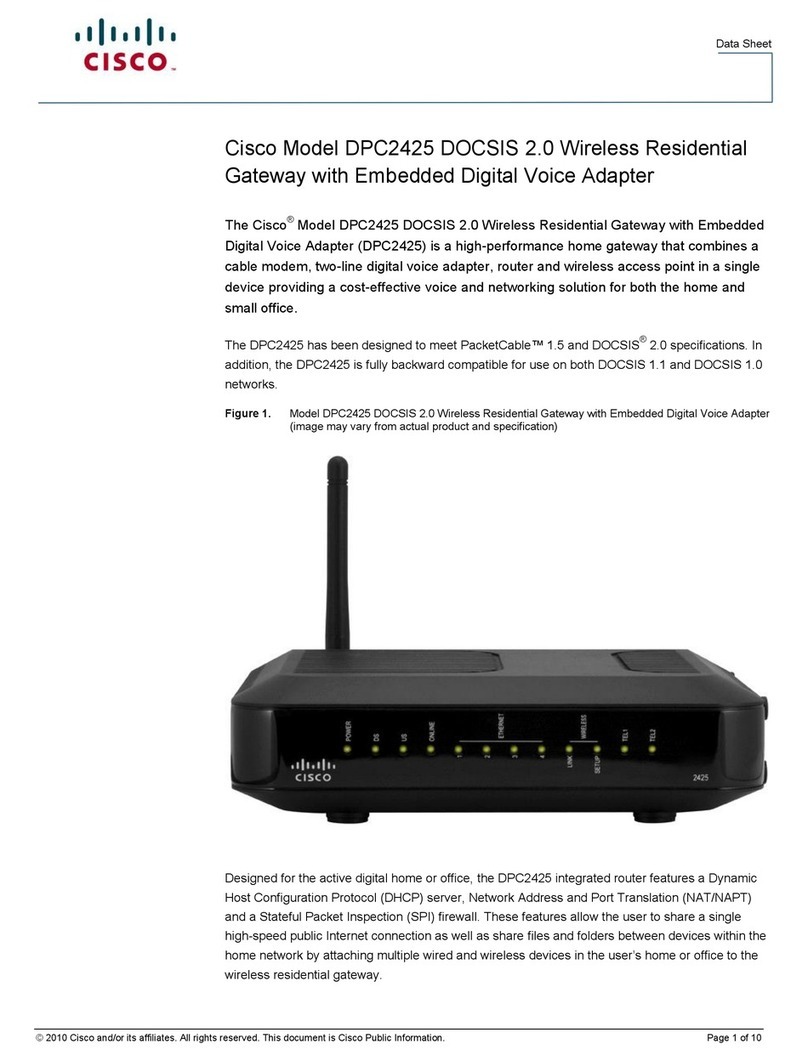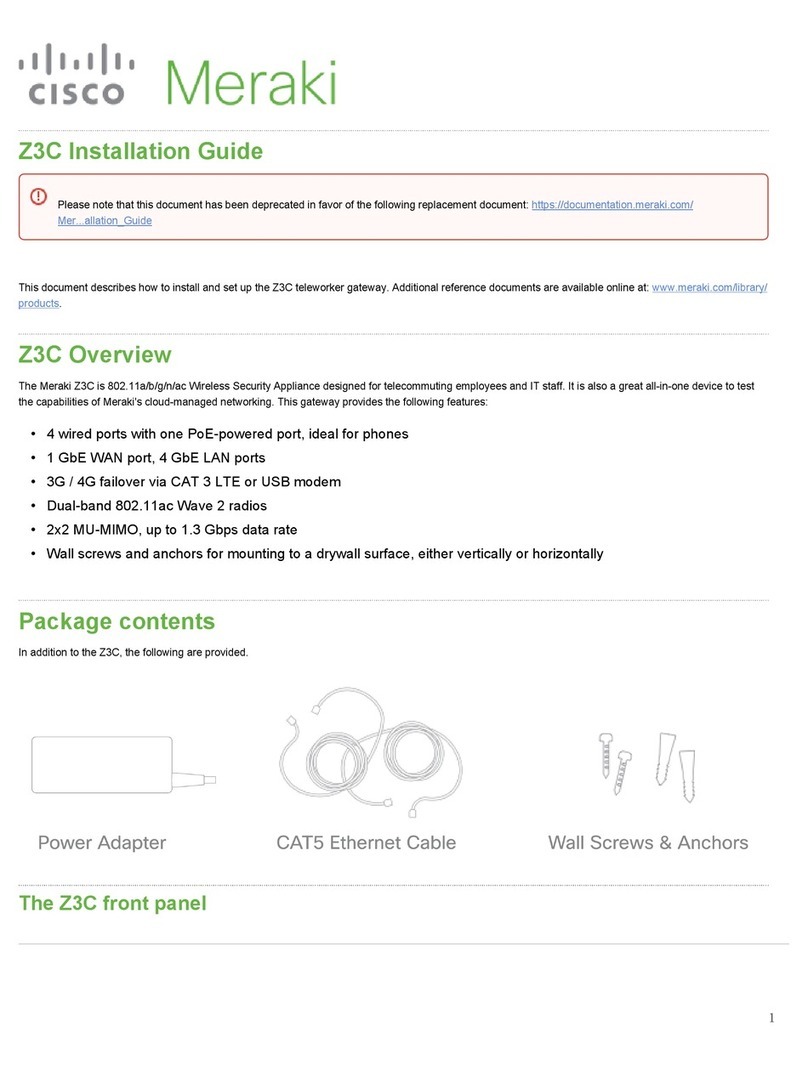Cisco S195 User manual
Other Cisco Gateway manuals
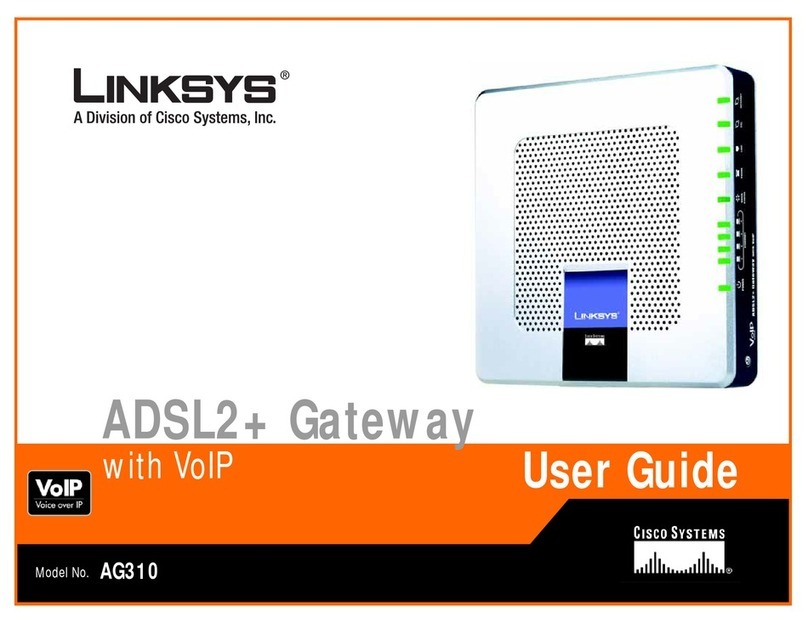
Cisco
Cisco Linksys AG310 User manual
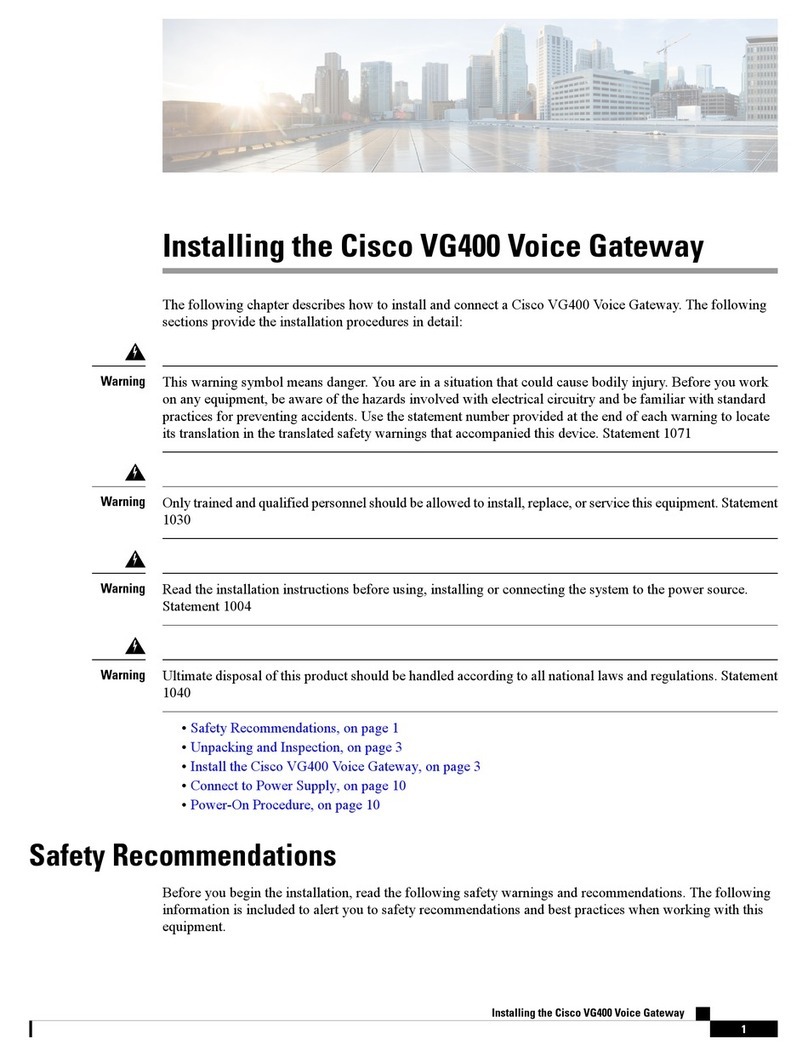
Cisco
Cisco VG400 series Instruction Manual
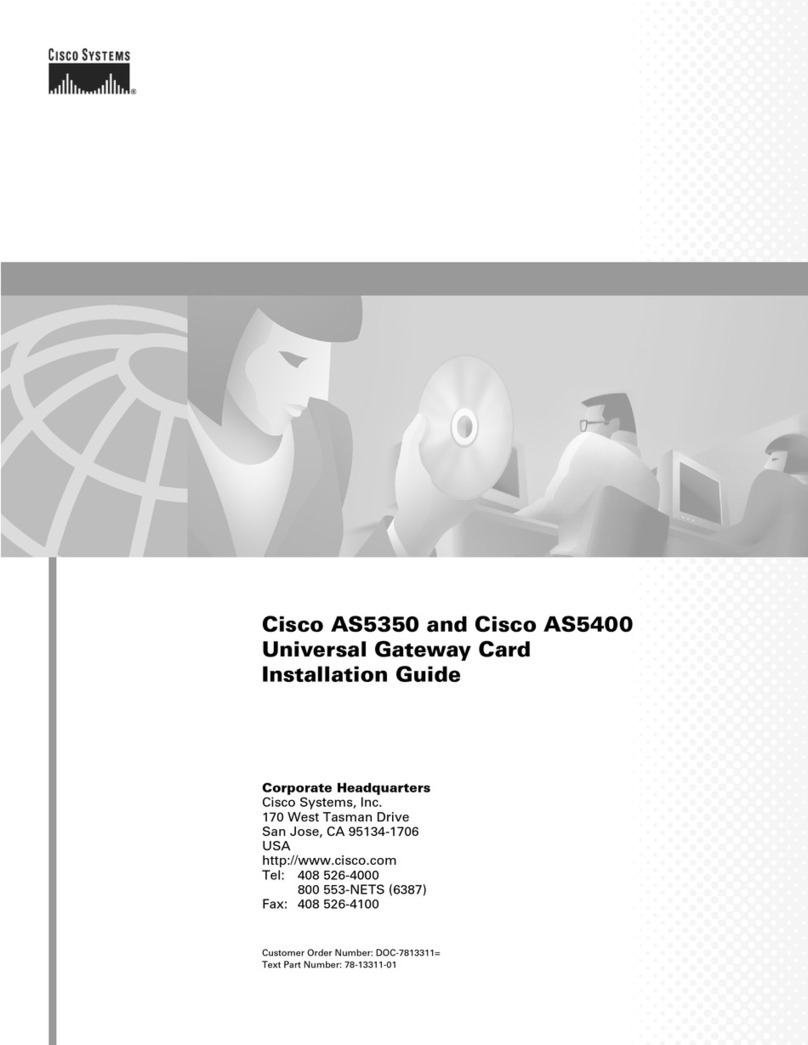
Cisco
Cisco AS5400 Series User manual
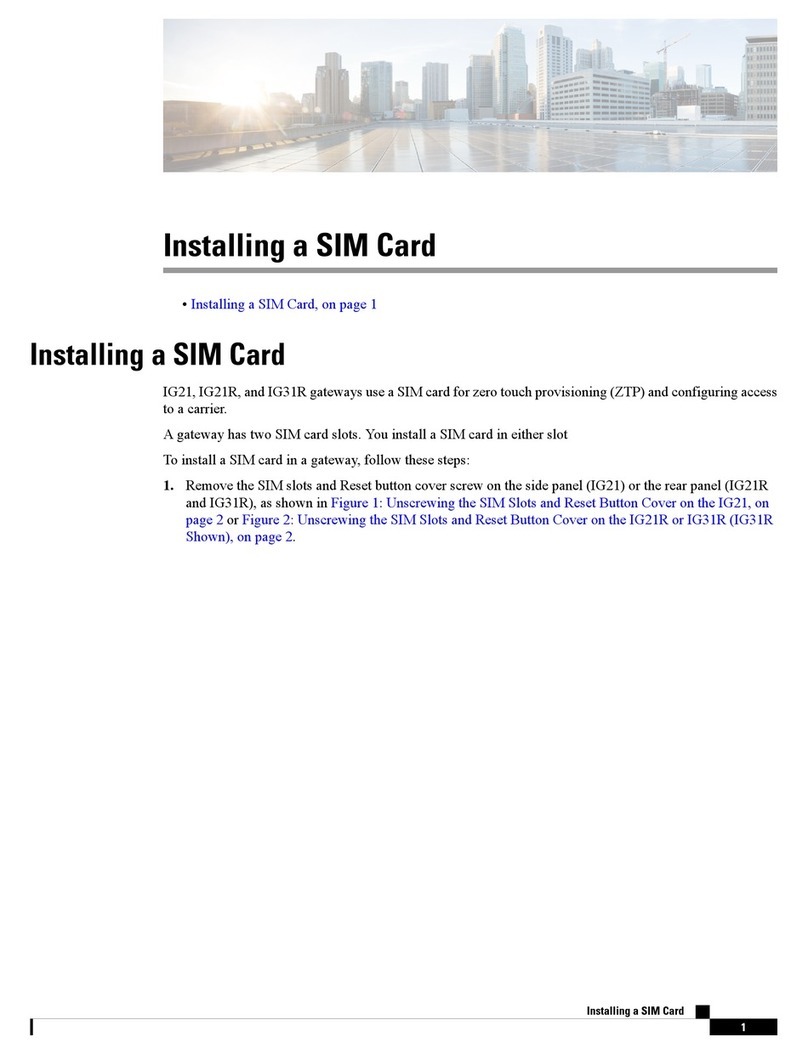
Cisco
Cisco IG21 Series Instruction Manual

Cisco
Cisco Explorer 9800 User manual
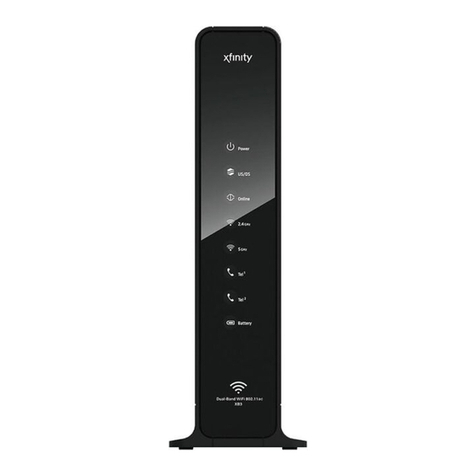
Cisco
Cisco DPC3941T User manual
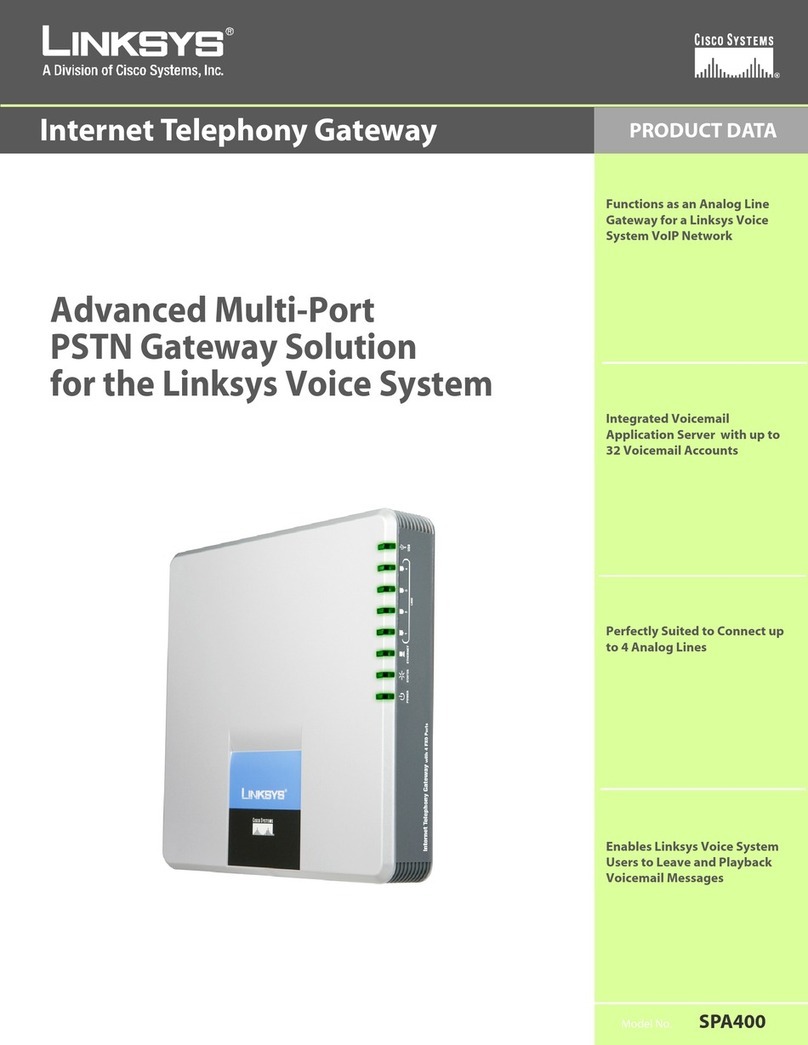
Cisco
Cisco Linksys SPA400 Operation manual

Cisco
Cisco Linksys WAG325N User manual
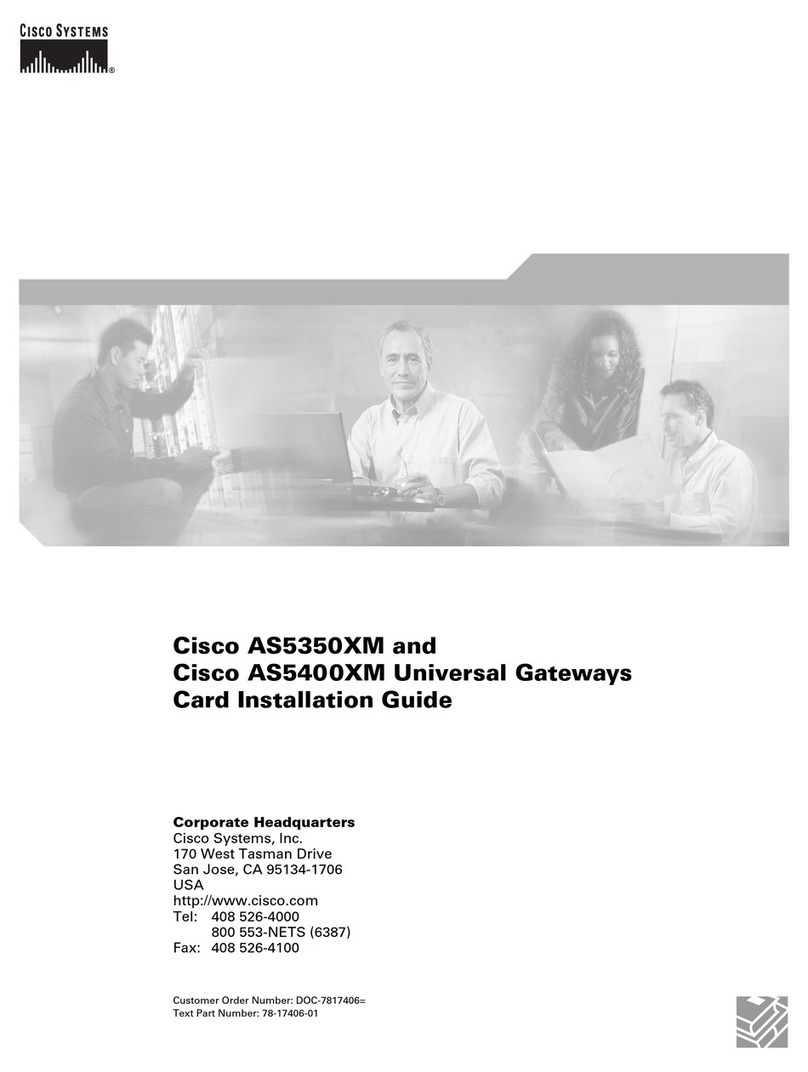
Cisco
Cisco AS5400XM User manual
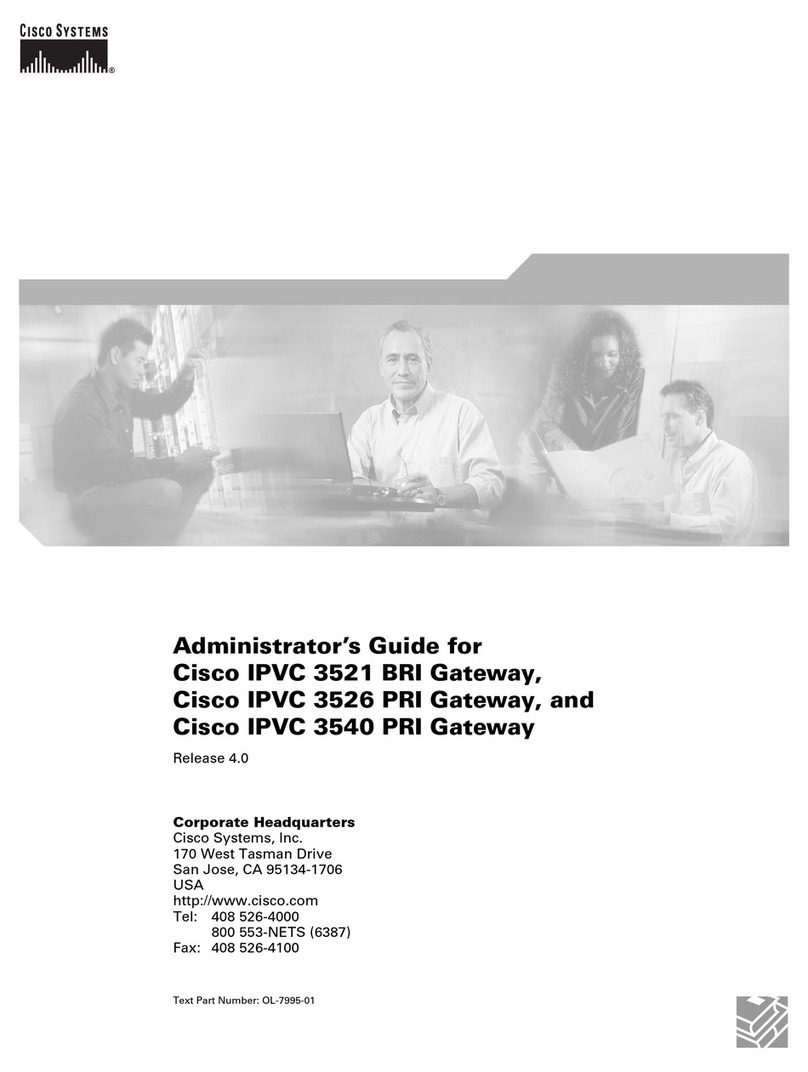
Cisco
Cisco 3521 Service manual

Cisco
Cisco VG224 - Analog Phone Gateway Manual
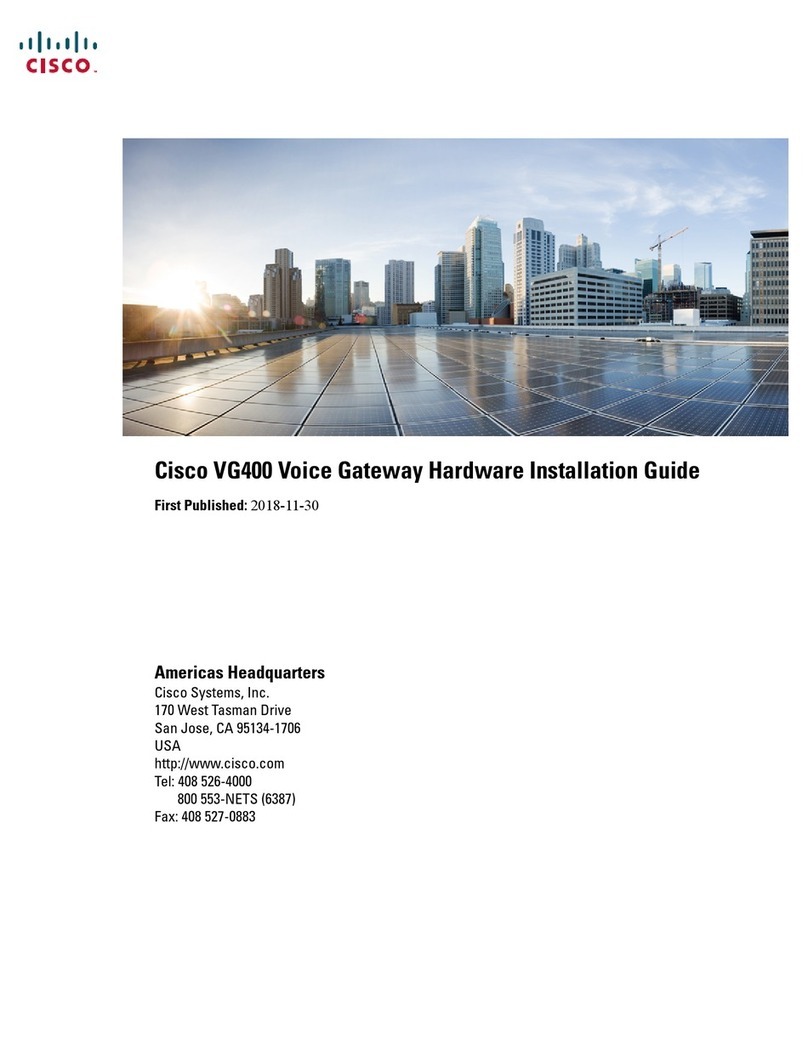
Cisco
Cisco VG400 series Manual

Cisco
Cisco Linksys WAG54GX2 User manual
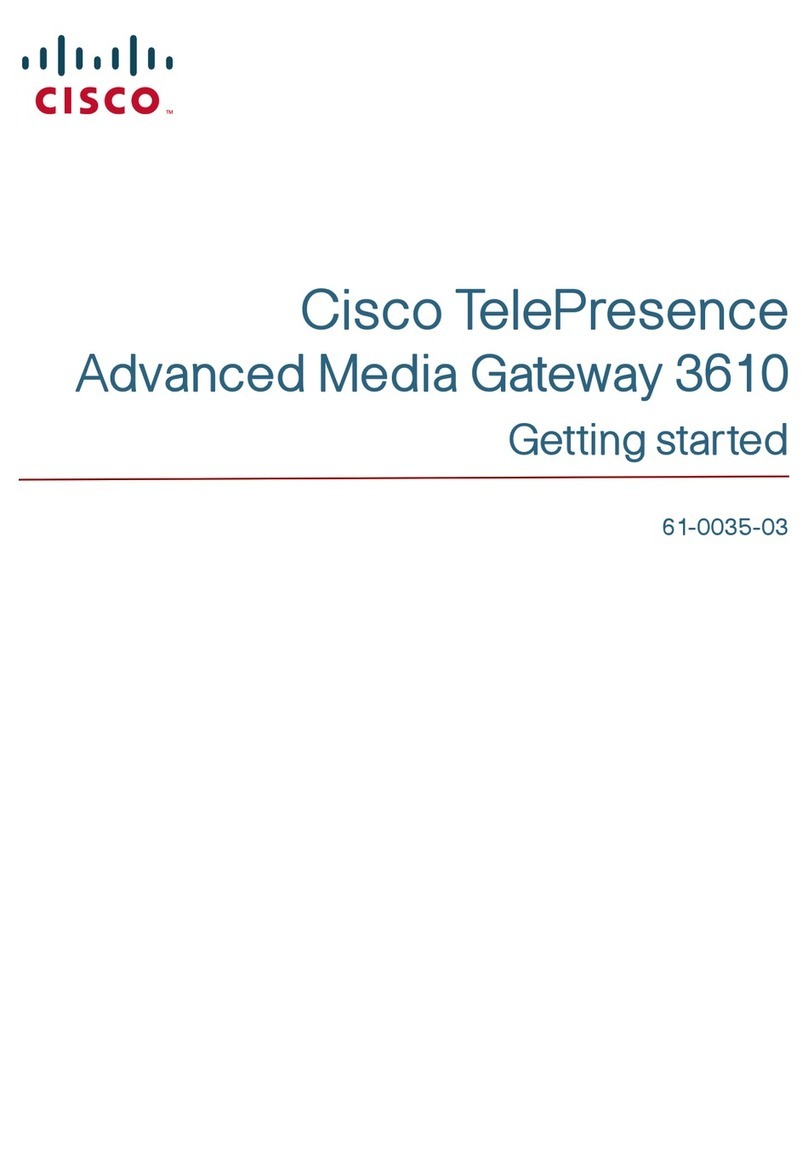
Cisco
Cisco TelePresence Advanced Media Gateway 3610 User manual

Cisco
Cisco EPC2425 User manual

Cisco
Cisco UNIFIED COMMUNICATIONS UC320W User manual
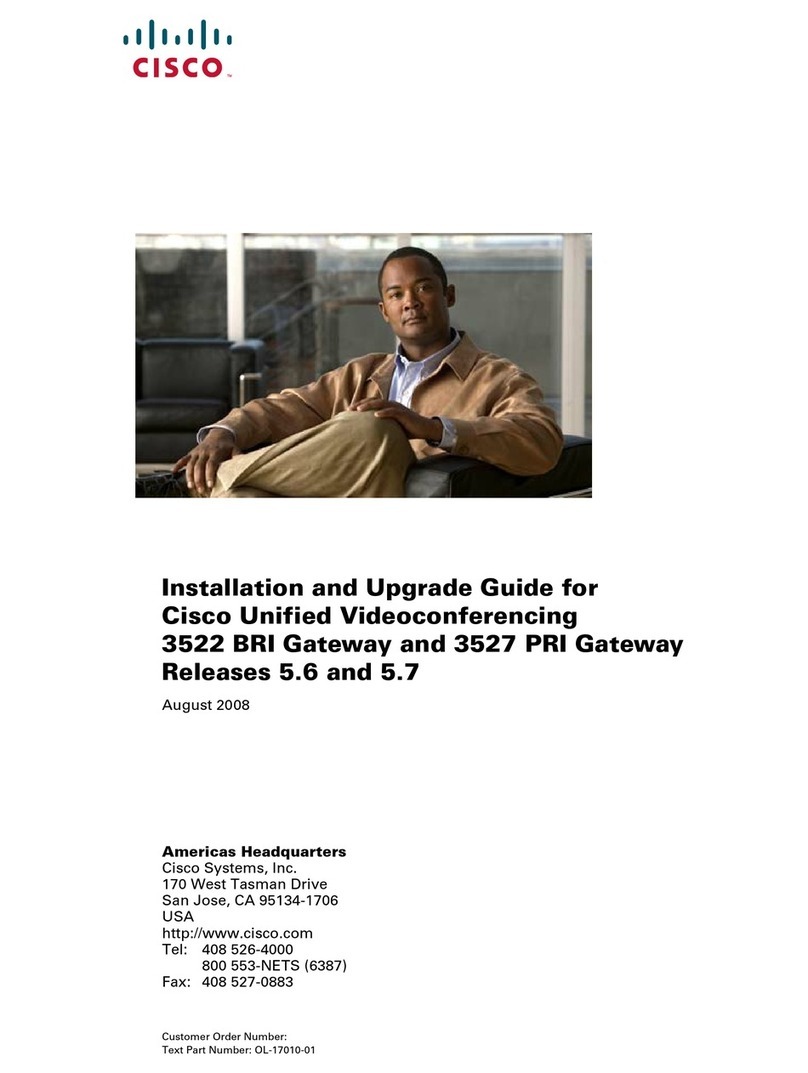
Cisco
Cisco 3522 BRI Installation and operation manual

Cisco
Cisco Comcast Xfinity DPC3939 User manual

Cisco
Cisco DPC3928 DOCSIS User manual
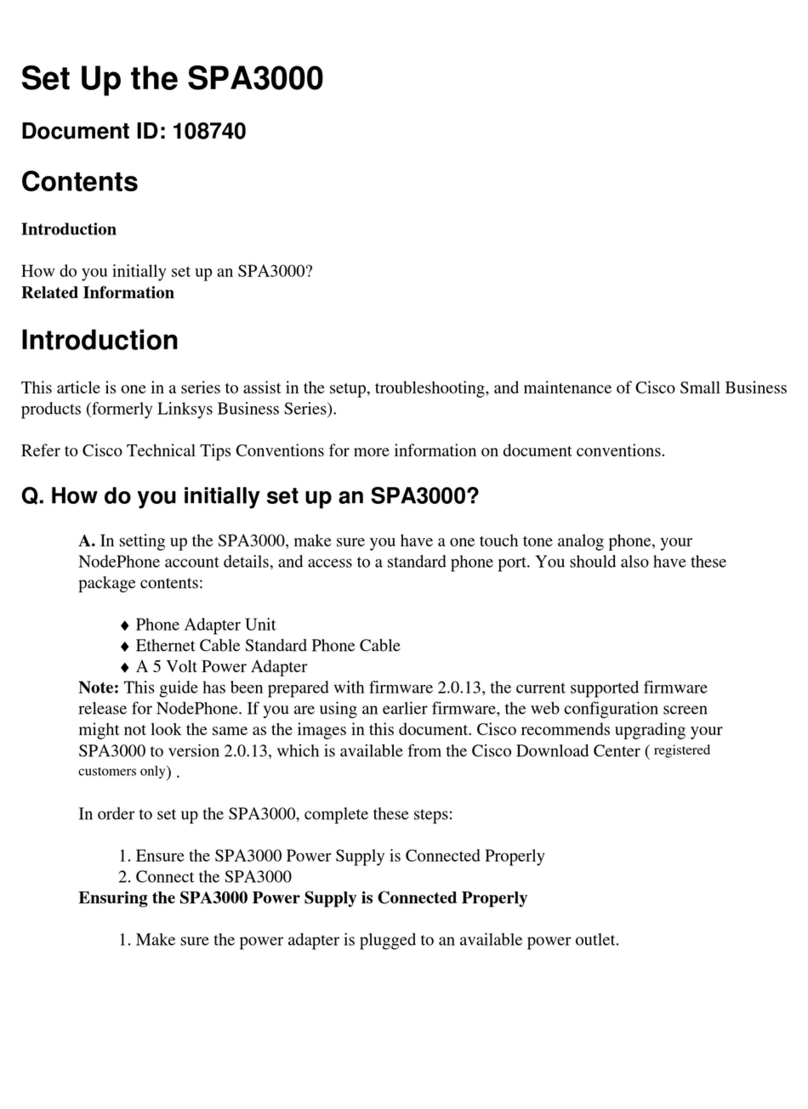
Cisco
Cisco SPA3000 User manual
Popular Gateway manuals by other brands

LST
LST M500RFE-AS Specification sheet

Kinnex
Kinnex Media Gateway quick start guide

2N Telekomunikace
2N Telekomunikace 2N StarGate user manual

Mitsubishi Heavy Industries
Mitsubishi Heavy Industries Superlink SC-WBGW256 Original instructions

ZyXEL Communications
ZyXEL Communications ZYWALL2 ET 2WE user guide

Telsey
Telsey CPVA 500 - SIP Technical manual