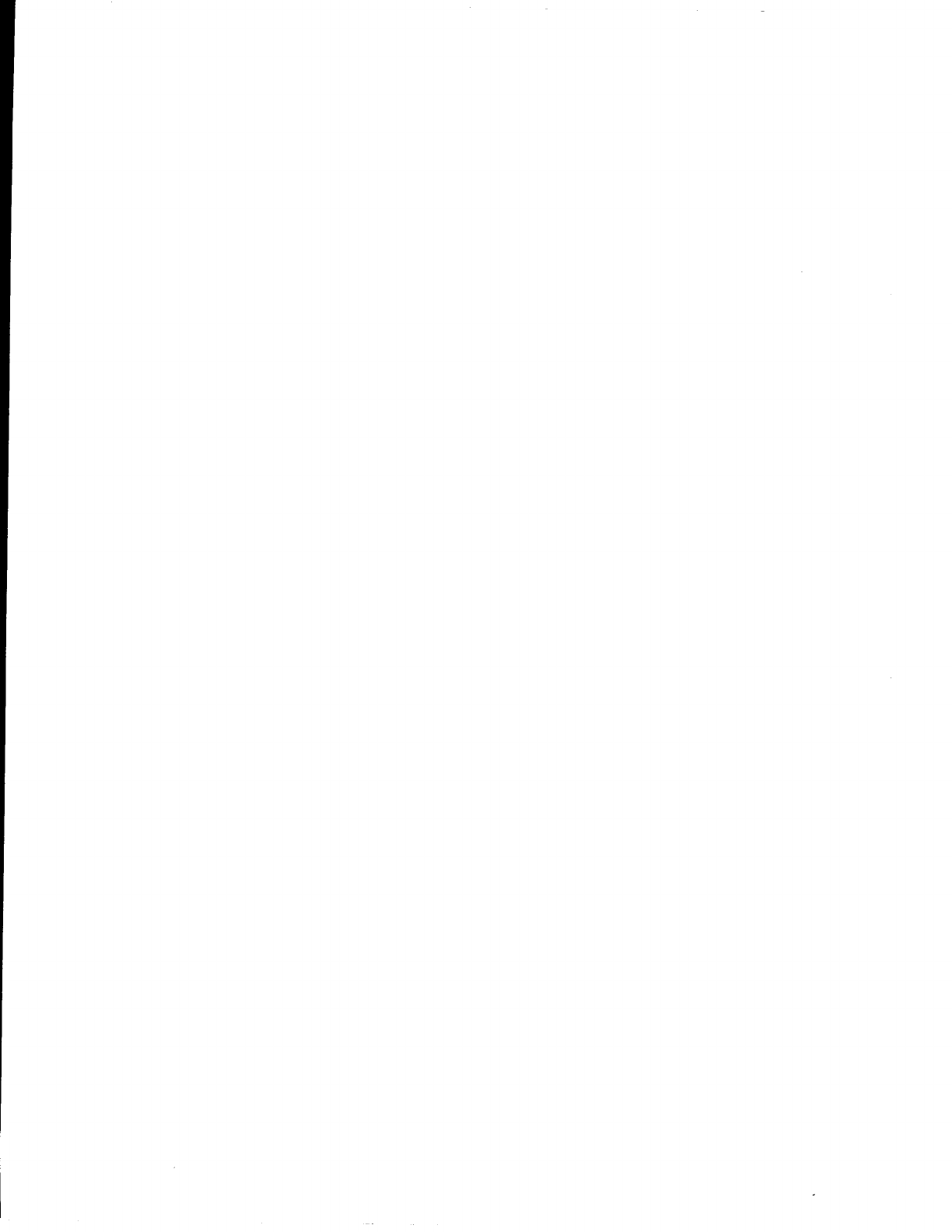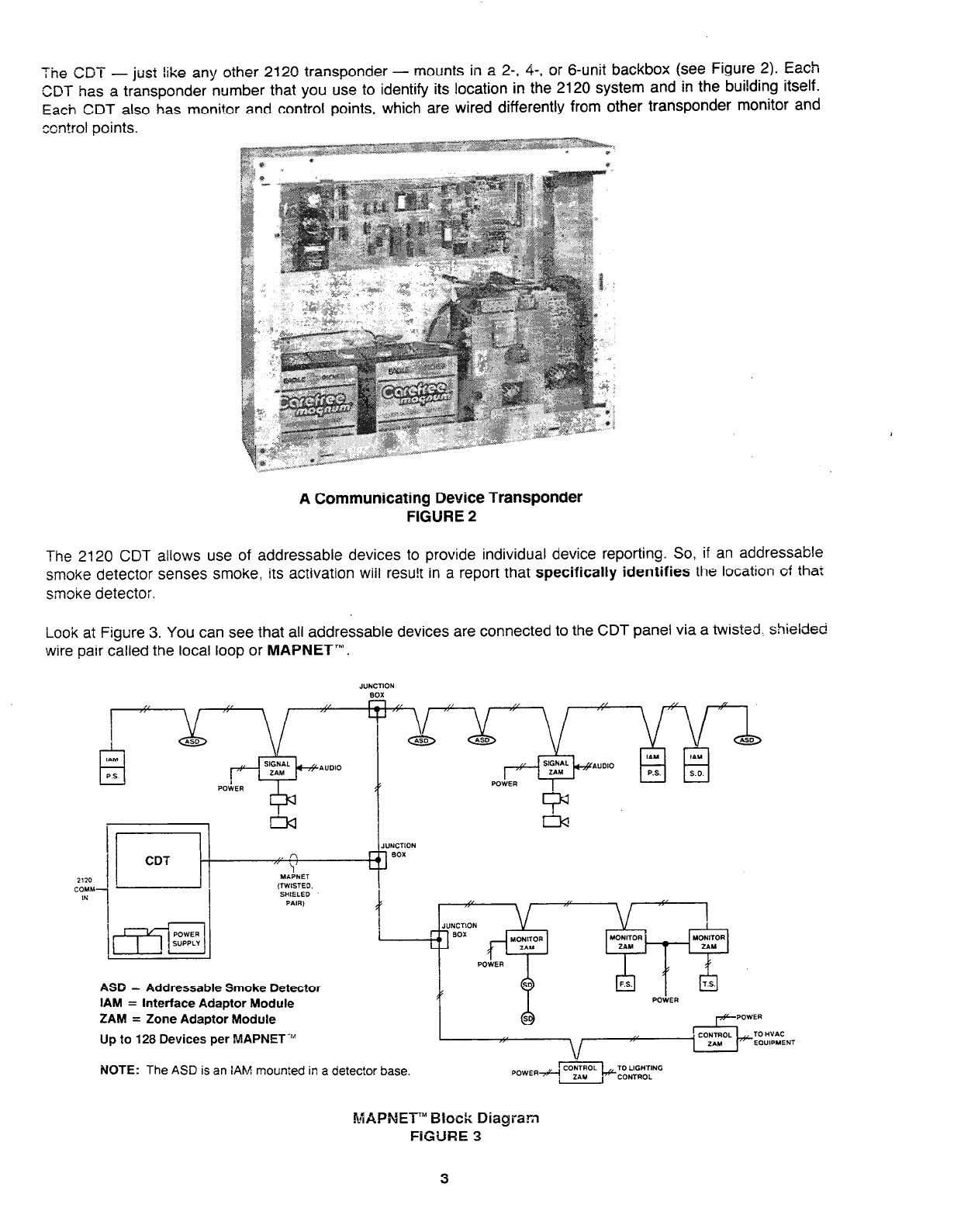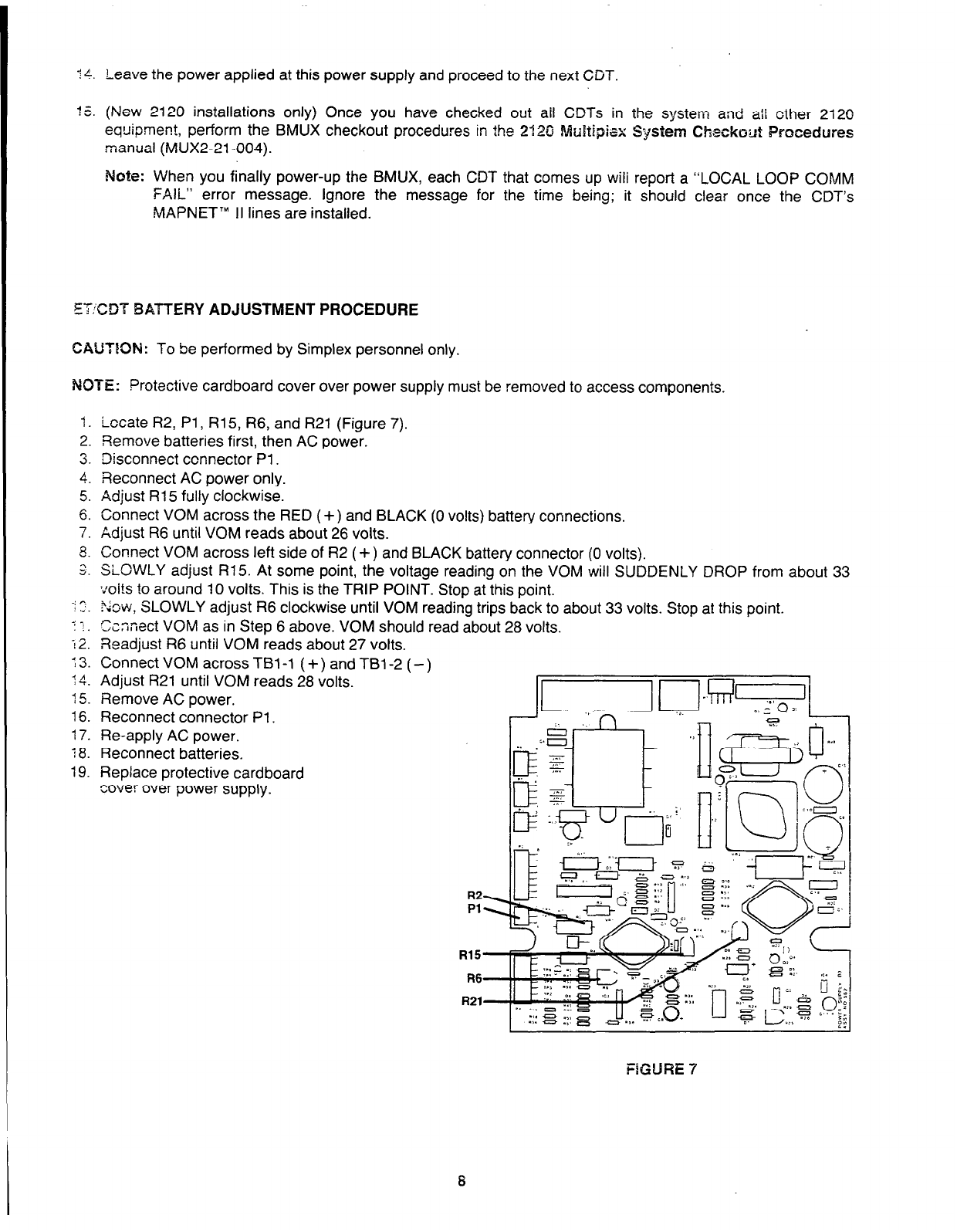4. Perform Steps 5 through 7 only if the CDT power supply is provided with the 12 volt power option (power
supply board P/Ns to be supplied).
Note: If any contractor wiring is connected to TB3 of the power supply, proceed to Step 5. If no contractor
wiring is connected to TB3, proceed to Step 7.
5. Use your VOM to check for shorts to ground on
any contractor wiring connected at TB3 as shown
in Figure 5.
Requirement: VOM indicates no shorts between
each wire and ground. If this requirement is not
met for all contractor wiring connected at TB3,
then troubleshoot and repair the wiring at fault.
6. Check for shorts between each ” + ” (red) and
‘I- ” (black) contractor-installed wire connected at
TB3 of the power supply.
Requirement: VOM indicates no “ +” to “ -”
shorts. If this requirement is not met for each
contractor-installed “ + ” and “ - ” wire connected
at TB3, then check the outgoing wiring for “ +” to
“ - ” shorts. Repair the wiring as necessary.
7. Reconnect the ground wire removed in Step 2.
8. Locate the CDT board (P/N 562562).
9. Verify that the incoming and outgoing 2120
communications lines are connected to the CDT
at TBl as shown in Figure 6.
Note: Once you have checked out all of the
equipment powered by the CDT power
supply, proceed to Step 10.
10. Check each CDT panel’s switch settings and
jumper placement while referencing Appendix A.
11. Apply power to the CDT power supply by:
l
Applying AC power first.
l
Connecting the batteries last.
Note: The CDT’s LOCAL MODE LED will be on
when power is applied -the BMUX hasn’t
yet been powered-up, and so there is no
data on the communications lines. It is
NORMAL for the CDT to take up to 10
seconds to come on-line when you first
power it up.
POWER AVAILABLE
FOR ADDITIONAL UNITS
I ,
87654321
G&do
12VDC 12VDC 12VDC 12VDC
CDT Power Supply Terminal Connections
For 12 Volt Power Option
FIGURE 5
INCOMING 2120
COMMUNICATION
LINE
OUTGOING 2120
COMMUNICATION
LINE
CDT Board to 2120 Communications Line Connections
FIGURE 6
12. Set your VOM to the GODCV scale. Connect it across the RED ( + ) and BLACK (0 volts) battery connectors.
13. If VOM displays 27 volts, go to Step 14. Otherwise, perform the ET/CDT Battery Adjustment Procedure.
7