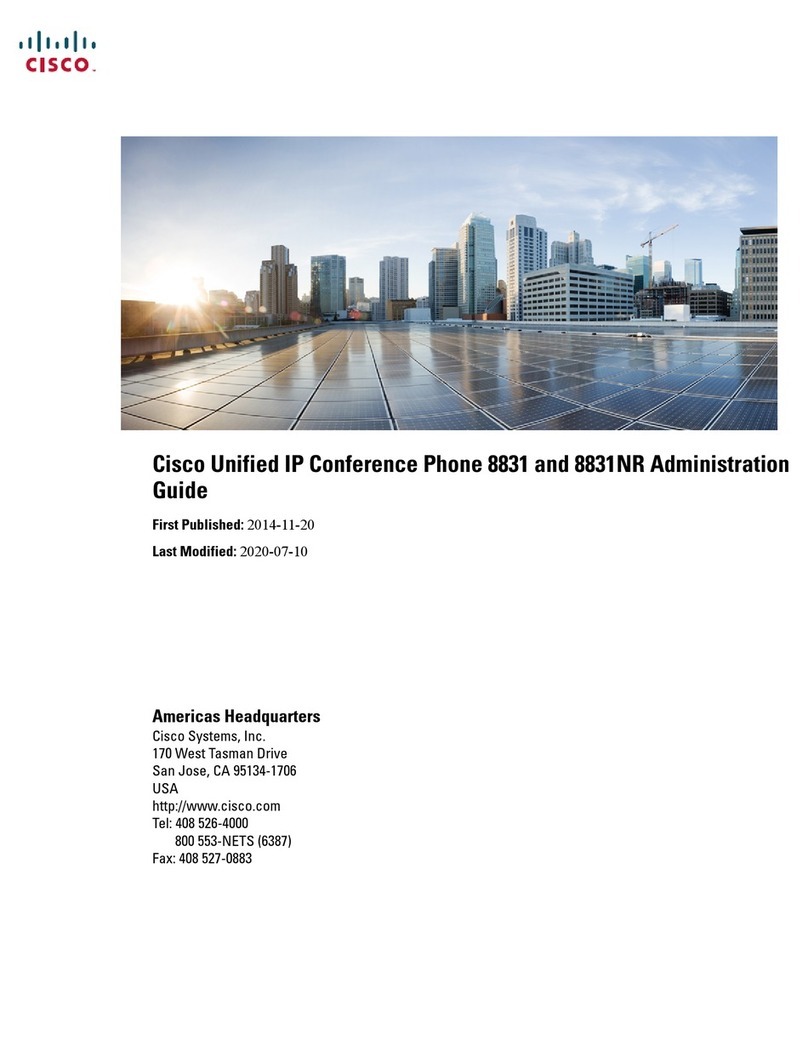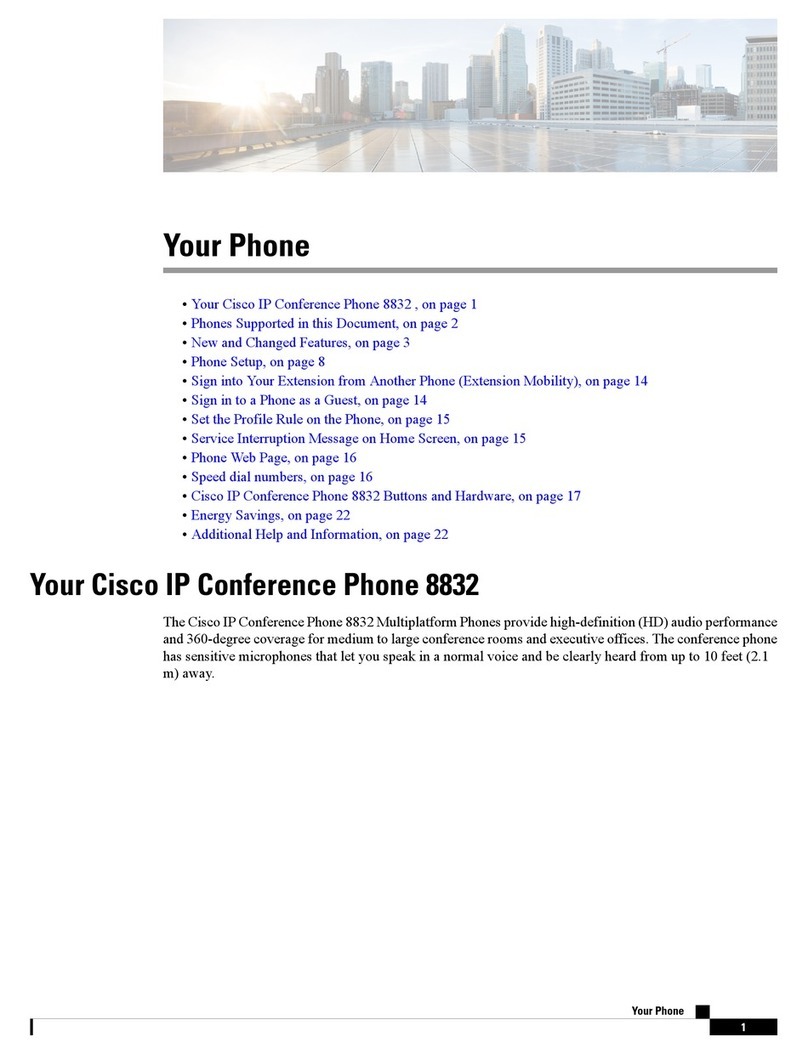Cisco 8832 IPConference Phone
2
Transfer a Call to Another Person
1. From a call that is not on hold, press Tr
a
ns
f
er
.
2. Enter the other person’s phone
nu
m
b
er.
3. (Optional) Wait until you hear ringing or until the
ot
h
er
person answers the call.
4. Press Transfer again.
Mute Your Call
1. Press Mute on the phone or
Mute on the extension micro
p
h
o
n
e.
2. Press Mute again to turn mute
of
f
.
Listen to Voice Messages
Press Messages and follow the voice
p
rom
pt
s.
Forward All Calls
1. Press Forward
a
ll
.
2. Input the destination number for forwarding.
3. When you return, press Forward
of
f
.
Adjust the Volume in a Call
Press Volume up or down to adjust the volume
when
t
h
e phone is in
us
e.
Adjust the Ringer Volume
Press Volume up or down to adjust the ringer
vo
l
u
me when the phone is not in
us
e.
Change the Ringtone
1. Select button on navigation bar > User
Preference > Ringtones press select button to
choose a
R
i
n
gto
n
e option
.
2. Scroll through the list of ringtones and press Play
to
hear a
s
a
m
p
l
e.
3. Press the Select button on the navigation bar to Save.
Change the
Backlight Timer
1. Select button on navigation bar > User
Preference > Screen Preferences >
Backlight Timer
.
2. Press the navigation bar Select button
to change from Always On, 1m, 5m, or 30m
duration.
3. Press the Select button on the navigation bar to
Sa
v
e
.
Note: The Cisco 8832 IP Conference Phone
requires the Cisco IP Conference Phone 8832
PoE Injector includes a USB-C cable. The USB-
C cable connects to the Cisco 8832 IP
Conference Phone and provides the RJ45 port.
(CP-8832-POE Injector)
For the non-PoE Ethernet deployment, the
Cisco 8832 IP Conference Phone requires
the Cisco IP Conference Phone non-PoE
ETH injector. This adapter includes a USB-C
cable for connection to the Cisco IP
Conference Phone, an RJ45 port, and AC
power connection.
(CP-8832-ETH non-POE Injector)
For further information on other Masergy
supported telephones please visit the
Masergy IP Phoneswebpage.