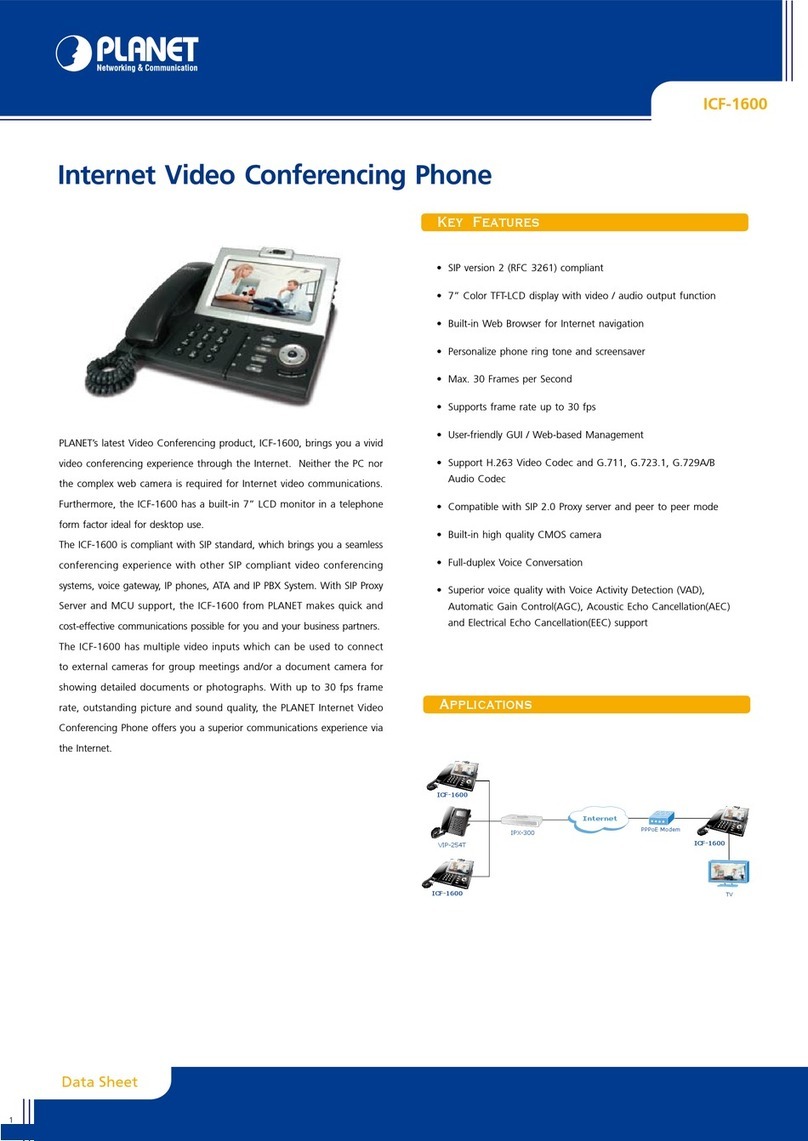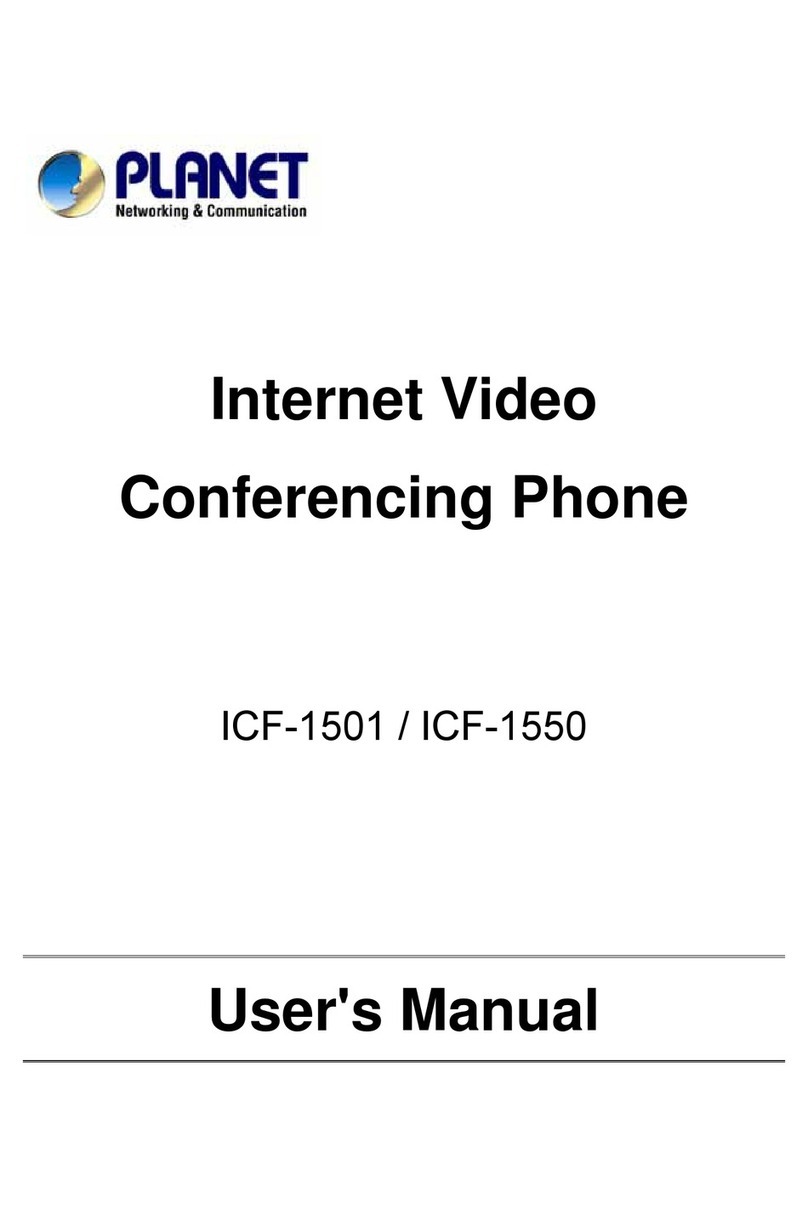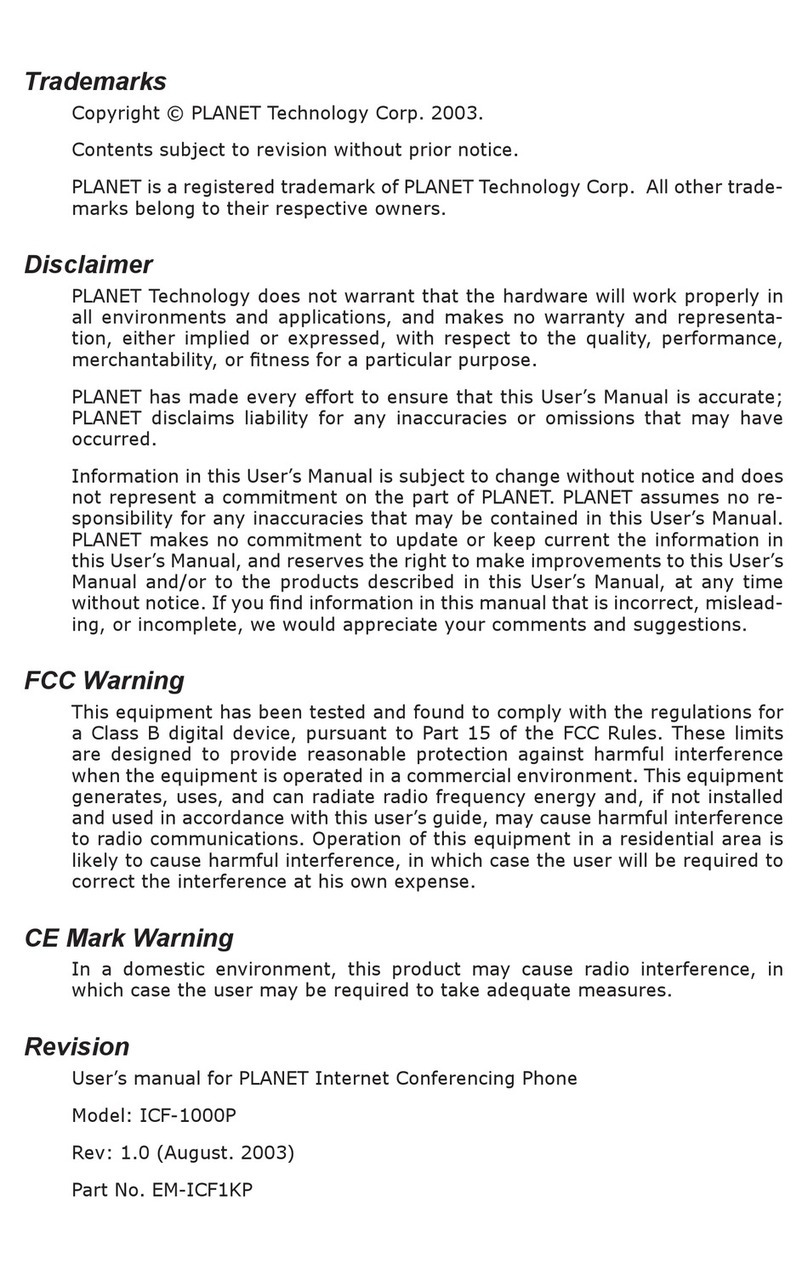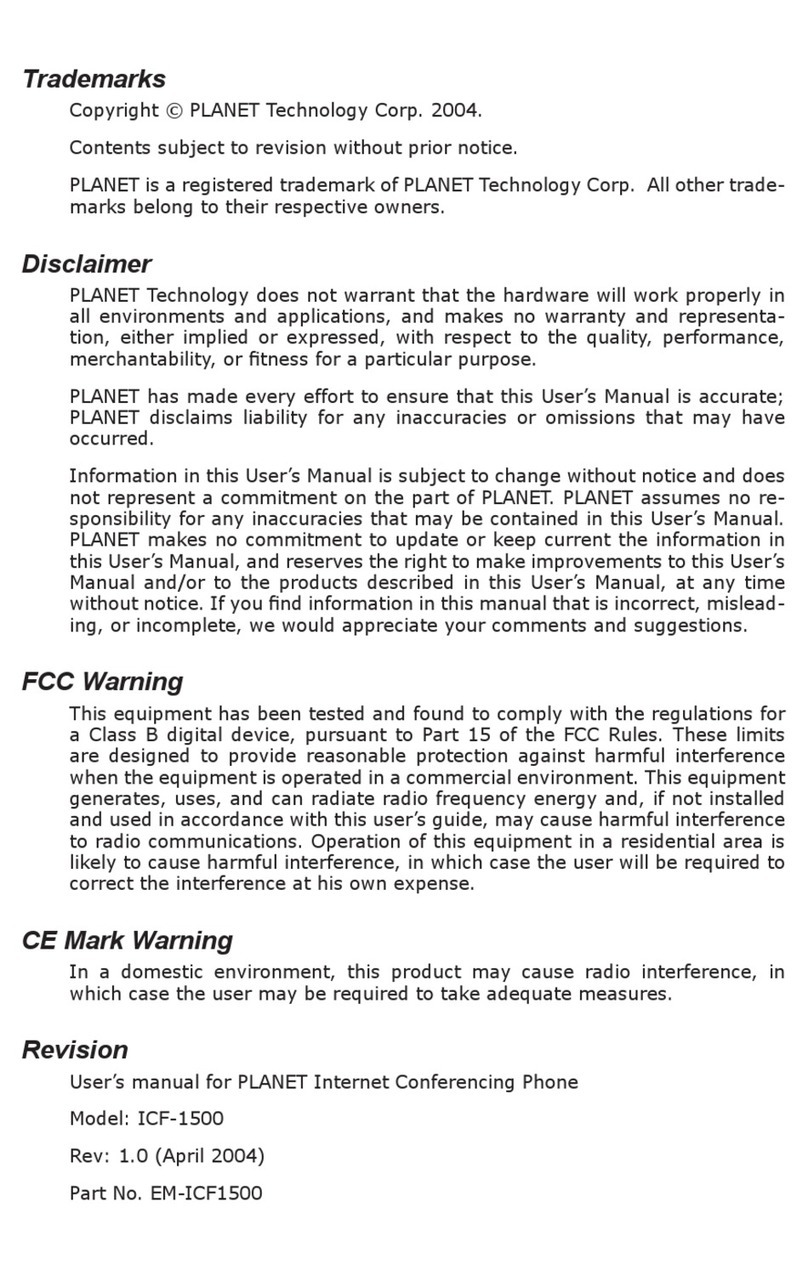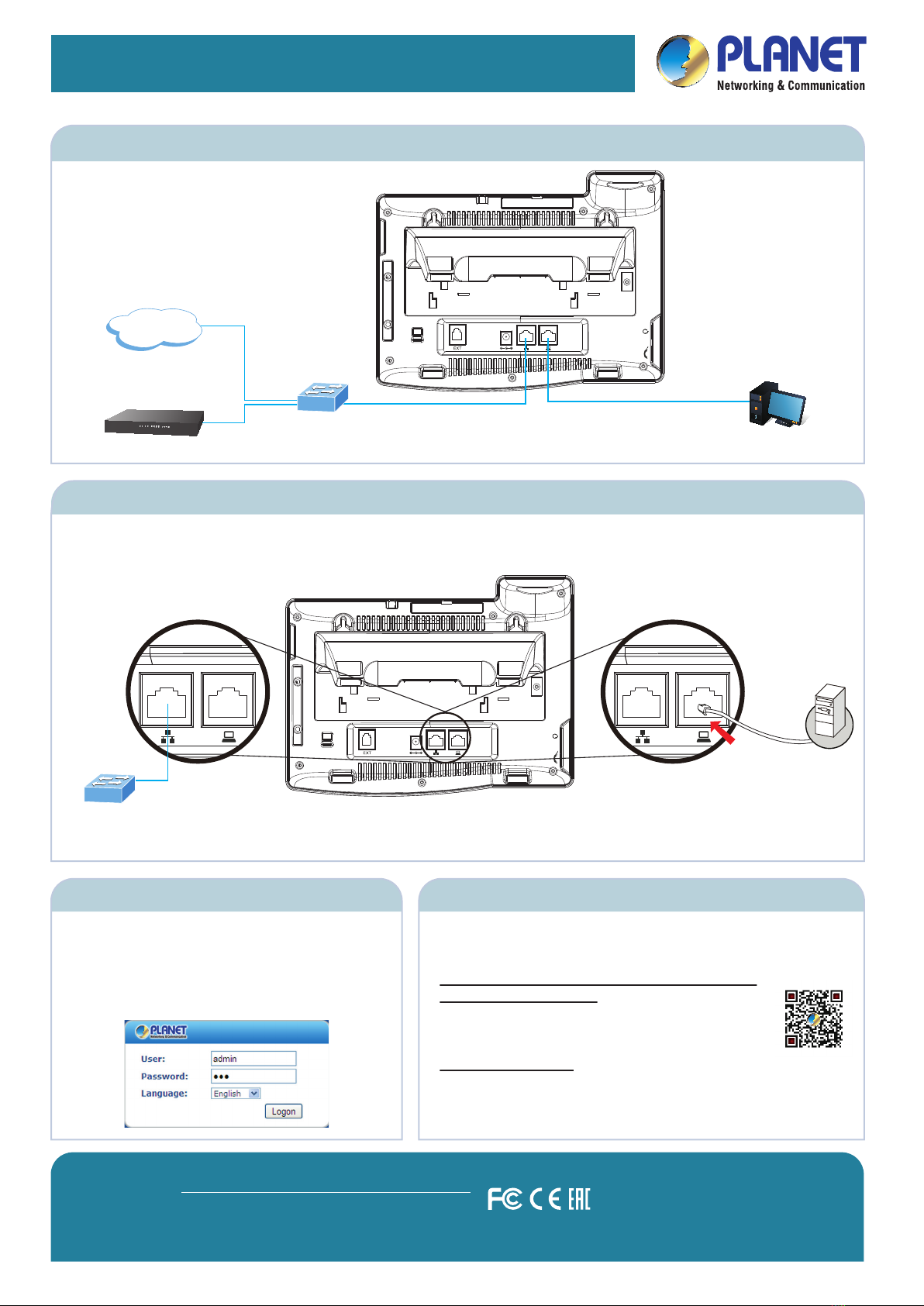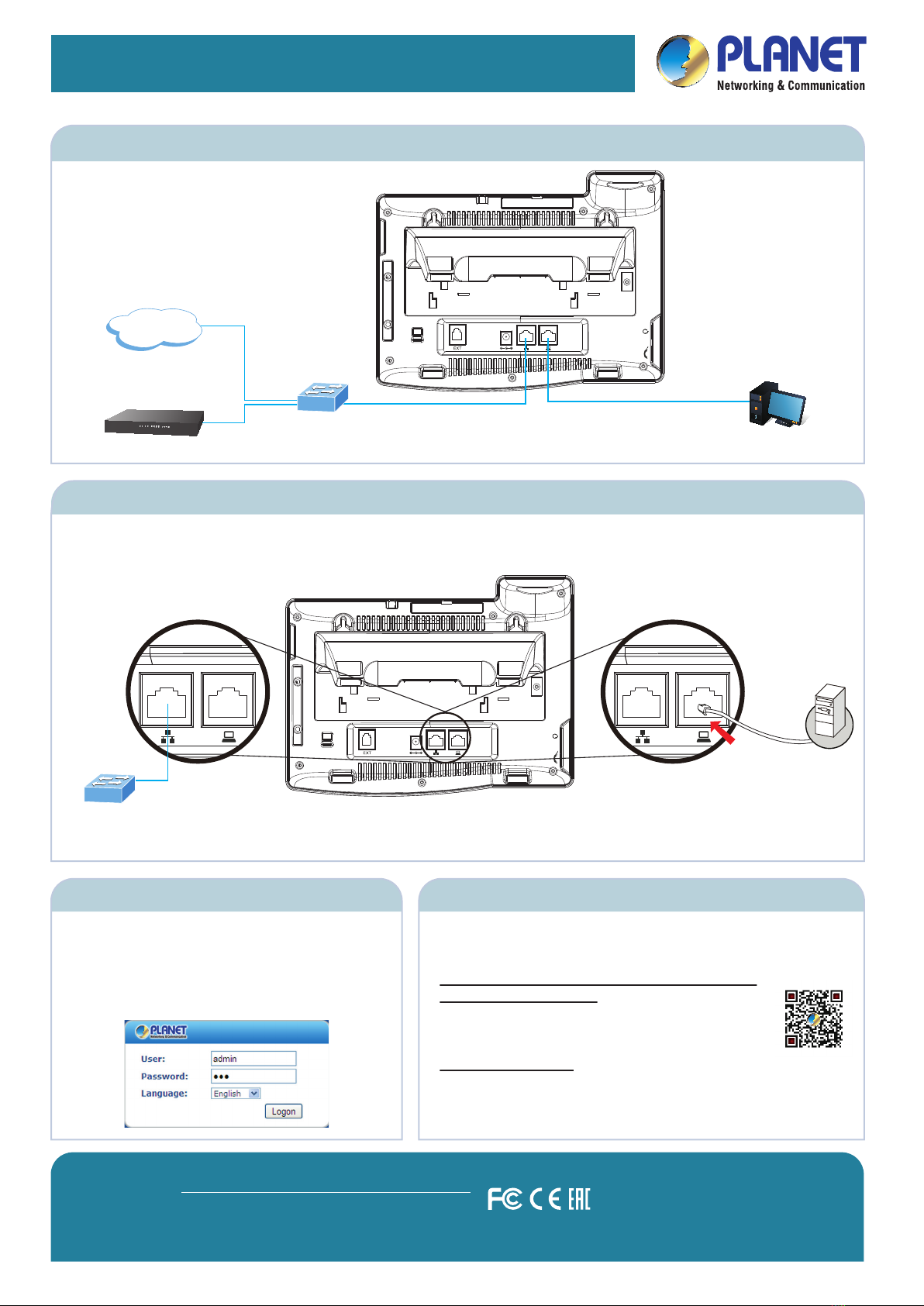
ICF-1800
Quick Installation Guide
HD Touch Screen Android Multimedia
Conference Phone
ICF-1800
2011-D30170-000
PLANET Technology Corporation
Tel: 886-2-2219-9518 Fax: 886-2-2219-9528
Email: support@planet.com.tw www.planet.com.tw
11F., No.96, Minquan Rd., Xindian Dist., New Taipei City 231, Taiwan (R.O.C.)
PLANET reserves the right to change specications without prior notice. All brand names and trademarks are property of
their respective owners. Copyright ©2015 PLANET Technology Corp. All rights reserved.
Step 4. Computer Network Setup
Use Web browser (Internet Explorer 8.0 or above) to
connect to 172.16.0.1 (Type this address in the address
bar of Web browser).
You’ll be prompted to input user name and password:
admin and 123
Step 5. Login Prompt
For detailed configuration, please check user’s manual which you can
download from the website.
Further Configuration
Step 3. Connecting Network
Quick Guide
VERIFY THE CONTENTS INSIDE THE PACKAGE BOX
The package should contain the following items plus ICF-1800. If any item is missing or damaged, please contact the seller immediately.
Step 1. Handset Connection
Step 2. Connecting Power System
The ICF-1800 can be powered either by its external AC/DC adapter or by connecting to an IEEE802.3af/at PSE device such
as 802.3af injector / hub or 802.3af/at PoE switch.
Once the ICF-1800 is powered, the LCD screen will prompt for POST.
NOTE : Only Internet port supports PoE
Handset Handset Cord RJ45 Cable Power Adapter Stand
Set your computer’s IP address to 172.16.0.x, where x is a number between 2 and 254 (except 1 where is being used for the phone by
default). If you don’t know how to do this, please ask your network administrator.
Plug one end of the handset cord into the handset and the other end into the handset jack.
PoE
Handset
PoE Switch
PoE
PoE
Internet
Ethernet Switch
PC
IP PBX
PoE
Ethernet Switch
NOTE : If user installs root app like root tool, superuser, root Android or other similar
apps to the ICF-1800, damage made to the ICF-1800 may be possible.
Warrant void if the ICF-1800 is damaged by using the above apps.
NOTE : For the ICF-1800 to be workable after connecting to a LAN PC, a cable has to be connected between the conference phone
and an Ethernet switch via port.
http://www.planet.com.tw/en/support/download.php?type1
=372&model=48681&type=3
If you have any other question, please contact the dealer
where you purchased this product or you can contact
PLANET directly at the following email address: