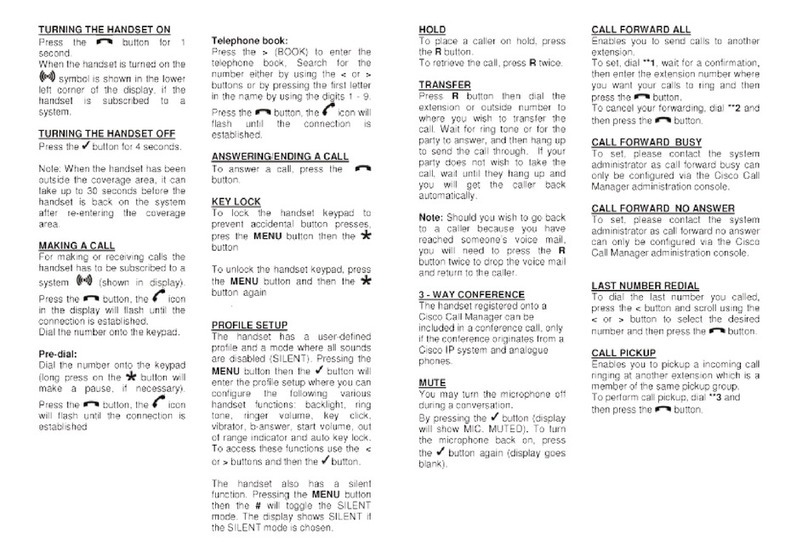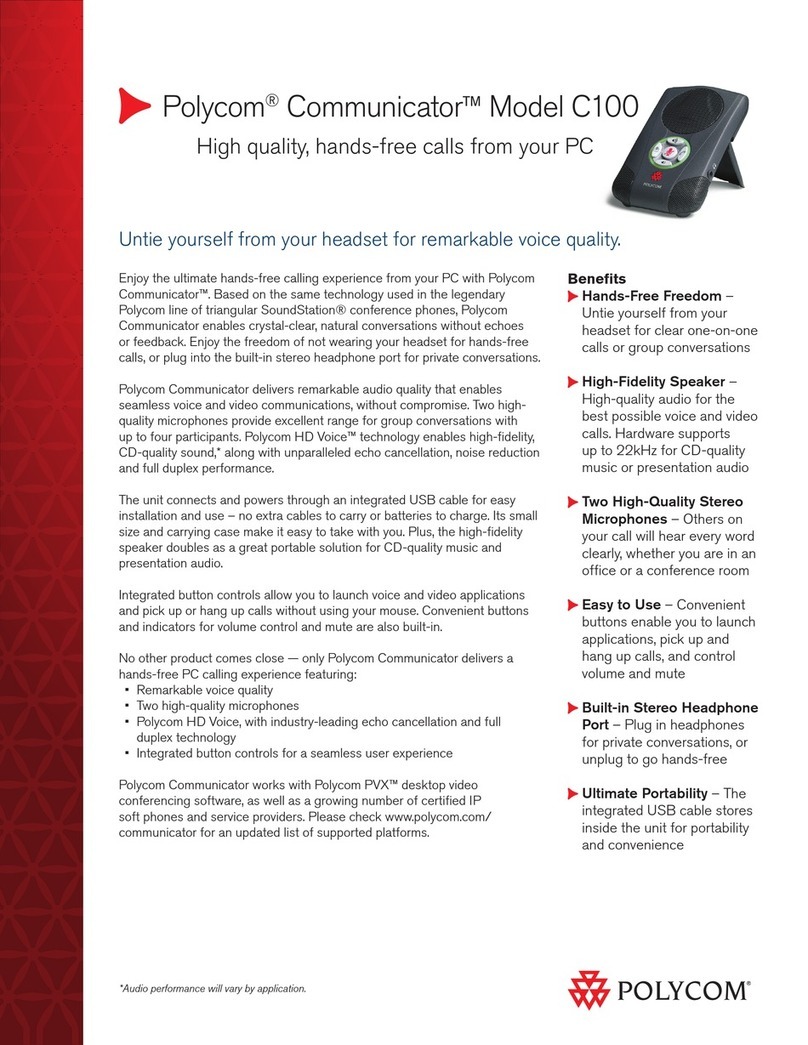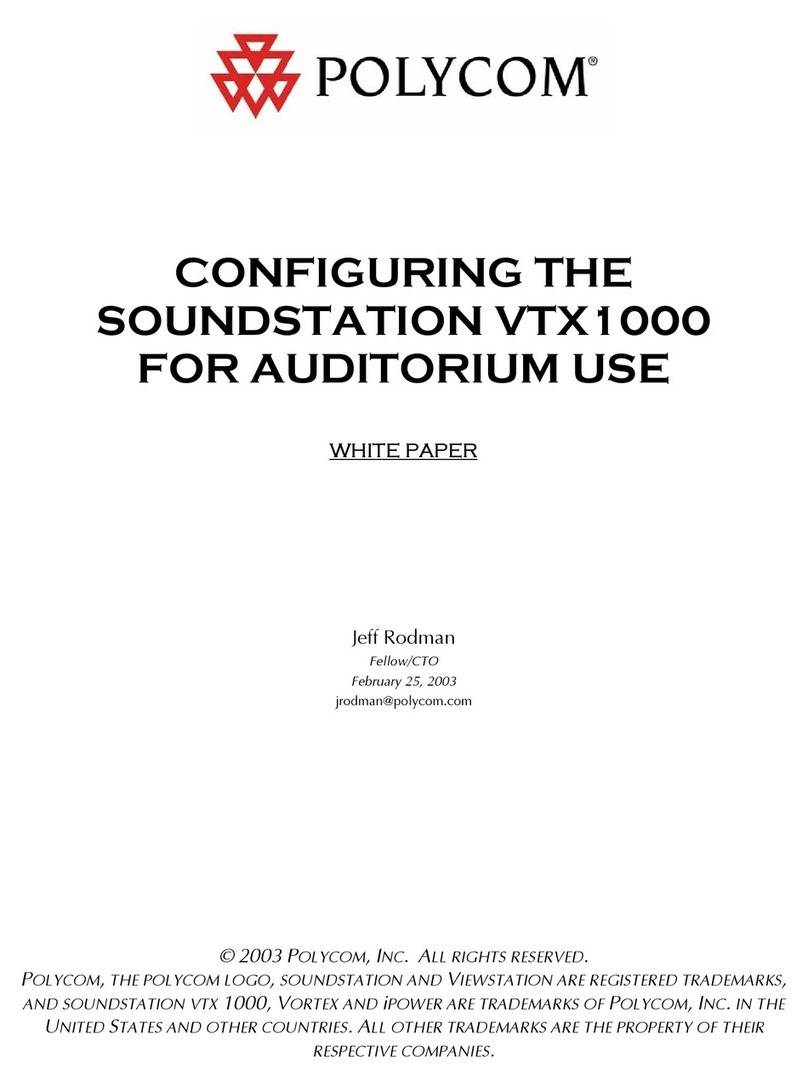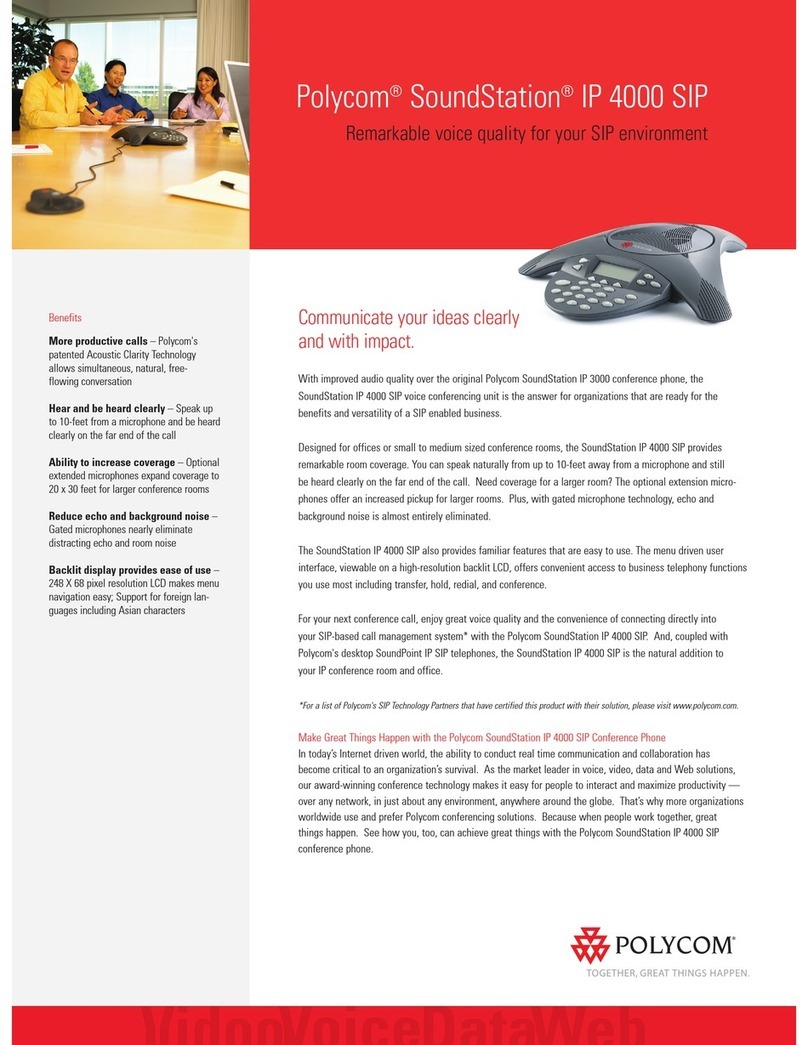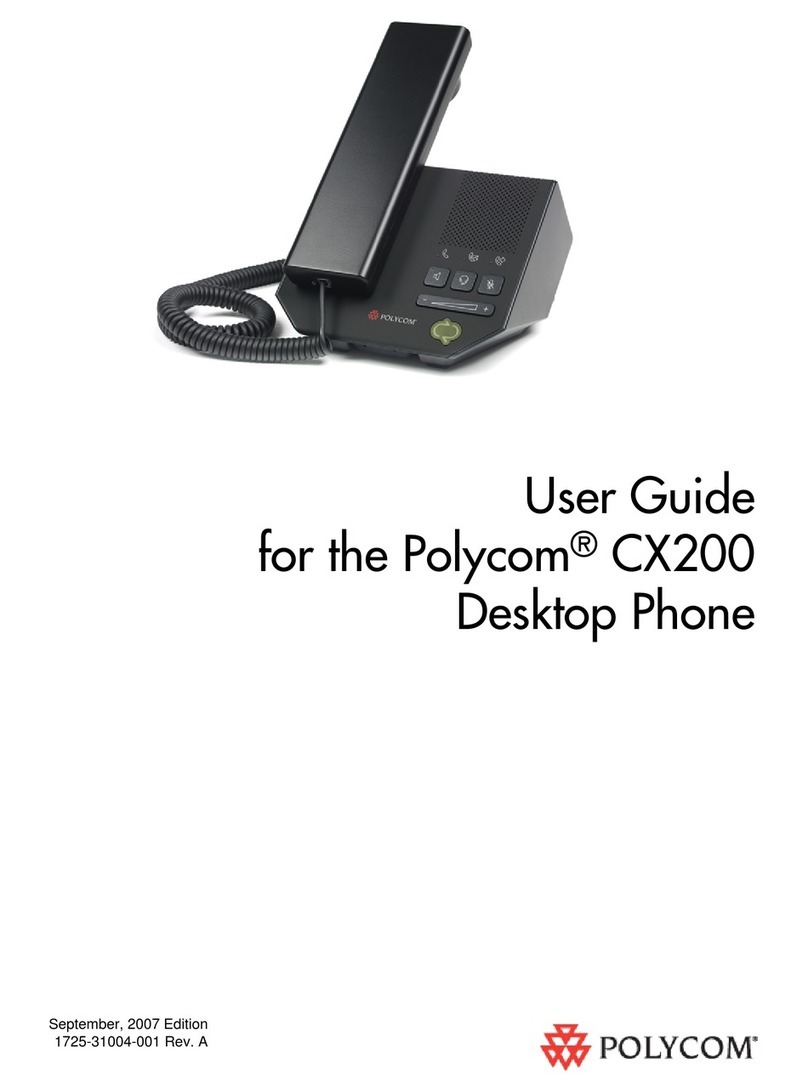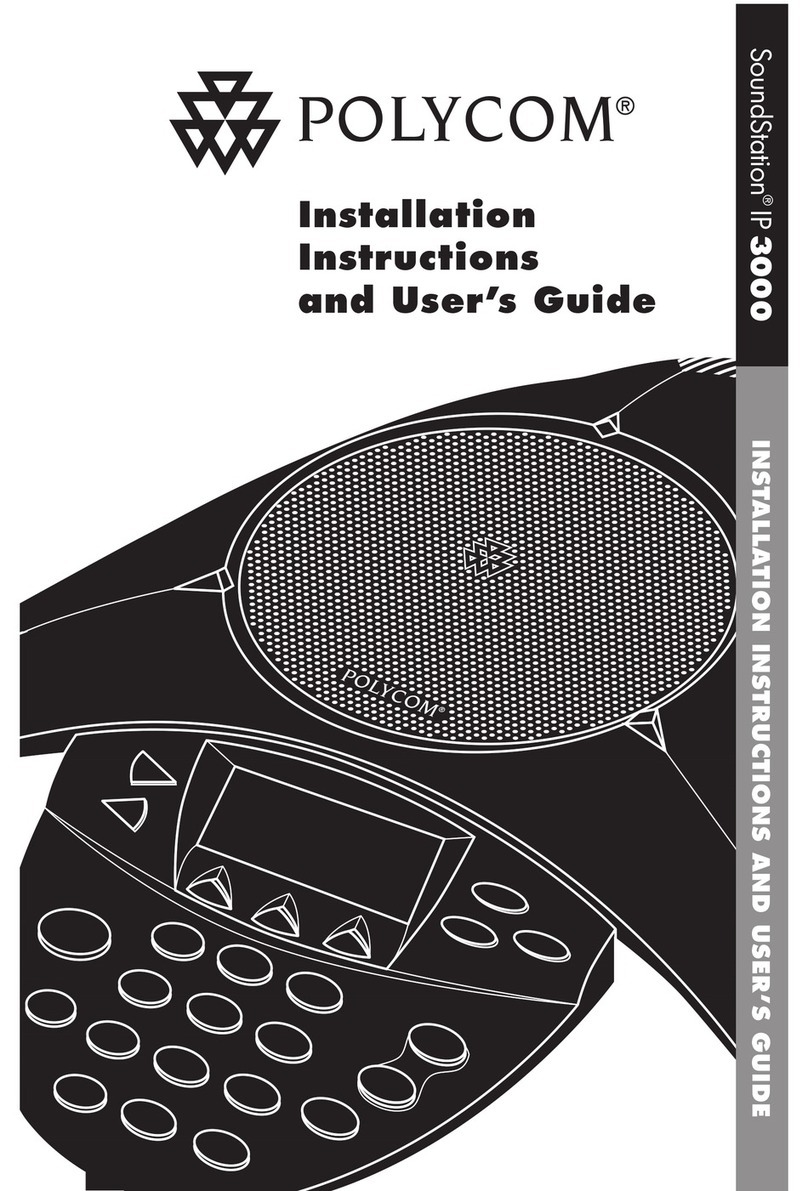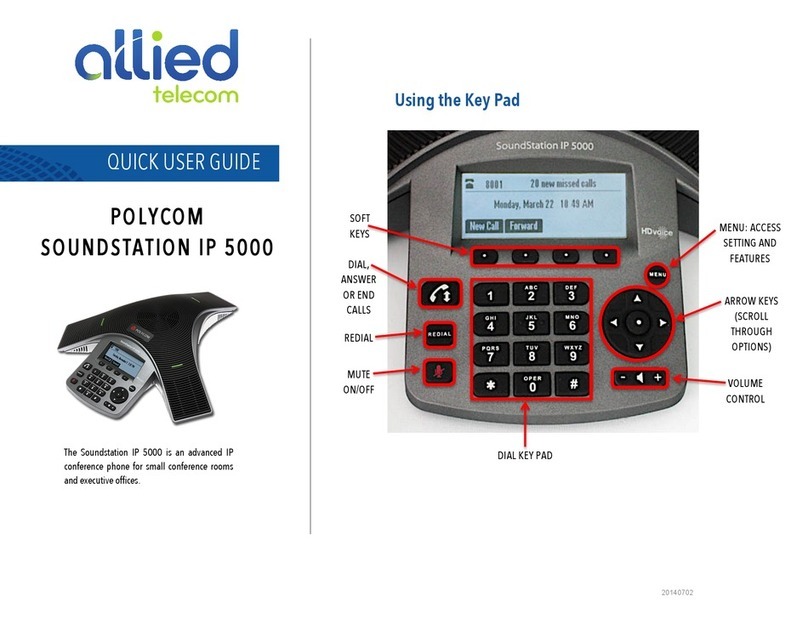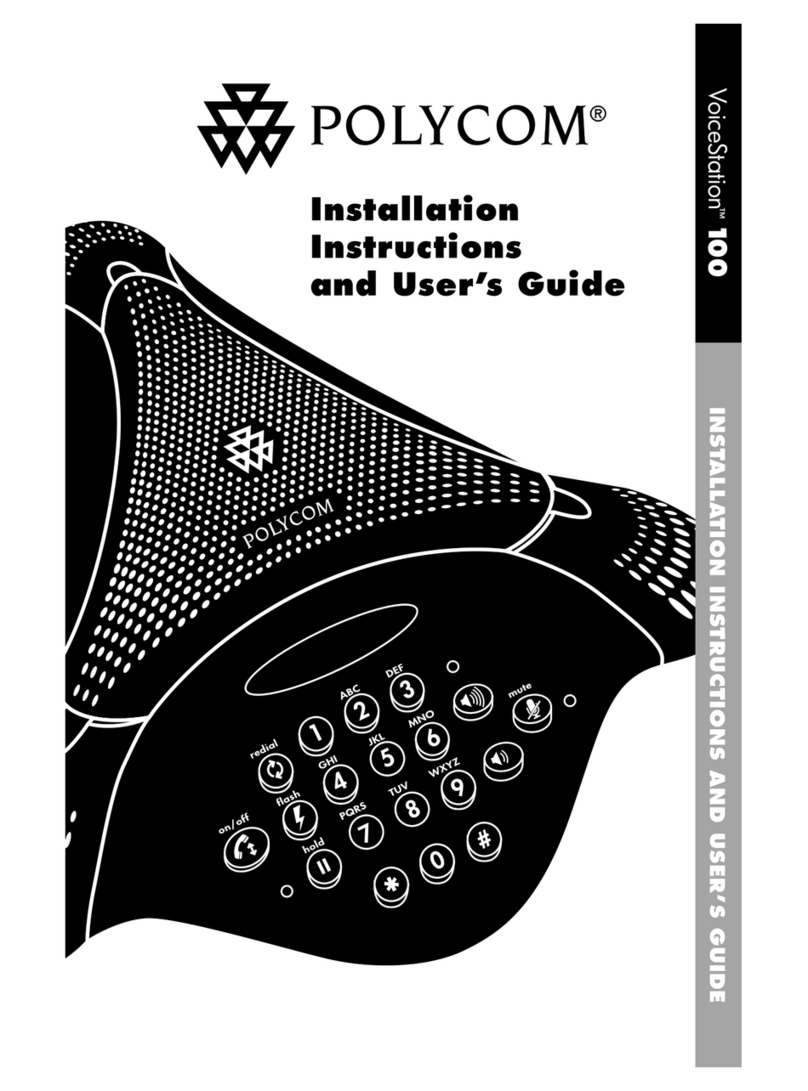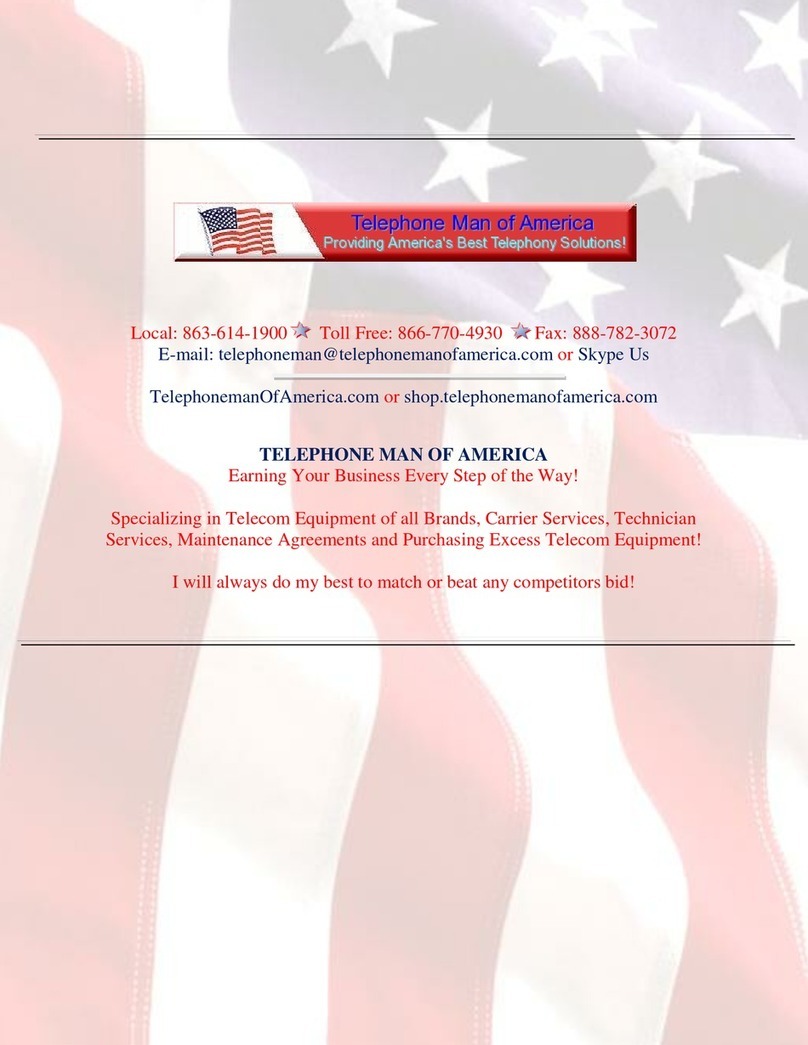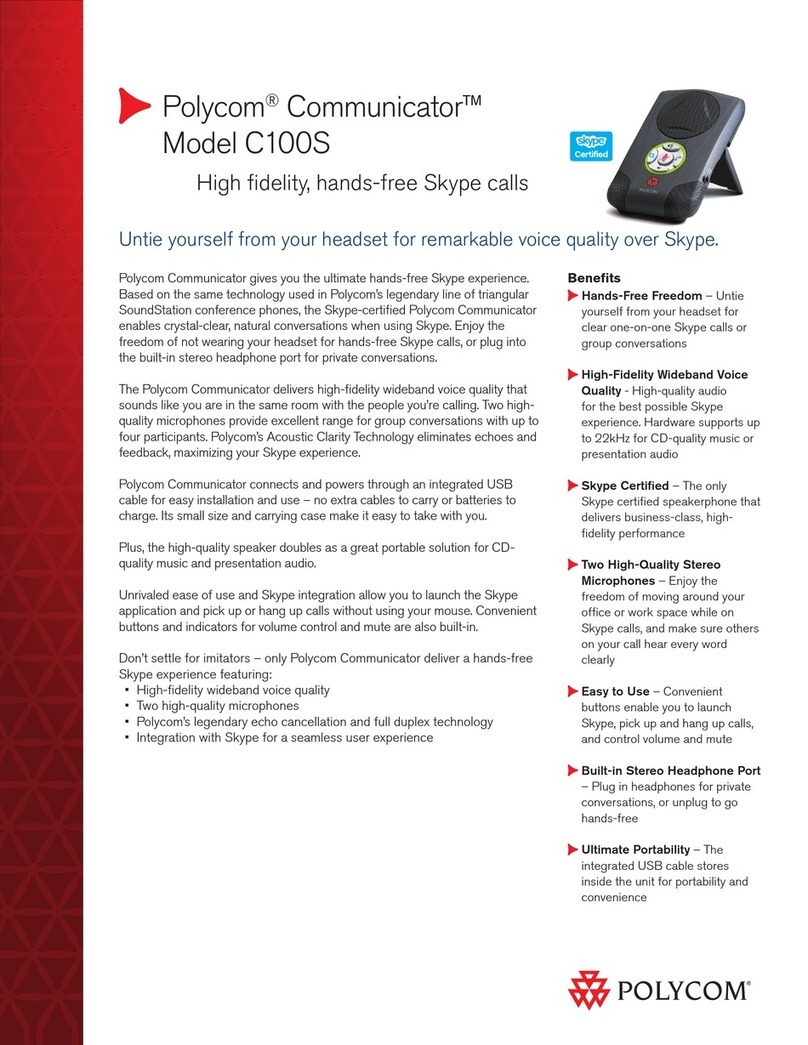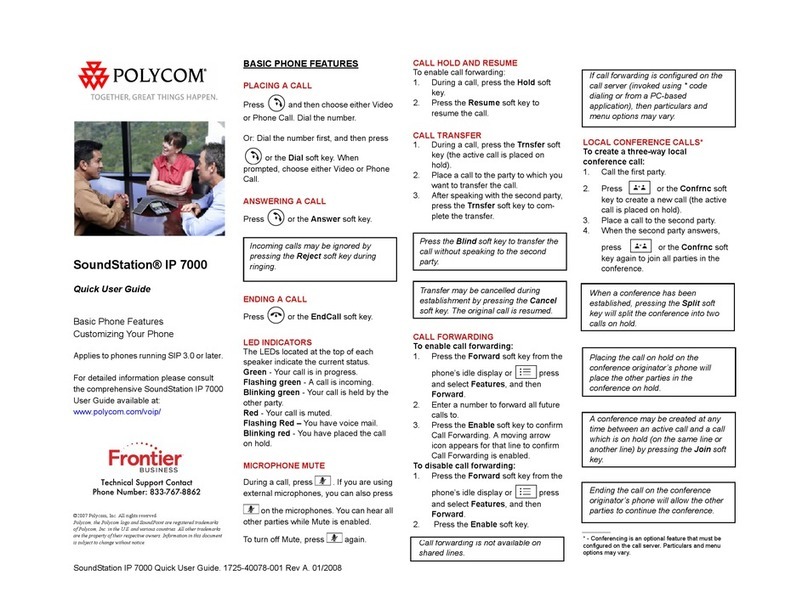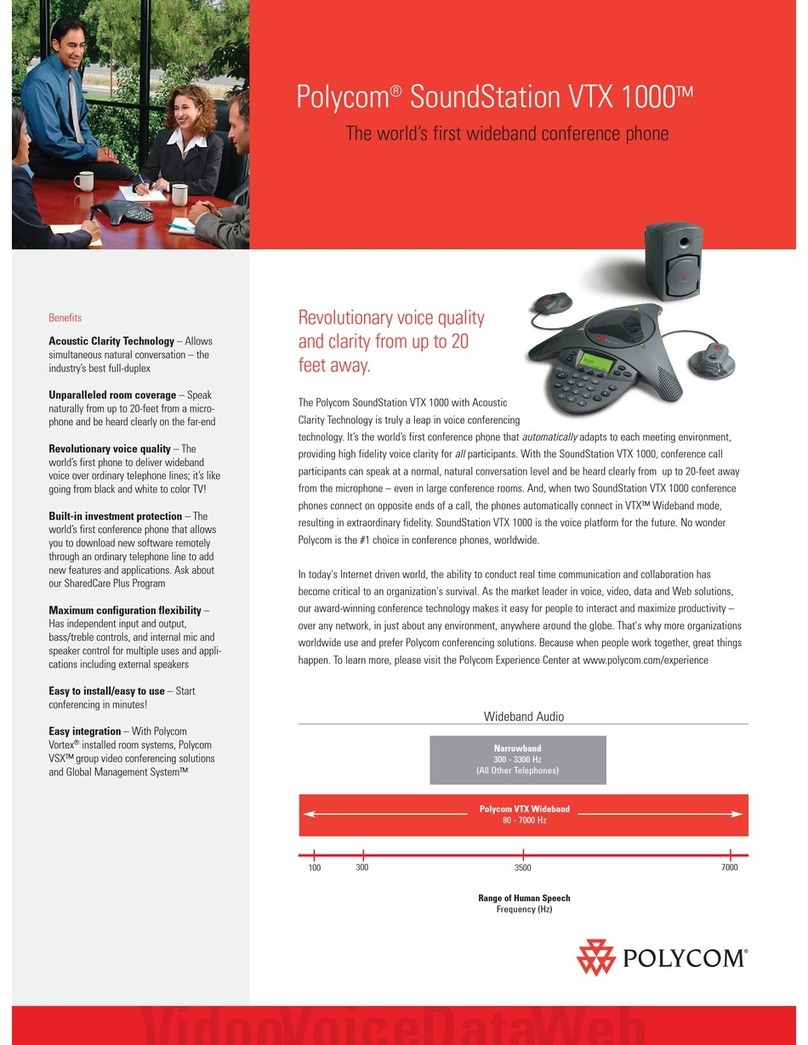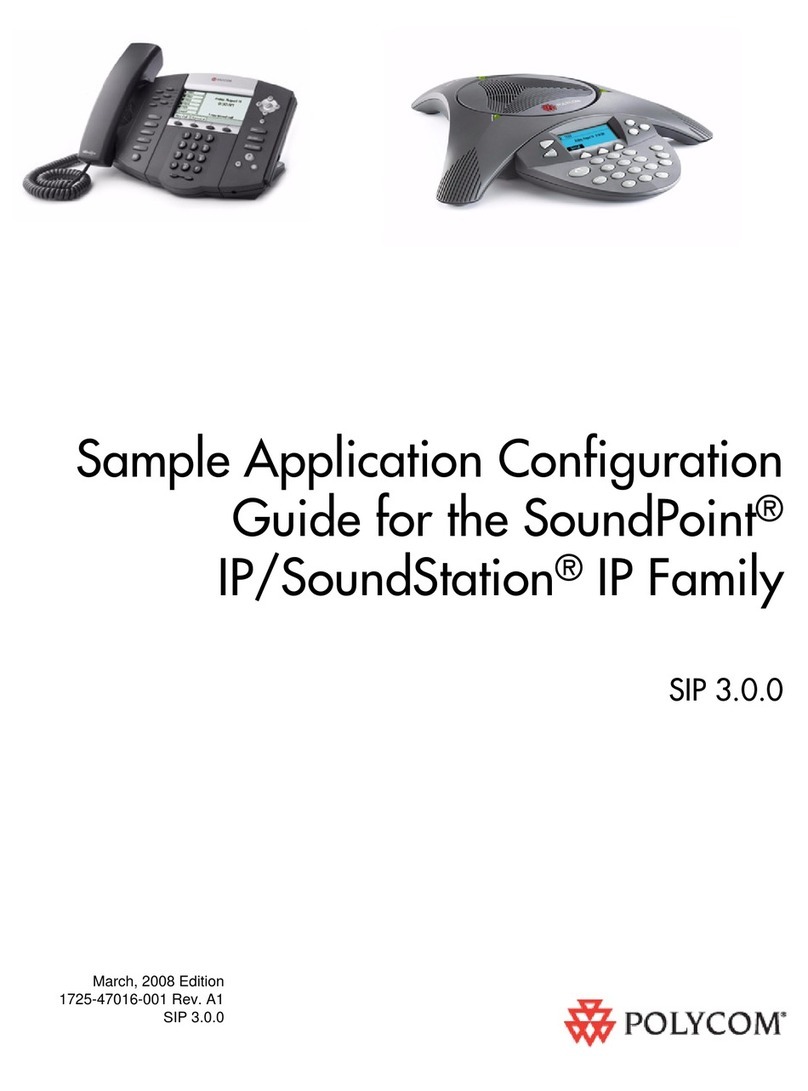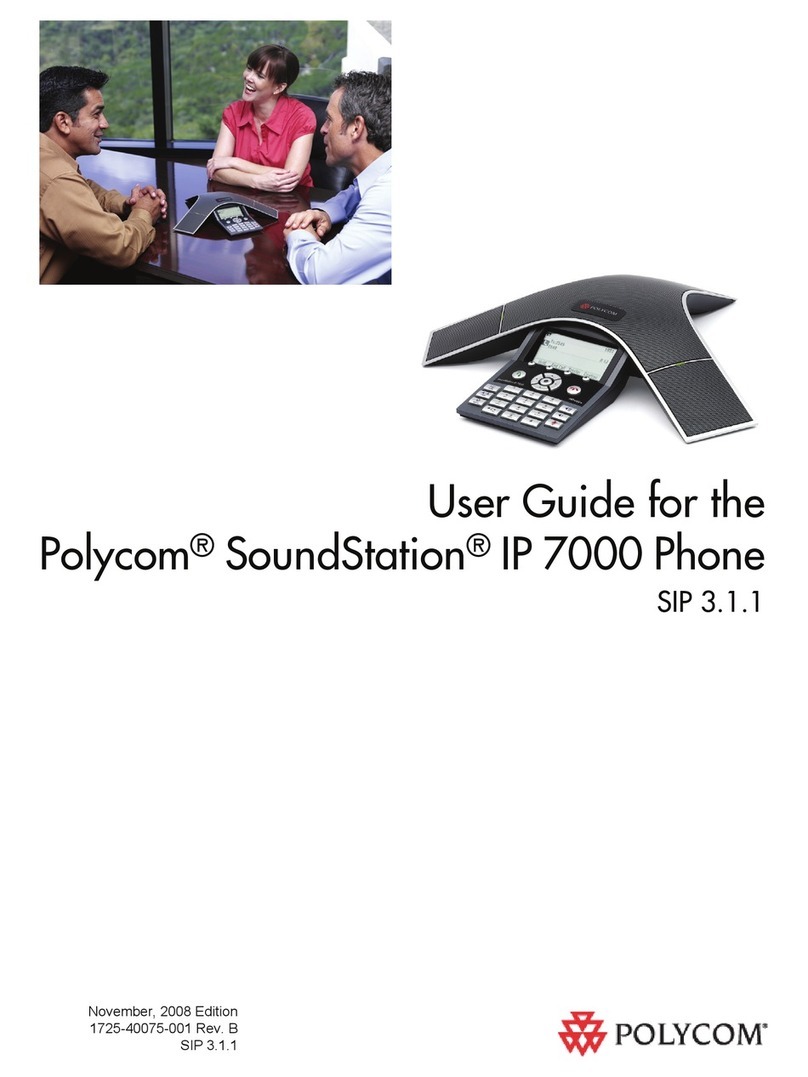SoundStation IP 7000 Quick User Guide. 1725-40078-001 Rev A. 01/2008
95<+0:
Press button to redial the most
recently dialed number.
<3*437*<+!789/
Press , 6A'&#BA?, and then press
*to toggle Do Not Disturb on and off.
A flashing icon and text on the display
confirm that Do Not Disturb is enabled.
10::*:+!7!*
Press , followed by the 6A'&#BA?P*
1'==*:(?&?, and then Missed, Received, or
Placed Calls, as desired. Information on
respective calls will be displayed.
6B"H*&C(?*?KBAA$P*KC""?A*&CA*
'QQB"QB('&A*?"I&*EAOL*
1. 5%(&*to amend the contact number
before dialing.
2. <('=*to place the call.
3. +$I"*to view detailed call information.
4. !'RA*to store the contact to the Contact
Directory.
5. 1=A'B*to delete the call from the list.
Press to return to the idle display.
S3+15*G0+:M*
The LED indicators on the phone will flash
red and the stutter dial tone in place of
normal dial tone will sound to indicate that
message(s) are waiting at the message
center.
7"*=(?&A$*&"*R"(KA*HA??'DA?: :
1. Press .
2. Select 6A'&#BA?, and then
GA??'DA?.
3. Follow voice prompts to listen to
messages.
* - Voice Mail is an optional feature that must be
configured on the call server. Particulars and menu
options may vary.
!,55<*<+0:+4;
To assign a speed dial index, see
1347017*<+951739T*below.
18!73G+U+4;*T389*,2345
1347017*<+951739T
7"*'%%*'*K"$&'Kt ($*O"#B*="K'=*QC"$A*
%(BAK&"BO:
1. Press .
2. Select 6A'&#BA?, and then 1"$&'K&*
<(BAK&"BO.
3. Press the G"BA*soft key, then the
0%%*soft key to enter another contact
into the phone]s database.
Enter first and/or last name from the
dial pad. Press the VW0W'*soft key to
select between numeric and upper /
lower case alphanumeric modes.
5. Enter a unique contact phone num-
ber (not already in the directory).
6. Change the Speed Dial Index if
desired. It will automatically be
assigned the next available index
value.
7. Modify the remainder of the fields
(Ring Type and Divert Contact) if
desired.
8. Press the !'RA*soft key to confirm or
the 1'$KA=*key to abandon the
changes, and then press to
return to the idle display.
7"*?A'BKC*I"B*'*K"$&'K&L
1. Press .
2. Select 6A'&#BA?, and then 1"$&'K&*
<(BAK&"BO.
3. Select !A'BKC*from the 1"$&'K&*
<(BAK&"BO*menu.
4. Using the dial pad, enter the first few
characters for First or Last names.
5. Press the !A'BKC*soft key to search
for contacts. Dial successful matches
from the resulting search screen.
7"*A%(&*'*K"$&'K&L
1. Press .
2. Select 6A'&#BA?, and then 1"$&'K&*
<(BAK&"BO.
3. Search for the contact (see above).
4. Press the 5%(&*soft key and make the
necessary changes.
5. Press the !'RA*soft key to confirm or
the 1'$KA=*soft key to abandon the
changes, and then press to return to
the idle display.
S3:8G5*0<X8!7G547
Press the *volume keys to
adjust the speaker volume during a call.
Pressing these keys in idle state adjusts
the ringer volume.
9+4;*7T,5
You can select different rings to match
your preferences and distinguish between
calls on lines.
7"*KC'$DA*&CA*($K"H($D*B($DL
1. Press .
2. Select !A&&($D?, followed by /'?(K,
and then 9($D*7OQA.
3. Using or , highlight the
desired ring type. Press the ,='O*soft
key to hear the selected ring type.
4. Press to change to the
selected ring type.
5. Press to return to the idle
display.
<+!7+417+S5*9+4;+4;*W*10::*
79507G547
You can set distinctive incoming ringing
tones for different contacts in your local
directory.
7"*?A&*'*%(?&($K&(RA*B($D*I"B*'*="K'=*
K"$&'K&:
1. Press .
2. Select 6A'&#BA?, and then 1"$&'K&*
<(BAK&"BO.
3. Search for the contact (see
1347017*<+951739T*above).
4. Press the 5%(&*soft key and scroll
down to Ring Type.
5. Enter a number corresponding to
one of the ring types available (see
9+4;*7T,5*above).
6. Press the !'RA*soft key or the
1'$KA=*soft key to abandon the
change, and then press to
return to the idle display.
:$(F6*,(<&.9(23.(G&++.0(;)**(*&+2(
4/$%(23.(&0*.(0&+1*),A(1/.++( (7
:$(F6*,(<&.9(23.(+1..0(0&)*(*&+2(4/$%(
23.(&0*.(0&+1*),A(1/.++( (7
;$"2)#2+(#)"(-.(.)+&*,()00.0(4/$%(
;)**(H&+2+7(I$/(%$/.(&"4$/%)2&$"A(+..(
CALL LISTS +.#2&$"()-$<..