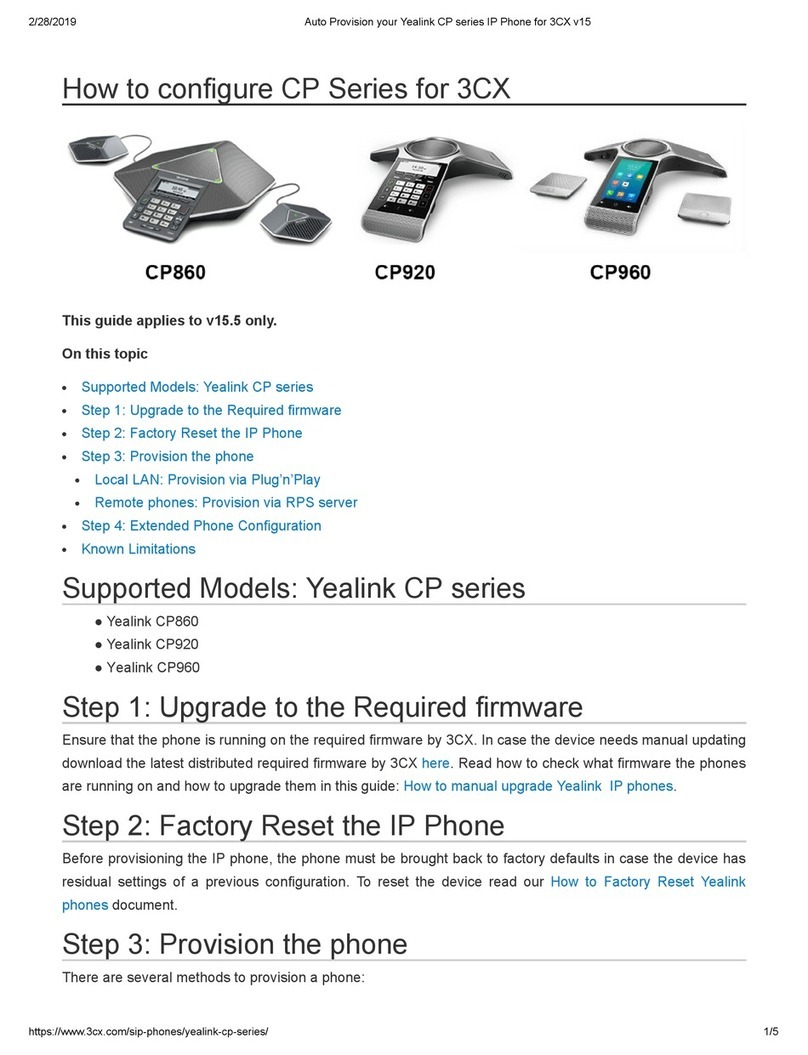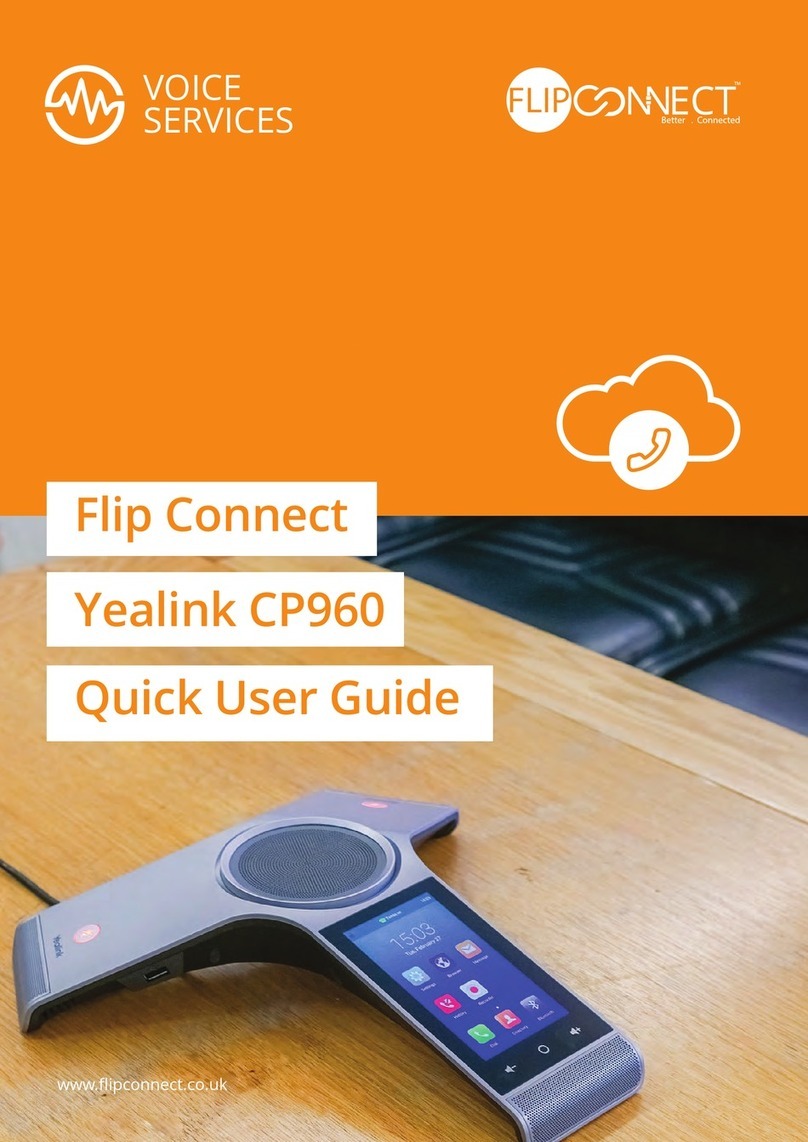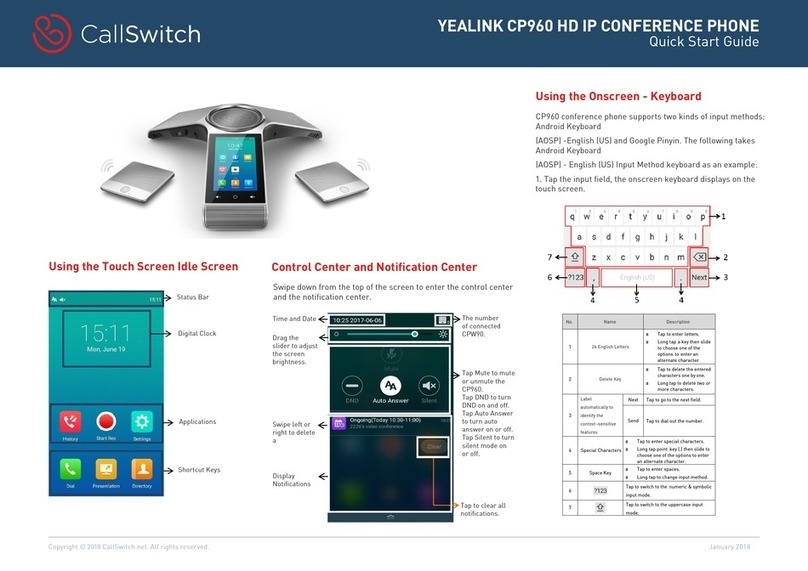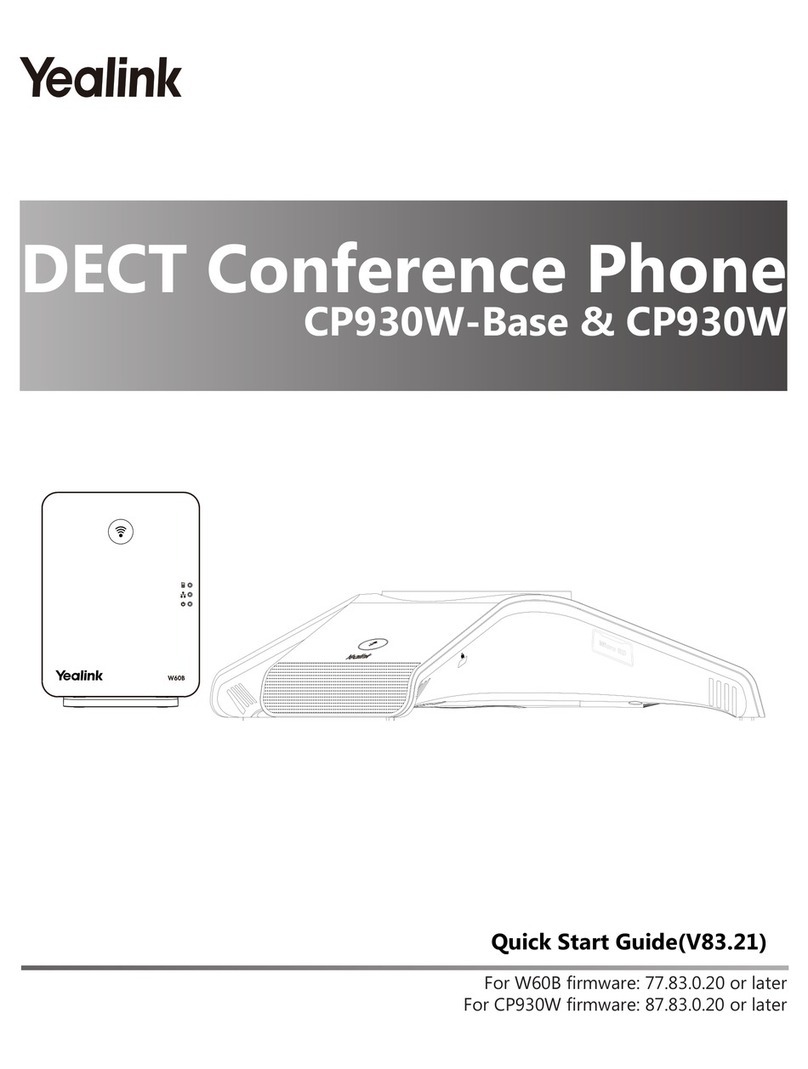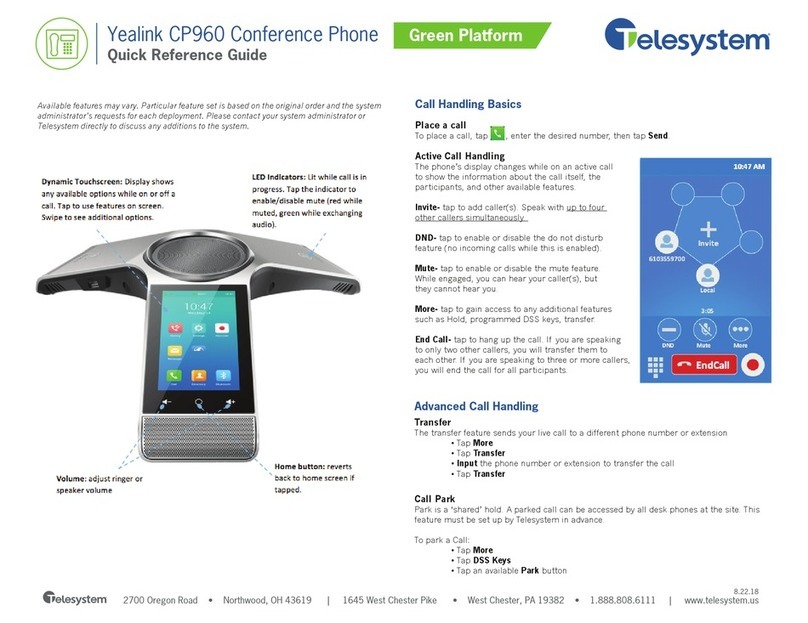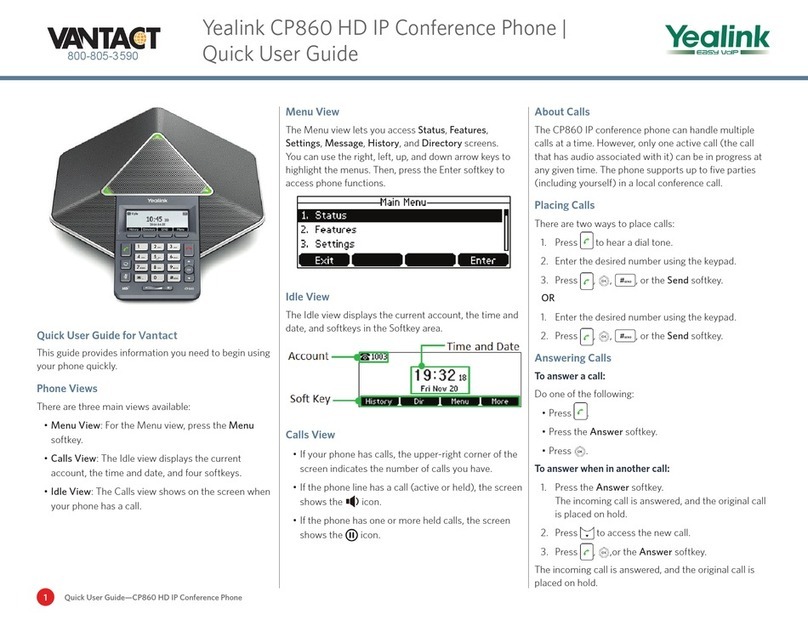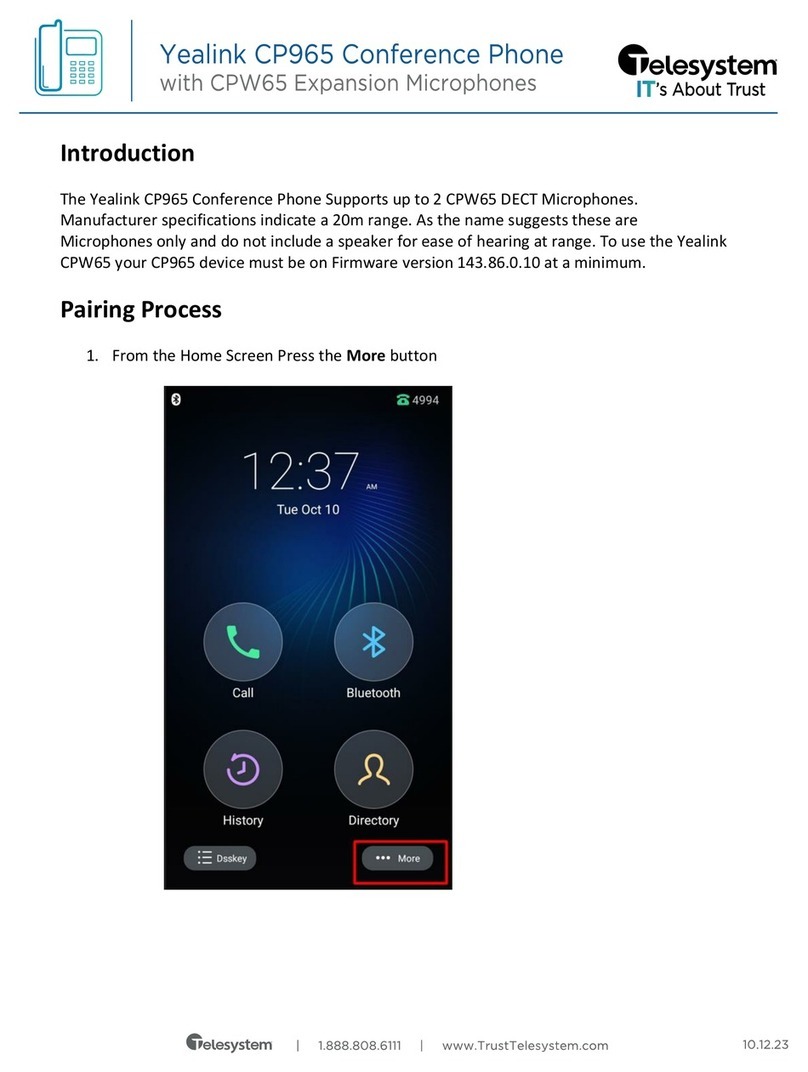Call Park
Park is a ‘shared’ hold. A parked call can be accessed by all desk phones at the site. This
feature must be set up by Telesystem in advance.
To park a call:
• Press the TRAN button
• Input *95
• Listen to where the call is about to be parked. For example, “your call be
parked on orbit 901.”
• Press the TRAN button
To retrieve a call from park:
• Dial *96 plus the orbit which the call is parked upon then press the green Send
button
• For example, dial *96901 to retrieve the call parked on orbit 901
Advanced Features
Voicemail
To access voicemail, press Voicemail soft key (or dial *99) then follow the system voice
prompts to manage voicemail messages and greetings.
History
To see a list of recent calls, press History soft key then use navigational buttons to select
All, Missed, Placed, or Received calls.
Do Not Disturb
To turn DND on or off, press the DND soft key.
When DND is enabled, no calls or pages will come to your phone, but you may make
outbound calls normally.
Advanced Call Handling
Blind Transfer (Unannounced)
Blind transfers pass through the caller ID of the originating caller to the third party.
• Press the TRAN button
• Input the destination extension or phone number
• Press the TRAN button
Transfer directly to an extension’s voicemail box by dialing 7 plus the extension as the destina-
tion number.
Announced Transfer
• Press the TRAN button
• Input the destination extension or phone number
• Wait for the third party to answer while the first party waits on hold.
• To complete the transfer, press the TRAN button.
• To cancel the transfer and go back to the first caller, press the Cancel soft
ke y.
Conference (Three Way) Call
After the first call is already on the line:
• Press Conf soft key.
• Input the destination extension or phone number
• Wait for the third party to answer while the first party waits on hold.
• To join the conference together, press Conf soft key.
• To cancel the conference and go back to the first caller alone, press the
EndCall soft key.
Quick Reference Guide
Yealink CP860 Phone Green Platform
2700 Oregon Road • Northwood, OH 43619 | 1645 West Chester Pike • West Chester, PA 19382 • 1.888.808.6111 | www.telesystem.us