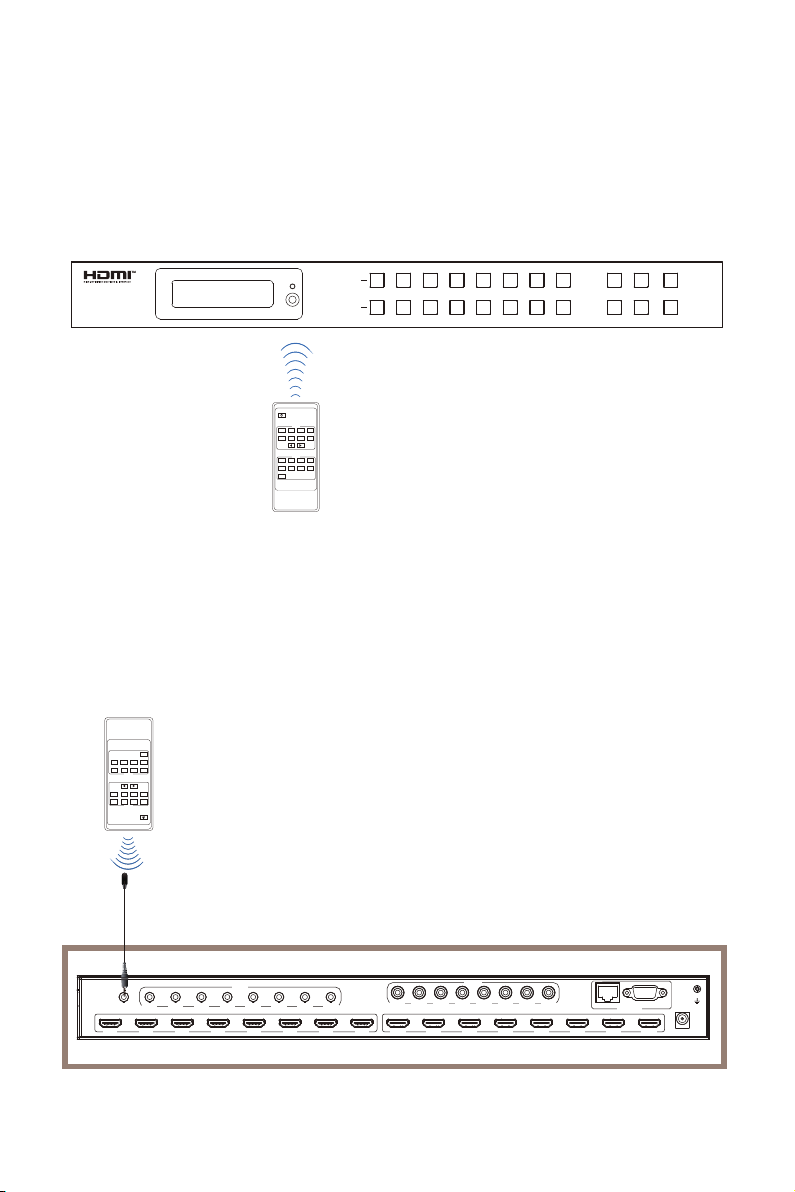Monoprice Blackbird 44557 User manual
Other Monoprice Matrix Switcher manuals

Monoprice
Monoprice Blackbird 15376 User manual

Monoprice
Monoprice 39668 User manual

Monoprice
Monoprice 21818 User manual

Monoprice
Monoprice Blackbird 15376 User manual

Monoprice
Monoprice Blackbird 15377 User manual

Monoprice
Monoprice HDMX-402 User manual

Monoprice
Monoprice Blackbird 39665 User manual

Monoprice
Monoprice HDX-420X User manual

Monoprice
Monoprice Blackbird 39665 User manual

Monoprice
Monoprice Blackbird 27842 User manual

Monoprice
Monoprice Blackbird30916 User manual

Monoprice
Monoprice Blackbird 39669 User manual

Monoprice
Monoprice 24179 User manual

Monoprice
Monoprice Blackbird 39670 User manual
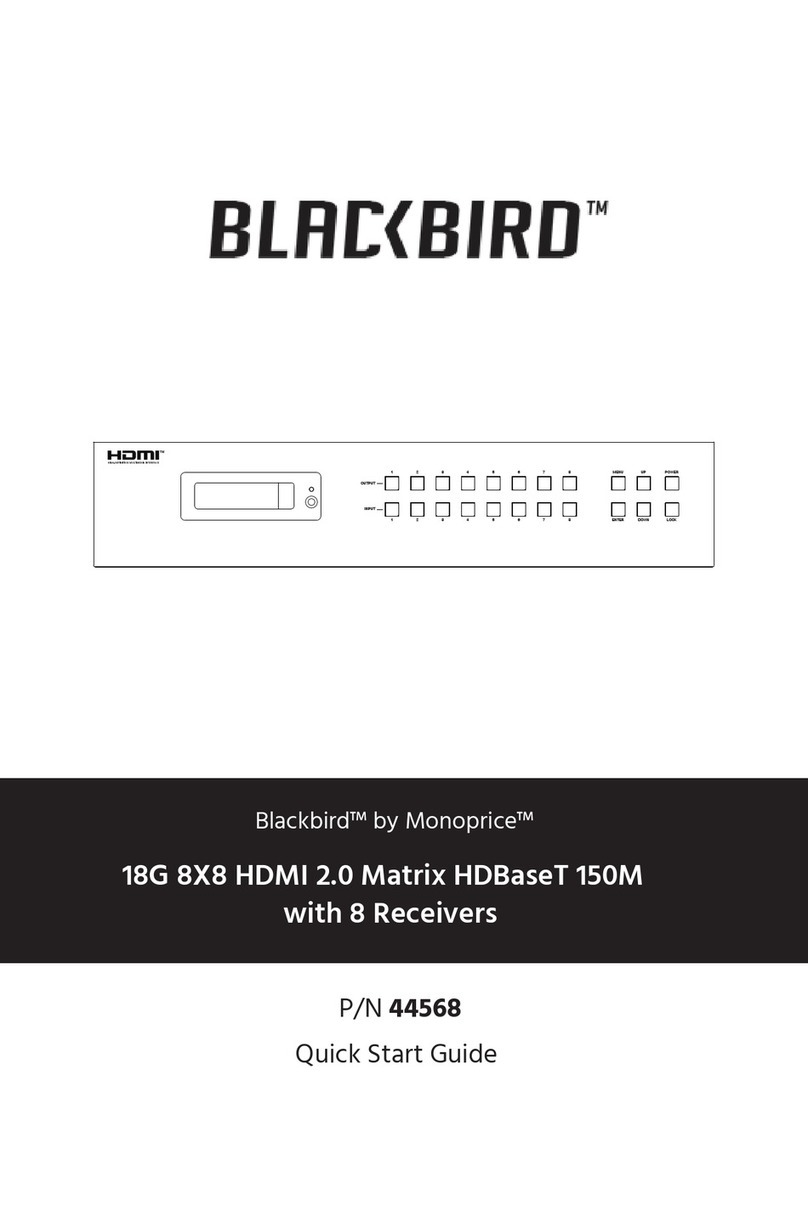
Monoprice
Monoprice Blackbird 44568 User manual

Monoprice
Monoprice 39668 User manual

Monoprice
Monoprice Blackbird 39667 User manual