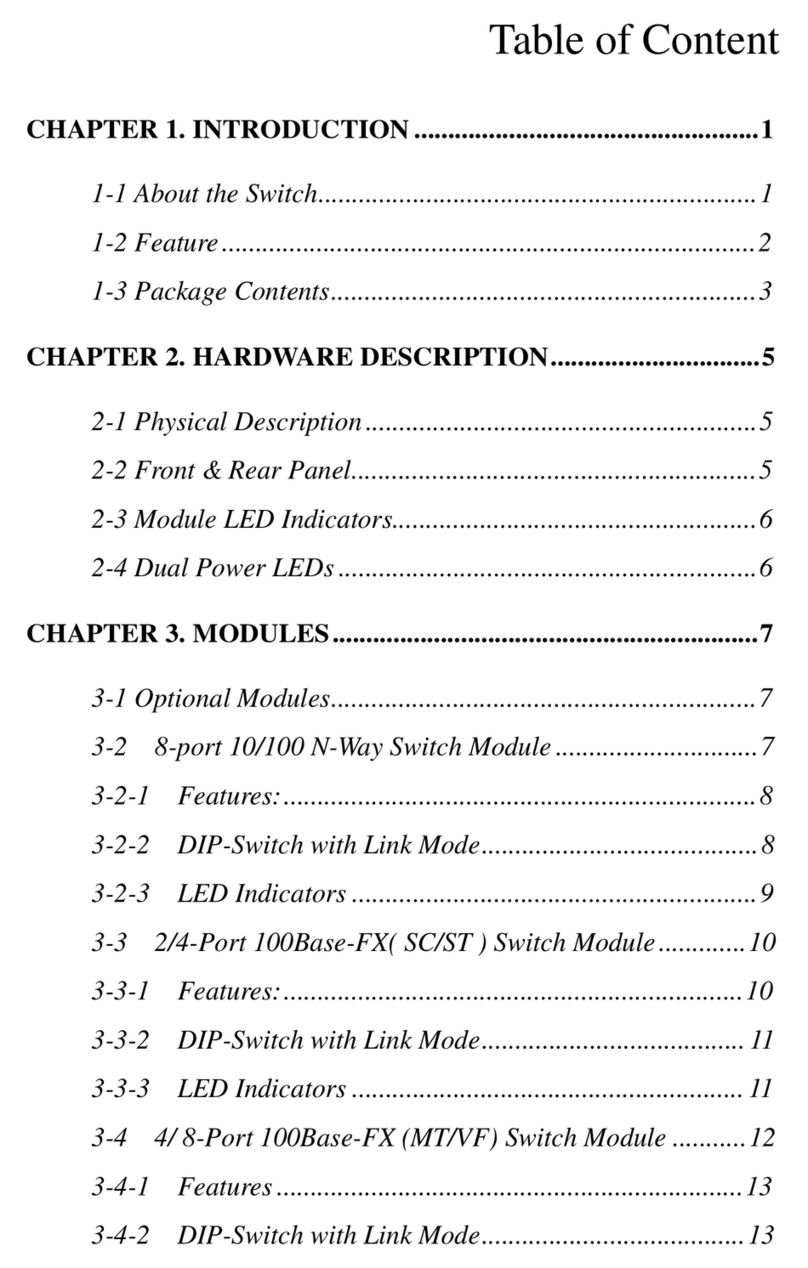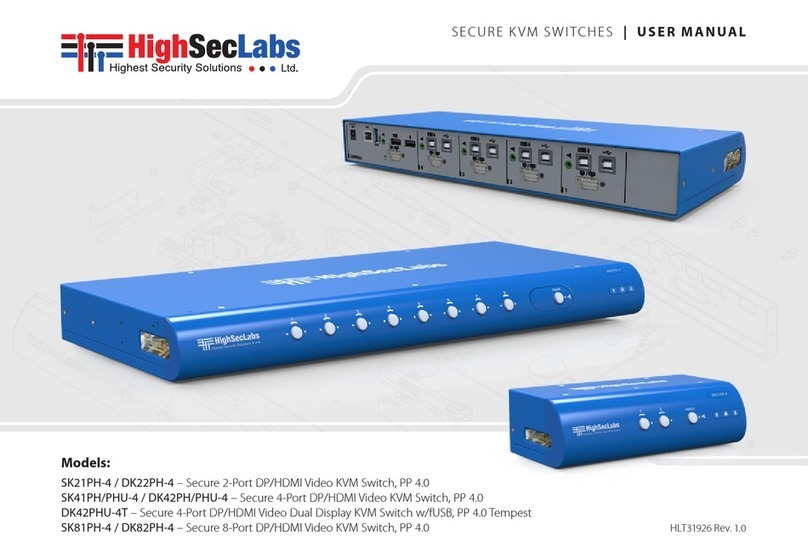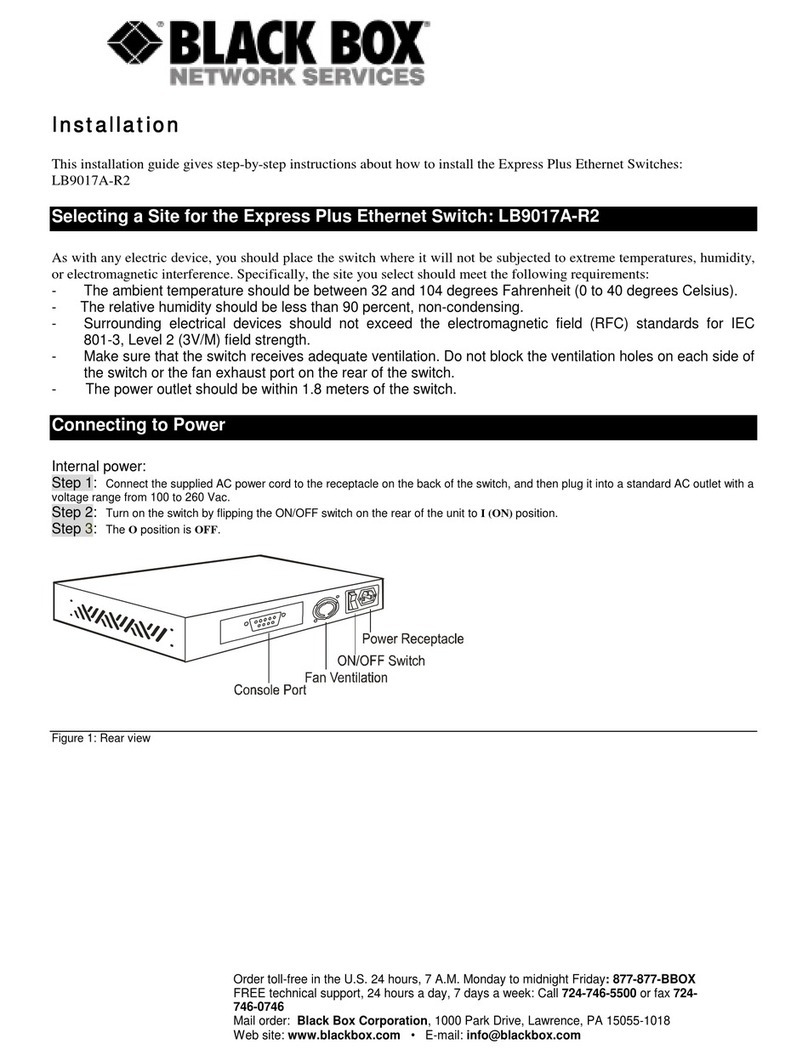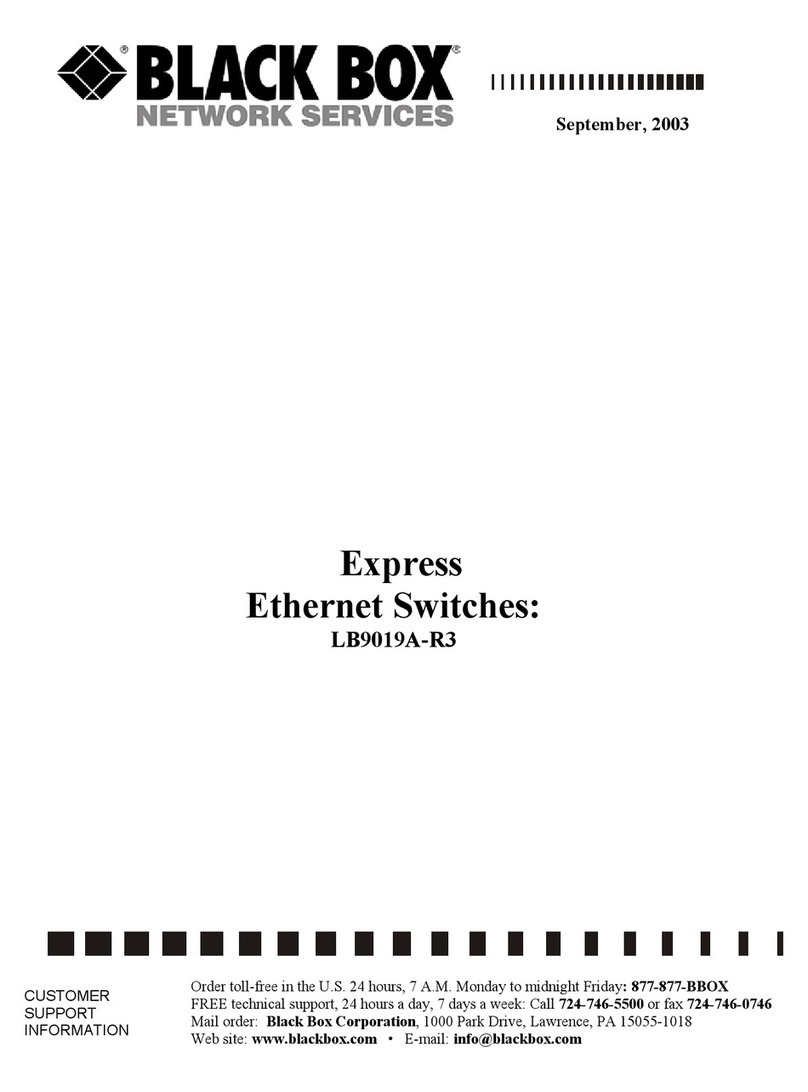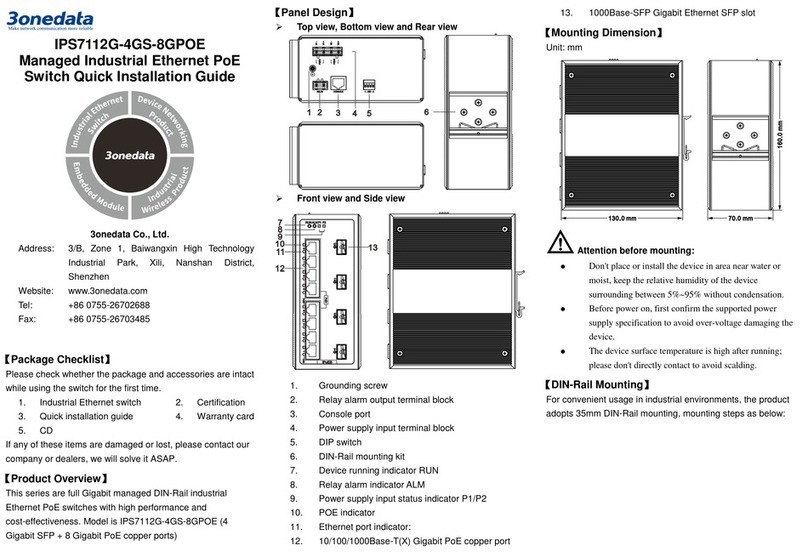Simplified MFG RM42C User manual

`
RM42C
4x2 HDMI 2.0 18Gbps Matrix Switch
with scaling outputs
VER 1.0

1
Thank you for purchasing this product
The Simplified MFG RM42C is designed to provide years of reliable service. At
Simplified MFG, we want the experience with this device to be the best possible and are
committed to helping achieve that experience.
Surge protection device recommended
This product contains sensitive electrical components that may be damaged by electrical
spikes, surges, electric shock, lighting strikes, etc. Use of surge protection systems is
highly recommended in order to protect and extend the life of your equipment.
Table of Contents
1. Introduction ......................................................................................................... 1
2. Features ................................................................................................................ 2
2. Package Contents................................................................................................. 2
3. Specifications ....................................................................................................... 3
5. Operation Controls and Functions....................................................................... 5
5.1 Front Panel................................................................................................... 5
5.2 Rear Panel.................................................................................................... 6
5.3 Connecting to the Matrix ............................................................................ 7
5.4 Operating the Matrix ................................................................................... 7
5.5 IR Pin Definition .......................................................................................... 8
6. IR Remote .......................................................................................................... 8
7. Using the Built-In Web Interface........................................................................ 9
8. ASCII control command..................................................................................... 15
9. Connection diagram ........................................................................................... 22
10. Warranty and Contact Information ................................................................ 23
1. Introduction
The RM42C is an 18G HDMI video matrix switch with 4 HDMI inputs and 2 scaling HDMI
outputs. Each input and output supports up to 4K60 444 HDMI 18G video. The outputs
can be individually scaled for 1080p or 10.2Gbps compatibility (labeled as HDBaseT in the
menu). De-embedded audio as analog L+R and optical SPDIF (TosLink) is available for
both outputs. The RM42C Matrix can also automatically control the display device using
RS232, CEC or IR when the last input signal is lost, or when the first video input is
detected. The RM42C can be controlled from the front panel, RS232, IR, or IP commands.

2
2. Features
•HDMI 2.0b (18Gbps), HDCP 2.2 / HDCP 1.4 and DVI 1.0 compliant
•Four 18G HDMI 2.0b inputs supporting up to 4K60 444 resolution
•Two 18G HDMI 2.0b outputs supporting up to 4K60 444 resolution
•Outputs can be individually scaled for 4K→1080p or 10.2 Gbps (HDBaseT mode)
•RS232, CEC and IR control of the display device power state (if enabled)
•Two sets of audio breakouts analog (Phoenix) and SPDIF (TosLink) outputs, for
each HDMI output
•ARC decoding to the SPDIF (TosLink) audio outputs only
•Multiple test patterns are available internally for testing output signal integrity to
the display
•Built-in Web GUI for LAN control
•Four methods of control: Front panel, RS232, IR and IP
2. Package Contents
Qty
Item
1
4×2 HDMI 2.0 18Gbps Matrix Switcher
1
12V/1A Locking Power Adapter
1
IR Remote
2
Mounting Ears
2
IR Blaster Cables (1.5 meters)
1
20~60KHz IR Receiver Cable (1.5 meters)
5
3-pin Phoenix Connectors
1
User Manual

3
3. Specifications
Technical
HDMI Compliance
HDMI 2.0
HDCP Compliance
HDCP 2.2 and HDCP 1.4
Video Bandwidth
18 Gbps
Video Resolution
4K2K 50/60Hz 4:4:4
4K2K 50/60Hz 4:2:0
4K2K 30Hz 4:4:4
1080p, 1080i, 720p, 720i, 480p, 480i
All HDMI 3D TV formats
All PC resolutions including 1920 x 1200
3D Support
Yes
Output Scaling
4K to 1080p
4K to HDBaseT (Down-scaling with a 10.2Gbps limit)
Color Space
RGB, YCbCr4:4:4, YCbCr4:2:2, YCbCr 4:2:0
Color Depth
8-bit, 10-bit, 12-bit [1080P, 4K30Hz, 4K60Hz (YCbCr 4:2:0)]
8-bit [4K60Hz (YCbCr4:4:4)]
HDMI Audio Formats
PCM2.0/5.1/7.1CH, Dolby Digital/Plus/EX, Dolby True HD,
DTS, DTS-EX,DTS-96/24, DTS High Res, DTS-HD Master
Audio, DSD
HDR formats
NDR 8, HDR10, HDR10+, Dolby Vision, & HLG
L/R Audio Formats
PCM2.0CH
(Note: If ARC function is turned on, the Phoenix audio port will mute.)
Optical Audio Formats
PCM2.0, Dolby Digital / Plus, DTS
Audio Frequency
Response
20Hz to 20kHz, ±3dB
RS232 Control
57600, No parity, 8 data bits, 1 stop bit, No handshaking
RS232-A and
RS232-B
Configurable from 4800 to 115200 baud; 7 or 8 bits; none,
odd or even parity and 1 or 2 stop bits.

4
Connections
Input Ports
4×HDMI Type A [19-pin female]
Output Ports
2×HDMI Type A [19-pin female]
2×L/R audio out [3-pin phoenix connector]
2×OPTICAL audio out [S/PDIF]
2×RS232 A/B [3-pin phoenix connector]
Control port
1×LAN [RJ45]
3×RS232 [3-pin phoenix connector]
1×IR IN [3.5mm Stereo Mini-jack]
2×IR OUT A/B [3.5mm Stereo Mini-jack]
Mechanical
Housing
Metal Enclosure
Color
Black
Dimensions
218mm [8.58”] (W)×140mm [5.52”] (D)×43mm [1.7”] (H)
Weight
1050g [37 oz./2.31 pounds]
Power Supply
Input: AC100~240V 50/60Hz
Output: DC12V/1A (Locking connector)
Power Consumption
4.3W (max)
Operating
Temperature
0°C ~ 40°C / 32°F ~ 104°F
Storage Temperature
-20°C ~ 60°C / -4°F ~ 140°F
Relative Humidity
20~90% RH (non-condensing)
Resolution / Cable
length
4K60 -
Feet / Meters
4K30 -
Feet / Meters
1080P60 -
Feet / Meters
HDMI IN / OUT
16ft / 5M
32ft / 10M
50ft / 15M
The use of “Premium High-Speed HDMI” cable is highly recommended.

5
5. Operation Controls and Functions
5.1 Front Panel
Number
Name
Function description
1
Power LED
Blue LED indicates that the unit is powered on.
Red LED indicates that the unit is in standby mode.
2
IR Sensor
IR input for remote control of the matrix switch
3
Out A / Out B
LED and button for each output
■ LED 1 to LED 4: Blue LED Indicates when the input is
selected for the respective output.
■ Auto LED: Green when Auto detection mode is enabled.
▪ Press to select the desired input.
▪ Press and hold for 3 seconds to toggle the Auto
detection mode.

6
5.2 Rear Panel
Number
Name
Function description
1
SOURCE
HDMI Source inputs 1 to 4
2
DISPLAY
HDMI outputs for displays A and B.
3
12V
Plug DC 12V/1A power supply into the unit and connect
the adapter to an AC outlet.
4
CONTROL
LAN (RJ45): Control port for IP control or accessing
the built-in Web GUI.
RS232: 3-pin Phoenix connector for RS232 control of
the Matrix switch.
IR IN: IR input for IR control of the Matrix (use the one
included).
5
RS232-A / RS232-B
3-pin Phoenix connectors for RS232 of the displays
IR OUT A / IR OUT
B
IR eye output for IR control of the display devices (use
included IR devices).
6
AUDIO OUT A
SPDIF (TosLink) connector for optical audio from HDMI
Output A
3-pin Phoenix connector for stereo audio from HDMI
Output A
7
AUDIO OUT B
SPDIF (TosLink) connector for optical audio from HDMI
Output B.
3-pin Phoenix connector for stereo audio from HDMI
Output B.
8
Grounding Point
Screw terminal for grounding the matrix.

7
5.3 Connecting to the Matrix
1. Connect the desired HDMI input sources.
2. Connect the desired HDMI display devices.
3. Connect any CONTROL inputs that may be required: LAN, RS232, or IR IN.
4. Connect any Display control port: RS232-A, RS232-B, IR OUT A or IR OUT B.
5. Connect any audio devices to either the Optical or L+R outputs.
6. Connect the 12V DC PSU.
5.4 Operating the Matrix
5.4.1 Power LED and Standby Mode
The Power LED provides the following indications:
Color
Description
Blue
The Matrix is active and fully controllable
Red
The Matrix is in standby mode, this state can be
changed by using RS232, IP commands, or from
the Web GUI interface.
5.4.2 Auto LED and Button
The green AUTO LED for both outputs A and B is lit when that channel has
its Auto Detection mode active. Auto Detection mode will detect any new
HDMI signals and immediate switch to the input. If the currently selected
input is removed then the switcher will switch to the next available input, or
remain on the current input if there are no active HDMI input signals.
The change the Auto Detection mode, press and hold the button for that
channel for 3 seconds until the Auto LED changes state.
5.4.3 Selecting Inputs
Manual Selection of the inputs is done by briefly pressing the push button
repeatedly for that channel until the desired input is selected. Manual
selection is always possible, irrespective of the Auto LED state. Selected
inputs that have no signal will be indicated by a flashing LED.

8
5.5 IR Pin Definition
IR Receiver and Blaster pin’s definition as below:
6. IR Remote

9
7. Using the Built-In Web Interface
The RM42C Matrix has a built-in web interface to provide a means of controlling or
configuring various settings. There are seven pages available, each of which
will be outlined in detail in the following sections.
The seven pages are:
1. Status –Displays information about the firmware and IP settings
2. Switch –Control the video routing and enabling the test pattern mode
3. Input –Displays information about the input signals and EDID settings
4. Output –Displays information about the output signals and scaler options
5. Network –Allows basic network setting management and login options
6. System –Serial baud rate, test pattern setting and firmware update
7. Control –Auto Power Control Settings and Commands
Note these seven pages are only accessible in Admin mode, when User mode is used
only the Status and Switch pages are available.
To access the web interface, enter the IP address of the Matrix into
the address bar of any web browser. The factory setting is DHCP. If the IP address is not
known, use the RS232 commands given in the Network Settings section “r ip addr!” to
discover the IP address of the Matrix or use a network scanning tool such as Fing. After
entering the IP address the following log in screen will appear:
Select the Username from the list and enter the password. The default
passwords are:
Username User Admin
Password user admin
After entering the log in details, click the LOGIN button and the following
Status page will appear.

10
■ Status Page
The Status page provides basic information about the product Model name,
the installed firmware versions and the network settings. This page is visible
in both User and Admin modes.
The buttons at the top right of the web interface are always available and
provide the following functions:
● The Log out button will disconnect the current user from the session
and display the log in screen.
● The Power On button changes the power status of the Matrix between
On and Stand-by mode.
■ Switch page
The Switch page allows selection of the input sources, set the Auto Switch
Mode, and to enable the test pattern mode.

11
■ Input page
The Input page provide information about which inputs are connected and
have a signal present. The inputs can be giving more meaningful names, if
desired. The EDID column provides a list of EDID options for each individual
input.
The following EDID options are available in any of the EDID drop-down lists:
1080P, Stereo Audio 2.0
1080P, Dolby/DTS 5.1
1080P, HD Audio 7.1
1080I, Stereo Audio 2.0
1080I, Dolby/DTS 5.1
1080I, HD Audio 7.1
3D, Stereo Audio 2.0
3D, Dolby/DTS 5.1
3D, HD Audio 7.1
4K2K30_444, Stereo Audio 2.0
4K2K 30Hz_444 Dolby/DTS 5.1
4K2K 30Hz_444 HD Audio 7.1
4K2K 60Hz_420 Stereo Audio 2.0
4K2K 60Hz_420 Dolby/DTS 5.1
4K2K 60Hz_420 HD Audio 7.1
4K2K 60Hz_444 Stereo Audio 2.0
4K2K 60Hz_444 Dolby/DTS 5.1
4K2K 60Hz_444 HD Audio 7.1
4K2K60_444,Stereo Audio 2.0 HDR
4K2K60_444,Dolby/DTS 5.1 HDR
4K2K60_444,HD Audio 2.0 HDR
USER1
USER2

12
Copy from OUT 1
Copy from OUT 2
Note that the User 1 and User 2 are global EDID memories only. Any inputs
that is set to one of these memories will always use the same EDID data from
User 1 or User 2 respectively.
This page also provides a means of sending a binary EDID image file to
either User 1 or User 2 EDID memories:
1. Select the binary EDID image file on your PC by click on the Browse button.
2. Select either User 1 or User 2 from the drop-down list.
3. Click the Upload button.
The EDID data from any input or from the User 1 and User 2 locations can
be read and stored on your PC.
■ Output page
The Output page provides information about the signal status of the outputs.
The outputs can also be assigned meaningful names, is desired.
The scaler mode menu provides the following options:
Off
No scaling.
4K→1080P
Downscale to 1080p, if needed.
HDBT Mode
Downscale to no more than 10.2Gbps for HDBaseT
compliance.
Auto
Scale to match the display requirements.
The ARC buttons enable or disable the ARC decoding to the analogue
audio outputs.
The Stream buttons enable or disable the output signal for the respective
output.
The HDCP buttons enable or disable HDCP at the respective HDMI output.

13
■ Network page
The Network page allows the configuration of the network settings. Note that
the IP address boxes are only accessible when the Mode button is set to
Static.
The log in passwords can be changed on this page.
Note that any changes to this page will require the new details into the web
browser and/or the log in screen.
■ System page
The system page allows setting of the control RS232 port baud rate and
changing the test pattern output.
This page is also used to install new firmware updates, restore the factory
default settings and reboot the Matrix.

14
■ Control page
The Control page is used to set the RS232 or IR display device power on/off
commands for the Automatic Power Switching mode. When this mode is
enabled, the display power off and power on commands will be sent from
RS232-A/RS232-B or IR-A/IR-B outputs after the defined Power Off Timeout
and Power On Timeout values respectively.
The Control page has three modes: RS232, CEC or IR. Power On and Power
Off commands can only be entered for the RS232 and IR modes. The
CEC mode power on and power off commands are provided by default and
cannot be changed. Only use CEC mode with displays that support CEC
commands.
▪RS232 Setting 1 and RS232 Setting 2
Select the desired tab and configure the RS232 port settings to match the
display device requirements. Select either ASCII or HEX for the command
format and enter the Power Off and Power On commands with the appropriate
command termination mode: None, CR, LR or CRLF.
If the display device is connected to the respective RS232-A or RS232-B port,
use the Test buttons to confirm that the command is correct. Once the
command is valid, use the Save button to store those commands in the Matrix.
Note that ASCII commands can use any ASCII character, but HEX command
must use hexadecimal notation using hexadecimal value pairs separated by
spaces.

15
▪IR Setting 1 and IR Setting 2
This page requires that the IR commands are available in plain text files
using the CCF IR code format.
1. Select the desired IR Control Setting tab.
2. Click the Load button to load the respective IR command. If the display
device only support a power toggle IR command, then use the same file
for both the Power On and Power Off modes.
3. Use the Test button to confirm that the command functions.
4. Click the Save button to save both IR commands to the Matrix.
8. ASCII control command
The Matrix also supports ASCII control. You need to a RS-232 phoenix connector male
head to RS-232 female head with DB9 serial cable and a RS-232
male head with DB9 to USB male head serial cable. The phoenix connector
male head is connected the RS-232 port of the Matrix, and the USB head of
the serial cable is connected a PC. Open any of a Serial Command tool on
PC such as “Docklight” to send command to control the Matrix. Please see the
following connection diagram;

16
Important:
1. All messages sent to the Matrix must be terminated with an exclamation
mark (!). Any carriage return that is present after the end of the
command will be ignored.
2. All spaces shown in the commands are required.
3. All response messages are terminated by a CR/LF sequence.
4. When all four inputs are requested by the same command, the
response will report each input on a separate line.
5. When both outputs are requested by the same command, the response
will report each output on a separate line.
The ASCII list about the product is shown as below;
ASCII Command
Serial port protocol: Baud rate:115200 (default), Data bits: 8bit,
Stop bits:1, Check bit: 0
TCP/IP protocol port: 8000. The x, y, z, XXX are parameter.
RS-232Command
Function description
Feedback
System Setting
r type!
Get device model
RM42C
r status!
Get device current status
Get the unit all status:
power, in/out
connection,
video/audio crosspoint,
EDID, scaler, HDCP,
network status
r fw version!
Get Firmware version
MCU BOOT: V1.00.01
MCU APP : V1.10.05
r link in x!
Get the connection status of the x input
port,x=0~4(0=all)
HDMI IN1: connect
r link out y!
Get the connection status of the y output
port,
y=0~2(0=all)
HDMI OUT1: connect
s reset!
Reset to factory defaults
Reset to factory
defaults
System Initializing...
Initialization Finished!
s power z!
power on/off the device,z=0~1(z=0 power
off, z=1 power on)
Power on
System Initializing...
Initialization Finished!

17
power off
r power!
get current power state
power on /power off
s reboot!
reboot the device
Reboot…
System Initializing...
Initialization Finished!
Output Setting
s in x av out y!
Set input x to output y,x=1~4,
y=0~2(0=all)
input 1 -> output 2
r av out y!
Get output y signal status y=0~2(0=all)
input 1 -> output 1
input 2 -> output 2
s hdmi y stream
z !
Set hdmi output y stream on/off,
y=0~2(0=all)
z=0~1(0:disable,1:enable)
Enable HDMI out1
streamDisable HDMI
out1 stream
r hdmi y stream!
Get hdmi output y stream status,
y=0~2(0=all)
Enable HDMI out1
stream
s hdmi y scaler z!
Set hdmi output y port output mode,
y=0~2(0=all),
z=1~4(1=off,2=4k->1080p,3=hdbt mode,
4=Auto)
hdmi output 1 set to
bypass mode
r hdmi y scaler !
Get hdmi output y port output mode
y=0~2(0=all)
hdmi output 1 set to
bypass mode
s hdmi y hdcp z!
set hdmi output y port hdcp status
y=0~2(0=all)
z=0~1(1=on,0=off)
hdmi out 1 hdcp on
r hdmi y hdcp!
Get HDCP status of HDMI out y,
y=0~2(0=all)
hdmi out 1 hdcp active
s hdmi y pattern
z!
Set hdmi output y test pattern
on/off.y=0~2(0=all,
1=OUT 1,2=OUT 2) z=0~1 (0=off ,1=on)
hdmi output 1 test
pattern on
r hdmi y pattern!
Get hdmi output y test pattern on/off status.
y=0~2(0=all 1=OUT 1, 2=OUT 2)
hdmi output 1 test
pattern on
s pattern mode
z!
Set test patterns type. z=1~6 (1-
Checkerboard
2-White 3-Red 4-Green 5-Blue 6-
Black)
set pattern White!
r pattern mode!
Get test pattern mode.
set pattern White!
EDID Setting
s edid in x from
z!
Set input x EDID from default EDID z,
x=0~4(0=all),z=1~25
IN1
EDID:1080p,Stereo

18
1=1080p,Stereo Audio 2.0
2=1080p,Dolby/DTS 5.1
3=1080p,HD Audio 7.1
4=1080i,Stereo Audio 2.0
5=1080i,Dolby/DTS 5.1
6=1080i,HD Audio 7.1
7=3D,Stereo Audio 2.0
8=3D,Dolby/DTS 5.1
9=3D,HD Audio 7.1
10=4K2K30_444,Stereo Audio 2.0
11=4K2K30_444,Dolby/DTS 5.1
12=4K2K30_444,HD Audio 7.1
13=4K2K60_420,Stereo Audio 2.0
14=4K2K60_420,Dolby/DTS 5.1
15=4K2K60_420,HD Audio 7.1
16=4K2K60_444,Stereo Audio 2.0
17=4K2K60_444,Dolby/DTS 5.1
18=4K2K60_444,HD Audio 7.1
19=4K2K60_444,Stereo Audio 2.0 HDR
20=4K2K60_444,Dolby/DTS 5.1 HDR
21=4K2K60_444,HD Audio 7.1 HDR
22=User1
23=User2
Audio 2.0
r edid in x!
Get EDID status of the input x, x=0~4(0=all
input)
IN1 EDID:
4K2K60_444,
Stereo Audio 2.0
IN2 EDID:
4K2K60_444,
Stereo Audio 2.0
IN3 EDID:
4K2K60_444,
Stereo Audio 2.0
IN4 EDID:
4K2K60_444,
Stereo Audio 2.0
r edid data hdmi
y!
Get the EDID data of the hdmi output y
port,y=1~2
EDID : 00 FF FF FF FF
FF FF 00 ………
Audio Setup
s hdmi y arc z!
Turn on/off arc of HDMI output y ,
hdmi output 1 arc on

19
y=0~2(0=all)
z=0~1(z=0,off,z=1 on)
hdmi output 1 arc off
r hdmi y arc!
Get the arc state of HDMI output y,
y=0~2(0=all)
hdmi out1 arc on
s spdif x mute y!
Enable/disable the audio outputs .
x=1~2(1=spdif
1 ,2=spdif 2 ) ,y=0~1( 0=unmute ,
1=mute)
spdif 1 mute
r spdif x mute!
Read the audio output state. x=1~2(1=spdif
1,
2=spdif 2 )
spdif 1 mute
Network setting
r ipconfig!
Get the Current IP Configauration
IP Mode: Static
IP: 192.168.1.72
Subnet Mask:
255.255.255.0
Gateway: 192.168.1.1
TCP/IP port: 23
Mac address:
00:1C:91:03:80:01
r mac addr!
Get network MAC address
Mac address:
00:1C:91:03:
80:01
s ip mode z!
Set network IP mode to static IP or DHCP,
z=0~1 (z=0 Static, z=1 DHCP )
Set IP mode:Static.
Please use "s net
reboot!"
command or repower
device
to apply new config!
r ip mode!
Get network IP mode
IP mode: Static
s ip addr xxx.xxx.
xxx.xxx!
Set network IP address
Set IP
address:192.168.1.
100. Please use "s net
reboot!" command or
repower device to
apply
new config! DHCP on,
Device can't config
Table of contents
Other Simplified MFG Switch manuals