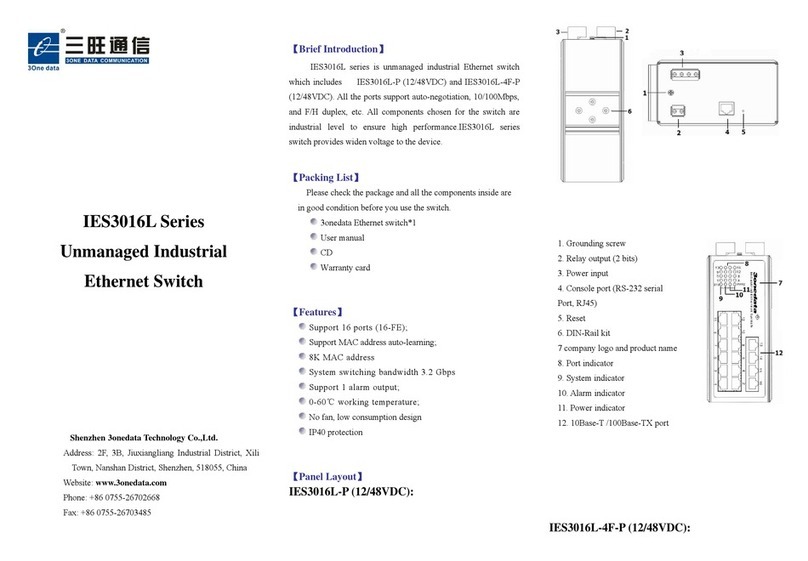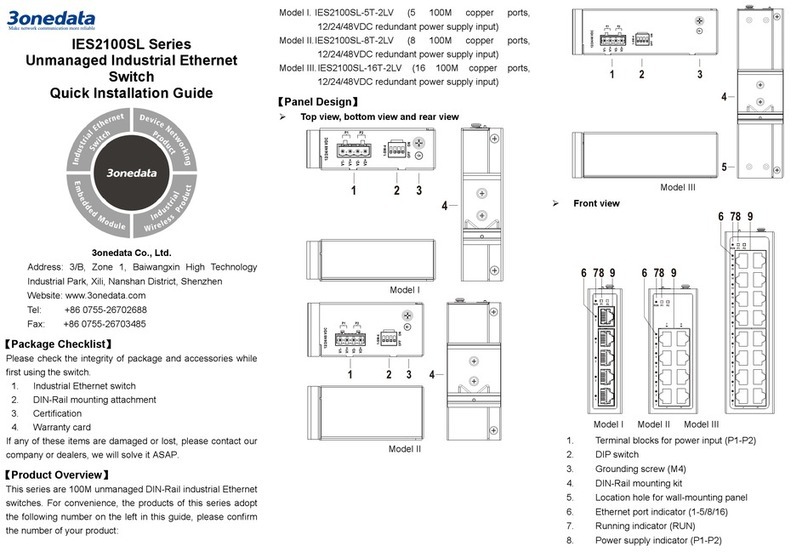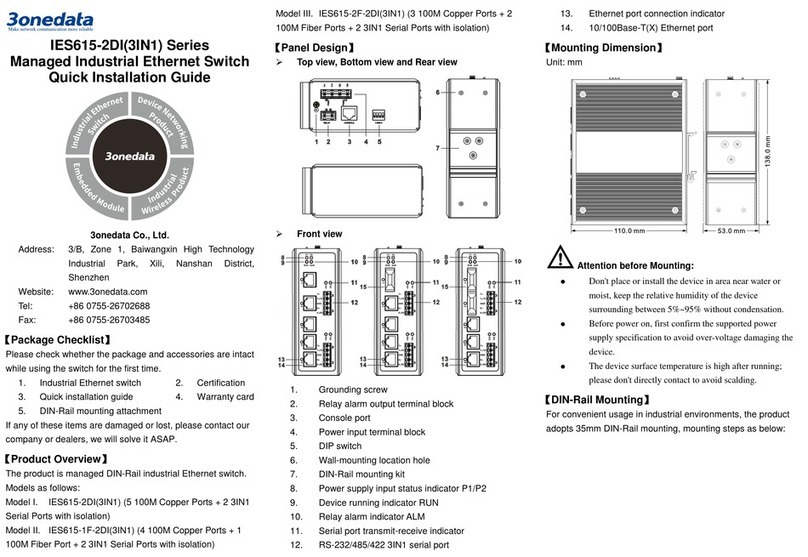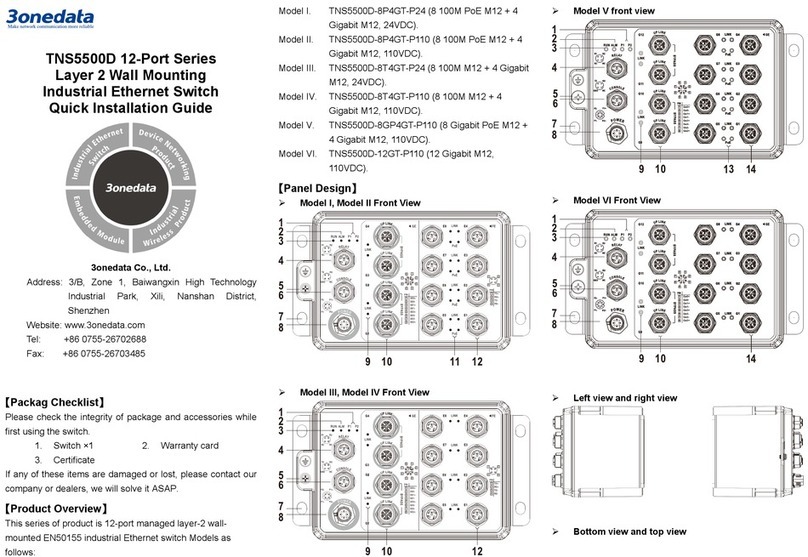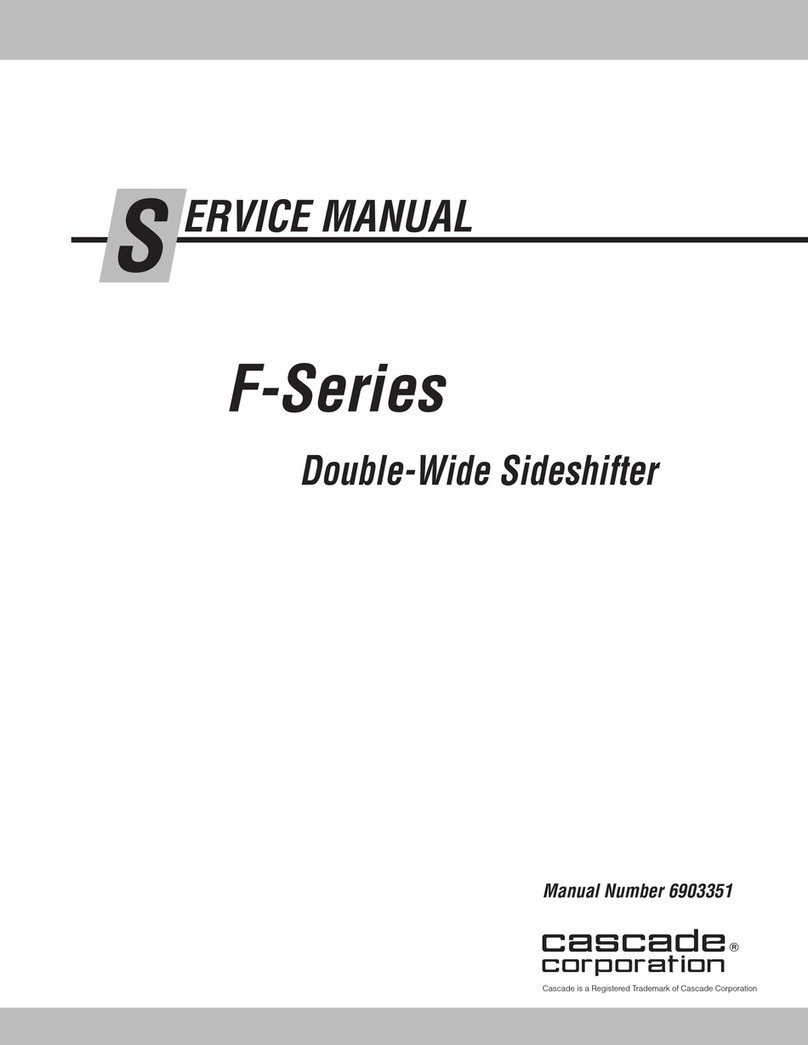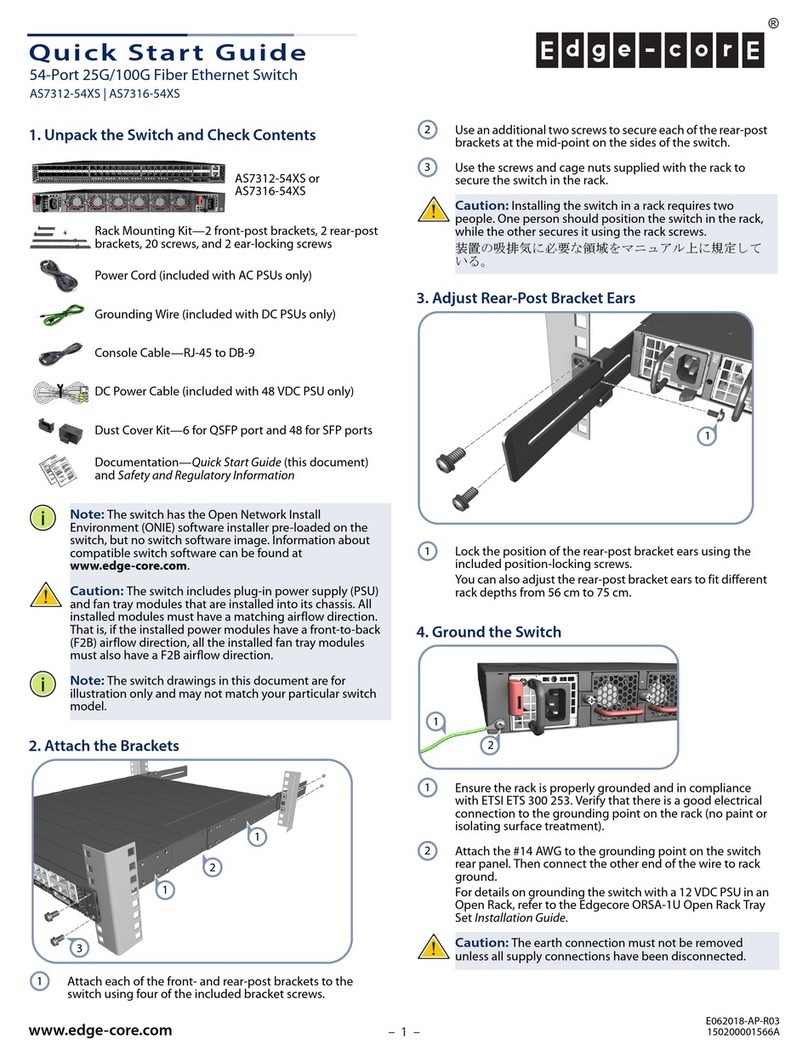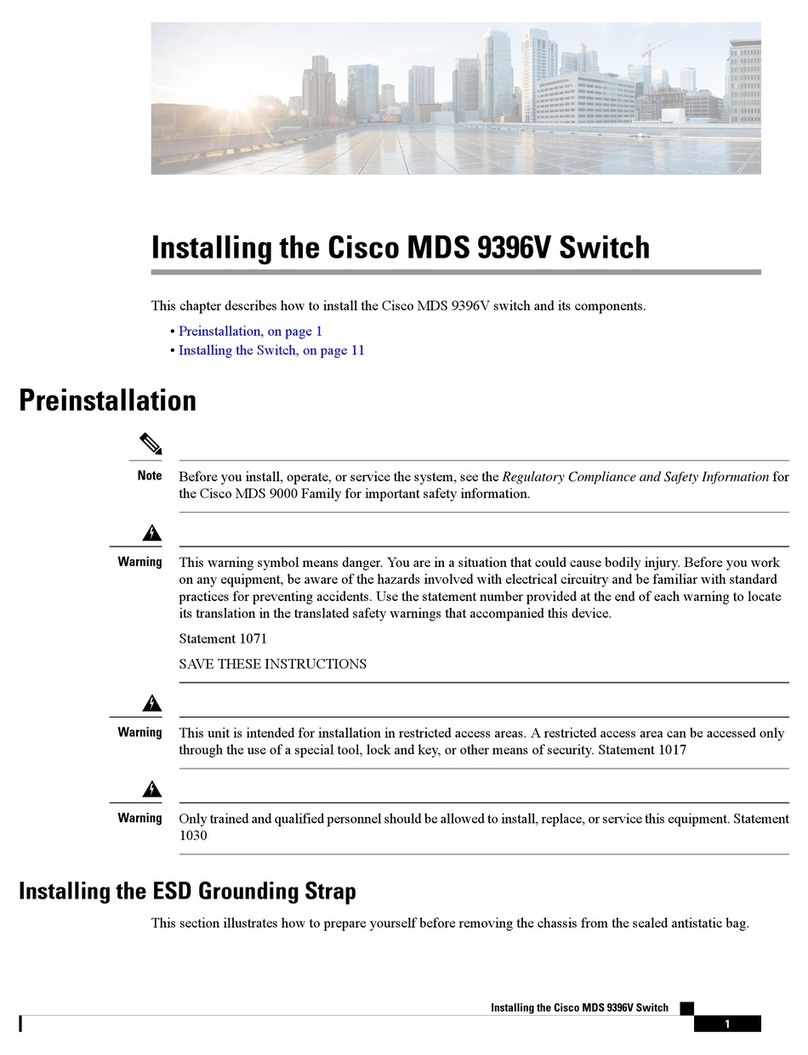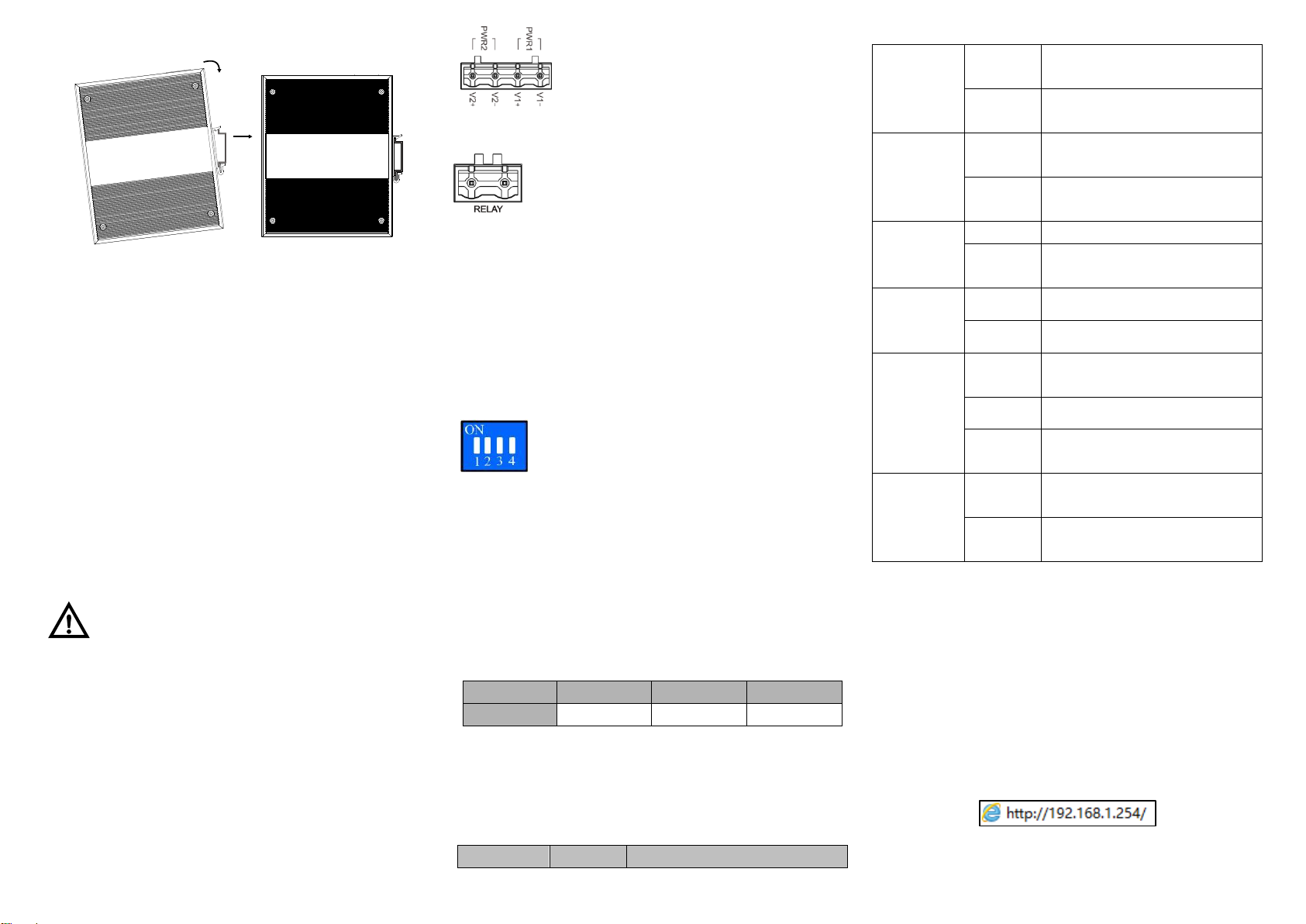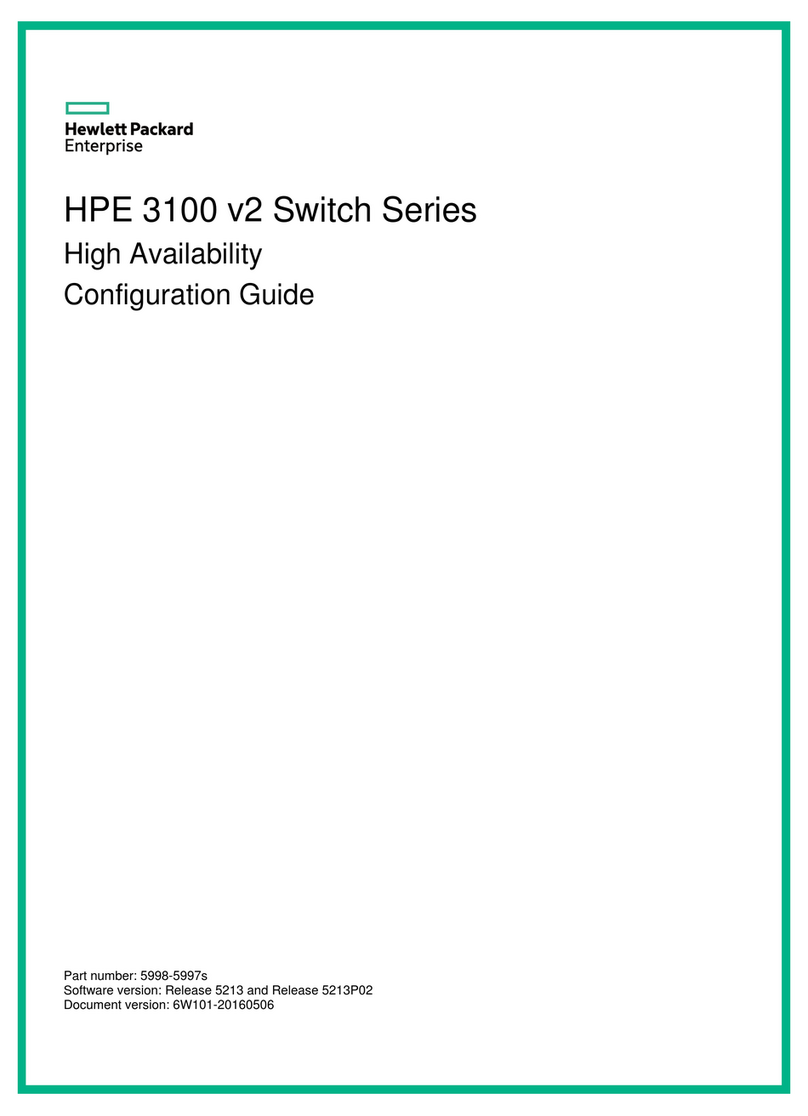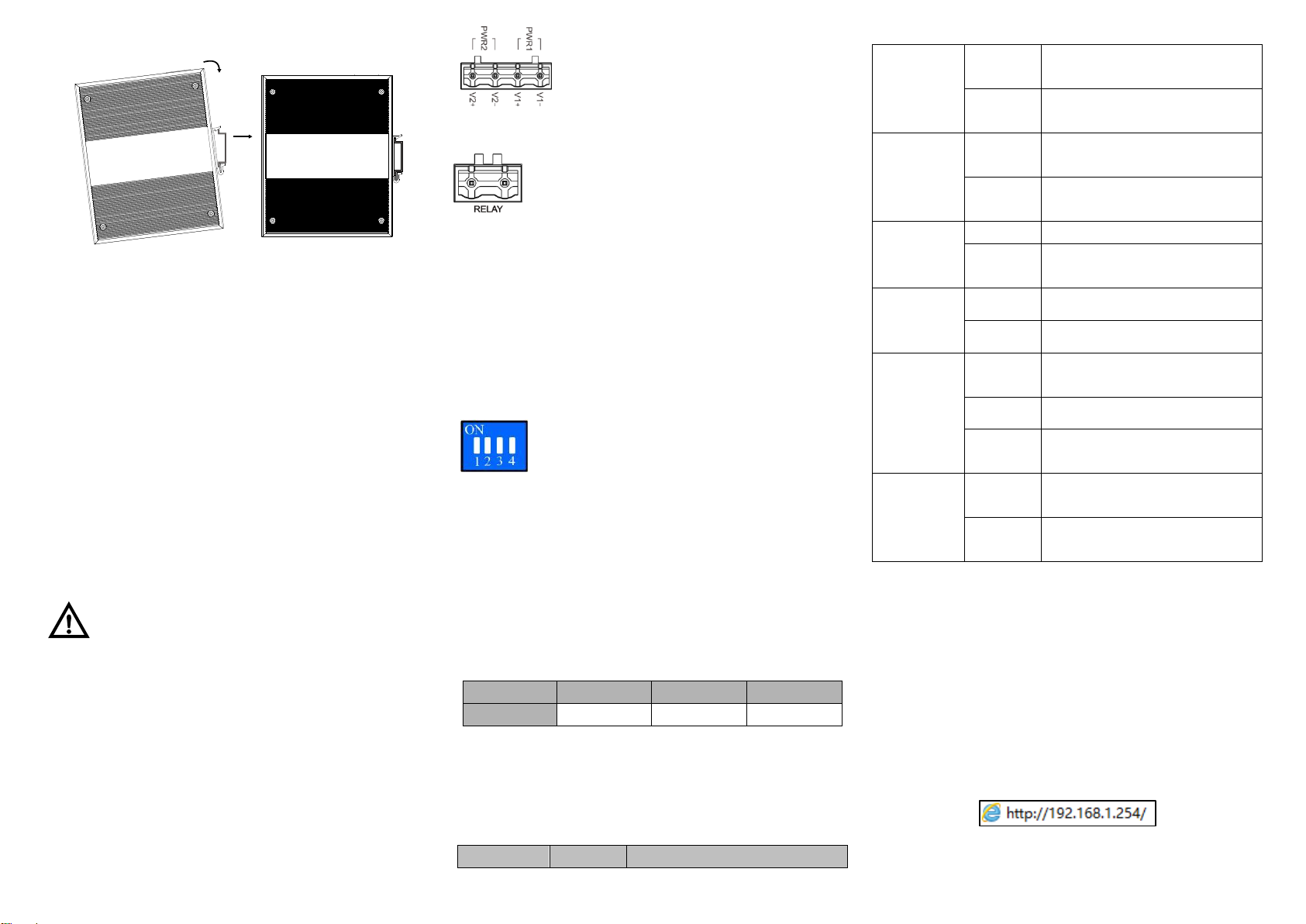
Check whether the DIN-Rail mounting kit that
comes with the device is installed firmly.
Insert the bottom of DIN-Rail mounting kit (one side
with spring support) into DIN-Rail, and then insert
the top into DIN-Rail.
Tips:
Insert a little to the bottom, lift upward and then insert
to the top.
Check and confirm the product is firmly installed on
DIN-Rail, and then mounting ends.
【Disassembling DIN-Rail】
Power off the device.
After lift the device upward slightly, first shift out the
top of DIN-Rail mounting kit, and then shift out the
bottom of DIN-Rail, disassembling ends.
Attention before powering on:
Power ON operation: first connect power line to the
connection terminal of device power supply, and then
power on.
Power OFF operation: first unpin the power plug, and
then remove the power line, please note the operation
order above.
【Power Supply Connection】
DC power supply
This series device provides 4-pin power supply input terminal
blocks and two independent DC power supply systems of
PWR1 and PWR2. And the power supply
supports anti-reverse connection.
Input voltage of power supply: 48VDC
【Relay Connection】
Relay terminal blocks are a pair of normally open
contacts in the alarm relay of the device. They are
open circuit in the status of normal no alarm, and
closed when any warning message occurs. For
example: they are closed and send out alarm when power off.
The product supports 1 relay warning message output, and
warning messages output of the DC power supply or network
abnormal alarm output. It can be connected to alarm indicator,
alarm buzzer, or other switching value collecting devices for
timely warning operating staffs when the warning message
occurs.
【DIP Switch Settings】
The products provide 4 pins DIP switch for
function settings, where "ON" is the enable valid
terminal. Please power off and power on after
changing the DIP switch status.
DIP switches definitions as follows:
1. Reserved 2. Restore factory defaults
3. Upgrade 4. Reserved
【Console Port Connection】
The device provides 1 RS232-based procedure debugging
port, and can manage the CLI command line of the device
after connected to PC. The interface adopts RJ45 port, the
RJ45 pins definition as follows:
【Checking LED Indicator】
This device provides LED indicator for monitoring the work
status of device, which has simplified the troubleshooting
process comprehensively. The function of each LED is
described in the table as below:
Power supply P1 is connected
and running normally
Power supply P1 is disconnected
or running abnormally.
Power supply P2 is connected
and running normally
Power supply P2 is disconnected
or running abnormally.
Power supply and port link alarm
Power supply and port link
without alarm
The device is running normally
Ethernet port connection is
active.
Ethernet port connection is
inactive.
POE port is powering other
devices normally
POE function is not powering
other devices
【Logging in to WEB Interface】
This device supports WEB management and configuration.
Computer can access the device via Ethernet interface. The
way of logging in to device’s configuration interface via IE
browser is shown as below:
Configure the IP addresses of computer and the
device to the same network segment, and the
network between them can be mutually accessed.
Enter device’s IP address in the address bar of the
computer browser.
Enter device’s username and password in the login
window as shown below.