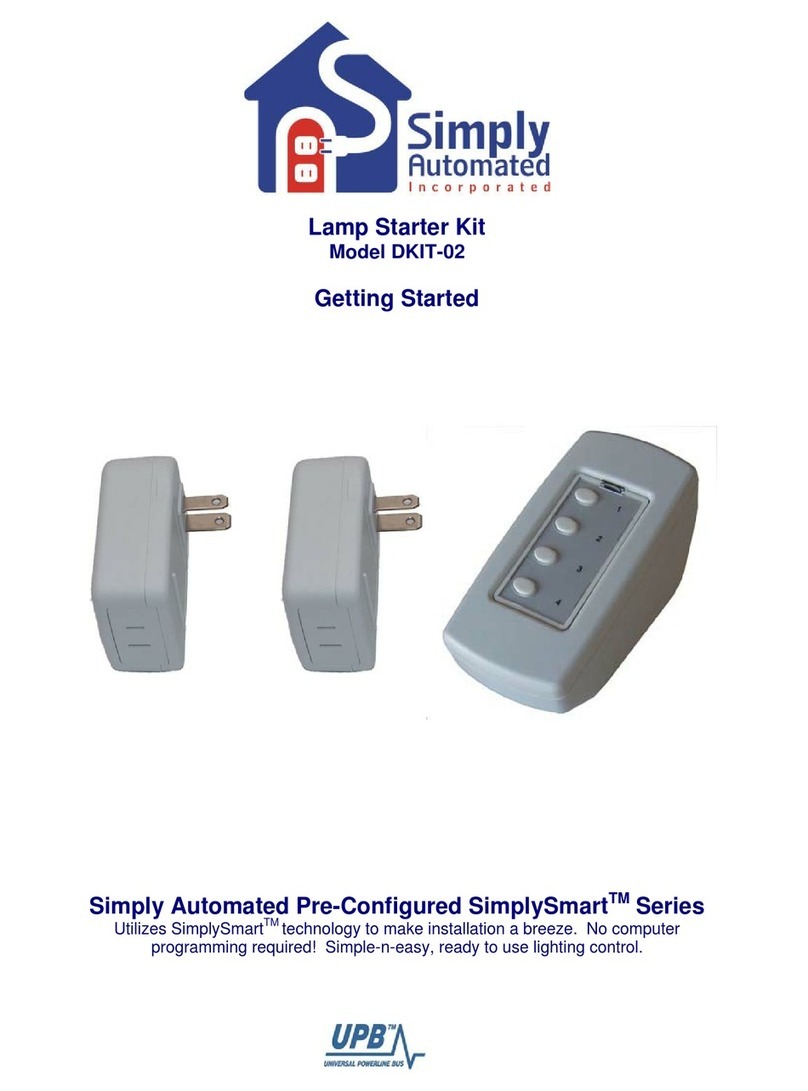Simply Automated Pre-Configured SimplySmart Series User manual

Getting Started
Tabletop Controller with 4-Buttons
Model US2TP11
Simply Automated Pre-Configured SimplySmart
TM
Series
Utilizes SimplySmart
TM
technology to make installation a breeze. No computer
programming required! Simple-n-easy, ready to use lighting control.

Getting Started
Tabletop Controller with 4-Buttons
Model US2TP11
Simply Automated Pre-Configured SimplySmart
TM
Series
Utilizes SimplySmart
TM
technology to make installation a breeze. No computer
programming required! Simple-n-easy, ready to use lighting control.
IMPORTANT SAFETY INSTRUCTIONS
When using electrical products, basic safety precautions should always be followed, including the following:
1. READ AND FOLLOW ALL SAFETY INSTRUCTIONS.
2. Keep away from water. If product comes into contact with water or other liquid, disconnect immediately.
3. Never use products that have been dropped or damaged.
4. Do not use this product outdoors.
5. Do not use this product for other than its intended use.
6. Do not connect multiple lamps that, when combined, exceed the maximum load rating of the product, de-rated for multi-gang boxes.
7. Do not install in areas that can exceed 120°F (e.g., in an attic).
8. To avoid the risk of overheating and possible damage to other equipment, do not use this product to control a receptacle.
9. Do not cover the product with any material when in use.
10. SAVE THESE INSTRUCTIONS.
Section 1: Very Important Pre-Installation Notes
•Your home should be no more than 2500 square feet and have only one breaker panel. A phase
coupler is required in some home installations. See Section 5 for more information.
•Not intended for use in multi-dwelling (condo, apartment, duplex) units.
Section 2: Installation of the Tabletop Controller with 4-Buttons
Locate a convenient location (bedside, living room, great room) you would like to use and plug in the Tabletop
Controller with 4-buttons. You're done with the installation process! Please refer to the User Guide or
see http://simply-automated.com/documents/452-0112-0201_RevC_UML-E-W_UserGuide_090512.pdf
Button 3 of the Tabletop Controller with 4-buttons is programmed from the factory to turn on each device
(dimmer or lamp module) you have already installed in your home at a 100% dim level. Button 4 is
programmed from the factory to turn off each device.
•Button 3 turns on/off each device (dimmer or lamp module): Press (tap) button 3 one time to turn on each
device in your home, press (quickly tap) two times to turn off each device.
•Button 4 turns off each device (dimmer or lamp module): Press (tap) button 4 one time to turn off each
device in your home.
Helpful Hint: Tapping should be done quickly ensuring contact is made from the button to the base sensor.
You will need to add devices (dimmers or lamp modules) you have already installed in your home to button 1
and button 2 to create your own custom scenes. See Section 3 below or see Manual Scene Creation and
Modification section in the US2-40 User Guide http://simply-automated.com/documents/452-0052-
0101_RevD_US2-40_UserGuide_090512.pdf for more details.
Important Note: If you are using compact florescent or florescent lighting, you should not attempt to
change the dimming level. Florescent lighting cannot be dimmed, can only be turned on at a 100%
dim level.
2 Simply Automated, Incorporated
6108 Avenida Encinas, Suite B, Carlsbad, CA 92011 USA
Technical Support: www.simply-automated.com or 800-630-9234
452-0008-0101 Rev. B Revised: July 7, 2009

Getting Started
Tabletop Controller with 4-Buttons
Model US2TP11
Section 3: Editing Buttons (Scenes) on Tabletop Controller with 4-Buttons
Each button on the Tabletop Controller with 4-Buttons controls a SCENE that can easily be edited from the
factory pre-sets. You will need to add devices (dimmers or lamp modules) to buttons 1 and 2, button 3 turns all
devices on/off, button 4 turns all devices off. You can change the dimming level or number of devices
controlled by each button to create your own custom scenes!
Important Note: If you are using compact florescent or florescent lighting, you should not attempt to
change the dimming level. Florescent lighting cannot be dimmed, can only be turned on at a 100% dim
level.
Section 3.a. Adding a Lamp Module
Button 1. To add a lamp module to button 1:
•Go to the lamp. Turn on using the lamps on/off switch.
•Go to the lamp module, press (quickly tap) the program switch
(see illustration) 5 times using a non-metallic toothpick to place in
the program mode. The indicator will continuously blink green
to confirm the lamp module is in the program mode.
CAUTION: When programming the lamp module, do not
insert any metal object (paperclip) into the module while it
is connected to power.
•
Go to the Tabletop Controller, press (quickly tap) button 1 seven times. You have created a new scene.
Helpful Hint: If tapping button 1 does not turn on a lamp module, the lamp's switch may be in the off position.
Go to the lamp and turn on using the lamp's on/off switch, repeat the three steps outlined above. Tapping
should be done quickly ensuring contact is made from the button to the base sensor.
Button 2. Follow the instructions outlined in Section 3.a. for Button 1, noting you will need to press (quickly tap)
button 2 seven times to program the new scene.
Helpful Hint: Lamp module will stay in the program mode for approximately 5 minutes. You can always confirm
if the lamp module is in the program mode by checking for a blinking green light. If the lamp module is not
flashing green, you will need to place back in the program mode to make any edits. To exit the programming
mode, quickly tap the lamp module’s program switch two times.
Important Note: Buttons 1 and 2 operate independently for the Tabletop Controller Accessory (Model
US2TP11) and the Tabletop Controller included with the Lamp Starter Kit (Model DKIT-02) allowing one
touch button control up to 4 unique custom scenes. Create one scene for button 1 of the Tabletop
Controller Accessory (Model US2TP11) and a second scene for button 1 of the Tabletop Controller from
the Lamp Starter Kit (Model DKIT-02). Create a third scene for button 2 of the Tabletop Controller
Accessory (Model US2TP11) and a fourth scene for button 2 of the Tabletop Controller from the Lamp
Starter Kit (Model DKIT-02).
Buttons 3 and 4. Button 3 is programmed from the factory to turn on all dimmers at a 100% dim level. Button
4 is programmed from the factory to turn off all three dimmers. We do not recommend editing buttons 3 or 4.
3 Simply Automated, Incorporated
6108 Avenida Encinas, Suite B, Carlsbad, CA 92011 USA
Technical Support: www.simply-automated.com or 800-630-9234
452-0008-0101 Rev. B Revised: July 7, 2009

Getting Started
Tabletop Controller with 4-Buttons
Model US2TP11
All accessory devices (up to ten dimmers/lamp modules) in the Pre-Configured SimplySmart
TM
Series have the
same settings -- one tap of button 3 turns all devices on, one tap of button 4 turns all devices off. This pre-
programming is a very powerful and convenient feature using both the Deluxe Dimmer with 4-buttons and
Tabletop Controller with 4-buttons. For example, using the Deluxe Dimmer for entering a home (button 3 for
ALL ON), leaving a home (button 4 for ALL OFF), or using the Tabletop Controller at your bedside side table for
security and nighttime convenience (button 3 for ALL ON) or (button 4 for ALL OFF).
Helpful Hint: The Tabletop Controller can inadvertently be placed in the program mode by tapping button 1 five
times. The indicator above button 1 will continuously blink green for five minutes. To exit the programming
mode, quickly tap the lamp module’s program switch two times.
Section 3.b. Deleting a Lamp Module
If you would like to edit a scene and delete a lamp module from any button:
•Go to lamp module you would like to delete, press (quickly tap)
the program switch (see illustration) 5 times using a non-metallic
toothpick to place in the program mode. The indicator will
continuously blink green to confirm the lamp module is in the
program mode.
CAUTION: When programming the lamp module, do not
insert any metal object (paperclip) into the module while it is
connected to power.
•
Go to the Tabletop Controller, press (quickly tap) the button you
would like to delete the lamp module from eight times.
Helpful Hint: If you press (tap) a button and the lamp module you deleted still turns on, repeat the two steps
outlined above. Tapping should be done quickly ensuring contact is made from the button to the base sensor.
Section 3.c. Adding a Dimmer
Button 1. To add a dimmer to button 1:
•Go to the dimmer, press and hold the top rocker to the desired dimming level. Then press (quickly tap) the
top rocker 5 times to place in the program mode. A green light will flash above the rocker to confirm the
dimmer is in the program mode.
•Go to the Tabletop Controller, press (quickly tap) button 1 seven times. Button 1 will now turn on/off the
dimmer – including all other devices (dimmers and lamp modules) you had programmed. Press (tap) button
1 one time to turn on the dimmer and other devices, press (quickly tap) two times to turn off the dimmer and
other devices. You have created a new scene!
Helpful Hint: If you press (tap) a button and the dimmer does not turn on, repeat the two steps outlined above.
Tapping should be done quickly ensuring contact is made from the button to the base sensor.
Button 2. To add a dimmer to button 2, follow the instructions outlined above in Section 3.c. for button 1,
noting you will need to press (tap) button 2 seven times to program the new scene.
4 Simply Automated, Incorporated
6108 Avenida Encinas, Suite B, Carlsbad, CA 92011 USA
Technical Support: www.simply-automated.com or 800-630-9234
452-0008-0101 Rev. B Revised: July 7, 2009

Getting Started
Tabletop Controller with 4-Buttons
Model US2TP11
Helpful Hint: After tapping five times, dimmer will stay in the program mode for approximately 5 minutes. You
can always confirm if the dimmer is in the program mode by checking for a blinking green light above the
rocker. If the dimmer is not flashing green, to place in the program mode, quickly tap the top rocker five times.
To exit the program mode, quickly tap the top rocker two times.
Section 3.d. Adding or Editing Multiple Dimmers at the Same Time
You can add or edit multiple dimmers with custom dimming levels to each button at the same time. To add or
edit the dimming level of dimmers to buttons 1 or 2.
Important Note: If you are using compact florescent or florescent lighting, you should not attempt to
change the dimming level. Florescent lighting cannot be dimmed, can only be turned on at a 100% dim
level.
Button 1.
•Go to each dimmer you would like to add or edit, press and hold the top rocker to the desired dimming level.
Then press (quickly tap) the top rocker of each dimmer 5 times to place in the program mode. A green light
will flash above each rocker to confirm the dimmer is in the program mode.
•Go to the Deluxe Dimmer with 4-buttons, press (quickly tap) button 1 seven times. Button 1 will now turn
on/off all dimmers you programmed to the dimming levels you selected. Press (tap) button 1 one time to
turn on the dimmers, press (quickly tap) two times to turn off dimmers. You have created a new scene!
Important Note: If you had lamp module(s) controlled by button 1, tapping button 1 will also turn on/off
the lamp modules.
Button 2. Follow the instructions outlined in Section 3.b. for Button 1, noting you will need to press (quickly tap)
button 2 seven times to program the new scene.
Section 3.e. Deleting a Dimmer.
If you would like to edit a scene and delete a dimmer from any button:
•Go to the dimmer you would like to delete, press (quickly tap) the top rocker of each dimmer 5 times to
place in the program mode. A green light will flash above each rocker to confirm the dimmer is in the
program mode.
•Go to the Deluxe Dimmer (or Tabletop Controller) with 4-buttons, press (quickly tap) the button you would
like to edit (delete the dimmer from) eight times.
Helpful Hint: Five taps on the top rocker puts a dimmer in program mode, seven taps on a button adds a
dimmer to a button, eight taps on a button deletes a dimmer from a button. To exit the program mode, quickly
tap the top rocker two times.
Important Note: If you program a dimmer for a dimmable (incandescent or halogen) light bulb and later
change to a compact florescent bulb that cannot be dimmed, go to the dimmer, press and continue to
hold the top rocker until the compact florescent light reaches its brightest level, approximately 10
seconds. Place the dimmer in the program mode (quickly tap the top rocker five times). Go back to the
Deluxe Dimmer, press the button you wish to re-program seven times.
5 Simply Automated, Incorporated
6108 Avenida Encinas, Suite B, Carlsbad, CA 92011 USA
Technical Support: www.simply-automated.com or 800-630-9234
452-0008-0101 Rev. B Revised: July 7, 2009

Getting Started
Tabletop Controller with 4-Buttons
Model US2TP11
Section 4: Simple-n-Easy Expansion for SimplySmart
TM
Series. Fully Compatible.
Dimmer Starter Kit, Lamp Starter Kit, and Accessories -- Dimmers, Lamp Modules or
Tabletop Controller.
Simply Automated Pre-Configured SimplySmart
TM
Series offers simple-n-easy expansion capability. Begin with
the Dimmer or Lamp Starter Kit, add the other starter kit, (up to) 2 additional standard dimmers, Deluxe Dimmer
with 4-buttons, (up to 2) additional lamp modules or Tabletop Controller with 4-buttons. One touch button
convenience to turn ON/OFF up to ten Simply Automated dimmers or lamp modules – custom scenes you
create!
Dimmer Starter Kit
Includes 2 dimmers and deluxe dimmer with 4-button scene controller (PN: DKIT-01).
Lamp Starter Kit
Includes 2 lamp modules and tabletop controller with 4-button scene controller (PN: DKIT-02)
6 Simply Automated, Incorporated
6108 Avenida Encinas, Suite B, Carlsbad, CA 92011 USA
Technical Support: www.simply-automated.com or 800-630-9234
452-0008-0101 Rev. B Revised: July 7, 2009

Getting Started
Tabletop Controller with 4-Buttons
Model US2TP11
Lamp Modules Dimmers
PN: UML7 PN: UML8
PN: US1W8 PN: US1W10
Tabletop Controller Deluxe Dimmer
(with 4-button scene control) (with 4-button scene control)
PN: US2TP11 PN: US2W12
Important Note: only one of each pre-configured accessory PN can be ordered per home installation.
Add a Scheduler-Timer (PN: UCS-01) to automatically turn ON/OFF indoor or outdoor
security lighting. Or to create night time convenience pathway lighting. Energy
savings dimming feature (from 10%, 20%, 30%, 40%, to 90% dimming levels).
Random 'vacation mode' setting. Built-in celestial clock computes sunrise and sunset.
Calculates daylight savings time.
The Scheduler-Timer is easily and quickly programmed -- no PC connection is
necessary. Just set the time, your location (using your zip code), the Network ID #
(250), and you’re ready to input on/off events using the ID # for each dimmer (each
dimmer has a unique ID number). You can find the ID number on the front of each
dimmer. For the Dimmer Starter Kit (DKIT-01), the single rocker dimmers have ID #1
and #2, the Deluxe Dimmer with 4-buttons has ID #3.
7 Simply Automated, Incorporated
6108 Avenida Encinas, Suite B, Carlsbad, CA 92011 USA
Technical Support: www.simply-automated.com or 800-630-9234
452-0008-0101 Rev. B Revised: July 7, 2009

Getting Started
Tabletop Controller with 4-Buttons
Model US2TP11
Section 5: In Case of a Problem
Phone: 760-431-2100 Ext. 138 Monday-Friday 8AM-5PM (Pacific Time) for assistance.
Phase Coupler: Your home should be no more than 2500 square feet and have only one breaker panel. A
phase coupler is required in some home installations. If you have tested the rockers for each dimmer, they
work, but the buttons do not turn on all three dimmers, the circuits in your home may be out of phase. All
homes have a 220V feed to the main panel box, where the 220V is separated into 110V in two phases, an A
and B. You will need to install a phase coupler, see http://simply-automated.com/products/sa_zpc.htm for
options.
Model # Description
ZPCI-P30A Plug-In Inverting Phase Coupler, fits a standard (NEMA 10-30) 220VAC clothes dryer
outlet
ZPCI-W Wire-in Inverting Phase Coupler
ZPCI-B Breaker Panel Inverting Phase Coupler
Network ID #: The default Network ID #setting for the Pre-Configured Series is 250. This information is
needed when using the Scheduler-Timer.
Section 6: Simply Automated Custom Expansion Series
Powerful Custom Expansion Capability – up to 250 devices – using your PC and UPStart software! Devices
include single rocker dimmers, deluxe dimmers with different faceplates (up to 8 buttons), lamp or appliance
modules, tabletop pedestal with 8 buttons, wall receptacle, fixture relay, fixture dimmer or scheduler-timer.
Control lighting and 120VAC appliances, heaters, fans, motors or pumps. Programmable dimming rates (1
second, 5 second, up to 4 hours). Energy saving countdown timer function. Lighting control for your entire
home! Visit http://www.simply-automated.com/products/index.html
8 Simply Automated, Incorporated
6108 Avenida Encinas, Suite B, Carlsbad, CA 92011 USA
Technical Support: www.simply-automated.com or 800-630-9234
452-0008-0101 Rev. B Revised: July 7, 2009
This manual suits for next models
1
Table of contents
Other Simply Automated Controllers manuals
Popular Controllers manuals by other brands

Hunter
Hunter PSC-Z Series Owners manual and programming instructions

Vector
Vector TRI2 Series Product data sheet
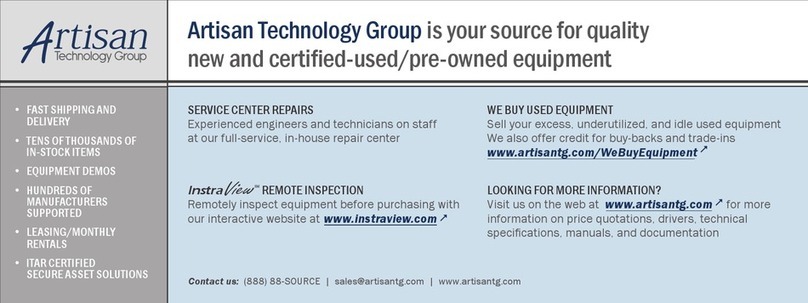
PMC
PMC MultiFlex PCI 1000 Series user manual
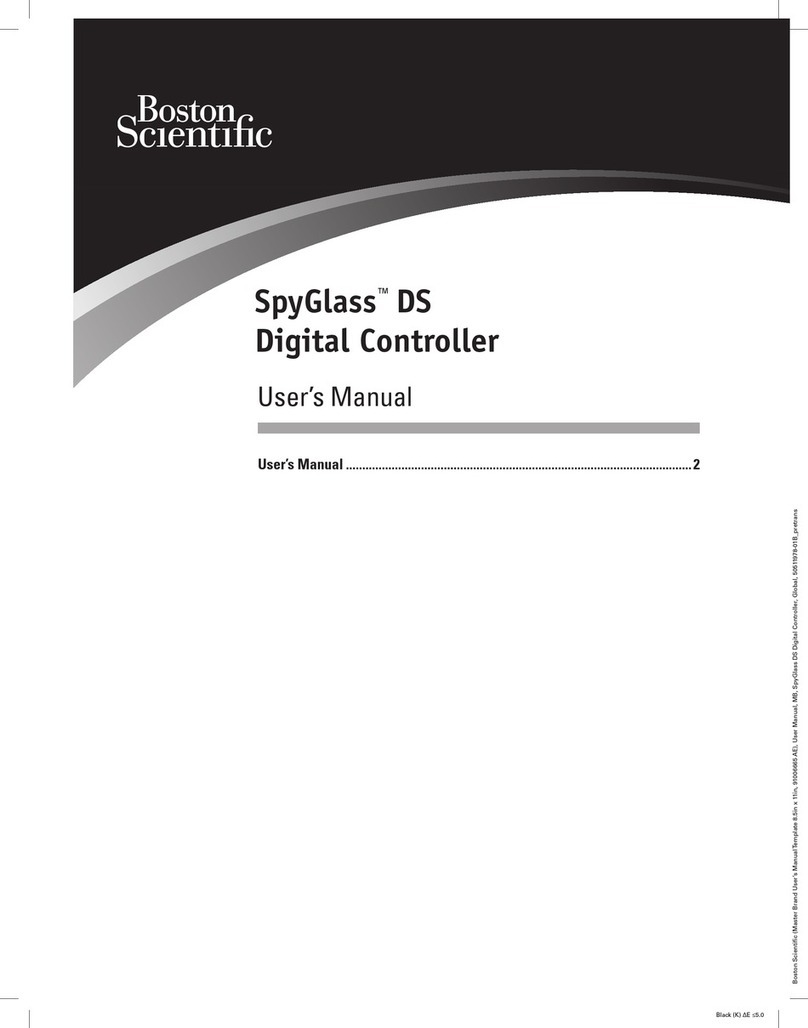
Boston Scientific
Boston Scientific SpyGlass DS user manual

Calpeda
Calpeda PFC-T Original operating instructions

Smartgen
Smartgen HGM6110U user manual

Elettra
Elettra ABUP001 Aassembly Instructions

Spirax Sarco
Spirax Sarco SX25 Series Installation and maintenance instructions
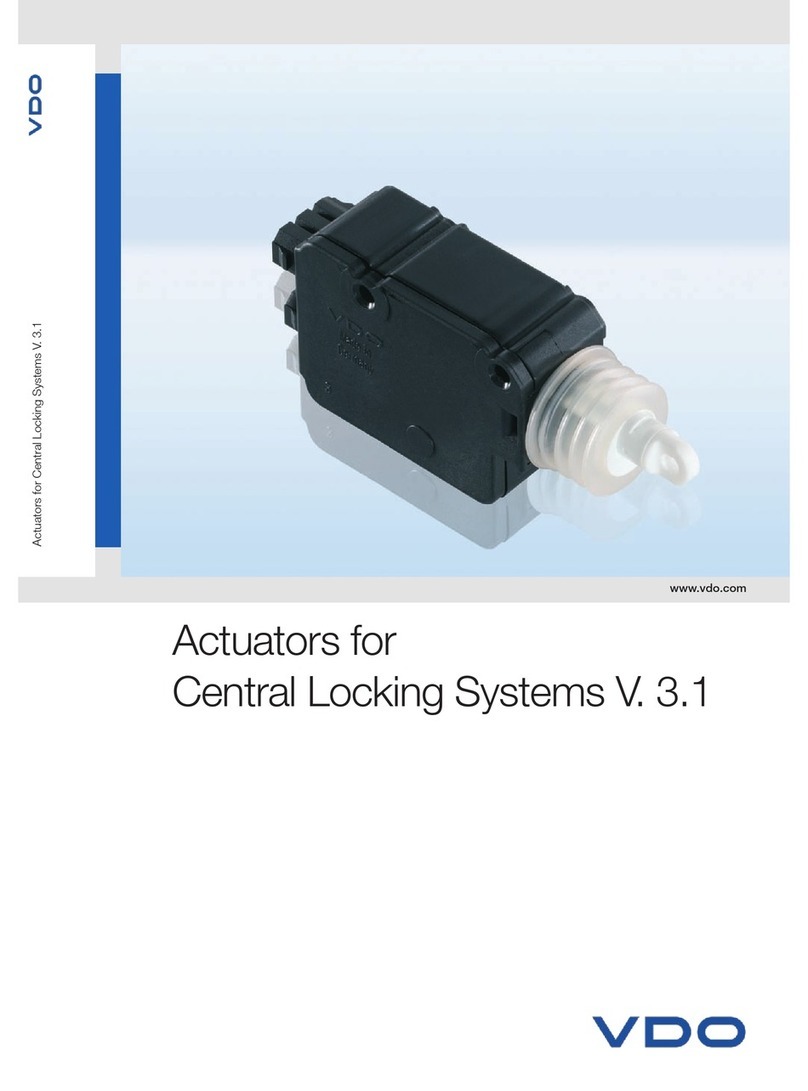
VDO
VDO ACTUATORS - FOR CENTRAL LOCKING SYSTEMS... brochure

alre
alre KTRBUu217.456 Assembly instruction

Maintronic
Maintronic CBA UP manual
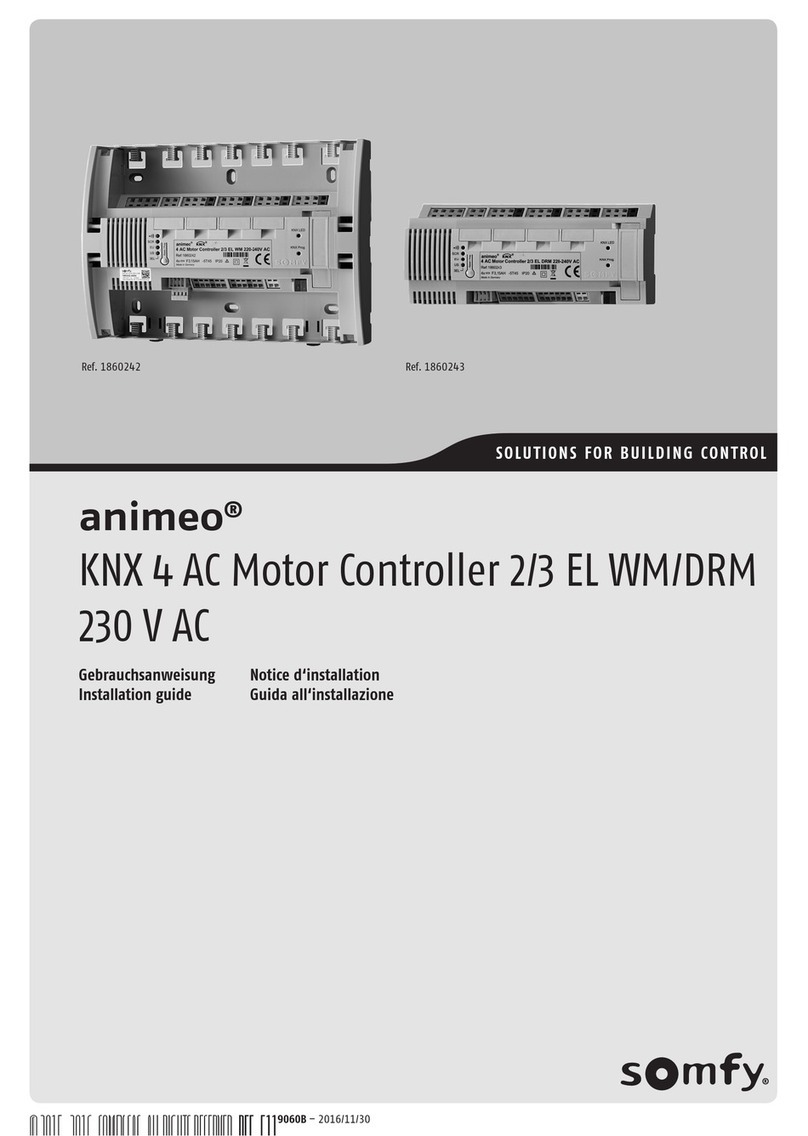
SOMFY
SOMFY animeo KNX 4 installation guide