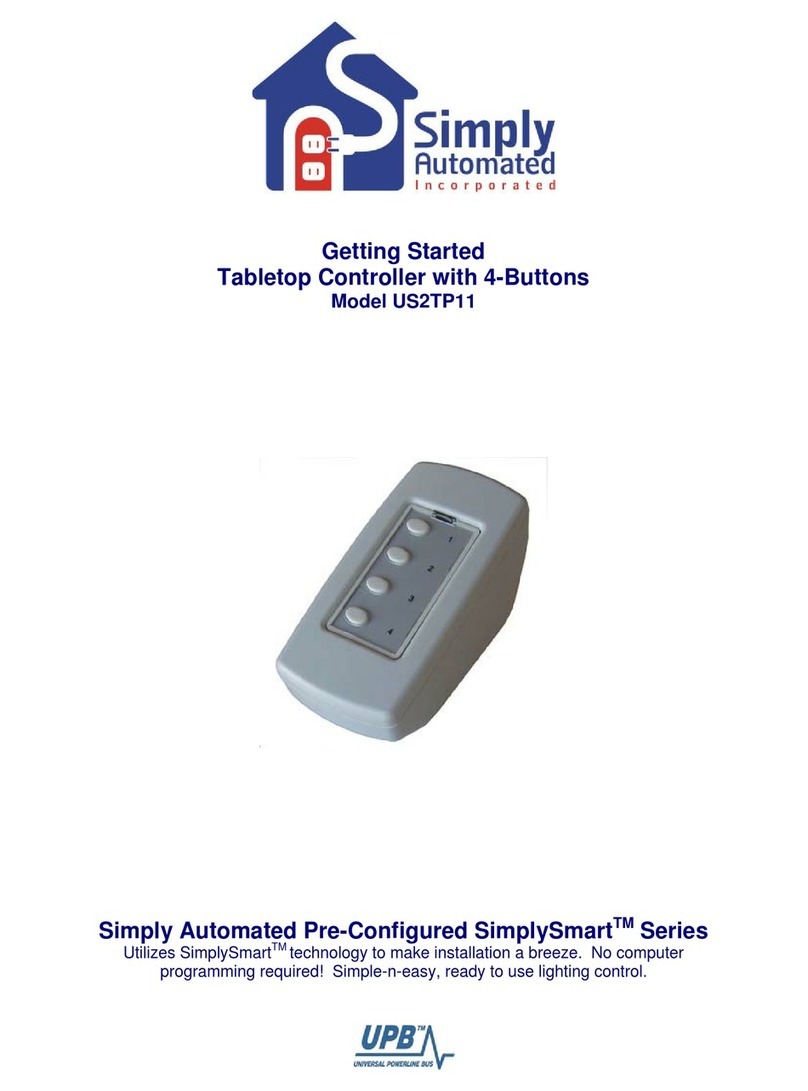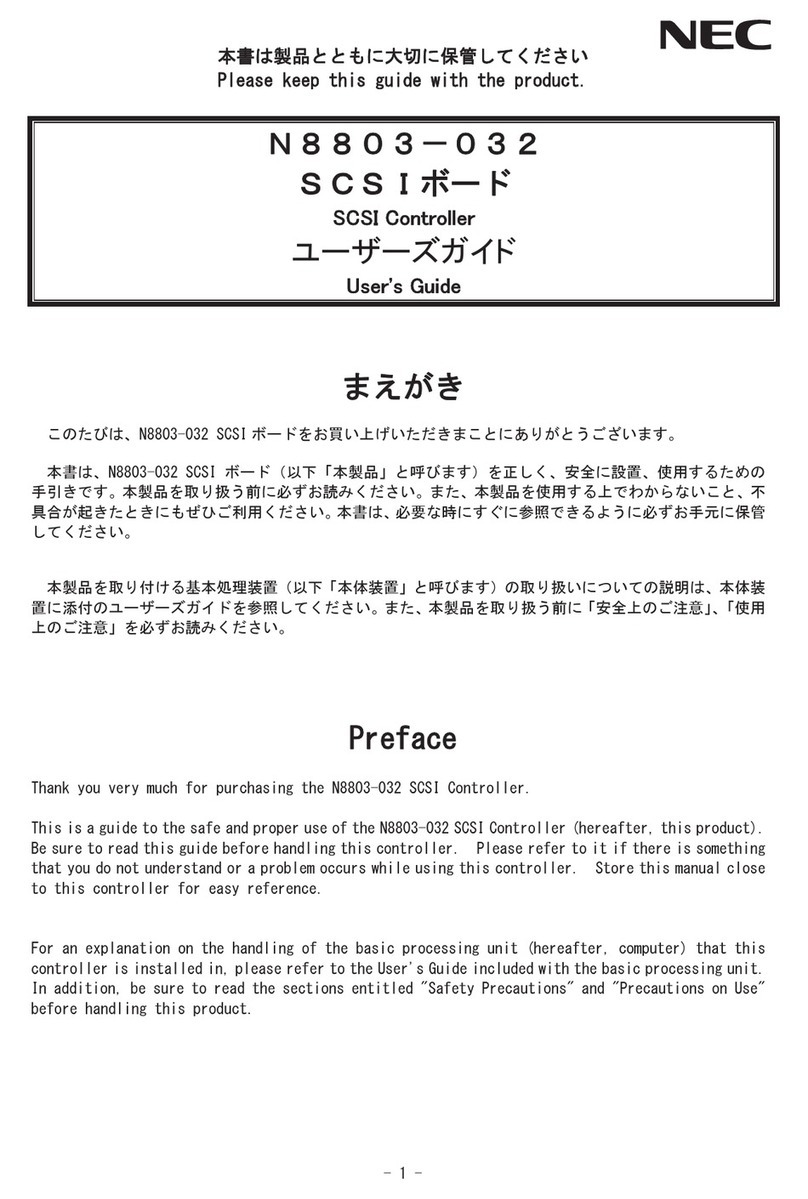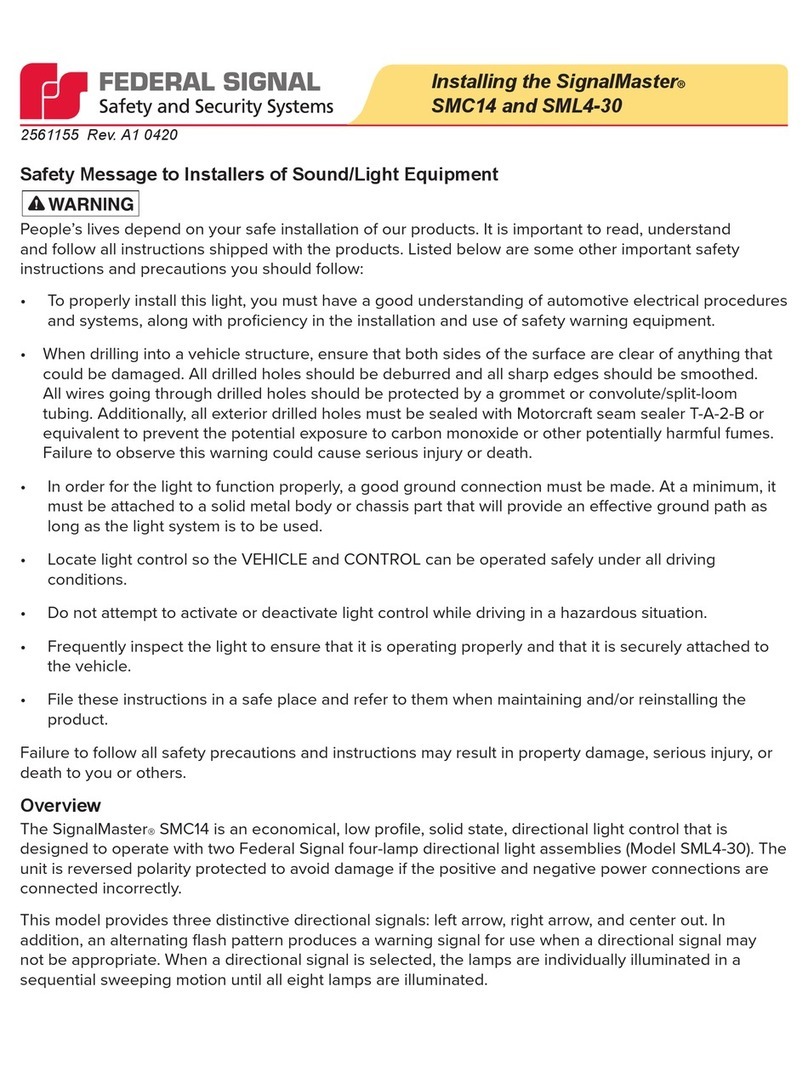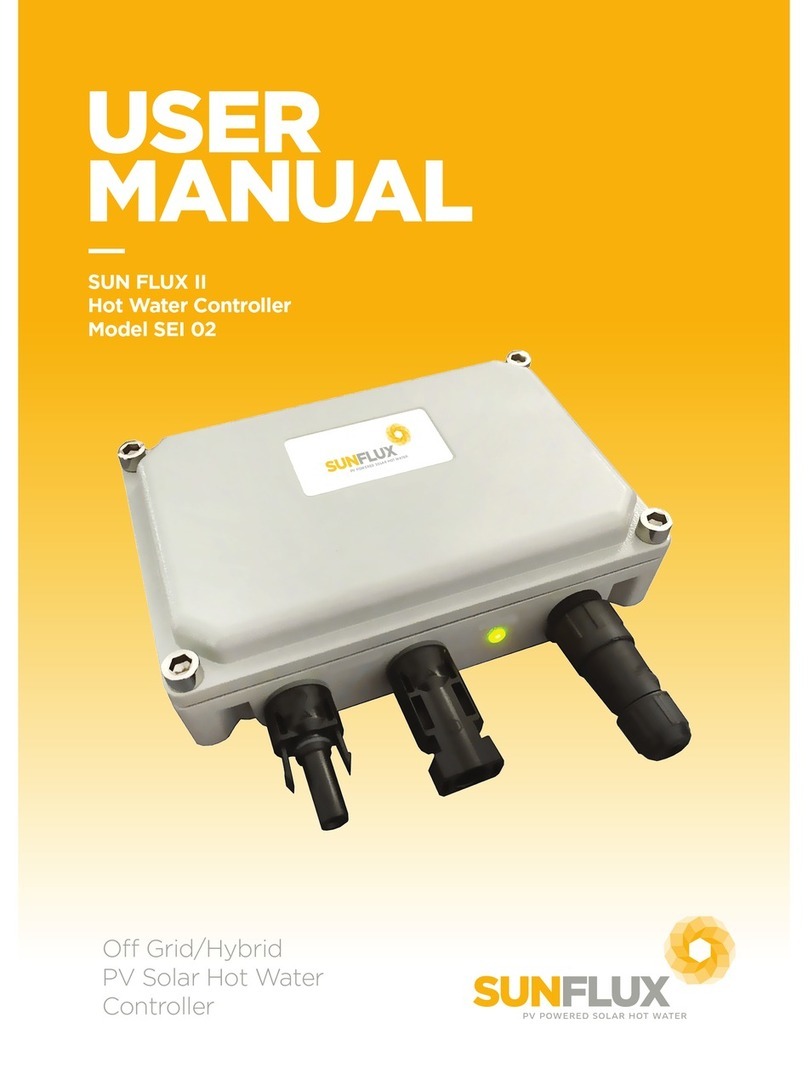Simply Automated DKIT-02 User manual

Lamp Starter Kit
Model DKIT-02
Getting Started
Simply Automated Pre-Configured SimplySmart
TM
Series
Utilizes SimplySmart
TM
technology to make installation a breeze. No computer
programming required! Simple-n-easy, ready to use lighting control.

Getting Started
DKIT-02 Lamp Starter Kit
Simply Automated Pre-Configured SimplySmart
TM
Series
Utilizes SimplySmart
TM
technology to make installation a breeze. No computer
programming required! Simple-n-easy, ready to use lighting control.
IMPORTANT SAFETY INSTRUCTIONS
When using electrical products, basic safety precautions should always be followed, including the following:
1. READ AND FOLLOW ALL SAFETY INSTRUCTIONS.
2. Keep away from water. If product comes into contact with water or other liquid, disconnect immediately.
3. Never use products that have been dropped or damaged.
4. Do not use this product outdoors.
5. Do not use this product for other than its intended use.
6. Do not connect multiple lamps that, when combined, exceed the maximum load rating of the product, de-rated for multi-gang boxes.
7. Do not install in areas that can exceed 120°F (e.g., in an attic).
8. To avoid the risk of overheating and possible damage to other equipment, do not use this product to control a receptacle.
9. Do not cover the product with any material when in use.
10. SAVE THESE INSTRUCTIONS.
DKIT-02 Lamp Starter Kit
Includes 2 Lamp Modules and 1 Tabletop Controller with 4-Button Scene Controller
Getting Started
Section 1: Very Important Pre-Installation Notes
•Your home should be no more than 2500 square feet and have only one breaker panel. A phase
coupler is required in some home installations. See Section 5 for more information.
•Not intended for use in multi-dwelling (condo, apartment, duplex) units.
Section 2: Installation of Lamp Modules and Tabletop Controller
Locate a convenient location you would like to use as the main controller and plug in the Tabletop Controller
with 4-buttons. Locate 2 lamps you would like to turn ON/OFF. Plug a lamp module into a wall outlet, then
plug-in a lamp into the socket on the bottom of the lamp module. Turn the lamp ON using the lamp’s ON/OFF
switch. Repeat this process for second lamp module. You're done with the installation process! Please refer to
the User Guide or see http://simply-automated.com/documents/452-0112-0201_RevC_UML-E-
W_UserGuide_090512.pdf.
Test Tabletop Controller with 4-buttons to ensure proper installation:
•
Button 1 turns on/off lamp module #1: Press (tap) button 1 one time to turn on lamp module #1, press
(quickly tap) two times to turn off.
•
Button 2 turns on/off lamp module #2: Press (tap) button 2 one time to turn on lamp module #2, press
(quickly tap) two times to turn off.
•
Button 3 turns on/off both lamp modules: Press (tap) button 3 one time to turn on both lamp modules,
press (quickly tap) two times to turn off.
•
Button 4 turns off both lamp modules: Press (tap) button 4 one time to turn off both lamp modules.
Simply Automated, Incorporated
6108 Avenida Encinas, Suite B, Carlsbad, CA 92011 USA
Technical Support: www.simply-automated.com or 800-630-9234
452-00xx-0101 Rev. B Revised: July 7, 2009
2

Getting Started
DKIT-02 Lamp Starter Kit
Helpful Hint: If tapping a button does not turn on a lamp, the lamp's switch may be in the off position. Go to the
lamp and turn on using the lamp's on/off switch. Tapping should be done quickly ensuring contact is made from
the button to the base sensor.
Both lamps can still be turned ON/OFF manually. For manual operation of either lamp, simply turn the lamp
ON, OFF and ON again using the lamp’s ON/OFF switch.
Important Note: If you are using compact florescent or florescent lighting, you should not attempt to
change the dimming level. Florescent lighting cannot be dimmed, can only be turned on at a 100% dim
level.
The lamp modules have been programmed from the factory to turn on at 100%. If you would like a different
lighting level when the lamp is off, press and hold button 1, 2 or 3 until the desired lamp dim level(s) is (are)
achieved, then release. If you would like a different lighting level when the light is on at 100%, press and hold
the button until the desired lamp dim level(s) is (are) achieved, then release. If you are using compact
florescent or florescent lighting, you should not attempt to change the dimming level. Florescent lighting cannot
be dimmed, can only be turned on at a 100% dim level.
Important Note: Each lamp module has a unique ID number. You can find the ID number on the back of
each lamp module. One of the lamp modules for the Lamp Starter Kit (DKIT-01) will have ID #4 and the
other will have ID #5. This is important information to note as it relates to operation with the Scheduler-
Timer accessory (sold separately).
Section 3: Editing Buttons (Scenes) on Tabletop Controller with 4-Buttons
Each button on the Tabletop Controller with 4-Buttons controls a SCENE that can easily be edited from the
factory pre-sets. Button 1 turns on/off lamp module #1, button 2 turns on/off lamp module #2, button 3
turns both lamp modules on/off, button 4 turns both lamp modules off. You can change the dimming level or
number of lamp modules controlled by each button to create your own custom scenes!
Section 3.a. Changing the Dimming Level
Important Note: If you are using compact florescent or florescent lighting, you should not attempt to
change the dimming level. Florescent lighting can only be turned on at a 100% dim level.
Button 1. Button 1 is programmed from the factory to turn on lamp
module #1 at a 100% dim level. To change the dimming level:
•
Go to the Tabletop Controller, press and hold button 1 to the desired
dimming level for lamp module #1.
•Go to lamp module #1, press (quickly tap) the program switch (see
illustration) 5 times using a non-metallic toothpick to place in the
program mode. The indicator will continuously blink green
to confirm the lamp module is in the program mode.
nsertCAUTION: When programming the lamp module, do not i
any metal object (paperclip) into the module while it is
connected to power.
•
Go back to the Tabletop Controller, press (quickly tap) button 1 seven times. You have created a new
scene by re-programming button 1 from the factory pre-set dimming level.
Simply Automated, Incorporated
6108 Avenida Encinas, Suite B, Carlsbad, CA 92011 USA
Technical Support: www.simply-automated.com or 800-630-9234
452-00xx-0101 Rev. B Revised: July 7, 2009
3

Getting Started
DKIT-02 Lamp Starter Kit
Helpful Hint: If tapping button 1 does not change the dimming level, repeat the three steps outlined above.
Tapping should be done quickly ensuring contact is made from the button to the base sensor.
Helpful Hint: The Tabletop Controller can inadvertently be placed in the program mode by tapping button 1 five
times. The indicator above button 1 will continuously blink green for five minutes. To exit the programming
mode, quickly tap the lamp module’s program switch two times.
Button 2. You can repeat the process outlined above for button 2. Button 2 is programmed from the factory to
turn on lamp module #2 at a 100% dim level. To change the dimming level for button 2:
•
Go to the Tabletop Controller, press and hold button 2 to the desired dimming level for lamp module #2.
•Go to lamp module #2, press (quickly tap) the program switch (see illustration) 5 times using a non-metallic
toothpick to place in the program mode. The indicator will continuously blink green to confirm the lamp
module is in the program mode.
•
Go back to the Tabletop Controller, press (quickly tap) button 2 seven times. You have created a new
scene by re-programming button 1 from the factory pre-set dimming level.
Editing buttons 3 or 4. Button 3 is programmed to turn on both lamp modules at 100%. Button 4 is
programmed to turn off both lamp modules. We recommend not editing these buttons since all devices (up to
ten dimmers/lamp modules) in the Pre-Configured SimplySmart
TM
Series have the same settings -- one tap of
button 3 turns all devices on, one tap of button 4 turns all devices off. This pre-programming is a very powerful
and convenient feature using both the Tabletop Controller with 4-buttons and Deluxe Dimmer with 4-buttons.
Example include entering a home (button 3 for ALL ON), leaving a home (button 4 for ALL OFF), bedside for
security and nighttime convenience (button 3 for ALL ON) or (button 4 for ALL OFF).
Button 3. Button 3 is programmed from the factory to turn on both lamp modules at a 100% dim level. To
change the dimming level for either of the lamp modules controlled by button 3:
•
Go to the Tabletop Controller, press and hold button 3 to the desired dimming level for the lamp modules.
•Go to each lamp module, press (quickly tap) the program switch (see illustration) 5 times using a non-
metallic toothpick to place in the program mode. The indicator will continuously blink green to confirm the
lamp module is in the program mode.
•
Go back to the Tabletop Controller, press (quickly tap) button 3 seven times. You have created a new
scene by re-programming button 1 from the factory pre-set dimming level.
Important Note: If you would like to program a different dimming level for each lamp module, repeat the
procedure outlined above for one lamp module at a time. Go to the Tabletop controller, press and hold
button 3 to the desired dimming level for lamp module #1. Go to lamp module #1, place in the program
mode, go back to the Tabletop Controller and press (quickly tap) button 3 seven times. Follow the
same procedure for lamp module #2. Note: although both lamp modules will dim up/down, a change
will only occur when the lamp module is placed in the program mode.
Simply Automated, Incorporated
6108 Avenida Encinas, Suite B, Carlsbad, CA 92011 USA
Technical Support: www.simply-automated.com or 800-630-9234
452-00xx-0101 Rev. B Revised: July 7, 2009
4

Getting Started
DKIT-02 Lamp Starter Kit
Button 4. You can repeat the process outlined above for button 4. Button 4 is programmed from the factory to
turn off both lamps. To change the dimming level for any of the lamp modules controlled by button 4:
•
Go to the Tabletop Controller, press and hold button 4 to the desired dimming level for the lamp modules.
•Go to each lamp module, press (quickly tap) the program switch (see illustration) 5 times using a non-
metallic toothpick to place in the program mode. The indicator will continuously blink green to confirm the
lamp module is in the program mode.
Helpful Hint: Lamp module will stay in the program mode for approximately 5 minutes. You can always confirm
if the lamp module is in the program mode by checking for a blinking green light. If the lamp module is not
flashing green, you will need to place back in the program mode to make any edits. To exit the programming
mode, quickly tap the lamp module’s program switch two times.
Section 3.b. Adding a Lamp Module
Button 1. Button 1 is pre-programmed from the factory to turn on/off
lamp module #1. To add lamp module #2 to button 1:
•Go to the lamp connected to module #2. Turn on using the lamps
on/off switch.
•Go to lamp module #2, press (quickly tap) the program switch (see
illustration) 5 times using a non-metallic toothpick to place in the
program mode. The indicator will continuously blink green
to confirm the lamp module is in the program mode.
CAUTION: When programming the lamp module, do not
insert any metal object (paperclip) into the module while it
is connected to power.
•
Go back to the Tabletop Controller, press (quickly tap) button 1 seven times. You have created a new
scene by re-programming button 1 from the factory pre-set dimming level.
Helpful Hint: If tapping button 1 does not turn on lamp module #2, the lamp's switch may be in the off position.
Go to the lamp and turn on using the lamp's on/off switch, repeat the three steps outlined above. Tapping
should be done quickly ensuring contact is made from the button to the base sensor.
Button 2. Button 2 is pre-programmed from the factory to turn on/off lamp module #2. To add lamp module #1
to button 2:
•Go to the lamp connected to module #1. Turn on using the lamps on/off switch.
•Go to lamp module #1, press (quickly tap) the program switch (see illustration) 5 times using a non-metallic
toothpick to place in the program mode. The indicator will continuously blink green to confirm the lamp
module is in the program mode.
•
Go back to the Tabletop Controller, press (quickly tap) button 2 seven times. You have created a new
scene by re-programming button 1 from the factory pre-set dimming level.
Simply Automated, Incorporated
6108 Avenida Encinas, Suite B, Carlsbad, CA 92011 USA
Technical Support: www.simply-automated.com or 800-630-9234
452-00xx-0101 Rev. B Revised: July 7, 2009
5

Getting Started
DKIT-02 Lamp Starter Kit
Important Note: To change the dimming level for a lamp module, refer to Section 3.a.
Section 3.c. Deleting a Lamp Module
If you would like to edit a scene and delete a lamp module from any button:
•Go to lamp module you would like to delete, press (quickly tap)
the program switch (see illustration) 5 times using a non-metallic
toothpick to place in the program mode. The indicator will
continuously blink green to confirm the lamp module is in the
program mode.
CAUTION: When programming the lamp module, do not
insert any metal object (paperclip) into the module while it is
connected to power.
•
Go to the Tabletop Controller, press (quickly tap) the button you
would like to delete the lamp module from eight times.
Helpful Hint: If you press (tap) a button and the lamp module you deleted still turns on, repeat the two steps
outlined above. Tapping should be done quickly ensuring contact is made from the button to the base sensor.
Section 4: Simple-n-Easy Expansion for SimplySmart
TM
Series. Fully Compatible.
Dimmer Starter Kit, Lamp Starter Kit, and Accessories -- Dimmers, Lamp Modules or
Tabletop Controller.
Simply Automated Pre-Configured SimplySmart
TM
Series offers simple-n-easy expansion capability. Begin with
the Dimmer or Lamp Starter Kit, add the other starter kit, (up to) 2 additional standard dimmers, Deluxe Dimmer
with 4-buttons, (up to 2) additional lamp modules or Tabletop Controller with 4-buttons. One touch button
convenience to turn ON/OFF up to ten Simply Automated dimmers or lamp modules – custom scenes you
create!
Dimmer Starter Kit
Includes 2 dimmers and deluxe dimmer with 4-button scene controller (PN: DKIT-01).
Simply Automated, Incorporated
6108 Avenida Encinas, Suite B, Carlsbad, CA 92011 USA
Technical Support: www.simply-automated.com or 800-630-9234
452-00xx-0101 Rev. B Revised: July 7, 2009
6

Getting Started
DKIT-02 Lamp Starter Kit
Lamp Modules Dimmers
PN: UML7 PN: UML8
PN: US1W9 PN: US1W10
Tabletop Controller Deluxe Dimmer
(with 4-button scene control) (with 4-button scene control)
PN: US2TP11 PN: US2W12
Important Note: only one of each pre-configured accessory PN can be ordered per home installation.
Add a Scheduler-Timer (PN: UCS-01) to automatically turn ON/OFF indoor or
outdoor security lighting. Or to create night time convenience pathway lighting.
Energy savings dimming feature (from 10%, 20%, 30%, 40%, to 90% dimming
levels). Random 'vacation mode' setting. Built-in celestial clock computes sunrise
and sunset. Calculates daylight savings time.
The Scheduler-Timer is easily and quickly programmed -- no PC connection is
necessary. Just set the time, your location (using your zip code), the Network ID #
(250), and you’re ready to input on/off events using the ID # for each dimmer (each
dimmer has a unique ID number). You can find the ID number on the front of each
dimmer. For the Lamp Starter Kit (DKIT-02), the lamp modules have ID #4 and #5.
Simply Automated, Incorporated
6108 Avenida Encinas, Suite B, Carlsbad, CA 92011 USA
Technical Support: www.simply-automated.com or 800-630-9234
452-00xx-0101 Rev. B Revised: July 7, 2009
7

Getting Started
DKIT-02 Lamp Starter Kit
Section 5: In Case of a Problem
Phone: 760-431-2100 Ext. 138 Monday-Friday 8AM-5PM (Pacific Time) for assistance.
Phase Coupler: Your home should be no more than 2500 square feet and have only one breaker panel. A
phase coupler is required in some home installations. If you have tested the rockers for each dimmer, they
work, but the buttons do not turn on all three dimmers, the circuits in your home may be out of phase. All
homes have a 220V feed to the main panel box, where the 220V is separated into 110V in two phases, an A
and B. You will need to install a phase coupler, see http://simply-automated.com/products/sa_zpc.htm for
options.
Model # Description
ZPCI-P30A Plug-In Inverting Phase Coupler, fits a standard (NEMA 10-30) 220VAC clothes dryer
outlet
ZPCI-W Wire-in Inverting Phase Coupler
ZPCI-B Breaker Panel Inverting Phase Coupler
Network ID #: The default Network ID #setting for the Pre-Configured Series is 250. This information is
needed when using the Scheduler-Timer.
Section 6: Simply Automated Custom Expansion Series
Powerful Custom Expansion Capability – up to 250 devices – using your PC and UPStart software! Devices
include single rocker dimmers, deluxe dimmers with different faceplates (up to 8 buttons), lamp or appliance
modules, tabletop pedestal with 8 buttons, wall receptacle, fixture relay, fixture dimmer or scheduler-timer.
Control lighting and 120VAC appliances, heaters, fans, motors or pumps. Programmable dimming rates (1
second, 5 second, up to 4 hours). Energy saving countdown timer function. Lighting control for your entire
home! Visit http://www.simply-automated.com/products/index.html
Simply Automated, Incorporated
6108 Avenida Encinas, Suite B, Carlsbad, CA 92011 USA
Technical Support: www.simply-automated.com or 800-630-9234
452-00xx-0101 Rev. B Revised: July 7, 2009
8
Other manuals for DKIT-02
1
Table of contents
Other Simply Automated Controllers manuals
Popular Controllers manuals by other brands

RIB
RIB Super 1 Operating and installation instructions
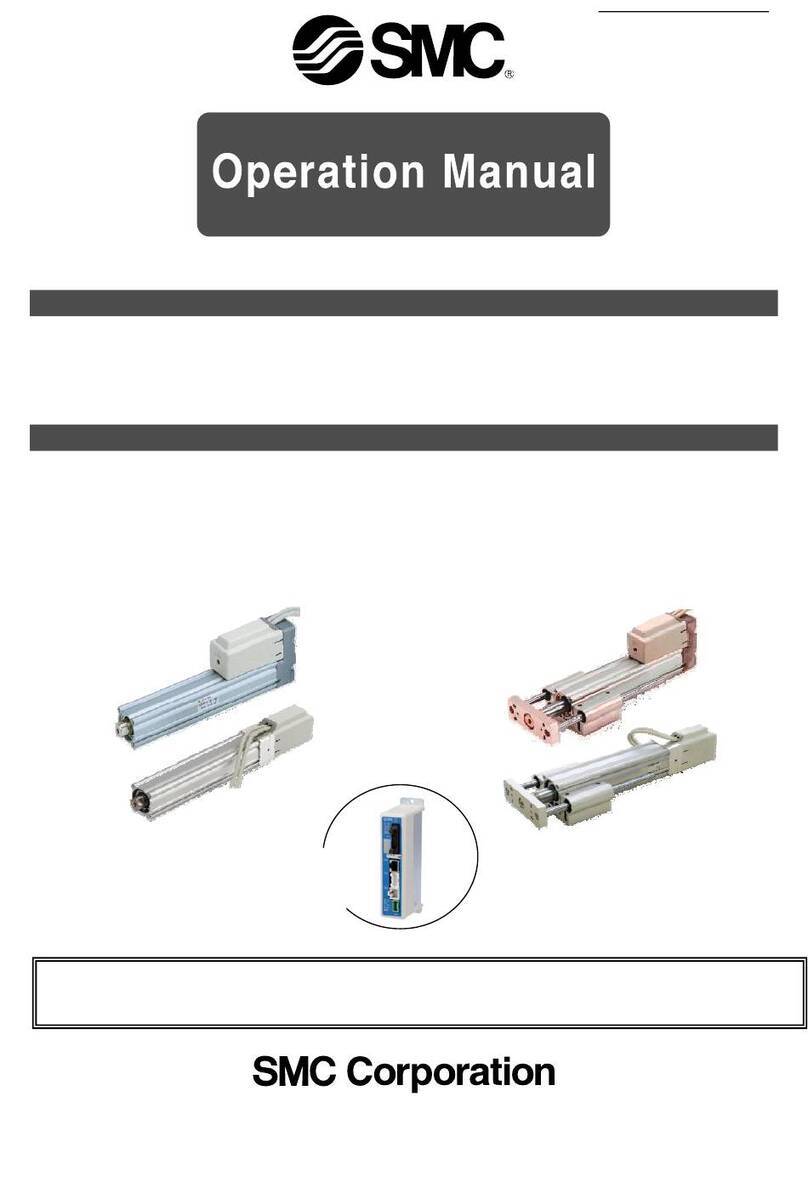
SMC Networks
SMC Networks LEC 6 Series Operation manual

Full Gauge
Full Gauge Microsol II E plus manual
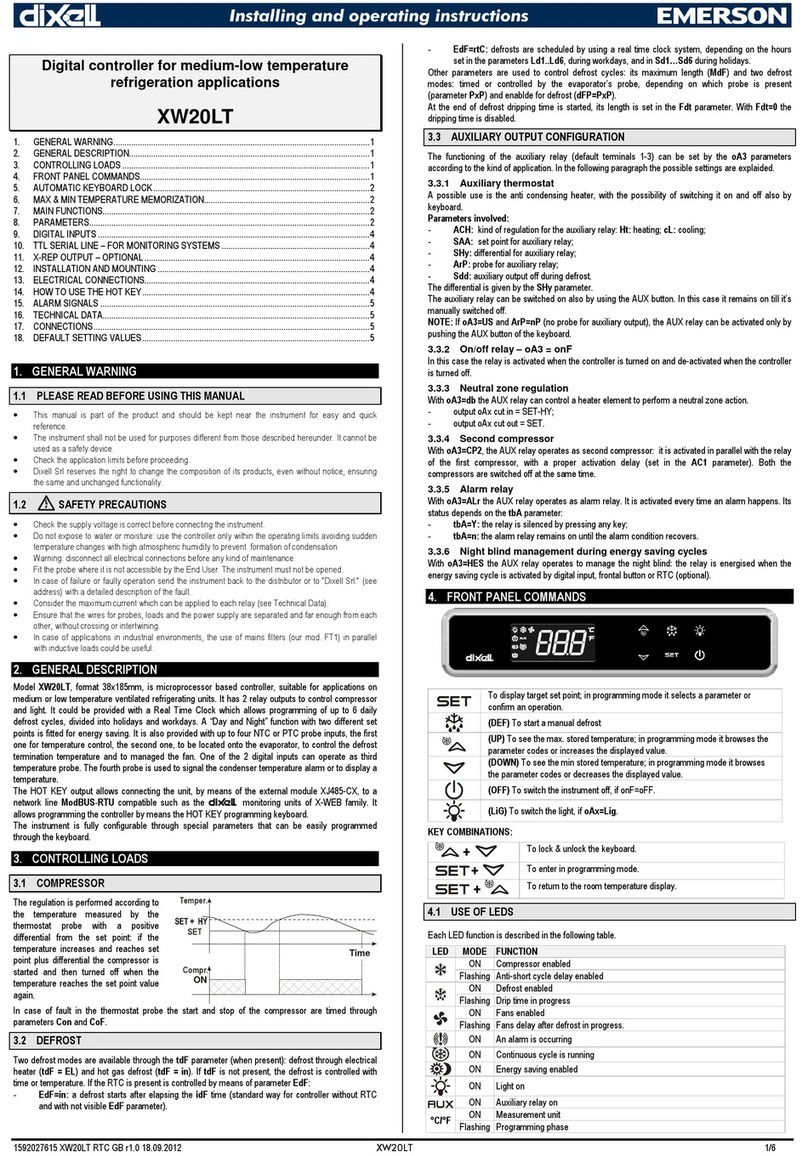
Emerson
Emerson dixell XW20LT Installing and operating instructions
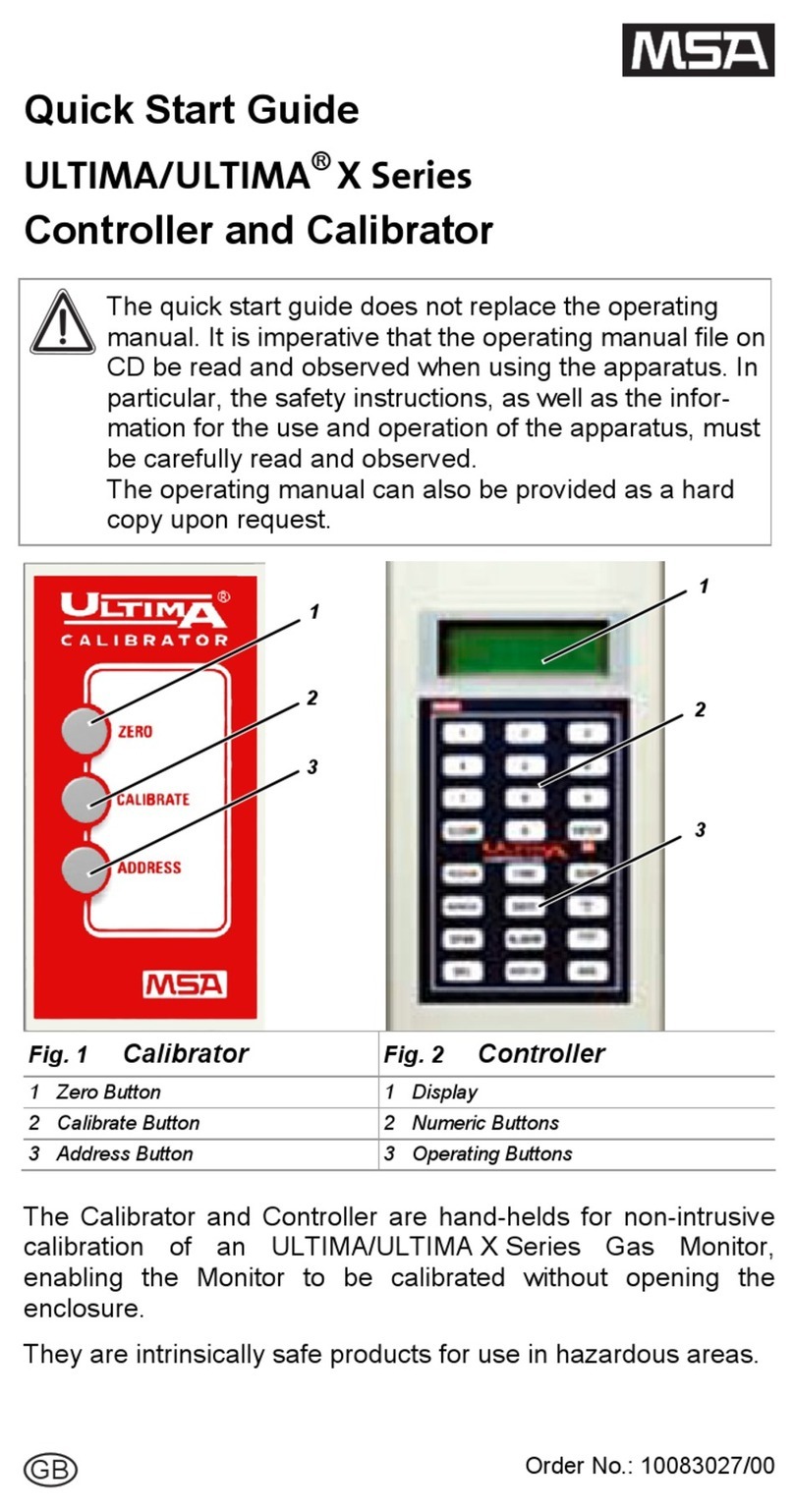
MSA
MSA Ultima Series quick start guide
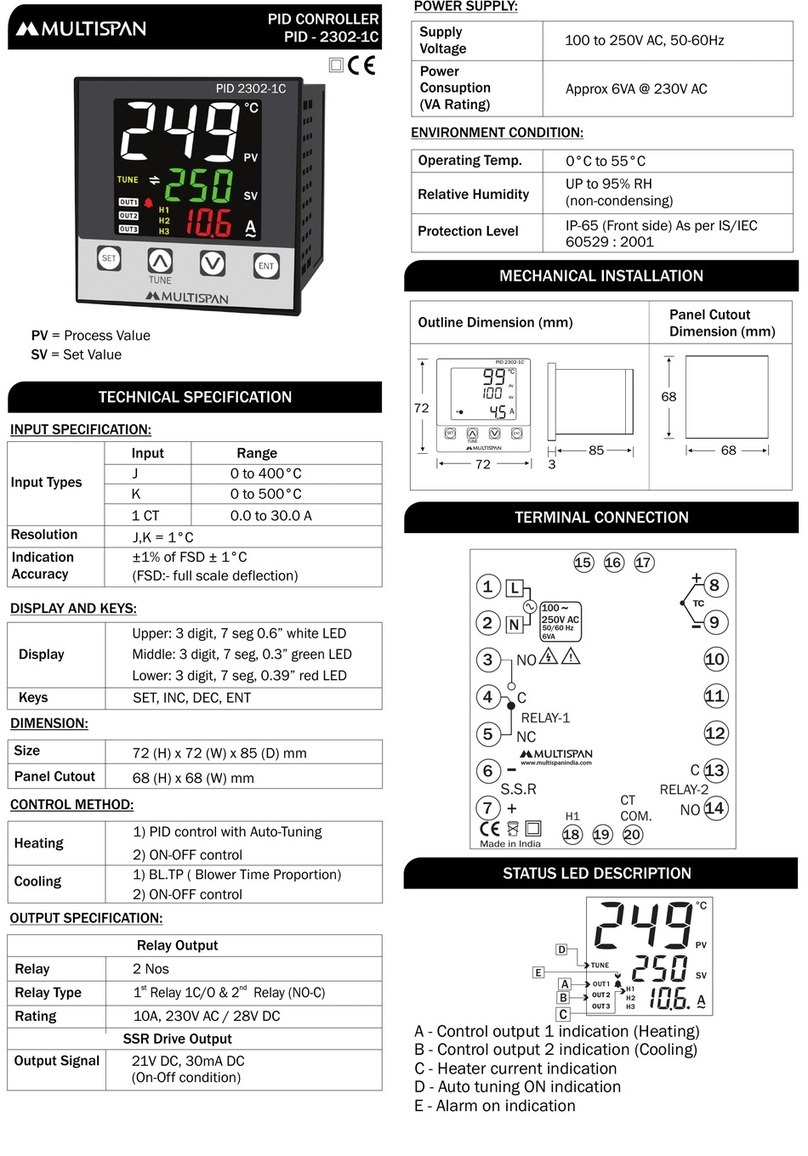
MULTISPAN
MULTISPAN PID-2302-1C Installation guidelines

RNA
RNA ESK 2001 operating instructions

Victron energy
Victron energy BlueSolar MPPT 100/15 user manual

Luxul
Luxul XWC-1000 Quick install guide
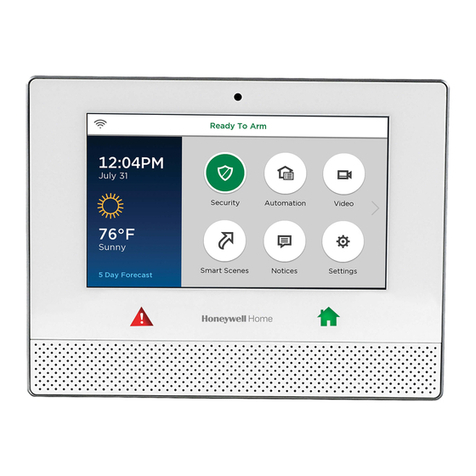
Honeywell
Honeywell Lyric User reference guide

Netafim
Netafim AlphaDisc CLD Installation, operation and maintenance instructions

Mitsubishi Electric
Mitsubishi Electric MELSEC iQ-F Series user manual