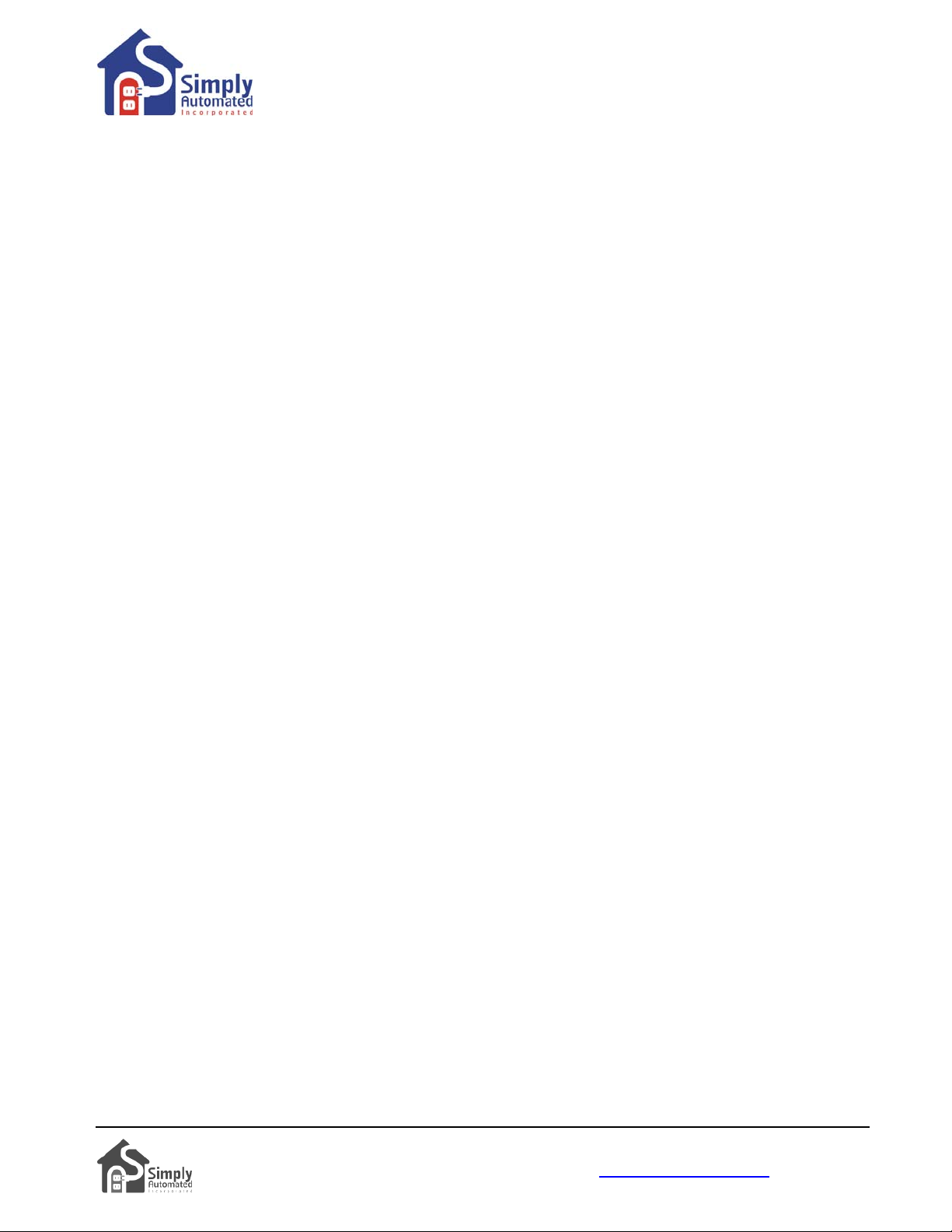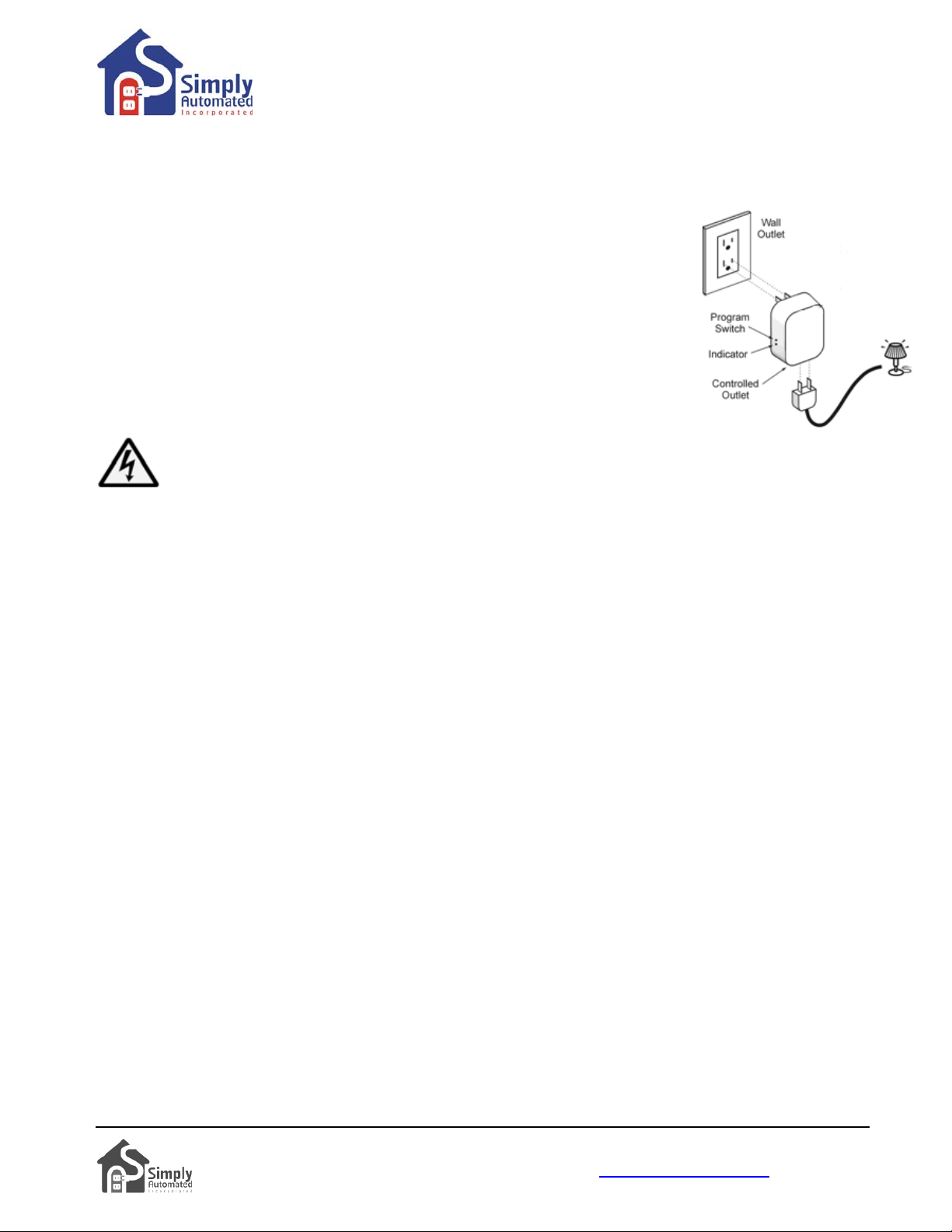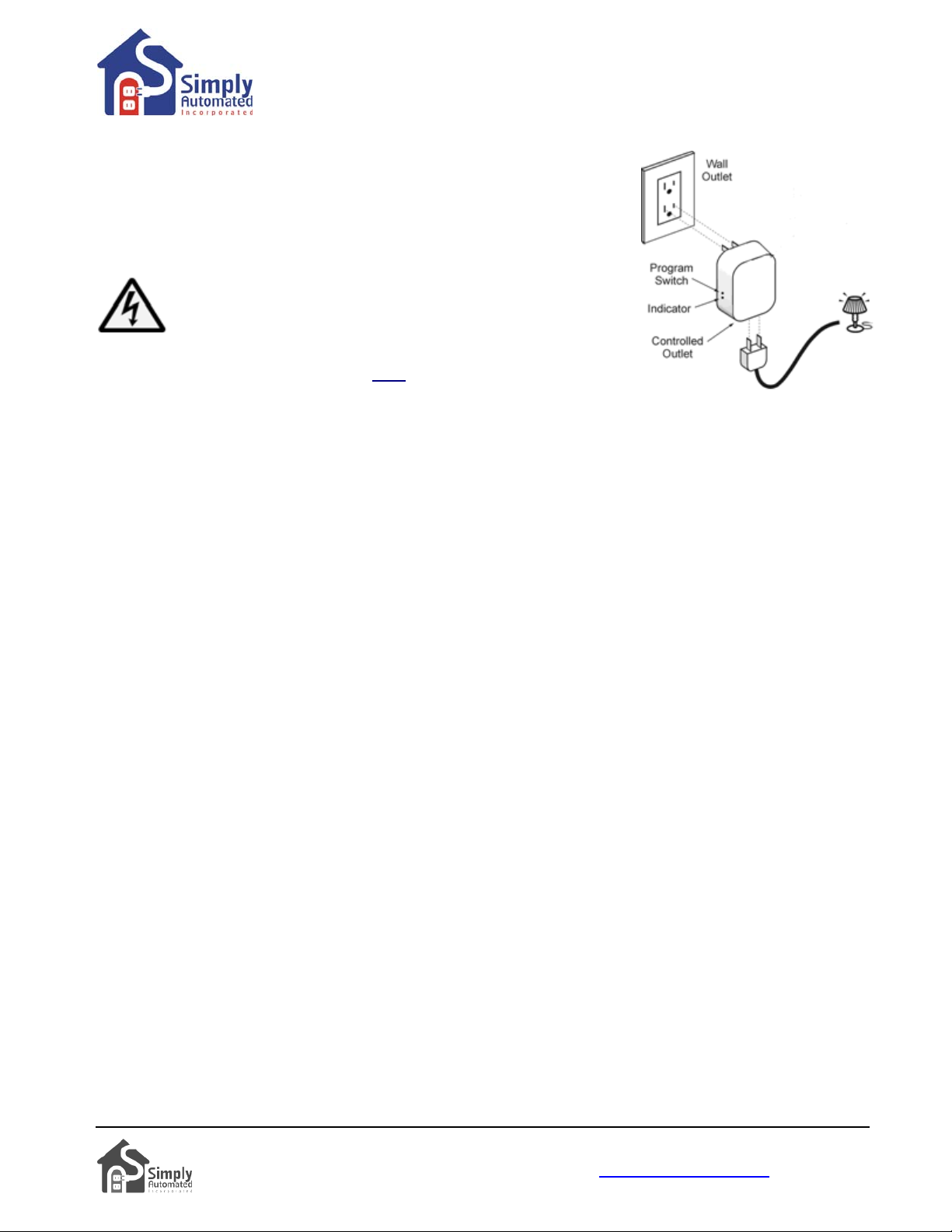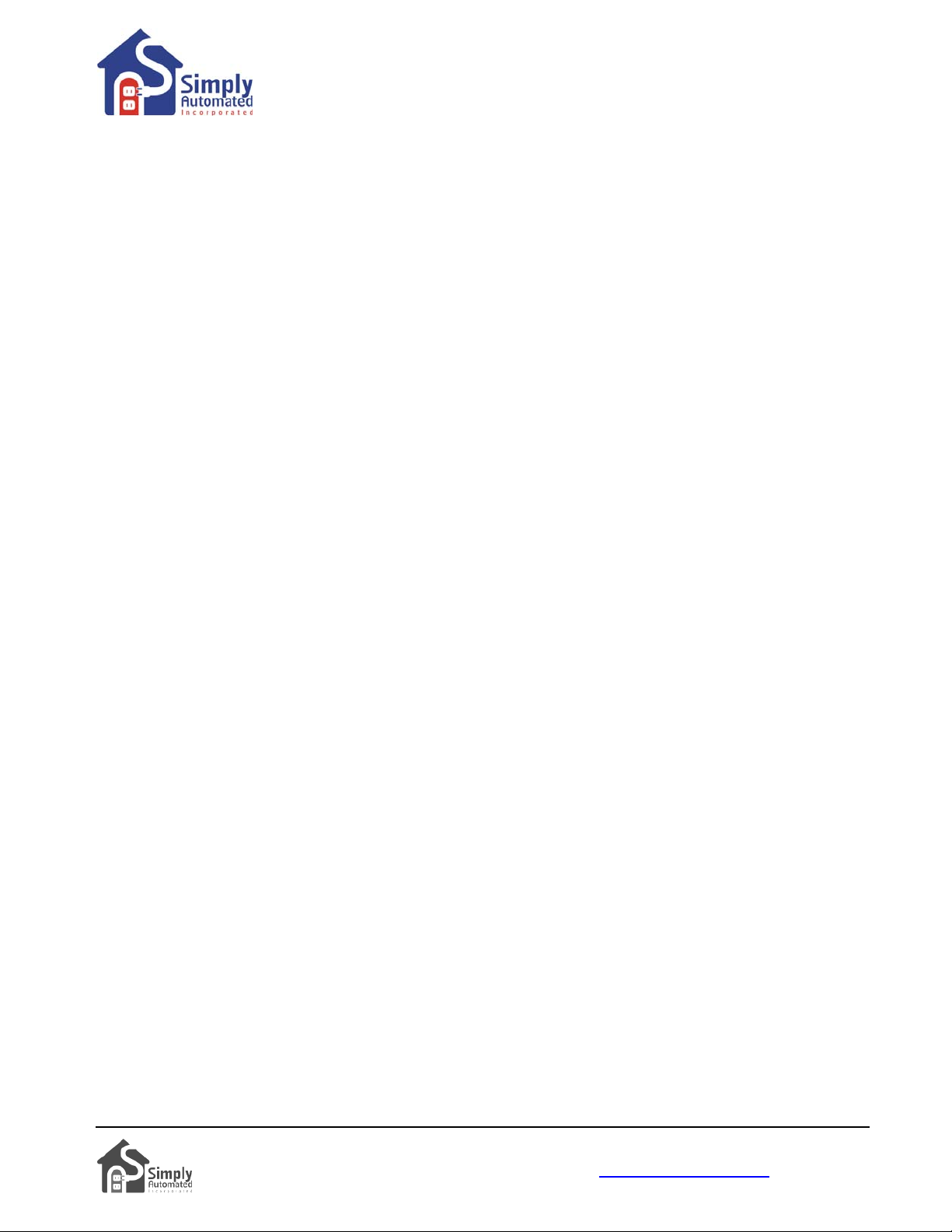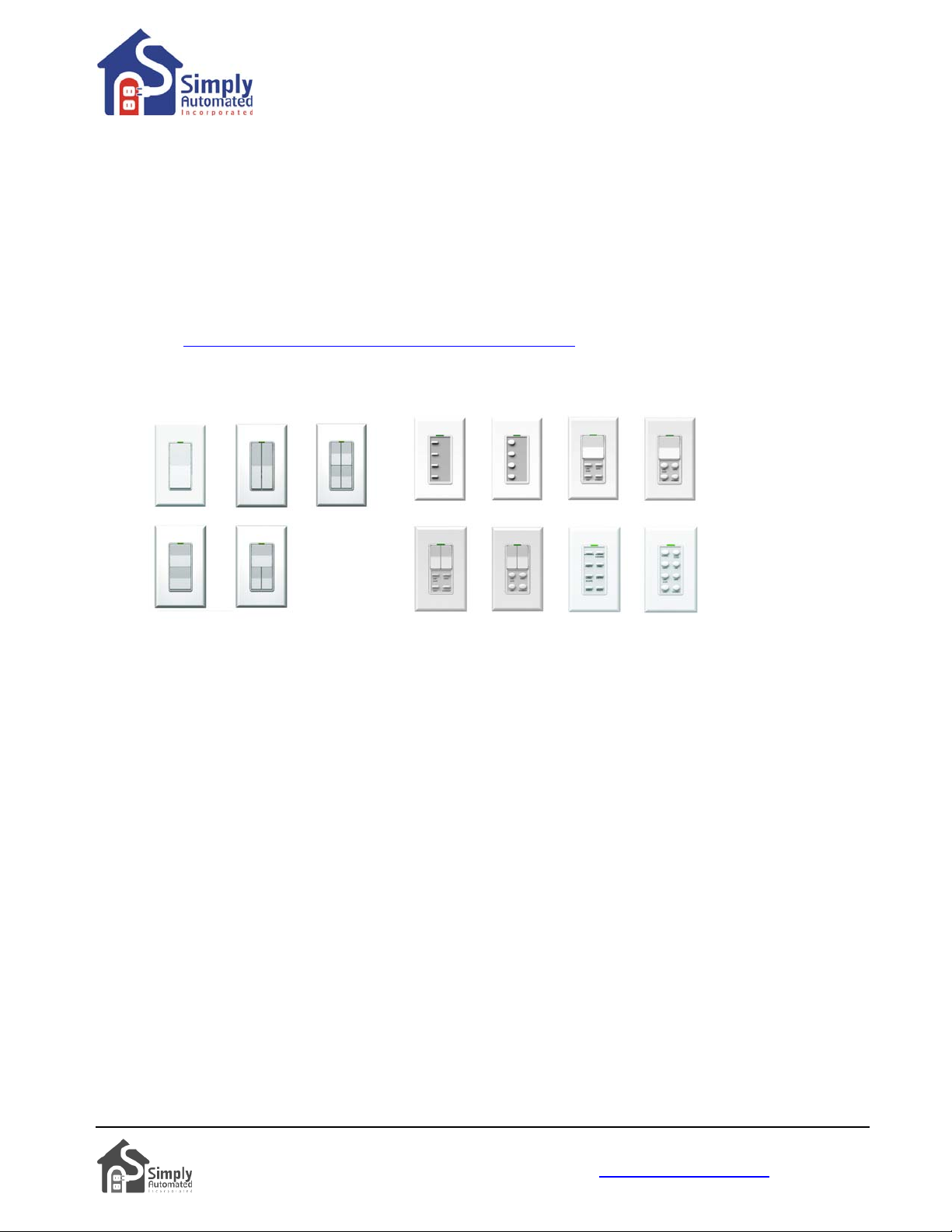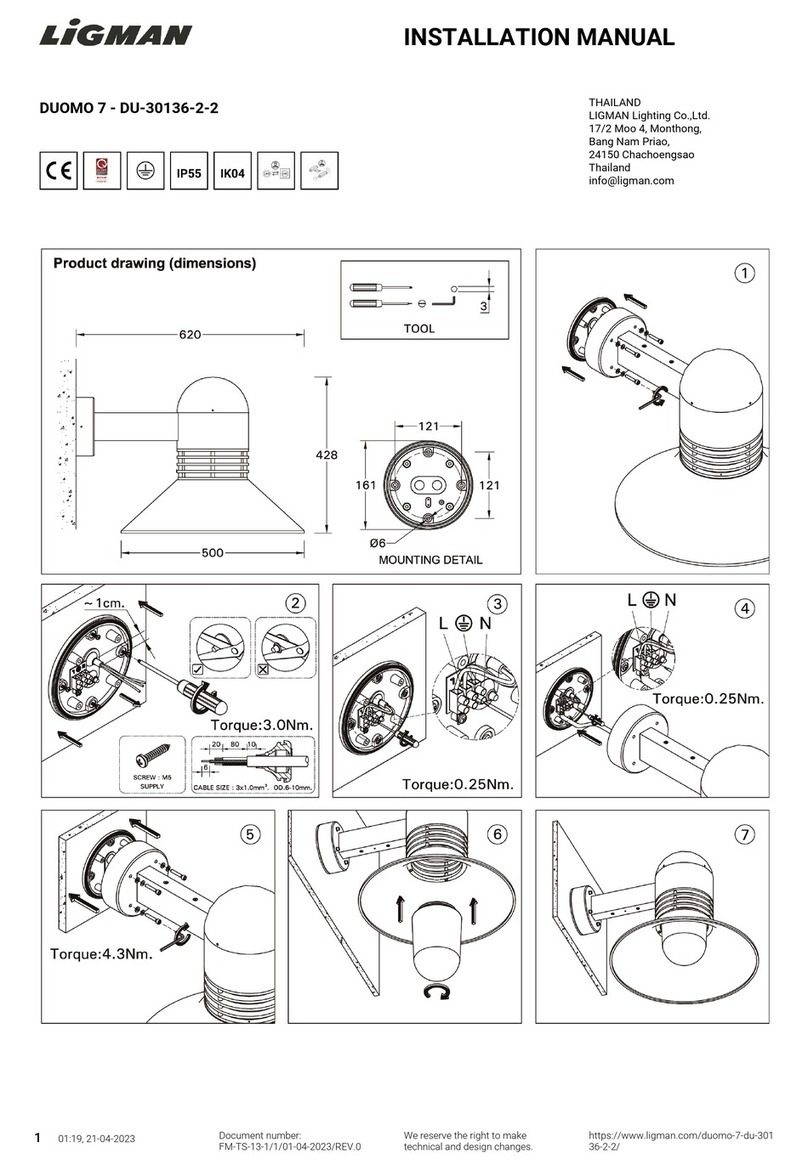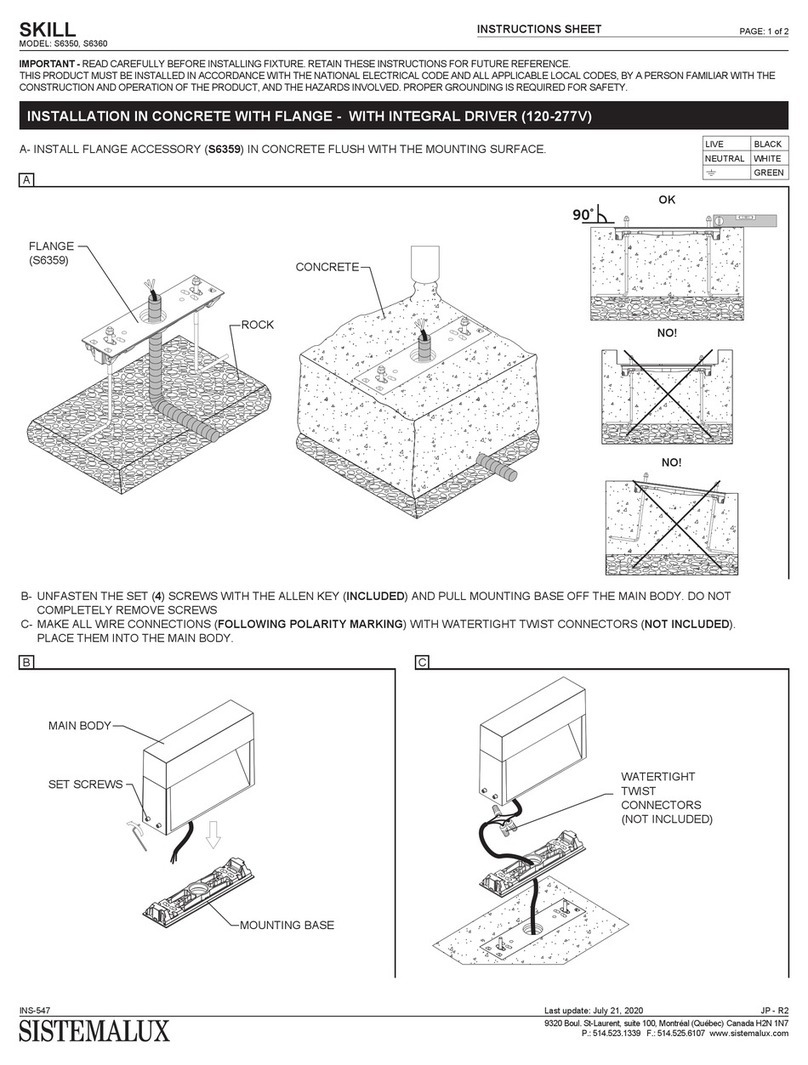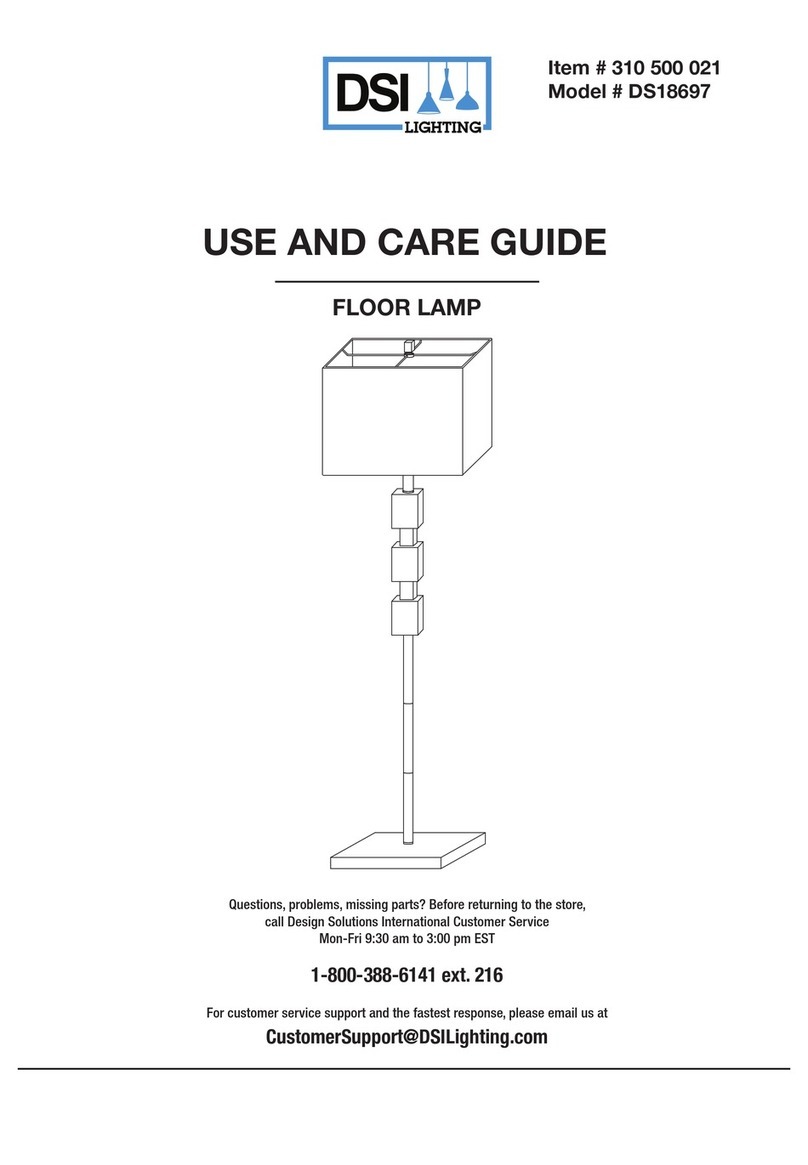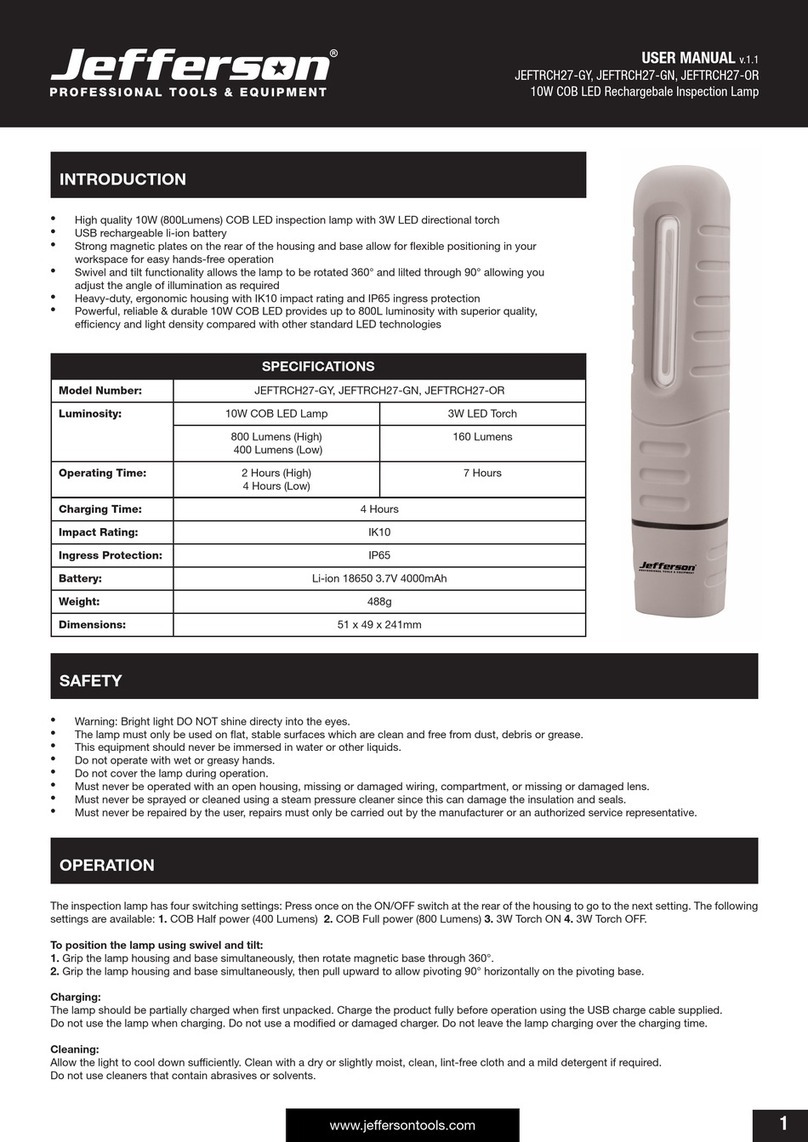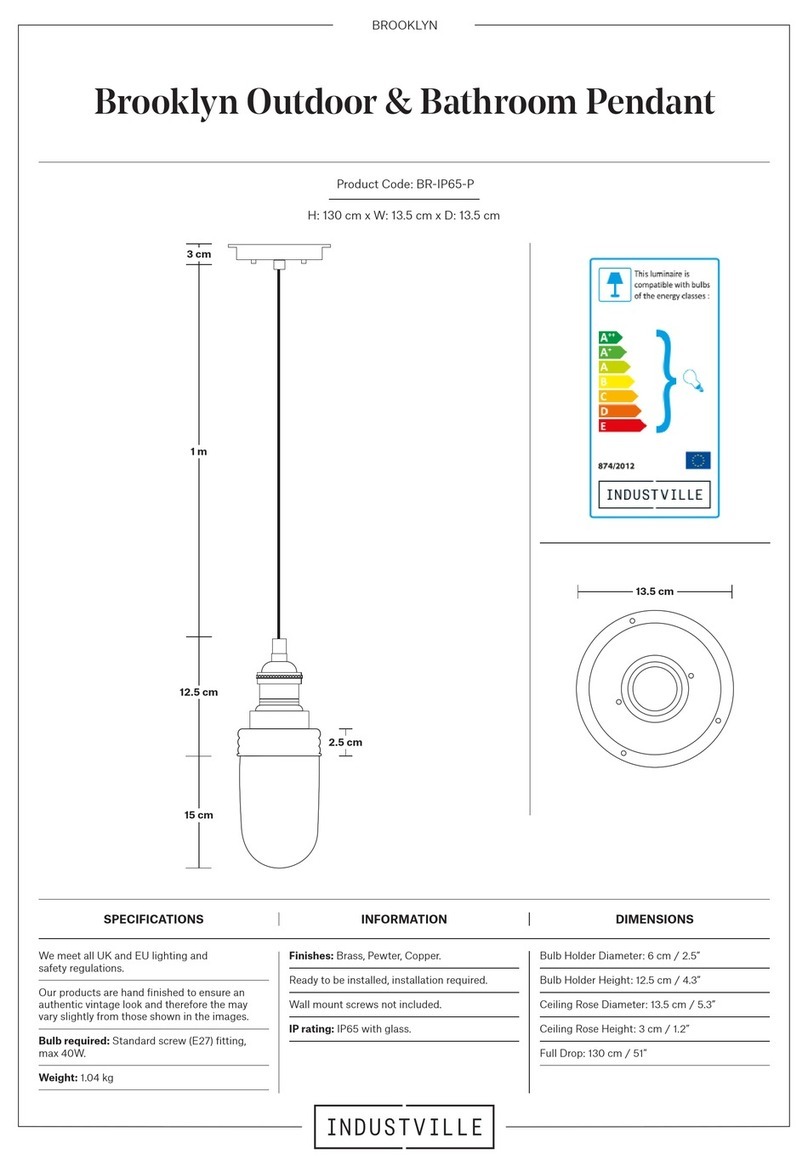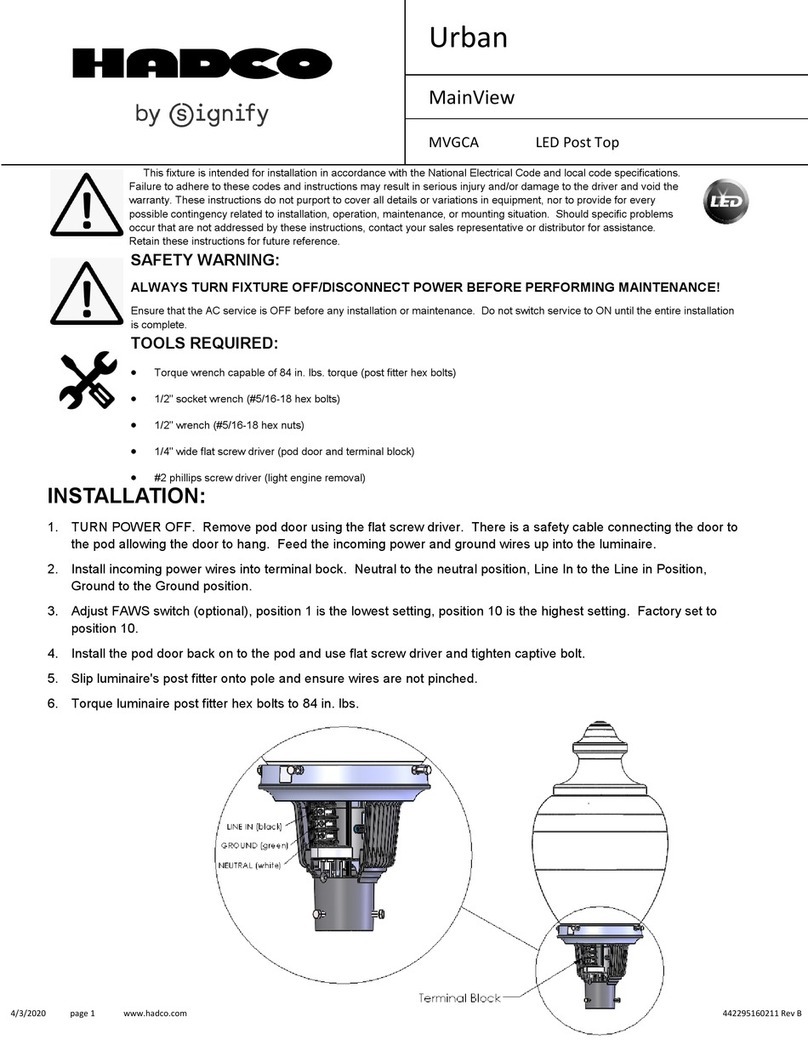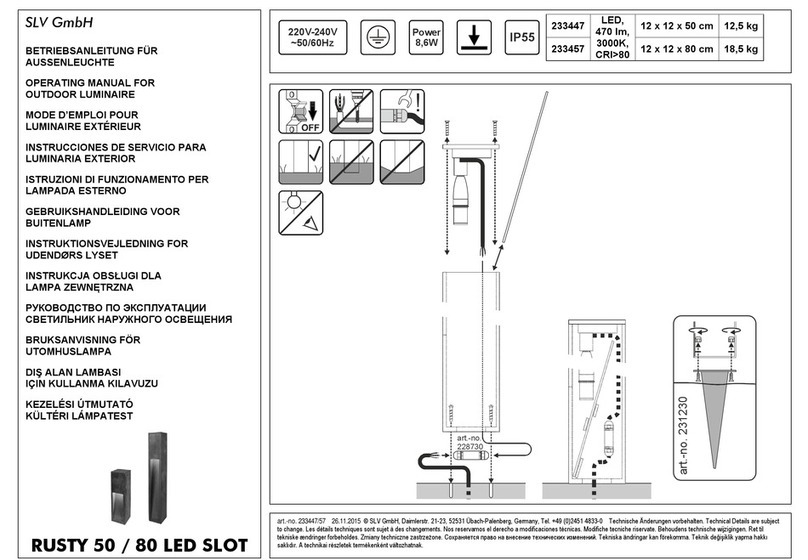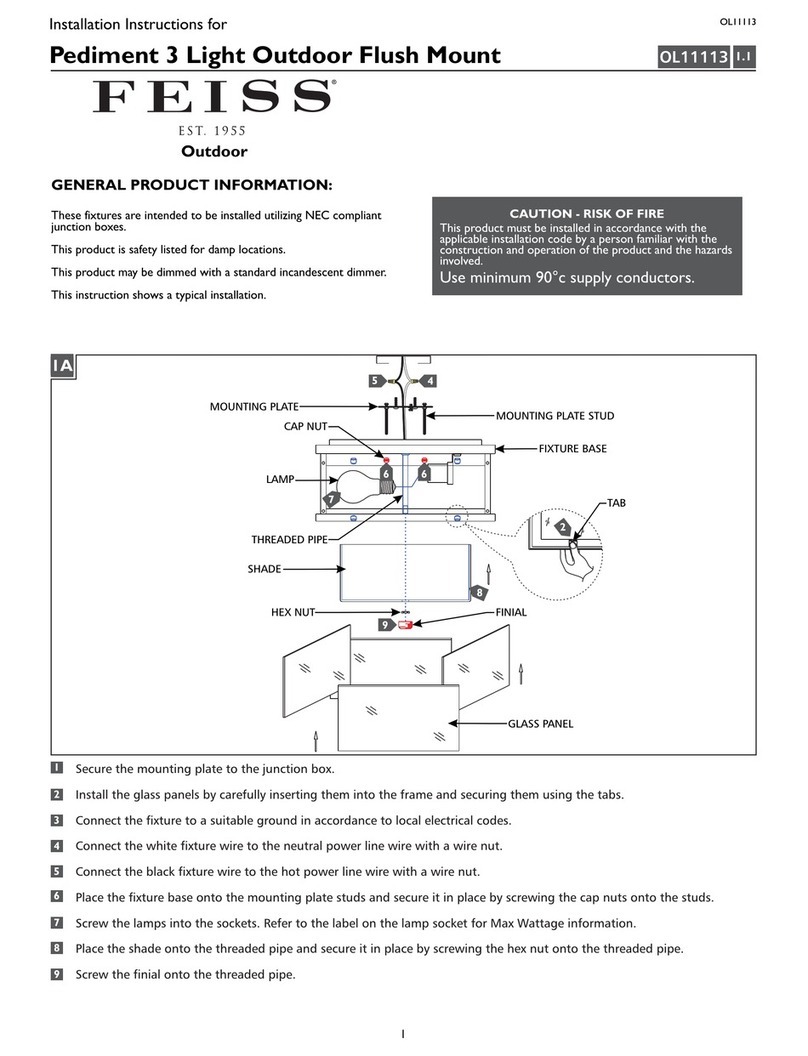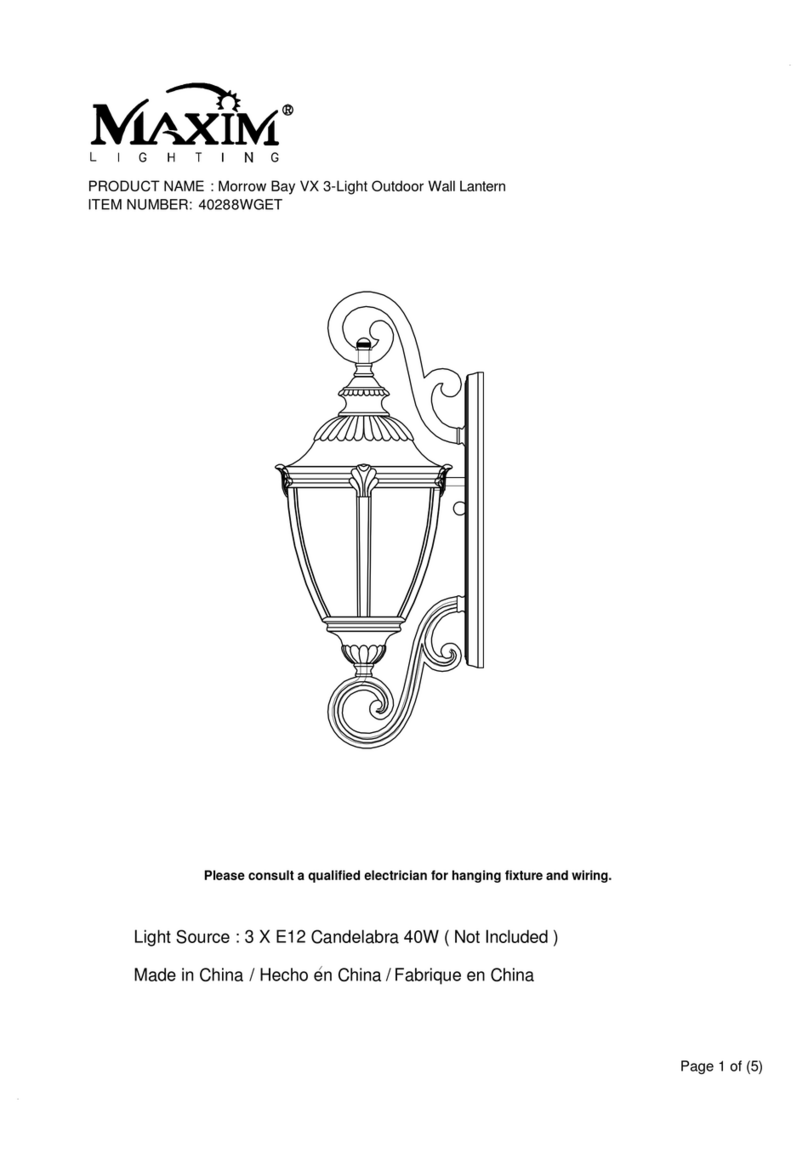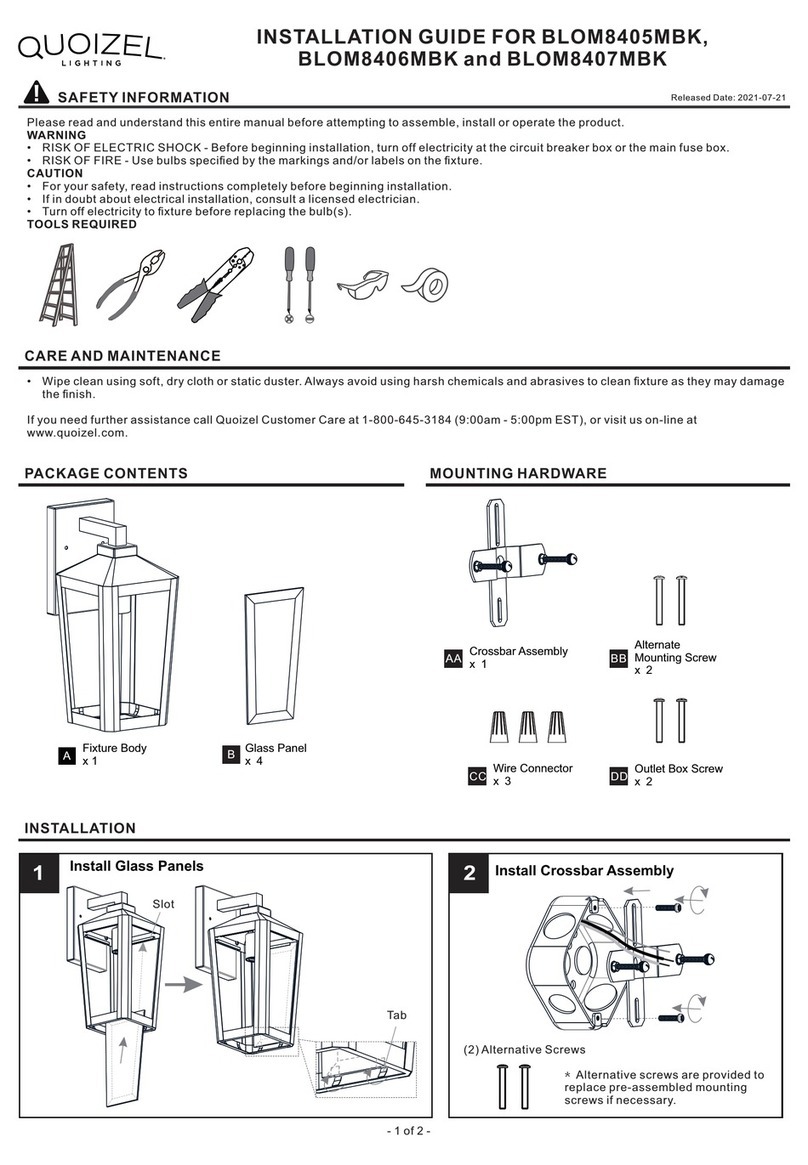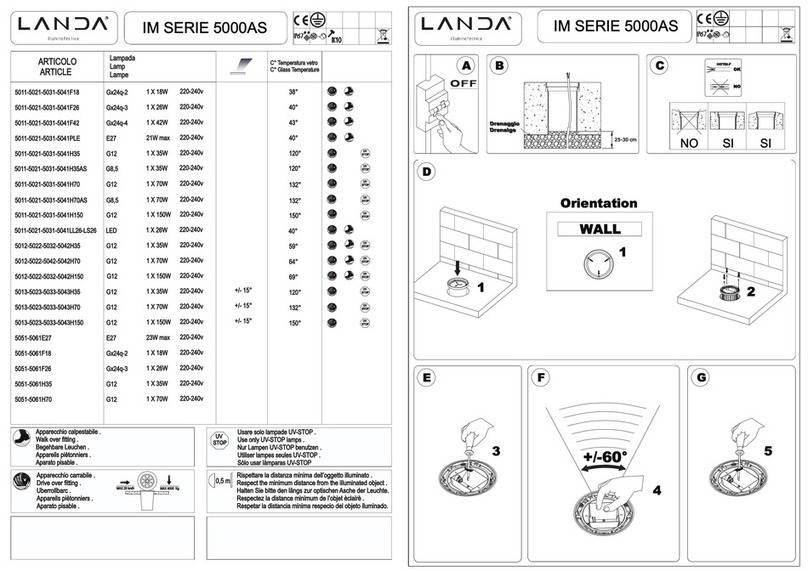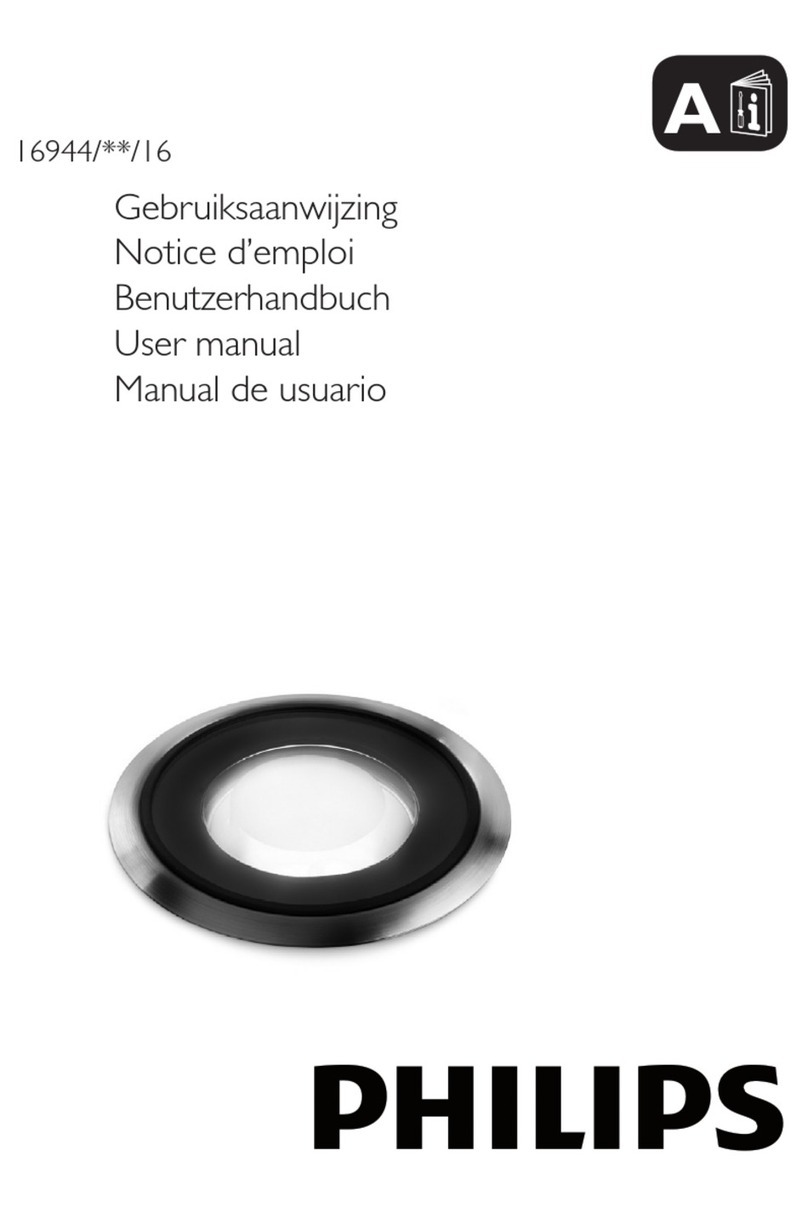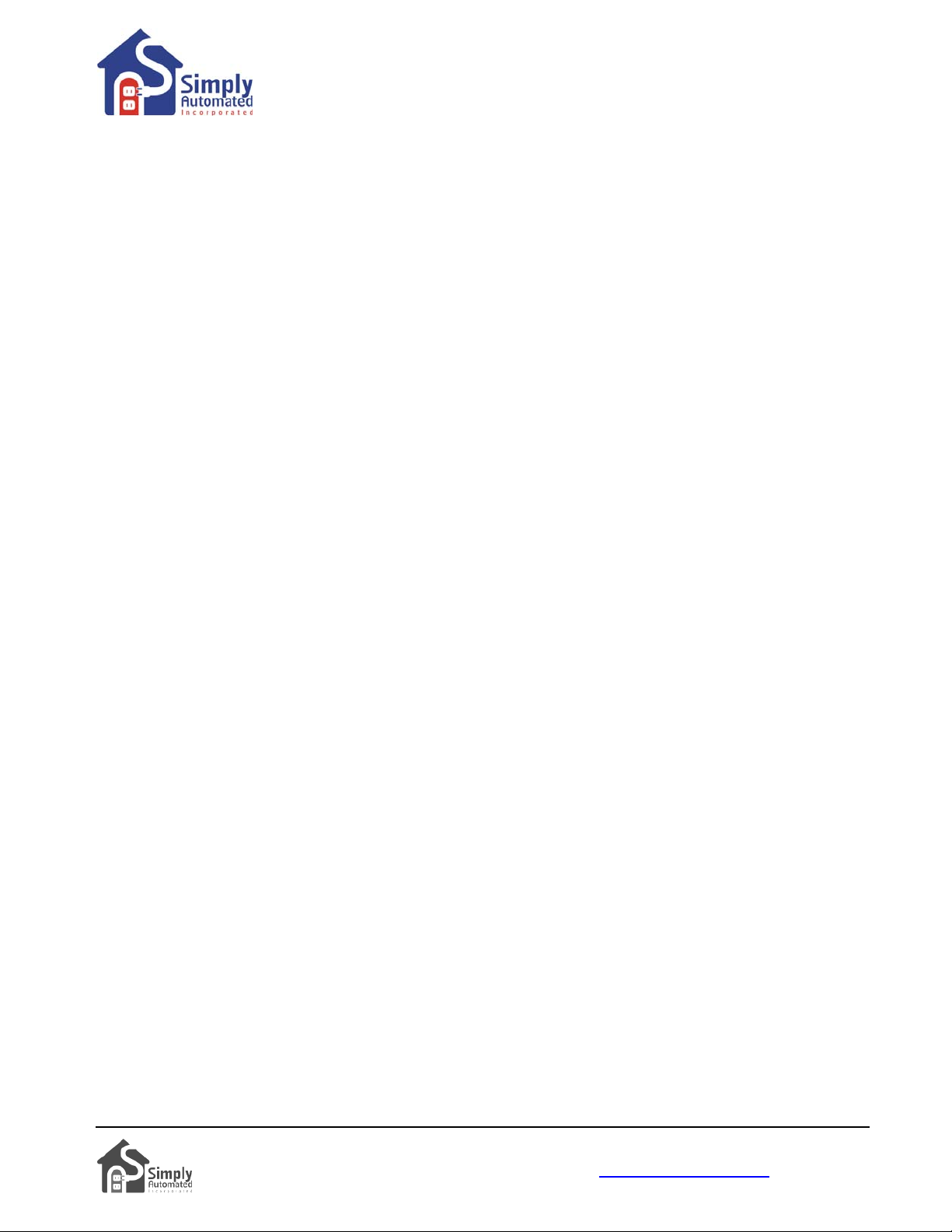
Getting Started
DKIT-02 Lamp Starter Kit
7 Simply Automated, Incorporated
6108 Avenida Encinas, Suite B, Carlsbad, CA 92011 USA
Technical Support: www.simply-automated.com or 800-630-9234
452-0002-1001 Rev. D Revised: September 13, 2011
Helpful Hint: Lamp modules can also be added and edited in the same way. However changing the dim level
of the lamp module by pressing and holding a Tabletop Controller button may change the dim level of other
devices in the scene. To set the dim level of one or more lamp modules, first adjust the lamp module (dim)
level by pressing and holding the Tabletop Controller button 3 to the desired dim level for the lamp module.
Once at the desired (dim) level unplug the lamp module. Then adjust the next lamp module in the same way,
unplugging the module after achieving the desired level. When all lamp modules have been adjusted and are
unplugged; press the scene button to be edited one time activating all devices that are in the scene and
powered, then plug in the lamp modules. The lamp modules will resume at the dim level they were when
unplugged. If any new dimmers or modules need to be added to the scene, turn them ON to the desired level
then put them in program mode by tapping the program switch (or any button or rocker on a dimmer) 5 times.
The indicator will flash green to confirm the dimmer / module is in program mode. With all the dim levels
adjusted and new dimmers/modules to be added in the program mode, press the Tabletop Controller’s scene
button to be edited 7 times quickly to save the scene.
Important Note: If you program a dimmer (or lamp module) for a dimmable (incandescent or halogen)
light bulb and later change to a compact florescent bulb that cannot be dimmed, press the scene button
to activate the scene. Go to the dimmer, press and continue to hold the top rocker until the compact
florescent light reaches its brightest level, approximately 10 seconds. Or for lamp modules, press and
hold the scene button for 10 seconds then unplug the lamp module. Next, press the scene button to be
edited one time so all other devices are ON at their desired levels. Plug the lamp module back in, it
should resume the 100% level you adjusted. Go back to the scene button to be edited, press the button
you wish to re-program seven times.
Button 2. Follow the instructions outlined in Section 3.d. for Button 2, noting you will need to press (quickly tap)
button 2 seven times to program the new scene.
Important Note: Buttons 1 and 2 operate independently for the Tabletop Scene Controller Accessories
(model USQT22, US2TP11 and US28OTP23) and the Tabletop Controller included with the Lamp Starter
Kit (model DKIT-02) allowing one touch button control of more than 14 unique custom scenes. Create
one scene for button 1 of the Tabletop Controller Accessory (model USQT22) and a second scene for
button 1 of the Tabletop Controller from the Lamp Starter Kit (model DKIT-02). Create a third scene for
button 2 of the Tabletop Controller Accessory (model USQT22) and a fourth scene for button 2 of the
Tabletop Controller from the Lamp Starter Kit (model DKIT-02). And, the 8-button Tabletop Controller
(model US28OTP23) has 6 independent buttons (1, 2, 5, 6, 7 & 8) available for custom scene control.
Buttons 3 and 4. Button 3 is programmed from the factory to turn on all modules and dimmers at a 100% (dim)
level. Button 4 is programmed from the factory to turn off all modules and dimmers. We recommend not editing
these buttons since all devices (up to ten or more dimmers/modules) in the Pre-Configured SimplySmartTM
Series have similar settings -- one tap of button 3 turns all devices on, one tap of button 4 turns all devices off.
This pre-programming is a very powerful and convenient feature using both the Tabletop Controllers with 4- or
8-buttons and Deluxe Dimmer with 4-buttons. Examples include entering a home (button 3 for ALL ON),
leaving a home (button 4 for ALL OFF), bedside for security and nighttime convenience (button 3 for ALL ON or
button 4 for ALL OFF).
Editing Buttons 3 and 4. Button 3 is programmed from the factory to turn ON/OFF all appliance modules,
dimmers and accessories. Button 4 is programmed from the factory to turn OFF all devices. These buttons can
be edited using the procedures for buttons 1 and 2: changing the dimming level Section 3.a., adding a lamp
module Section 3.b., deleting a lamp module Section 3.c., adding or editing multiple devices Section 3.d.
To make button 3 available for an independent scene and edit button 4 so that it turns all devices ON/OFF
(instead of just off):
•Go to the Tabletop Controller, press button 3 one time to activate the ‘All ON’ scene. Any modules or
dimmers configured for this scene button should be ON. If the lamp light is not lit, turn the lamp’s ON/OFF
switch ON.