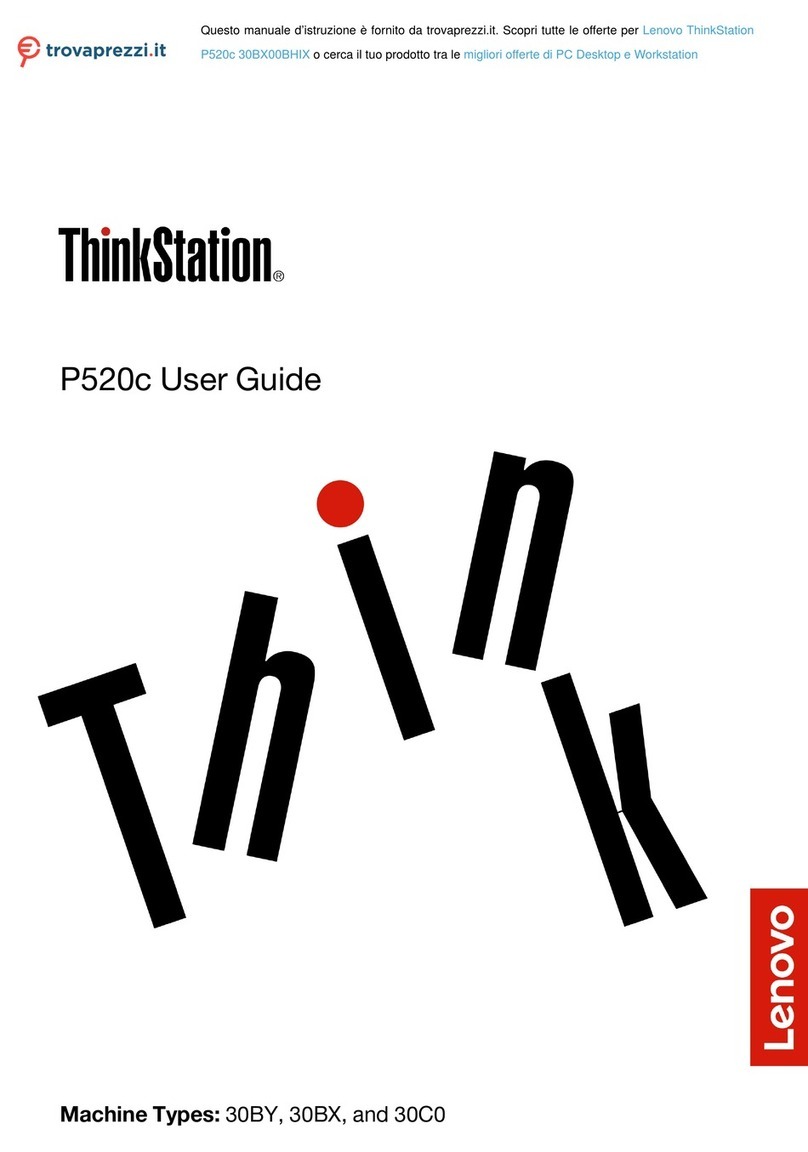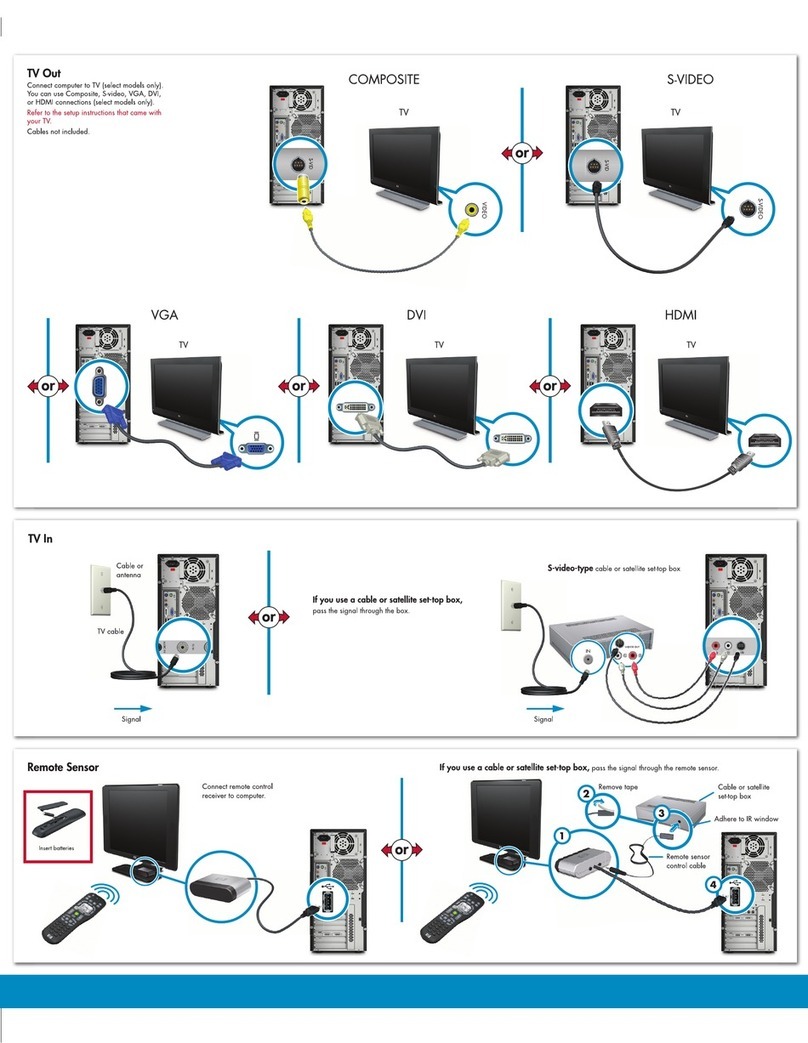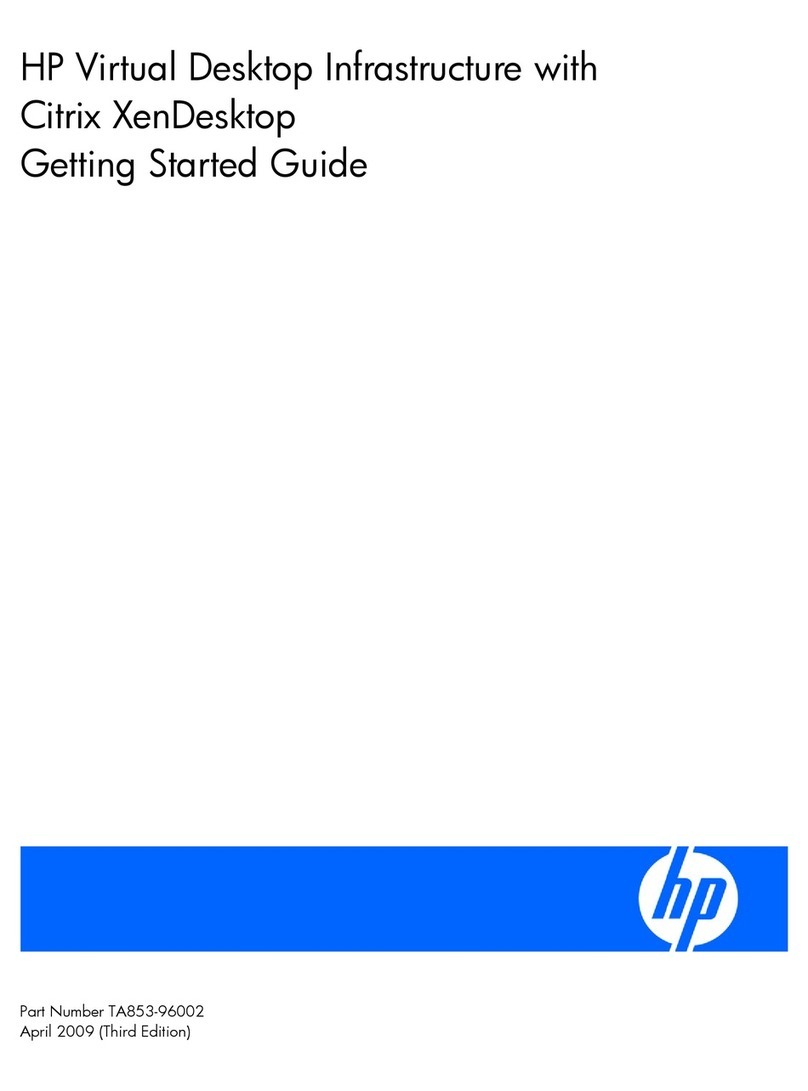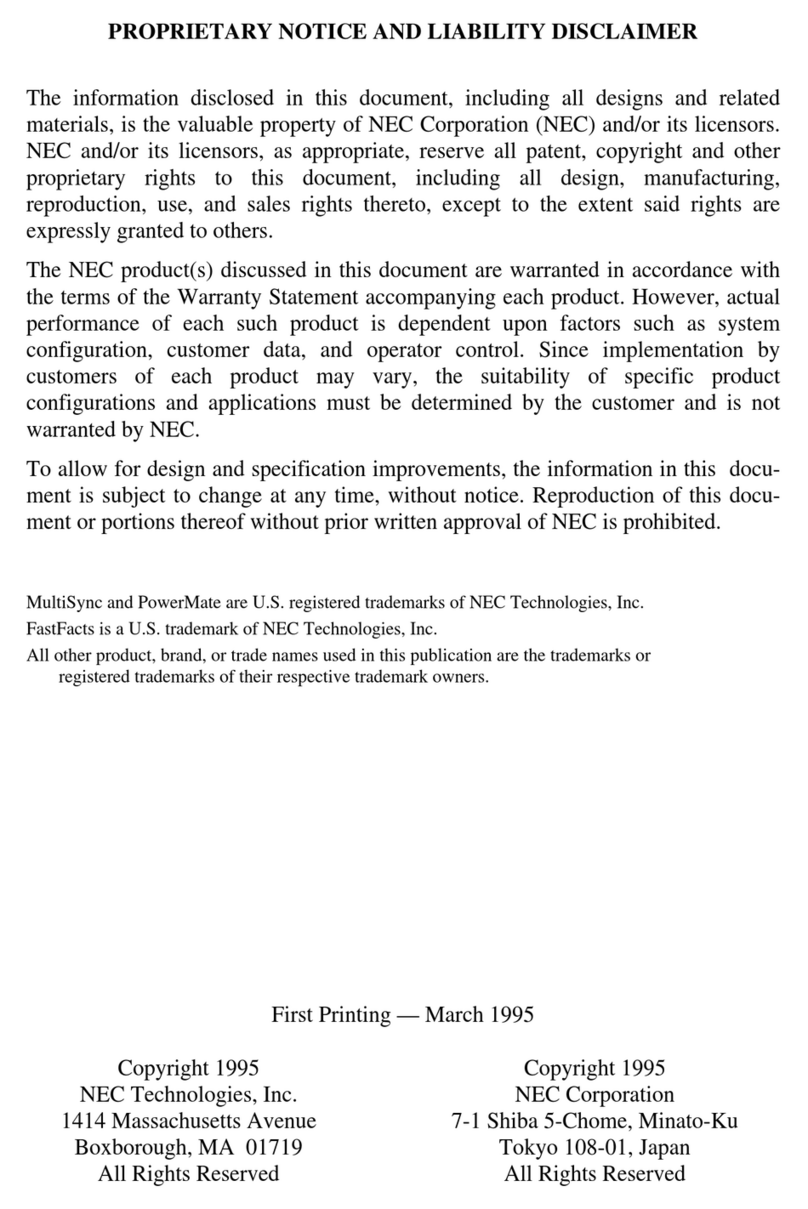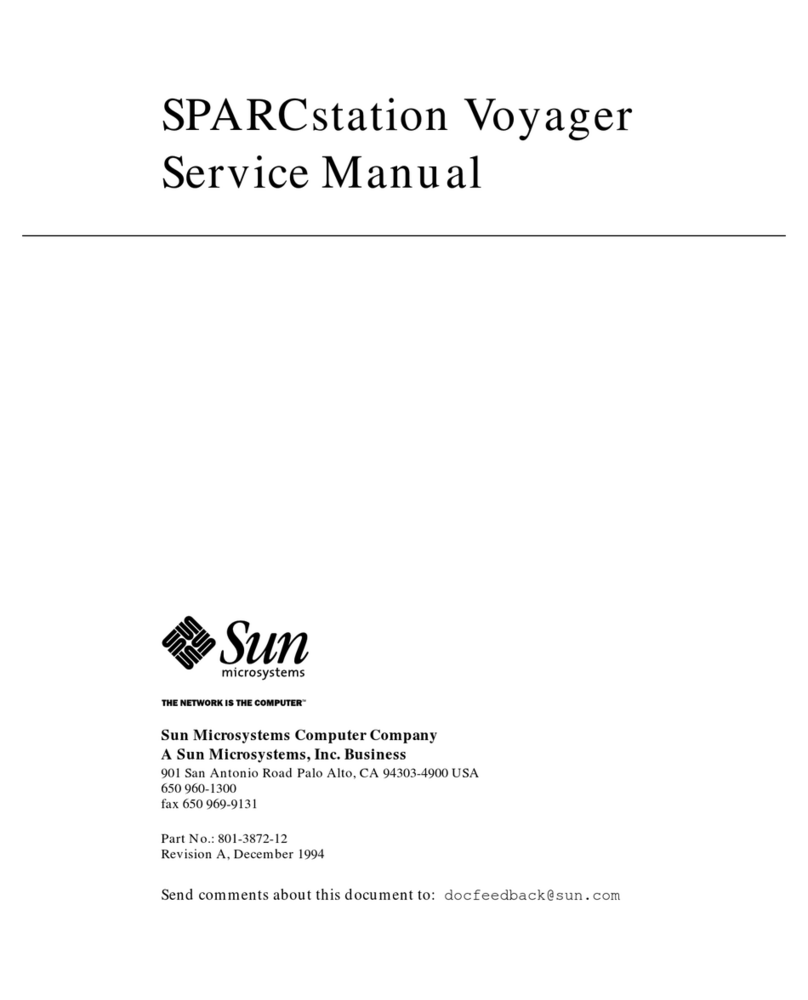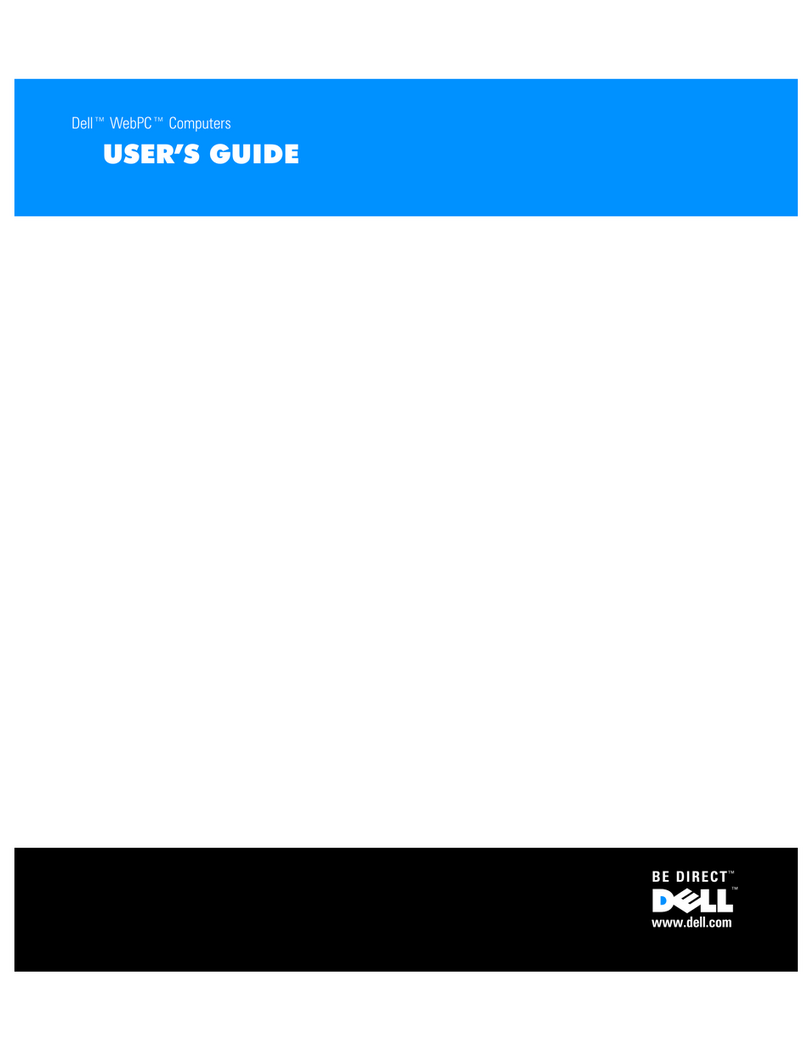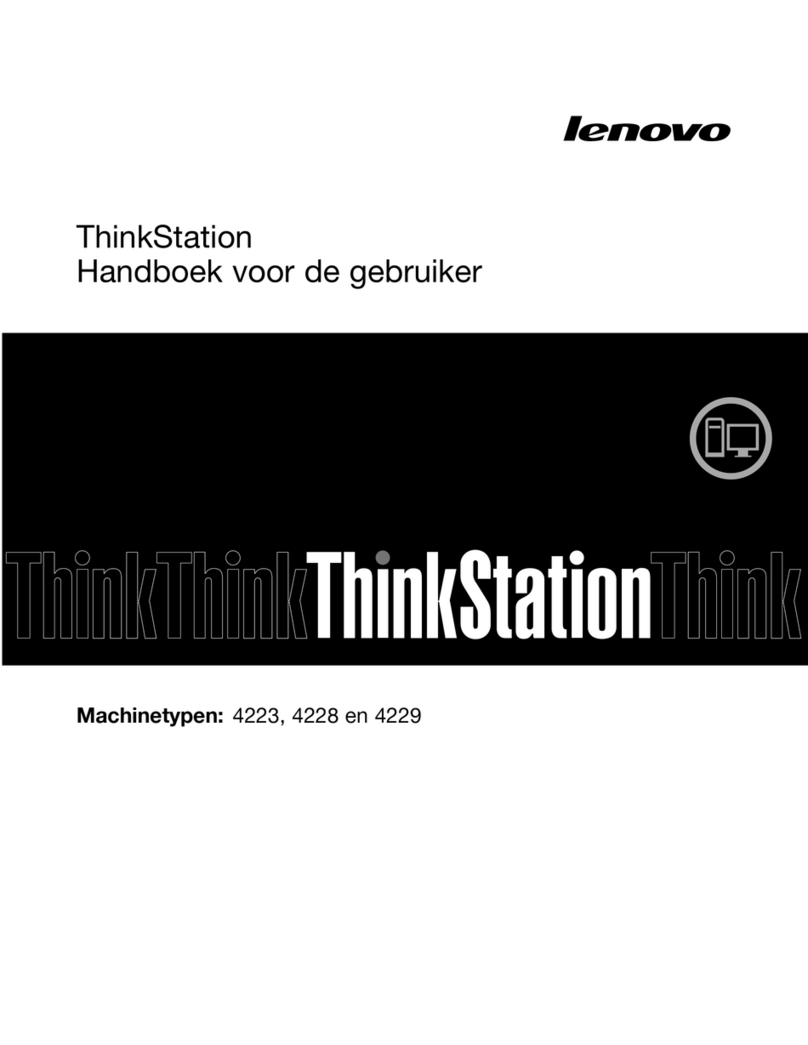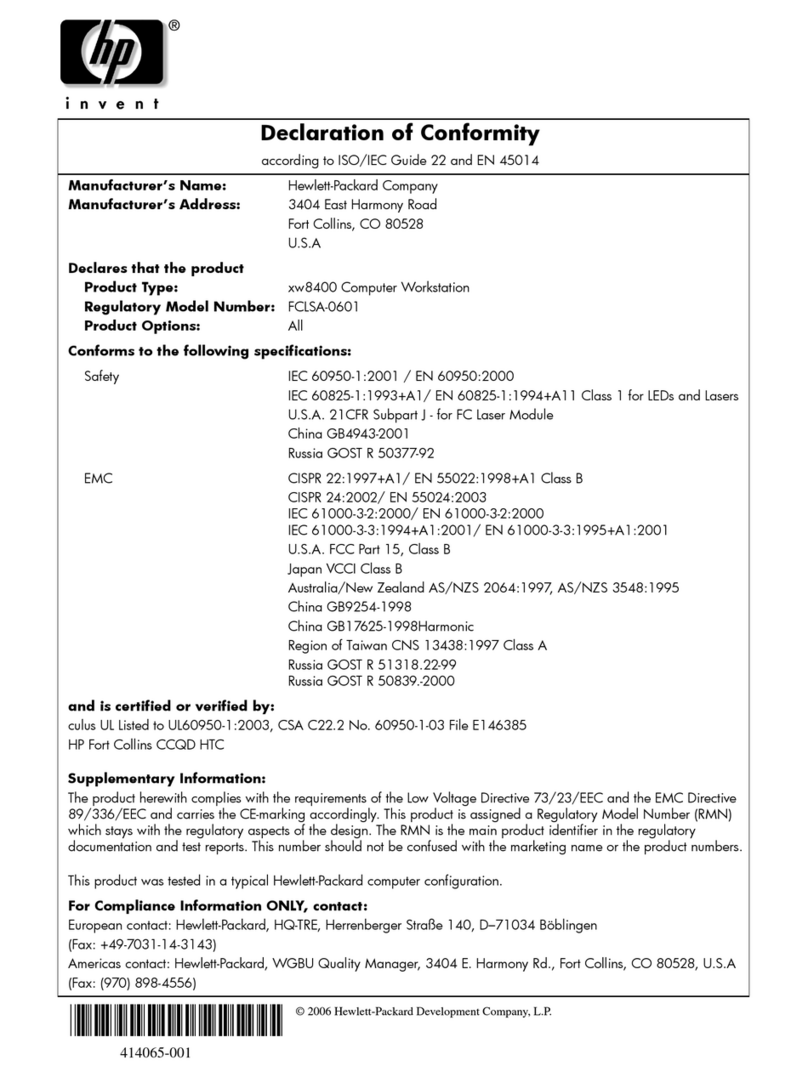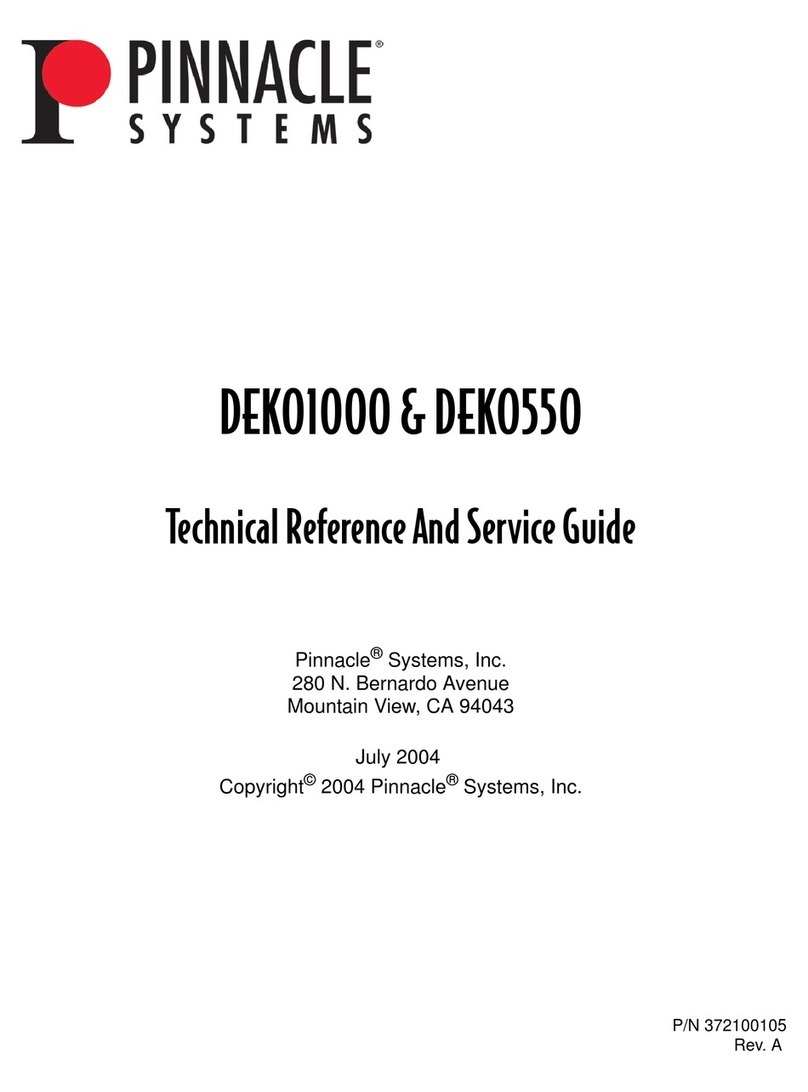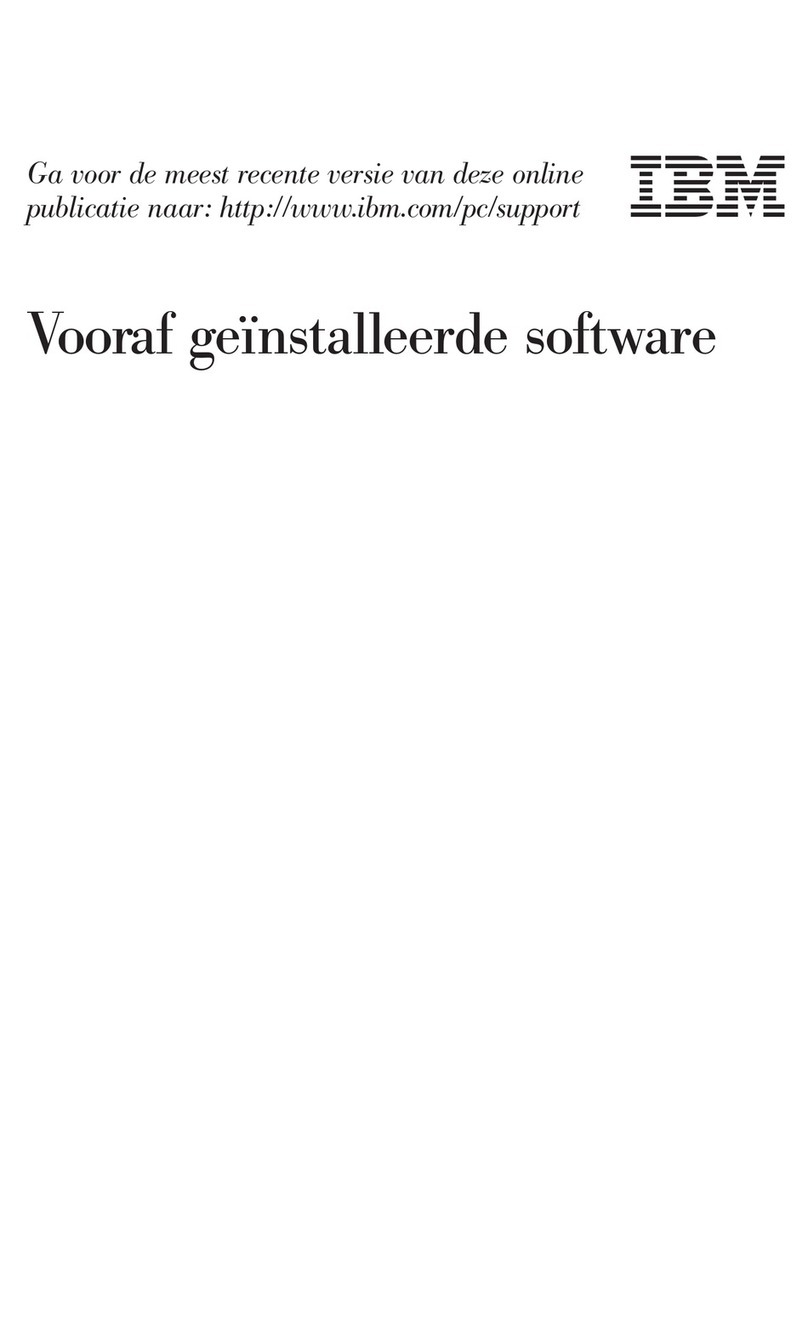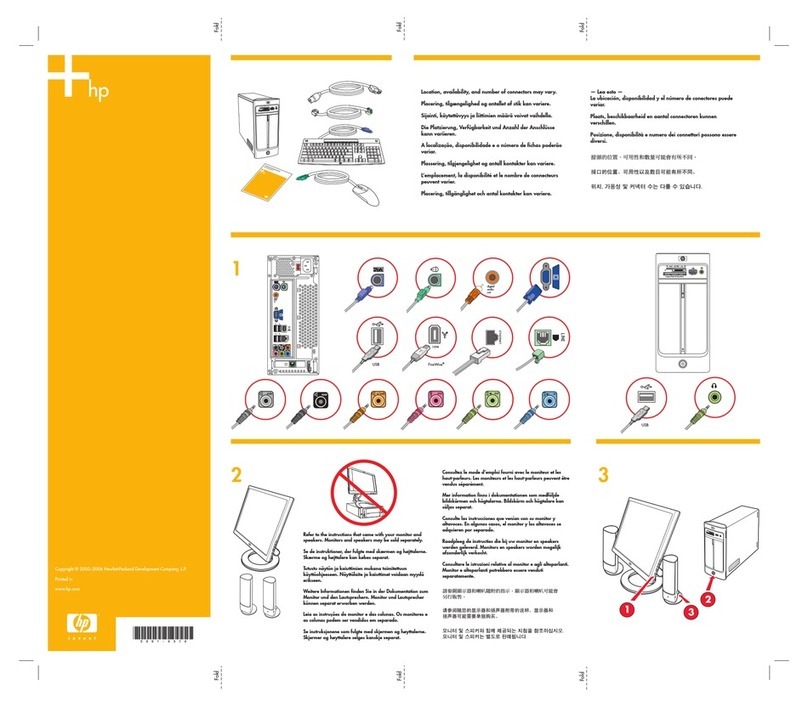Sintrones VBOX-3200 User manual

VBOX-3200
In-Vehicle Computing
User's Manual
Version 1.2
Document Name VBOX-3200 User Manual Document No. UM2011320012
Version 1.2 Date Sept. 27, 2012
Reversion History :
Reversion
Date Notes Author(s)
From
To
1.0 Jun 08, 2011 Initial document issued Stanley Chou
1.1 Jun 25, 2012 Add CAN Pin assignment Stanley Chou
1.1 1.2 Sept 27, 2012 M12 Connecting to the Network Stanley Chou

SINTRONES® Technology Corp.
User Manual
Copyright
©2009 by SINTRONES® Technology Corp. All Rights Reserved.
No part of this publication may be reproduced, transcribed, stored in a retrieval system,
translated into any language, or transmitted in any form or by any means such as
electronic, mechanical, magnetic, optical, chemical, photocopy, manual, or otherwise,
without prior written permission from SINTRONES® Technology Corp.
Other brands and product names used herein are for identification purposes only and
may be trademarks of their respective owners.
Disclaimer
SINTRONES® Technology Corp. shall not be liable for any incidental or consequential
damages resulting from the performance or use of this product.
SINTRONES® Technology Corp. makes no representation or warranty regarding the
content of this manual. Information in this manual had been carefully checked for
accuracy; however, no guarantee is given as to the correctness of the contents. For
continuing product improvement, SINTRONES® Technology Corp. reserves the right to
revise the manual or make changes to the specifications of this product at any time
without notice and obligation to any person or entity regarding such change. The
information contained in this manual is provided for general use by customers.
This device complies to Part 15 of the FCC Rules. Operation is subject to the following
two conditions:
1. This device may not cause harmful interference.
2. This device must withstand any background interference including those that may
cause undesired operation.
User’s Manual Page i

Safety Information
Read the following precautions before setting up a SINTRONES Product.
Electrical safety
To prevent electrical shock hazard, disconnect the power cable from the electrical
outlet before relocating the system.
When adding or removing devices to or from the system, ensure that the power
cables for the devices are unplugged before the signal cables are connected. If
possible, disconnect all power cables from the existing system before you add a
device.
Before connecting or removing signal cables from the motherboard, ensure that all
power cables are unplugged.
Seek professional assistance before using an adapter or extension cord. These
devices could interrupt the grounding circuit.
Make sure that your power supply is set to the correct voltage in your area. If you
are not sure about the voltage of the electrical outlet you are using, contact your
local power company.
If the power supply is broken, do not try to fix it by yourself. Contact a qualified
service technician or your retailer.
Operation safety
Before installing the motherboard and adding devices on it, carefully read all the
manuals that came with the package.
Before using the product, make sure all cables are correctly connected and the
power cables are not damaged. If you detect any damage, contact your dealer
immediately.
To avoid short circuits, keep paper clips, screws, and staples away from
connectors, slots, sockets and circuitry.
Avoid dust, humidity, and temperature extremes. Do not place the product in any
area where it may become wet.
Place the product on a stable surface.
If you encounter technical problems with the product, contact a qualified service
technician or your retailer.
User’s Manual Page ii

CAUTION
Incorrectly replacing the battery may damage this computer. Replace only with the
same or its equivalent as recommended by SINTRONES® Technology Corp. Dispose used
battery according to the manufacturer's instructions.
Technical Support
Please do not hesitate to call or e-mail our customer service when you still cannot fix
the problems.
Tel : +886-2-82280101
Fax : +886-2-82280100
E-mail : sales@sintrones.com
Website : www.sintrones.com
User’s Manual Page iii

TABLE OF CONTENTS
Page #
1.0 Introduction ............................................................................................................................... 1-1
1.1 Model Specification.............................................................................................................. 1-1
1.2 VBOX-3200 Illustration (MB, System).............................................................................. 1-3
2.0 Internal Connector Specification ............................................................................................ 2-1
2.1 SATA Power Wafer Connector ........................................................................................... 2-1
2.2 Reserved JST Connector...................................................................................................... 2-1
2.3COM Port JST Connector (COM2)....................................................................................... 2-2
2.4COM Port JST Connector (COM3)....................................................................................... 2-2
2.5COM Port JST Connector (COM4)....................................................................................... 2-3
2.6DVI-D /LVDS connector: (DP0) .......................................................................................... 2-4
2.7VGA JST Connector ............................................................................................................... 2-5
2.8SATA Connector (SATA1).................................................................................................... 2-5
2.9SATA Connector (SATA0).................................................................................................... 2-6
2.10 USB JST Connector (USB4/5) ............................................................................................. 2-6
2.11 USB JST Connector (USB 6/7)............................................................................................. 2-7
2.12 UPS JST Connector................................................................................................................ 2-7
2.13 Download Port JST Connector ........................................................................................... 2-8
2.14 BATTERY Connector (Recommend to use CR2032 Battery) ....................................... 2-8
2.15 RTC RESET Connector.......................................................................................................... 2-9
2.16 RS232 RI# Pin Power Select Connector (COM2) ............................................................ 2-9
2.17 RS232 RI# Pin Power Select Connector (COM1) .......................................................... 2-10
2.18 MINI CARD Connector (Mini Card0) ............................................................................... 2-10
2.19 Mini CARD Connector (Mini Card1)................................................................................ 2-12
2.20 MINI CARD Connector (Mini Card2) ............................................................................... 2-13
3.0 External Connector Specification............................................................................................ 3-1
3.1 Power Input Connector....................................................................................................... 3-1
3.2Power Button Connector .................................................................................................... 3-2
3.3DIO Connector....................................................................................................................... 3-2
3.4RJ45 Connector (LAN0) ....................................................................................................... 3-3
3.5RJ45 Connector (LAN1) ....................................................................................................... 3-4
User’s Manual Page iv

3.6M12 Connecting to the Network........................................................................................ 3-4
3.7COM Port Connector (COM1).............................................................................................. 3-5
3.8DVI-I Connector (DP1+VGA)............................................................................................... 3-6
3.9USB Connector (USB 0/1) ................................................................................................... 3-7
3.10 USB Connector (USB2/3) .................................................................................................... 3-8
3.11 Audio Connector................................................................................................................... 3-8
3.12 CAN Pin Assignment............................................................................................................. 3-9
3.13 UPS/3.5G LED ........................................................................................................................ 3-9
3.14 HDD/ACC LED...................................................................................................................... 3-10
3.15 CAN BUS Pin Assignment .................................................................................................. 3-10
4.0 System Installation ................................................................................................................... 4-1
4.1System Introduction ............................................................................................................ 4-1
4.2 Opening Chassis.................................................................................................................... 4-2
4.3Installing Memory ................................................................................................................ 4-6
4.4Installing MINI PCIe Expansion Card (PCIe 1) ................................................................ 4-9
4.5Installing MINI PCIe Expansion Card (PCIe 2, Wifi Module) ...................................... 4-11
4.6 Installing MINI PCIe Expansion Card (PCIe 3, 3G Module only) ................................ 4-13
4.7Installing Internal Antenna Cable................................................................................... 4-15
4.8Installing SIM Card............................................................................................................. 4-19
4.9Installing HDD..................................................................................................................... 4-21
5.0 System Resource ........................................................................................................................ 5-1
5.1Ignition Power Management Quick Guide....................................................................... 5-1
5.2 GPIO & Delay Time Setting ................................................................................................. 5-3
5.2.1 GPIO, Delay Time and Ignition Control Register............................................................................ 5-3
5.2.2 GPIO Programming Procedure........................................................................................................ 5-4
5.2.3 WDT Setting ...................................................................................................................................... 5-5
5.3Gobi2000 WWAN Module Application Note.................................................................... 5-8
5.4Gobi2000 GPS Module Application Note........................................................................ 5-12
6.0 BIOS ............................................................................................................................................. 6-1
6.1 Super IO Configuration........................................................................................................ 6-1
7.0 Packing List ................................................................................................................................ 7-1
7.1 Packing List ........................................................................................................................... 7-1
User’s Manual Page v

1.0 Introduction
1.0
INTRODUCTION
User’s Manual

1.0 Introduction
1.0 INTRODUCTION
1.1 Model Specification
System
CPU
AMD G-T56N Dual Core 1.6GHz
AMD G-T40N Dual Core 1.0GHz
AMD G-T44R Single Core 1.2GHz (Optional)
Memory 2 x DDR3 1333MHz SO-DIMM up to 8GB
Chipset AMD A55E Controller Hub
Graphics AMD G-T56N Radeon HD 6310 / G-T44R Radeon HD 6250
LAN Chipset
2 x Realtek RTL8111E Gb/s Ethernet onboard
Support PXE
Audio Realtek ALC662 HD Codec onboard
Watchdog 1 ~ 255 Level Reset
Power Requirement
Power Input 9V-32V DC Power input
Power Protection Automatics Recovery Short Circuit Protection
Power Management Vehicle Power Ignition for Variety Vehicle
Power Off Control Power off Delay Time Setting by Software
Battery Internal Battery Kit for 10 Mins Operating (Optional)
User’s Manual Page 1-1

1.0 Introduction
Storage
Type 2 x 2.5” drive bay for SATA Type Hard Disk Drive / SSD
Graphics
Graphics
AMD G-T56N Radeon HD 6310 / G-T44R Radeon HD 6250
1 X DVI-I connector and VGA on rear I/O
Resolution Up to 2045 x 1560 @85H
Qualification
Certifications CE, FCC, Class A
I/O
Serial Port
3 x RS-232 (COM1,2 with RS-422/485, RS-485 Support Auto Direction
Control)
USB Port 4 x USB 2.0 Ports on Front I/O
LAN 2 x RJ45 Ports for GbE
Video Port 1 x DVI-I and 1 x VGA Output
DIO Port 4 in and 2 out with Relay 12V / 80mA
Audio 1 x Line-out (Default is 1 on Rear I/O)
SIM Card Socket 1 x SIM Card socket supported onboard with eject
Environment
Operating Temp. -40 ~ 70ºC (SSD), ambient w/ air
Storage Temp. -40 ~ 80ºC
Relative Humidity 10 ~ 95% (non-condensing)
Vibration (random) 2.5g@5~500 Hz with SSD
Vibration Operating MIL-STD-810F, Method 514.5, Category 20, Ground Vehicle-Highway
Truck Storage MIL-STD-810F, Method 514.5, Category 24, Integrity Test
Shock
Operating: MIL-STD-810F, Method 516.5, Procedure I, Trucks and
semi-trailers=40G(11ms), Non-Operating 80G with SSD
Crash Hazard MIL-STD-810F, Method 516.5, Procedure V, Ground equipment=100
Mechanical
Construction Aluminum alloy
Mounting Supports both of wall-mount/VESA-mount
Weight 1.5 kg (bard-bone)
Dimensions 250 x 150 x 55 mm
User’s Manual Page 1-2

1.0 Introduction
1.2 VBOX-3200 Illustration (MB, System)
Main Board
User’s Manual Page 1-3

1.0 Introduction
System
User’s Manual Page 1-4

2.0 Internal Connector Specification
2.0
INTERNAL CONNECTOR
SPECIFICATION
User’s Manual

2.0 Internal Connector Specification
2.0 INTERNAL CONNECTOR SPECIFICATION
2.1 SATA Power Wafer Connector
A. Connector size: 1 X 4 = 4 Pin
B. Connector location: CN1
C. Connector pin definition
Pin
Signal
1
+5V
2
GND
3
GND
4
+12V
2.2 Reserved JST Connector
A. Connector size: 2 X 5 = 10 Pin
B. Connector location: CN2
C. Connector pin definition
Pin
Signal
Pin
Signal
1
SPI_CLK_GPIO0
2
COM6_TX_GPIO5
3
SPI_CS0_GPIO1
4
COM6_RX_GPIO6
5
SPI_MISO_GPIO2
6
GND
7
SPI_MOSI_GPIO3
8
SCLK0
9
SPI_CSI_GPIO4
10
SDATA0
CN1
POWER-2.54mm-M-180
1
2
3
4
CN2
JST-2.0mm-M-180
1
3 4
2
56
7 8
910
User’s Manual Page 2-1

2.0 Internal Connector Specification
2.3 COM Port JST Connector (COM2)
A. Connector size: 2 X 5 = 10 Pin
B. Connector location: COM2
C. Connector pin definition
Pin
Signal
Pin
Signal
1
COM4_DCD#
2
COM4_RXD
3
COM4_TXD
4
COM4_DTR#
5
GND
6
COM4_DSR#
7
COM4_RTS#
8
COM4_CTS#
9
COM4_RI#
10
GND
2.4 COM Port JST Connector (COM3)
A. Connector size: 2 X 5 = 10 Pin
B. Connector location: COM3
C. Connector pin definition (RS-232)
Pin
Signal
Pin
Signal
1
COM2_DCD
2
COM2_RXD
3
COM2_TXD
4
COM2_DTR
5
GND
6
COM2_DSR
7
COM2_RTS
8
COM2_CTS
9
COM2_RI/+5V/+12V
10
GND
COM1
JST-2.0mm-M-180
1
34
2
56
78
910
COM3
JST-2.0mm-M-180
1
3 4
2
5 6
78
910
User’s Manual Page 2-2

2.0 Internal Connector Specification
D. Connector pin definition (RS-422)
Pin
Signal
Pin
Signal
1
COM2_TXD-
2
COM2_TXD+
3
COM2_RXD+
4
COM2_RXD-
5
NC
6
NC
7
NC
8
NC
9
NC
10
NC
E. Connector pin definition (RS-485)
Pin
Signal
Pin
Signal
1
COM2_TXD-/RXD-
2
COM2_TXD+/RXD+
3
NC
4
NC
5
NC
6
NC
7
NC
8
NC
9
NC
10
NC
2.5 COM Port JST Connector (COM4)
A. Connector size: 2 X 5 = 10 Pin
B. Connector location: COM4
C. Connector pin definition
Pin
Signal
Pin
Signal
1
COM3_DCD
2
COM3_RXD
3
COM3_TXD
4
COM3_DTR
5
GND
6
COM3_DSR
7
COM3_RTS
8
COM3_CTS
9
COM3_RI
10
GND
COM4
JST-2.0mm-M-180
1
3 4
2
5 6
78
910
User’s Manual Page 2-3

2.0 Internal Connector Specification
2.6 DVI-D /LVDS connector: (DP0)
A. Connector size: 2 X 20 = 40 Pin
B. Connector location: DVII1
C. Connector pin definition
Pin
Signal
Pin
Signal
1
DVI_TX0_N /LVDS_TX0_N
2
DVI_TX0_P /LVDS_TX0_P
3
DVI_TX1_N /LVDS_TX1_N
4
DVI_TX1_P /LVDS_TX1_P
5
DVI_TX2_N /LVDS_TX2_N
6
DVI_TX2_P /LVDS_TX2_P
7
GND
8
DVI_CLK_N /LVDS_CLK_N
9
DVI_CLK_P /LVDS_CLK_P
10
NC
11
NC
12
NC
13
+5V_DVI_PWR
14
GND
15
+5V_DVI_PWR
16
NC
17
GND
18
NC
19
NC
20
NC
21
+12V_PWR
22
NC
23
+12V_PWR
24
GND
25
GND
26
LVDS_ VDD3
27
DVI_DDC_CLK
28
LVDS_ VDD5
29
DVI_DDC_DATA
30
LVDS_ VDD5
31
DVI_HPD
32
LVDS_ VDD12
33
PWRBT#
34
LVDS_PWM
35
LVDS_BLON
36
GND
37
5VSB_USB
38
USB11_P
39
USB11_N
40
GND_USB
DVII1
DF-1.25mm-M-180
1
1
3
3
5
5
7
7
9
9
11
11
13
13
15
15
17
17
19
19
21
21
23
23
25
25
27
27
29
29
22
44
66
88
10 10
12 12
14 14
16 16
18 18
20 20
22 22
24 24
26 26
28 28
30 30
31
31 32 32
33
33 34 34
35
35 36 36
37
37 38 38
39
39 40 40
MGND H1
MGND H2
NC
H3
NC
H4
User’s Manual Page 2-4

2.0 Internal Connector Specification
2.7 VGA JST Connector
A. Connector size: 2 X 8 = 16 Pin
B. Connector location: VGA1
C. Connector pin definition
Pin
Signal
Pin
Signal
1
RED
2
GREEN
3
BLUE
4
NC
5
DET
6
GND
7
GND
8
GND
9
+5V
10
GND
11
NC
12
DAC_SDA
13
HSYNC
14
VSYNC
15
DAC_SCL
16
NC
2.8 SATA Connector (SATA1)
A. onnector size: 1 X 7 = 7 Pin (SATA-M-180)
B. Connector location: SATA1
C. Connector pin definition
Pin
Signal
2
SATA_TXP1
1
GND
3
SATA_TXN1
4
GND
5
SATA_RXN1
7
GND
6
SATA_RXP1
VGA1
JST-2.0mm-M-180
1
3 4
2
56
7 8
910
11
13
15
12
14
16
SATA1
SATA-M-180
TXP
2
TXN
3
RXN
5
RXP
6
GND 1
GND 4
GND 7
User’s Manual Page 2-5

2.0 Internal Connector Specification
2.9 SATA Connector (SATA0)
A. Connector size: SATA-F-22P-90
B. Connector location: SATA2
C. Connector pin definition
Pin
Signal
Pin
Signal
Pin
Signal
S1
GND
P1
NC
P9
+5V
S2
SATA_TXP0
P2
NC
P10
NC
S3
SATA_TXN0
P3
NC
P11
GND
S4
GND
P4
GND
P12
GND
S5
SATA_RXN0
P5
GND
P13
NC
S6
SATA_RXP0
P6
GND
P14
NC
S7
GND
P7
+5V
P15
P8
+5V
2.10 USB JST Connector (USB4/5)
A. Connector size: 2 X 5 = 10 Pin
B. Connector location: USB5
C. Connector pin definition
Pin
Signal
Pin
Signal
1
5VSB_USB
2
5VSB_USB
3
USB4_N
4
USB5_N
5
USB4_P
6
USB5_P
7
GND
8
GND
SATA2
SATA-F-22P-90
TX
S2
TX#
S3
RX#
S5
RX
S6
V3.3_1
P1
V3.3_2
P2
V3.3_3
P3
V5_1
P7
V5_2
P8
V5_3
P9
P_Reserve
10
V12_1
13
V12_2
14
V12_3
15
GND_1 S1
GND_2 S4
GND_3 S7
GND_4 P4
GND_5 P5
GND_6 P6
GND_7 P1
GND_8 P1
M1 23
M2 24
USB5
JST-2.0mm-M-180
1
3 4
2
5 6
7 8
User’s Manual Page 2-6

2.0 Internal Connector Specification
2.11 USB JST Connector (USB 6/7)
A. Connector size: 2 X 5 = 10 Pin
B. Connector location: USB6
C. Connector pin definition
Pin
Signal
Pin
Signal
1
5VSB_USB
2
5VSB_USB
3
USB6_N
4
USB7_N
5
USB6_P
6
USB7_P
7
GND
8
GND
2.12 UPS JST Connector
A. Connector size: 1 X 5 = 5 Pin
B. Connector location: UPS1
C. Connector pin definition
Pin
Signal
1
+12VSB_UPS
2
+12VSB_UPS
3
NC
4
GND
5
GND
USB6
JST-2.0mm-M-180
1
3 4
2
5 6
78
UPS1
JST-2.0mm-M-180
1
2
3
4
5
User’s Manual Page 2-7

2.0 Internal Connector Specification
2.13 Download Port JST Connector
A. Connector size: 1 X 5 = 5 Pin
B. Connector location: J5
C. Connector pin definition
Pin
Signal
1
+3.3V_MCU
2
C2D
3
MRST
4
C2CK
5
GND
2.14 BATTERY Connector (Recommend to use CR2032 Battery)
A. Connector size: 1 X 2 = 2 Pin
B. Connector location: J9
C. Connector pin definition
Pin
Signal
1
VBAT
2
GND
J5
JST-2.0mm-M-180
1
2
3
4
5
J9
JST-1.25mm-M-180
1
2
3
4
User’s Manual Page 2-8
Other manuals for VBOX-3200
1
Table of contents
Other Sintrones Desktop manuals
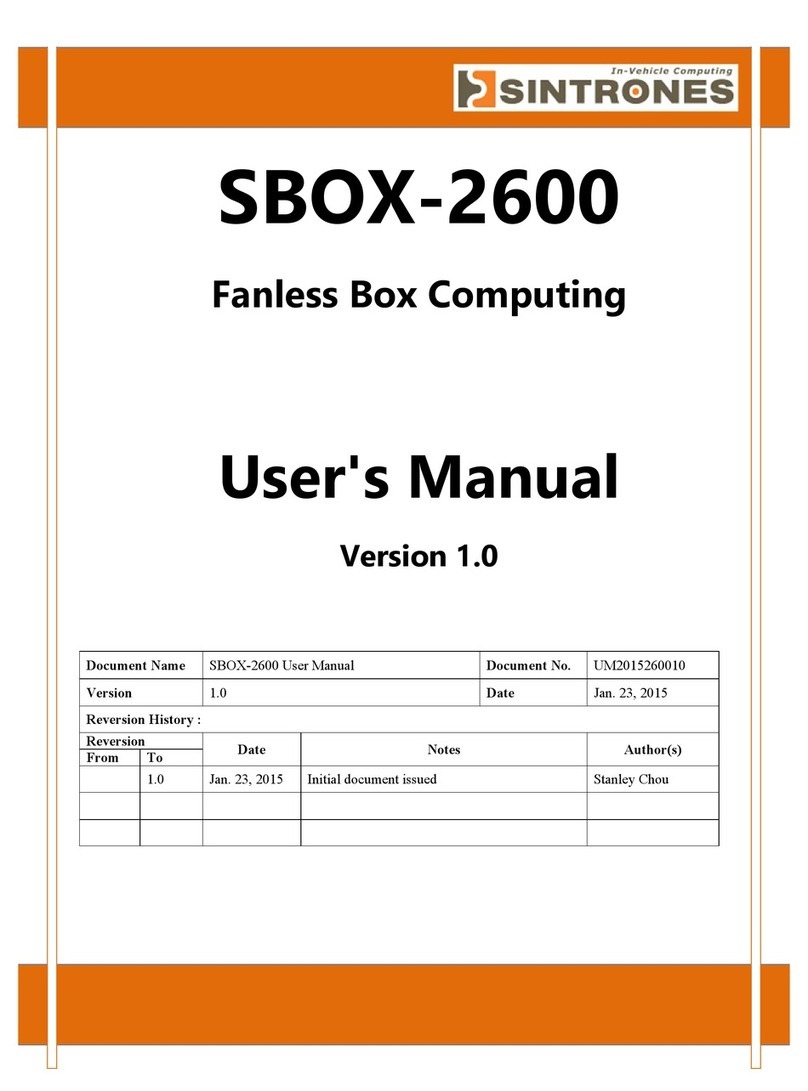
Sintrones
Sintrones SBOX-2600 User manual
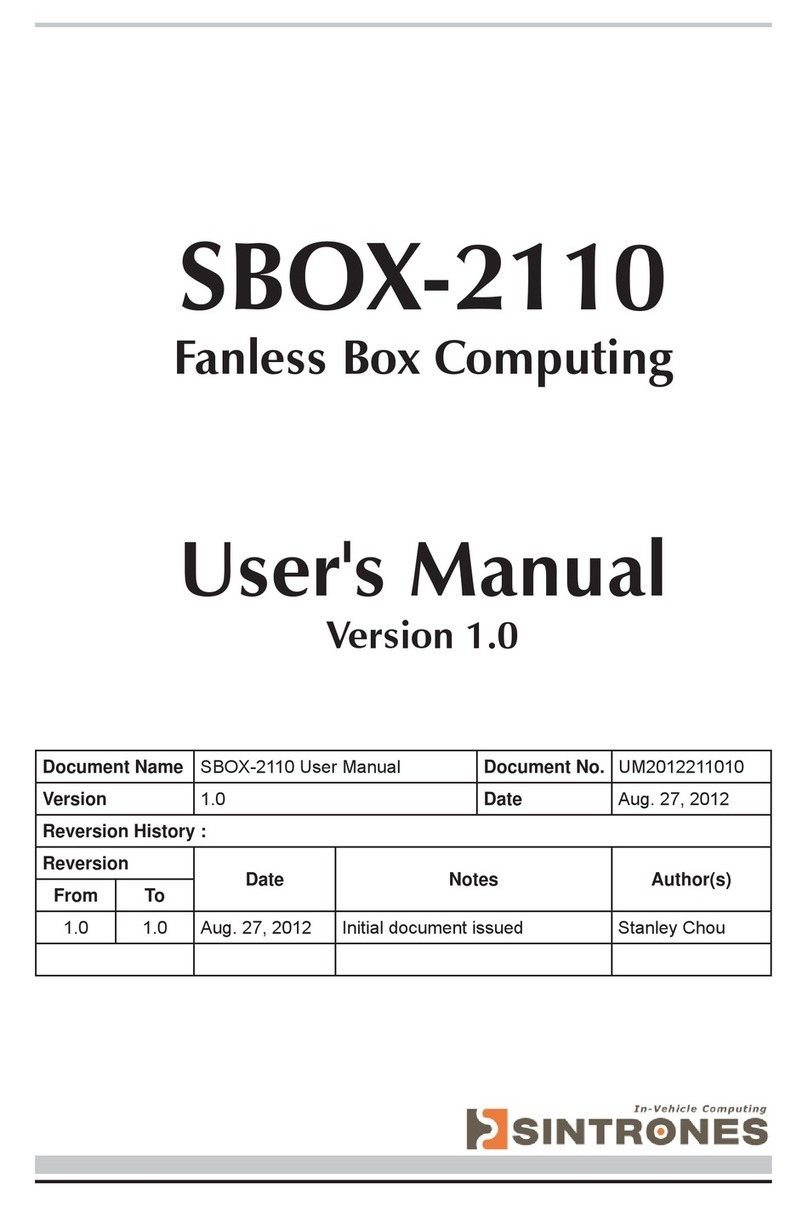
Sintrones
Sintrones SBOX-2110 User manual

Sintrones
Sintrones VBOX-3620-M12X User manual
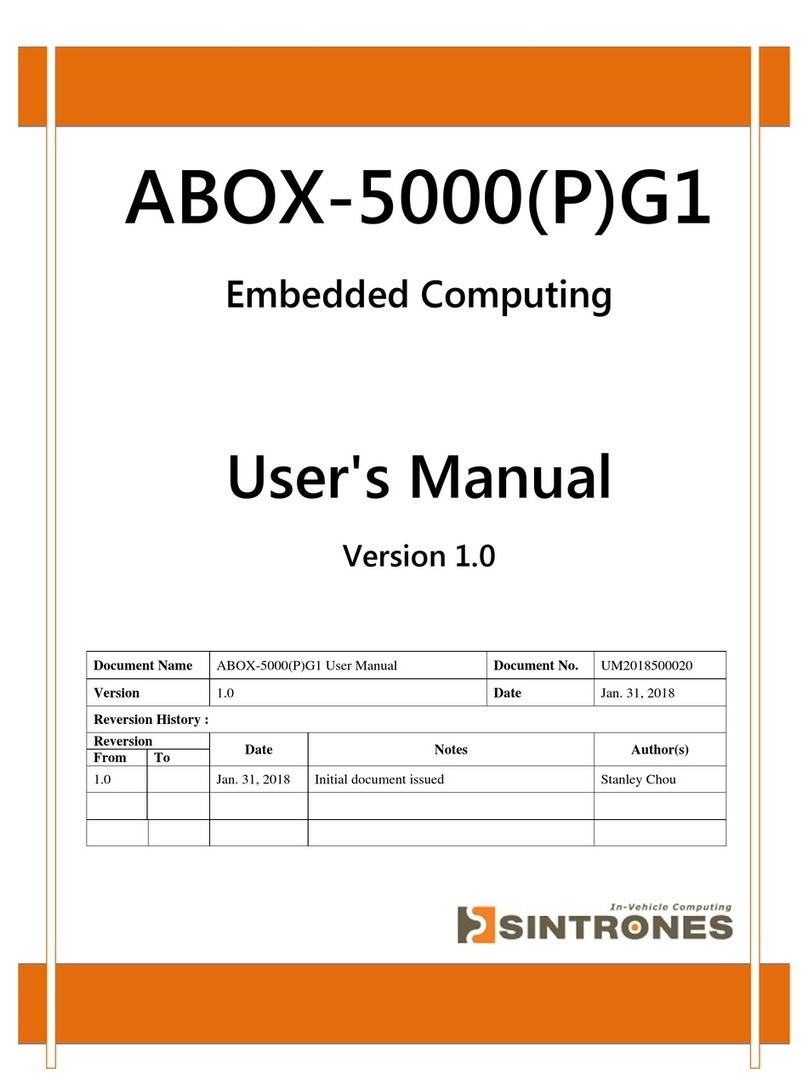
Sintrones
Sintrones ABOX-5000PG1 User manual
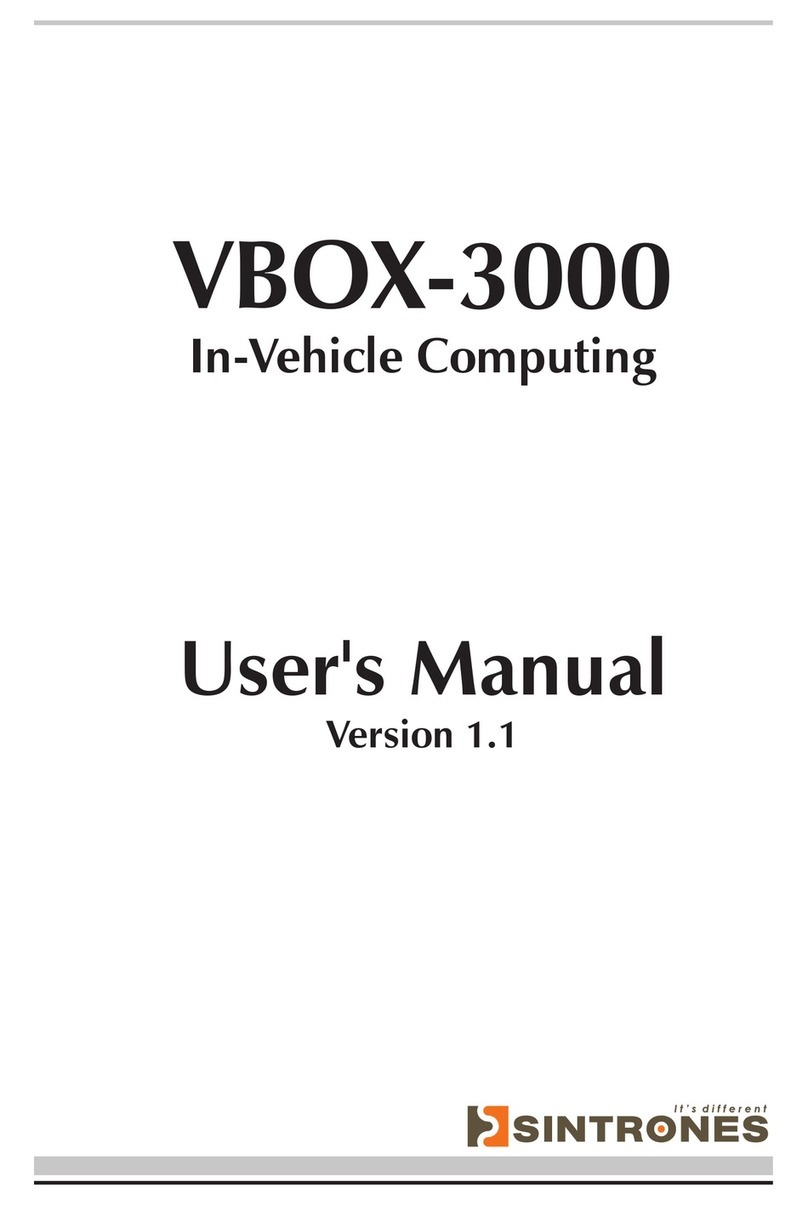
Sintrones
Sintrones VBOX-3000 User manual
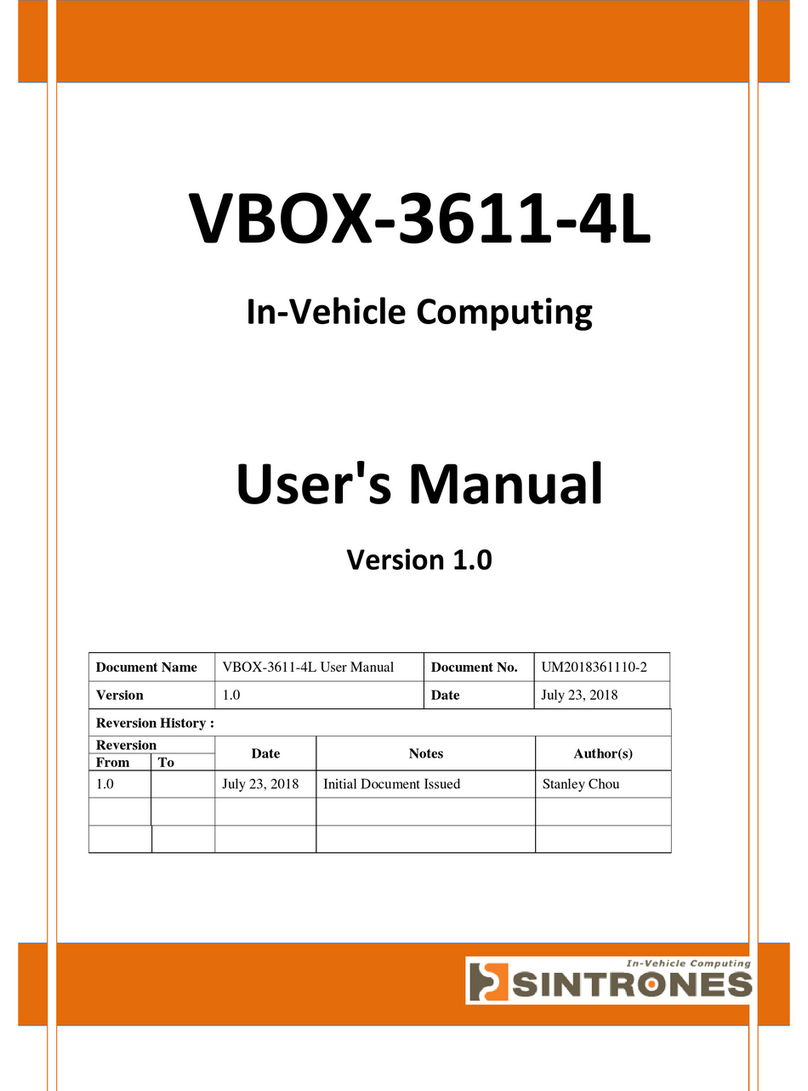
Sintrones
Sintrones VBOX-3611-4L User manual
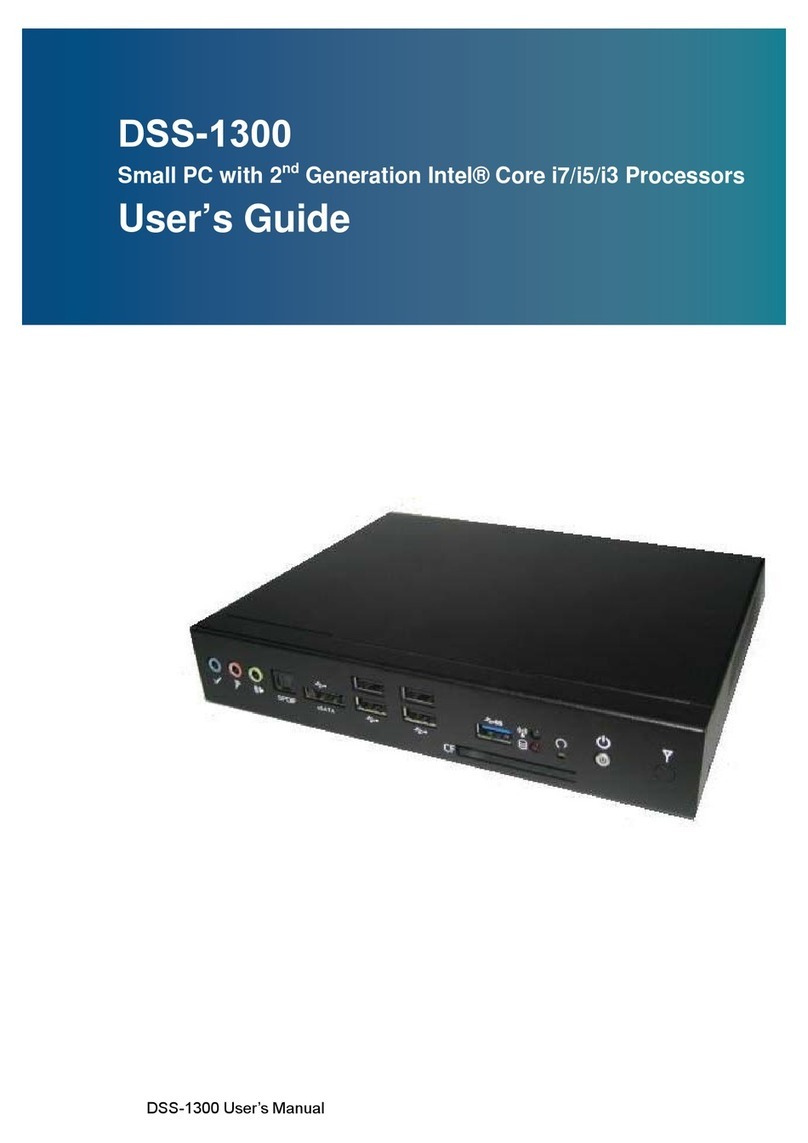
Sintrones
Sintrones DSS-1300 User manual
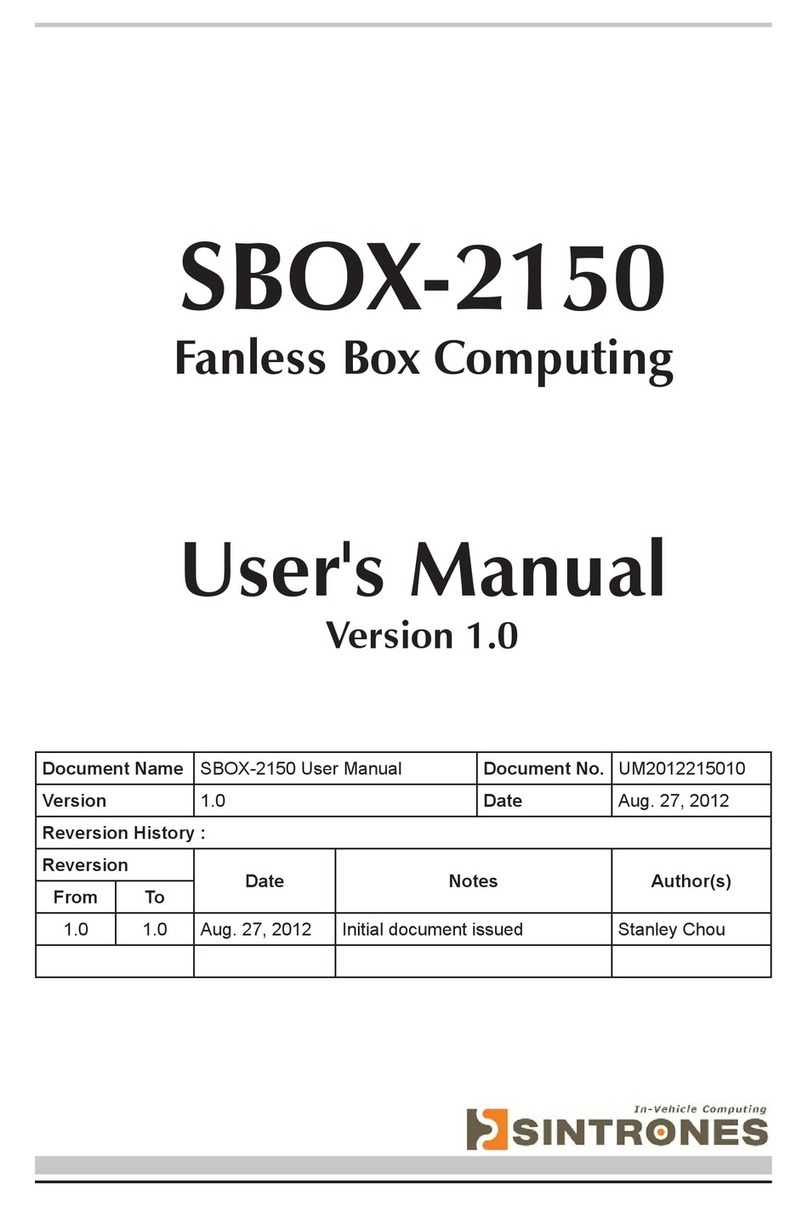
Sintrones
Sintrones SBOX-2150 User manual

Sintrones
Sintrones VMT-825 User manual