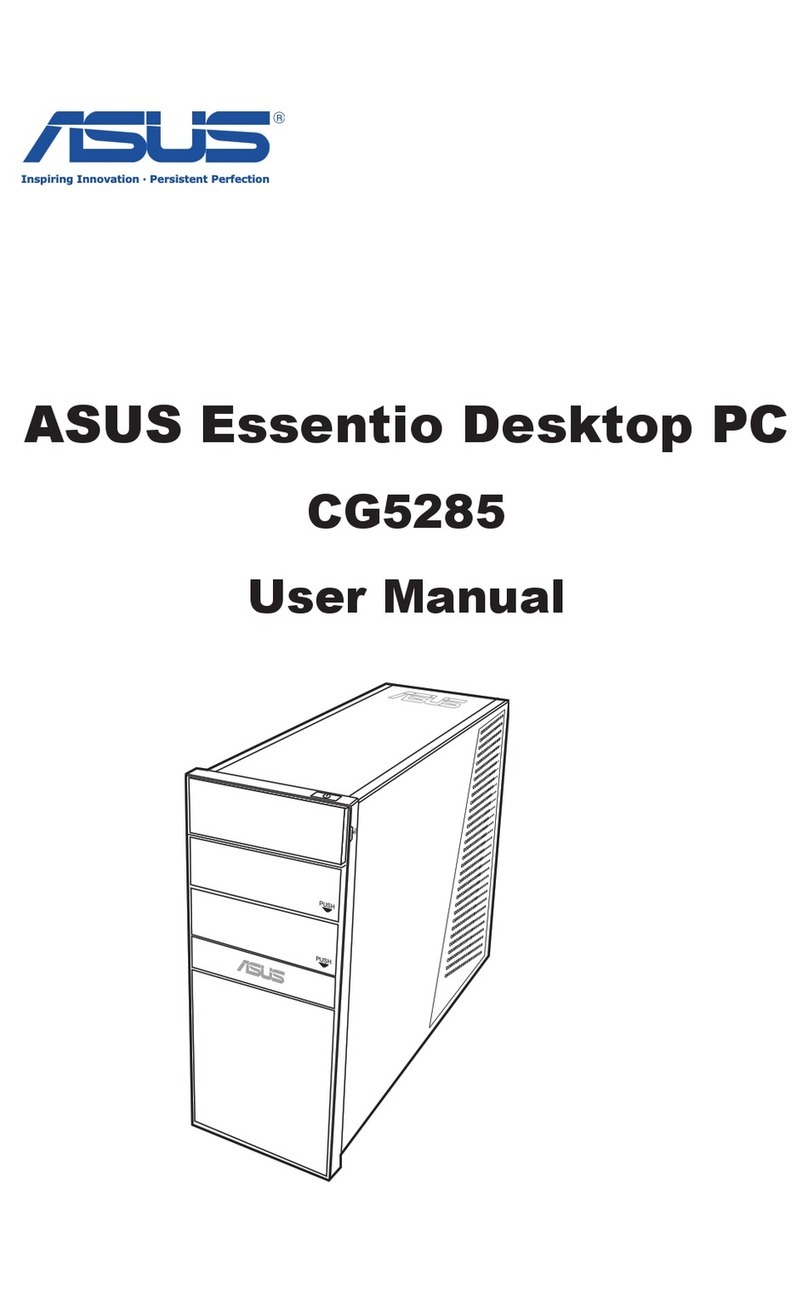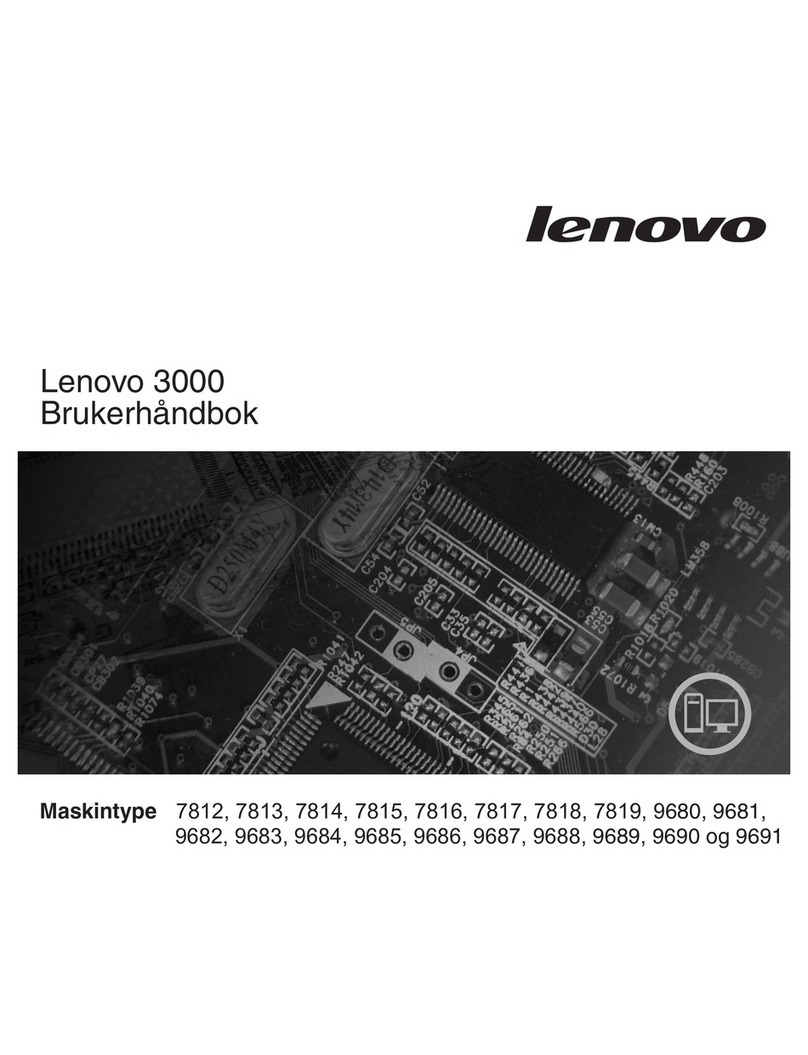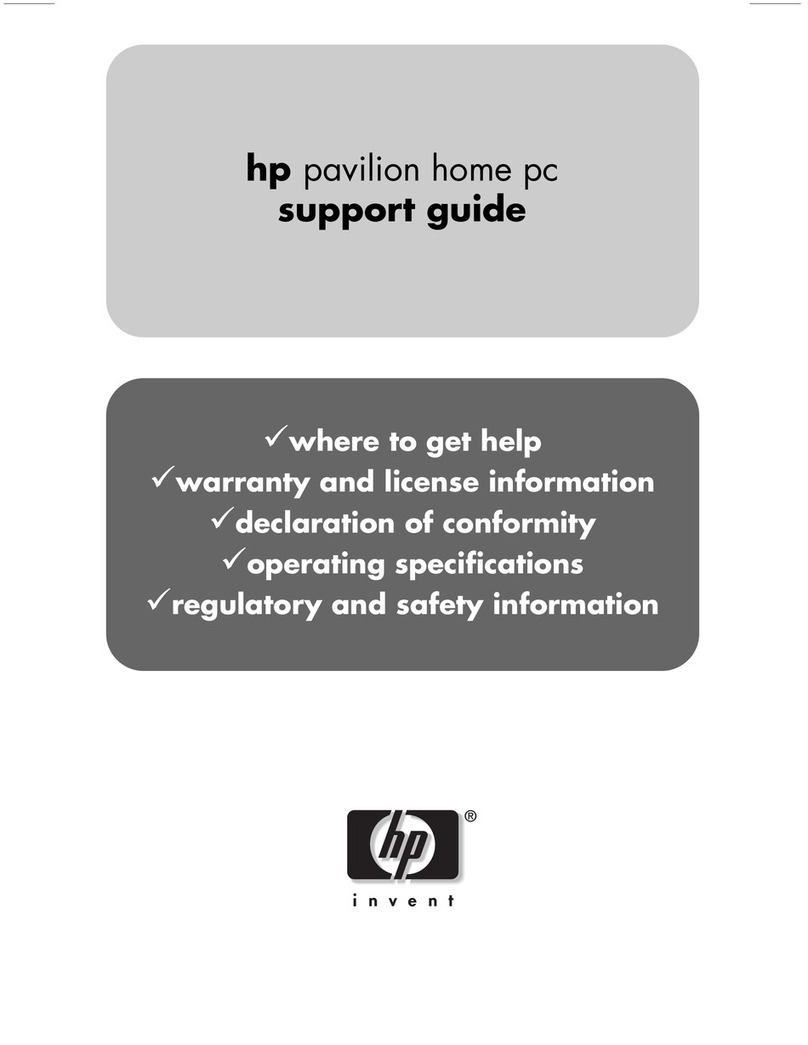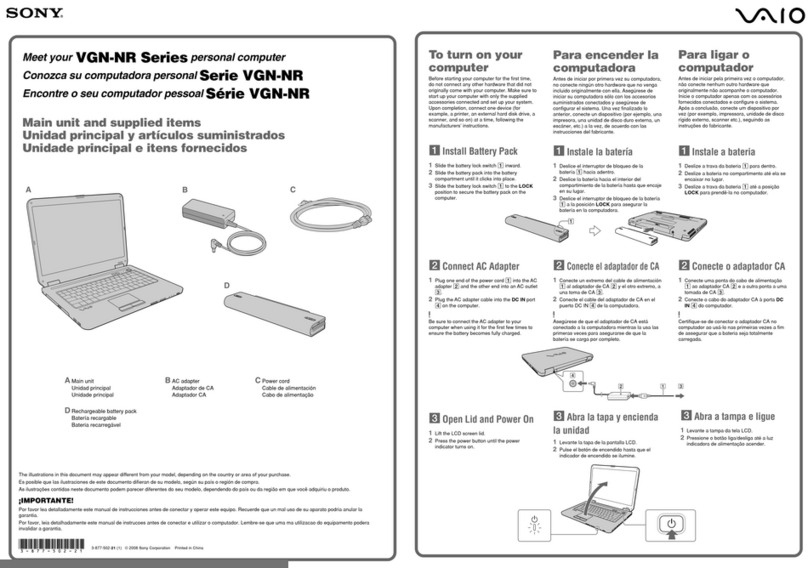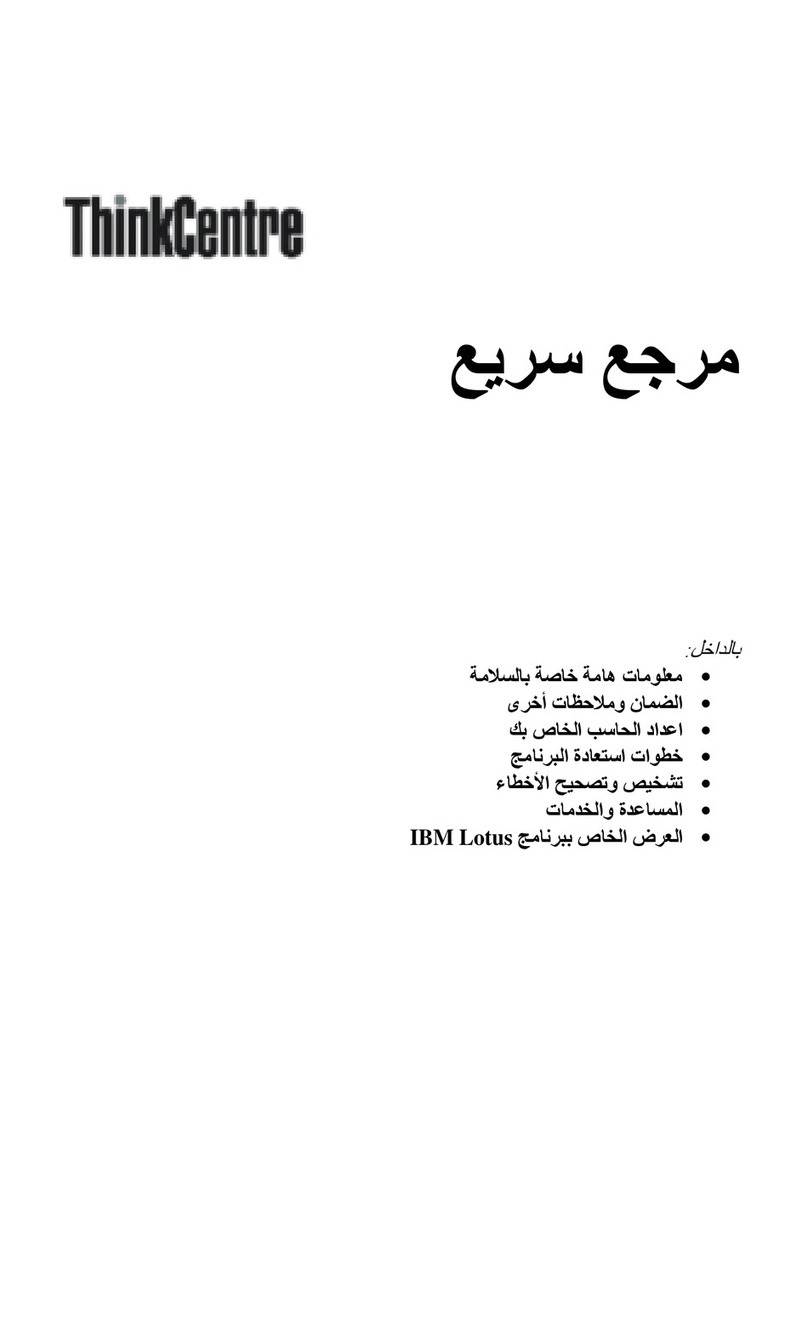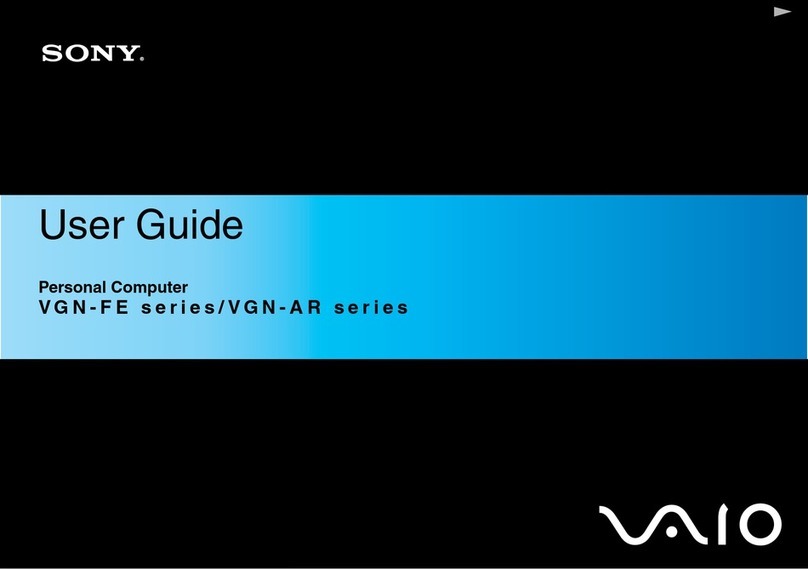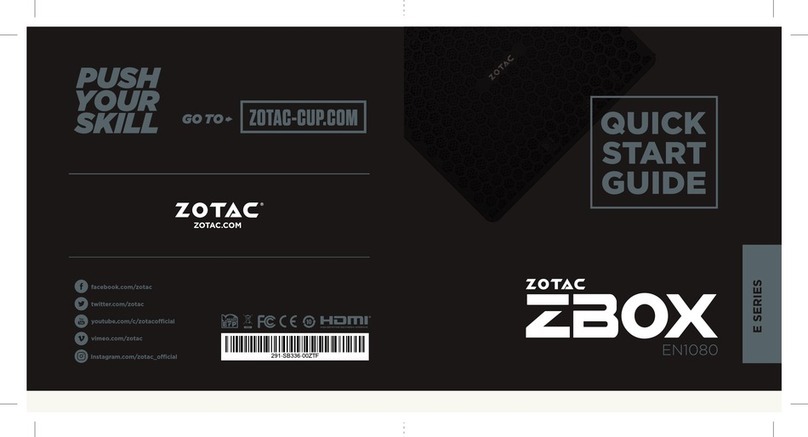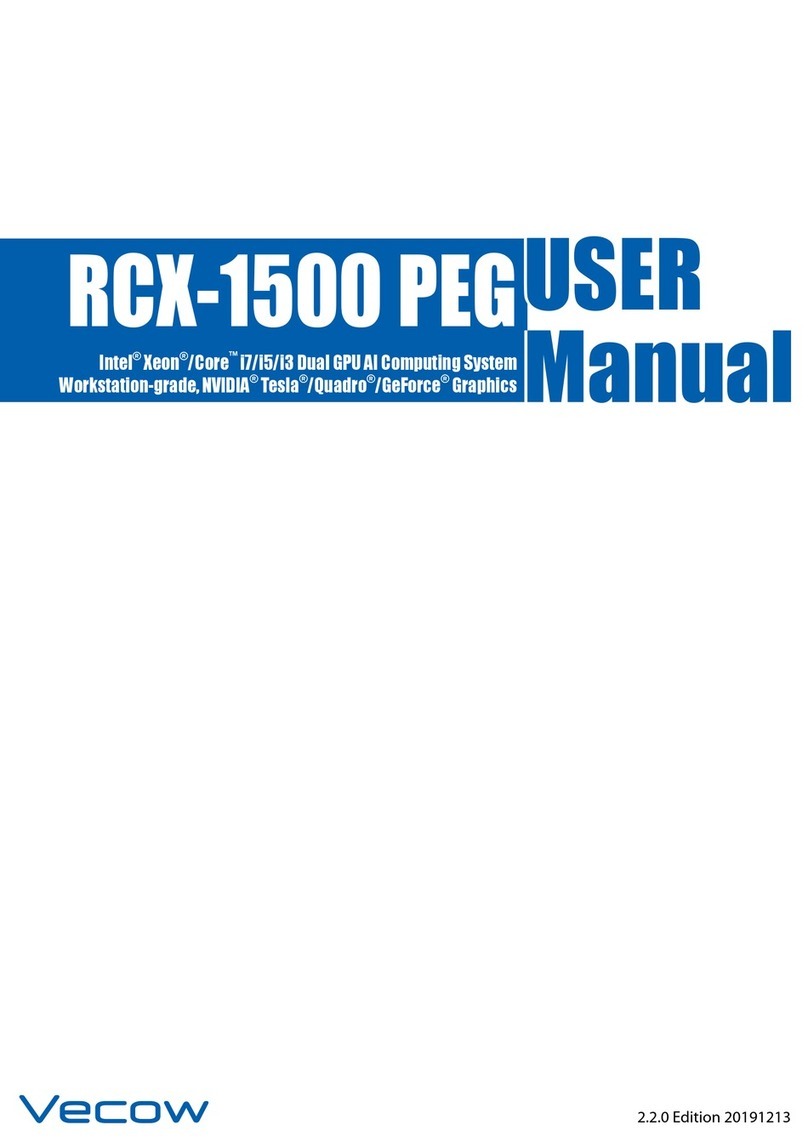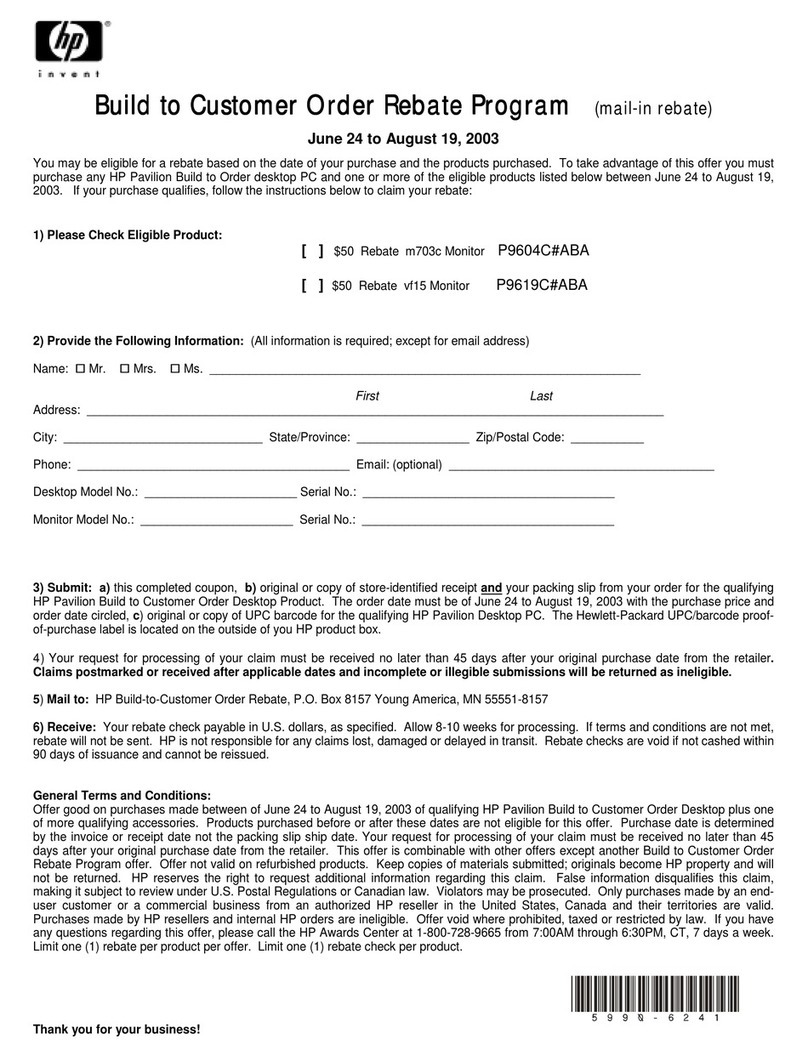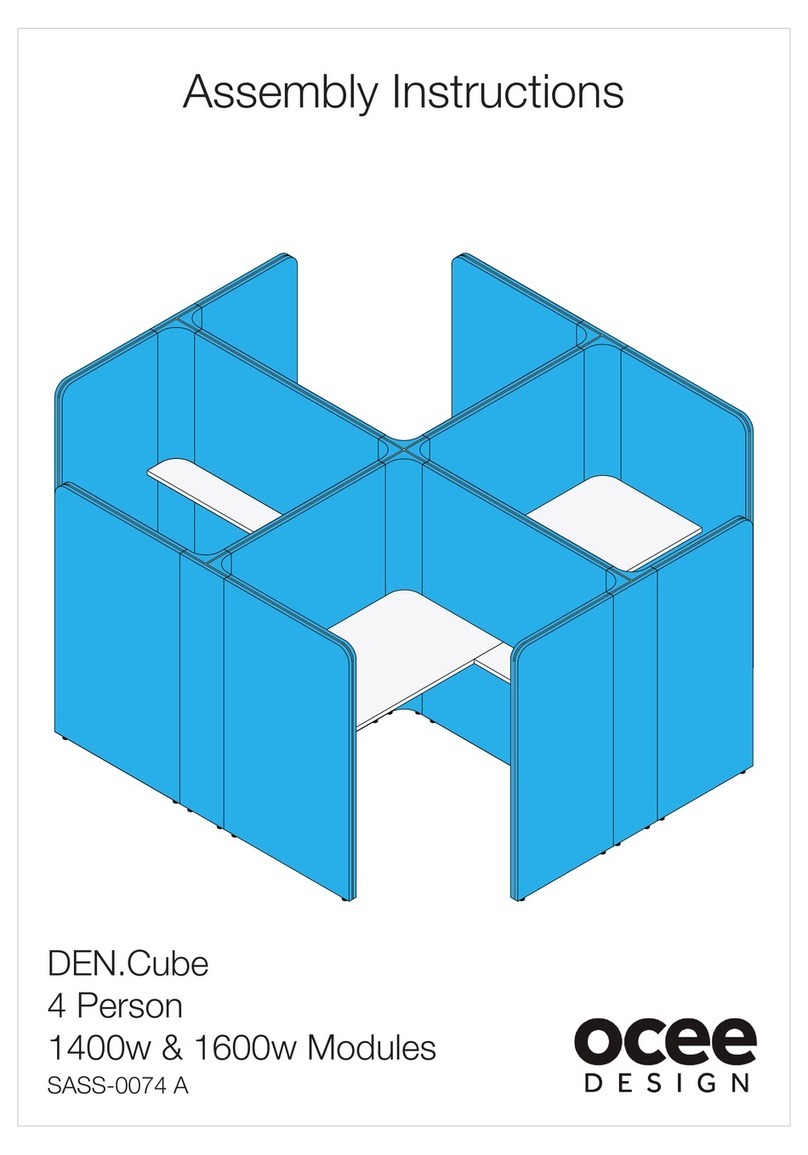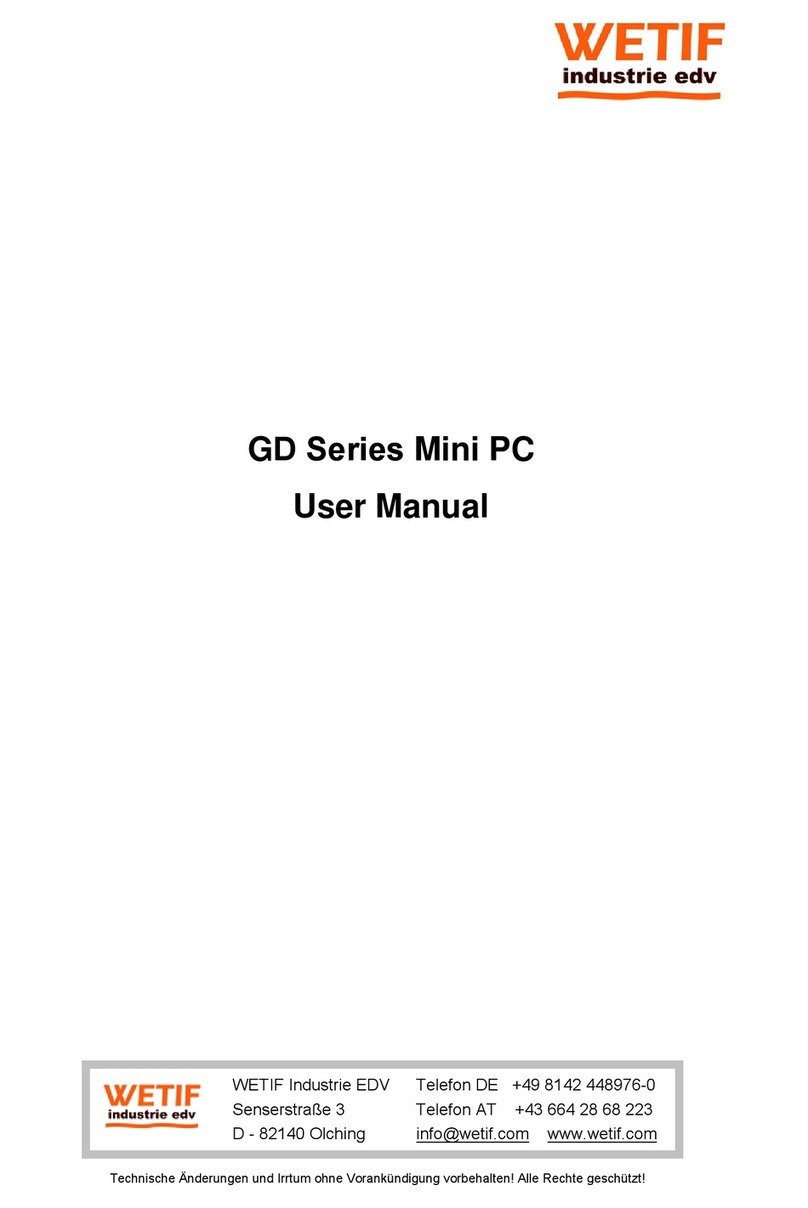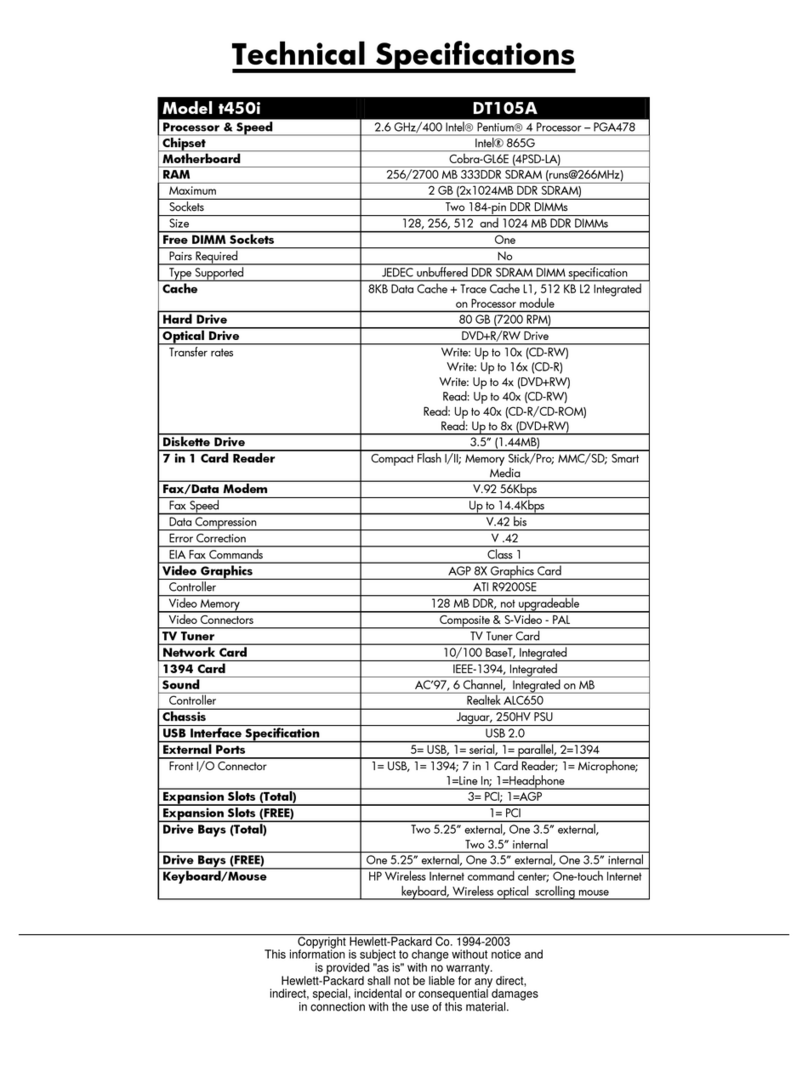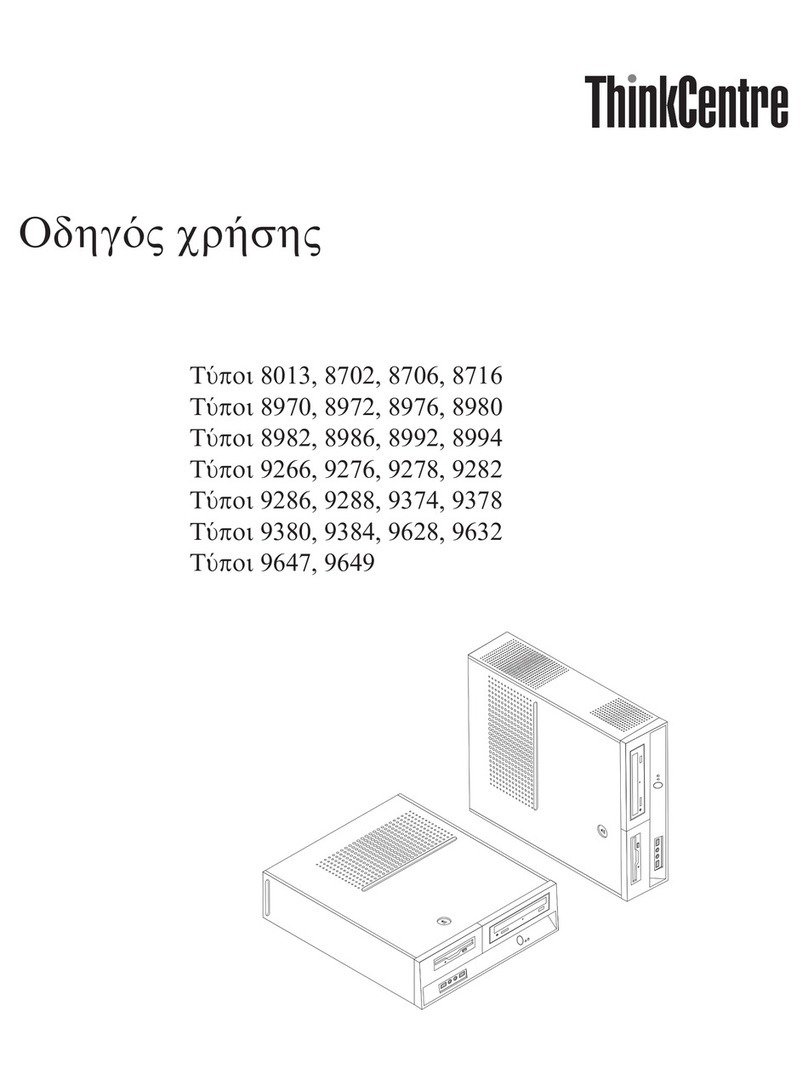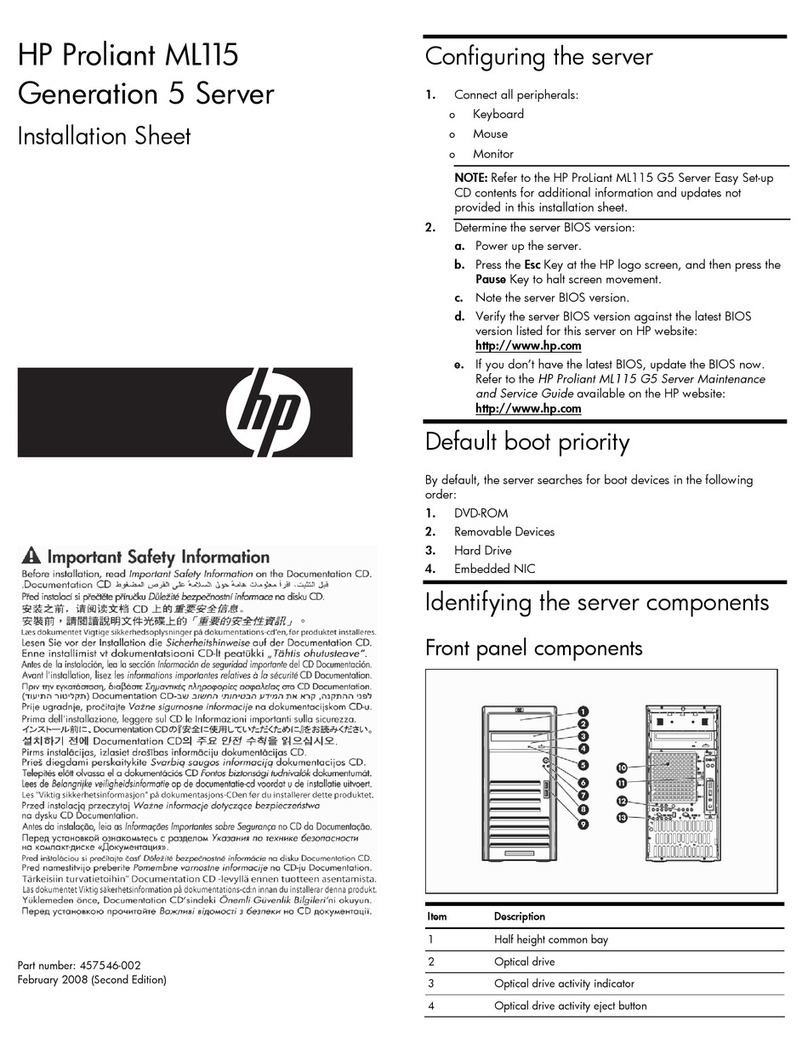Sintrones VMT-825 User manual

www.sintroncorp.com
Address: 2880 Zanker Rd, Suite 207, San Jose CA 95134 USA TEL: 408-800-1413 / FAX: 510-952-8282 / sales@sintroncorp.com
VMT-825
User’s Manual
Edition:V 2.20
Model:VMT-825
Renew time:2011-07-20

www.sintroncorp.com
Address: 2880 Zanker Rd, Suite 207, San Jose CA 95134 USA TEL: 408-800-1413 / FAX: 510-952-8282 / sales@sintroncorp.com
Copyright
The documentation and the software included with this product are copyrighted
2011 by Sintron Technology Corp. All rights are reserved.
Sintron reserves the right to make improvements in the products described in this
manual at any time without notice. No part of this manual may be reproduced,
copied, translated or transmitted in any form or by any means without the prior
written permission of Sintron Information provided in this manual is intended to be
accurate and reliable.
However, Sintron assumes no responsibility for its use, nor for any infringements
of the rights of third parties, which may result from its use.

www.sintroncorp.com
Address: 2880 Zanker Rd, Suite 207, San Jose CA 95134 USA TEL: 408-800-1413 / FAX: 510-952-8282 / sales@sintroncorp.com
FCC Class B
Note: This equipment has been tested and found to comply with the limits for a
Class B digital device, pursuant to part 15 of the FCC Rules. These limits are
designed to provide reasonable protection against harmful interference in a
residential installation. This equipment generates uses and can radiate radio
frequency energy and, if not installed and used in accordance with the instructions,
may cause harmful interference to radio communications. However, there is no
guarantee that interference will not occur in a particular installation. If this
equipment does cause harmful interference to radio or television reception, which
can be determined by turning the equipment off and on, the user is encouraged to
try to correct the interference by one or more of the following measures:
. Reorient or relocate the receiving antenna.
. Increase the separation between the equipment and receiver.
. Connect the equipment into an outlet on a circuit different from that to which the
receiver is connected. Consult the dealer or an experienced radio/TV technician for
help.

www.sintroncorp.com
Address: 2880 Zanker Rd, Suite 207, San Jose CA 95134 USA TEL: 408-800-1413 / FAX: 510-952-8282 / sales@sintroncorp.com
Technical Support and Assistance
1. Visit the Sintron web site at www.sintroncorp.com where you can find the
latest information about the product.
2. Contact your distributor, sales representative, or Sintron’s customer service
center for technical support if you need additional assistance. Please have the
following information ready before you call:
. Product name and serial number
. Description of your peripheral attachments
. Description of your software (operating system, version, application software,
etc)
. A complete description of the problem
. The exact wording of any error messages

www.sintroncorp.com
Address: 2880 Zanker Rd, Suite 207, San Jose CA 95134 USA TEL: 408-800-1413 / FAX: 510-952-8282 / sales@sintroncorp.com
Safety Instructions
1. Read these safety instructions carefully.
2. Keep this User Manual for later reference.
3. Disconnect this equipment from any AC outlet before cleaning. Use a damp
cloth. Do not use liquid or spray detergents for cleaning.
4. For plug-in equipment, the power outlet socket must be located near the
equipment and must be easily accessible.
5. Keep this equipment away from humidity.
6. Put this equipment on a reliable surface during installation. Dropping it or letting
it fall may cause damage.
7. The openings on the enclosure are for air convection. Protect the equipment
from overheating. DO NOT COVER THE OPENINGS.
8. Make sure the voltage of the power source is correct before connecting the
equipment to the power outlet.
9. Position the power cord so that people cannot step on it. Do not place anything
over the power cord.
10. All cautions and warnings on the equipment should be noted.
11. If the equipment is not used for a long time, disconnect it from the power
source to avoid damage by transient overvoltage.
12. Never pour any liquid into an opening. This may cause fire or electrical shock.
13. Never open the equipment. For safety reasons, the equipment should be opened
only by qualified service personnel.
The sound pressure level at the operator’s position according to IEC 704-1:1982 is
no more than 70 dB (A).
DISCLAIMER: This set of instructions is given according to IEC 704-1. Sintron
disclaims all responsibility for the accuracy of any statements contained herein.

www.sintroncorp.com
Address: 2880 Zanker Rd, Suite 207, San Jose CA 95134 USA TEL: 408-800-1413 / FAX: 510-952-8282 / sales@sintroncorp.com
Contents
Chapter 1 General Information.............................................................................9
1.1 Introduction ............................................................................................................................................. 9
1.2 General Specifications............................................................................................................................. 9
1.3 LCD Specifications .................................................................................................................................11
1.4 Dimensions ............................................................................................................................................. 12
Chapter 2 System Setup........................................................................................13
2.1 A Quick Tour of the Vehicle Mounted Computer.............................................................................. 13
2.2 Installation Procedures ......................................................................................................................... 16
2.2.1 Connecting the Power Cord....................................................................................................... 16
2.2.2 Connecting the Keyboard or Mouse ......................................................................................... 16
2.2.3 Switching On the Power............................................................................................................. 16
2.3 Running the BIOS Setup Program....................................................................................................... 17
2.4 Installing System Software.................................................................................................................... 17
2.5 Installing the Drivers............................................................................................................................. 18
Chapter 3 Hardware and Peripheral Installation..............................................19
3.1 Overview of Hardware Installation and Upgrading........................................................................... 19
3.2 Installing the Storage Device ................................................................................................................ 19
3.2.1 Installing the 2.5" hard disk drive (HDD)................................................................................ 19
3.2.2 Installing the Compact Flash Card (CFC) ............................................................................... 21
3.3 Placing the Rubber Seal........................................................................................................................ 22
3.4 Installing the Optional Accessories...................................................................................................... 22
3.4.1 Installing the .Universal Arm. ................................................................................................... 23
3.4.2 Installing RAM-MOUNT .kits................................................................................................... 23
3.4.3 Installing the MiniPCI WLAN module..................................................................................... 24
3.4.4 Installing GPS and GSM/GPRS modules................................................................................. 25
Chapter 4 Jumper Settings and Connectors.......................................................28
4.1 Setting Jumpers ..................................................................................................................................... 28
4.1.1 Jumpers and switches................................................................................................................. 28
4.1.2 Locating jumpers and switches.................................................................................................. 29
4.1.3 Connectors on the motherboard................................................................................................ 30
4.1.4 Locating connectors on the motherboard................................................................................. 31
4.1.5 Jumpers and switches on power board..................................................................................... 32
4.1.6 Locating jumpers, connectors and LEDs on power board...................................................... 33
4.2 CPU Installation..................................................................................................................................... 34
4.3 Jumper Settings on Mother-Board ...................................................................................................... 34
4.3.1 LCD panel power setting (JP1).................................................................................................. 34

www.sintroncorp.com
Address: 2880 Zanker Rd, Suite 207, San Jose CA 95134 USA TEL: 408-800-1413 / FAX: 510-952-8282 / sales@sintroncorp.com
4.3.2 Panel Type Setting (JP5)............................................................................................................ 34
4.3.3 CMOS clear for external RTC (JP2) ........................................................................................ 35
4.4 COM-port Interface .............................................................................................................................. 36
4.4.1 COM port Pin 9 power output setting (JP3)............................................................................ 37
4.4.2 COM port Pin 9 power output value setting (JP4).................................................................. 37
4.5 Jumper Setting on Power-Board.......................................................................................................... 38
4.5.1 Low battery monitor and shut down (CN2)............................................................................. 38
4.5.2 Power off delay setting connector (CN7).................................................................................. 38
4.5.3 Ignition input switch jumper (CN8).......................................................................................... 39
Chapter 5 Intel Chipset.........................................................................................40
5.1 Introduction ........................................................................................................................................... 40
5.1.1 Installation for Windows 98....................................................................................................... 40
5.1.2 Installation for Windows 2000 / XP .......................................................................................... 40
5.2 Further Information.............................................................................................................................. 41
Chapter 6 Graphic Chipset ..................................................................................42
6.1 Introduction ........................................................................................................................................... 42
6.1.1 Installation for Windows 2000 / XP .......................................................................................... 42
6.2 Further Information.............................................................................................................................. 42
Chapter 7 Audio ....................................................................................................43
7.1 Introduction ........................................................................................................................................... 43
7.2 Installation of Audio Driver.................................................................................................................. 43
Chapter 8 USB 2.0.................................................................................................44
8.1 Introduction ........................................................................................................................................... 44
8.2 Installation of USB Driver .................................................................................................................... 44
Chapter 9 Touchscreen.........................................................................................45
9.1 Introduction ........................................................................................................................................... 45
9.1.1 General information................................................................................................................... 45
9.1.2 General specifications................................................................................................................. 45
9.2 Installation of Touchscreen Driver ...................................................................................................... 46
9.2.1 Windows 98-Me-2000-2003 driver ............................................................................................ 46
9.2.2 Windows XP driver .................................................................................................................... 47
9.3 Further Information.............................................................................................................................. 47
Appendix A Pin Assignments..................................................................................48
A.1 Inverter power connector (CN2) ......................................................................................................... 48
A.2 Internal speaker connector (CN21)..................................................................................................... 48
A.3 IDE hard disk drive connector (CN5)................................................................................................. 49
A.4 LVDS connector (CN1) ........................................................................................................................ 50
A.5 COM 1, 2................................................................................................................................................ 51

www.sintroncorp.com
Address: 2880 Zanker Rd, Suite 207, San Jose CA 95134 USA TEL: 408-800-1413 / FAX: 510-952-8282 / sales@sintroncorp.com
A.6 COM 3, 4................................................................................................................................................ 52
A.7 COM 3, 4 internal connector (CN18, 16)............................................................................................ 53
A.8 Internal USB port ................................................................................................................................. 54
A.9 Reserved Parallel port connector (CN11)........................................................................................... 55
A.10 Power Inlet........................................................................................................................................... 56
Appendix B Key Features Setting in BIOS............................................................57
B.1 Panel Type Setting in BIOS.................................................................................................................. 57
B.2 Power Fail Function Setting in BIOS.................................................................................................. 59

www.sintroncorp.com
Address: 2880 Zanker Rd, Suite 207, San Jose CA 95134 USA TEL: 408-800-1413 / FAX: 510-952-8282 / sales@sintroncorp.com
Chapter 1 General Information
1.1 Introduction
VMT-825 is fanless and is supplied with either Intel ULV Celeron® M or LV CPU
for higher reliability and performance. The ruggedized aluminum enclosure is built
without ventilation holes and makes VMT-825 waterproof and dust proof.
A power source with wide input range suits vehicles such as forklifts and trucks,
which typically operate with 12 V, 24 V, or 48 V DC power. When equipped
with an adapter, it can operate with AC power.
VMT-825 provides 10/100Base-T Ethernet, and expansion options for wireless
transmissions such as 802.11b/g, GPS, GSM and GPRS, etc.
Embedded OS support (WinCE.NET, WinXP Embedded), using OS images can
greatly shorten system development and trouble-shooting.
1.2 General Specifications
General
• Dimensions (W x H x D): 310 x 255 x 90 mm ;
• Weight: 4.8 kg
• Power supply:
Minimum Input voltage: 6 Vdc. (Supports cold crank Ignition)
Maximum Input voltage: 58 Vdc.
Minimum Startup voltage: 9 Vdc.
Low battery shut-down protection threshold (option): 11 Vdc.
(When the battery voltage level drops below 11V in the vehicle for more
than 30 seconds, the system will start to shut down in order to prevent
battery being drained and will automatically re-activate only when the
voltage is greater than 11V.)
Power Off delay (option):30 seconds.
(When system power is con-trolled by ignition key, then whenever the key
is turned off, the computer system will power-off completely after 30

www.sintroncorp.com
Address: 2880 Zanker Rd, Suite 207, San Jose CA 95134 USA TEL: 408-800-1413 / FAX: 510-952-8282 / sales@sintroncorp.com
seconds while the OS terminates.)
* For more detail of optional function please refer to Chapter 4, Sec-
tion 4.5 of this manual.
• Disk drive housing: Space for one 2.5" HDD or Compact Flash Card
• Front panel and back cover: IP65 Sealed; NEMA4 compliant
• Enclosure: Ruggedized aluminum without ventilation holes
Standard PC functions
• CPU: Intel ULV Celeron M 600MHz with 512 KB L2 cache /LV Pentium M
1.1GHz with 1MB L2 cache
• BIOS: Award 4 MB Flash BIOS, ACPI 2.0 Compliant
• System chipset: Intel 855GME and ICH4-M
• Front side bus: 400 MHz
• System memory: Two 184-pin DIMM sockets, accepting up to 2 GB
DDR 333 SDRAM
• IDE interface: Supports one connector. One channel supports two IDE devices.
Each IDE supports PIO modes 0 ~ 4, DMA mode 0 ~ 2, and
Ultra DMA 33/66/ 100 simultaneously
• Keyboard/mouse connector: Supports 1 standard PS/2 Keyboard and a PS/2
Mouse
• Serial ports: Four serial ports with two RS-232/422/485 ports (COM1, COM 2;
adjust by BIOS), and two RS-232 port (COM3, COM 4). All
ports are compatible with 16C550. UARTs and +5V/+12V power
supply are selectable
• Universal serial bus (USB) port: Supports up to two EHCI USB2.0
• Mini PCI bus expansion slot: Accepts one type III A/B mini PCI bus card
• Solid state disk: Supports one 50-pin socket for Compact Flash type I/II (True
IDE mode)
• Watchdog timer: 256-level interval from 1 to 255 seconds. Jumper less
selection and software can be enabled / disabled.
• Battery: 3.0 V @ 195 mA lithium battery
• Power management: Supports power saving modes including Normal/
Standby/Suspend modes. APM 1.2 compliant

www.sintroncorp.com
Address: 2880 Zanker Rd, Suite 207, San Jose CA 95134 USA TEL: 408-800-1413 / FAX: 510-952-8282 / sales@sintroncorp.com
Environment
• Operating Temperature:
• VMT-825: 0 ~ 40°C (32 ~ 104°F) for HDD;
-30 ~ 60°C (-22 ~ 140°F) for CFC *
* It is also suitable for industrial grade, wide-temperature range HDDs
• Relative Humidity: 10 ~ 95% @ 40°C (non-condensing)
• Shock: 30 G peak acceleration (11 msec duration)
•Safety: UL, CUL, CE; CCC, CB
• Vibration: 5 ~ 500 Hz 1 G RMS Random vibration (operating with HDD); 5 ~
500 Hz 3G RMS random vibration (operating with CF card)
1.3 LCD Specifications
Display type: 12.1" TFT LCD
Max. resolution: 1024 x 768
Colors: 262K
Dot size (mm): 0.264*0.264
Luminance: 400 cd/m2
Viewing Angle (H/V): 160/160
LCD MTBF: 50000 hours
Backlight lifetime: 50000 hours
Note: The color LCD display installed in the Vehicle Mounted Computer is
high-quality and reliable. However, it may contain a few defective pixels
which do not always illuminate. With current technology, it is impossible
to completely eliminate defective pixels. Sintron is actively working to
improve this technology.

www.sintroncorp.com
Address: 2880 Zanker Rd, Suite 207, San Jose CA 95134 USA TEL: 408-800-1413 / FAX: 510-952-8282 / sales@sintroncorp.com
1.4 Dimensions
All dimensions are in millimeters.

www.sintroncorp.com
Address: 2880 Zanker Rd, Suite 207, San Jose CA 95134 USA TEL: 408-800-1413 / FAX: 510-952-8282 / sales@sintroncorp.com
Chapter 2 System Setup
2.1 A Quick Tour of the Vehicle Mounted Computer
Before starting to set up the Vehicle Mounted Computer, take a moment to become
familiar with the locations and purposes of the controls, drives, connectors and
ports, which are illustrated in the figures below.
When you place the Vehicle Mounted Computer upright on the desktop,
its front panel appears as shown in Figure 2.1
Figure 2.1
Mounting holes are located on the right side of the Vehicle Mounted Computer, as
shown in Figure 2.2
Figure 2.2

www.sintroncorp.com
Address: 2880 Zanker Rd, Suite 207, San Jose CA 95134 USA TEL: 408-800-1413 / FAX: 510-952-8282 / sales@sintroncorp.com
Turn the Vehicle Mounted Computer around to look at its rear cover. There are
VESA standard holes and others for mounting. There are no ventilation holes; see
Figure 2.3
Figure 2.3
The I/O section is located on the bottom of the Vehicle Mounted Computer, as
shown in Figure 2.4
Figure 2.4

www.sintroncorp.com
Address: 2880 Zanker Rd, Suite 207, San Jose CA 95134 USA TEL: 408-800-1413 / FAX: 510-952-8282 / sales@sintroncorp.com
A: DC Power Inlet (IP66) E: 2 x USB 2.0
B: 2 Serial Ports (RS-232) F: PCMCIA Type II x 2 / Type III x 1
C: 2 Serial Ports (RS-232/422/485) G: Power Switch (IP65)
D: PS/2 Keyboard and Mouse Port H: 10/100 Base-T Ethernet
The Vehicle Mounted Computer provides brightness keys on the front panel of
VMT-825, beside the front bezel. Press "+" or "-" to increase or decrease
brightness; see Figure 2.5
Increase brightness
Decrease brightness
Figure 2.5

www.sintroncorp.com
Address: 2880 Zanker Rd, Suite 207, San Jose CA 95134 USA TEL: 408-800-1413 / FAX: 510-952-8282 / sales@sintroncorp.com
2.2 Installation Procedures
2.2.1 Connecting the Power Cord
Connect the 5-pin power cord into the DC inlet of the Vehicle Mounted Computer.
On the other end of the cable, 6 pins are available to make connections to positive
and negative power voltages, as well as the ground and ignition signals. The pin
definition is illustrated in Table 2.1.
Pin
Definition
Color
1
+
Brown
2
-
Blue
3
+
Green
4
-
White
5
Ignition
Yellow
6
GND
Black
2.2.2 Connecting the Keyboard or Mouse
Before starting the computer, connect the necessary mouse or keyboard to the PS/2
mouse, keyboard port or serial ports.
2.2.3 Switching On the Power
The power switch is located on the bottom of the computer

www.sintroncorp.com
Address: 2880 Zanker Rd, Suite 207, San Jose CA 95134 USA TEL: 408-800-1413 / FAX: 510-952-8282 / sales@sintroncorp.com
2.3 Running the BIOS Setup Program
The Vehicle Mounted Computer is likely to have been properly set up and
configured by your dealer prior to delivery. You may still find it necessary to use
the computer’s BIOS (Basic Input-Output System) setup program to change
system configuration information, such as the current date and time, or the type of
hard drive. The setup program is stored in read-only memory (ROM). It can be
accessed either when turning on, or when resetting the computer, by pressing the
"Del" key on the keyboard immediately after powering on.
The settings specified with the setup program are recorded in a special area of the
memory called CMOS RAM. This memory is backed up by a battery, and it will
not be erased when turning off or resetting the system. Whenever the power is
turned on, the system reads the settings stored in CMOS RAM and compares them
to the equipment check conducted during the power on self-test (POST). If an error
occurs, an error message will be displayed on the screen, and a prompt to run the
setup program appears.
2.4 Installing System Software
Recent releases of operating systems from major vendors include setup programs
which load automatically and guide the user through hard disk preparations and
installation of the operating system. The guidelines below will help determine the
steps necessary to install the operating system on the computer hard drive.
If required, insert the operating system’s installation or setup diskette into the
diskette drive until the release button pops out.
The BIOS of the computer supports system boot-ups directly from the CD-ROM
drive. It is also possible to insert the system installation CDROM into the
CD-ROM drive.

www.sintroncorp.com
Address: 2880 Zanker Rd, Suite 207, San Jose CA 95134 USA TEL: 408-800-1413 / FAX: 510-952-8282 / sales@sintroncorp.com
Power on your computer, or reset the system by pressing the "Ctrl"+"Alt"+"Del"
keys simultaneously. The computer will automatically load the operating system
from the diskette or CD-ROM.
If presented with the opening screen of a setup or installation program, follow the
instructions on screen. The setup program will guide the user through preparation
of the hard drive and installation of the operating system.
If presented with an operating system command prompt, such as A:\>, then it is
necessary to partition and format the hard drive, and manually copy the operating
system files to it. Refer to the operating system user’s manual for instructions on
partitioning and formatting a hard drive.
2.5 Installing the Drivers
After installing system software, it is possible to set up multimedia programs found
in the utility directory on the CD-ROM. Some drivers and utilities in the CD-ROM
disc have their own text files which help users install the drivers and understand
their functions.
These files are a very useful supplement to the information in this manual.
For more details about driver installation, refer to Chapter 4 to 9 of
this manual.

www.sintroncorp.com
Address: 2880 Zanker Rd, Suite 207, San Jose CA 95134 USA TEL: 408-800-1413 / FAX: 510-952-8282 / sales@sintroncorp.com
Chapter 3 Hardware and Peripheral Installation
3.1 Overview of Hardware Installation and Upgrading
The Vehicle Mounted Computer consists of a PC-based computer that is housed in
a ruggedized aluminum enclosure. Any maintenance or hardware upgrades can be
completed after removing both panels
3.2 Installing the Storage Device
The Vehicle Mounted Computer can apply either a 2.5" Hard Disk Drive (HDD),
or a Compact Flash Card (CFC) as storage devices, depending on system
requirements. Below, installation instructions for both kinds of devices are shown.
3.2.1 Installing the 2.5" hard disk drive (HDD)
It is possible to attach one enhanced Integrated Device Electronics (IDE) hard
disk drive to the computer’s internal controller, which uses a PCI local-bus
interface. The advanced IDE controller supports faster data transfers and allows
the IDE hard drive to exceed 528 MB. Follow the instructions below for
installation:
1. Detach the HDD bracket by unscrewing the four screws (#1) on the top of the
HDD bracket.

www.sintroncorp.com
Address: 2880 Zanker Rd, Suite 207, San Jose CA 95134 USA TEL: 408-800-1413 / FAX: 510-952-8282 / sales@sintroncorp.com
2. Place the HDD inside the HDD bracket and tighten the four screws (#2) from
both sides of the HDD bracket
3. The HDD cable (1 x 44-pin to 1 x 44-pin) is located next to the HDD bracket.
Connect the HDD cable to the HDD. Make sure that the red wire corresponds to
Pin 1 on the connector, which is labeled on the board. Plug the other end of the
cable into the HDD, with Pin 1 on the cable corresponding to Pin 1 on the HDD.
Table of contents
Other Sintrones Desktop manuals
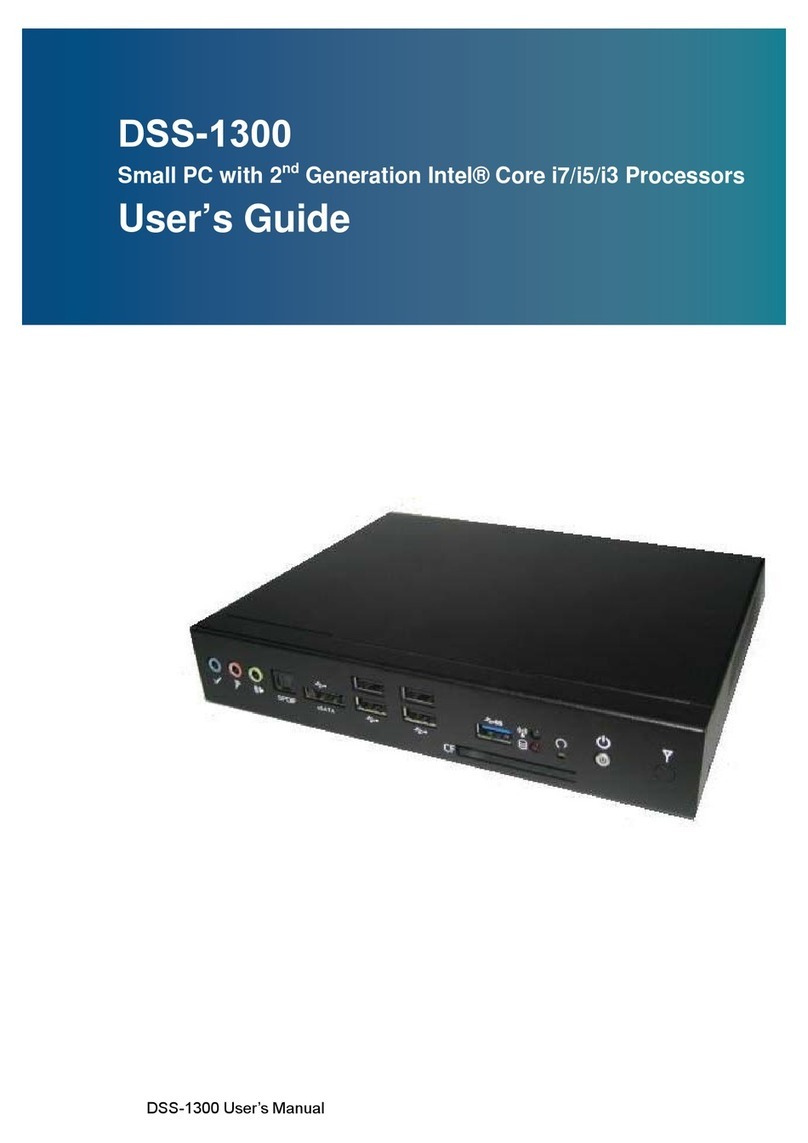
Sintrones
Sintrones DSS-1300 User manual
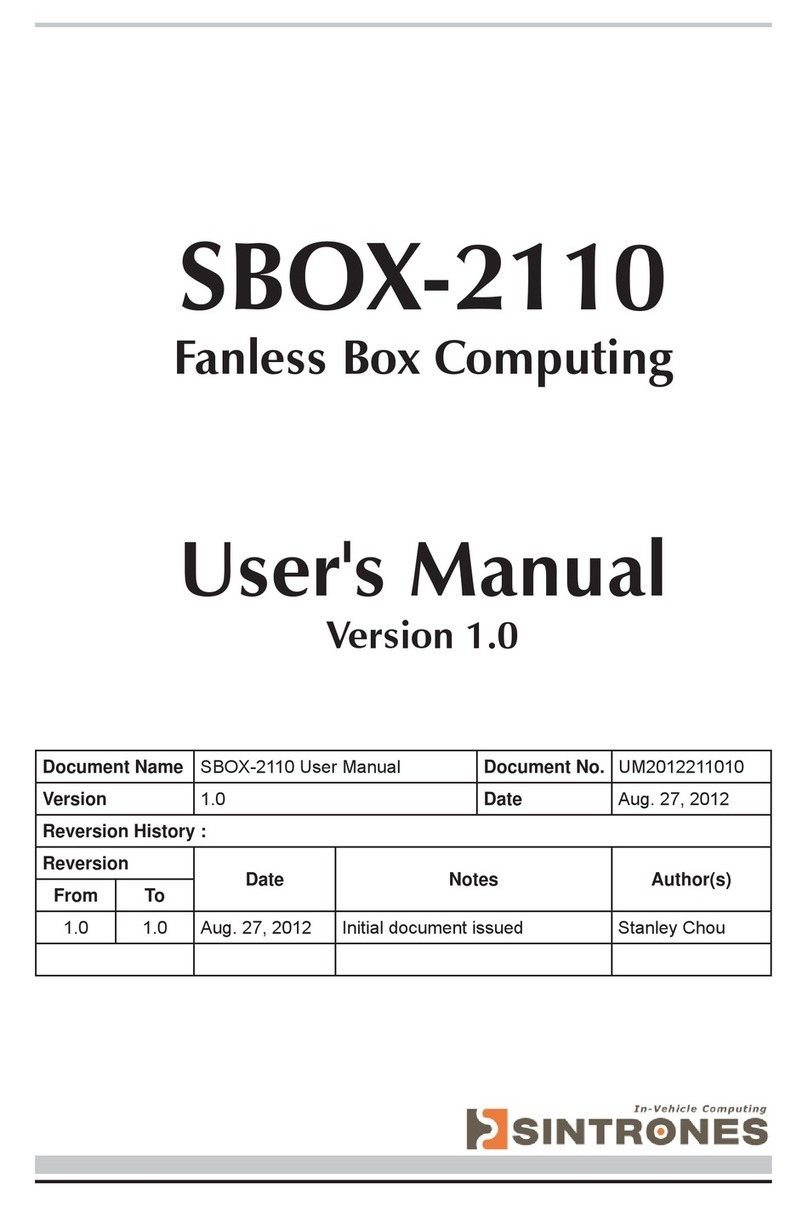
Sintrones
Sintrones SBOX-2110 User manual
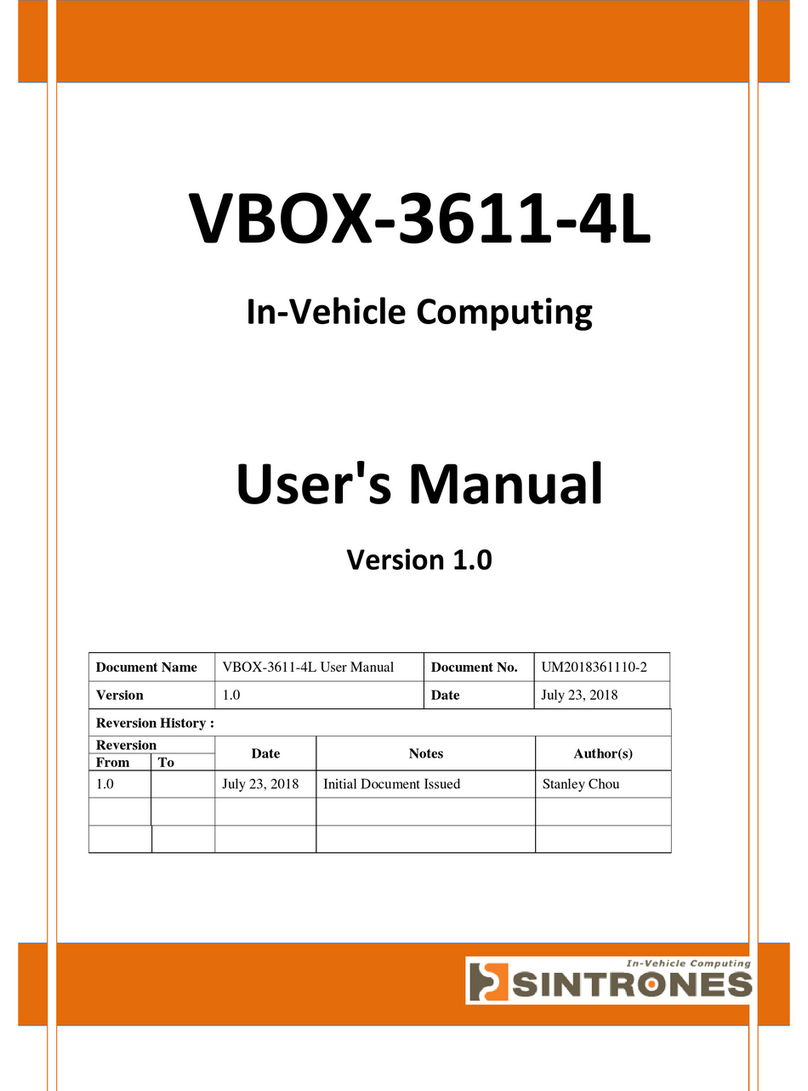
Sintrones
Sintrones VBOX-3611-4L User manual
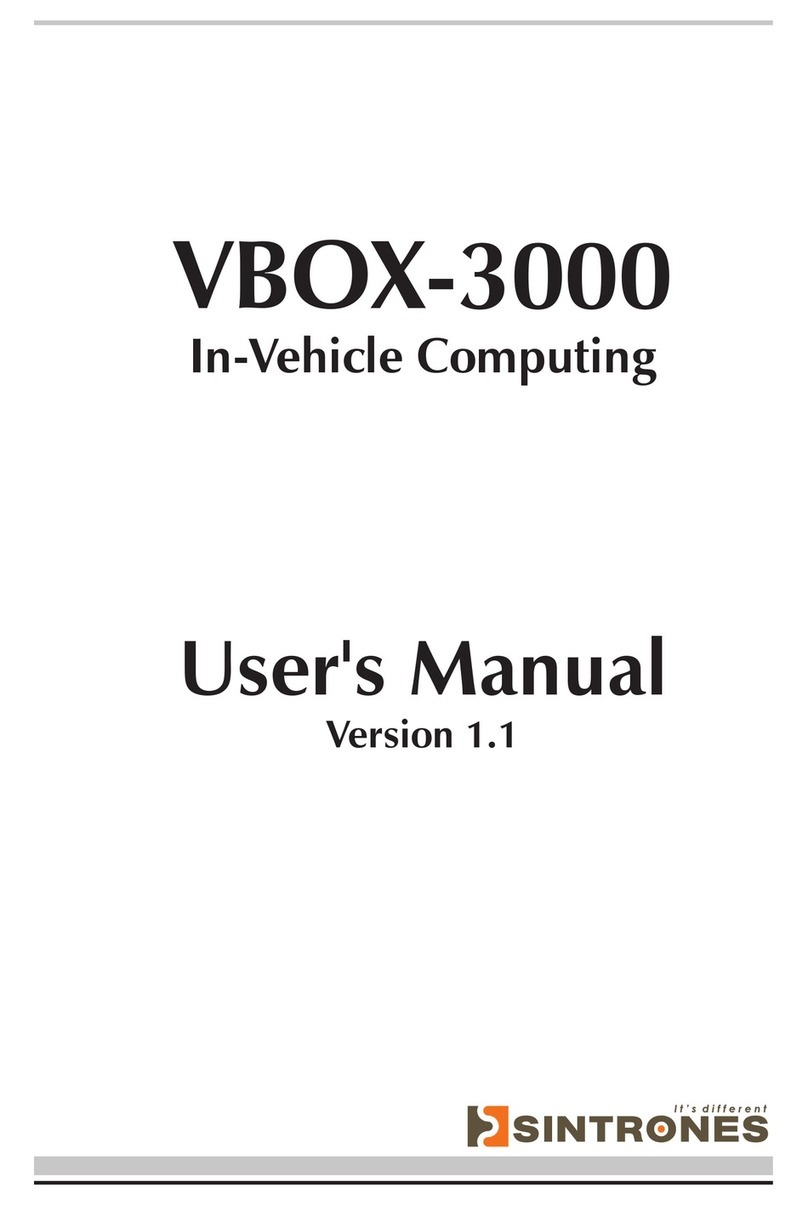
Sintrones
Sintrones VBOX-3000 User manual
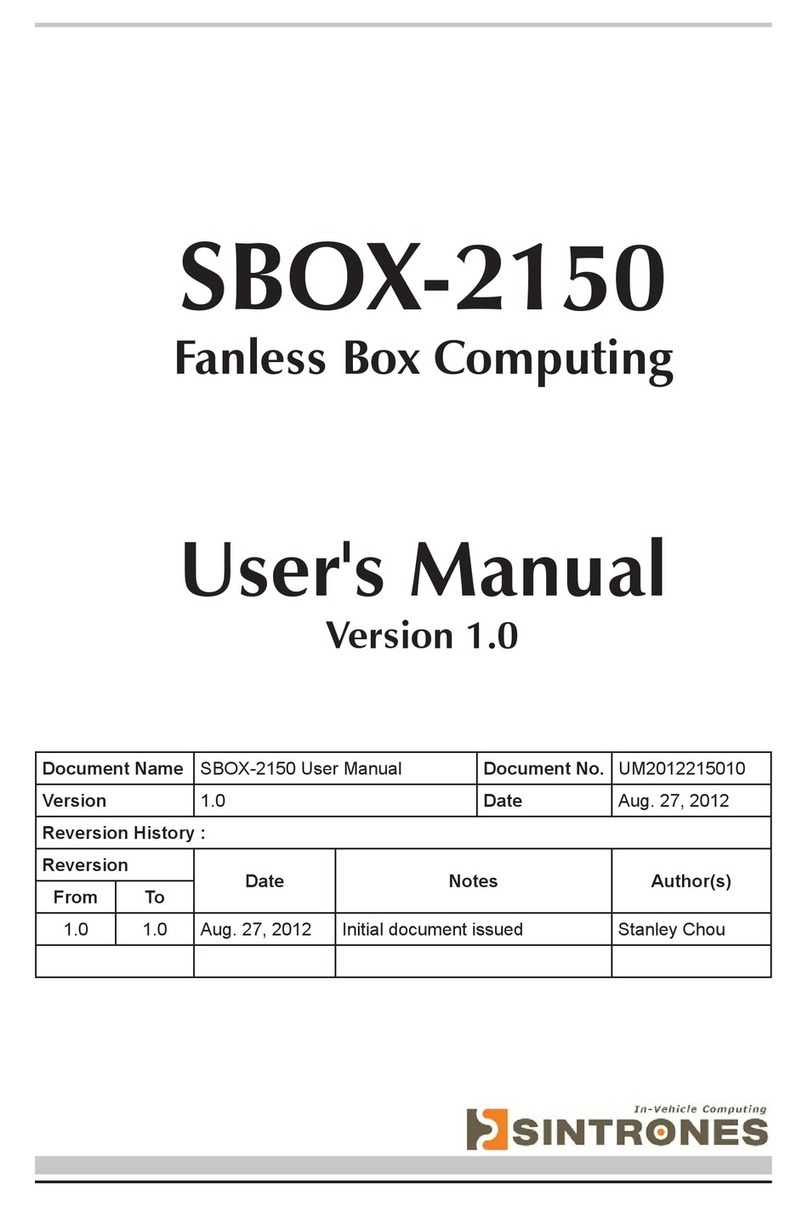
Sintrones
Sintrones SBOX-2150 User manual
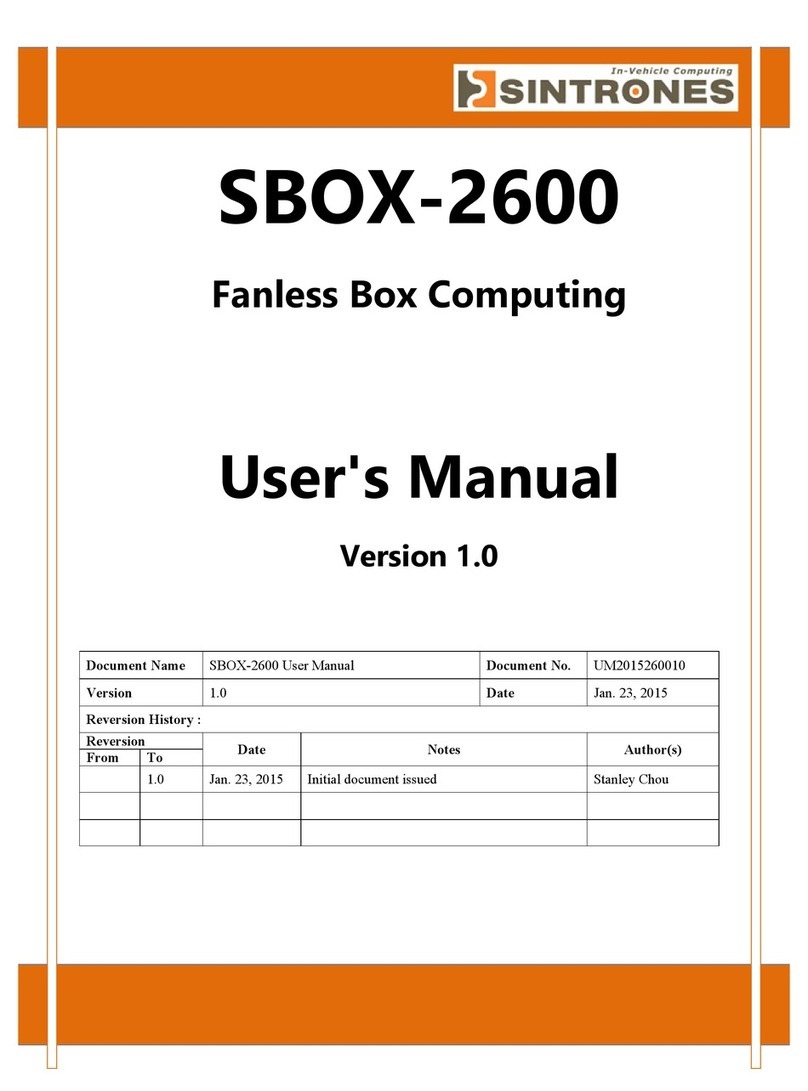
Sintrones
Sintrones SBOX-2600 User manual

Sintrones
Sintrones VBOX-3200 User manual
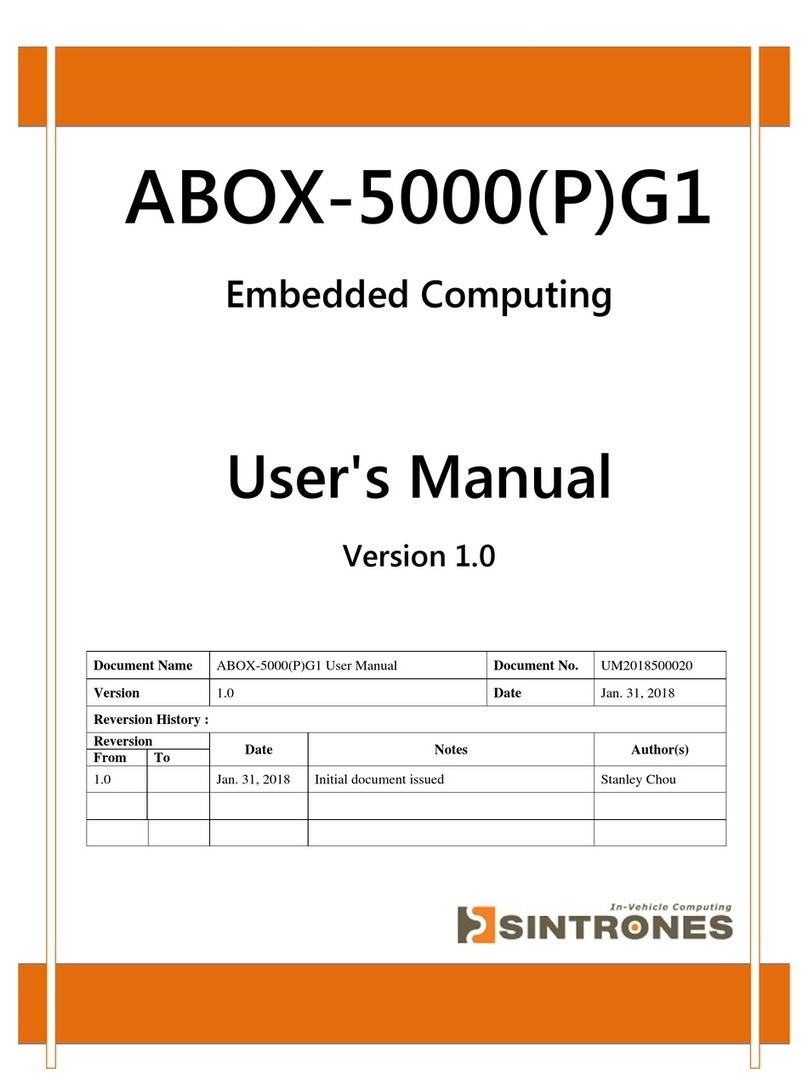
Sintrones
Sintrones ABOX-5000PG1 User manual

Sintrones
Sintrones VBOX-3620-M12X User manual