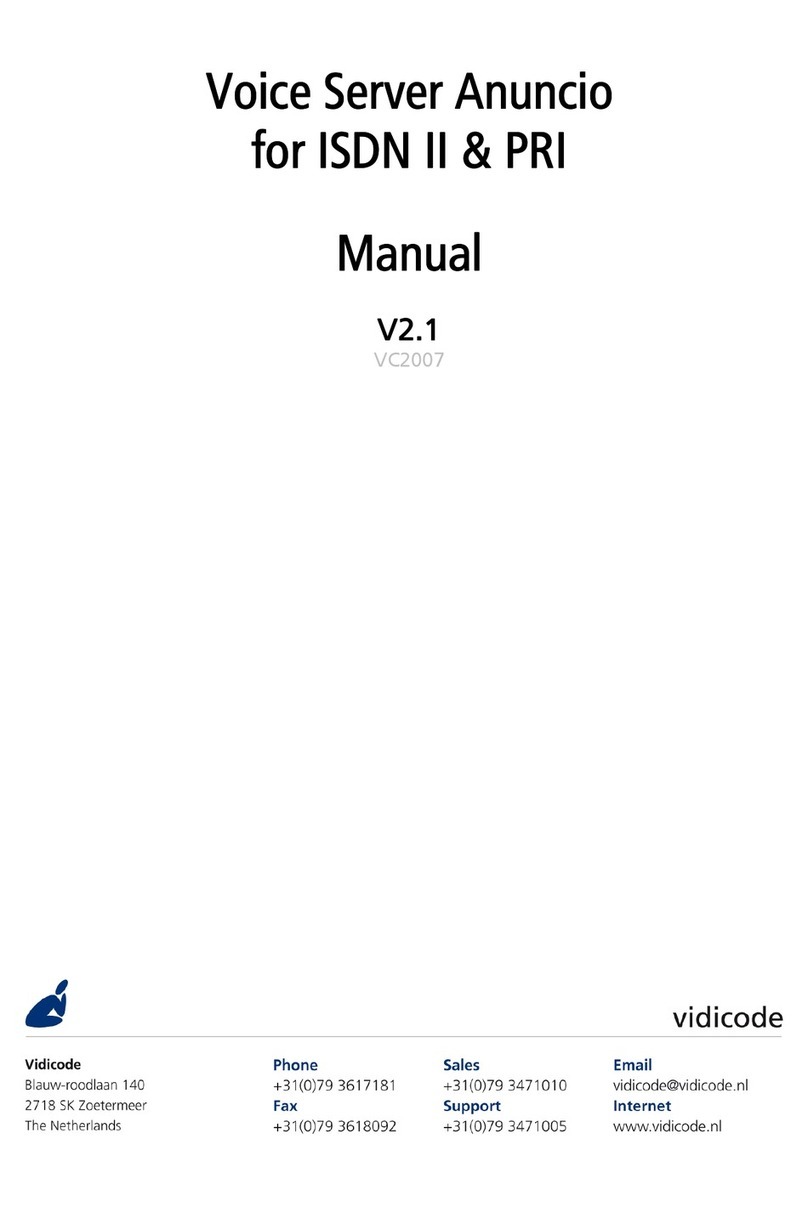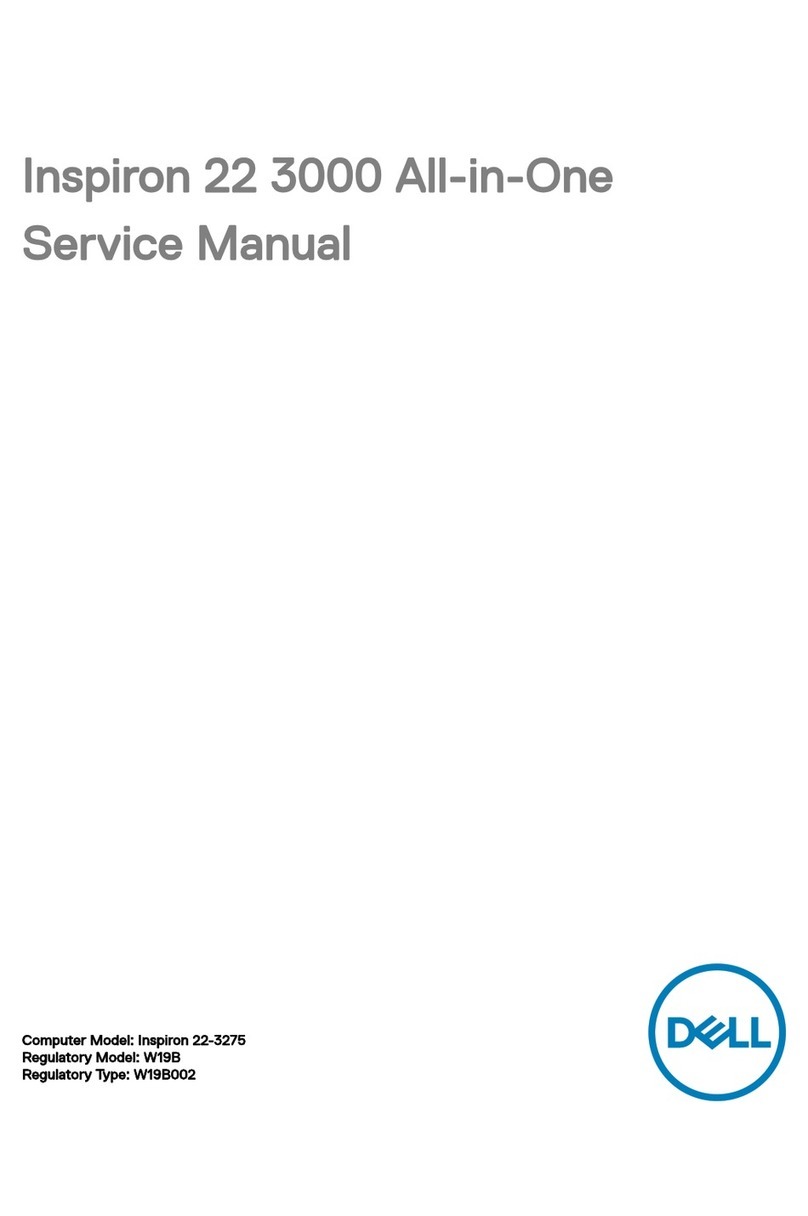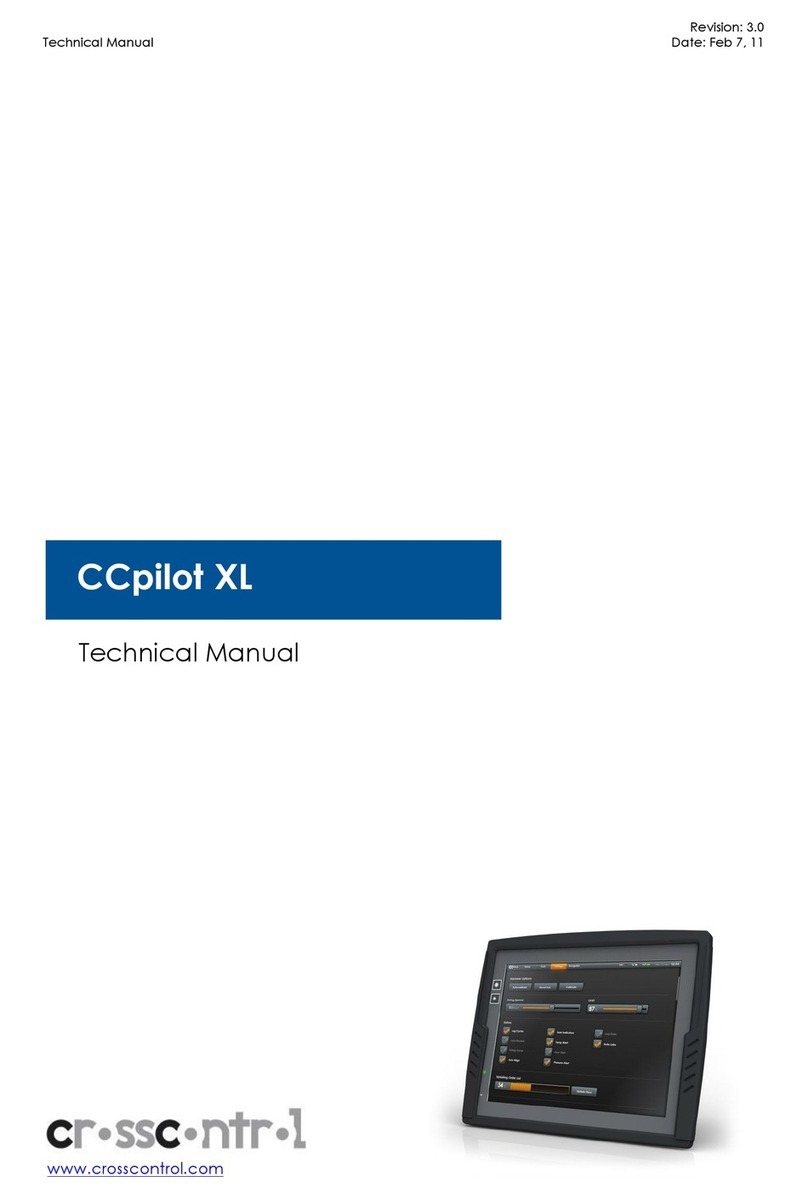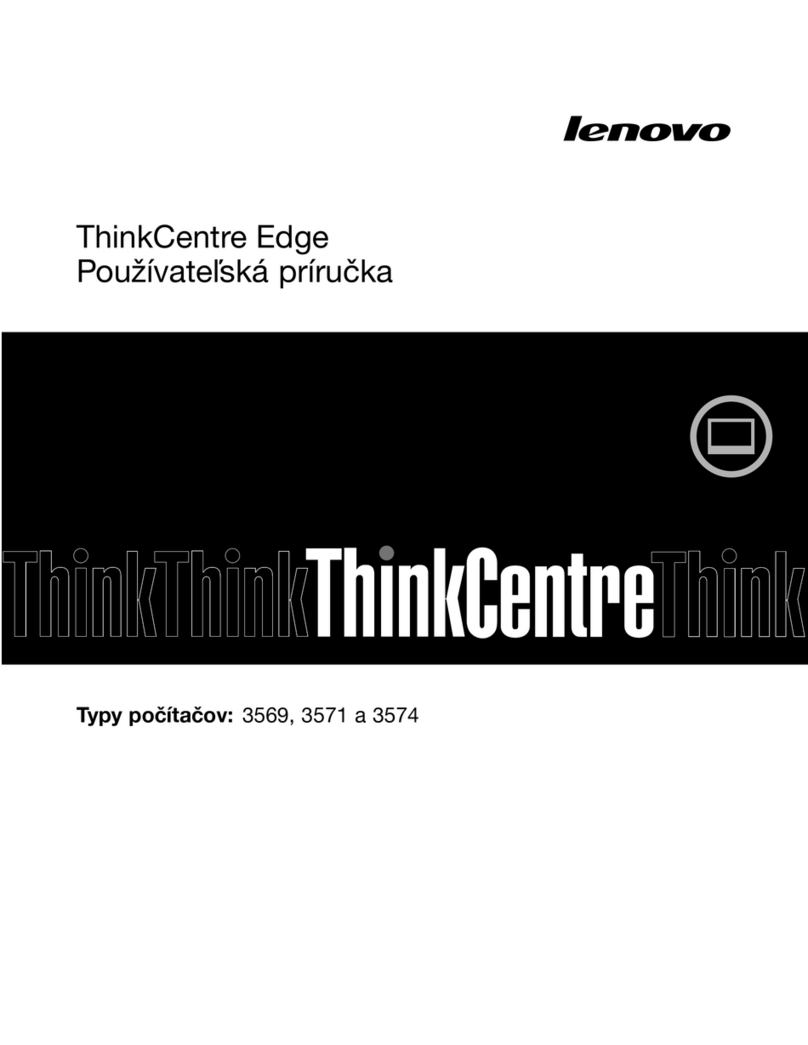Sintrones VBOX-3000 User manual




















This manual suits for next models
1
Table of contents
Other Sintrones Desktop manuals
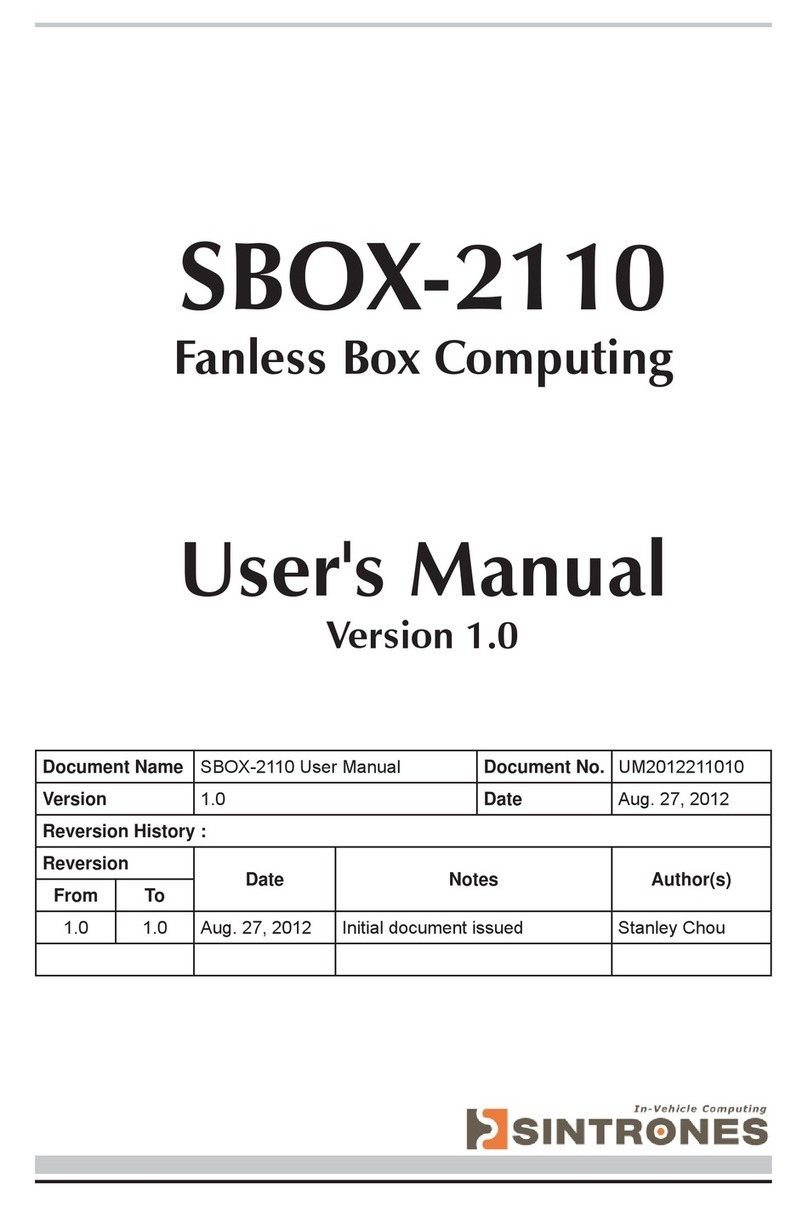
Sintrones
Sintrones SBOX-2110 User manual
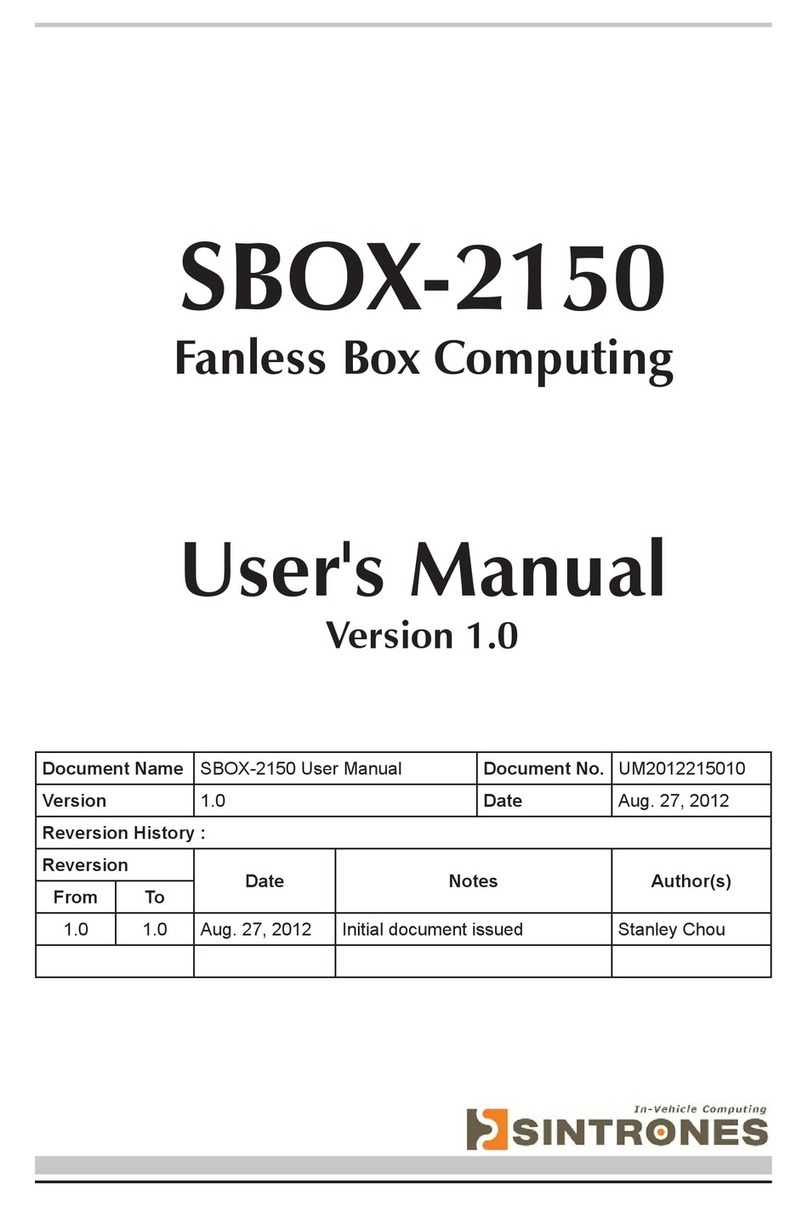
Sintrones
Sintrones SBOX-2150 User manual

Sintrones
Sintrones VBOX-3200 User manual
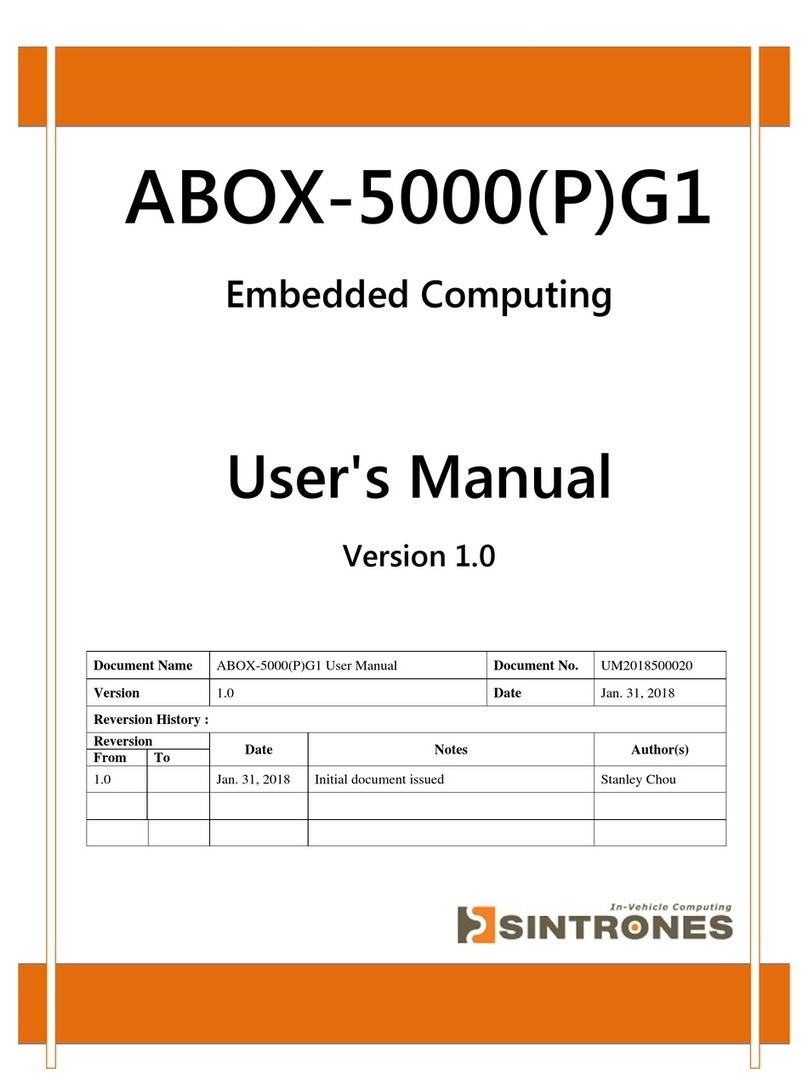
Sintrones
Sintrones ABOX-5000PG1 User manual

Sintrones
Sintrones VMT-825 User manual
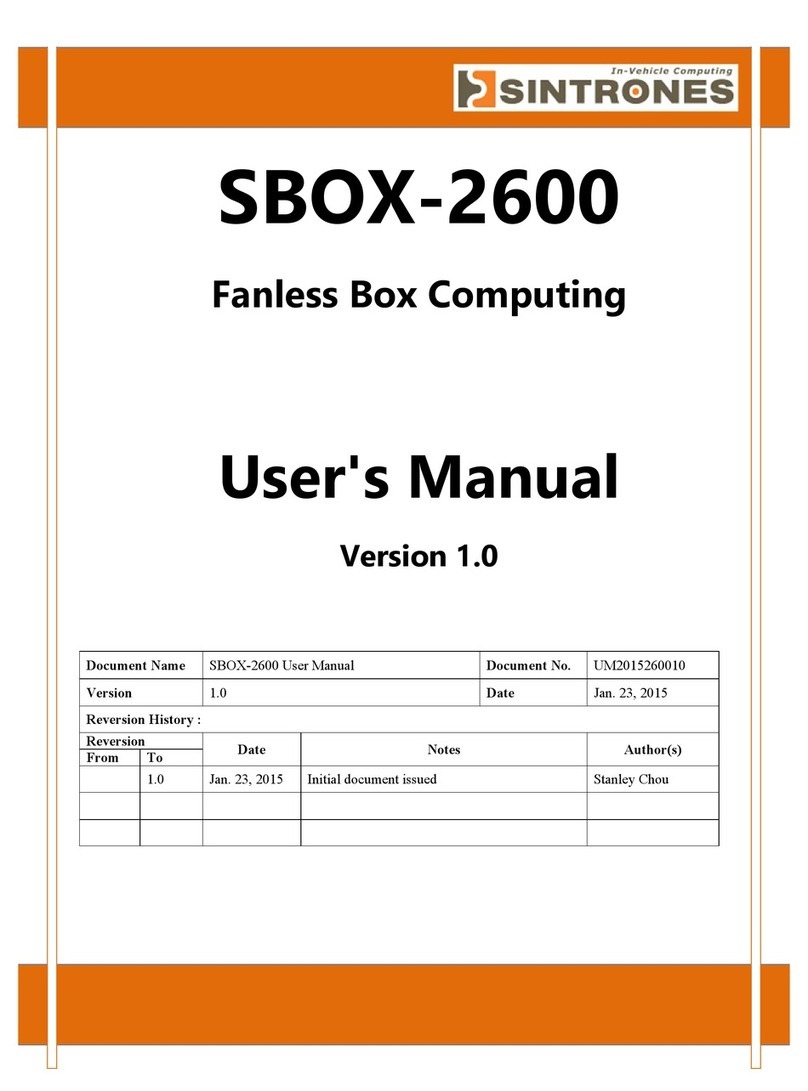
Sintrones
Sintrones SBOX-2600 User manual
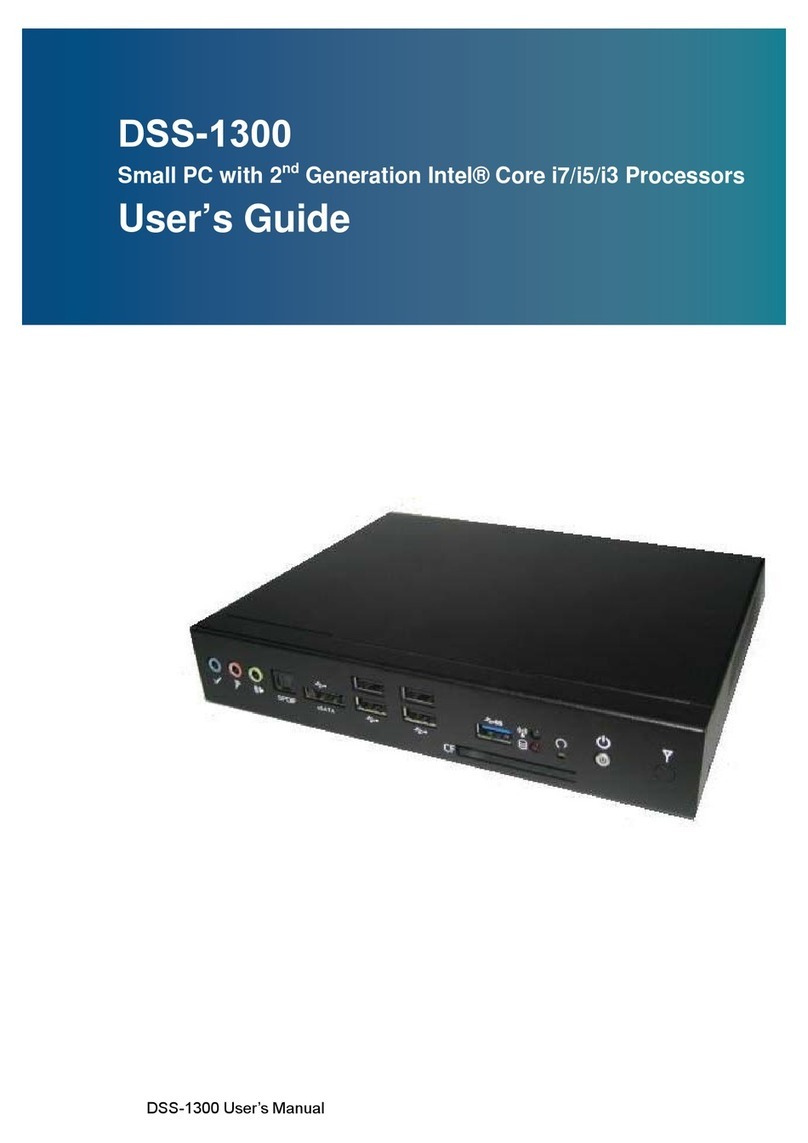
Sintrones
Sintrones DSS-1300 User manual

Sintrones
Sintrones VBOX-3620-M12X User manual
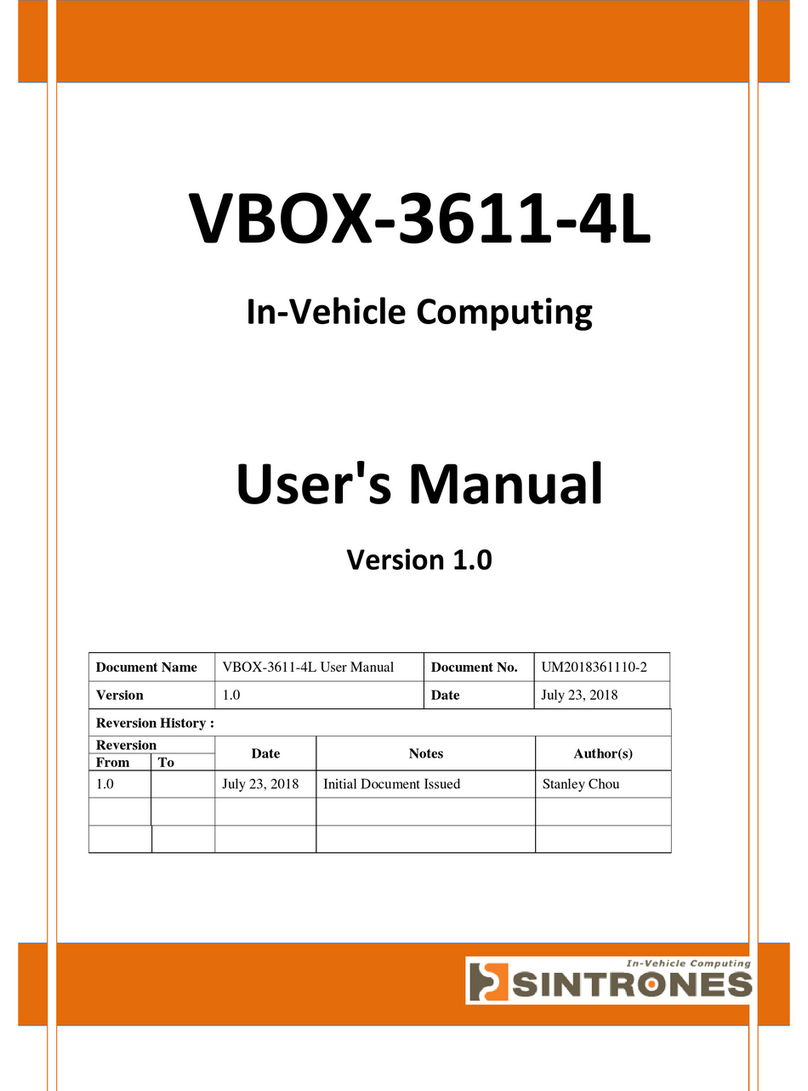
Sintrones
Sintrones VBOX-3611-4L User manual
Popular Desktop manuals by other brands
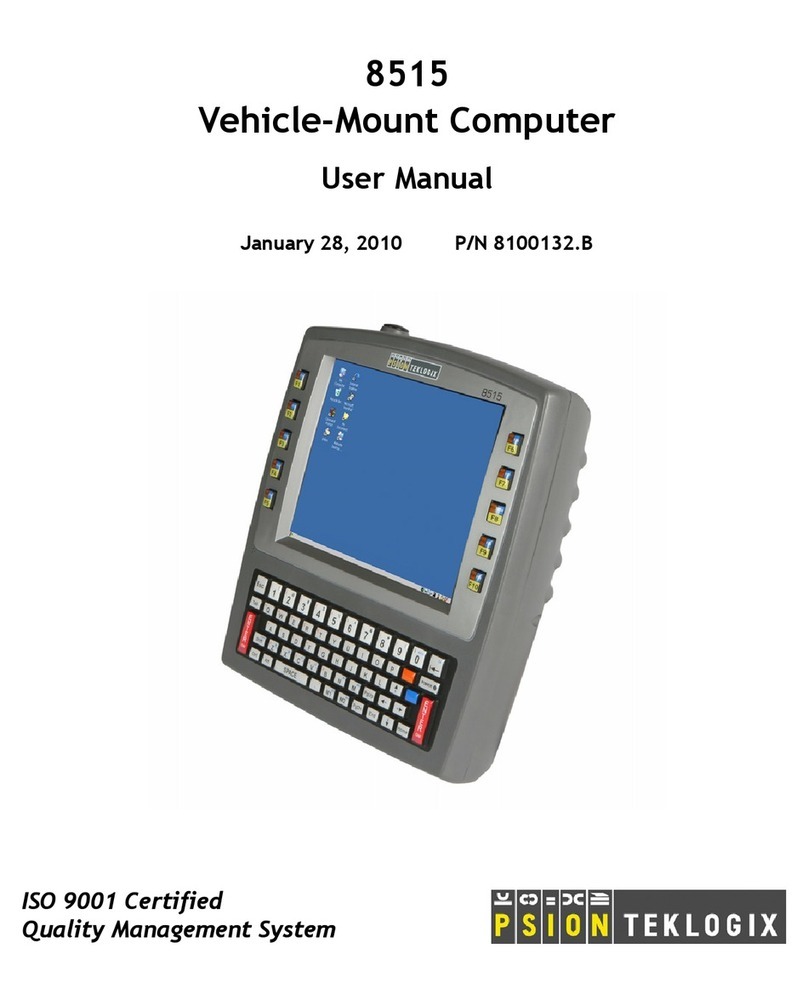
Psion Teklogix
Psion Teklogix Vehicle-Mount Computer 8515 user manual
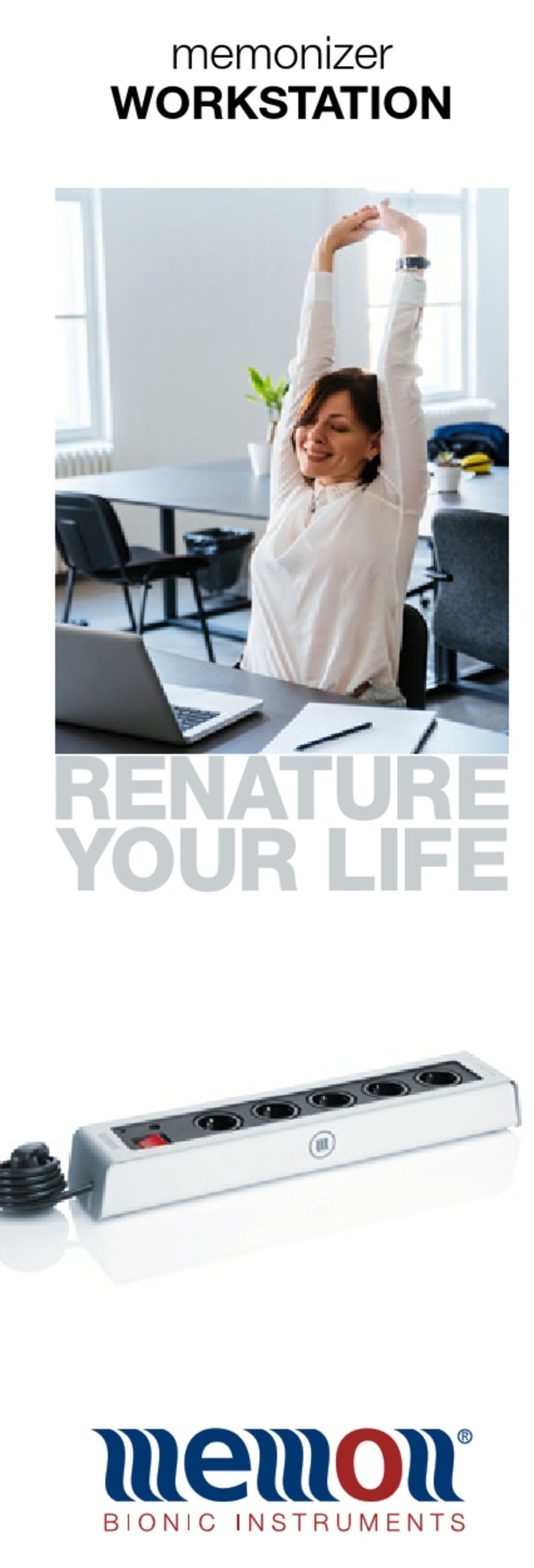
MEMON
MEMON memonizer WORKSTATION manual
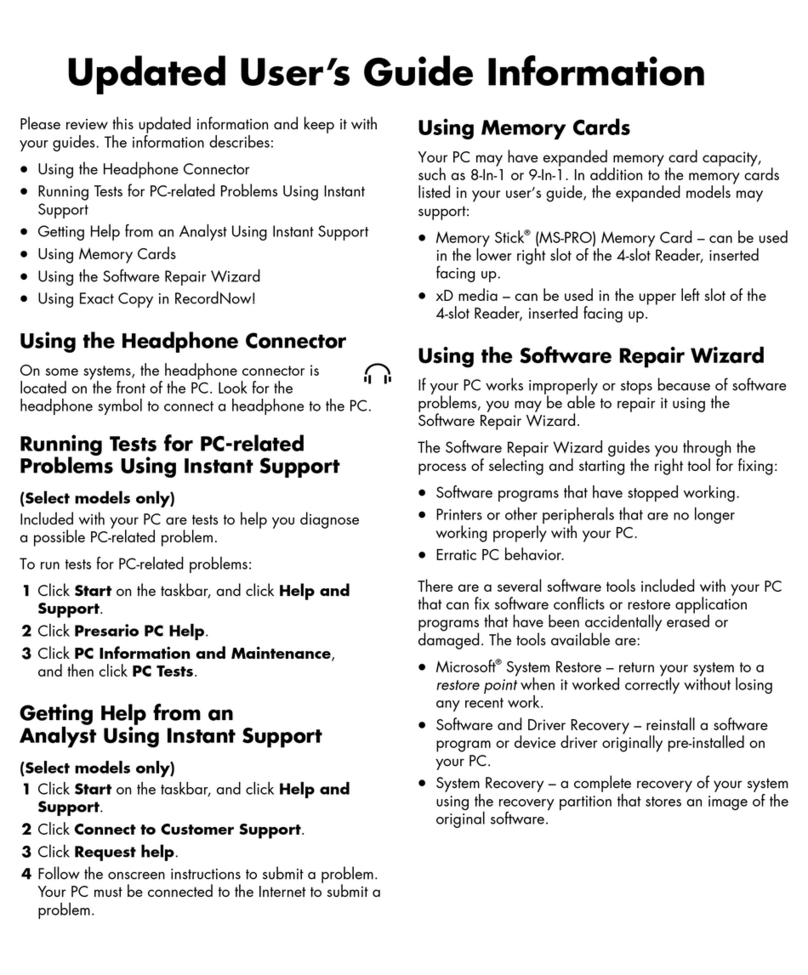
HP
HP Presario S7000 - Desktop PC Update guide

Lenovo
Lenovo ThinkCentre M73p user guide
Amplicon
Amplicon Impact-E 3x series user manual

Thermo Scientific
Thermo Scientific 1851 Operating and maintenance manual

HP
HP Compaq Elite 8300 All-in-One Maintenance & service guide

Lenovo
Lenovo V55t-15AP Setup guide
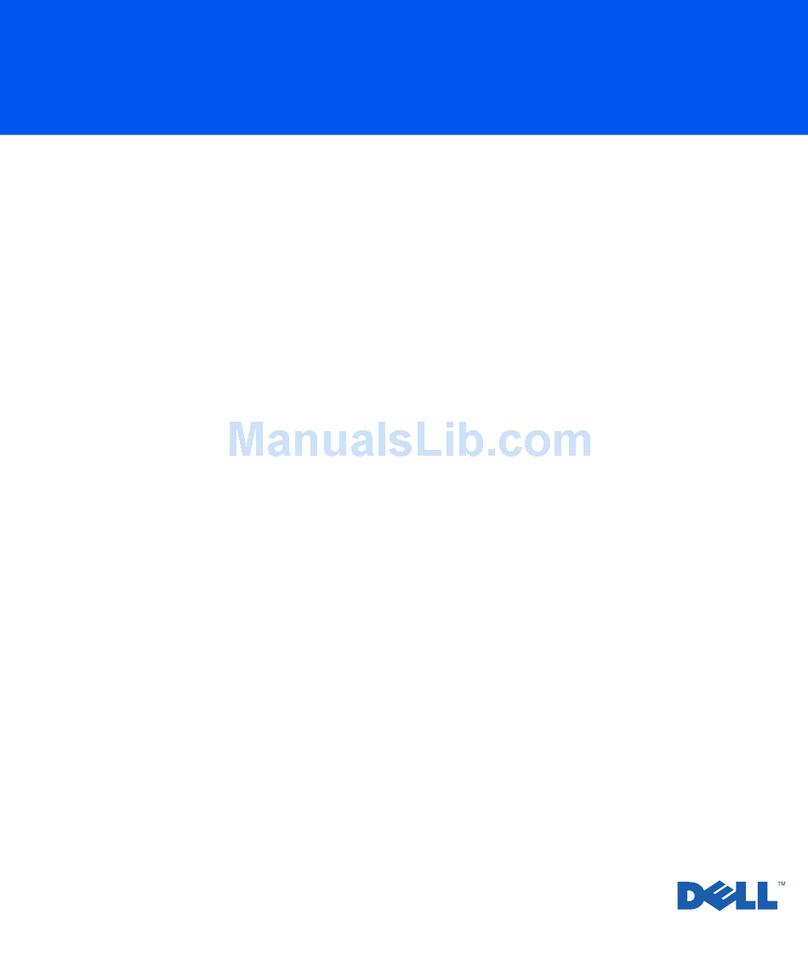
Dell
Dell GX240 - OptiPlex Pentium 4 1.8GHz 512MB 40GB CD... Service manual

iDOT
iDOT Explora User handbook
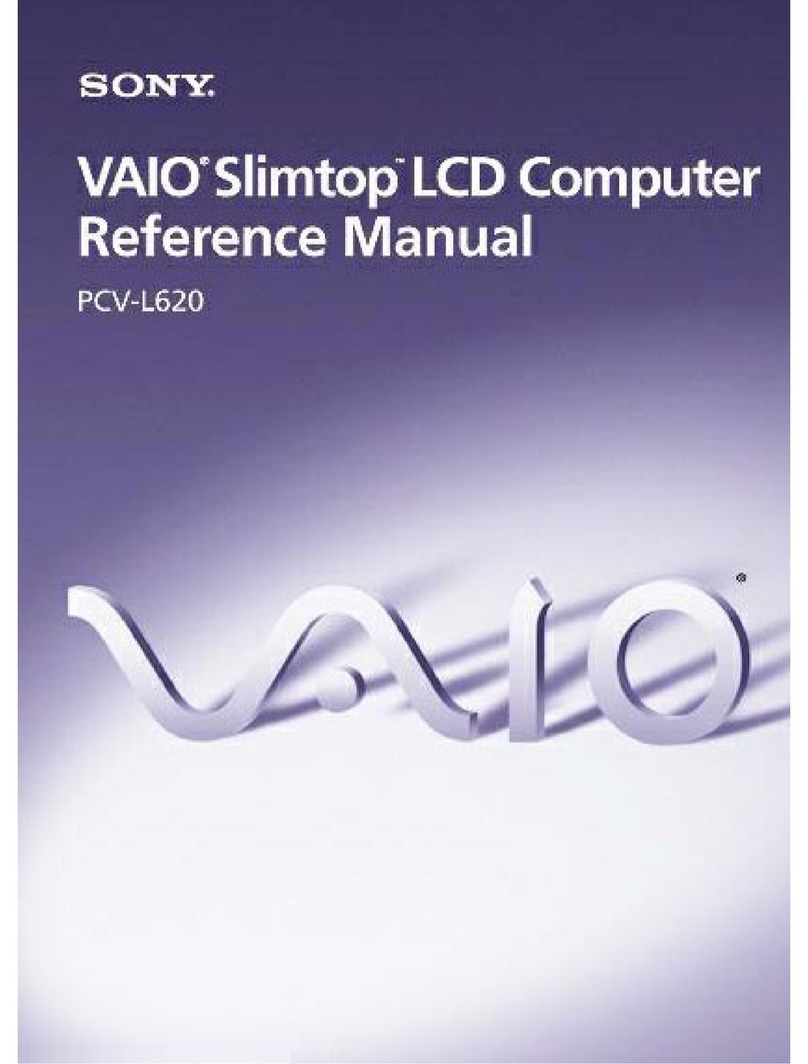
Sony
Sony PCV-L620 - Vaio Slimtop Computer Reference manual

HP
HP 6000 - ProLiant - 128 MB RAM Setup Utility Guide