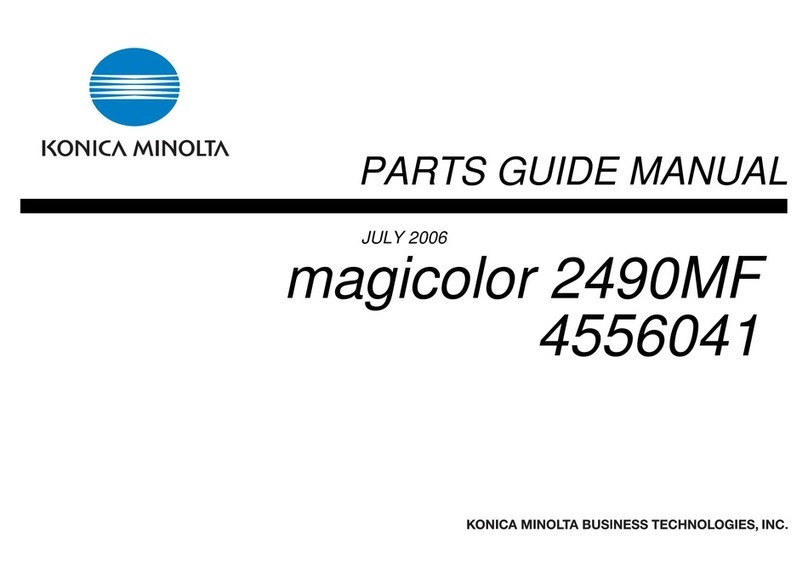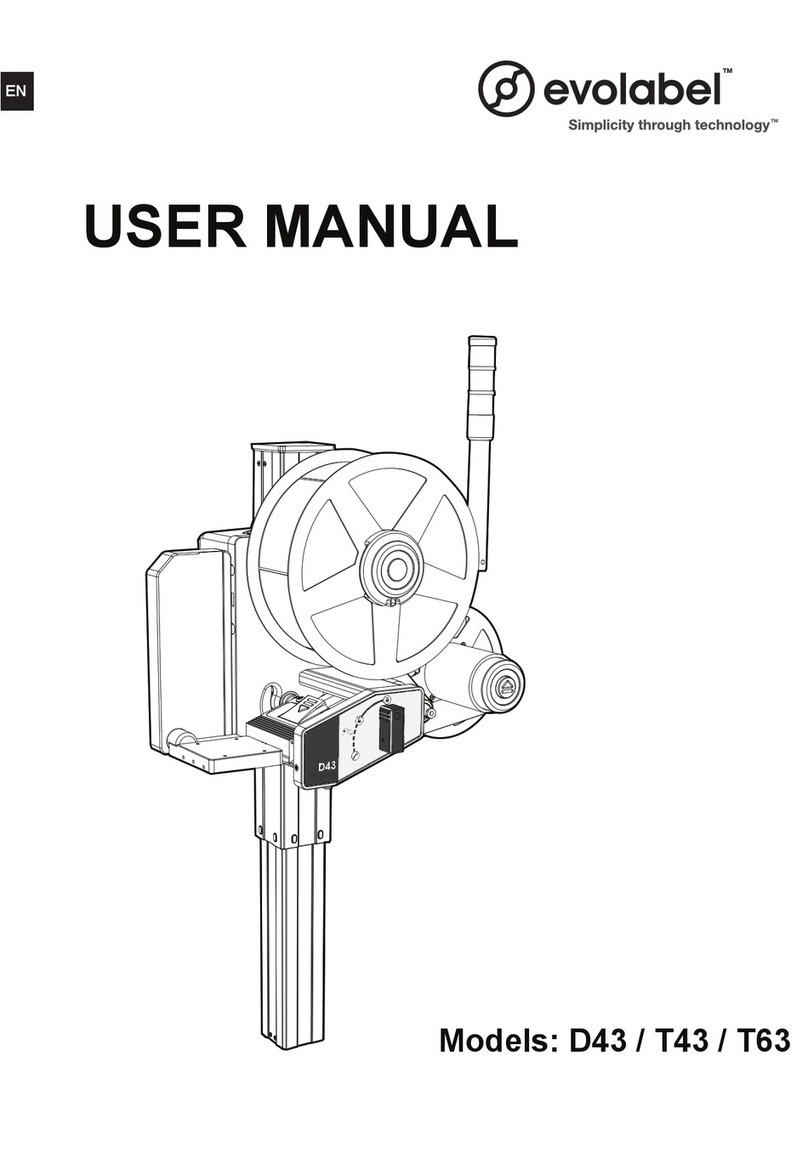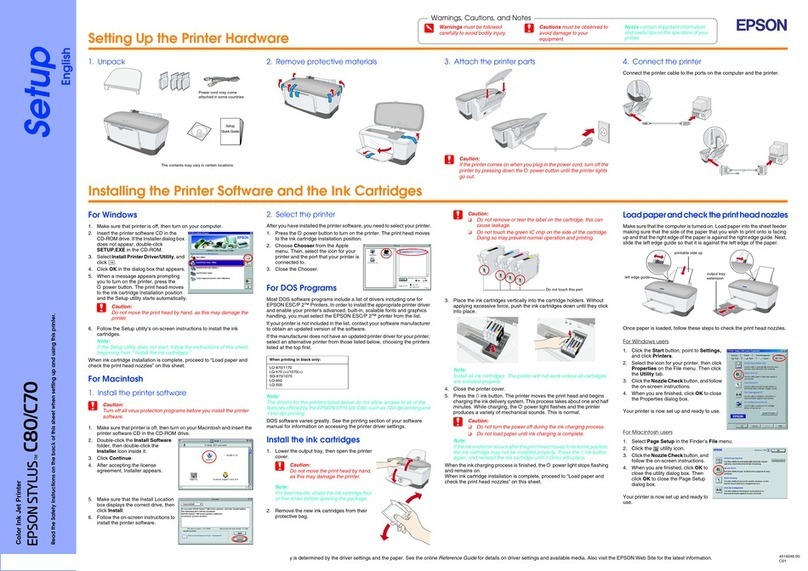Sipmi LR1 User manual

General Notices:
The information in this document is subject to change without notice. NO WARRANTY OF ANY KIND IS MADE WITH REGARD TO THIS MATERIAL, INCLUDING, BUT
NOT LIMITED TO,THE IMPLIED WARRANTIES OF MERCHANTABILITY AND FITNESS FOR A PARTICULAR PURPOSE.
No liability is assumed for errors contained herein or for incidental or consequential damages in connection with the furnishing, performance, or use of this
material. This document contains proprietary information that is protected by copyright. All rights are reserved. No part of this document may be photocopied,
reproduced, or translated into another language without prior written consent.
Trademark Acknowledgments: All trademarks are the property of their respective owners.
Printing History
Edition 1, Copyright 2019, All rights reserved.
FCC Compliance Statement: This device complies with part 15 of the FCC rules. Operation is subject
to the following two conditions: (1) this device may not cause harmful interference, and (2) this device must accept any interference received, including
interference that may cause undesired operation.
For Users in the United States: This product is intended to be supplied by a UL listed Direct Plug-In Power Supply marked "Class 2"or a UL listed ITE Power Supply
marked "LPS" with output rated 12VDC, 5A or higher. This equipment has been tested and found to comply with the limits for a Class A digital device, pursuant to
Part 15 of the FCC Rules. In a domestic environment this product
may cause radio interference, in which case the user may be required to take adequate measures. This equipment generates, uses, and can radiate radio
frequency energy and, if not installed and used in accordance with the instructions, may cause harmful interference to radio communications. However, there is
no guarantee that interference will not occur in a particular installation. If this equipment does cause harmful interference to radio or television reception, which
can be determined by turning the equipment off and on, the user is encouraged to try to correct the interference by one or more of the following measures:
Re-orient or relocate the receiving antenna.
Increase the separation between the equipment and receiver.
Connect the equipment into an outlet on a circuit different from that to which the receiver is connected.
Consult the dealer or an experienced radio/TV technician for help.
Use of shielded cables is required to comply with the Class A limits of Part 15 of the FCC Rules. You are cautioned that any changes or modifications not expressly
approved in this manual could void your authority to operate and/or obtain warranty service for this equipment.
For Users in Canada: This digital apparatus does not exceed the Class A limits for radio noise for digital apparatus set out on the Radio Interference Regulations of
the Canadian Department of Communications. Le present appareil numerique n'emet pas de bruits radioelectriques depassant les limites applicables aux appareils
numeriques de la class A prescrites dans le Reglement sur le brouillage radioelectrique edicte par le ministere des Communications du Canada.
Product Disposal
Do not dispose of the printer or supplies in the same manner as normal household waste. Consult your local authorities for disposal and recycling options.
Battery Notice
This product contains Perchlorate material. Special handling may apply. For more information, go to http://www.dtsc.ca.gov/hazardouswaste/perchlorate/
WARNING!
CAUTION!
USE OF CONTROLS OR ADJUSTMENTS OR PERFORMANCE OF PROCEDURES OTHER
THAN THOSE SPECIFIED HEREIN MAY RESULT IN HAZARDOUS RADIATION.
CAUTION!
RISK OF EXPLOSION IF BATTERY IS REPLACED BY AN INCORRECT TYPE.
DISPOSE OF USED BATTERIES ACCORDING TO THE INSTRUCTIONS.
TO PREVENT FIRE OR SHOCK HAZARD, DO NOT EXPOSE THE UNIT TO RAIN OR
MOISTURE. TO REDUCE THE RISK OF ELECTRIC SHOCK, DO NOT REMOVE EXTERIOR PANELS. NO USER-SERVICEABLE PARTS INSIDE. REFER SERVICING TO
QUALIFIED SERVICE PERSONNEL. OPERATE THE UNIT WITH ONLY THE PROPER ELECTRICAL SPECIFICATIONS AS LABELED ON THE PRINTER AND AC ADAPTER.
THE PRINT AREA CONTAINS HAZARDOUS MOVING PARTS. KEEP FINGERS AND OTHER BODY PARTS AWAY.
SIPMI
®
Drink Yourselfie!™
US Patent Pending

SIPMI
®
Drink Yourselfie!™
US Patent Pending
Table of Contents
Section 1: Getting Started 4.......................................................................................
A.
B.
C.
D.
E.
F.
Choosing a Good Location 4........................................................................
Transporting the Printer 4...........................................................................
Unpacking and Inspection 5.......................................................................
Identifying the Parts 5.................................................................................
Installing/Removing the Photo Tray 9............................................................
Installing/Removing the Cut Waste Bin 10................................................
Section 2: SIPMI Paper Reel & Ink 11.......................................................................
A.
B.
C.
D.
Paper and Reel Specifications 11...............................................................
Installing SIPMI Paper 12............................................................................
Removing SIPMI Paper 16..........................................................................
Ink Installation and Removal 17................................................................
Section 3: SIPMI WIFI & APP Connectivity (iOS) 20................................................
A. Downloading of SIPMI APP 21....................................................................
B. Connecting to SIPMI WIFI 22.......................................................................
C. Printing from SIPMI APP 23.......................................................................
D. Photo Library Prints 24...............................................................................
Section 5: Troubleshooting and Maintenance 27.....................................................
A.
B.
C.
D.
Solving Print Problems 27..........................................................................
Interpreting the Printer's Indicator Lights 31...........................................
Printer Maintenance 33...............................................................................
Technical Support 35...................................................................................
Section 4: Creating a SIPMI Beverage 25.................................................................
A.
B.
Glassware Selection 25...............................................................................
Beverage, Foam and Image Wash Line 26...............................................
Addendum: SIPMI Wireless Operating Procedures 36...........................................

Section 1: Getting Started
THANK YOU…
The SIPMI LR1 will print extremely high resolution images for you
to create memorable SIPMI Imaged beverages both as a live and
preset experience.
This User's Manual is your complete step-by-step
guide to quickly and easily setting up and printing with your new
printer!
A. CHOOSING A GOOD LOCATION
Place the printer on a flat surface in a location with adequate
air circulation to prevent internal heat build up. Do not place
the printer near heat sources such as radiators or air ducts, or
in a place subject to direct sun light, excessive dust,
mechanical vibration or shock.
Allow for adequate clearance in front of the printer to
accommodate the printed photo paper as it is leaving the
printer.
Allow for adequate overhead and rear clearance for opening
the top cover to allow easy access to the photo paper and ink
cartridge. The printer will require an additional 12 inches (30.5
cm) of overhead space and 1 inch (2.5 cm) of rear space to
open the cover.
B. TRANSPORTING THE PRINTER
When transporting the printer please leave the cartridge
installed in the printer.
SIPMI recommends using a hard protective traveling case with
wheels and custom cut-out foam protection - suggestions are
available at www.sipmi.net.
Disconnect the power cord when transporting the printer. If you
choose to remove the cartridge before shipping, please follow
this procedure: With the printer powered on,
remove the cartridge, wait ten seconds for the cartridge cap to
retract. Power off the printer.

C. UNPACKING AND INSPECTION
While unpacking your printer, inspect the carton to ensure that
no damage has occurred during shipping. Make sure that all
supplied accessories are included with your unit.
The following items are included in the supply box:
1. SIPMI LR1 Printer
2. Power Adapter
3. Separate Power Cord Cut
4. Waste Bin
5. LR1 Tray
6. SIPMI WIFI Device
7. SIPMI WIFI Device Power Adapter
8. SIPMI WIFI Device USB Printer Cable
9. SIPMI Edible Ink
1
2
5
4
3
2
SIPMI WIFI
6
7
8
9
1

D. IDENTIFYING THE PARTS
This illustration shows the front of the printer with its LED
indicator lights.
Top Cover
Cut Waste Bin
Photo Tray
Power, Ink,
Paper, Error LEDs
The Power LED will illuminate when the printer is plugged in
and switched on.
The Ink LED will illuminate when the ink cartridge is low or
not installed.
The Paper LED will illuminate when the media is not installed
or is empty.
The Error LED will illuminate when there is an error that
requires viewing in the Primera PrintHub software. Open the
software to view the error message.
The Cut Waste Bin holds all of the strips cut from between
photos. Empty it when you change the paper.
The Photo Tray collects the SIPMI printed Images
The Top Cover can be opened to access/change the photo
paper and ink cartridge.

This illustration shows the input ports, power switch, and
media loop opening found on the rear panel of the printer.
USB Port
(Connect
to SIPMI
WIFI)
Power Port
Power Switch

This illustration shows the interior of the printer.
Top Cover
SIPMI Paper Reel
Pinch Rollers
Ink Cartridge Carrier
Cut Waste Bin
Photo Tray

E. INSTALLING/REMOVING THE SIPMI PRINT TRAY
•
The photo tray is used to capture the printed SIPMI Paper
Disks after printing.
If you are printing larger photos, remove the photo tray to
prevent feed and cut problems.
•
To remove the photo tray, lift up until the pegs are clear of the
waste cut bin and then pull out. You may have to hold down
the cut waste bin in order to remove the photo tray since the
photo tray snaps into place.
Click
To install the photo tray, first make sure the cut waste bin is
installed, then lower the tray until the pegs are secured
behind the front lip of the cut waste bin. The pegs will snap
into place.
Click

F. INSTALLING/REMOVING THE CUT WASTE BIN
The cut waste bin captures the SIPMI Paper strips of paper cut
from between disks before and after a photo is printed. This
bin should be emptied every time you finish a roll of photo
paper.
To remove the cut waste bin, first remove photo tray. Remove
the cut waste bin by lifting up and pulling out.
Notch
Note:
When emptying the cut waste bin, the photo tray and the cut
waste bin can be removed together since they snap together.
To install the cut waste bin, make sure the notch is facing
out, then push in and down.

Section 2: SIPMI Paper Reel & Ink
The LR1 accepts ONLY SIPMI Paper which contains a Smart
Chip that identifies the remaining available prints. The SIPMI
Paper contains the frosting edible circles with a diameter of
2.99inches. The frosting edible circles is what your images are printed
onto. The frosting edible circles will then peel off from the packing
sheet for easy application on top of SIPMI Foam which is applied on
top of your beverage. The SIPMI Edible Ink cartridge and driver
settings are calibrated to work specifically with the installed
paper.
It keeps track of the length of paper remaining.
The software will notify you when a roll of paper is empty. The
printing is perfectly aligned to hit only the 2.99 inch frosting
edible circles.
A. PAPER AND ROLL SPECIFICATIONS
Each reel comes with 120 2.99inch edible frosting circles.
After each print, the SIPMI LR1 cuts the backing paper
in-between the guide markers that are located on the
back of the backing sheet
Black Guide
Markers
Underneath
Roll Specifications
6" Wide
Smart
Chip
3" Inner
Diameter Core

B. INSTALLING PHOTO PAPER
Plug in the power cable and switch on the printer. Open the top cover
of the SIPMI LR1 Printer.
Locate a SIPMI Paper reel.
Grasp the reel with both hands as shown, taking care not to touch the smart
chip. (It must hang freely.)
Place the reel into the reel area in the back of the printer.
IMPORTANT:
SIPMI FROSTING CIRCLES ARE ON TOP FACING UP;
THE BLACK GUIDE MARKERS ARE ON THE UNDERNEATH LEFT HAND SIDE;
AND
THE SMART CHIP IS ON THE RIGHT SIDE.
Smart Chip Right Hand Side
Frosting Circle Facing Up
Black Guide Markers
Underneath Left Hand
Side.

The smart chip will orient itself automatically for
installation. Insert it into the corresponding slot on the
right side of the printer and insert the pin on the left side
of the roll into the slot on the left side of the printer. Push
down on the roll slightly to ensure that it is fully seated at
both ends.
Smart
Chip
Slot
Pin
Slot
Right Hand Side
Left Hand Side

Once the roll is installed, place your index fingers on each
side of the roll. Use your thumbs to slowly turn the reel
forward and guide the leading edge of the paper into the feed
area, using your index fingers as guides to keep the paper
aligned with the reel. Keep feeding the paper forward until
the printer grabs the paper and feeds it forward.
Feed Area
Once the printer detects the paper it automatically feeds it
forward, cuts off a small strip, and reserves it so it is ready
for printing. At this point check the alignment! There are
two ways to check alignment.

First, there should be an equal space on the left and the
right side of the paper in the feed area.
Equal gap on each side
Second, check the alignment of the paper relative to the
pinch rollers in the print area. The amount of paper visible
should be equal across the width of thepaper.
Equal amount of visible
paper on each side

8. If the paper is not centered in the feed area or not
aligned with the pinch rollers, follow the instructions
in the next section to unload the paper. Then repeat
the loading process. Repeat until the paper is
aligned.
9. Close the Cover. When the cover is closed it pressed
the pin on the left side and the smart chip on the
right side into the corresponding slots. This is
especially important when the paper is nearly empty
and the roll becomes lighter.
C. REMOVING A SIPMI PAPER REEL
When the SIPMI Paper Reel is nearly empty you will
receive an empty reel message via the SIPMI APP. At that
point you will need to remove the paper from the feed
area and remove the reel. You may also find it necessary
to remove the paper from the feed area if the paper is
out of alignment. Follow these instructions to remove
the paper and the reel.
1.
2.
Open the top cover.
Place your index fingers on each side of the reel. Use
your thumbs to slowly turn the roll backward until the
leading edge of the roll is out of the feed area.
If you are installing a new reel, lift the reel out of
the printer and discard it or recycle the cardboard
core and (acetal) plastic core holders at your local
recycling facility.
3.
Important Note: There may be several feet of unprinted paper at the
end of each reel. This is to ensure a proper slack loop can be
maintained and there will be no feeding problems. Extra paper
is added to each roll to ensure the stated length of each reel is
present.

C. REPLACING SIPMI EDIBLE INK CARTRIDGES / INK LOW WARNING
You can replace SIPMI Edible Ink cartridges at any time or
wait for the Ink Low Warning to prompt you to replace
cartridges. The first and only ink low warning will occur at 0%
ink remaining. You can continue printing at this point, but the
ink may run out at any moment which will result in poor print
quality. If you dismiss the ink low warning, you will not be
warned again.
To change an ink cartridge, follow this procedure:
Open theTop Cover.
Press or pinch the tab on the front of the cartridge carrier
to open the carrier lid.
SIPMI INK
SIPMI INK

3.
Remove the ink cartridge.
4.
Locate a new ink cartridge and remove it from its
packaging. Remove the foil outer packaging and the tape
covering the nozzles.
SIPMI INK
WARNING: THE SIPMI LR1 WILL ONLY
OPERATE USING GENUINE SIPMI LR1 CERTIFIED FIT
FOR HUMAN CONSUMPTION FOOD GRADE INK.
DO NOT ATTEMPT TO USE ANY OTHER SOURCE OF
INK WHATSOEVER.
WARRANTY VOID AND FATAL OR HARMFUL RISK TO
HEALTH MAY OCCUR IF YOU ATTEMPT TO USE ANY
OTHER FORM OF INK OTHER THAN SIPMI EDIBLE
INK.

5.
Place the new ink cartridge into the empty cartridge
carrier. Note: When installing the cartridge, tilt the
cartridge at a slight backward angle of approximately 30
degrees.
6.
Make sure the ink cartridge is pushed back far enough so
the ridge on the cartridge is behind the spring-loaded
pusher on the lid. Close the lid of the cartridge carrier by
lightly pressing down from the top until you hear a click.
Pusher
Ridge
Click
Side View

Section 3: SIPMI WIFI & APP Connectivity (iOS)
SIPMI WIFI
A. INSTALLING SIPMI WIFI DEVICE
1. Connect the SIPMI WIFI to the power adaptor and switch
on at the power outlet.
2. Connect the USB Printer cable to the rear of the SIPMI
LR1 with the USB connection end connected to any USB
socket on the SIPMI WIFI Device.
3. Make note of the unique SIPMI WIFI Signal name and the
corresponding password marked on the SIPMI WIFI
Device. You will use this to connect your smart device to
the SIPMI LR1.
SIPMI WIFI
SIPMI WIFI!
SIPMI WIFI: SIPMI_XXX_XXX_XXX
PASSWORD: XXX_XXX_XXX
For detailed instructions on
Wireless connection options and
troubleshooting, please refer to
the Addendum at the end of this
manual.
Table of contents