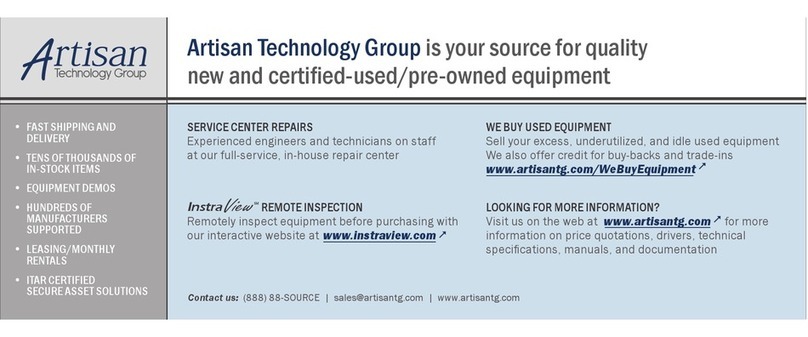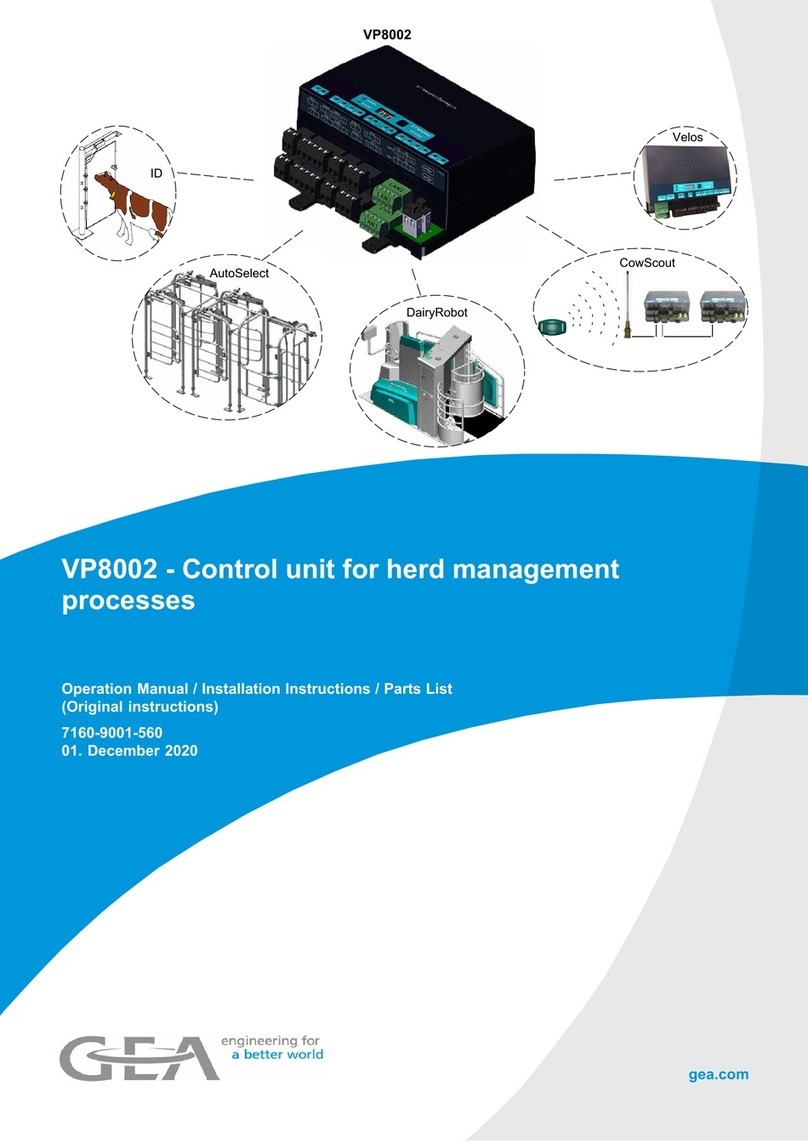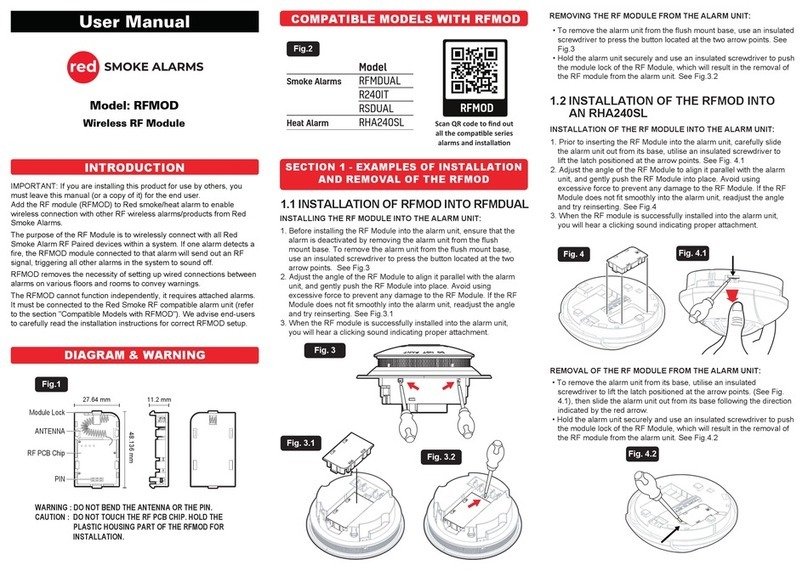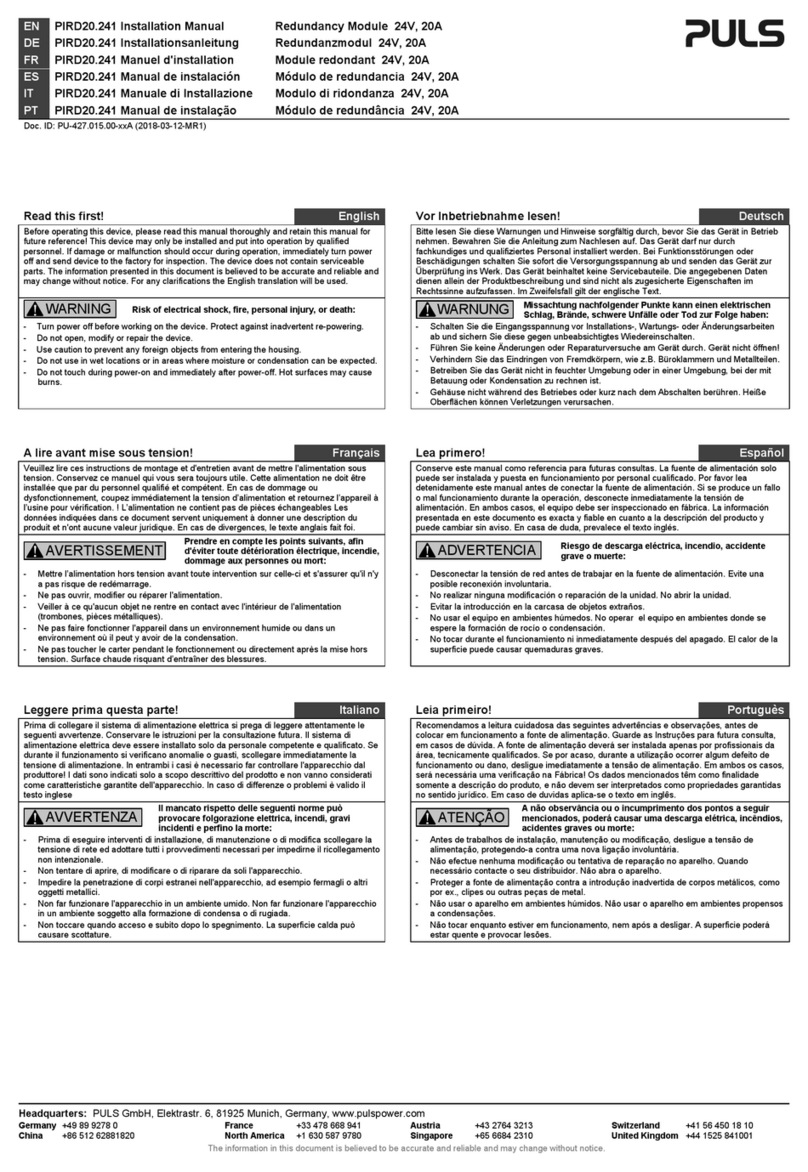SiriusLab Electronics SolarSounds User manual

SolarSounds
‘’World’s first solar powered digital musical instrument’’
User guide
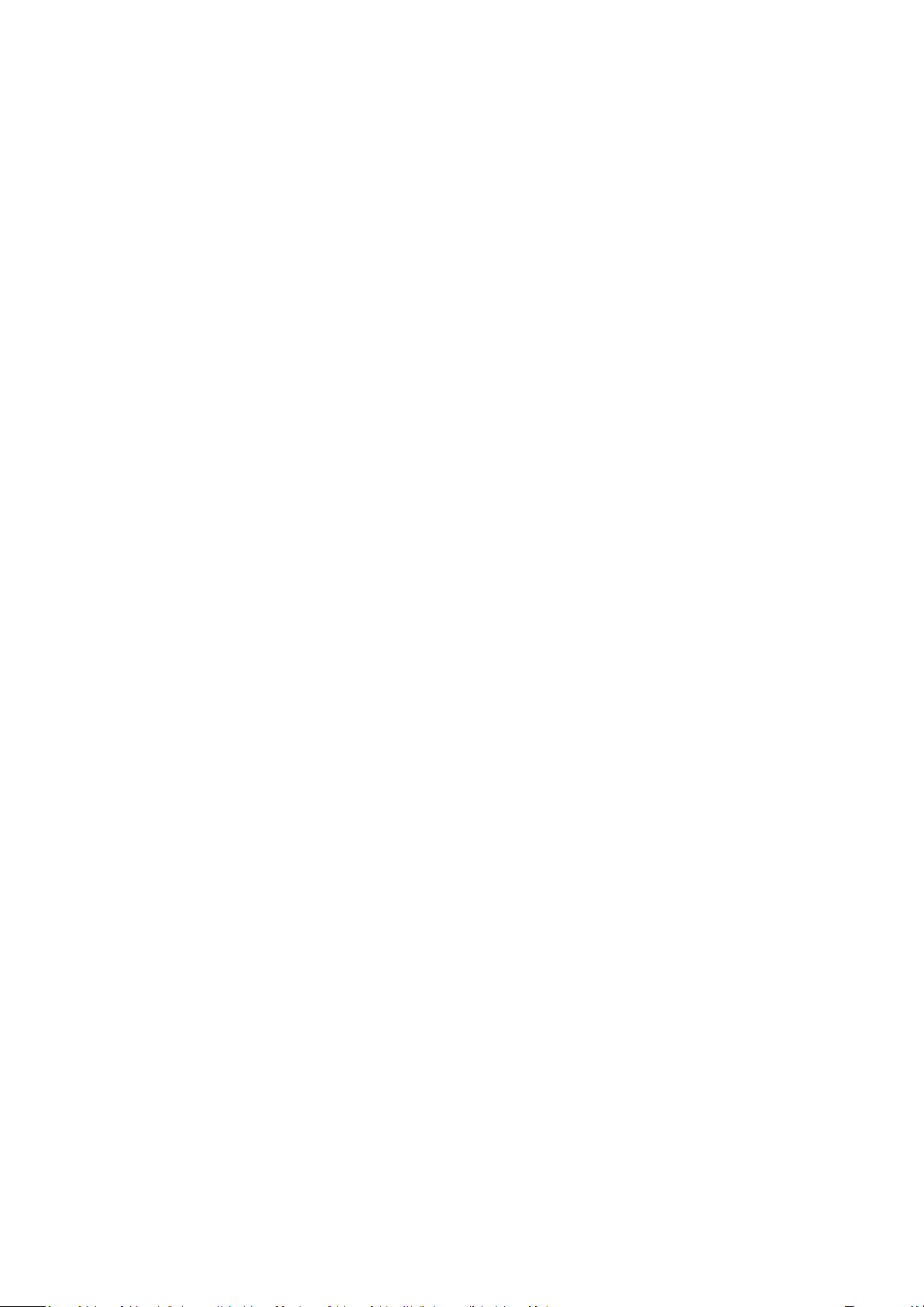
SiriusLab Electronics SolarSounds User Guide v1.0
To properly understand the working principles of operation please carefully read
the user guide. If any problems should arise during use, please contact SiriusLab
Electronics.
This is a solar powered digital music instrument and as such has a solar panel that
generates electricity and a printed circuit board which has all electronic
components soldered to it. The light source necessary to operate the device
might come from the Sun or other forms of light like a light bulb or an LED light.
The device will work on low light levels, for example on an overcast day, but still
has limitations. There are no batteries in the device and no serviceable parts.
With proper care, the operational lifetime of the device is unlimited.
To use the device, orient the solar panel side of the device towards a light source.
The change of the pitch and notes is achieved by casting a partial shadow on the
solar panel or by limiting the amount of light hitting the solar panel by any other
means.
To operate the device it needs to be pointed towards a light source.
1. Basics
The device has two main modes of operation. One is called LINEAR and the other
is COMPLEX.
LINEAR mode makes the pitch linearly proportional to the amount of light
hitting the solar panel. That means that more light makes higher pitch sound and
less light produces lower frequency sound. The MUTE button can be used to
mute the speaker. The frequency starts at 278 Hz and ends at 3230 Hz.
COMPLEX mode plays a selection of discrete notes according to the amount of
light on a solar panel. The more light hits the solar panel, a higher note from the
selection is played and vice versa. The notes are sequentially changed according
to the amount of light hitting the solar panel.
The desired notes can be manually selected and the device comes
preprogrammed with the 12 most popular chords and the 12 most popular scales
in C.
List of the preprogrammed chords and scales can be found in the appendix.
The device is tuned to 440 Hz and all selected notes are translated to two octaves
even though there is only a single octave selection. Notes start from C6 and end
on B7.

SiriusLab Electronics SolarSounds User Guide v1.0
The functional regions of the device are divided to four parts:
●Function buttons - RED
●Mode switches - GREEN
●Note switches - BLUE
●MENU/MUTE button - ORANGE
.
2. Function buttons
Four function buttons are located on the top side of the device..
They allow the user to browse through saved modes. MENU/MUTE button is on
the bottom and can simply mute the speaker or in combination with function
buttons on the top, change the mode of the device.
a) FN1/CHORDS
b) FN2/SCALES
c) FN3/CUSTOM
d) FN4/SAVE
e) MENU/MUTE

SiriusLab Electronics SolarSounds User Guide v1.0
3. Mode switches
Two mode switches are in the middle of the device and on the left side there is a
VOLUME control enabling you 2 volume levels MAX and MIN.
On the right side is a switch that sets the device in LINEAR or COMPLEX mode.
a) VOLUME
b) COMPLEX/LINEAR
4. Note selection switches
On the bottom of the device there are 12 switches representing a single octave.
In CHORDS and SCALES mode, those switches are used to access the predefined
chords and scales and in CUSTOM mode, they allow you to choose single notes to
be played.
While in CHORD and SCALE mode just toggling the switch loads the predefined
notes on that switch while in CUSTOM mode the switch needs to be in ON
position for the note to be added on the playing list. If all switches are in OFF
position, the device will be silent. The switches are ON while in the down position
as suggested by the arrow on the right hand side of the device.
5. Using Function buttons
A press on the FN1/CHORDS button instantly enters the saved notes in bank 1.
To enter CHORDS mode, the user needs to press MUTE and while holding MUTE,
press the FN1/CHORDS button. You should hear a beeping sound while holding
the buttons to let you know that device is about to enter a new mode. Upon
releasing the button, it will enter CHORDS mode.
In this mode you can dynamically change chords.
A press on the FN2/SCALES button instantly enters the saved notes in bank 2.
To enter SCALES mode, the user needs to press MUTE and while holding MUTE,
press the FN2/SCALES button. You should hear a beeping sound while holding
the buttons to let you know that the device is about to enter a new mode. Upon
releasing the button, it will enter SCALES mode.
In this mode you can dynamically change scales.
A press on the FN3/CUSTOM button instantly enters the saved notes in bank 3.
To enter CUSTOM mode, the user needs to press MUTE and while holding MUTE,
press the FN3/CUSTOM button. You should hear a beeping sound while holding
the buttons to let you know that the device is about to enter a new mode. Upon
releasing the button, it will enter CUSTOM mode.
In this mode you can dynamically change played notes.
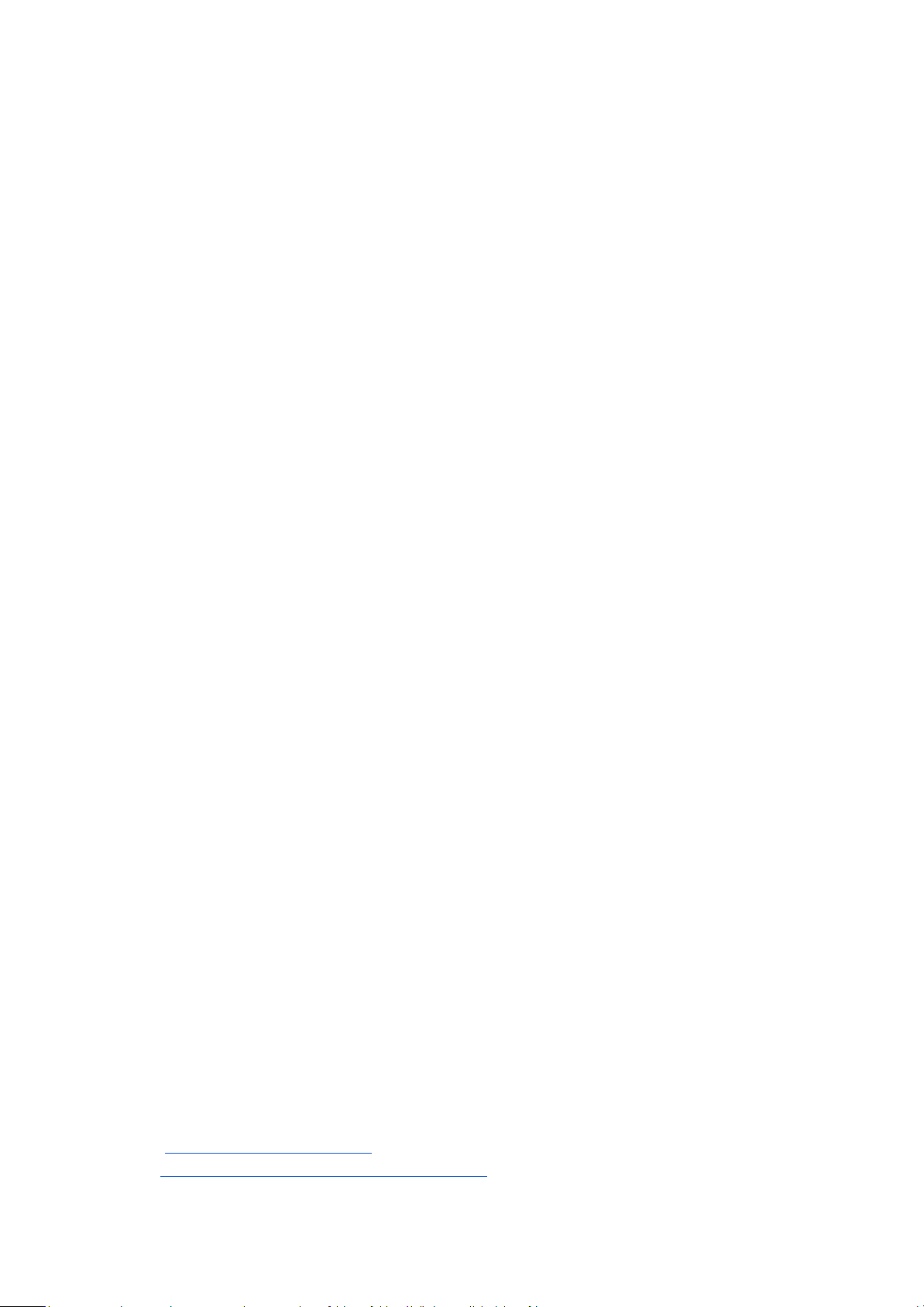
SiriusLab Electronics SolarSounds User Guide v1.0
A press on the FN4/SAVE button instantly enters the saved notes in bank 4.
To SAVE the current selection the device needs to be in CHORDS, SCALES or
CUSTOM mode. It will save the current arrangement of the notes in either of the
selected FN button banks.
To SAVE, press and hold the MENU/MUTE button then press FN4/SAVE. After
releasing the buttons you should hear a double beep and then 3 seconds of
silence. While the device is silent, press the FN button that you want to save the
current selection to. If the save was successful, you should hear a double beep
confirming the save process. After the successful save, the device will be in the
saved mode with the selection you have just made.
If no buttons were pressed in 3 seconds, the save command will be canceled and
the device will return to the mode it was previously in.
The device comes with preprogrammed FN buttons so the easiest way to start
playing the device is to change the FN button modes and change the amount of
light falling on the solar panel. This will make a melodic progression and can be
a base for a composition.
6. Good to know
Microcontroller used in SolarSounds has permanent EEPROM memory and all
settings are stored each and every time they something changes. If the save
process is not completed correctly(the device loses power), the memory might
get corrupted and the device won’t make expected sounds. If that happens try
pressing different buttons and cycle the power on/off until the device starts
working normally again.
If any unresolvable problems occur, the device can be resetted to the default
factory settings.
To RESET the device, press and hold all 5 buttons ( 4 FN buttons and
MENU/MUTE) while the device is turned off and then while holding the buttons
pressed expose the solar panel to the light. You should hear a demo song and
upon the next power up all settings should be resetted to the factory default.
7. Precautions
●Do not spill liquids on the device. This might cause the device to
malfunction or stop operating.
●Do not expose the device to unreasonable high powered light sources.
●Do not expose the device to extreme heat or extreme cold.
SiriusLab Electronics contact information:
eMail: [email protected]
Web: https://www.siriuslab-electronics.com/

SiriusLab Electronics SolarSounds User Guide v1.0
Appendix
1. Chords preprogrammed in note switches while in CHORDS mode
They are arranged in the order they appear on the note switches:
C, G, D#, F, D, A, E, B, Am, Em, Cm, Dm
2. Scales preprogrammed in note switches while in SCALES mode
They are arranged in the order they appear on the note switches and are all in C:
Major, Natural minor, Harmonic minor, Melodic minor, Dorian, Phrygian
dominant, Lydian, Mixolydian, Locrian, Whole tone, Pentatonic, Blues
Table of contents
Popular Control Unit manuals by other brands
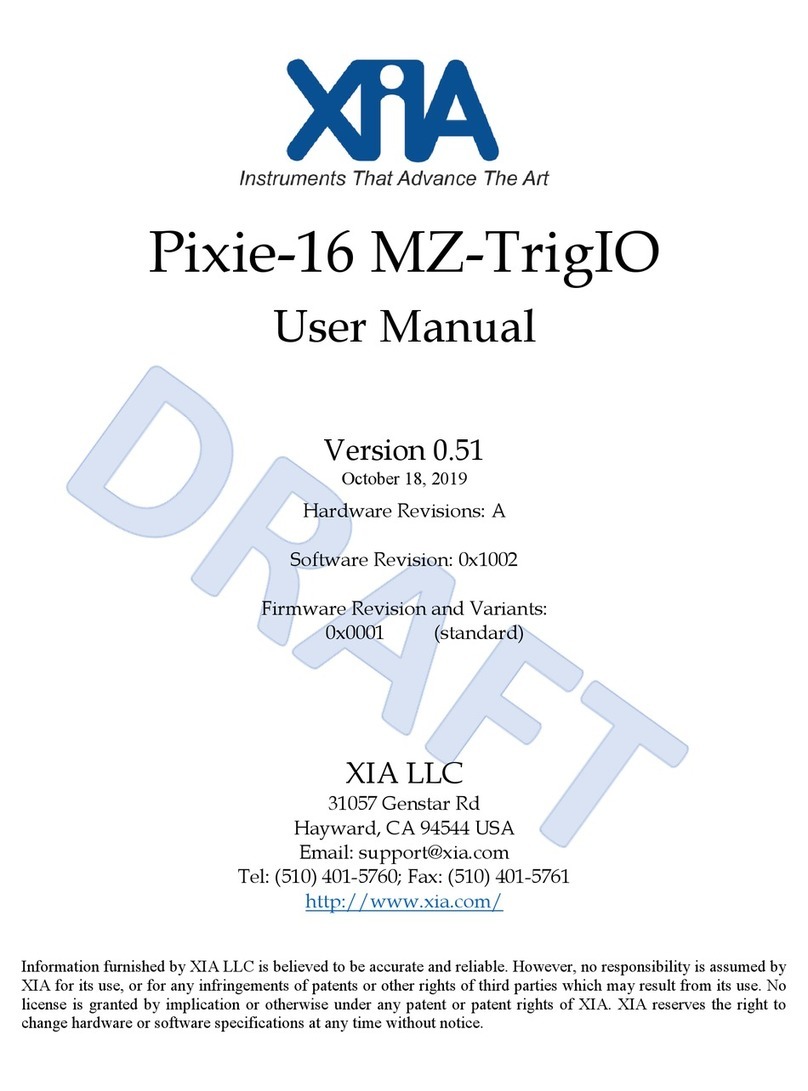
XIA
XIA Pixie-16 MZ-TrigIO user manual

bolid
bolid S2000-AR8 installation manual

Viessmann
Viessmann SCU 123 manual
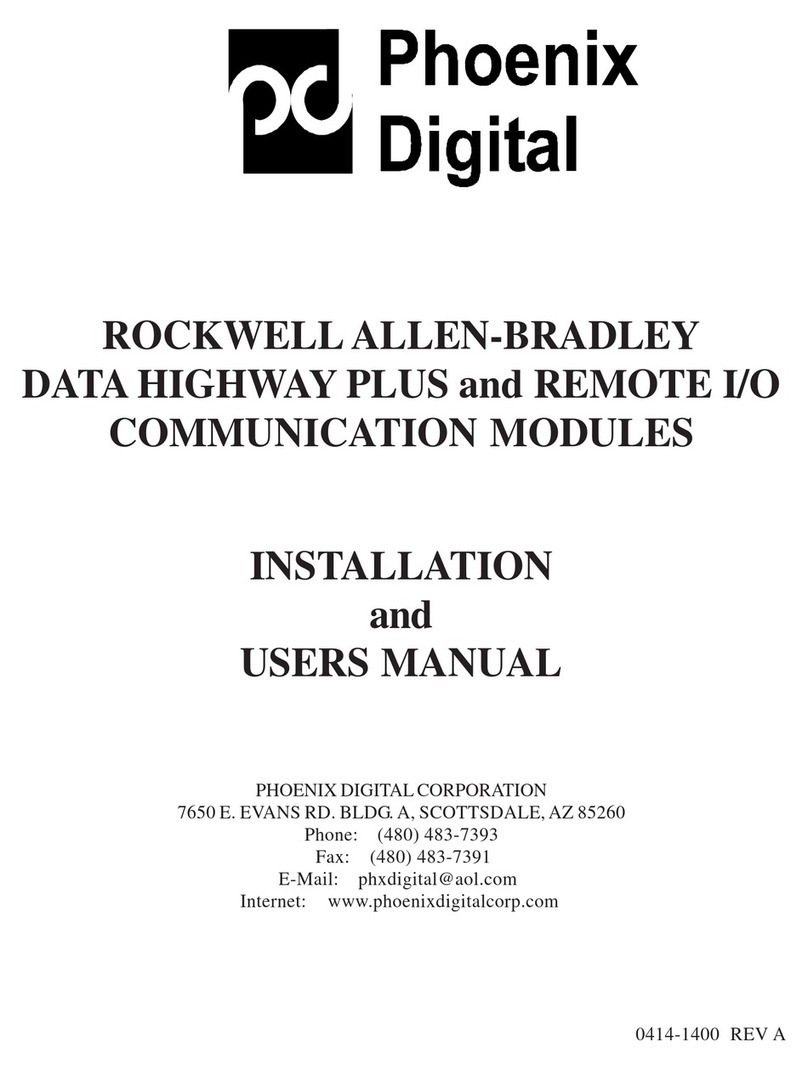
PHOENIX DIGITAL
PHOENIX DIGITAL OCM-DPR-1 Installation and user manual

Automationdirect.com
Automationdirect.com Productivity 2000 P2-SCM manual

Armstrong
Armstrong 3750 Installation and operating instructions